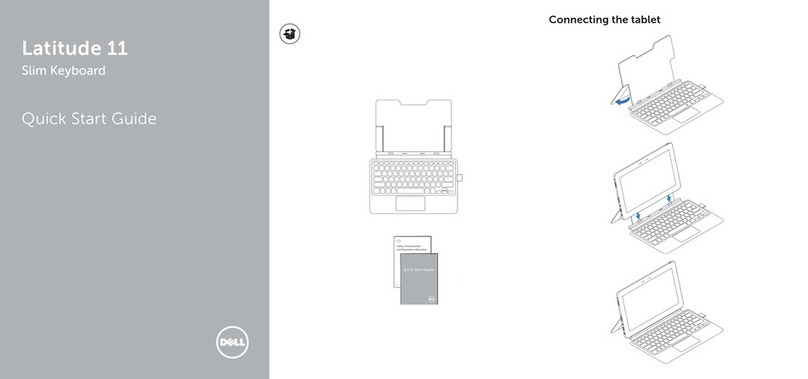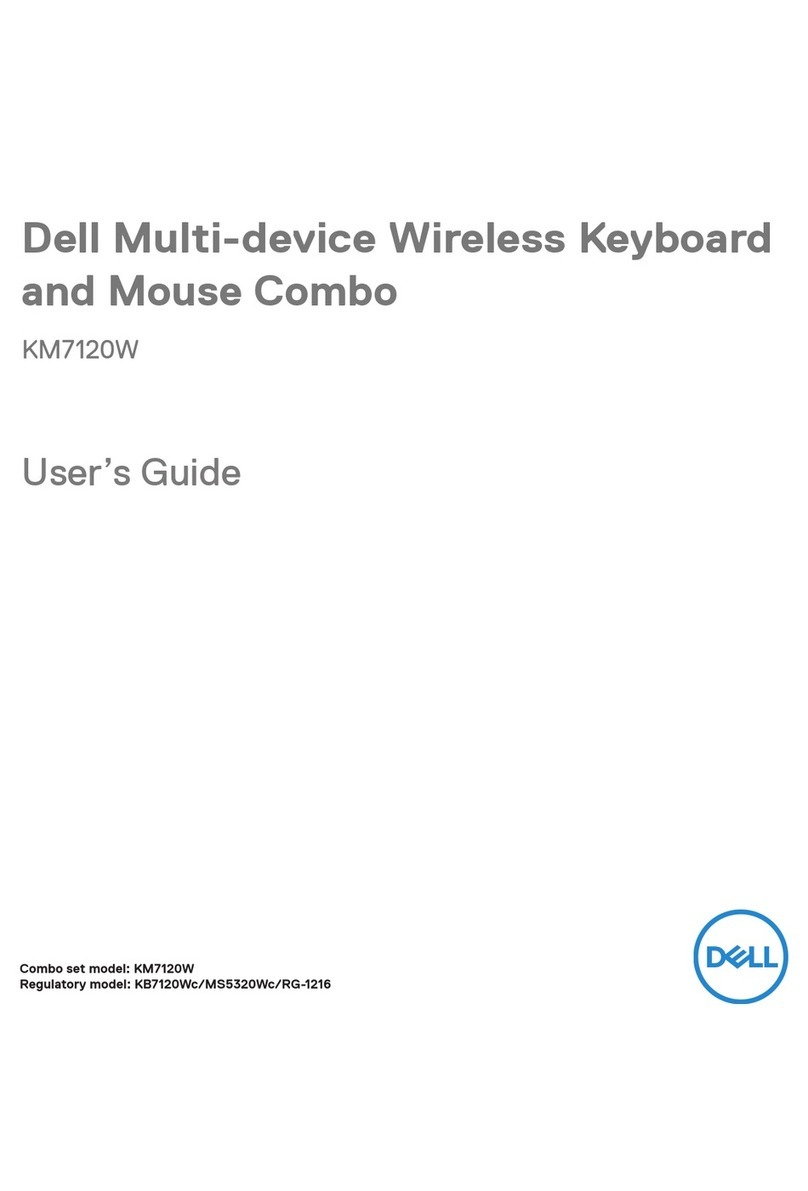│4
Switching between paired devices. . . . . . . . . . . . . . .23
Zoom touch controls for the keyboard .............24
Zoom touch control settings . . . . . . . . . . . . . . . . . .26
Intelligent backlighting ..........................27
Changing the scroll-speed on wireless mouse........29
Troubleshooting ...............................30
Keyboard specifications .........................35
General . . . . . . . . . . . . . . . . . . . . . . . . . . . . . 35
Electrical . . . . . . . . . . . . . . . . . . . . . . . . . . . . 35
Physical characteristics . . . . . . . . . . . . . . . . . . . . 36
Environmental . . . . . . . . . . . . . . . . . . . . . . . . . 36
Wireless . . . . . . . . . . . . . . . . . . . . . . . . . . . . 36
Mouse specifications ...........................37
General . . . . . . . . . . . . . . . . . . . . . . . . . . . . . 37
Electrical . . . . . . . . . . . . . . . . . . . . . . . . . . . . 37
Physical characteristics . . . . . . . . . . . . . . . . . . . . 38
Environmental . . . . . . . . . . . . . . . . . . . . . . . . . 38
Wireless . . . . . . . . . . . . . . . . . . . . . . . . . . . . 38
Statutory Information ..........................39
Warranty . . . . . . . . . . . . . . . . . . . . . . . . . . . . 39
Limited warranty and return policies . . . . . . . . . . . . . . . . . . 39
For U.S. customers . . . . . . . . . . . . . . . . . . . . . . . . . . . 39
For European, Middle Eastern and African customers . . . . . . . . . 39
For non-U.S. customers. . . . . . . . . . . . . . . . . . . . . . . . . 39