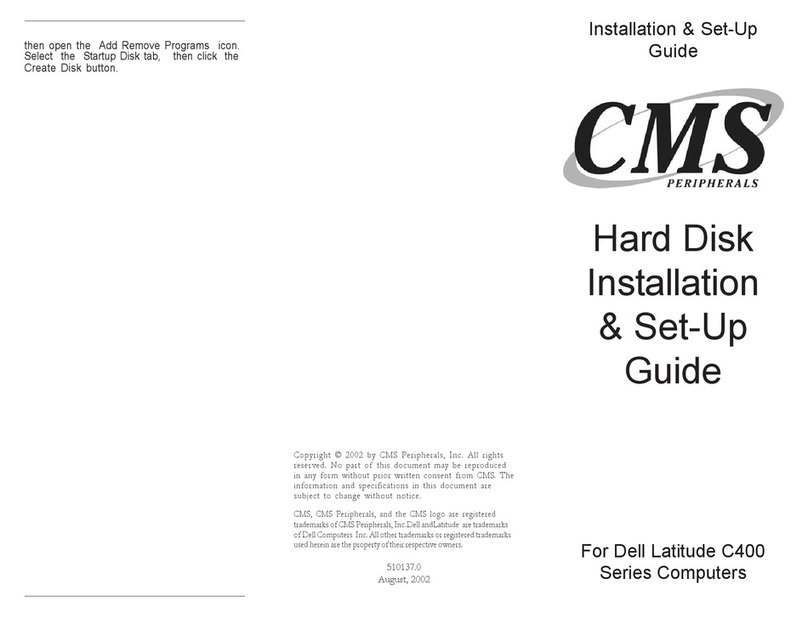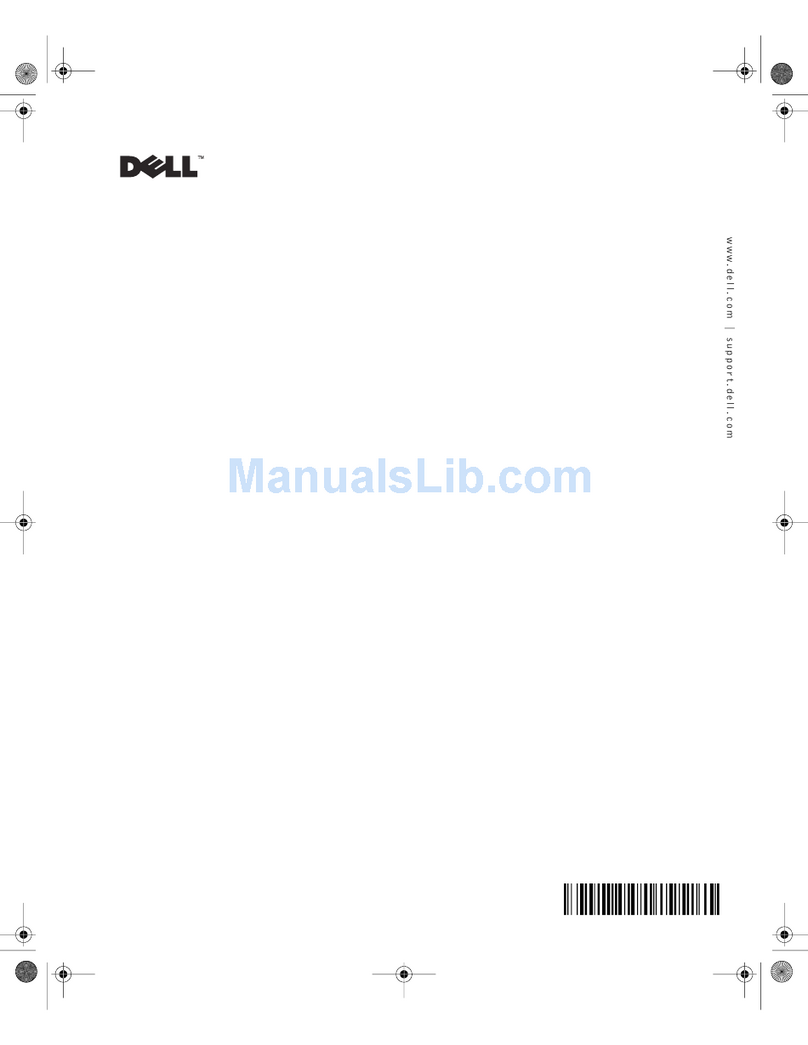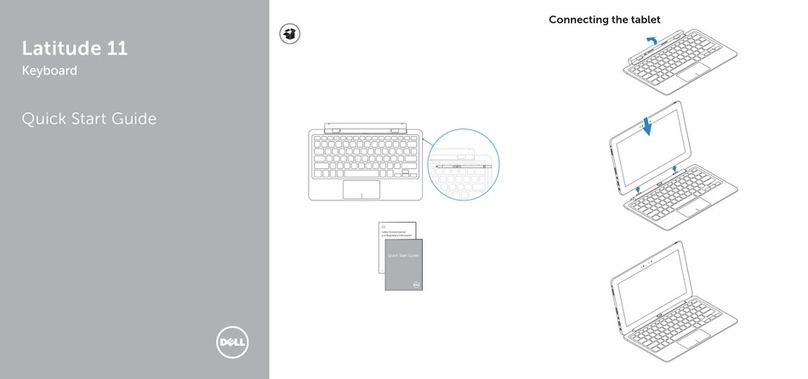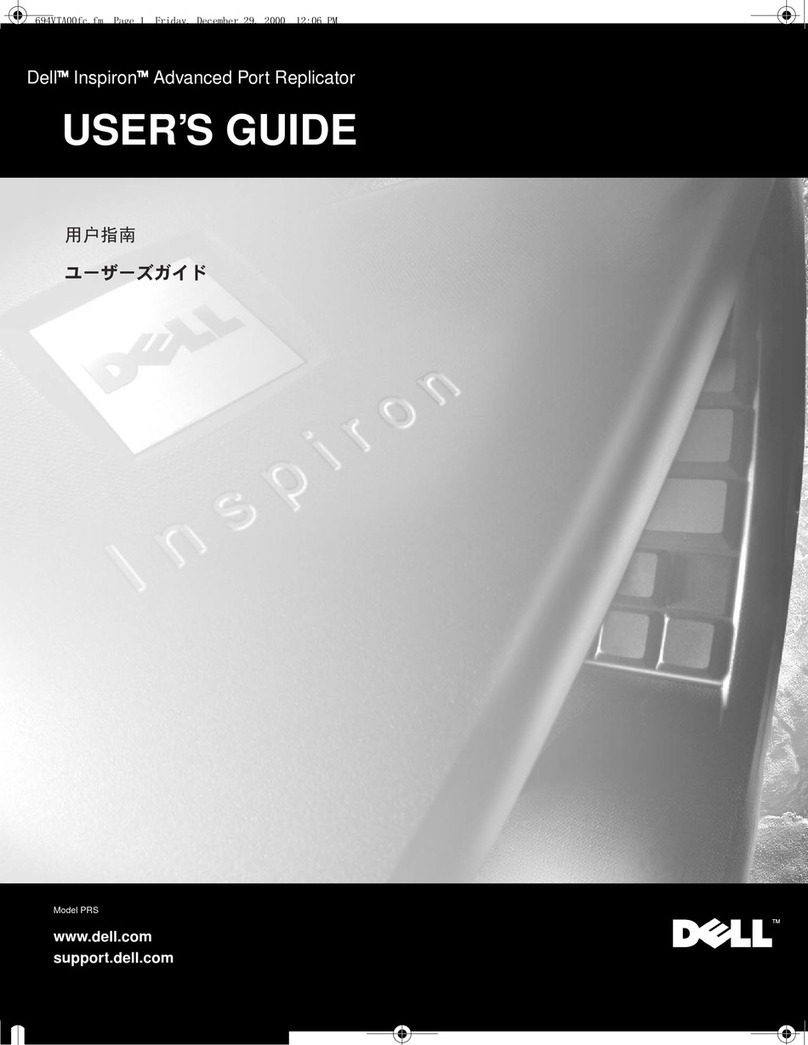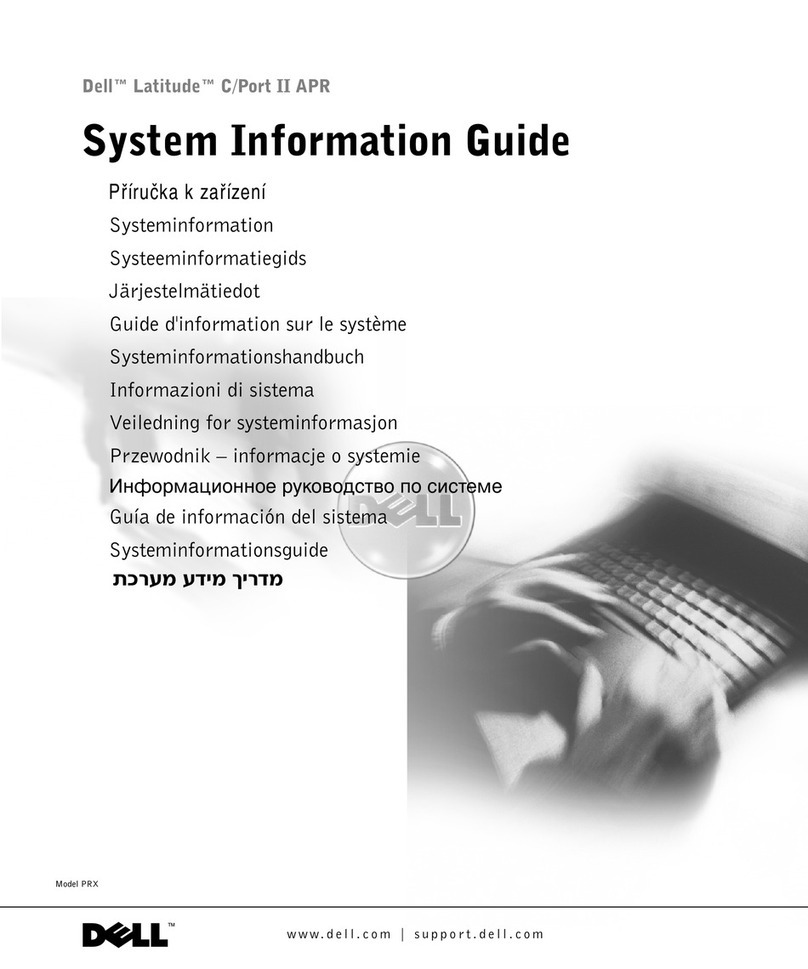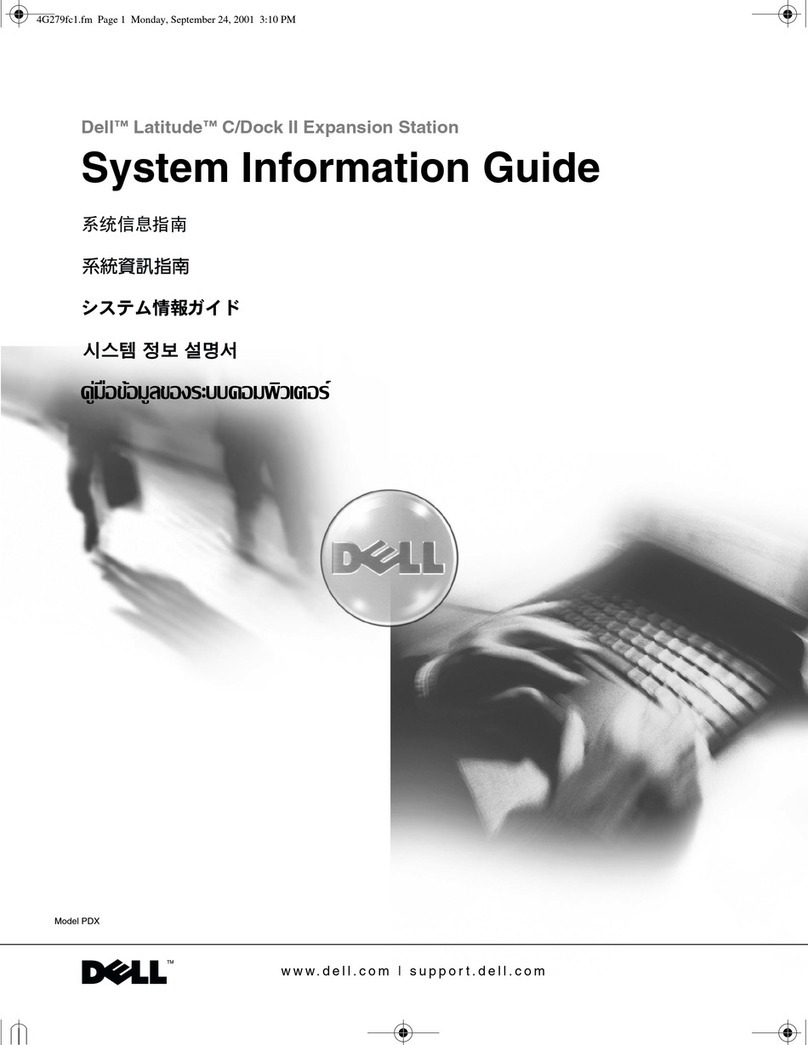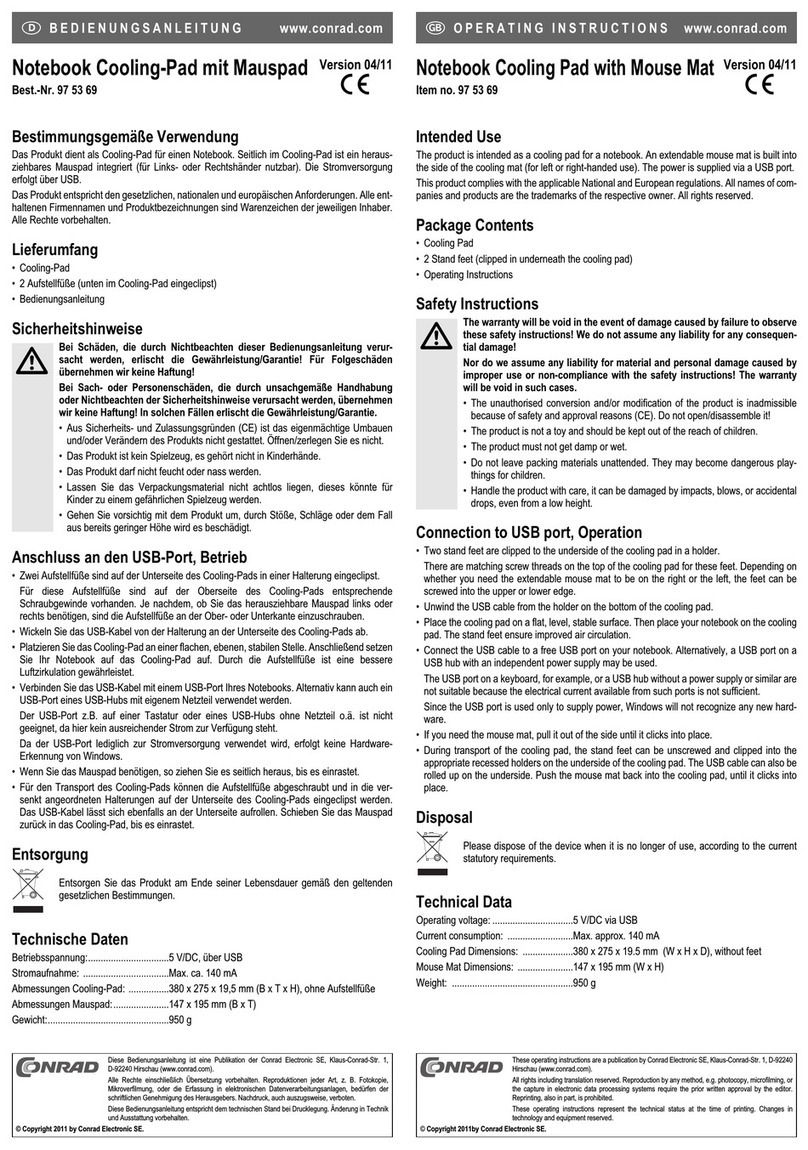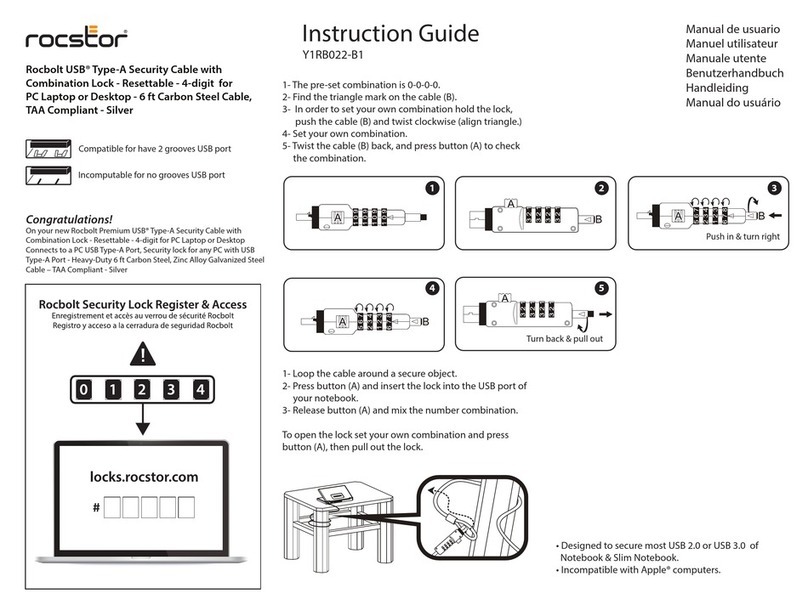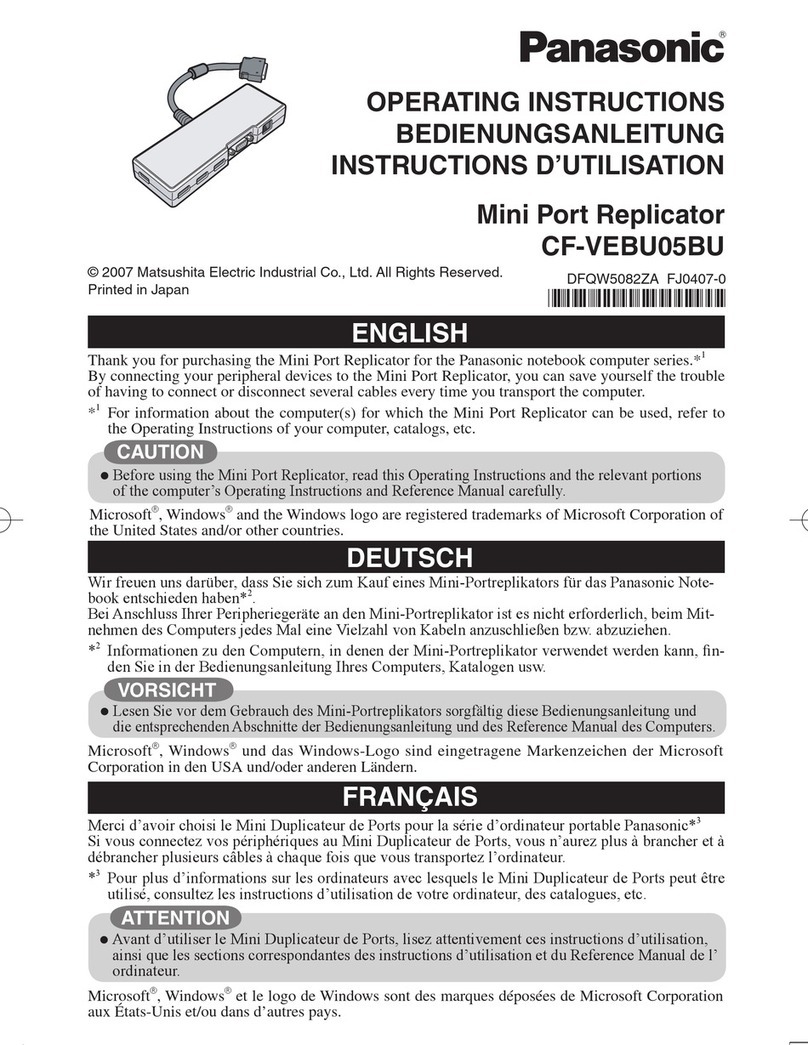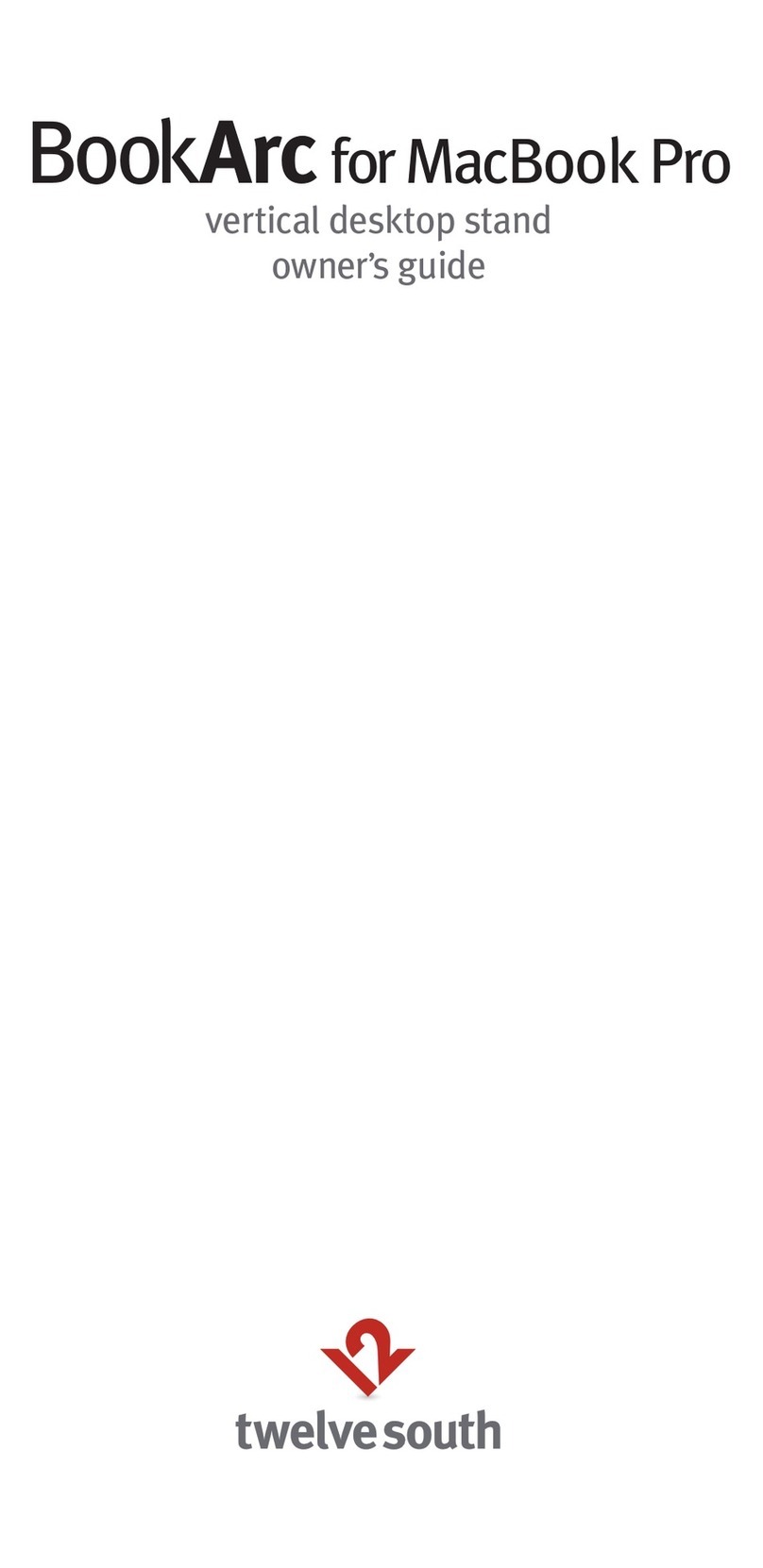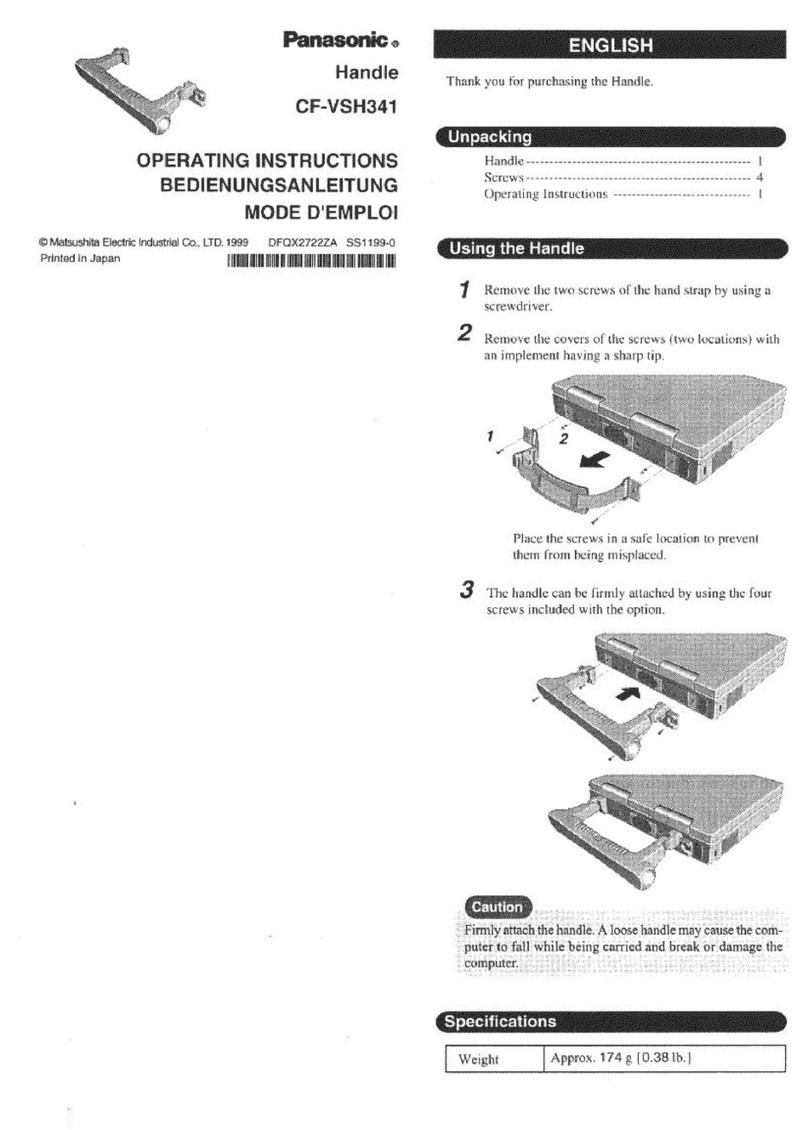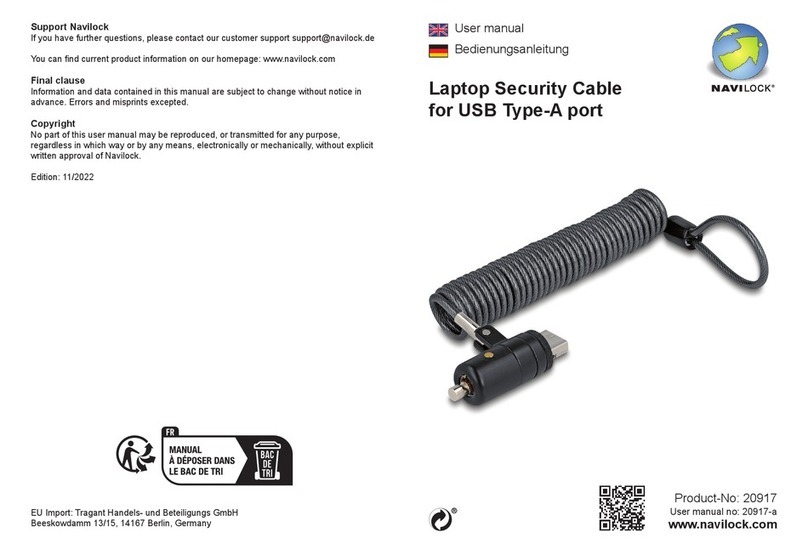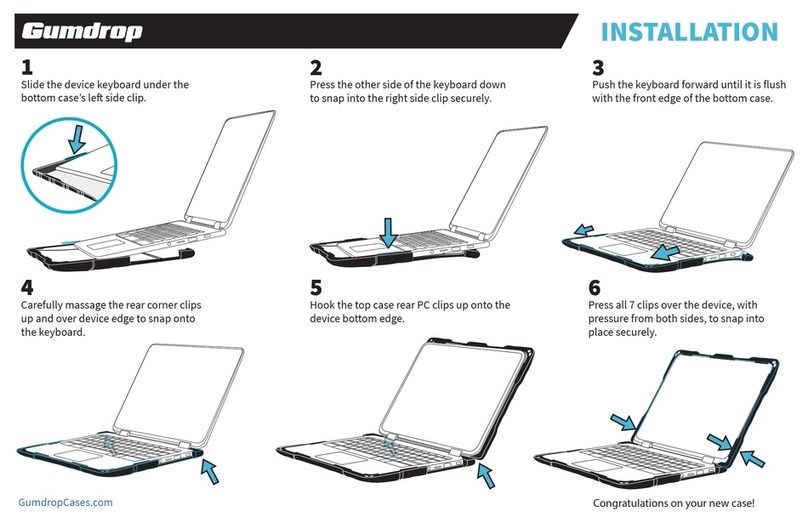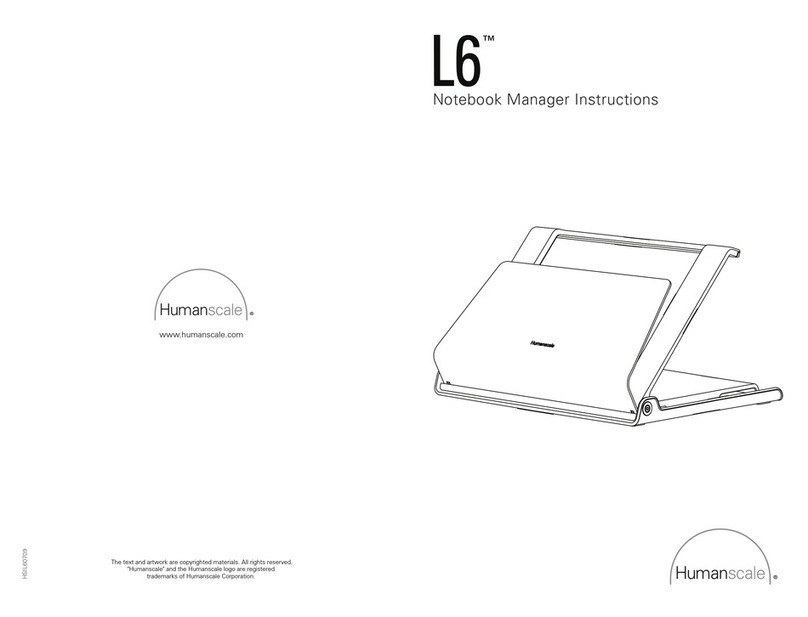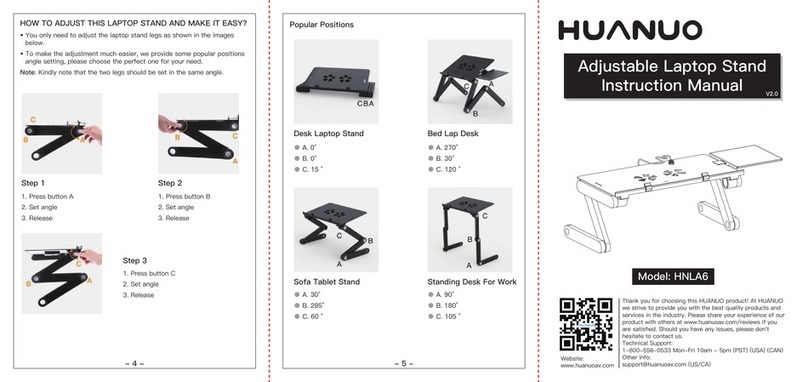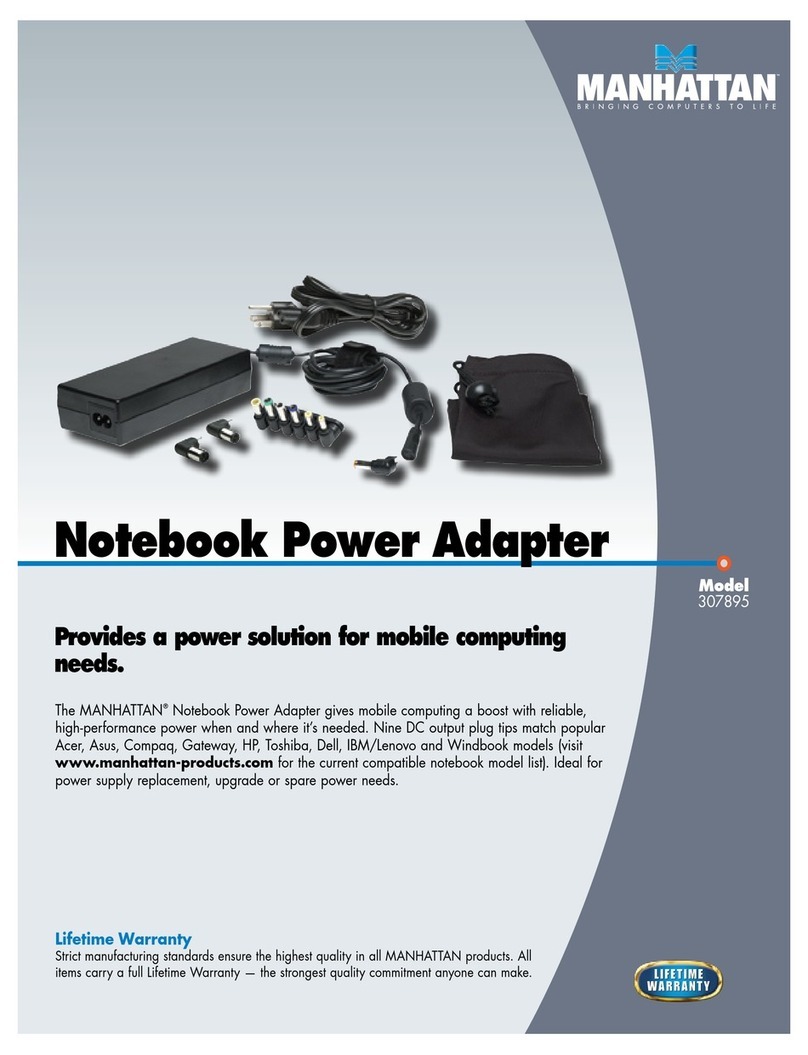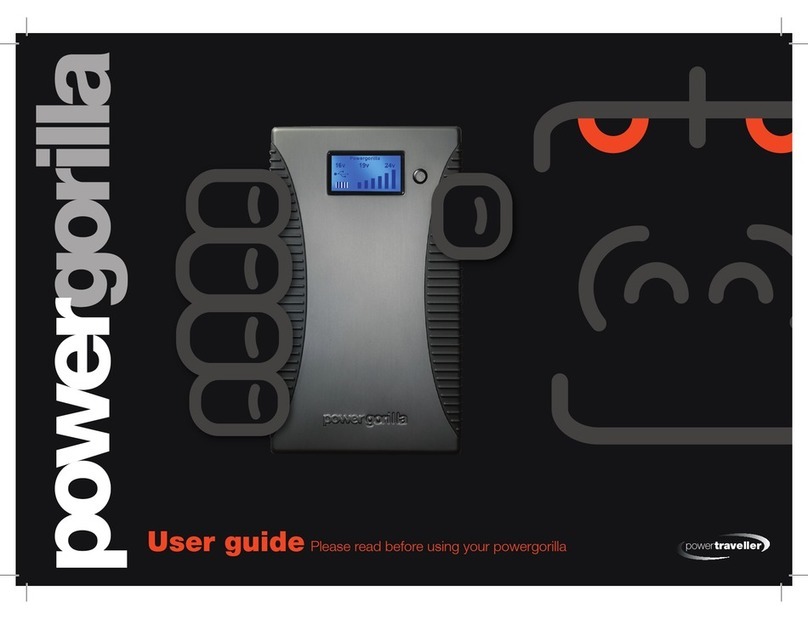1-8 Dell Latitude LS Family Advanced Port Replicator User’s Guide
!"#$%
!
Electromagnetic interference (EMI) is any signal or emission, radiated in free space or
conducted along power or signal leads, that endangers the functioning of a radio navi-
gation or other safety service or seriously degrades, obstructs, or repeatedly
interrupts a licensed radio communications service. Radio communications services
include but are not limited to AM/FM commercial broadcast, television, cellular ser-
vices, radar, air-traffic control, pager, and Personal Communication Services (PCS).
These licensed services, along with unintentional radiators such as digital devices,
including computer systems, contribute to the electromagnetic environment.
Electromagnetic compatibility (EMC) is the ability of items of electronic equipment to
function properly together in the electronic environment. While this computer system
has been designed and determined to be compliant with regulatory agency limits for
EMI, there is no guarantee that interference will not occur in a particular installation. If
this equipment does cause interference with radio communications services, which
can be determined by turning the equipment off and on, you are encouraged to try to
correct the interference by one or more of the following measures:
Reorient the receiving antenna.
Relocate the computer with respect to the receiver.
Move the computer away from the receiver.
Plug the computer into a different outlet so that the computer and the receiver
are on different branch circuits.
If necessary, consult a Regulatory EMC representative of Dell or an experienced
radio/television technician for additional suggestions. You may find the FCC Interfer-
ence Handbook, 1986, to be helpful. It is available from the U.S. Government Printing
Office, Washington, DC 20402, Stock No. 004-000-00450-7 or on the World Wide
Web at http://www.fcc.gov/Bureaus/Compliance/WWW/tvibook.html.
Dell computer systems are designed, tested, and classified for their intended electro-
magnetic environment. These electromagnetic environment classifications generally
refer to the following harmonized definitions:
Class A is for business or industrial environments.
Class B is for residential environments.
Information Technology Equipment (ITE), including peripherals, expansion cards, print-
ers, input/output (I/O) devices, monitors, and so on, that are integrated into or
connected to the system should match the electromagnetic environment classifica-
tion of the computer system.
'' %
-
.
/&-
&-!!!
(((((0
7538u1.book Page 8 Thursday, June 29, 2000 4:00 PM