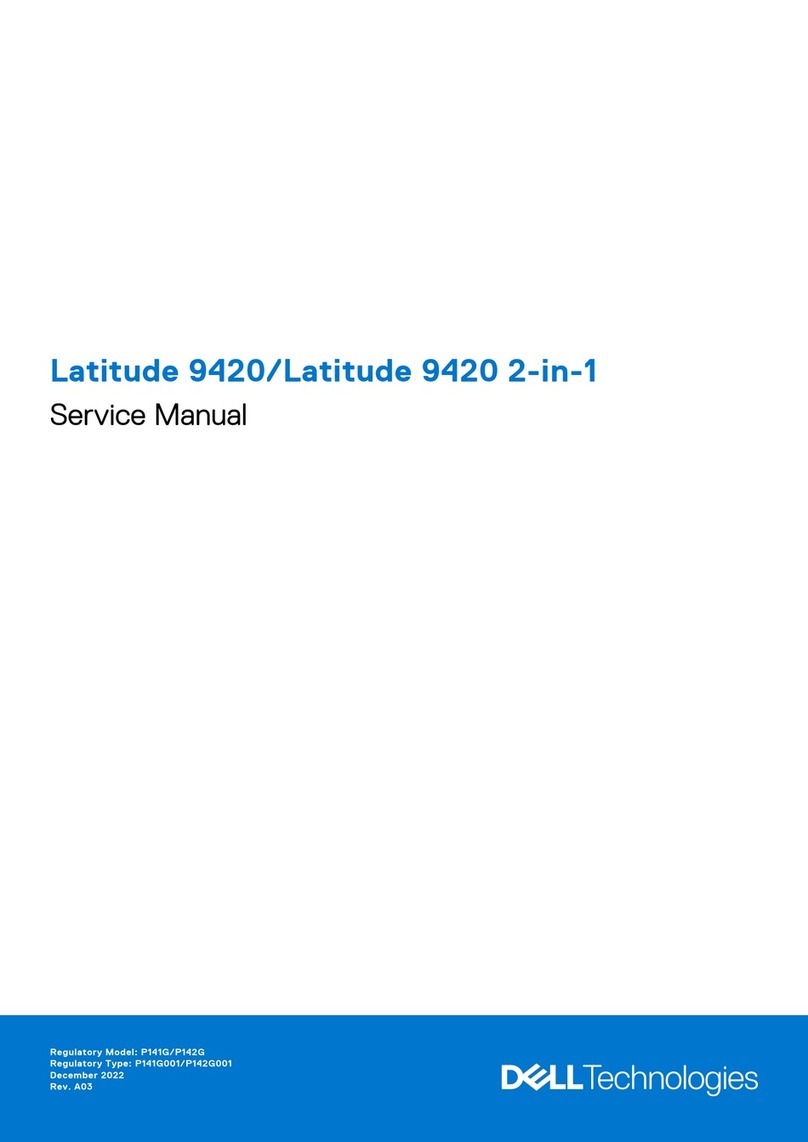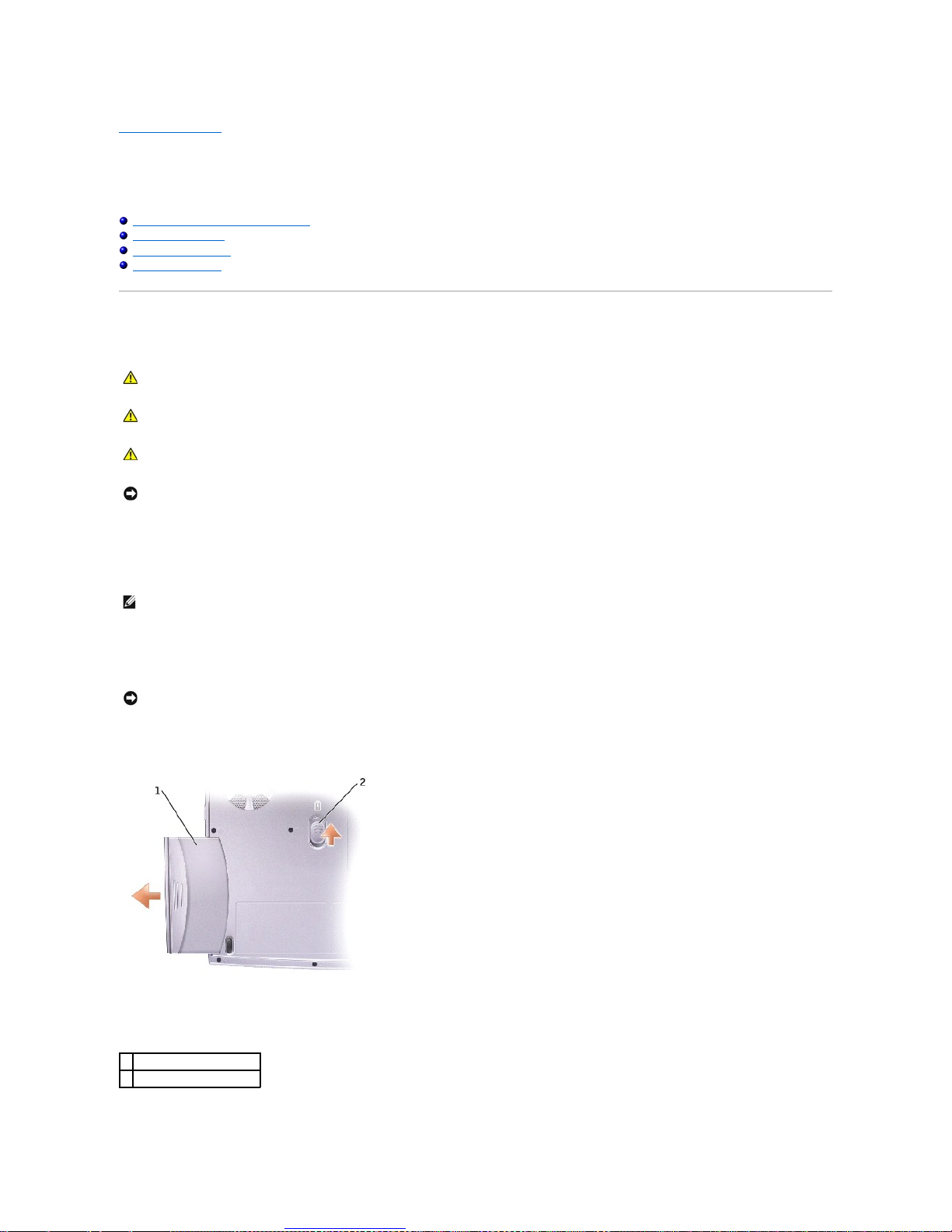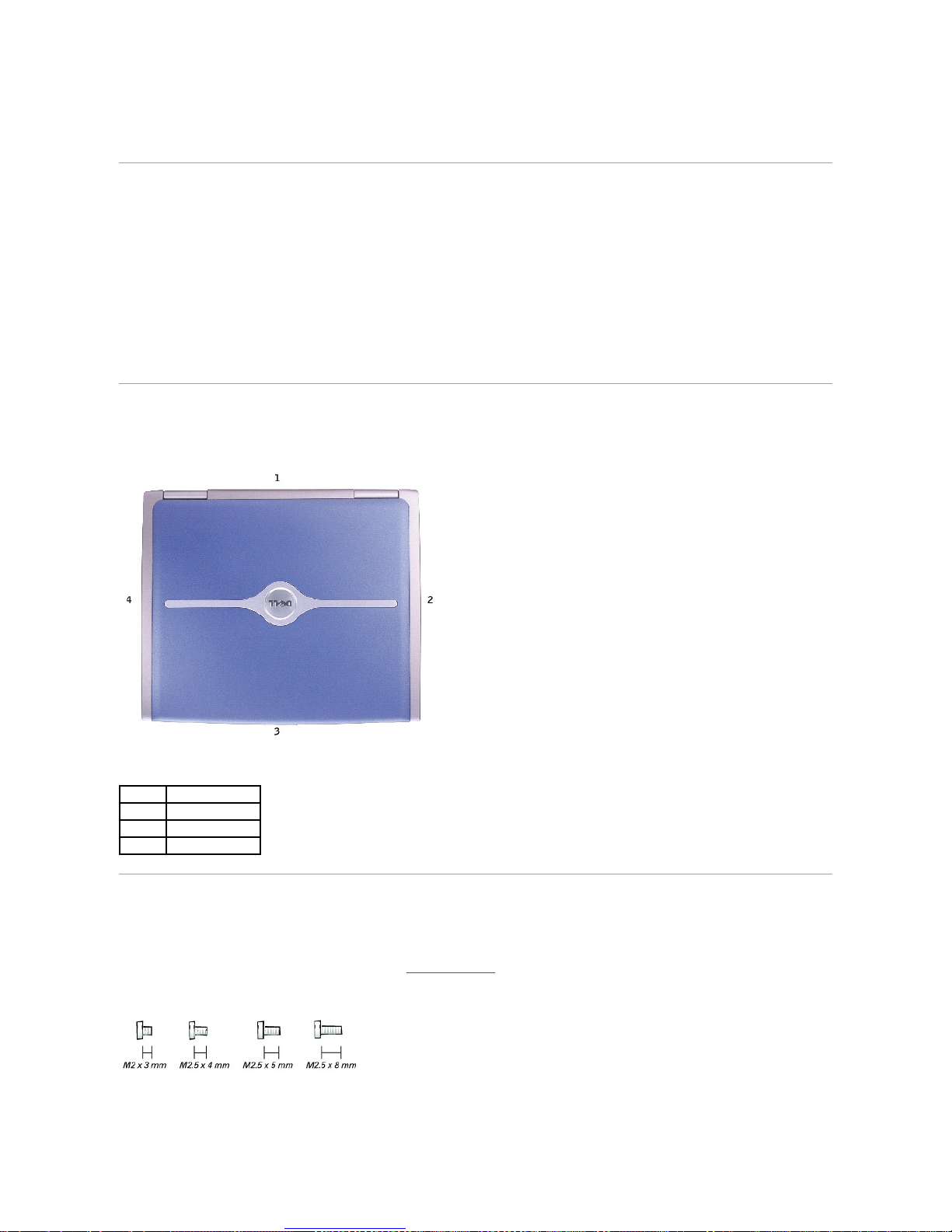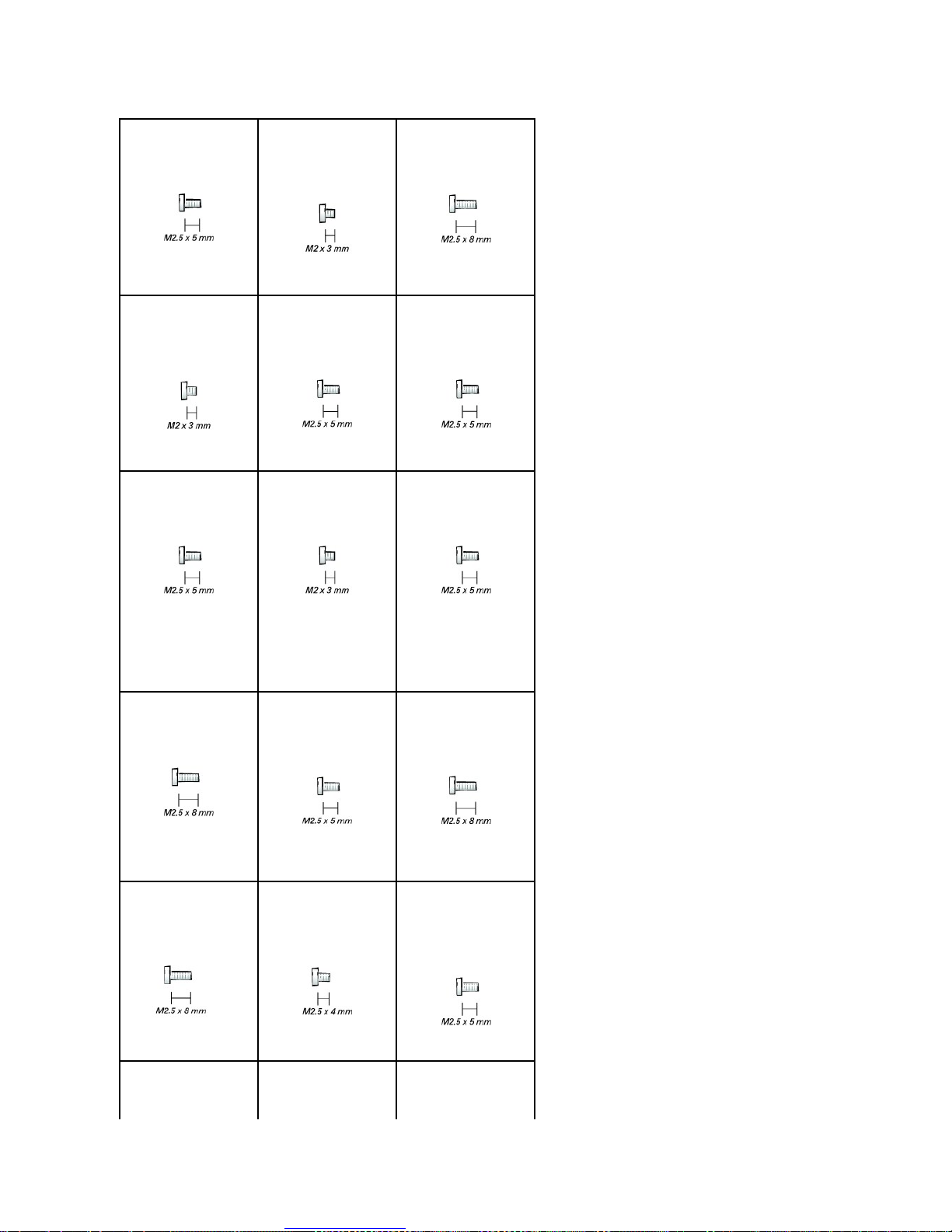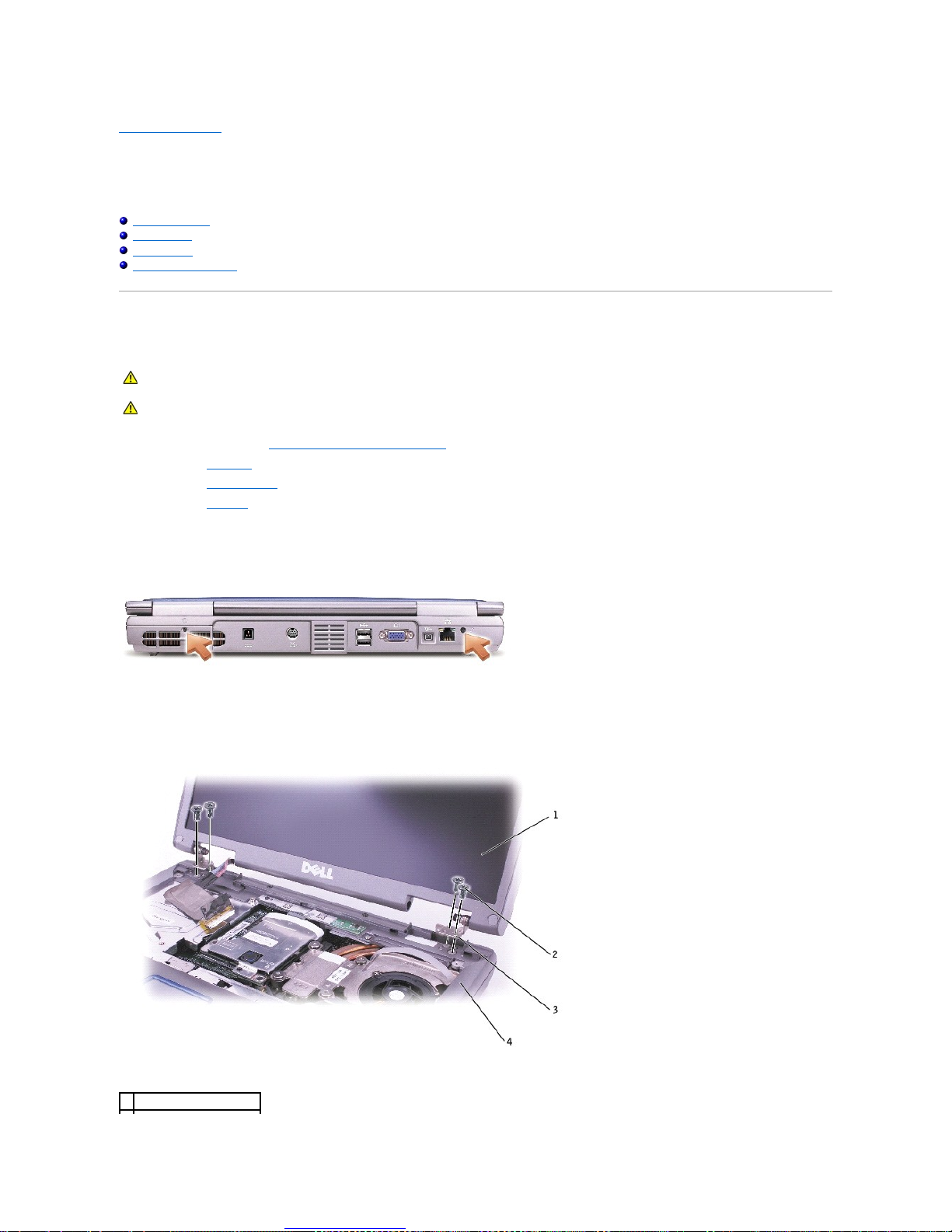Dell Inspiron 1100 User manual
Other Dell Laptop manuals
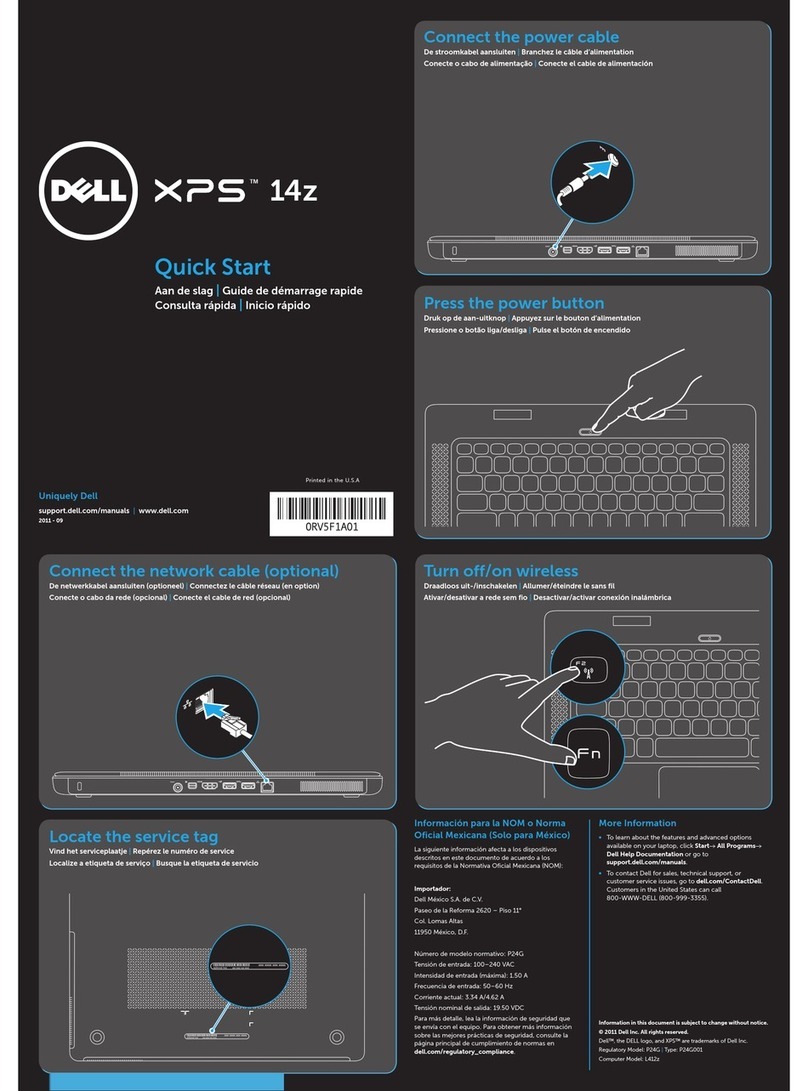
Dell
Dell XPS 14z User manual
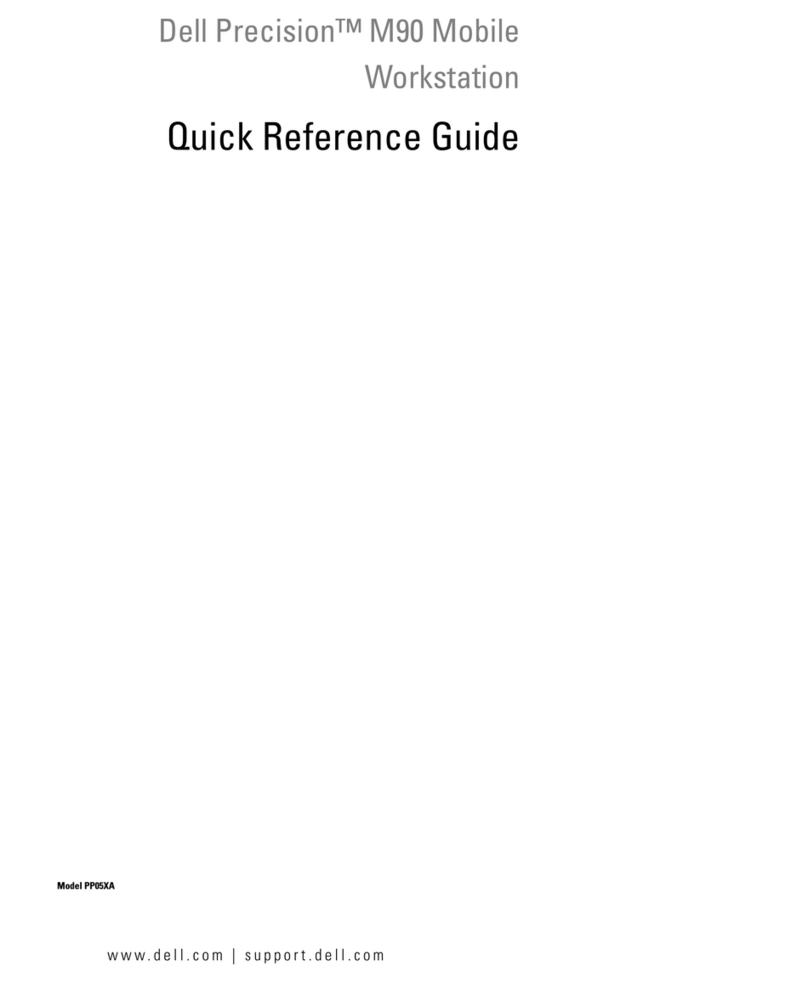
Dell
Dell Precision M90 PP05XA User manual

Dell
Dell P33S Operation and maintenance manual
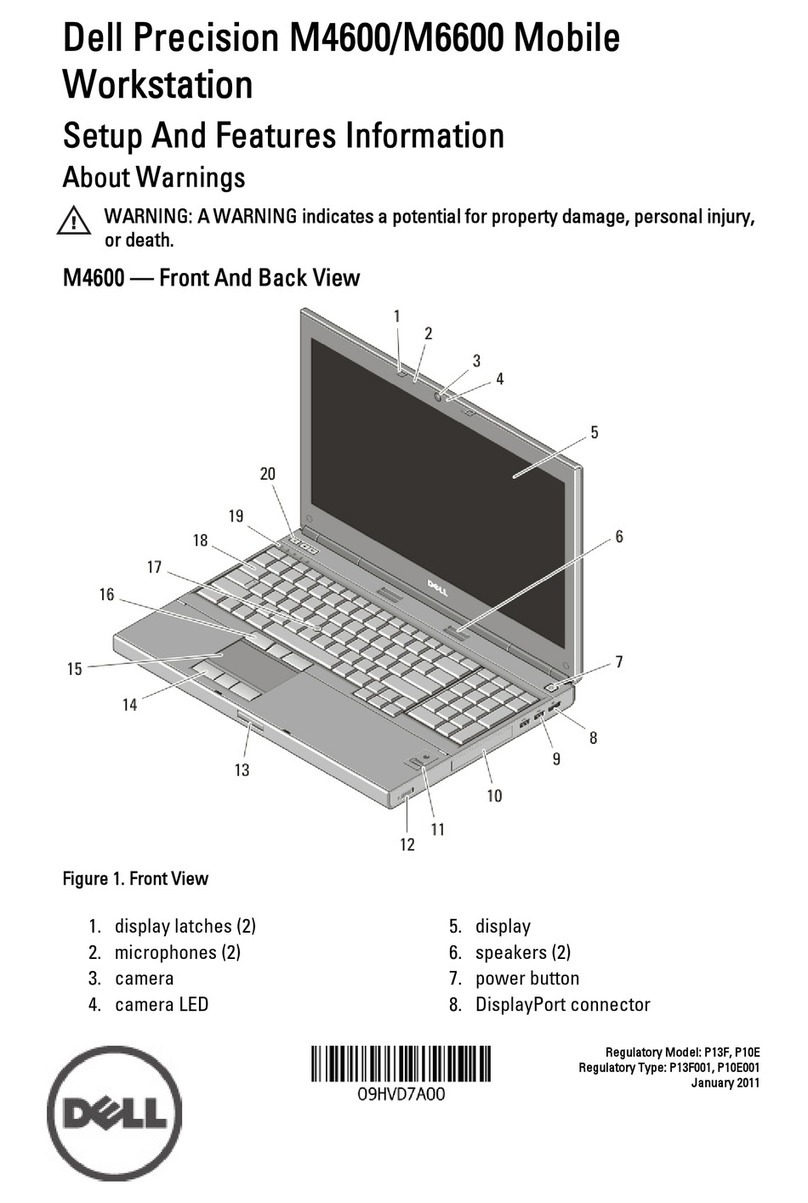
Dell
Dell WORKSTATION M4600 Owner's manual

Dell
Dell INSPIRON P17F User manual

Dell
Dell NOT22357 User manual

Dell
Dell Latitude E4300 User manual
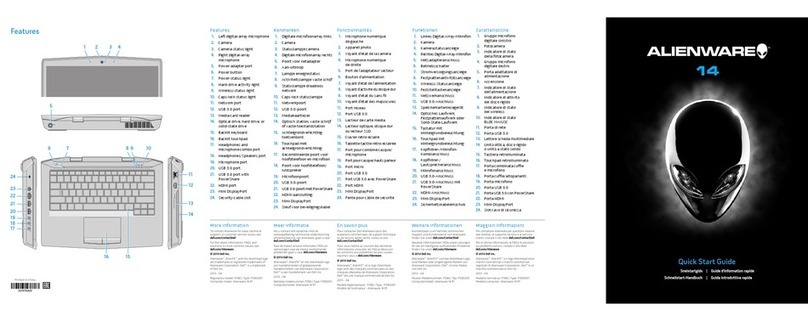
Dell
Dell Alienware 14 User manual
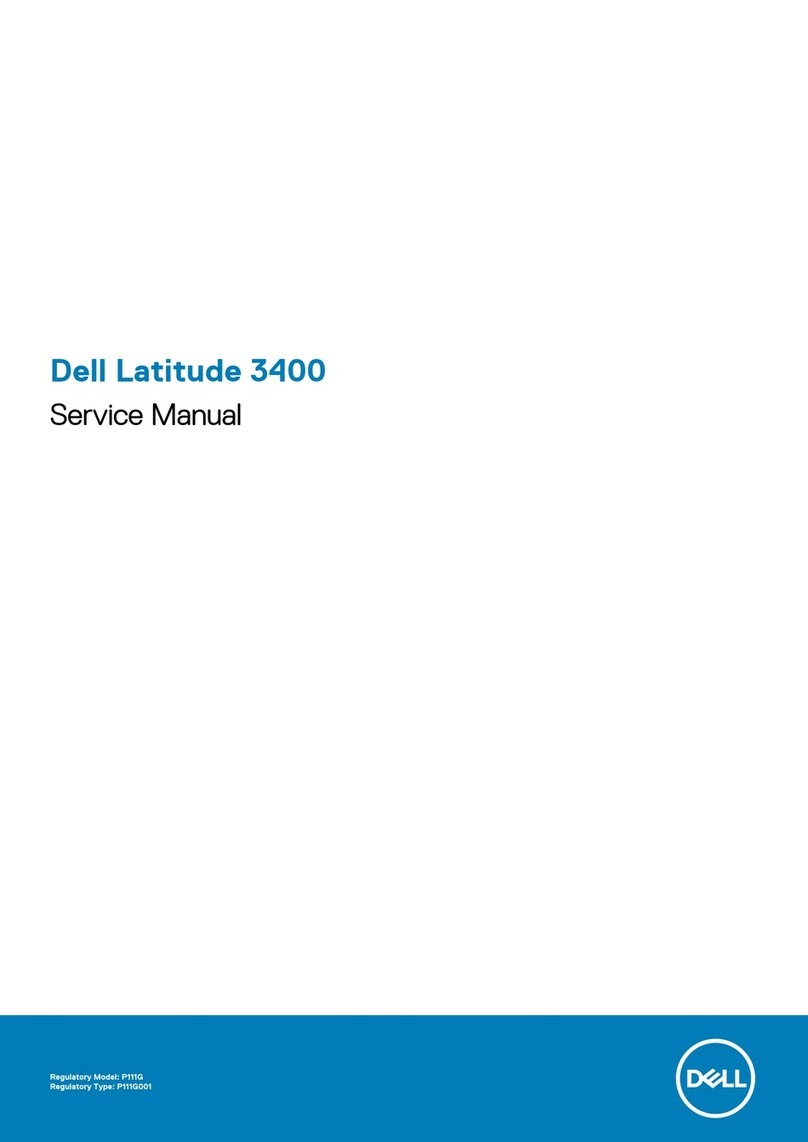
Dell
Dell Vostro 3400 User manual
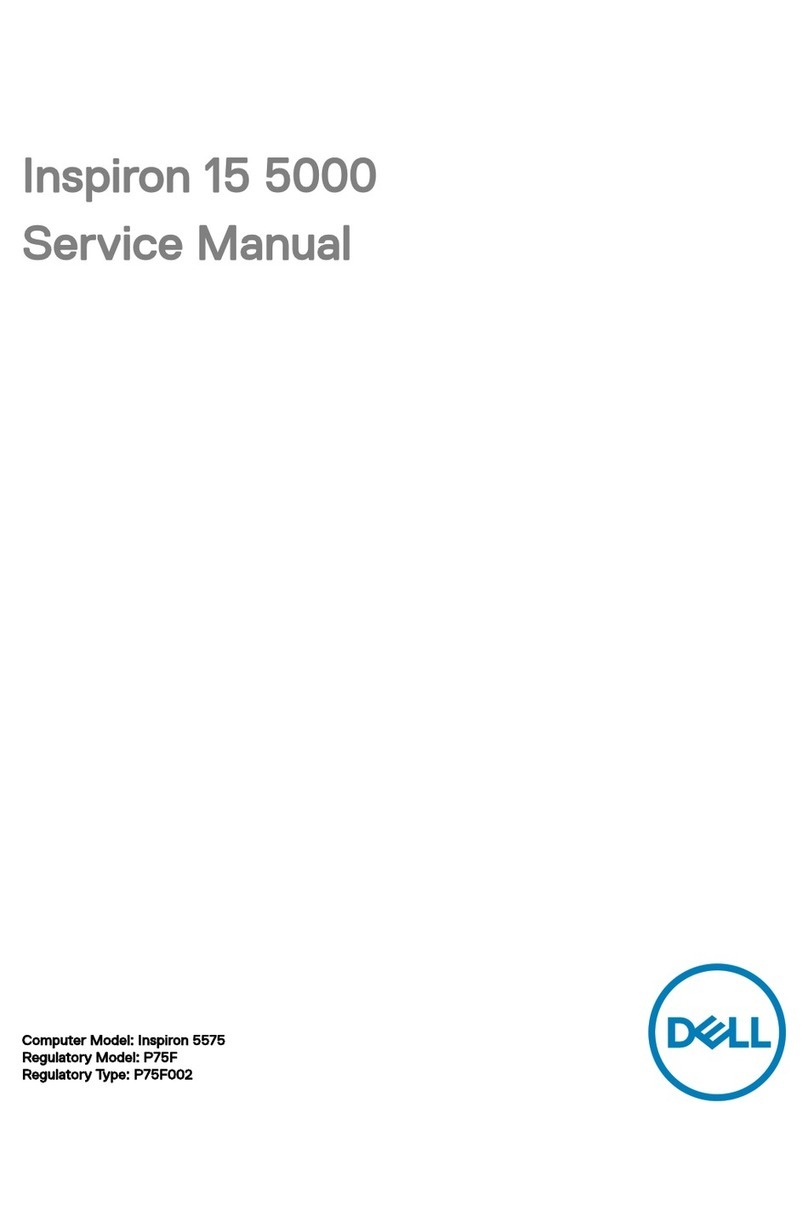
Dell
Dell Inspiron 15 5000 Series User manual

Dell
Dell G7 7590 Operation and maintenance manual
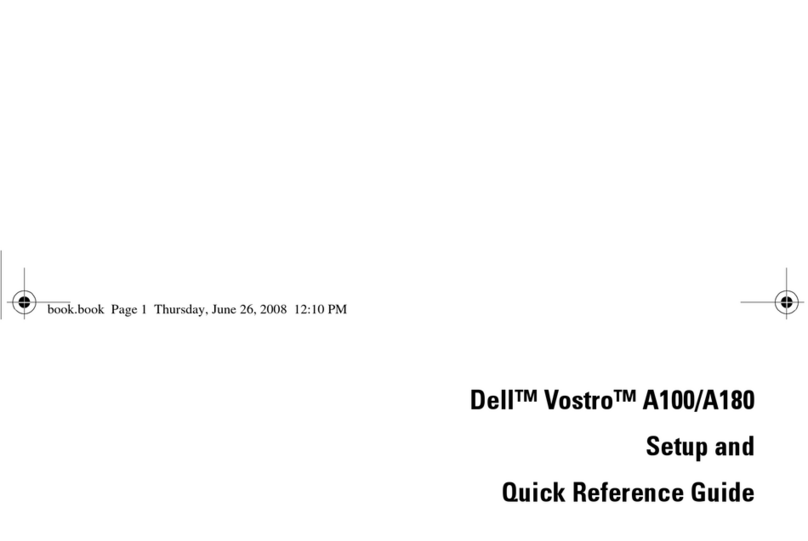
Dell
Dell Vostro A100 User manual
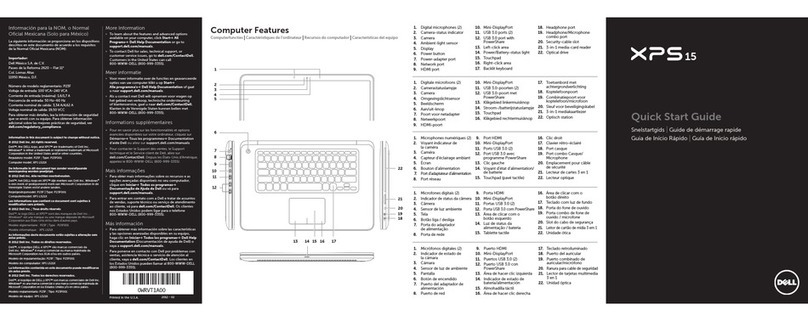
Dell
Dell XPS 15 User manual

Dell
Dell Latitude 5300 Manual
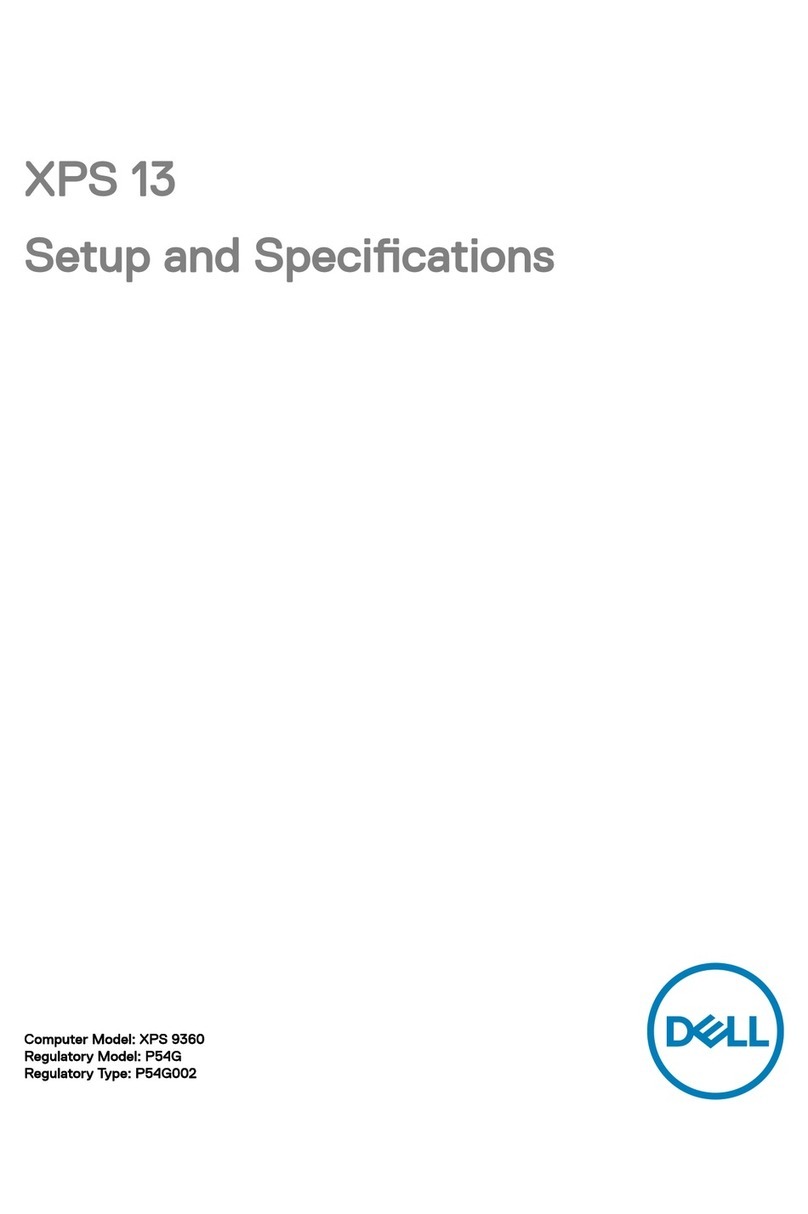
Dell
Dell XPS 13 Operation and maintenance manual
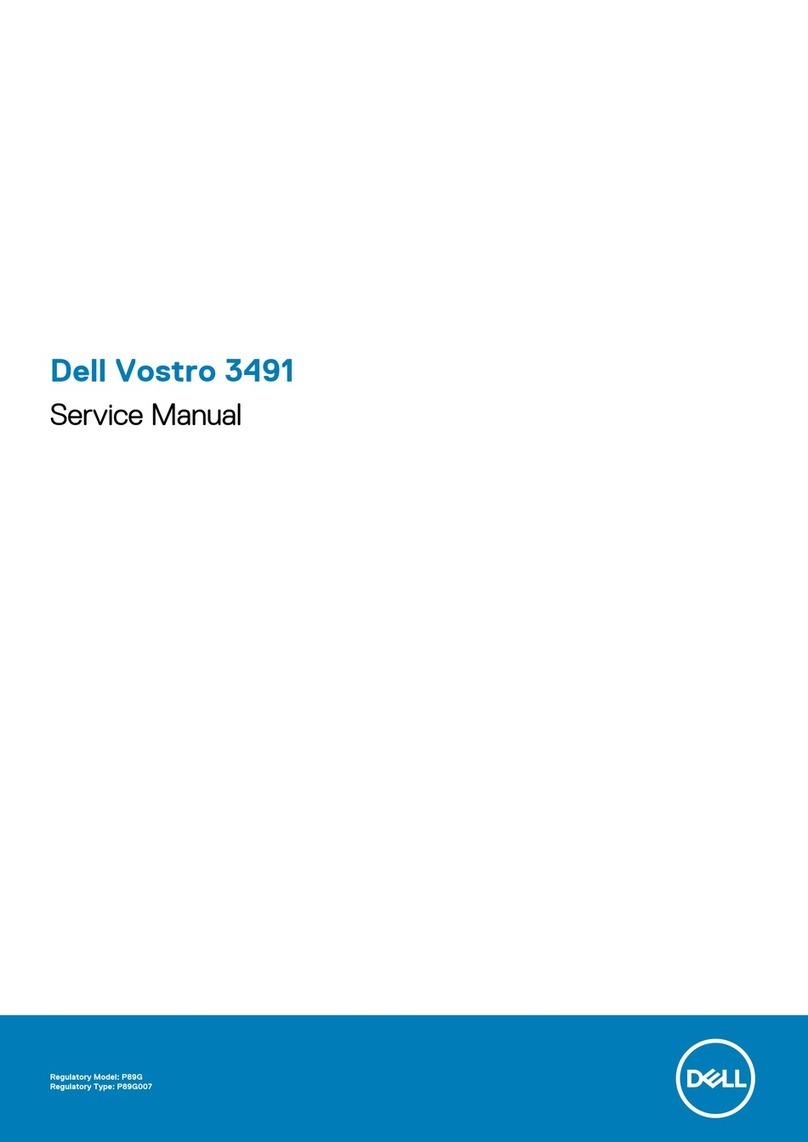
Dell
Dell Vostro 3491 User manual
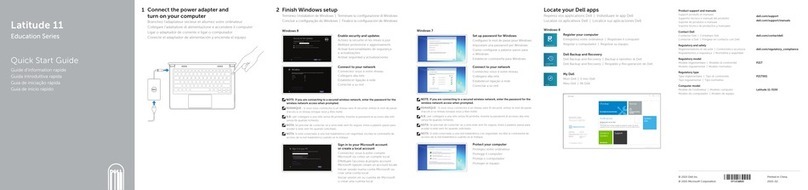
Dell
Dell Latitude 11 Education Series User manual
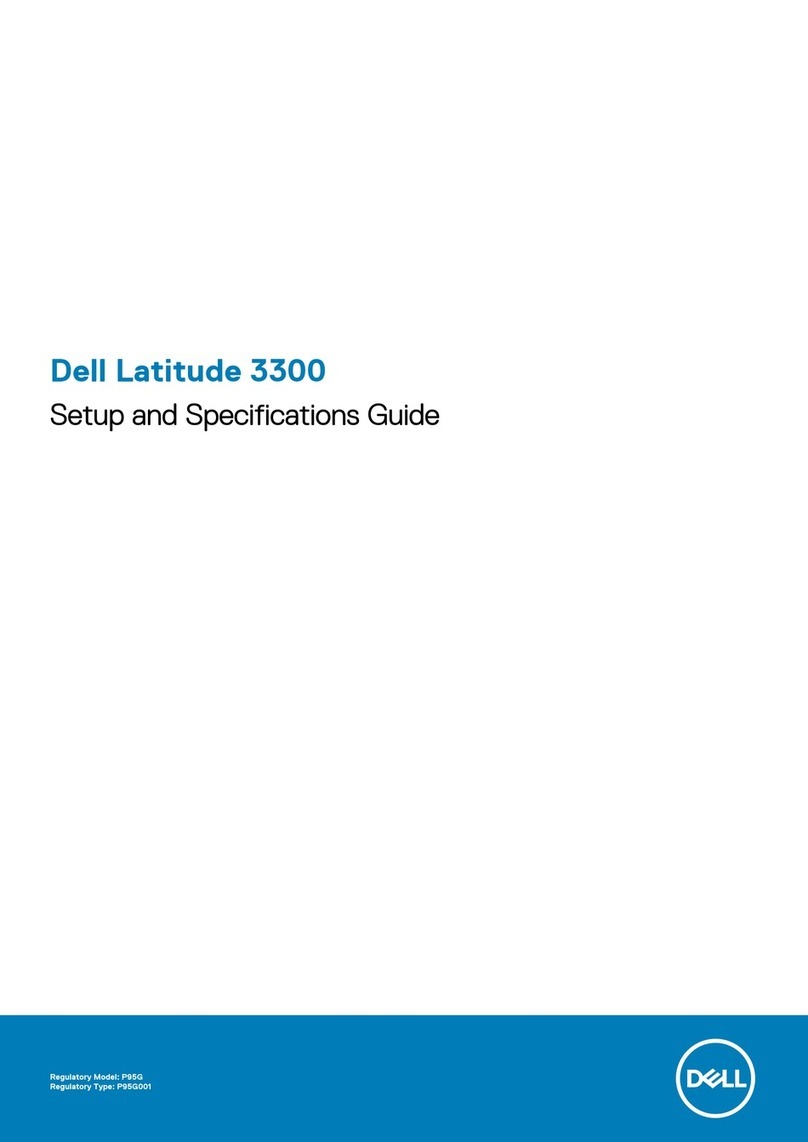
Dell
Dell Vostro 3300 User guide

Dell
Dell Latitude 14 Rugged 5404 User manual

Dell
Dell Inspiron 5491 User manual