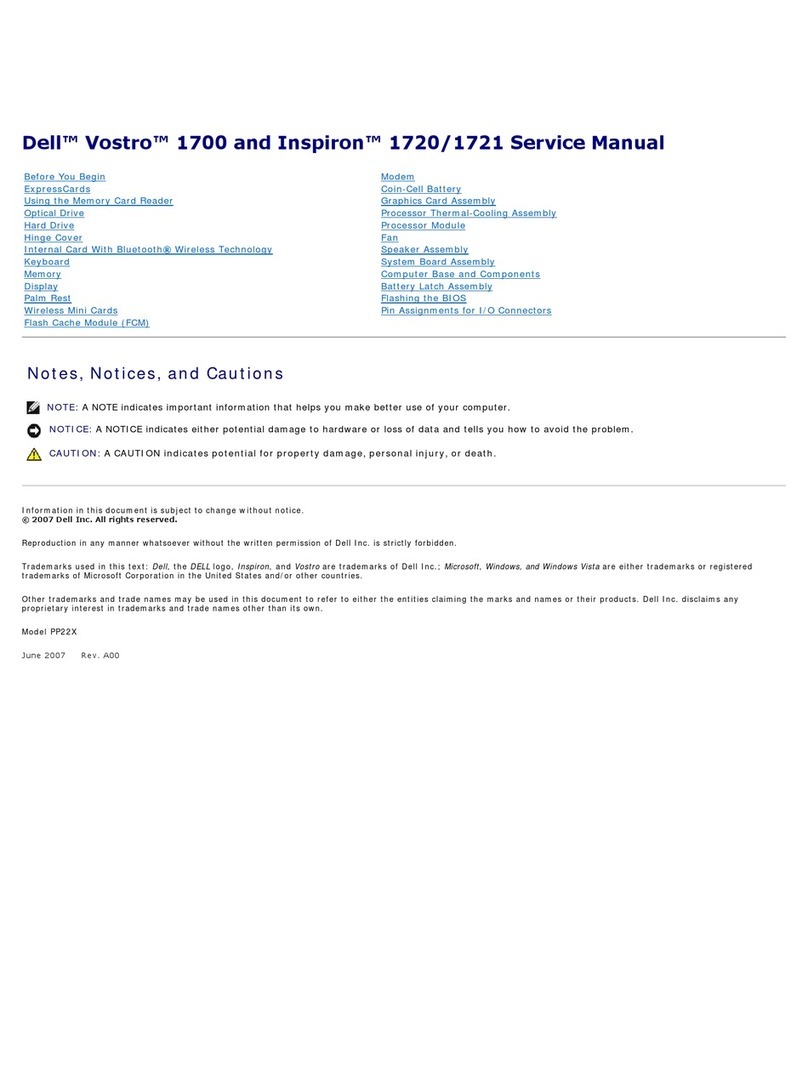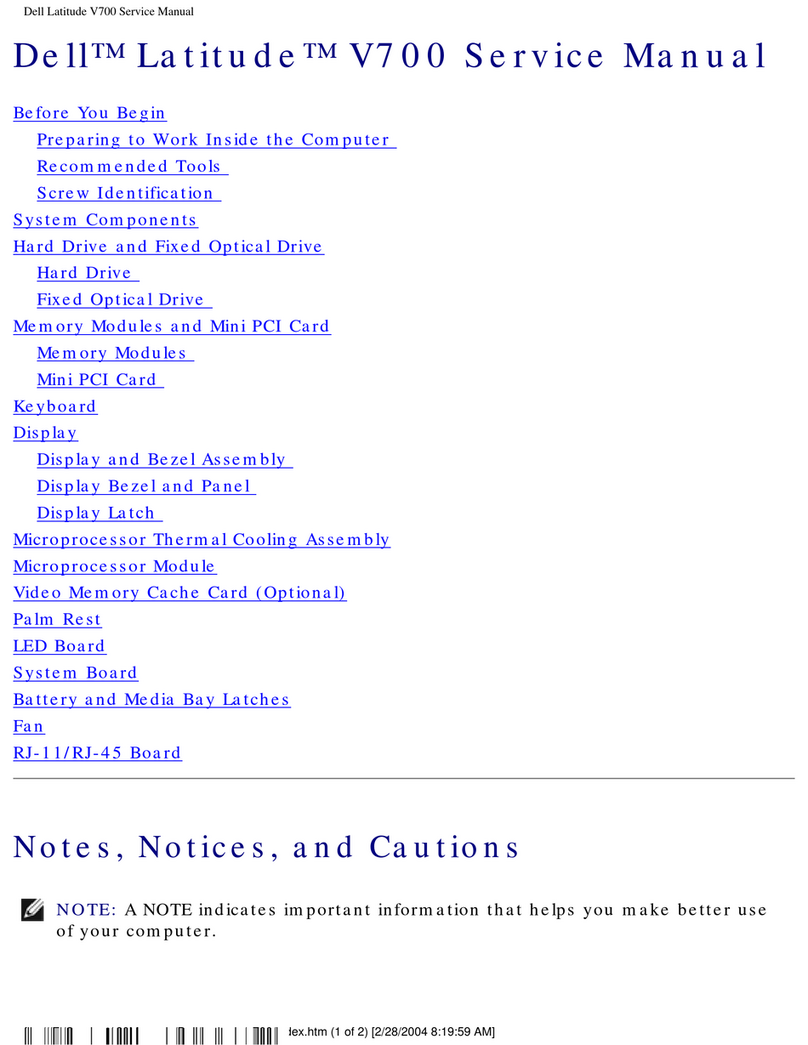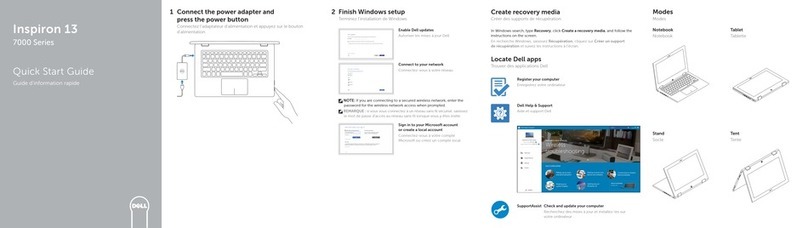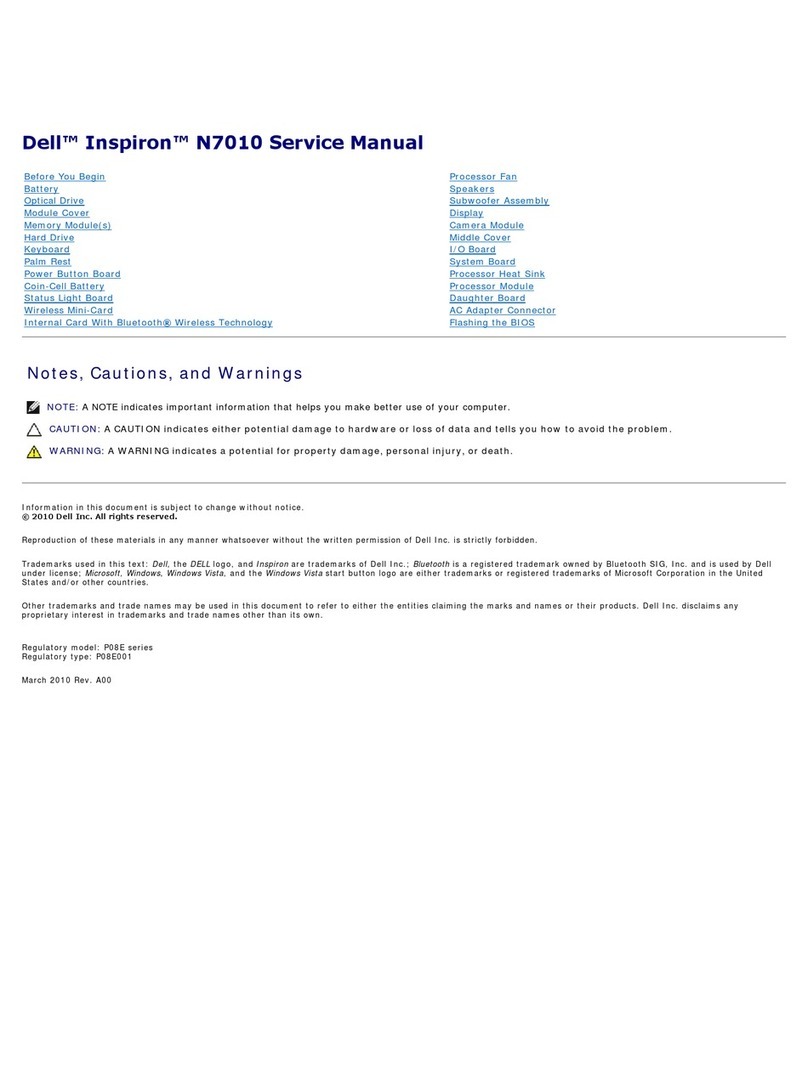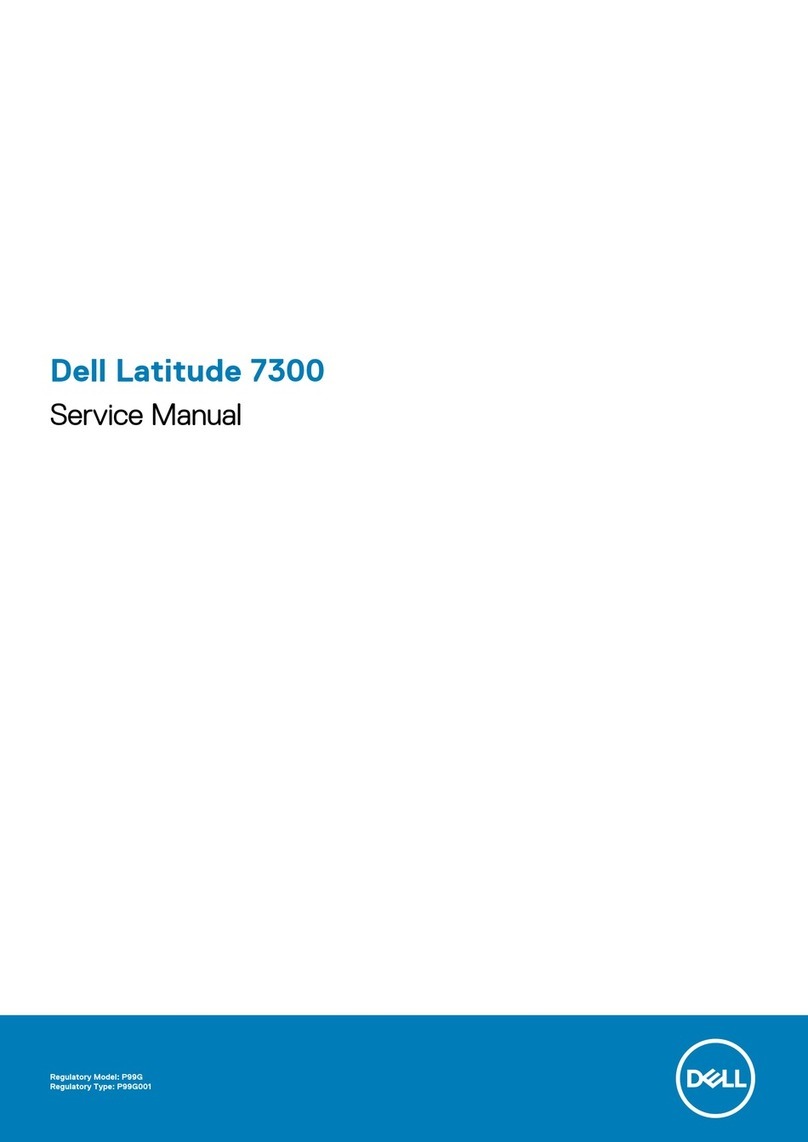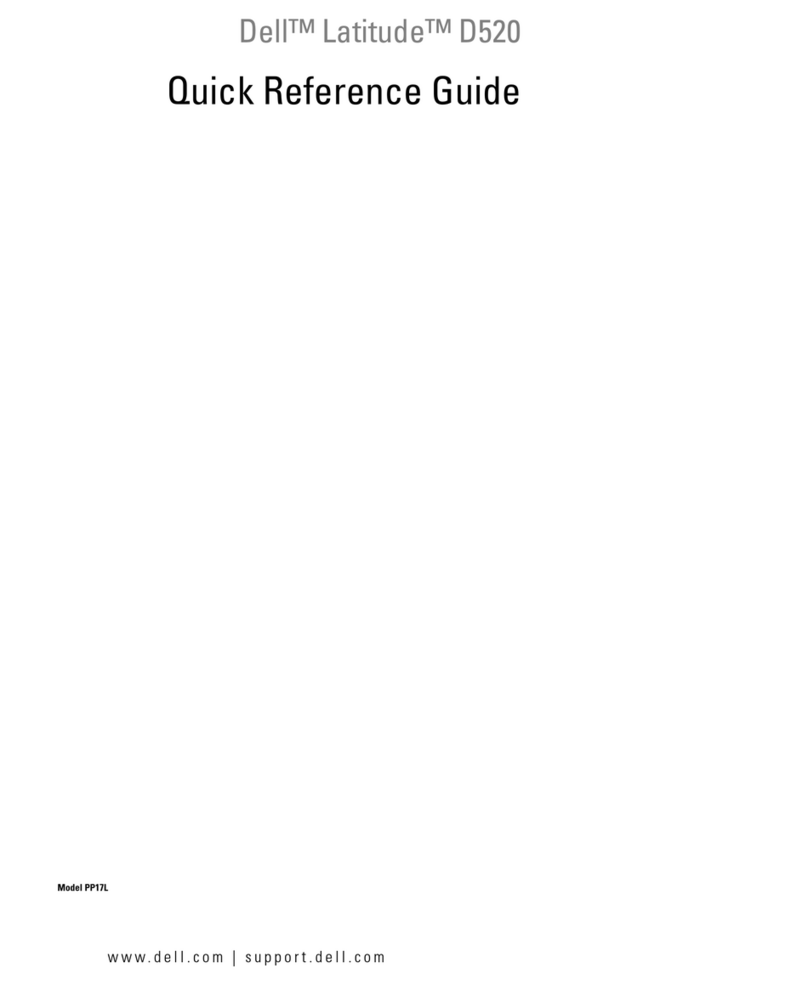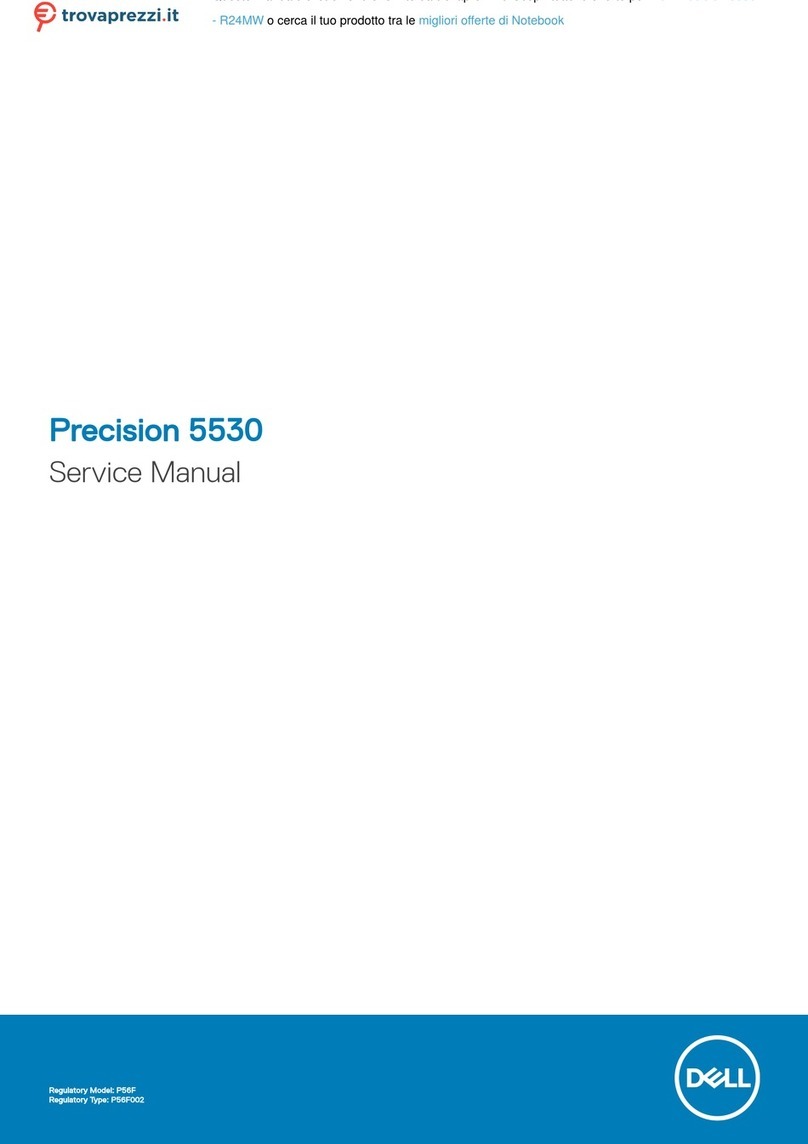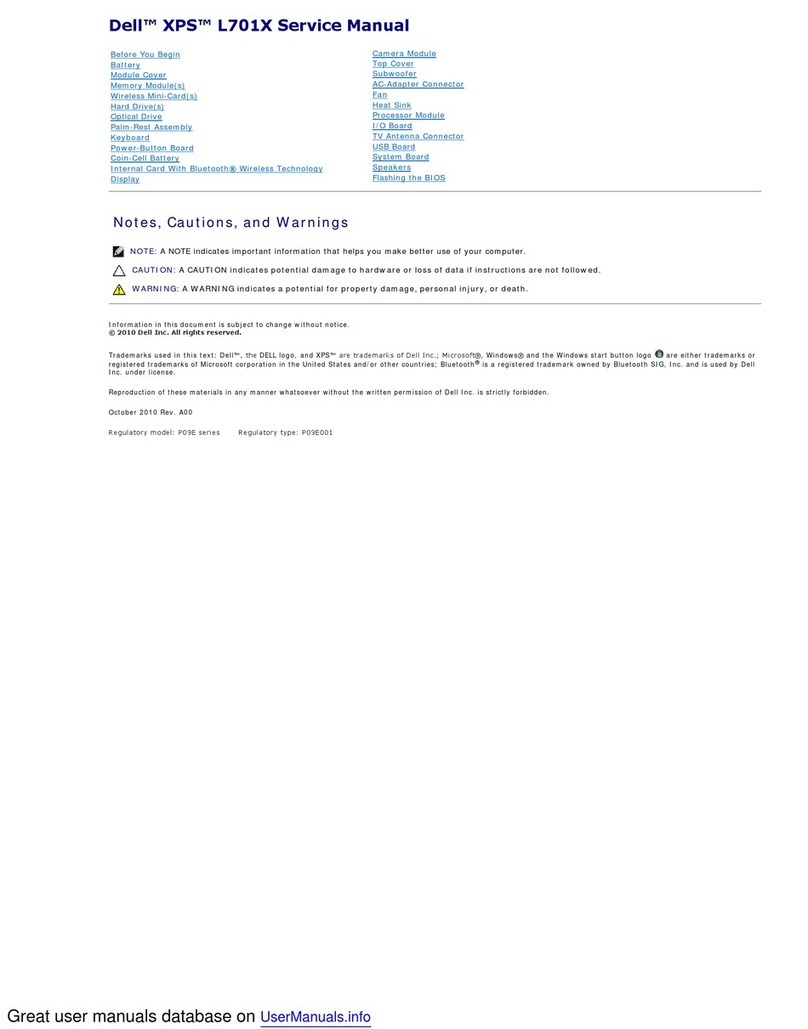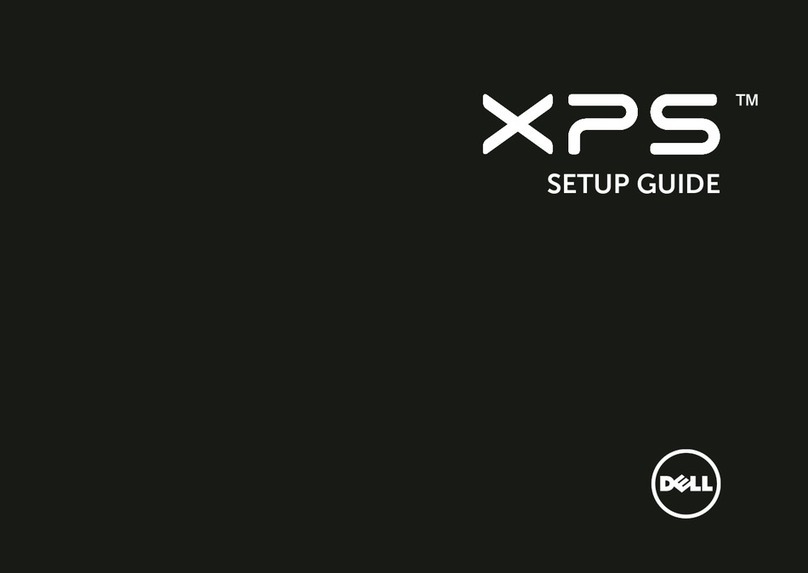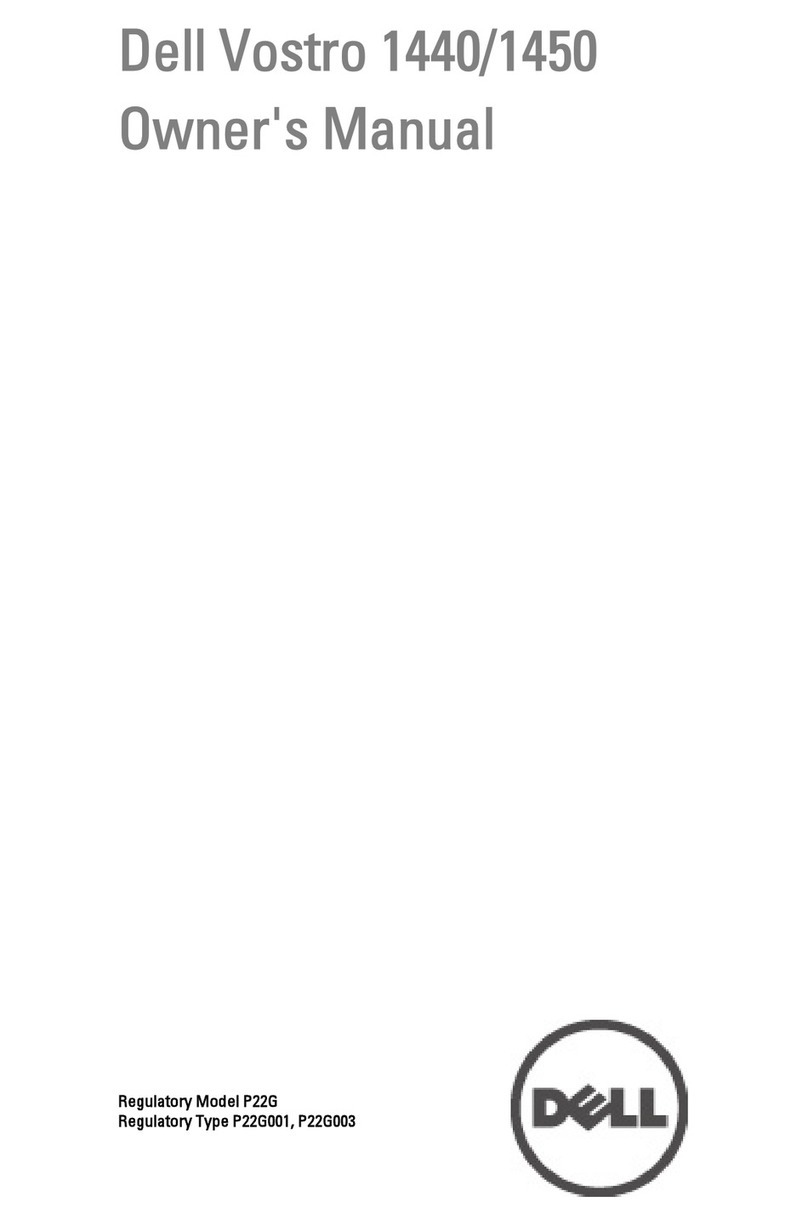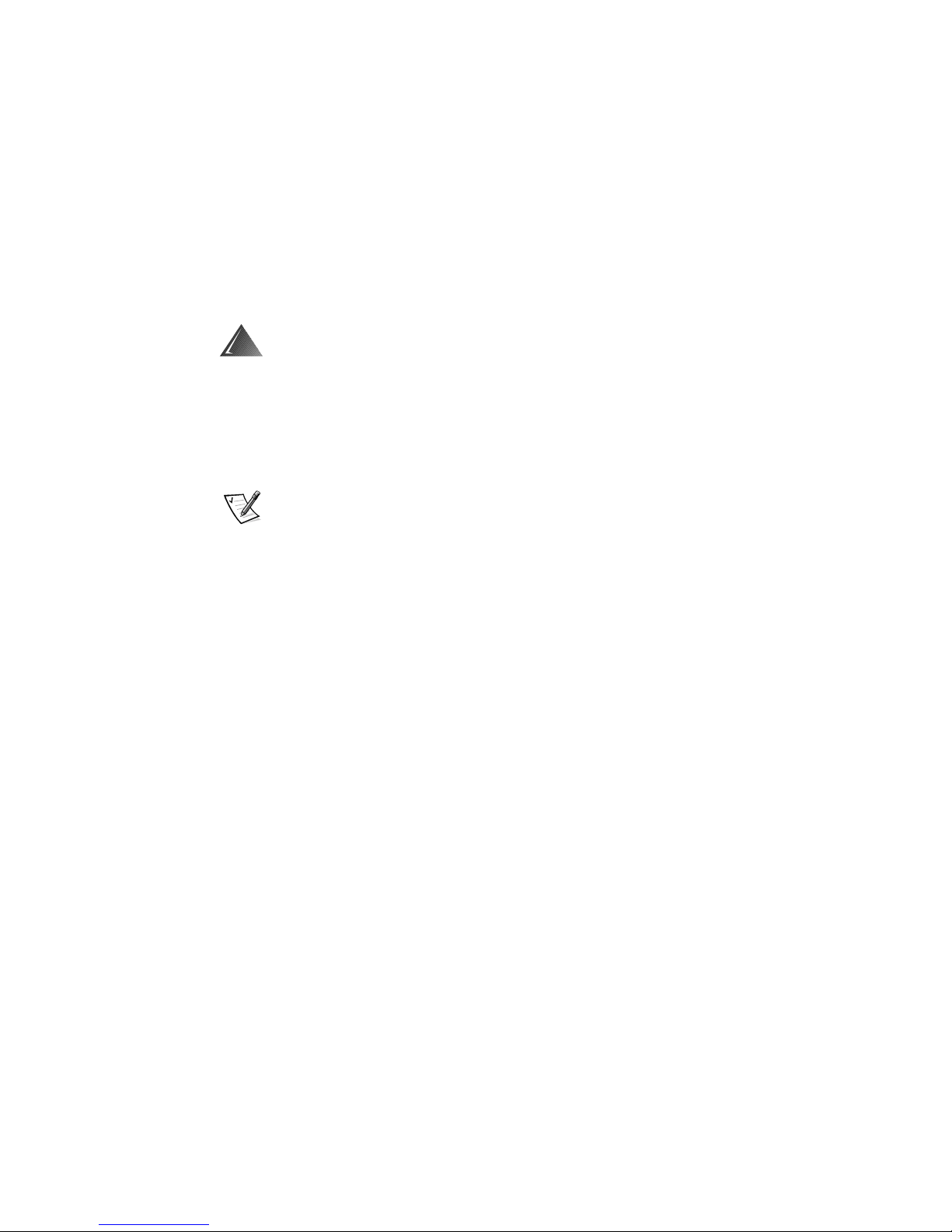ix
3UHFDXWLRQVIRU5DFN 0RXQWDEOH3URGXFWV
bserve the following precautions for rack stability and safety. Also refer to the rack
installation documentation accompanying the system and the rack for specific warn-
ing and/or caution statements and procedures.
Servers, storage systems, and appliances are considered to be components in a rack.
Thus, component refers to any server, storage system, or appliance, as well as to
various peripherals or supporting hardware.
:$51,1*,QVWDOOLQJ'HOOV\VWHPFRPSRQHQWVLQD'HOOUDFNZLWKRXWWKH
IURQWDQGVLGHVWDELOL]HUVLQVWDOOHGFRXOGFDXVHWKHUDFNWRWLSRYHUSRWHQ
WLDOO\UHVXOWLQJLQERGLO\LQMXU\XQGHUFHUWDLQFLUFXPVWDQFHV7KHUHIRUH
DOZD\VLQVWDOOWKHVWDELOL]HUVEHIRUHLQVWDOOLQJFRPSRQHQWVLQWKHUDFN
$IWHULQVWDOOLQJV\VWHPFRPSRQHQWVLQDUDFNQHYHUSXOOPRUHWKDQRQH
FRPSRQHQWRXWRIWKHUDFNRQLWVVOLGHDVVHPEOLHVDWRQHWLPH7KHZHLJKW
RIPRUHWKDQRQHH[WHQGHGFRPSRQHQWFRXOGFDXVHWKHUDFNWRWLSRYHUDQG
LQMXUHVRPHRQH
NOTE: Dells servers, storage systems, and appliances are certified as components
for se in Dells rack cabinet sing the Dell c stomer rack kit. The final installation of
Dell systems and rack kits in any other brand of rack cabinet has not been approved by
any safety agencies. It is the c stomers responsibility to have the final combination of
Dell systems and rack kits for se in other brands of rack cabinets eval ated for s it-
ability by a certified safety agency.
System rack kits are intended to be installed in a Dell rack by trained service tech-
nicians. If you install the kit in any other rack, be sure that the rack meets the
specifications of a Dell rack.
Do not move large racks by yourself. Due to the height and weight of the rack,
Dell recommends a minimum of two people to accomplish this task.
Before working on the rack, make sure that the stabilizers are secure to the rack,
extend to the floor, and that the full weight of the rack rests on the floor. Install
front and side stabilizers on a single rack or front stabilizers for joined multiple
racks before working on the rack.
Always load the rack from the bottom up, and load the heaviest item in the rack
first.
Make sure that the rack is level and stable before extending a component from
the rack.
Use caution when pressing the component rail release latches and sliding a com-
ponent into or out of a rack; the slide rails can pinch your fingers.
After a component is inserted into the rack, carefully extend the rail into a locking
position, and then slide the component into the rack.
Do not overload the AC supply branch circuit that provides power to the rack. The
total rack load should not exceed 80 percent of the branch circuit rating.
Ensure that proper airflow is provided to components in the rack.
Do not step on or stand on any system/component when servicing other
systems/components in a rack.