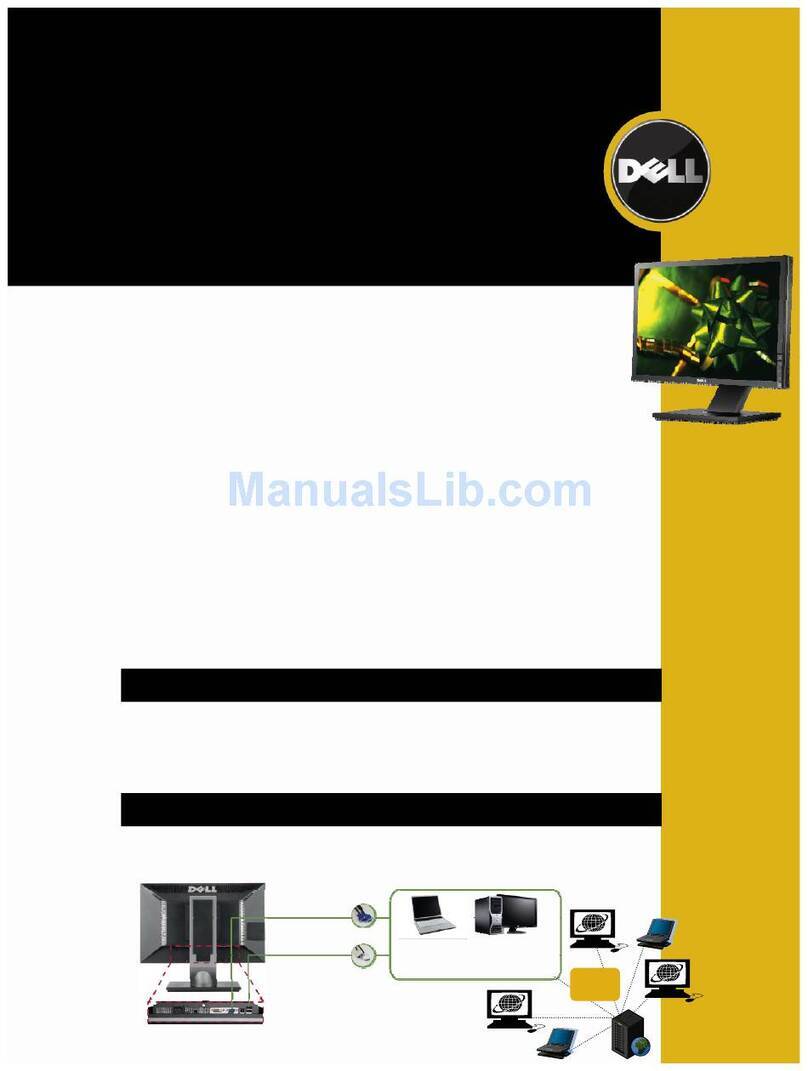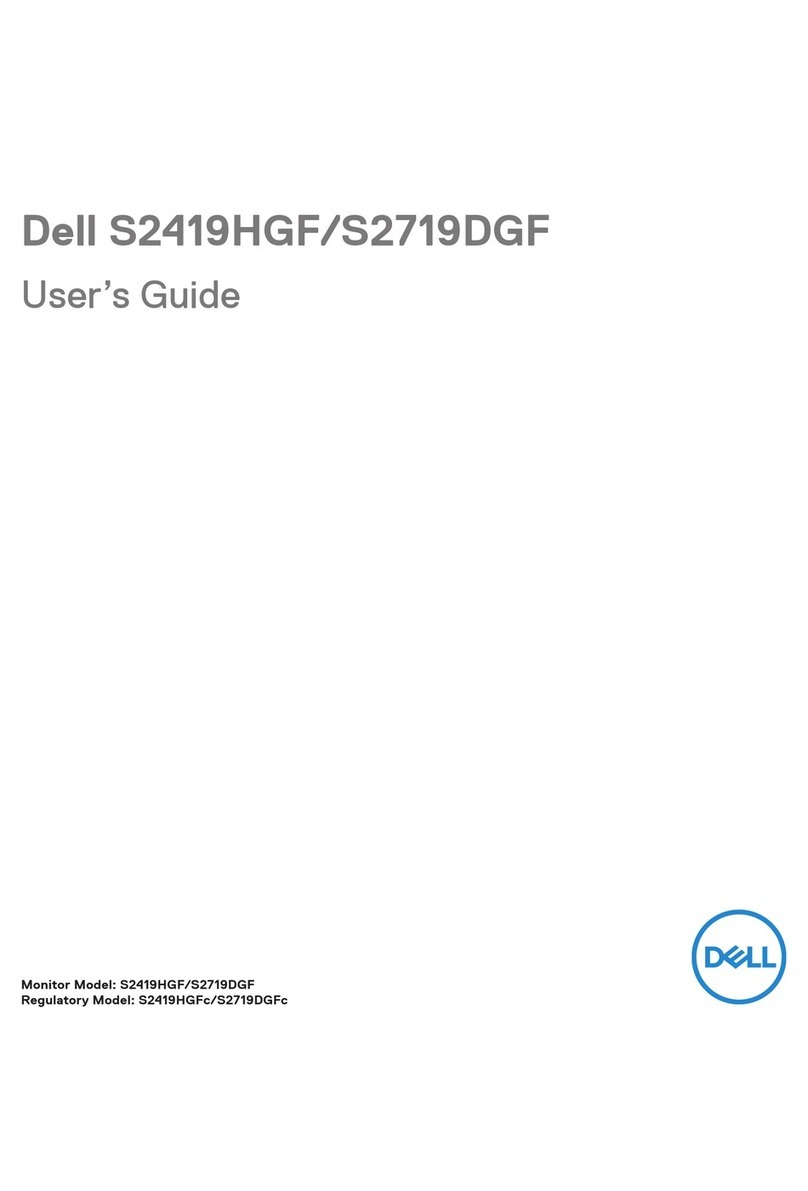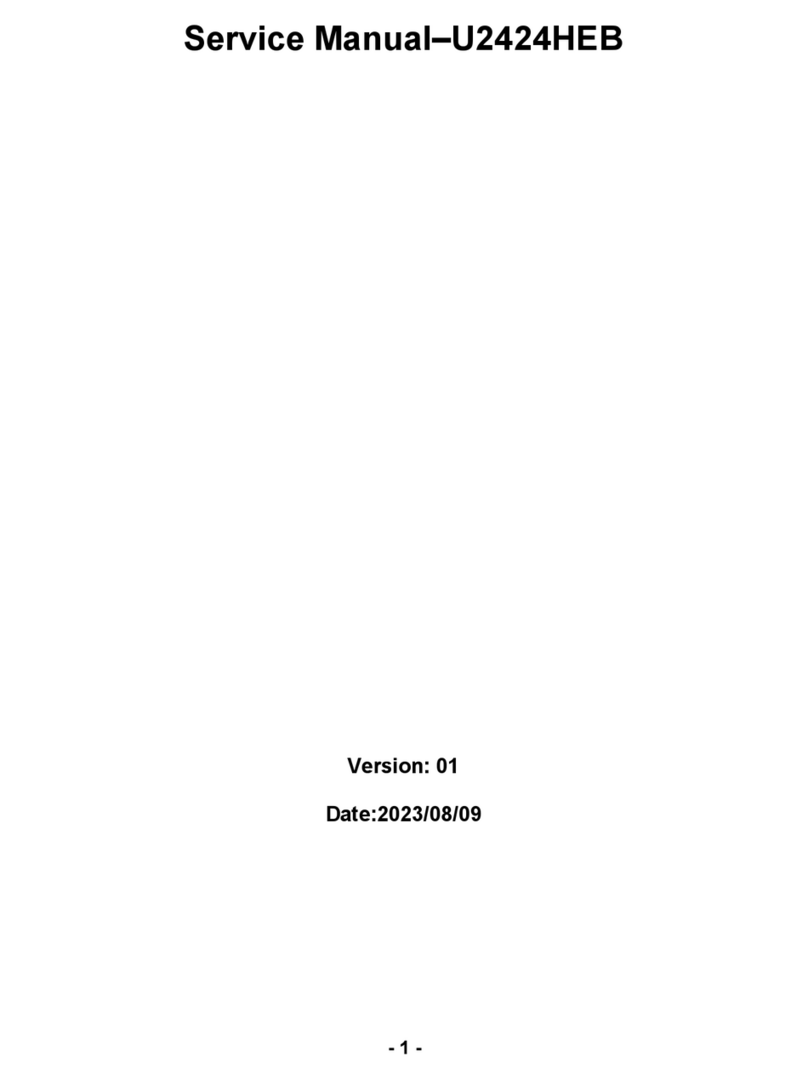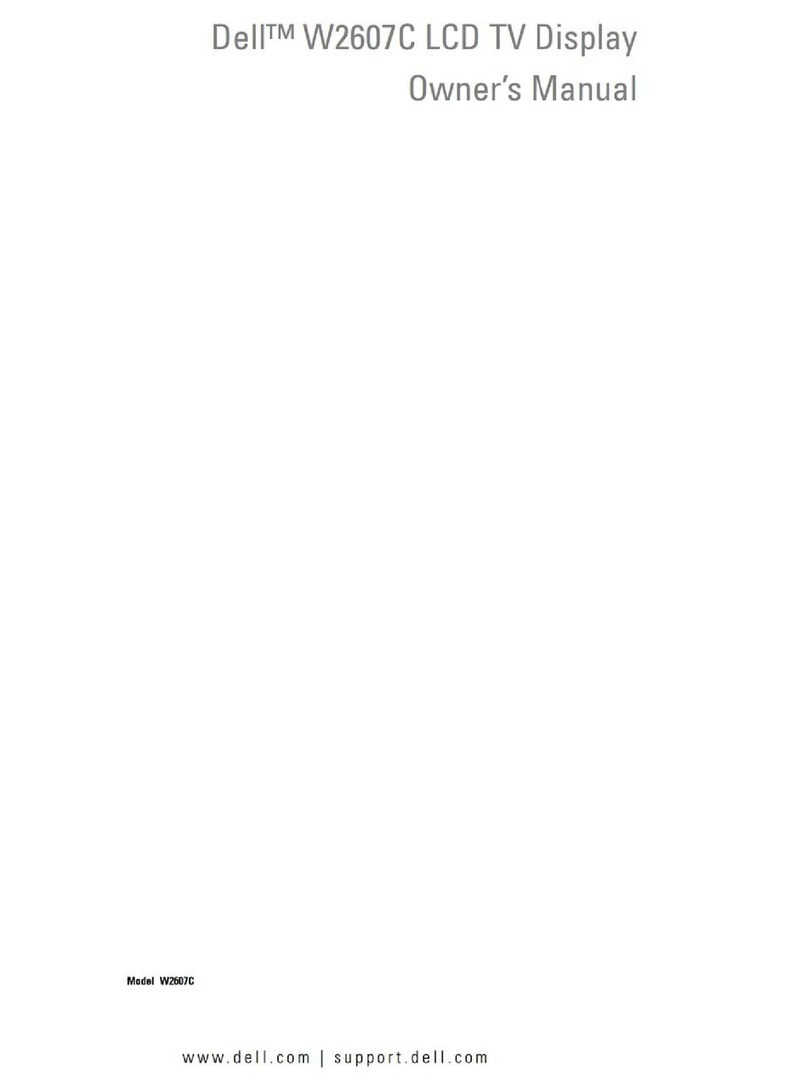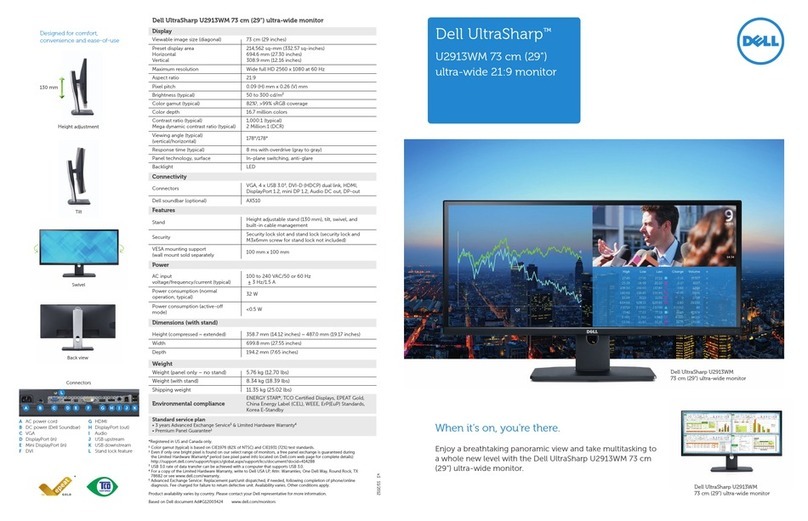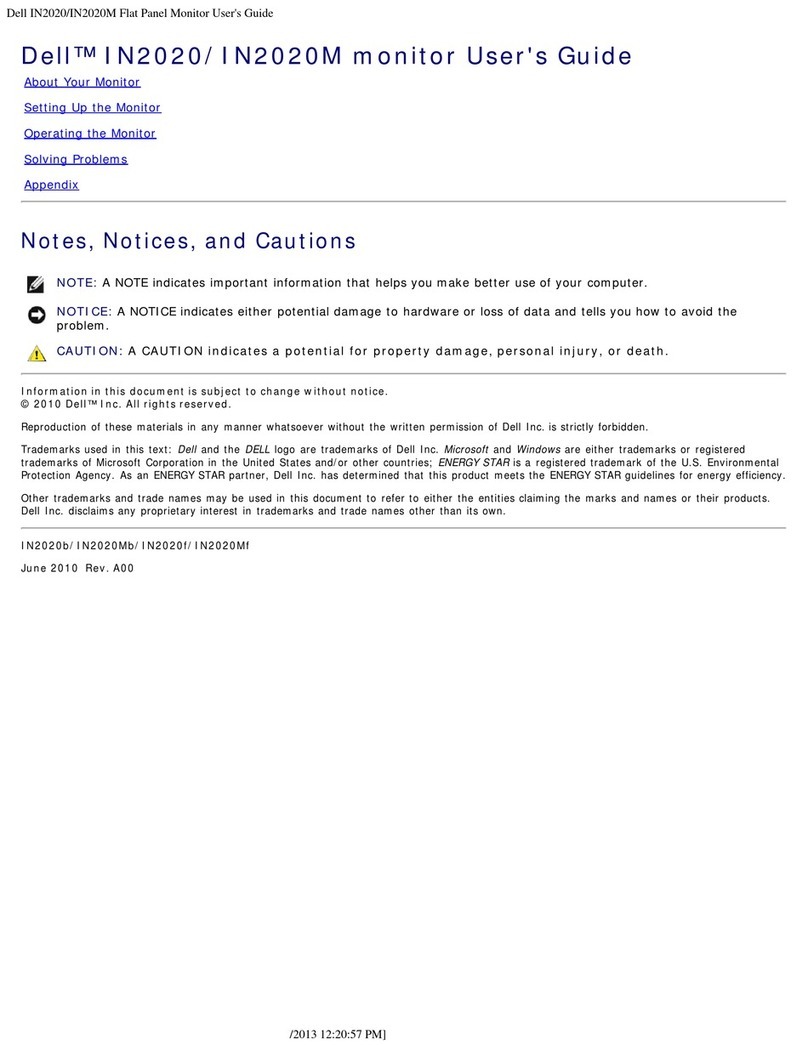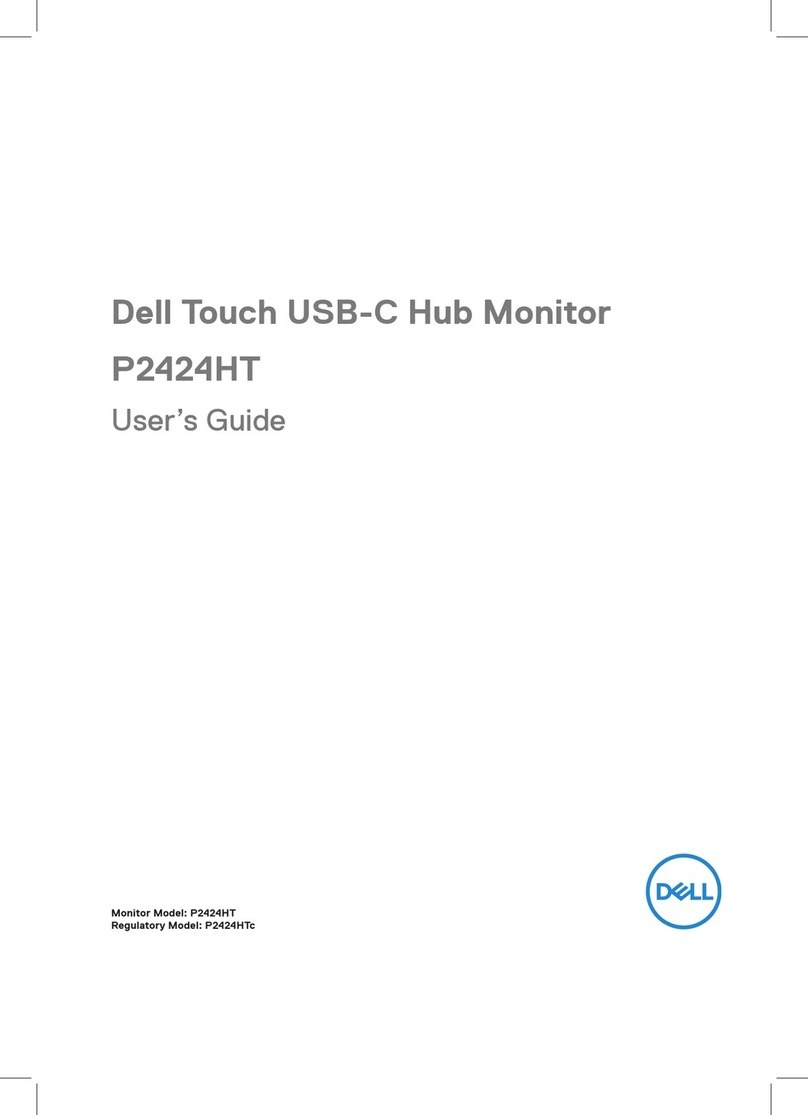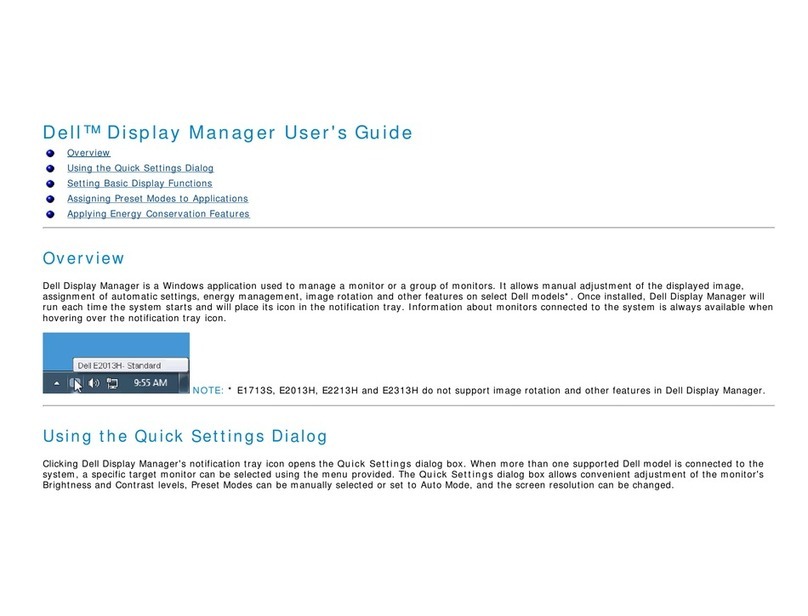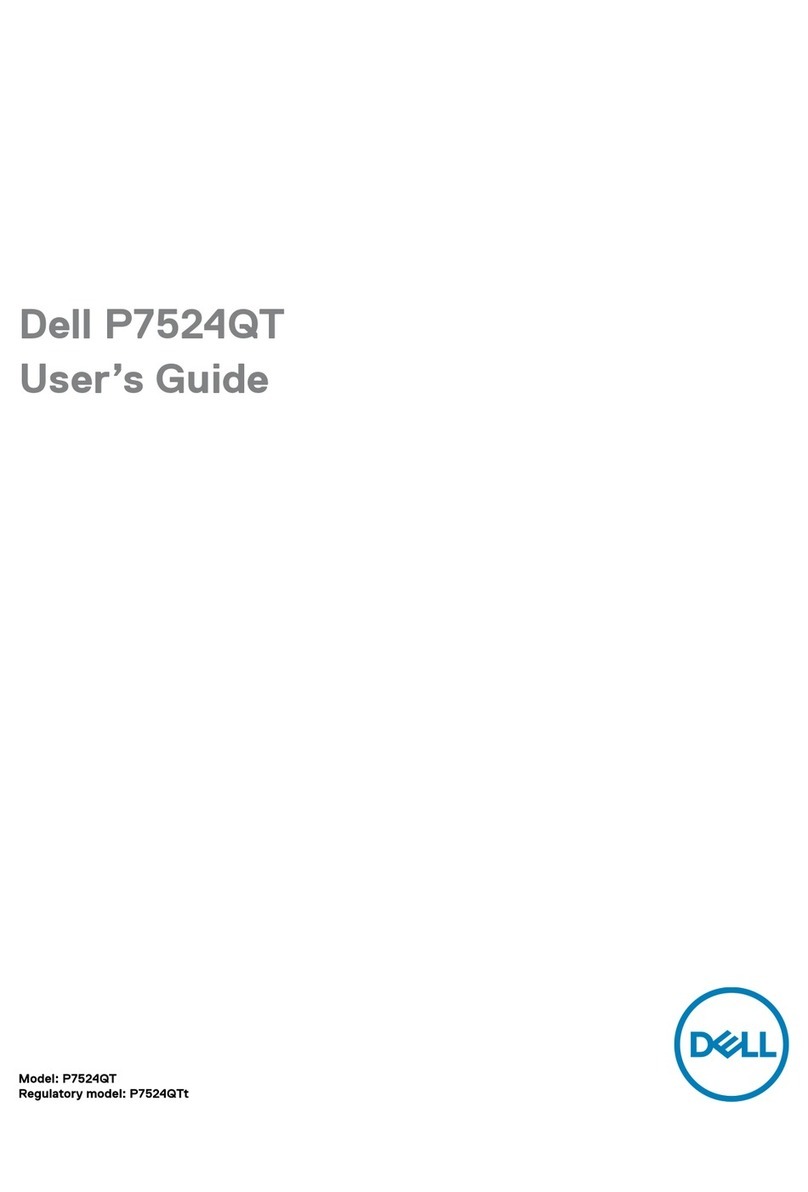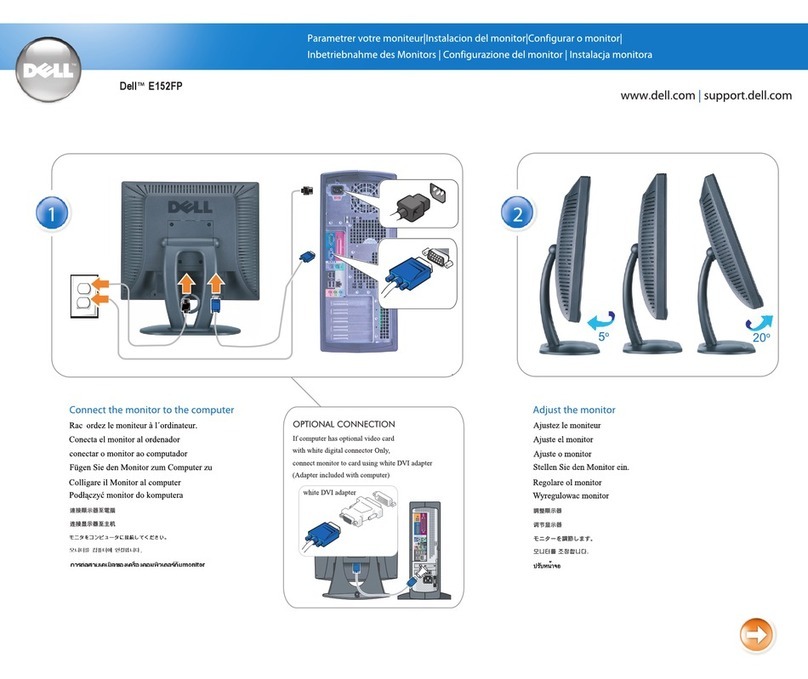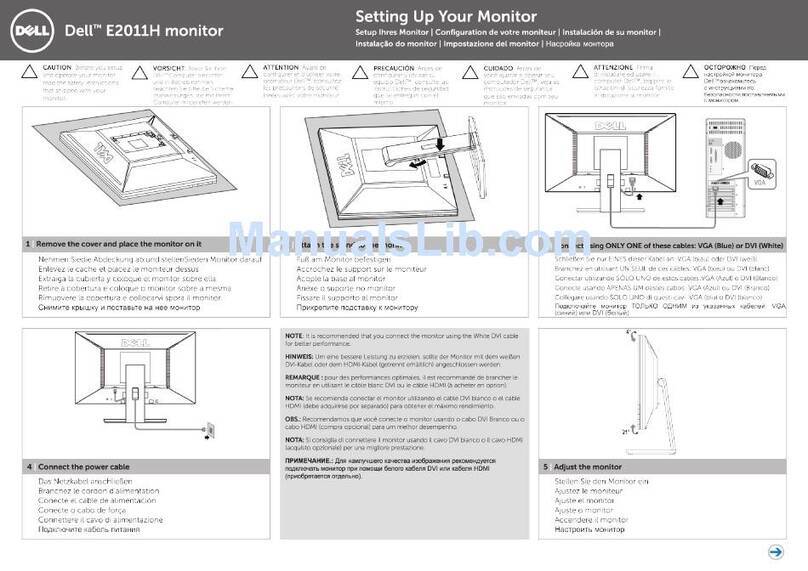LCD Monitor Quality & Pixel Policy
During the LCD Monitor manufacturing process, it is not uncommon for one or more pixels to become fixed in an unchanging state. The visible result is a fixed pixel that
appears as an extremely tiny dark or bright discolored spot.When the pixel remains permanently lit, it is known as a “bright dot.”
When the pixel remains black, it is
In almost every case, these fixed pixels are hard to see and do not detract from display quality or usability. A display with 1 to 5 fixed pixels is considered normal and
withincompetitivestandards.Formoreinformation,seeDellSupportsiteat:support.dell.com.
Maintenance Guidelines
Caring for your Monitor
For best practices, follow the instructions in the list below while unpacking, cleaning, or handling your monitor:
lTo clean your antistatic screen, slightly dampen a soft, clean cloth with water. If possible, use a special screen-cleaning tissue or solution suitable for the
antistatic coating. Do not use benzene, thinner, ammonia, abrasive cleaners, or compressed air.
lUseaslightlydampened,warmclothtocleantheplastics.Avoidusingdetergentofanykindassomedetergentsleaveamilkyfilmontheplastics.
lIf you notice a white powder when you unpack your monitor, wipe it off with a cloth. This white powder occurs during the shipping of the monitor.
lHandleyourmonitorwithcareasadarker-colored monitor may scratch and show white scuff marks more than a lighter-coloredmonitor.
lTo help maintain the best image quality on your monitor, use a dynamically changing screen saver and power off your monitor when not in use.
Back to Contents Page
lOperating
lNon-operating
0°to40°C(32°to104°F)
Storage: -20°to60°C(-4°to140°F)
Shipping: -20°to60°C(-4°to140°F)
Humidity
lOperating
lNon-operating
10% to 80% (non-condensing)
Storage: 5% to 90% (non-condensing)
Shipping: 5% to 90%(non-condensing)
Altitude
lOperating
lNon-operating
3,657.6m (12,000 ft) max
12,192m (40,000 ft) max
256.08 BTU/hour (maximum)
119.5 BTU/hour (typical)
CAUTION: Read and follow the safety instructionsbeforecleaningthemonitor.
CAUTION:Beforecleaningthemonitor,unplugthemonitorpowercablefromtheelectricaloutlet.