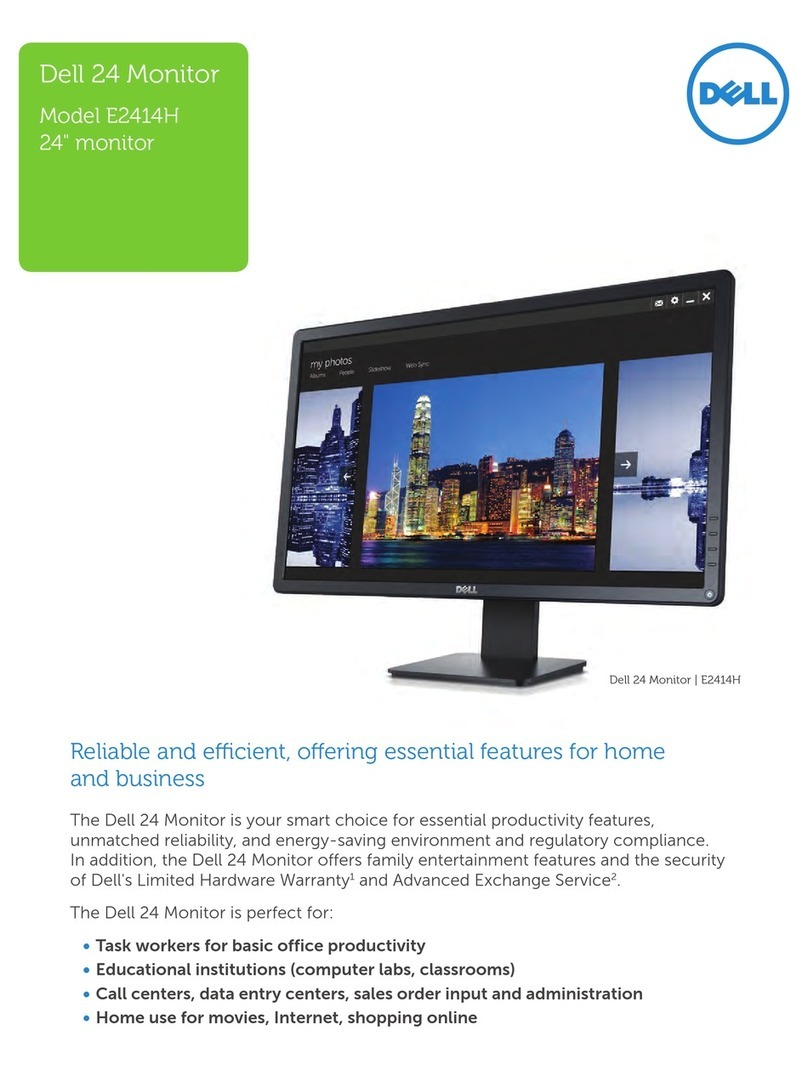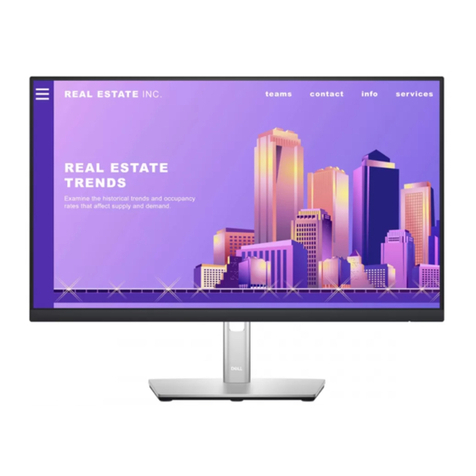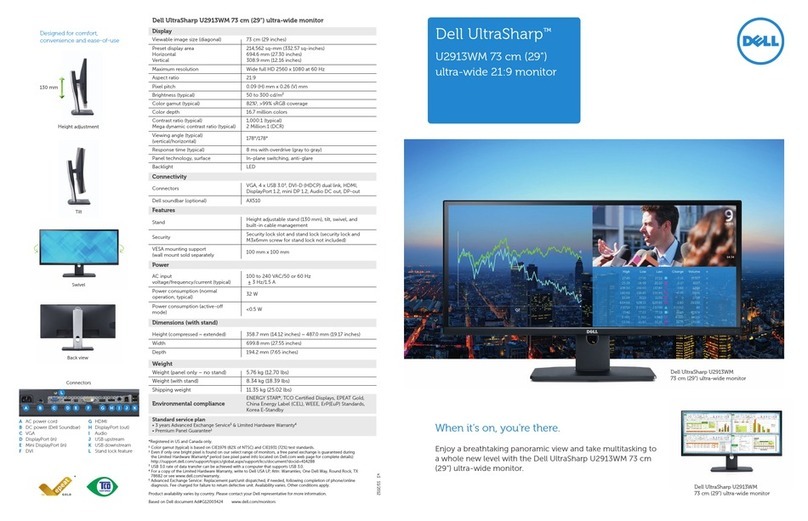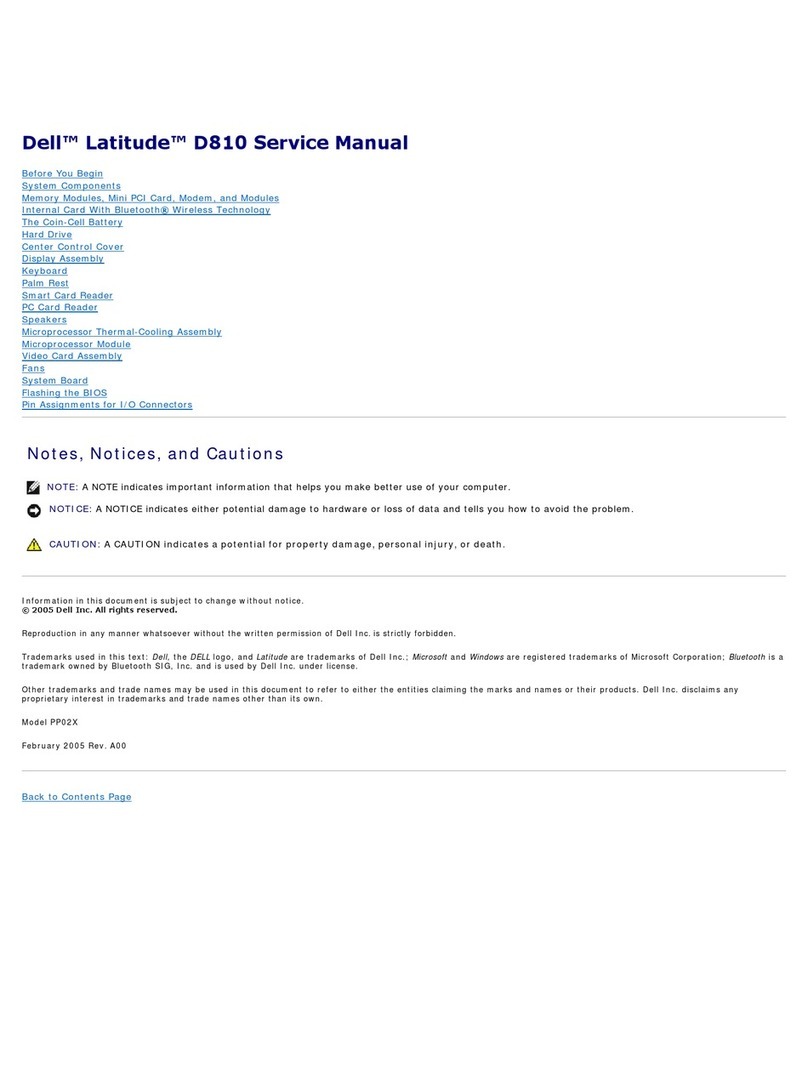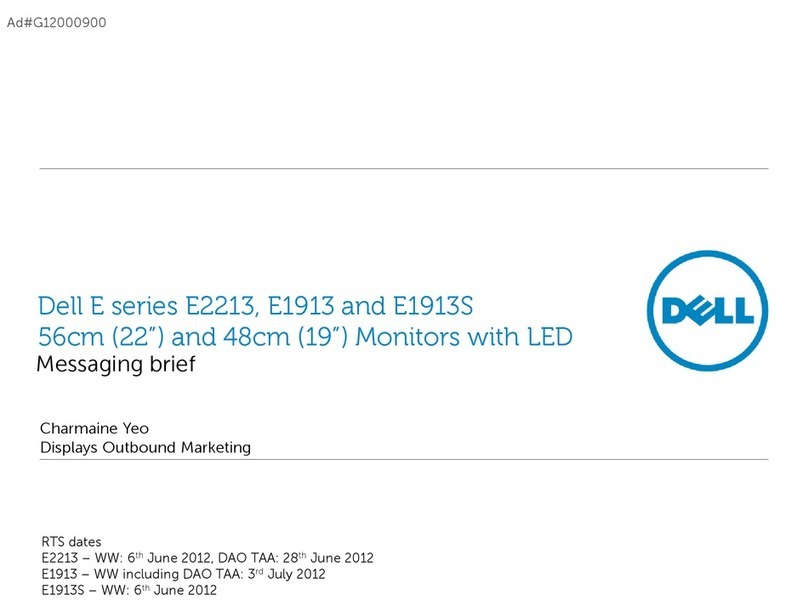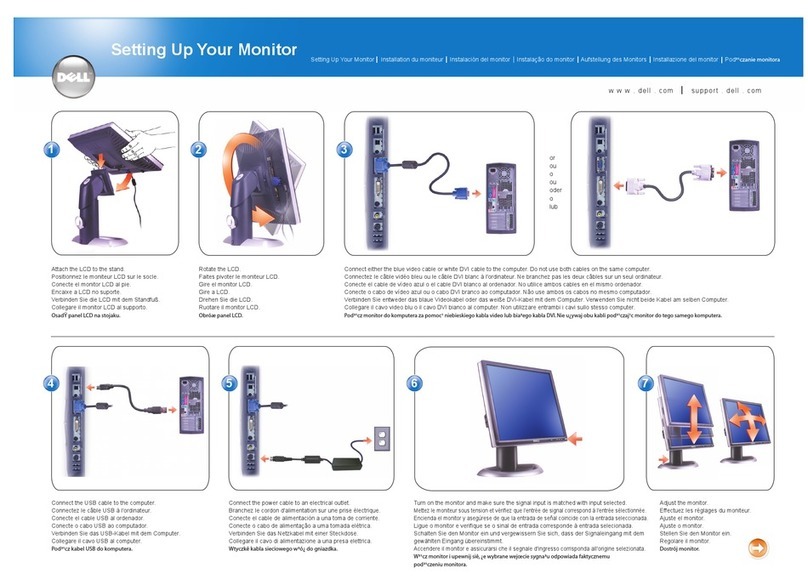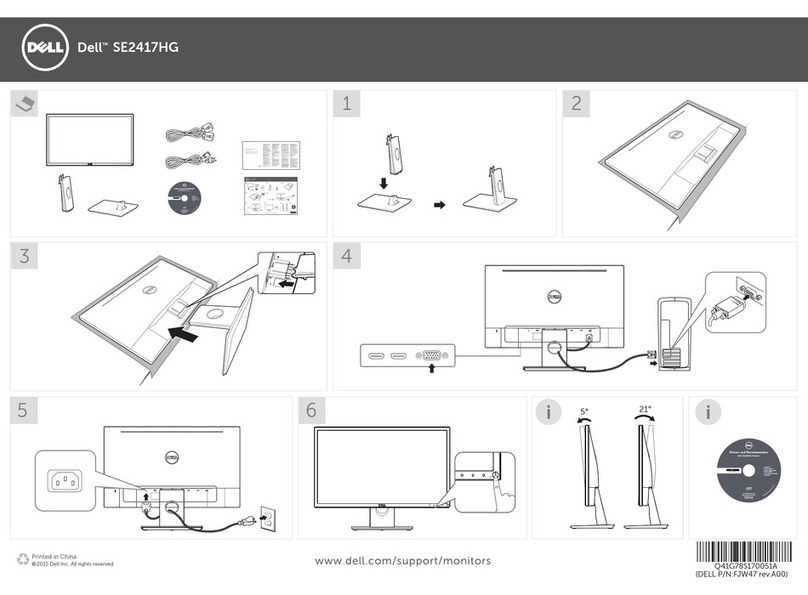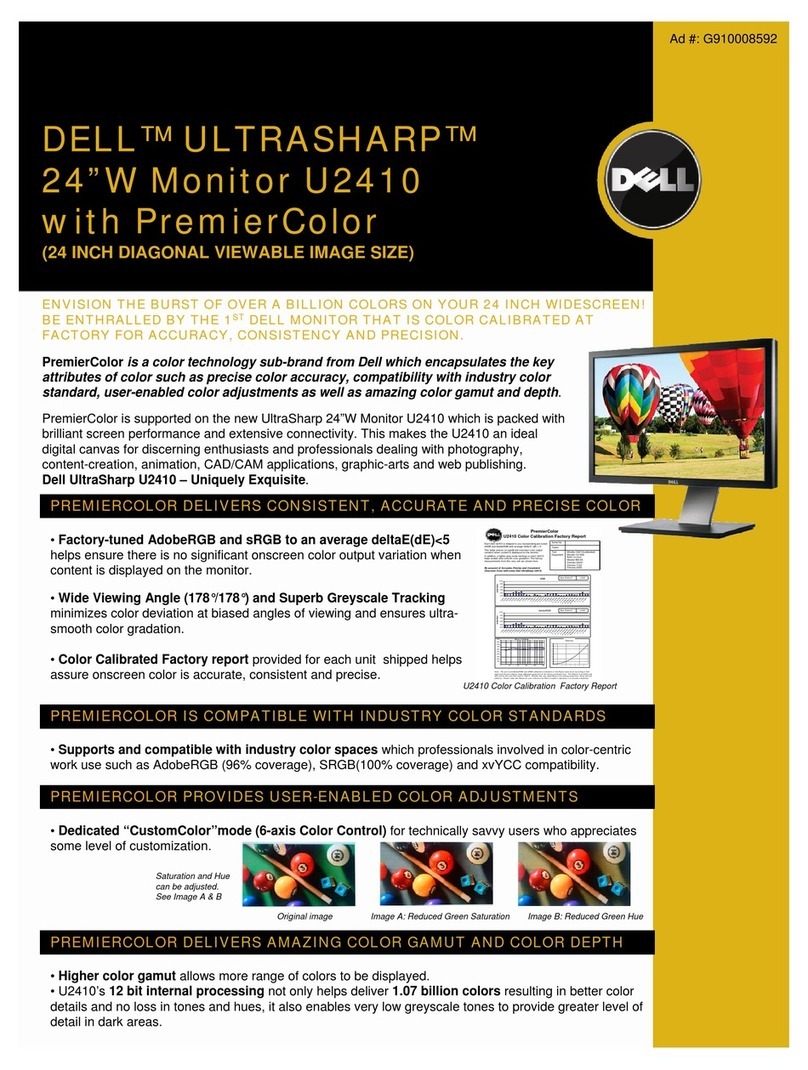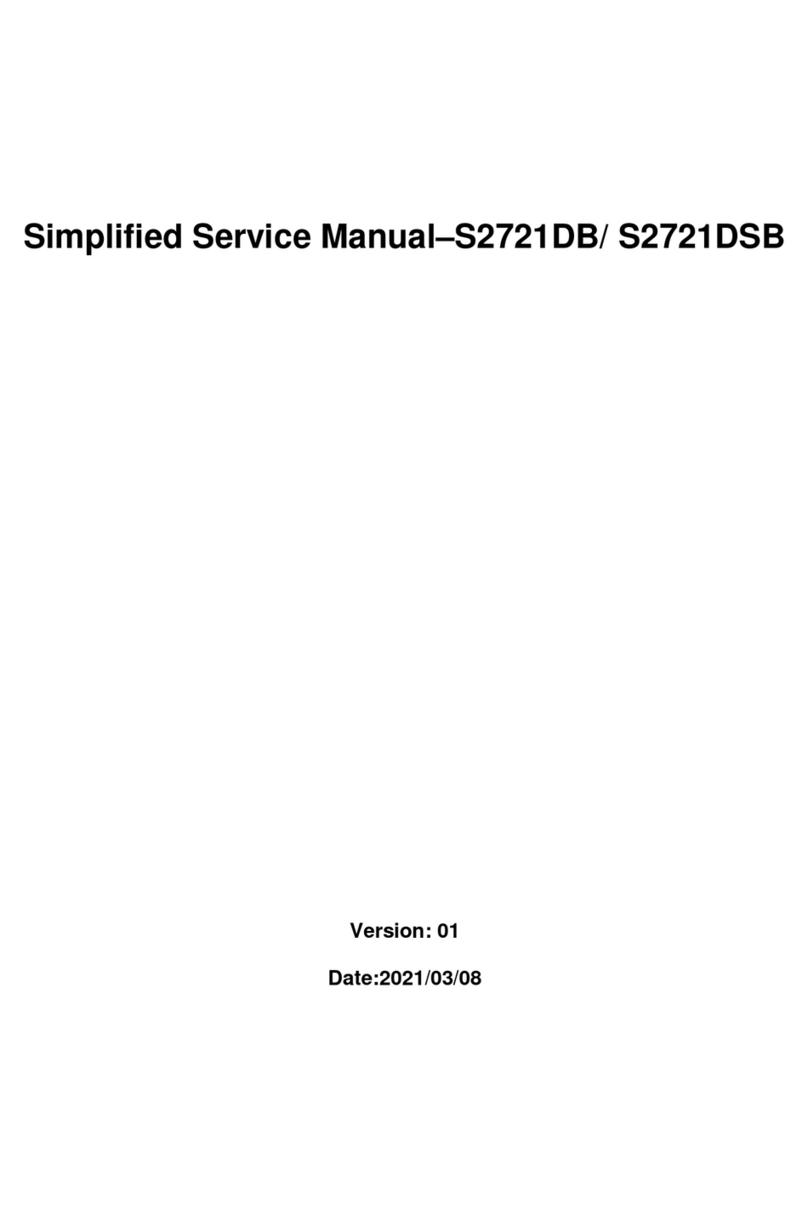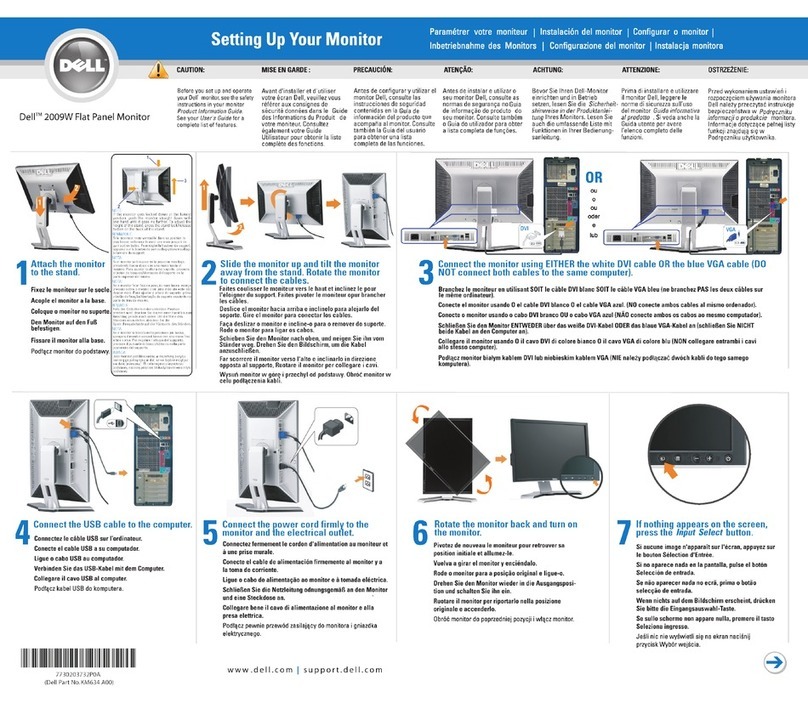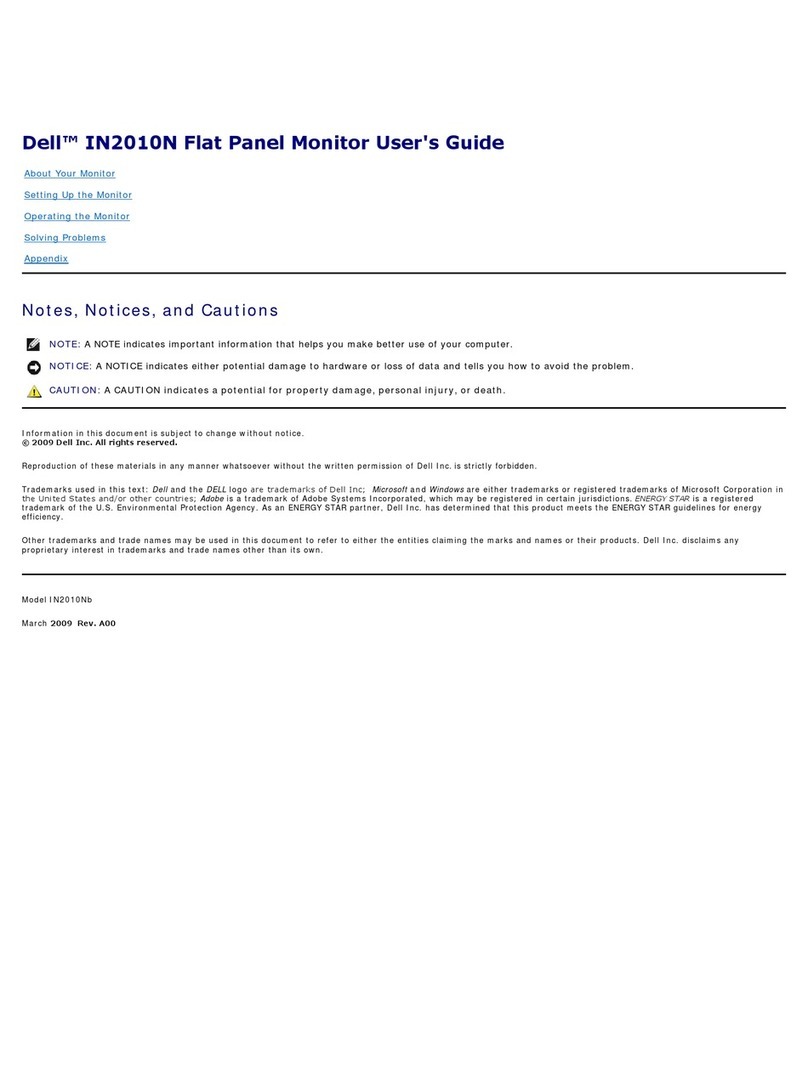4| Contents
Tilt, Swivel, and Vertical Extension . . . . . . . . . . . . . . . . . 27
Rotating the display . . . . . . . . . . . . . . . . . . . . 28
Configuring the display settings on your computer after
rotation . . . . . . . . . . . . . . . . . . . . . . . . . . . 28
Connecting your monitor . . . . . . . . . . . . . . . . . 29
Organizing your cables. . . . . . . . . . . . . . . . . . . 31
Securing your monitor using Kensington lock (optional) . 31
Removing the monitor stand . . . . . . . . . . . . . . . 32
Wall mounting (optional) . . . . . . . . . . . . . . . . . 33
Operating the monitor ...................... 34
Power on the monitor . . . . . . . . . . . . . . . . . . . 34
Using the front panel controls . . . . . . . . . . . . . . . 34
Using the OSD lock function . . . . . . . . . . . . . . . 36
Front-panel button . . . . . . . . . . . . . . . . . . . . . 38
Using the On-Screen Display (OSD) menu . . . . . . . . 39
Accessing the menu system . . . . . . . . . . . . . . . . . . . . 39
OSD warning messages . . . . . . . . . . . . . . . . . . . . . . .50
Setting the maximum resolution . . . . . . . . . . . . . . . . . . 53
Troubleshooting ........................... 54
Self-test . . . . . . . . . . . . . . . . . . . . . . . . . . 54
Built-in diagnostics . . . . . . . . . . . . . . . . . . . . 55
Common problems . . . . . . . . . . . . . . . . . . . . . 56
Product specific problems. . . . . . . . . . . . . . . . . 58
Universal Serial Bus (USB) specific problems . . . . . . 60
Appendix..................................61
FCC notices (U.S. only) and other regulatory information 61
Contacting Dell. . . . . . . . . . . . . . . . . . . . . . . 61
EU product database for energy label and product
information sheet . . . . . . . . . . . . . . . . . . . . . 61