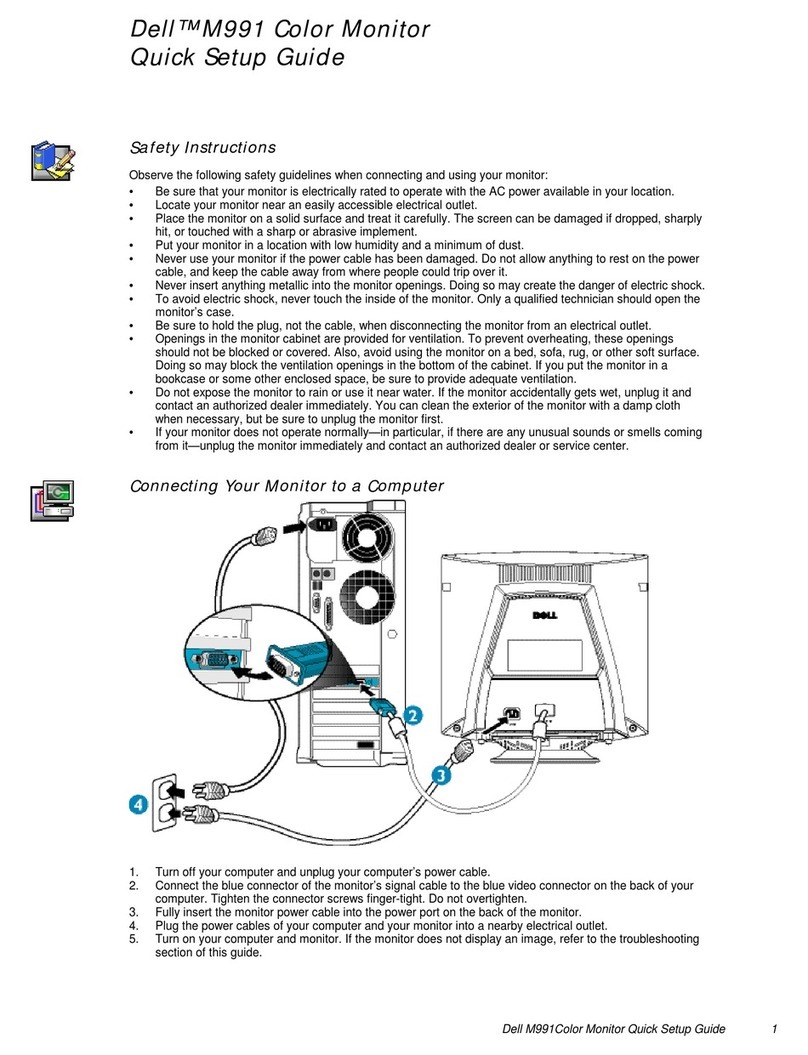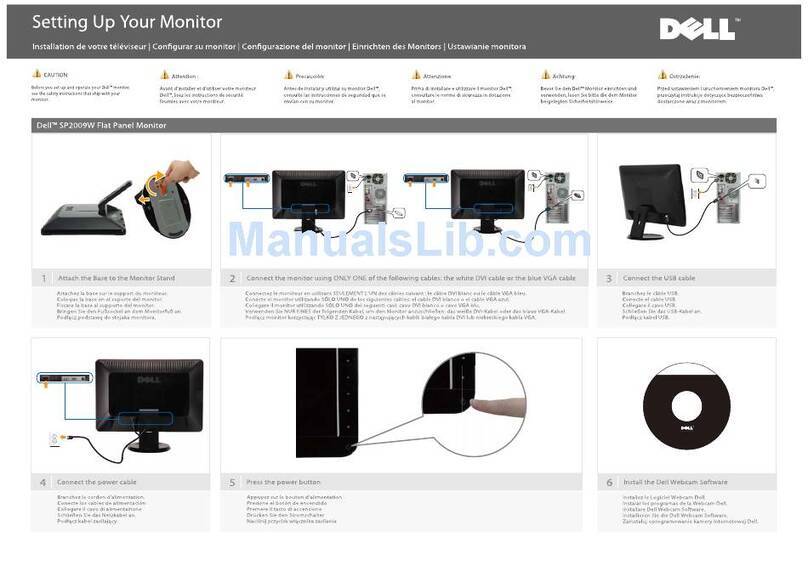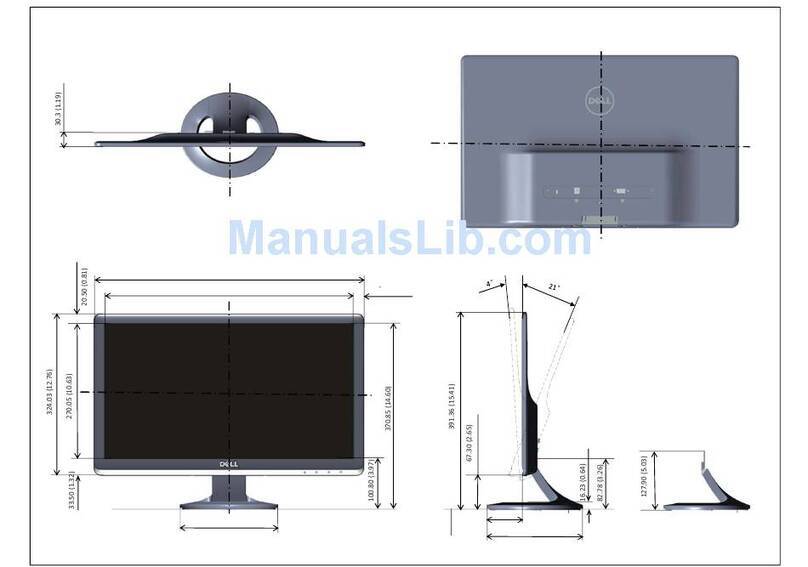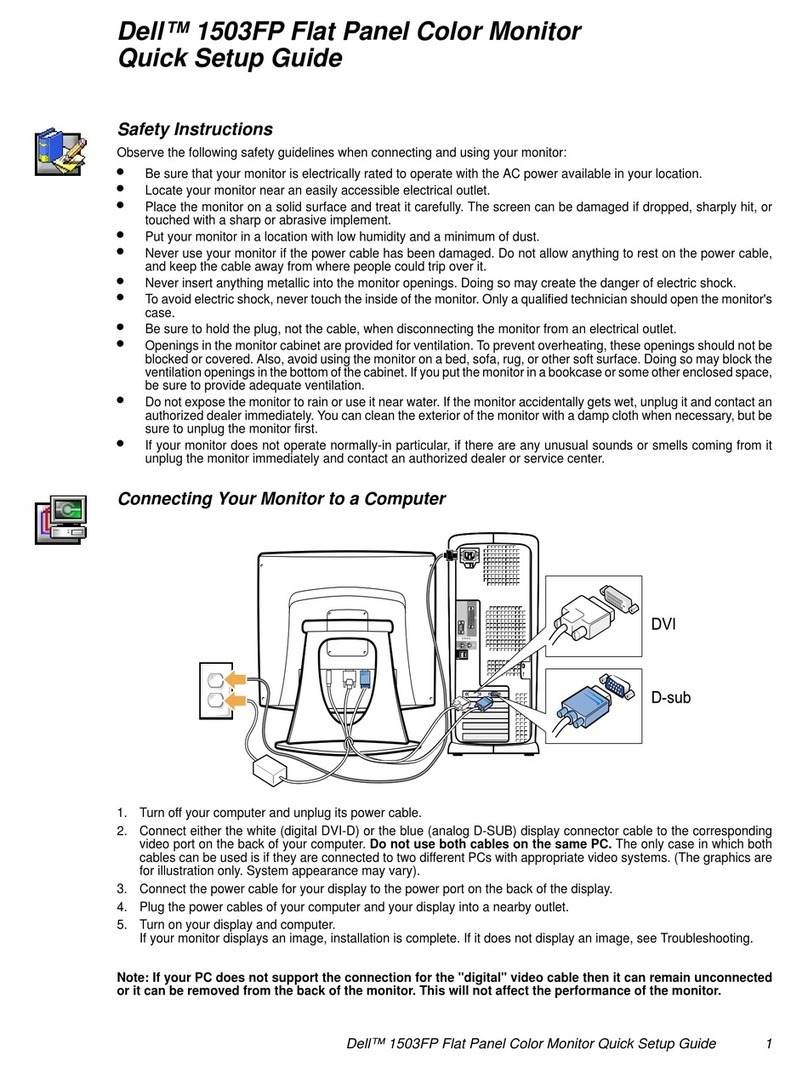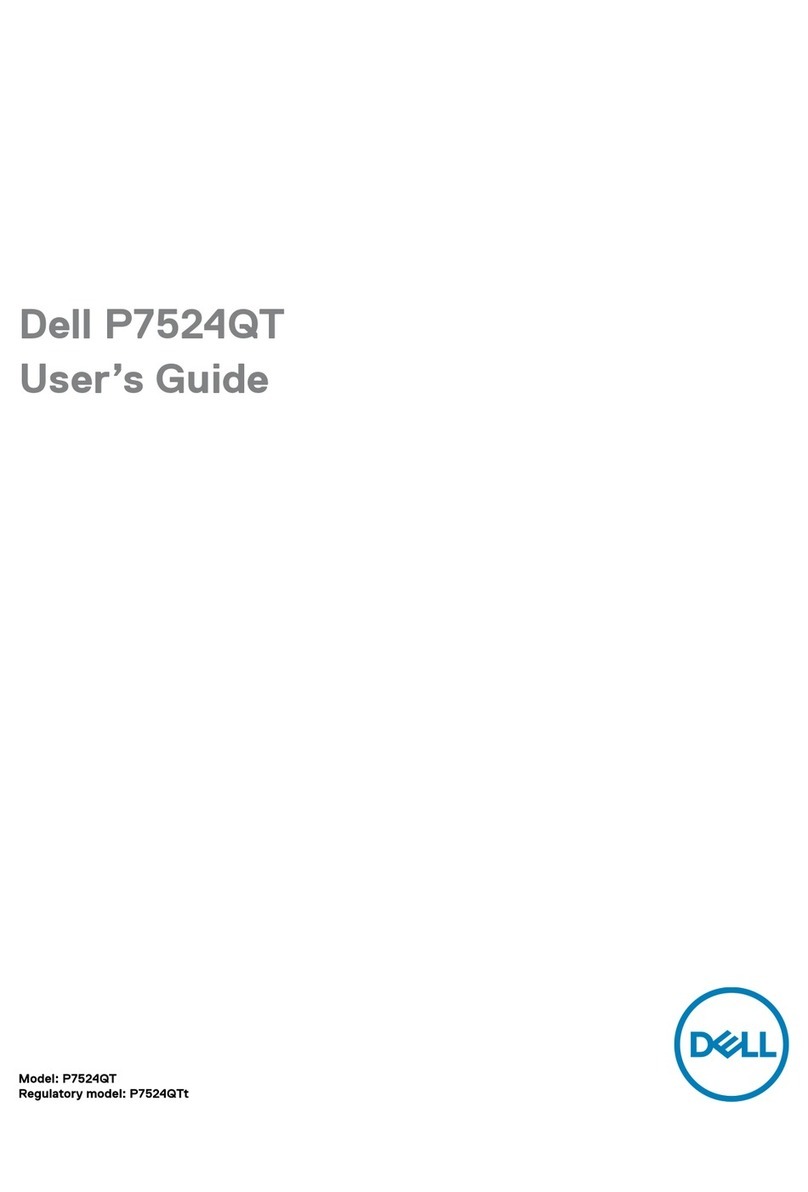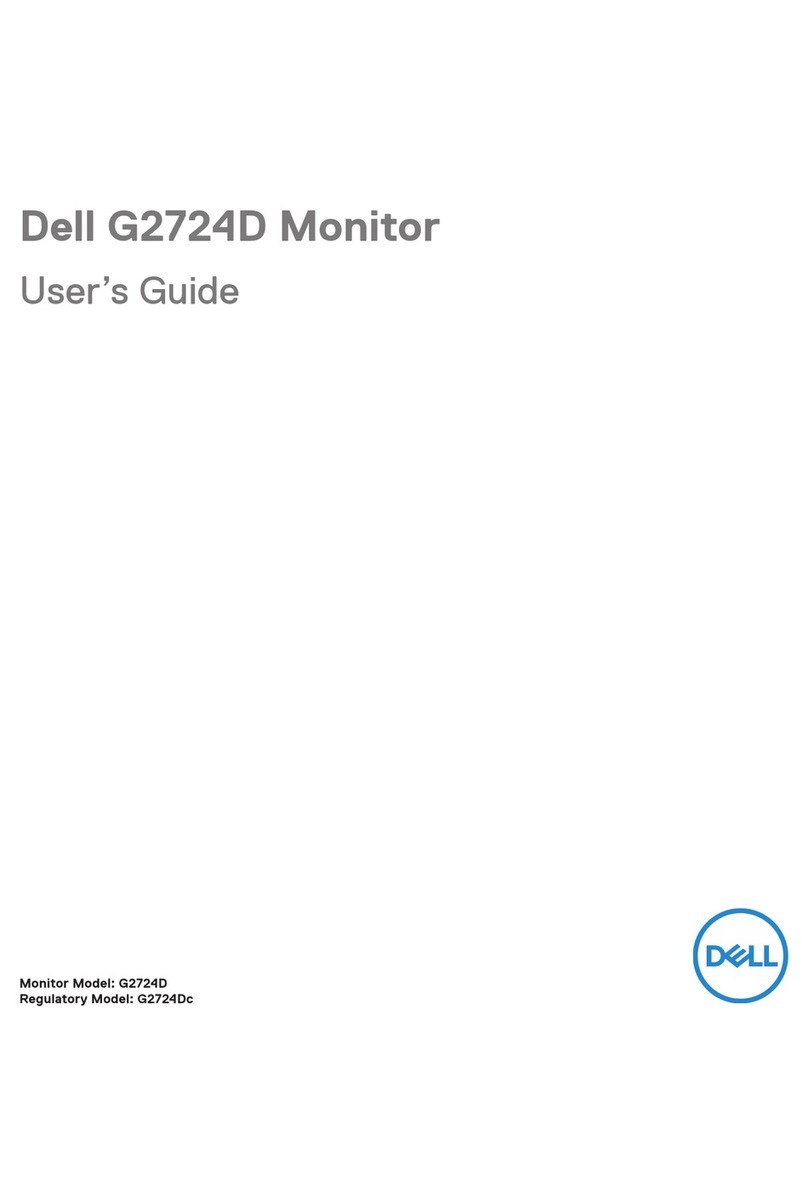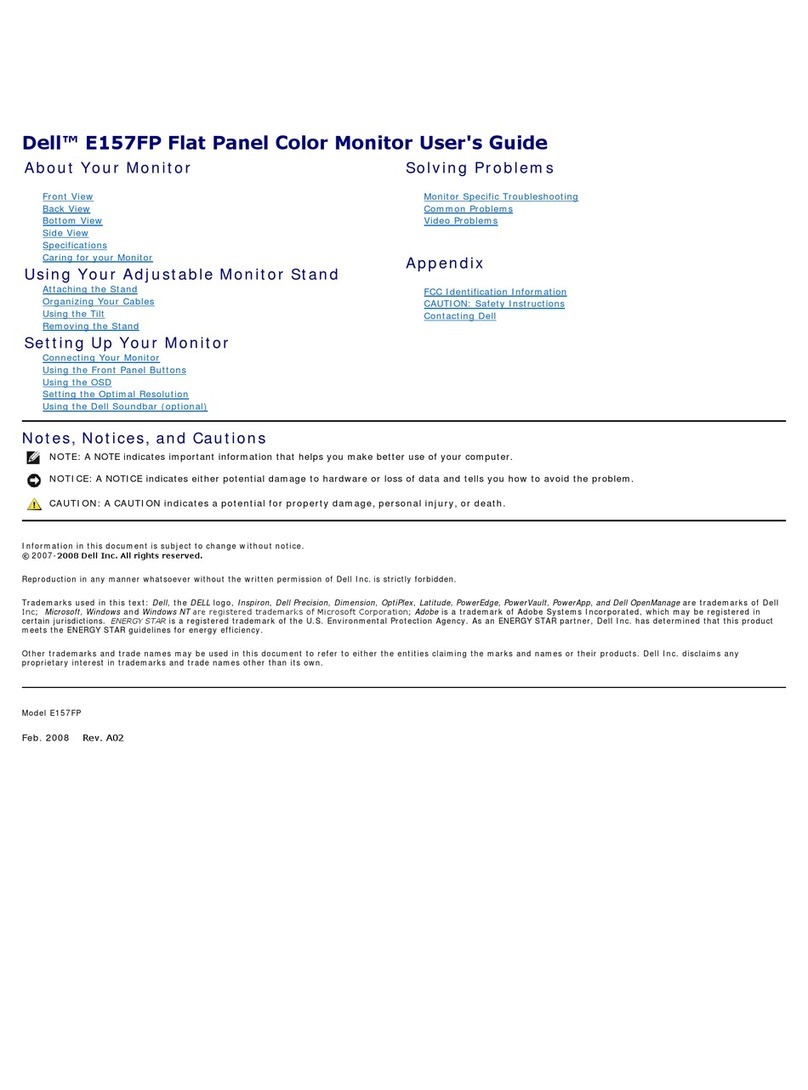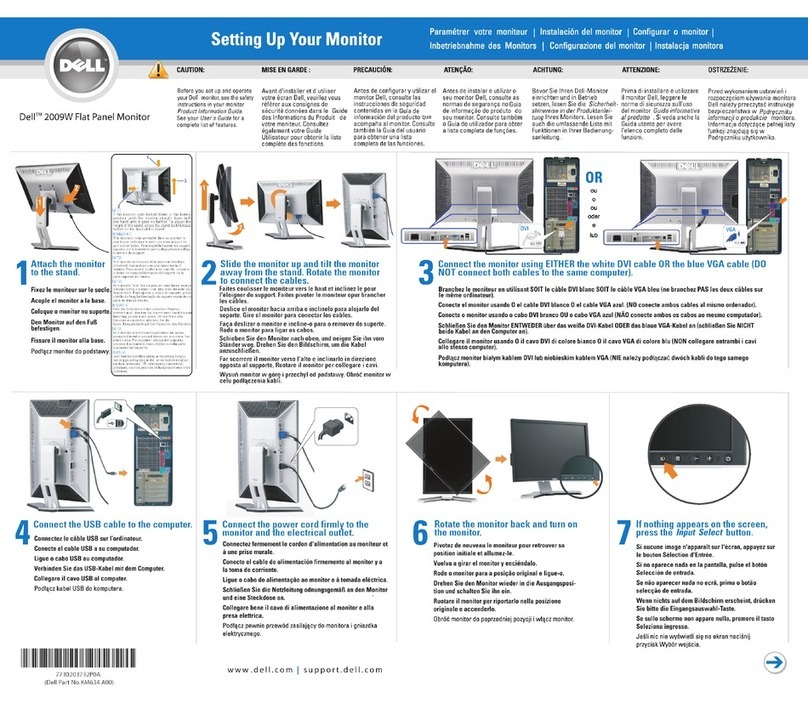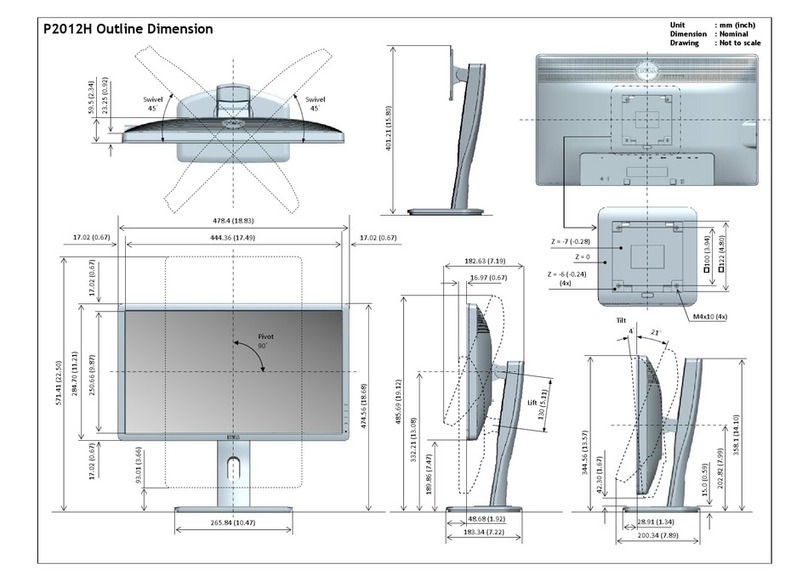Dell E176FPc
3
Table of contents
Table of contents ---------------------------------------------------------------------------------------------------------------- 03
1. Monitor Specifications ------------------------------------------------------------------------------------------------------04
2. LCD Monitor Description -------------------------------------------------------------------------------------------------- 05
3. Operation instructions --------------------------------------------------------------------------------------------------06
3.1 General Instructions ------------------------------------------------------------------------------------------------06
3.2 Control buttons --------------------------------------------------------------------------------------------------------06
3.3 On Screen Menu/Display (OSD) ---------------------------------------------------------------------------------------07
3.4 Adjusting the Picture - ----------------------------------------------------------------------------------------------08
4. Input/Output Specification ---------------------------------------------------------------------------------------------------13
4.1 Input Signal Connector --------------------------------------------------------------------------------------------13
4.2 Factory Preset Display Modes ----------------------------------------------------------------------------------------- 13
4.3 Power Supply Requirements ---------------------------------------------------------------------------------------- 14
4.4 Panel Specification ----------------------------------------------------------------------------------------------------- 15
5. Block Diagram ----------------------------------------------------------------------------------------------------------------18
5.1 Monitor Exploded View -----------------------------------------------------------------------------------------------18
5.2 Software Flow Chart ----------------------------------------------------------------------------------------------------19
5.3 Electrical Block Diagram ----------------------------------------------------------------------------------------------21
6. Mechanical Instruction ------------------------------------------------------------------------------------------------------23
7. Schematic Diagram -------------------------------------------------------------------------------------------------------------28
7.1 Main Board ---------------------------------------------------------------------------------------------------------------28
7.2 Power Board ---------------------------------------------------------------------------------------------------------------33
8. Layout ---------------------------------------------------------------------------------------------------------------------------- 35
8.1 Main Board ---------------------------------------------------------------------------------------------------------------- 35
8.2 Power Board -------------------------------------------------------------------------------------------------------------- 37
8.3 Key Board ----------------------------------------------------------------------------------------------------------------- 40
9. Maintainability ----------------------------------------------------------------------------------------------------------- 41
9.1 Equipments and Tools Requirement -------------------------------------------------------------------------------- 41
9.2 Trouble Shooting ------------------------------------------------------------------------------------------------------ 42
10. White Balance Adjustment --------------------------------------------------------------------------------------------- 48
11. EDID Content --------------------------------------------------------------------------------------------------------------- 49
12. ISP User Manual --------------------------------------------------------------------------------------------------------- 50
12.1 Connect ISP Writer preparation action ---------------------------------------------------------------------- 50
12.2 To Use ISP WRITER ------------------------------------------------------------------------------------------------ 51
12.3 Executing ISP -------------------------------------------------------------------------------------------------------------55
13. Check List --------------------------------------------------------------------------------------------------------------------56
14.BOMList ----------------------------------------------------------------------------------------------------------------- 59
15. Definition Of Pixel Defects-------------------------------------------------------------------------------------------------- 70