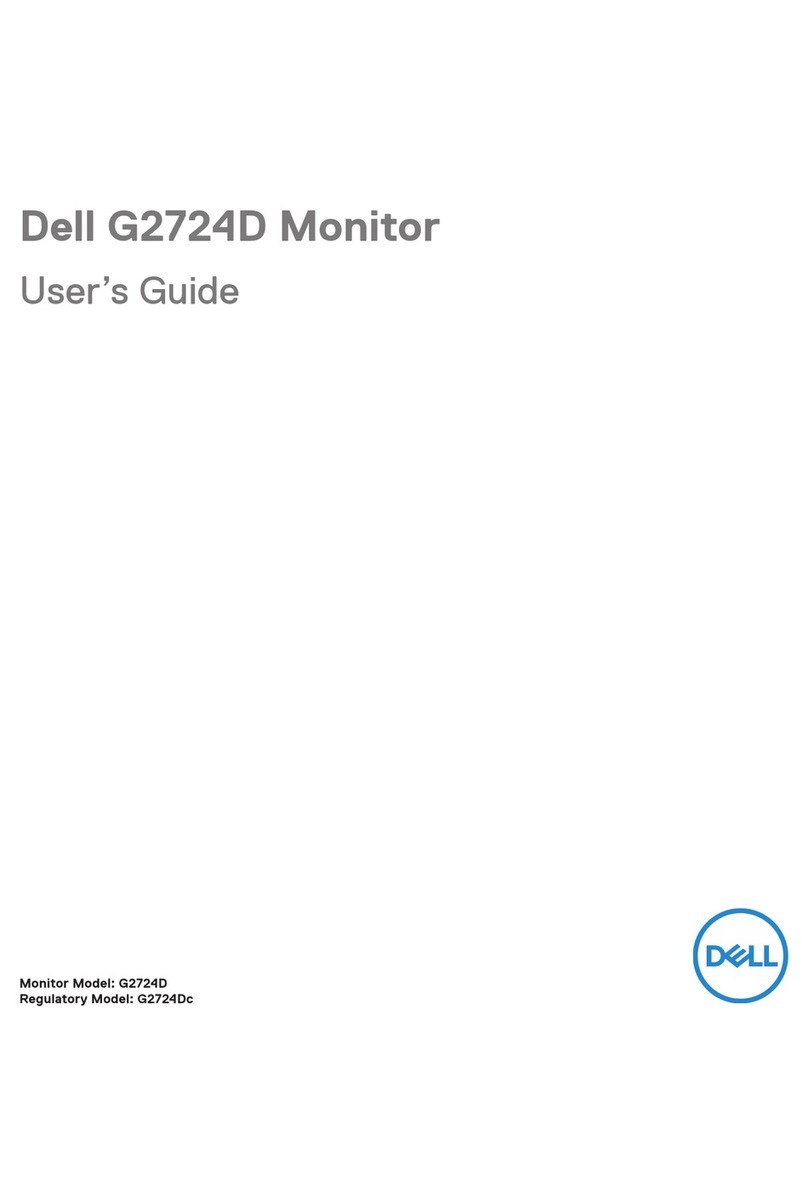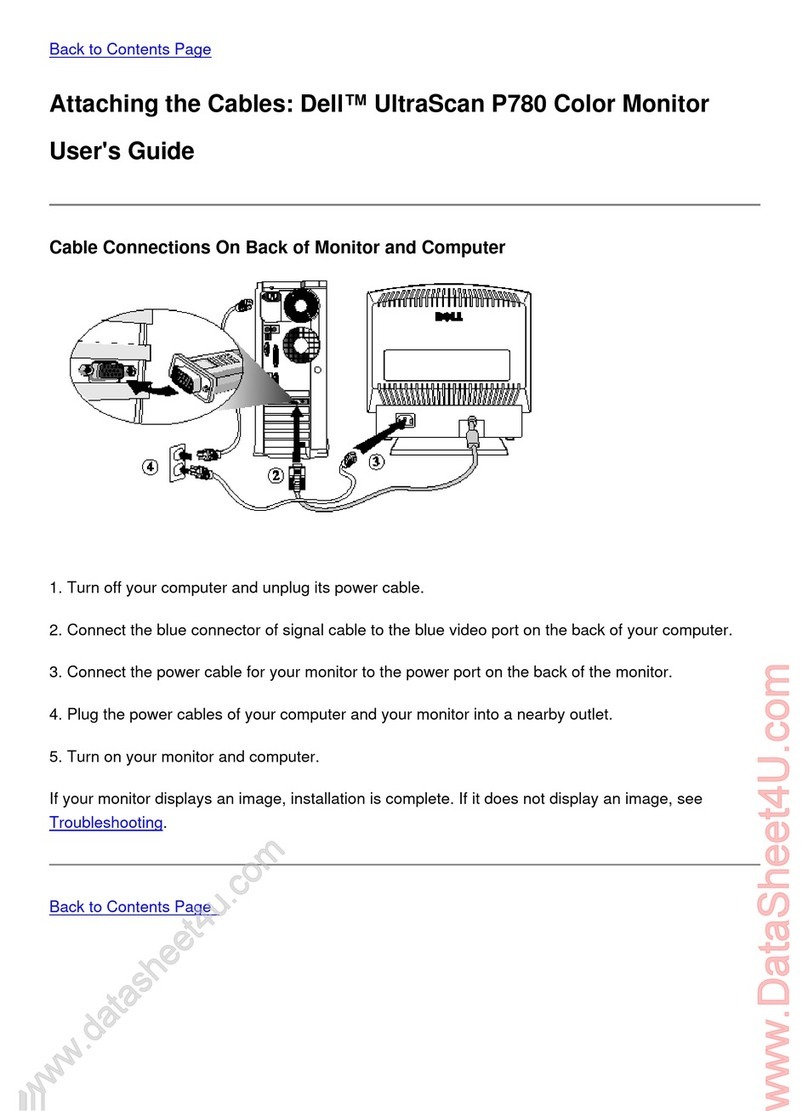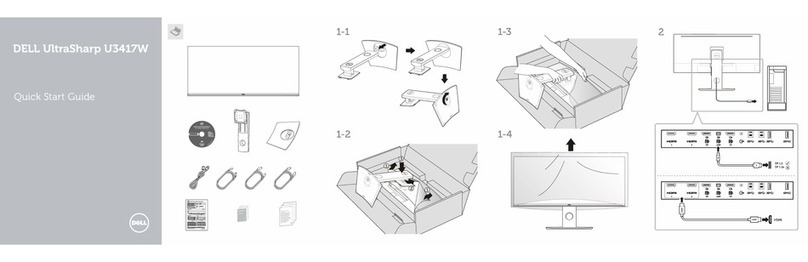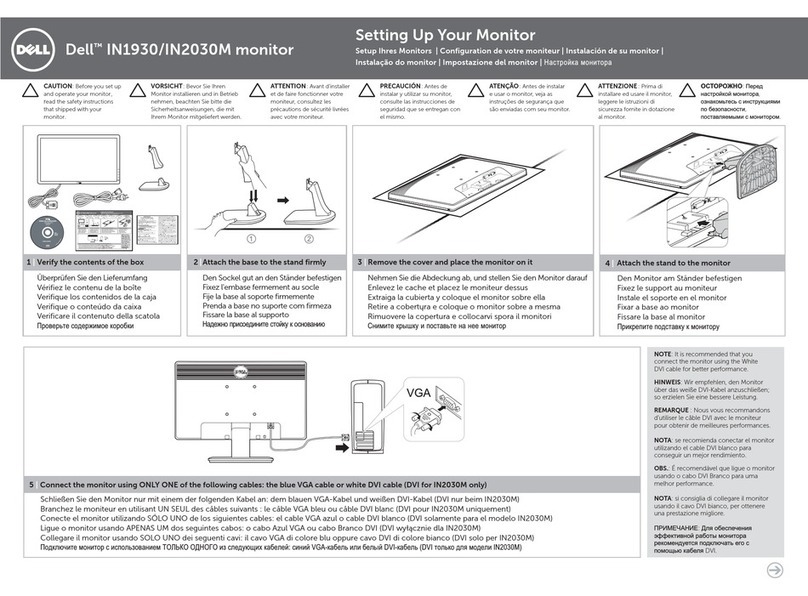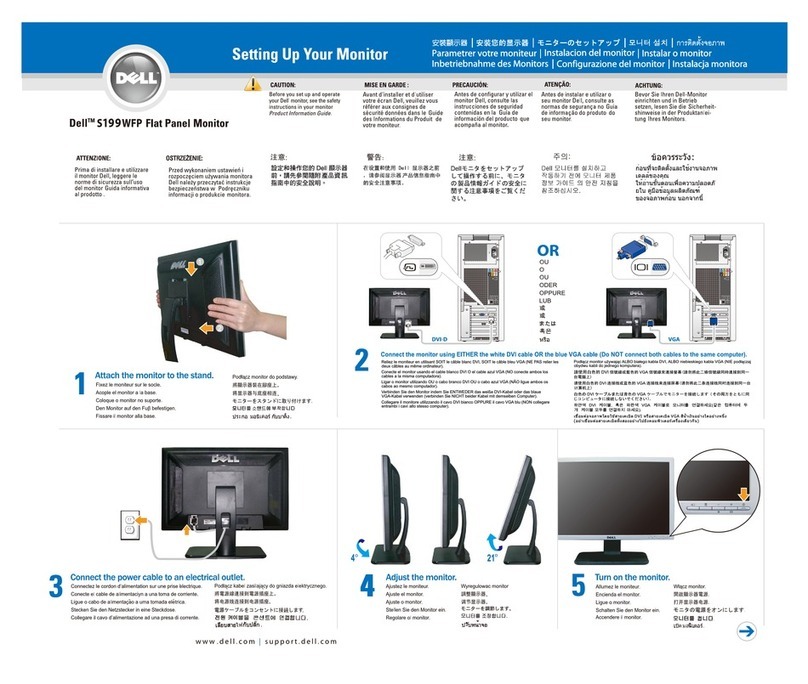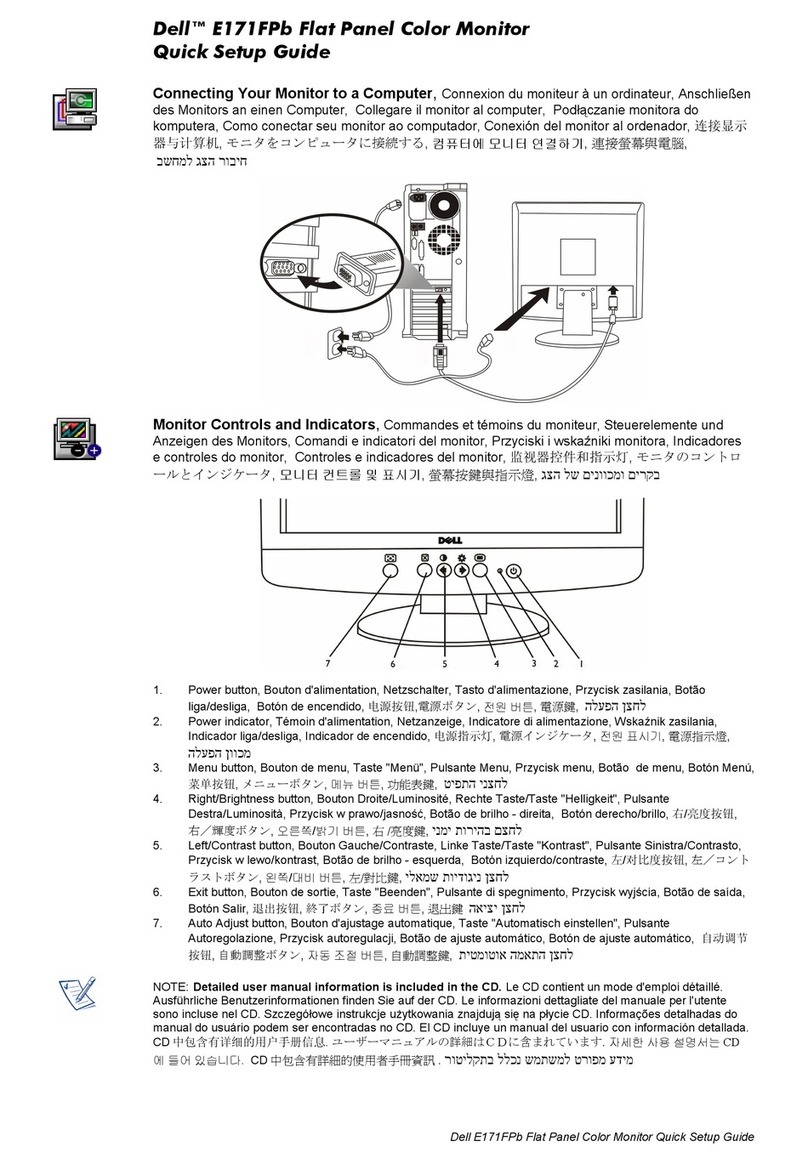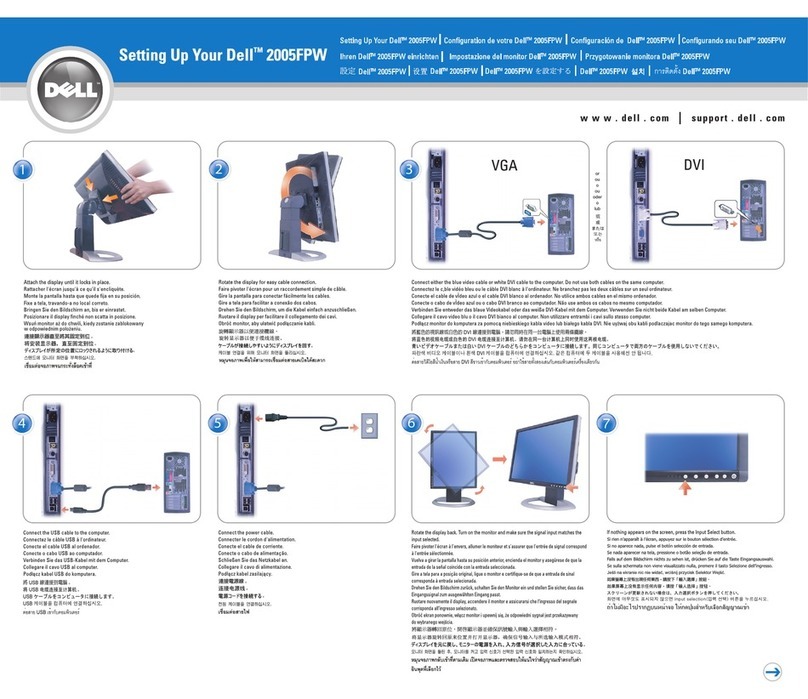www.dell.com | support.dell . c o m
Änderung der Informationen in diesem Dokument
jederzeit vorbehalten.
© 2010 Dell Inc. Alle Rechte vorbehalten.
Die Reproduzierung dieser Materialien unter irgendeiner
Form ohre die schriftliche Erlaubnis von Dell Inc. ist
strengstens verboten.
Dell und das DELL Logo sind Warenzeichen von Dell Inc.
Dell hat keine Eigentumsrechte über Marken und
Namen anderer Inhaber.
Juni 2010
Les informations contenues dans ce document
sont sujettes à modifications sans préavis.
© 2010 Dell Inc. tous droits réservés.
La reproduction de ces contenus de quelque
façon sans la permission écrite de Dell Inc.
est strictement interdite.
Dell et le logo DELL sont des marques déposées
de Dell Inc.
Dell renonce à tout intérêt de propriété dans les
marques et noms des autres.
Juin 2010
La reproducción de dichos materiales sin permiso por
escrito de Dell Inc. queda terminantemente prohibida.
© 2010 Dell Inc. Todos los derechos reservados.
La reproducción de dichos materiales sin permiso por
escrito de Dell Inc. queda terminantemente prohibida.
Dell et le logo DELL sont des marques déposées de
Dell Inc.
Dell renonce à tout intérêt de propriété dans les
marques et noms des autres.
Junio 2010
Информация, содержащаяся в настоящем документе,
подлежит изменению без предварительного уведомления.
©
2010 Dell Inc. Все права защищены.
Воспроизведение данных материалов в любом виде без
письменного согласия компании Dell Inc. запрещено.
Dell и логотип Dell являются товарными знаками компании
Dell Inc. Компания Dell не претендует на право собственности
других товарных знаков.
Июнь 2010
As informações neste documento estão sujeitas
a alteração sem aviso.
© 2010 Dell Inc. Todo os direitos reservados.
A reprodução destes materiais em qualquer maneira
sem a permissão escrita da Dell Inc. é estritamente
proibida.
Dell e o logotipo DELL são marcas comerciais da Dell Inc.
A Dell nega qualquer interesse de propriedade em
marcas e nomes de terceiros.
Junho 2010
Le informazioni di questo documento sono soggette
a cambiamenti senza preavviso.
© 2010 Dell Inc. Tutti i diritti sono riservati..
Qualsiasi tipo di riproduzione di questi materiali, senza
l’autorizzazione scritta della Dell Inc. è severamente proibita.
Dell ed il logo DELL sono marchi di fabbrica registrati
della Dell Inc.
Dell nega ogni interesse di proprietà in marchi e nomi diversi
dal proprio.
Giugno 2010
NOTE: For more information see the User’s
Guide in the Drivers and Documentation
media that shipped with your monitor.
67Connect the power cable 8Touch the Power button
(light indicator below Dell logo)
Printed in China.
Printed on recycled paper.
Das Netzkabel anschließen
Branchez le cordon d'alimentation
Conecte el cable de alimentación
Conecte o cabo de força
Connettere il cavo di alimentazione
Подключите кабель питания
HINWEIS: Weitere Informationen finden Sie
im Benutzerhandbuch im Medium "Treiber
und Dokumentation", das mit Ihrem Monitor
mitgeliefert wird.
REMARQUE: Pour plus d'informations consultez
le Guide Utilisateur sur le support Pilotes et
documentation livré avec votre moniteur.
NOTA: para más información, consulte el
Manual del usuario en el medio de
Documentación y controladores que
incluye su monitor.
ПРИМЕЧАНИЕ: Для получения
дополнительной информации см.
Руководство пользователя на диске
"Драйверы и документация", поставляемом
с монитором.
OBSERVAÇÃO.: Para mais informações veja
Guia do Usuário na mídia Drivers e
Documentação que é enviada junto ao seu monitor.
NOTA: Per altre informazioni, fare riferimento
alla Guida all’uso, del supporto Drivers and
User Documentation (Driver e Documentazione)
fornito in dotazione al monitor.
1.Toucheraccourci1
Modesdepréréglage
2.Toucheraccourci2
Luminosité/Contraste
3. Menu OSD
4.Quitter
5. Marche/ Arrêt
(témoinlumineuxsous lelogoDell)
6. Fente ducadenasdesécurité
7.Attachesdemontagedela barreson Dell
8.Prised'alimentationCA
9. ConnecteurVGA
*Il s’agit duréglagepar défaut, il peut être changé sur
"Réglageauto" ou"Sourced’entrée".
1.Tecladeaccesodirecto1
Modospredefinidos
2.Tecladeaccesodirecto2
BrilloyContraste
3. OSDmenu
4. Salir
5. Encendido/apagado
(indicadorluminosobajoel logotipodeDell)
6. Ranuradebloqueodeseguridad
7. Soportes demontajedeDell Soundbar
8. ConectordealimentaciónAC
9. ConexiónVGA
*Estaes la configuraciónpredeterminada,aunquepuede
cambiarsea"Ajusteautomático"o"Fuentedeentrada".
1.Tecladeatalho1
Modos pré-definidos
2.Tecladeatalho2
Brilhoe Contraste
3. MenuOSD
4. Saída
5. Ligar/DesligarForça
(indicadordeluzabaixodologotipoDell)
6. Ranhuradetravadesegurança
7. SuportesdefixaçãodoDell Soundbar
8. ConectordeForçaCA
9. ConectorVGA
*Esteé um ajustepadrão, elepodesermodificadopara
"AutoAjuste"ou"InserirFonte".
1.Tastoscorciatoia 1
Modalitàpredefinite
2.Tastoscorciatoia2
Luminosità/Contrasto
3.MenuOSD
4. Esci
5.Accensione/spegnimento
(indicatoreluminososottoil logoDell)
6.Slotbloccodi sicurezza
7.Staffedi montaggiobarraaudioDell
8.ConnettorealimentazioneCA
9. ConnettoreVGA
*Questaè l'impostazionepredefinitachepuòessere
modificatasu "Auto Adjust"(Regolazione automatica)
o"Input Source"(Origined'input)
1.Direkttaste1
VoreingestellteModi
2.Direkttaste2
Helligkeit/Kontrast
3. OSD-Menü
4.Verlassen
5.Ein/Aus
(LeuchtanzeigeunterdemDell-Logo)
6.SteckplatzfürSicherheitsschloss
7.DellSoundbar-Befestigungsklammern
8. Netzstromanschluss
9. ConnecteurVGA
* Dies ist die Standardeinstellung. Sie kann auf "Autom.
Justieren" oder auf "Eingabequelle" abgeändert werden.
1. Функциональная клавиша 1
Предустановленные режимы
2. Функциональная клавиша 2
Яркость/Контрастность
3. Экранное меню
4. Выход
5. Питание Вкл./Выкл
(светоиндикатор под логотипом Dell)
6. Гнездо для замка безопасности
7. Гнездо для замка безопасност
8. Разъем питания переменного тока
9. Разъем VGA
* Это настройка по умолчанию, ее можно изменить
на параметр "Автоматическая регулировка" или
"Источник входа".
(DELL P/N:
KW7JP
Rev.A00)
Information in this document is subject to
change without notice.
© 2010 Dell Inc. All rights reserved.
Reproduction in any manner whatsoever
without the written permission of Dell Inc.
is strictly forbidden.
Dell and the DELL logo are trademarks of Dell Inc.
Dell disclaims proprietary interest in the marks and
names of others.
June 2010
1. ShortcutKey1:
PresetModes
2. ShortcutKey 2:
Brightness/Contrast
3. OSD Menu
4. Exit
5. Power On/Off
(light indicatorbelowDell logo)
6. SecurityLockSlot
7.DellSoundbarMountingBrackets
8. ACPowerConnector
9. VGAConnector
*This isdefaultsetting,itcanbechangedto
“AutoAdjust”or “InputSource”.
Connect the monitor using ONLY ONE of the following cables: the Blue VGA cable
Der Monitor sollte nur unter Verwendung EINES der folgenden Kabel angeschlossen werden: blaues VGA-Kabel.
Branchez le moniteur en n'utilisant QU'UN SEUL des câbles suivants : câble bleu VGA
Conecte el monitor utilizando SÓLO UNO de los siguientes cables: el cable VGA azul
ConecteomonitorusandoAPENASUMdosseguintescabos:ocaboVGAAzul
Connettereil monitoriutilizzandoSOLOUNOdei seguenticavi:ilcavoVGAblu
Подключайте монитор ТОЛЬКО с помощью ОДНОГО из следующих кабелей: синего кабеля VGA
Die Ein/Aus-Taste (Power) berühren
(Leuchtanzeige unter dem Dell-Logo)
Touchez le bouton d'alimentation
(témoin lumineux sous le logo Dell)
Toque el botón de encendido
(indicador luminoso bajo el logotipo de Dell)
Toque o botão de Força
(indicador de luz abaixo do logotipo Dell)
Toccare il tasto d'alimentazione
(indicatore luminoso sotto il logo Dell)
Коснитесь кнопки выключения питания
(светоиндикатор под логотипом Dell)
Preset Modes
Brightness/Contrast
Menu
Exit
1
2
3
4
5
6
798