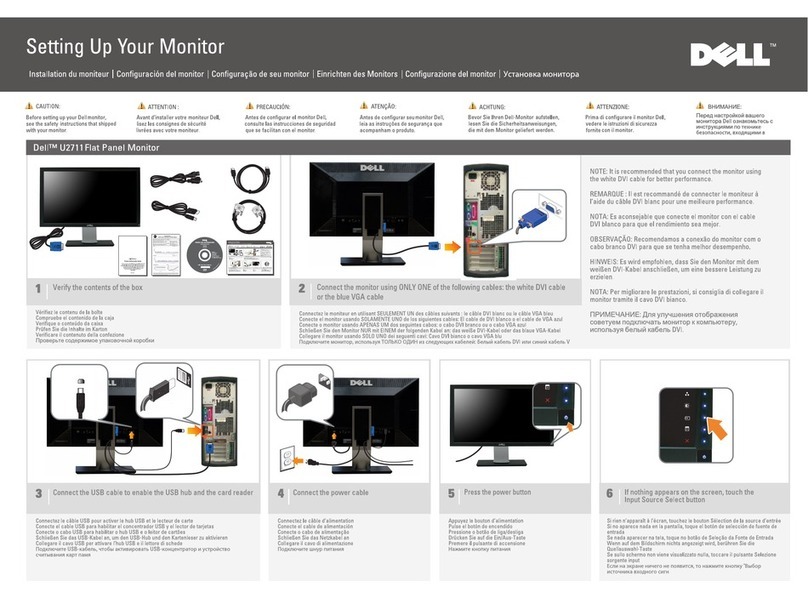Dell E1909WDD User manual
Other Dell Monitor manuals

Dell
Dell P2419HB Manual
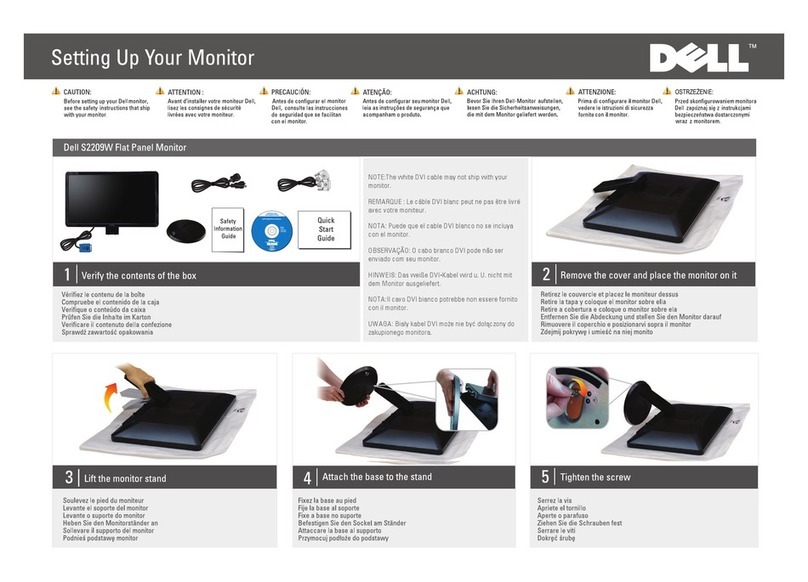
Dell
Dell S2209W - 21.5" LCD Monitor User manual

Dell
Dell E1914H User manual

Dell
Dell D825TM User manual

Dell
Dell E1709W User manual

Dell
Dell S2421H User manual
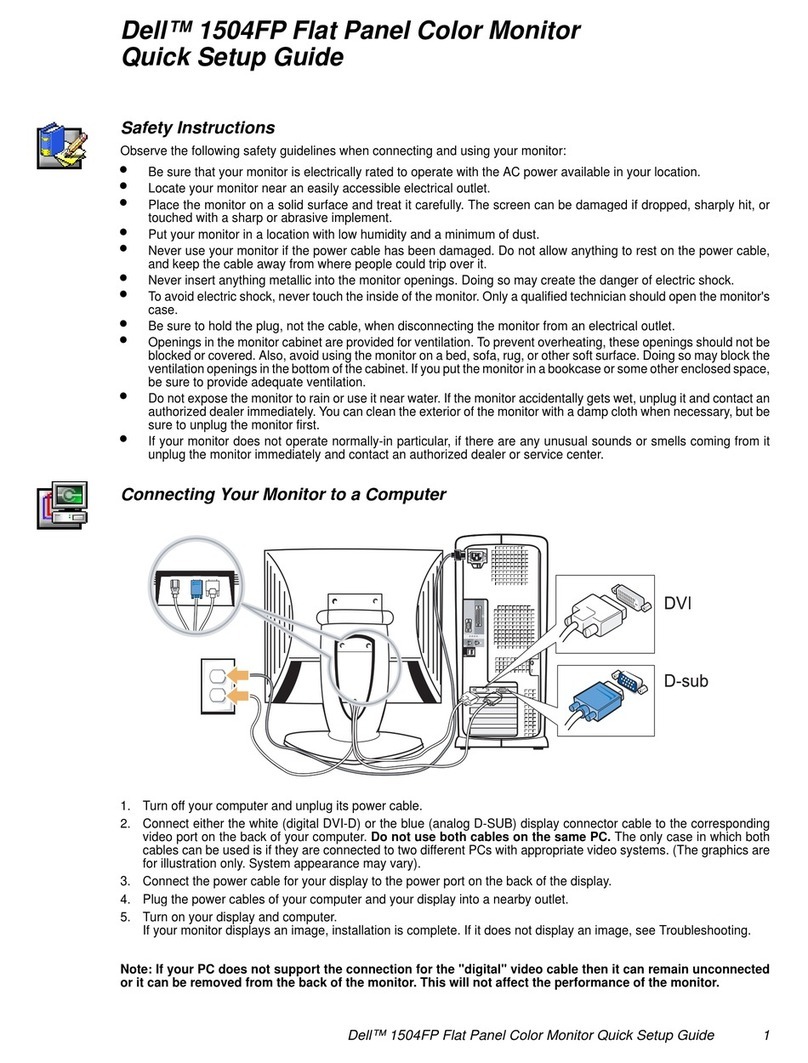
Dell
Dell 1504FP - UltraSharp - 15" LCD Monitor User manual

Dell
Dell E2222H User manual

Dell
Dell S2722DC User manual

Dell
Dell D3216H User manual

Dell
Dell E1914H User manual
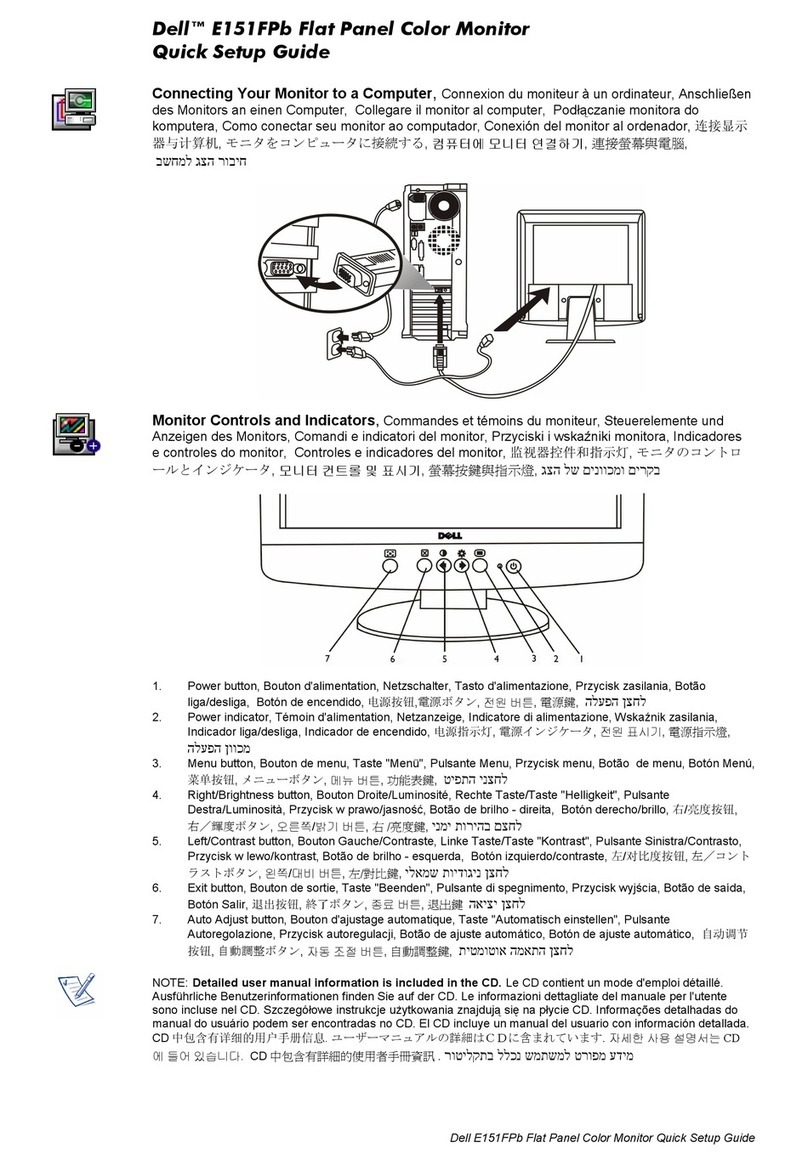
Dell
Dell E151FPb User manual

Dell
Dell E153FPc User manual

Dell
Dell SE2717H User manual

Dell
Dell E177FP - 17" LCD Monitor User manual

Dell
Dell SE2222H Installation instructions
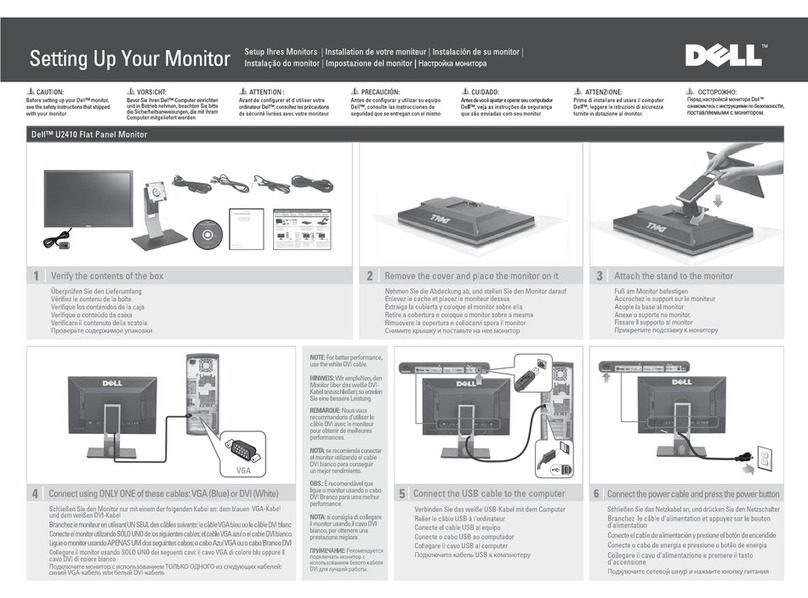
Dell
Dell U2410 - UltraSharp - 24" LCD Monitor User manual

Dell
Dell UltraSharp UP3017Q User manual

Dell
Dell U4320Q Instructions for use
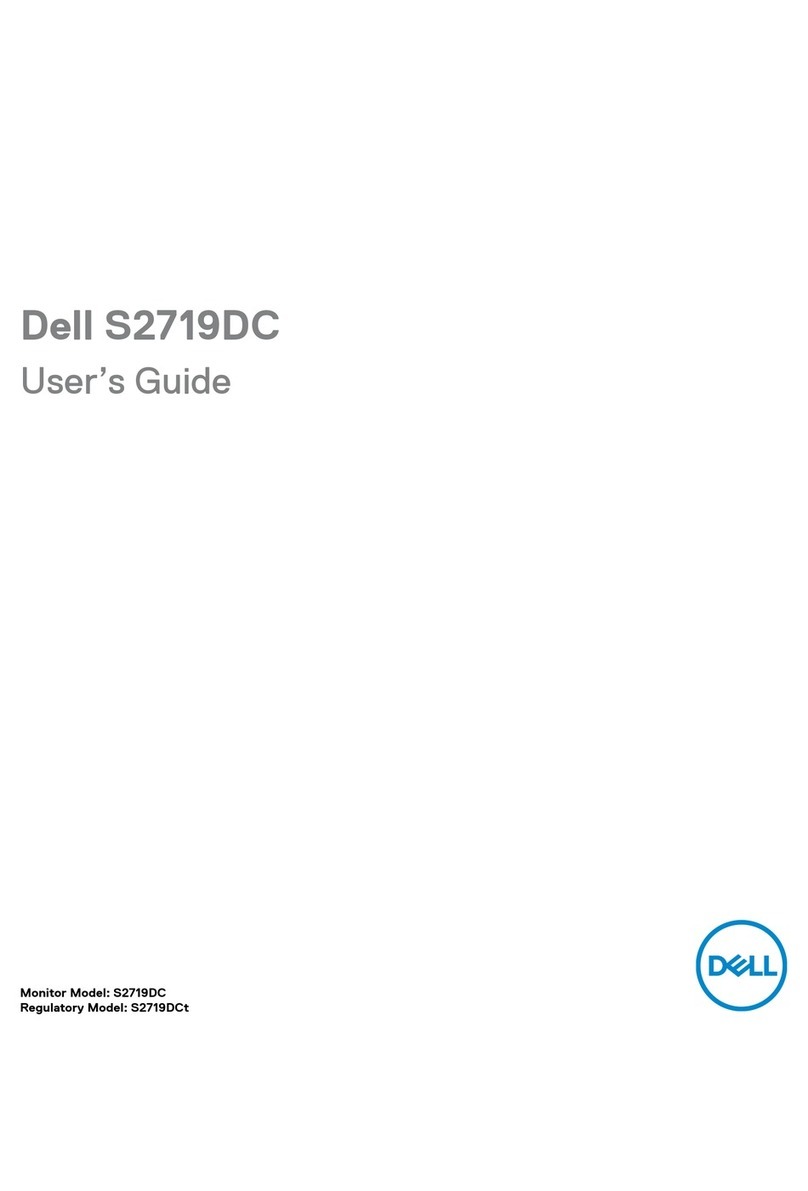
Dell
Dell S2719DC User manual