Dell E1916HV User manual
Other Dell Monitor manuals
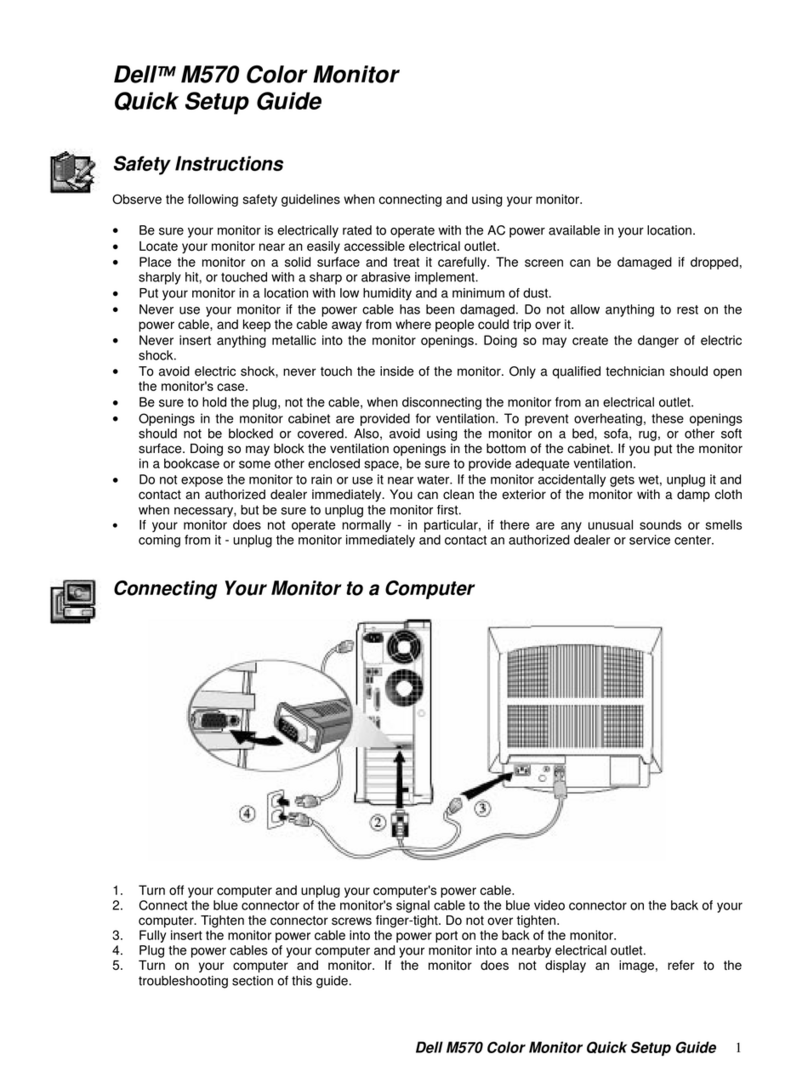
Dell
Dell M570 User manual

Dell
Dell 3008WFP - UltraSharp - 30" LCD Monitor User manual

Dell
Dell SP2008WFP - 20" LCD Monitor User manual
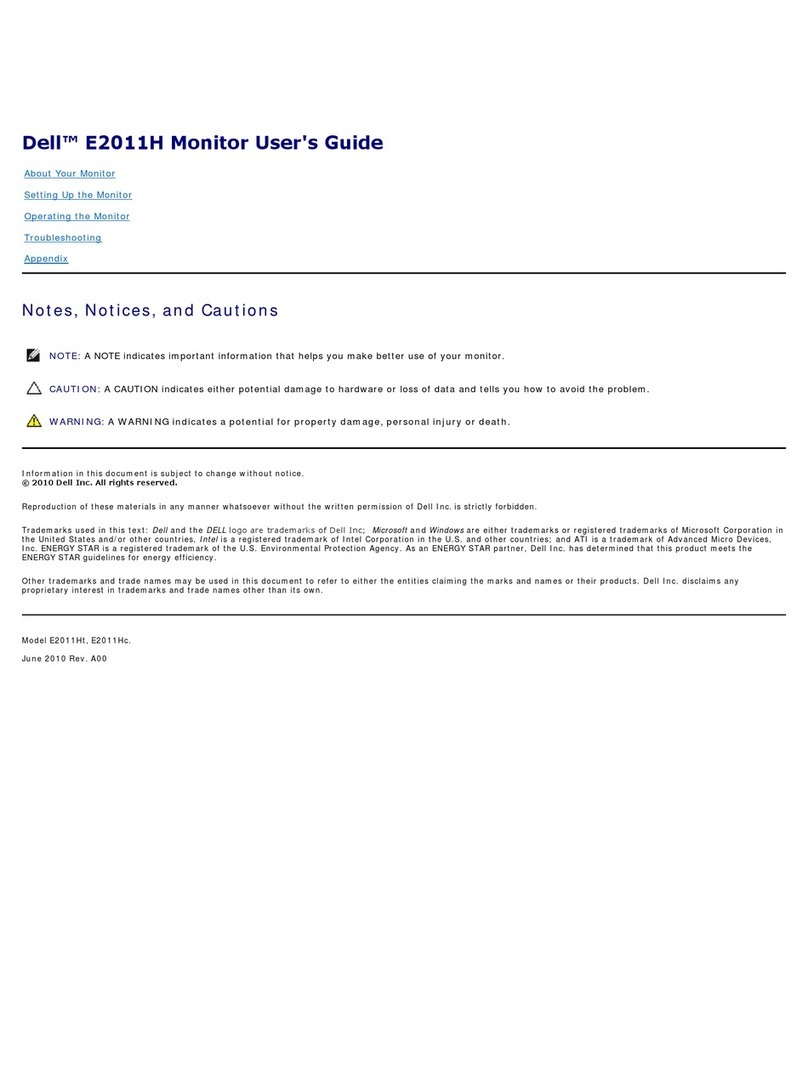
Dell
Dell E2011H User manual

Dell
Dell S2319H User manual

Dell
Dell UltraSharp U2717D User manual

Dell
Dell P2314T User manual

Dell
Dell ST2210 - 16:9 Aspect Ratio Flat Panel... User manual
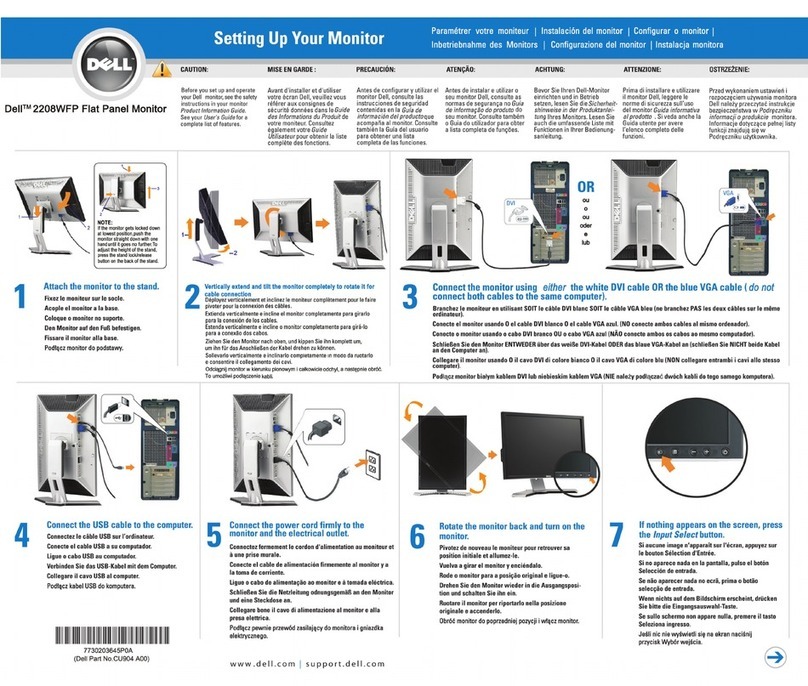
Dell
Dell UltraSharp 2208WFP User manual

Dell
Dell SE2719HR User manual
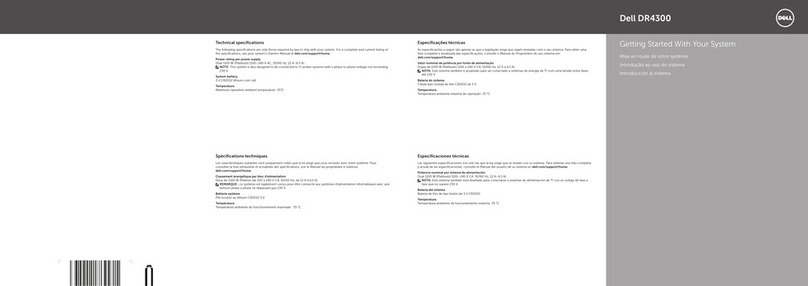
Dell
Dell DR4300 User manual
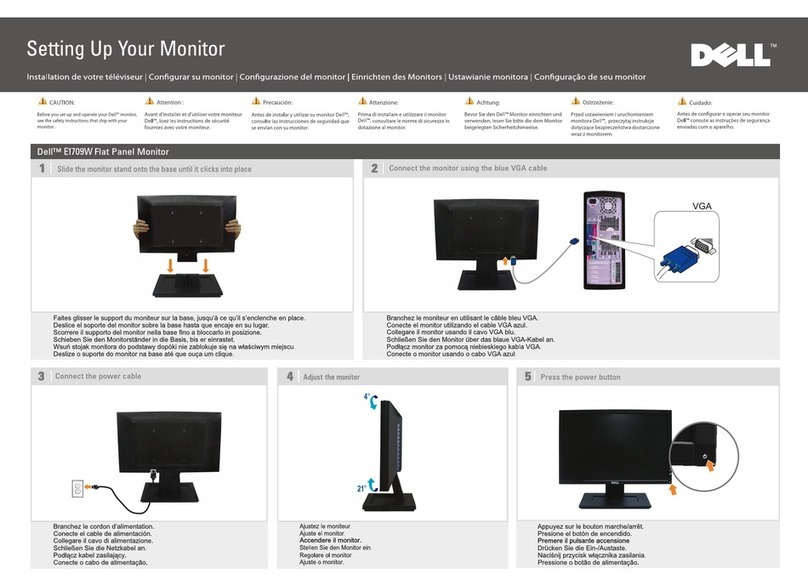
Dell
Dell E1709W User manual
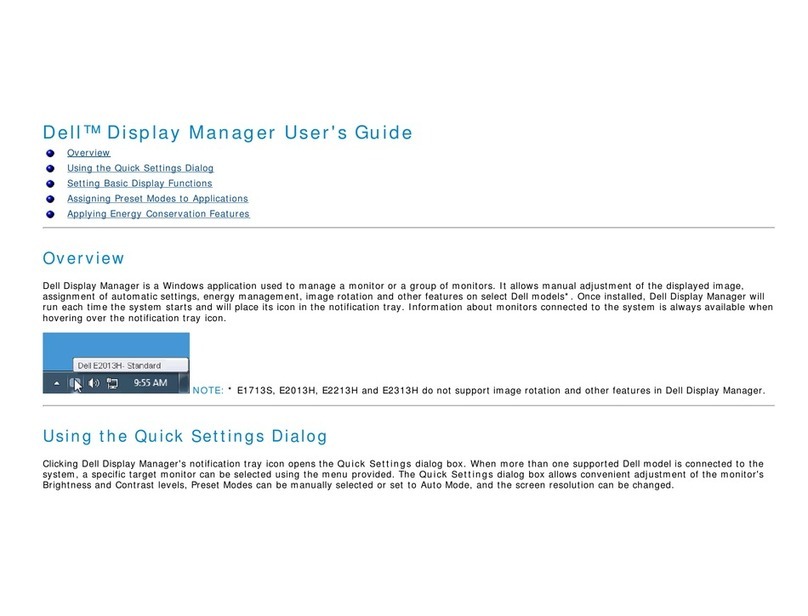
Dell
Dell E2313H User manual

Dell
Dell P2314H User manual

Dell
Dell S3220DGF Instructions for use

Dell
Dell D2421H User manual

Dell
Dell E2009W User manual
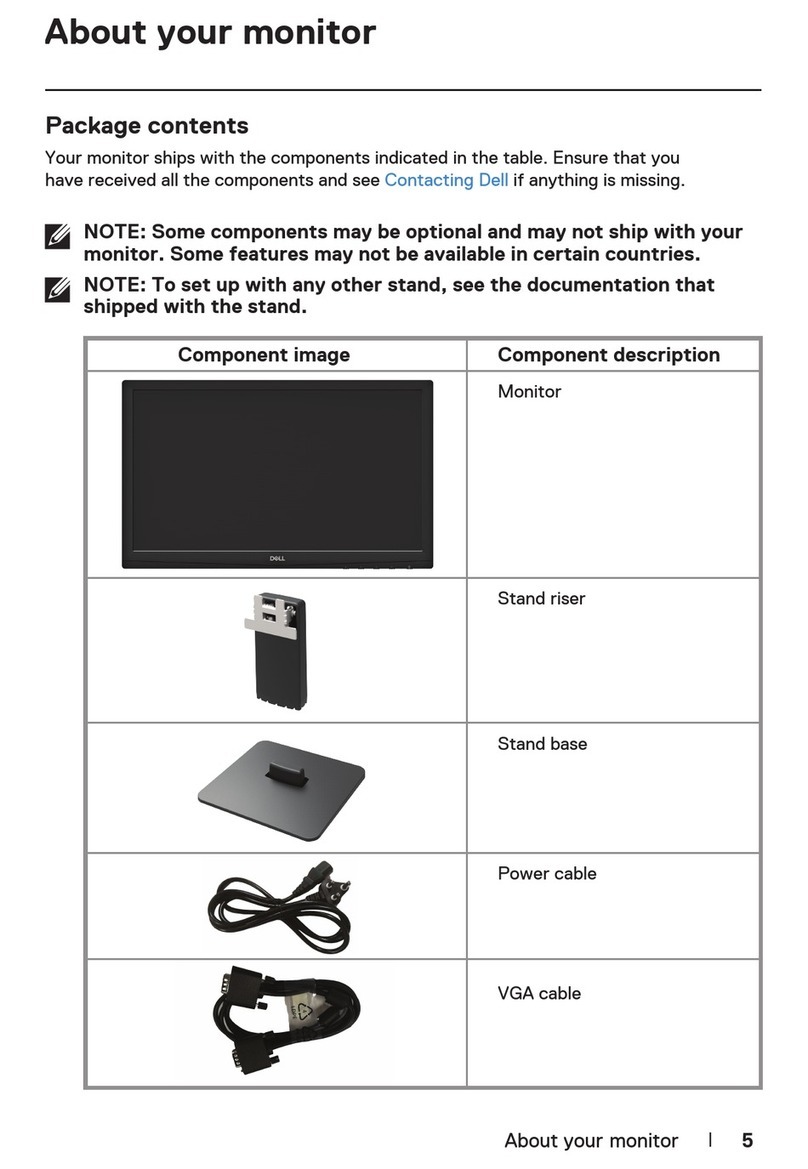
Dell
Dell D2020H User manual

Dell
Dell S3423DWC User manual

Dell
Dell 2408WFP - UltraSharp - 24" LCD Monitor User manual































