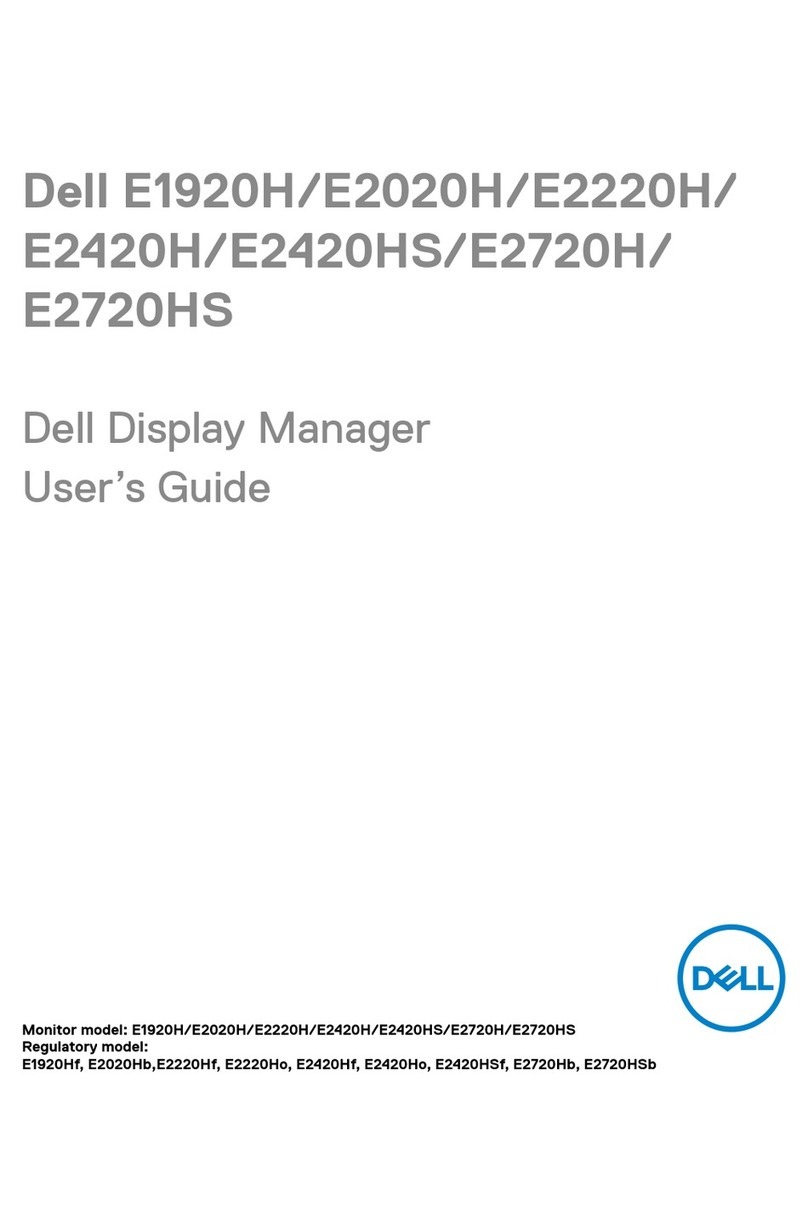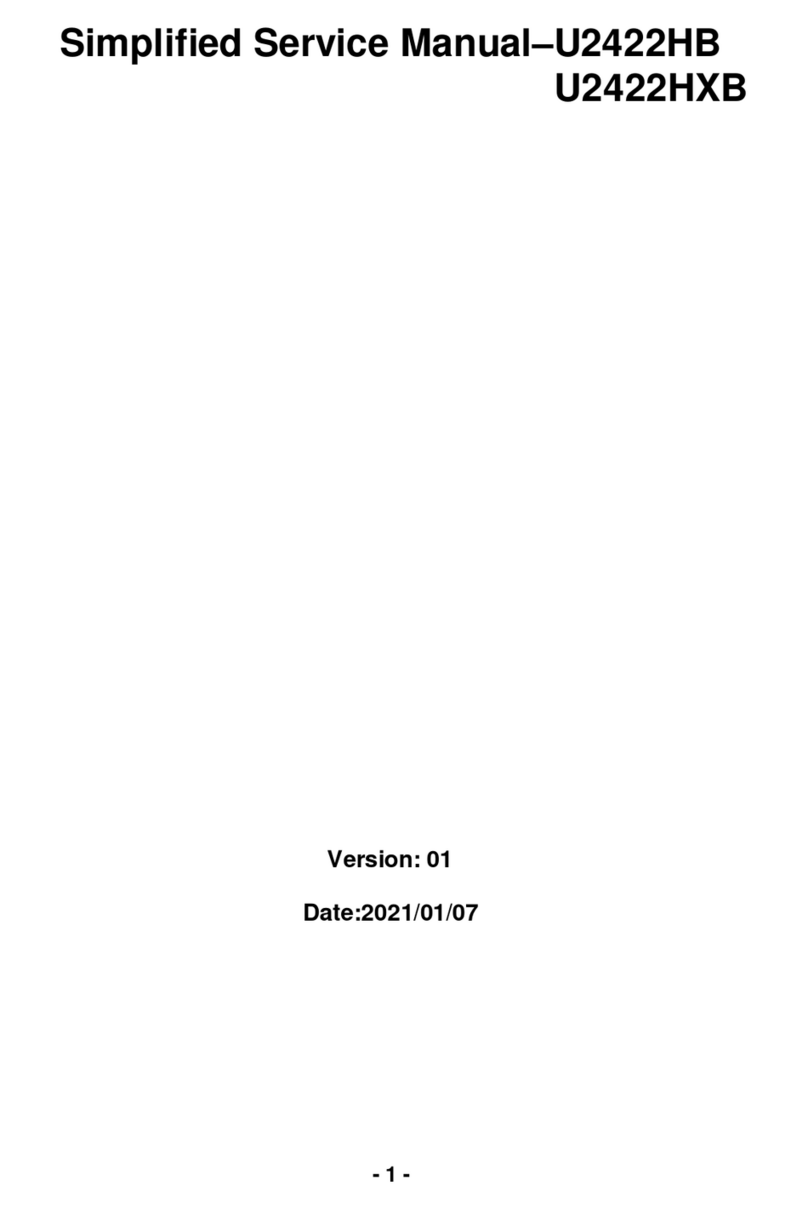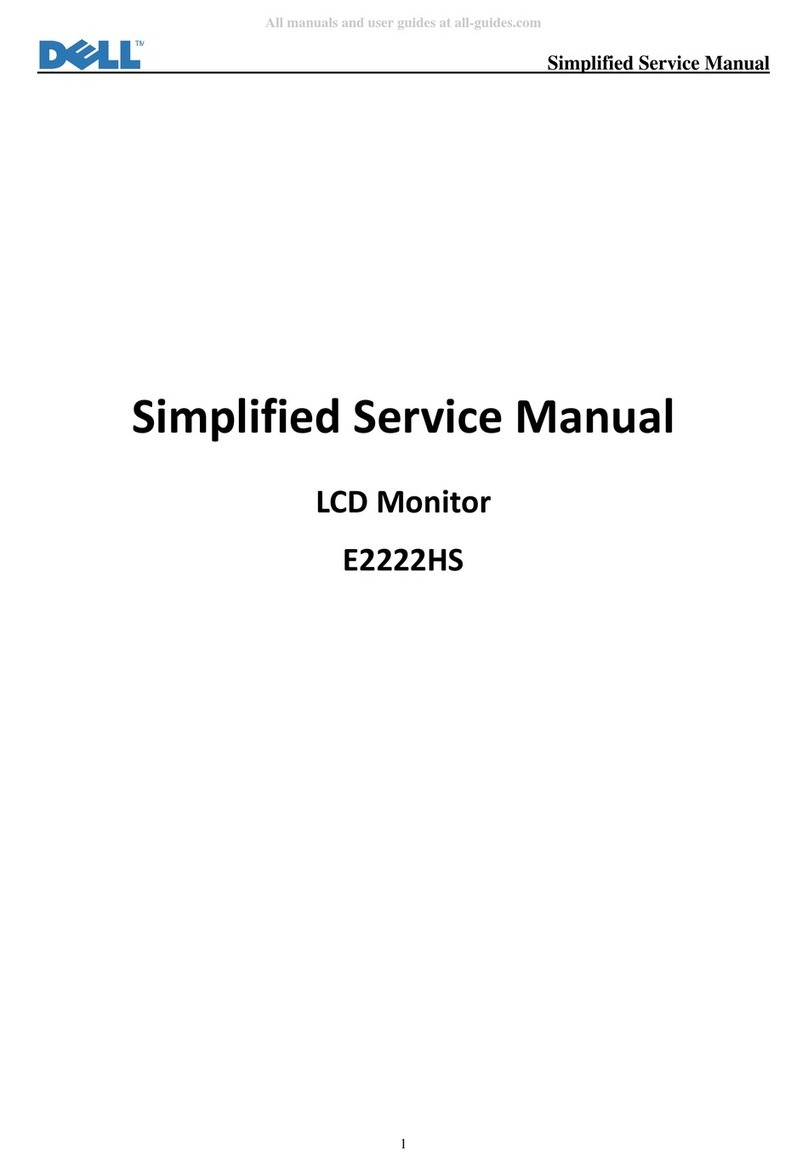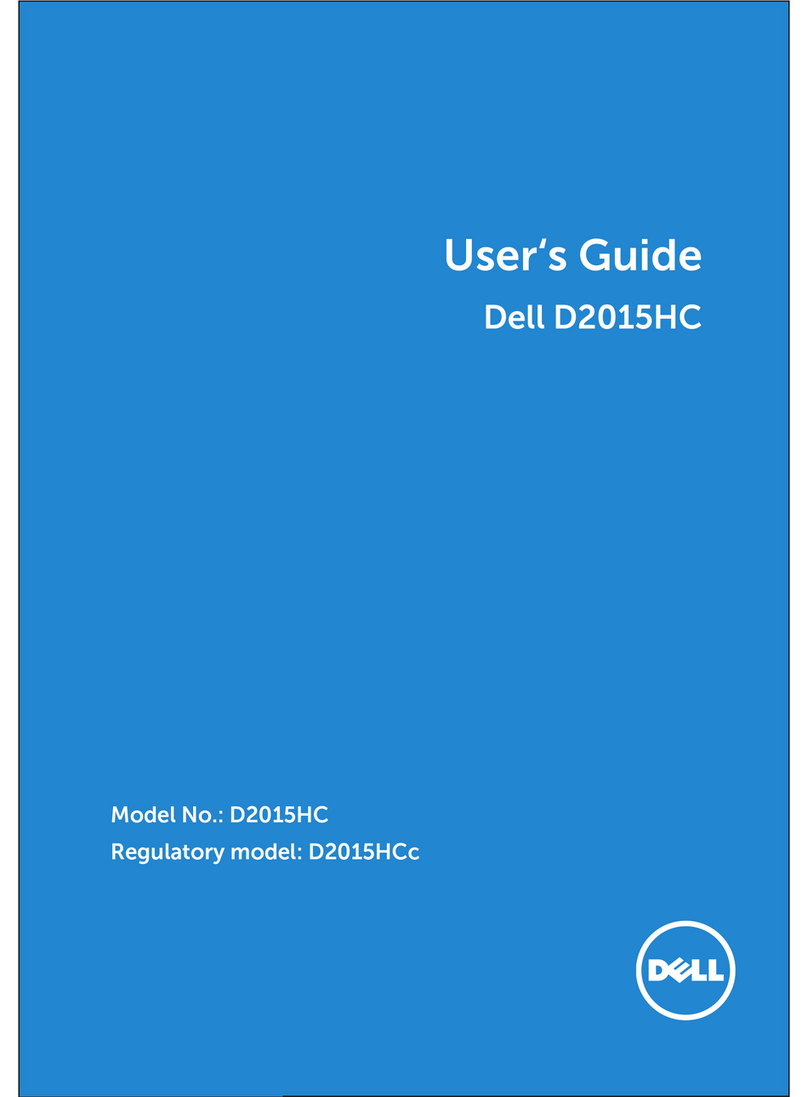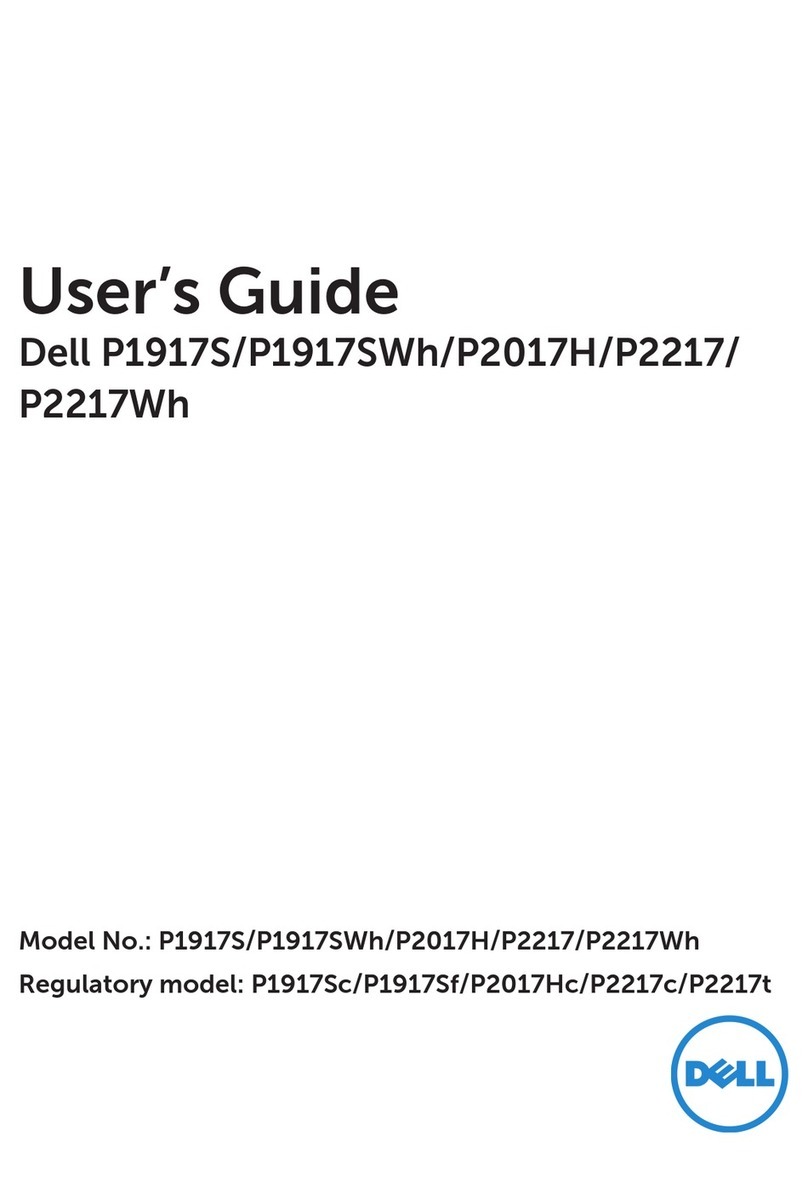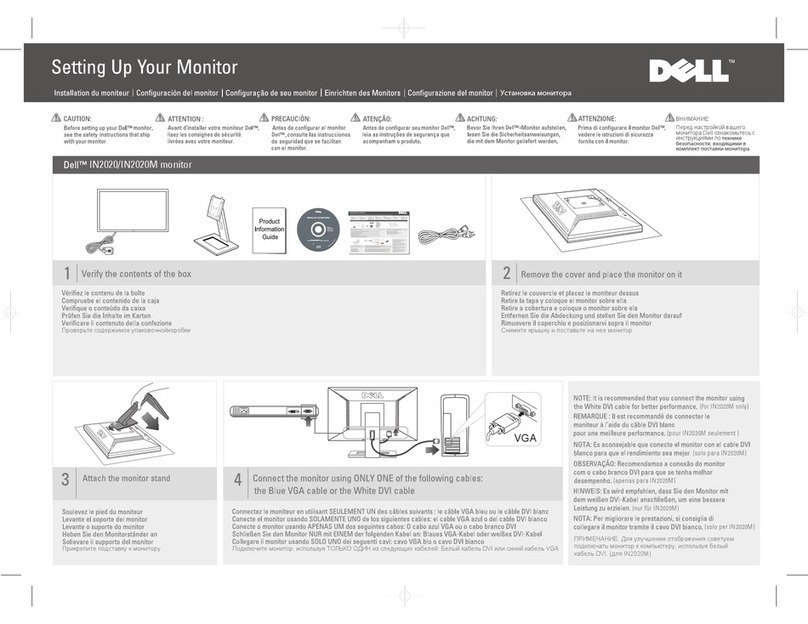6| About Your Monitor
USB 3.0 upstream cable (enables the
USB ports on the monitor)
Cleaning cloth
UltraSharp UP3218KA
UP3218KA
• Quick Setup Guide
• Safety and Regulatory Information
• Factory Calibration Report
Product Features
The Dell UltraSharp UP3218KA monitor has an active matrix, TFT-LCD (Color Active Matrix
Liquid Crystal Display with a (WLED) The matrix employs Oxide Thin Film Transistor as the active
element) and LED backlight. The monitor features include:
• 80.01 cm (31.5-inch) active area display (Measured diagonally) QUHD 7680 x 4320
resolution, plus full-screen support for lower resolutions.
• Wide viewing angles with Adobe RGB 100%, DCI 98% color.
• Tilt, swivel, pivot and vertical extension adjustment capabilities.
• Removable pedestal and Video Electronics Standards Association (VESA™) 100 mm
mounting holes for flexible mounting solutions.
• Ultra-thin bezel minimizes the bezel gap in multi-monitor usage, enabling easier set up with
an elegant viewing experience.
• Dual DP to support 7680 x 4320 @ 60Hz.
• Support for Displayport version DP1.4.
• Plug and play capability if supported by your system.
• On-Screen Display (OSD) adjustments for ease of set-up and screen optimization.
• Security lock slot.
• Asset Management Capability.
• Energy Star Certified.
• EPEAT registered where applicable. EPEAT registration varies by country.
See www.epeat.net for registration status by country.
• RoHS compliant.
• BFR/PVC Free monitor (excluding cables).
• Arsenic-Free glass and Mercury Free for Panel only.
• Energy Gauge shows the energy level being consumed by the monitor in real time.
• ≤ 0.3 W in Standby Mode.