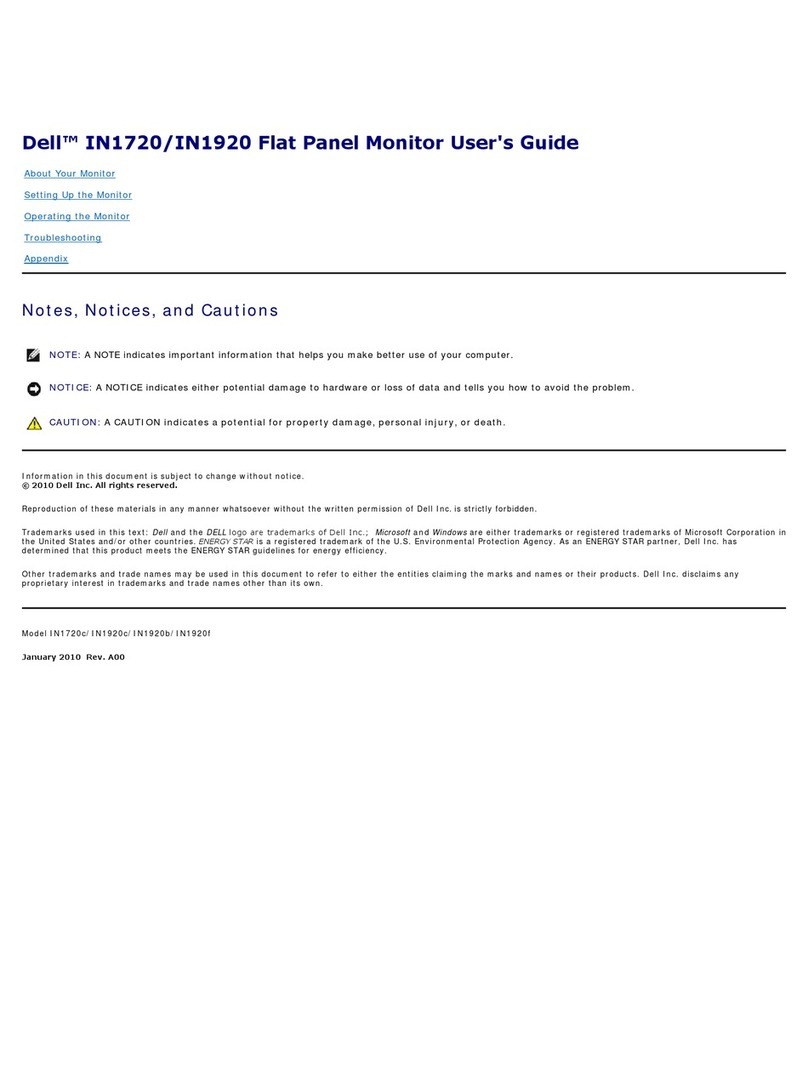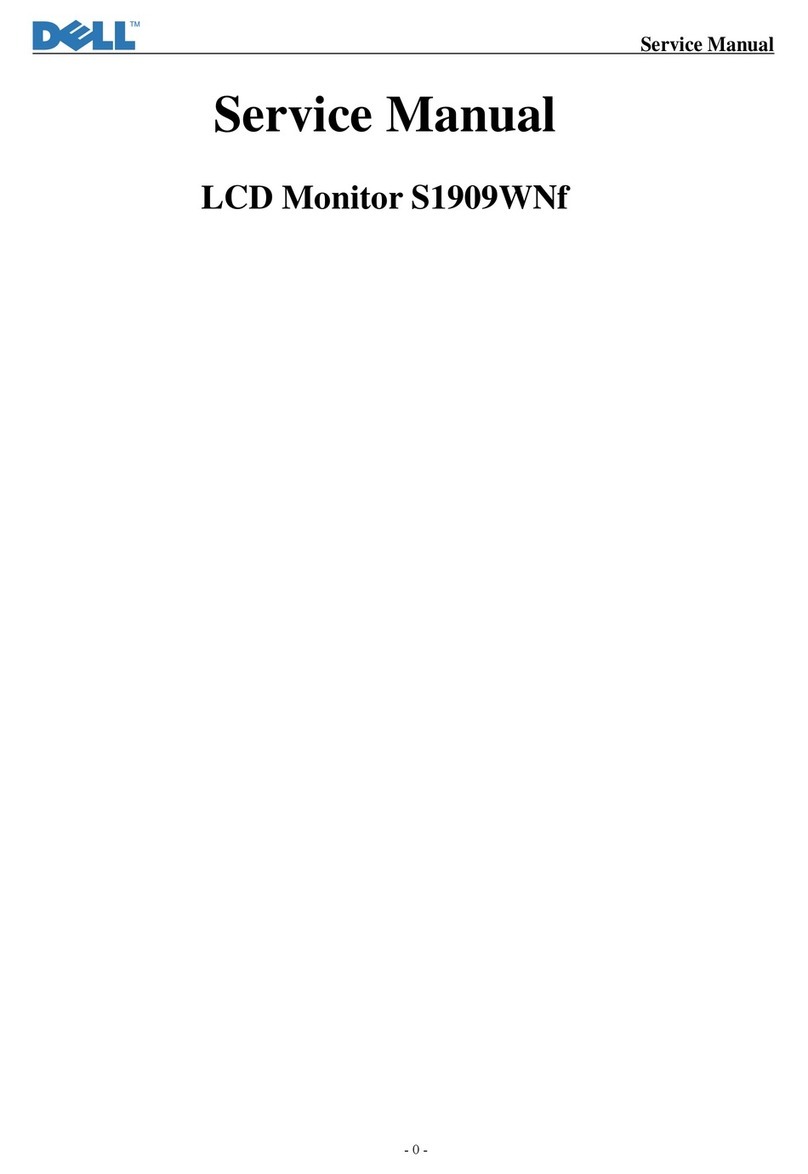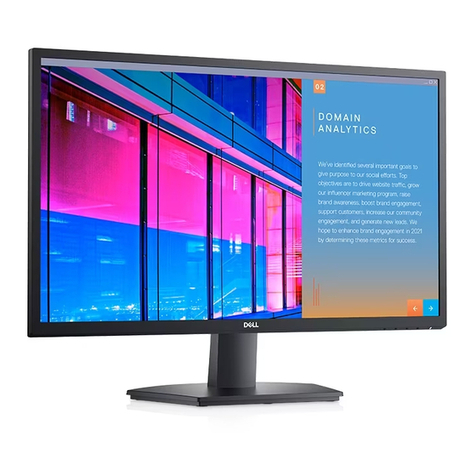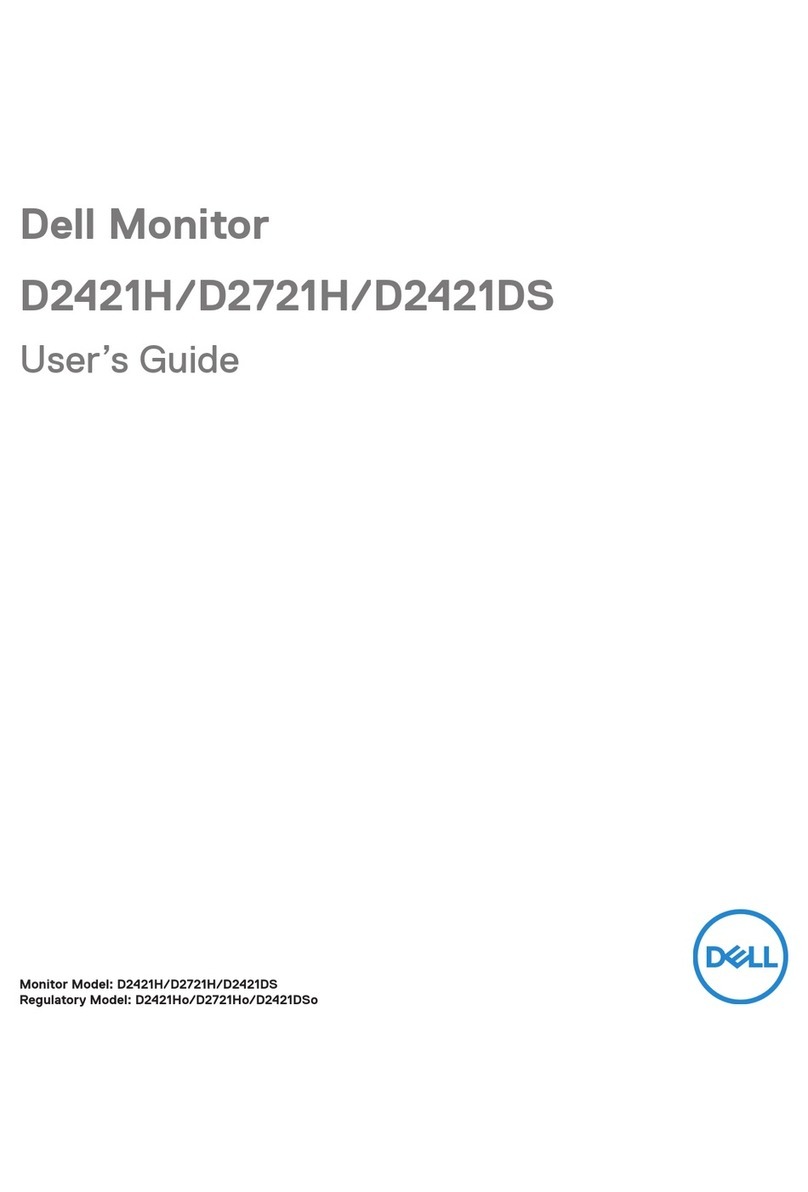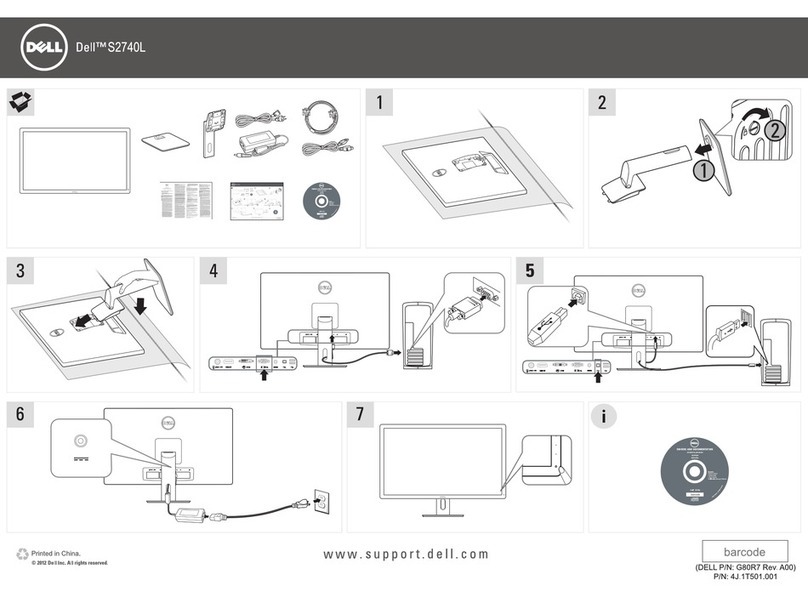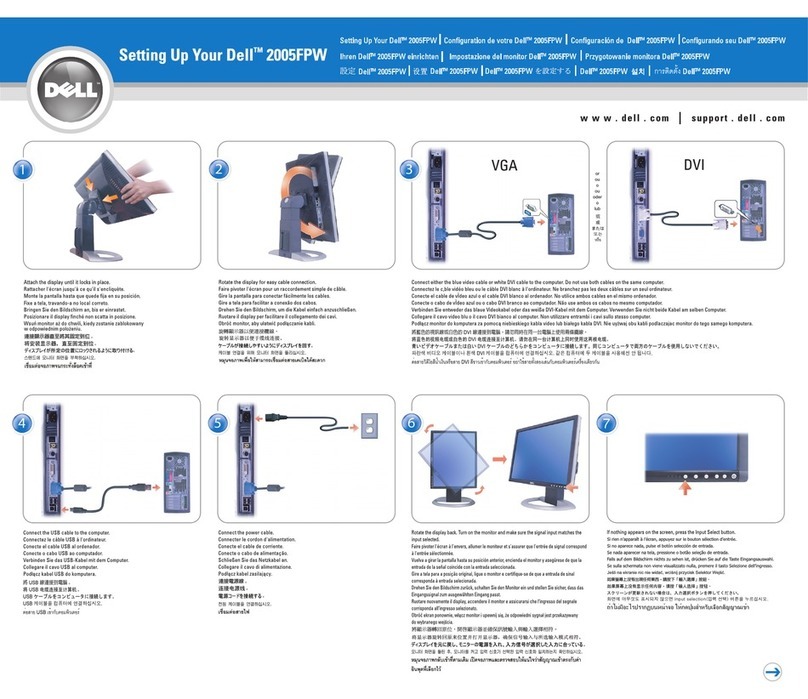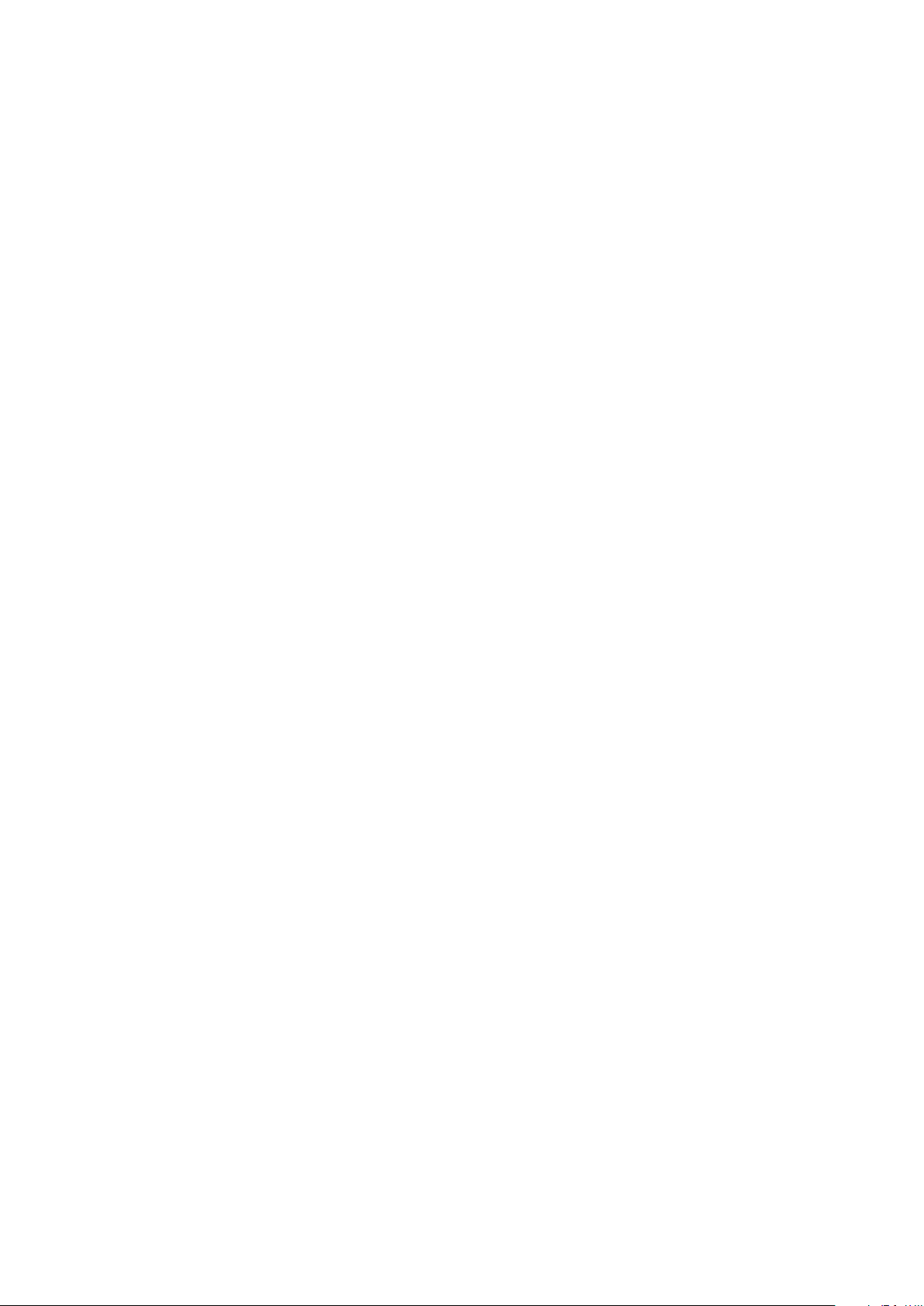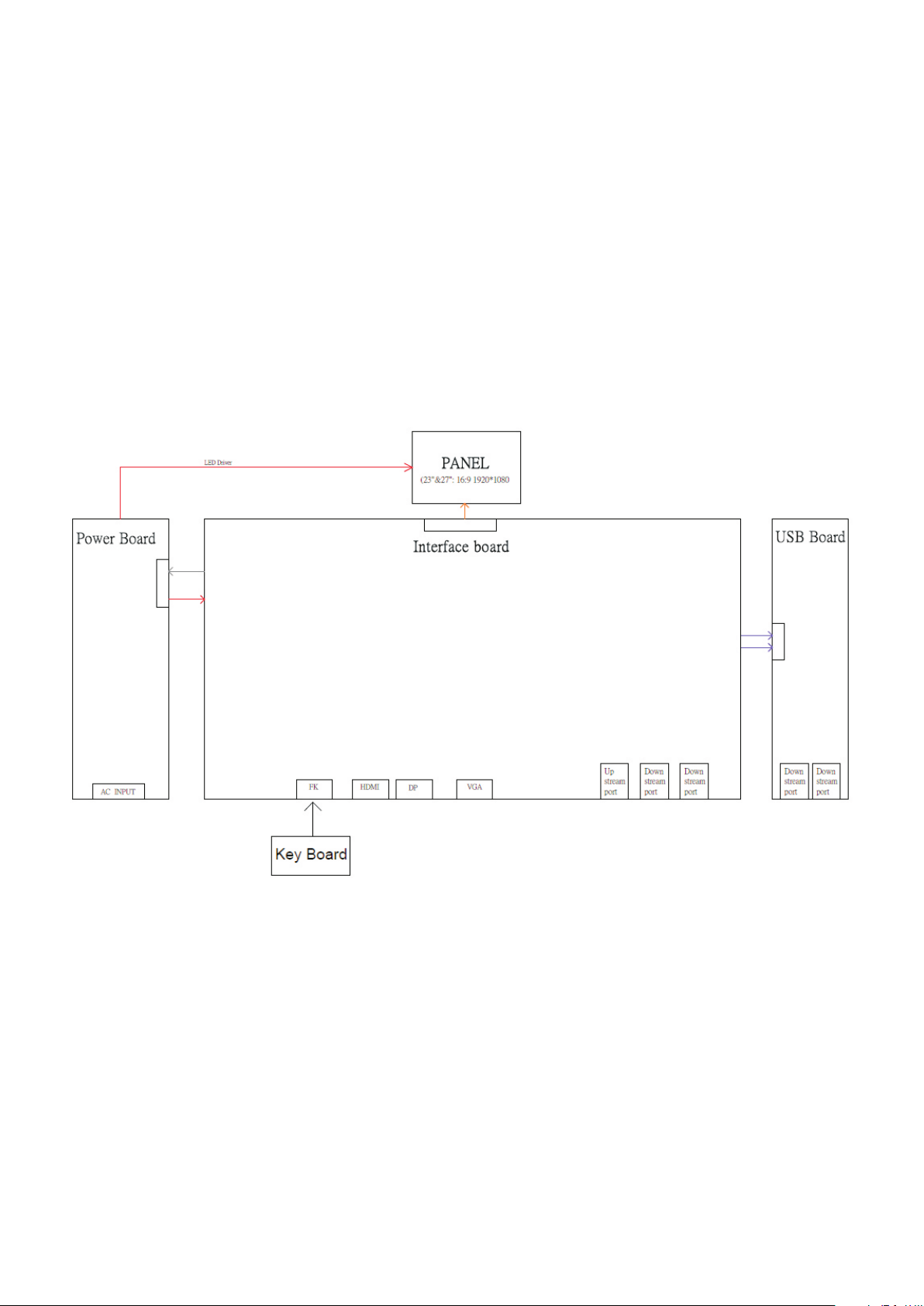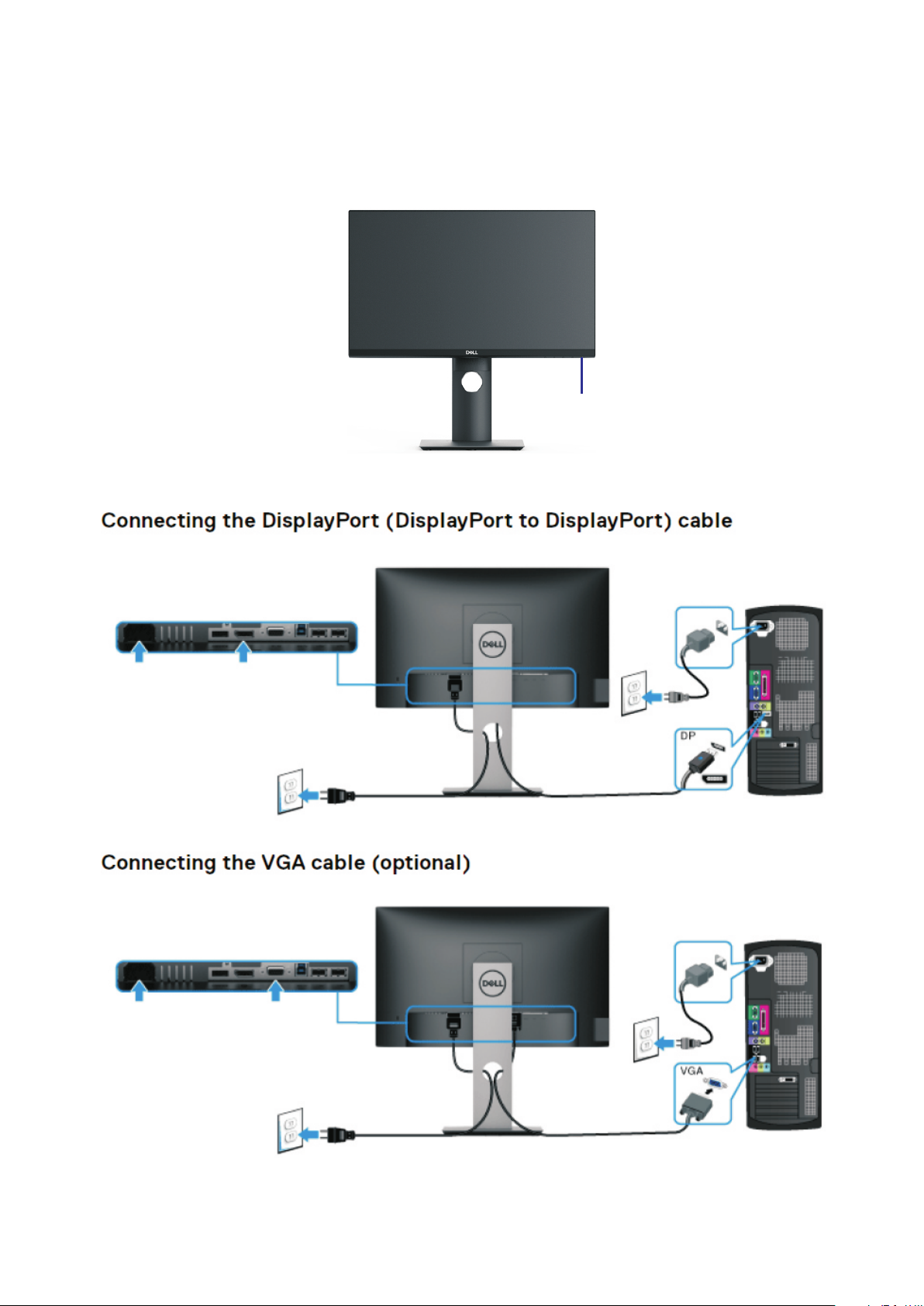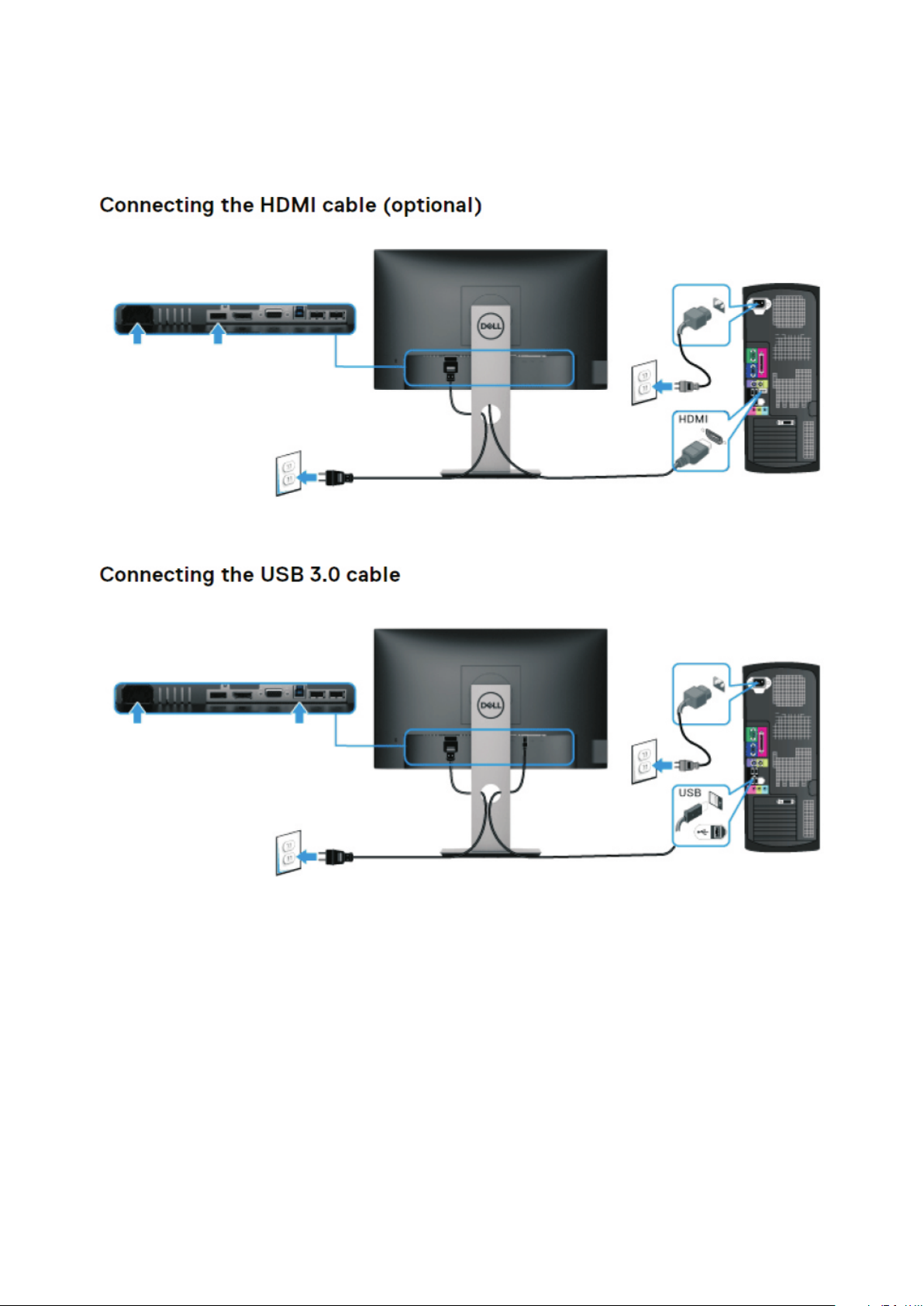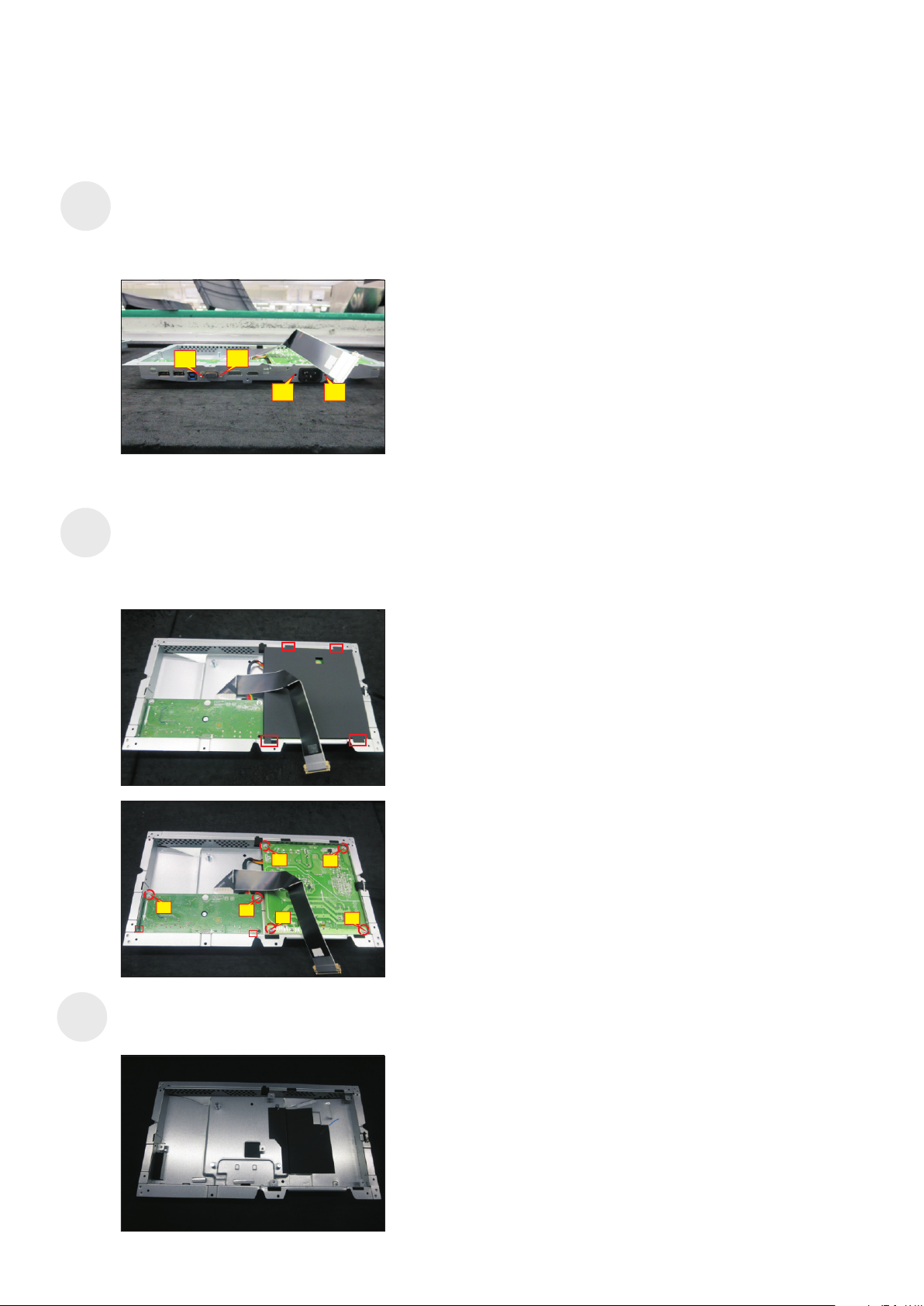5. Disassembly and Assembly Procedures
5.1 Disassembly Procedures:
Tool Required:
List the type and size of the tools that would typically can be
used to disassemble the product to a point where components
and materials requiring selective treatment can be removed.
Tool Description:
- Screwdriver(Phillip head) #1
- Screwdriver(Phillip head) #2
- Penknife
- Soldering iron and absorber
NOTE:
This “Disassembly and Assembly Procedures” is for EMEA only,
not for other regions. Please note that Dell will deem warranty void
if any disassembly is done on the monitors.
S1
S1
Remove the monitor stand base:
1. Place the monitor on a soft cloth or cushion.
2. Press and hold the stand-release button.
3. Lift the stand up and away from the monitor.
S2
S3
Use a Philips-head screwdriver to remove 4pcs
screws for unlocking mechanisms. Remove DP cap.
(No.1~4 screw size=M4x10; Torque=12±0.5kgfxcm)
2
3
23
41
3
1
2
4
Wedge your fingers between the rear cover and the
middle bezel on the corners of the top side of the
monitor to release the rear cover, then use one hand
to press the middle bezel, the other hand to pull up
carefully the rear cover in order of arrow preference
for unlocking mechanisms of rear cover..
S6
S5
S4
S7
Lift the rear cover up carefully. Disconnect the USB
FFC cable from the connector of the interface board,
and then remove the rear cover.
Tear off two pieces of the aluminium foils for unfixing
the bracket chassis base.
Use a Philips-head screwdriver to remove one screw
for unlocking the USB board unit, then release the
USB board unit and put it aside.
(No.1 screw size=M3x6, Torque=4±0.5kgfxcm)
Unplug the panel power cable from the connector of
the panel module, then release the function by
tearing the tapes on the back of the cable, and then
release the cable from the hooks of the middle
bezel.
1
aluminum foil
aluminum foil