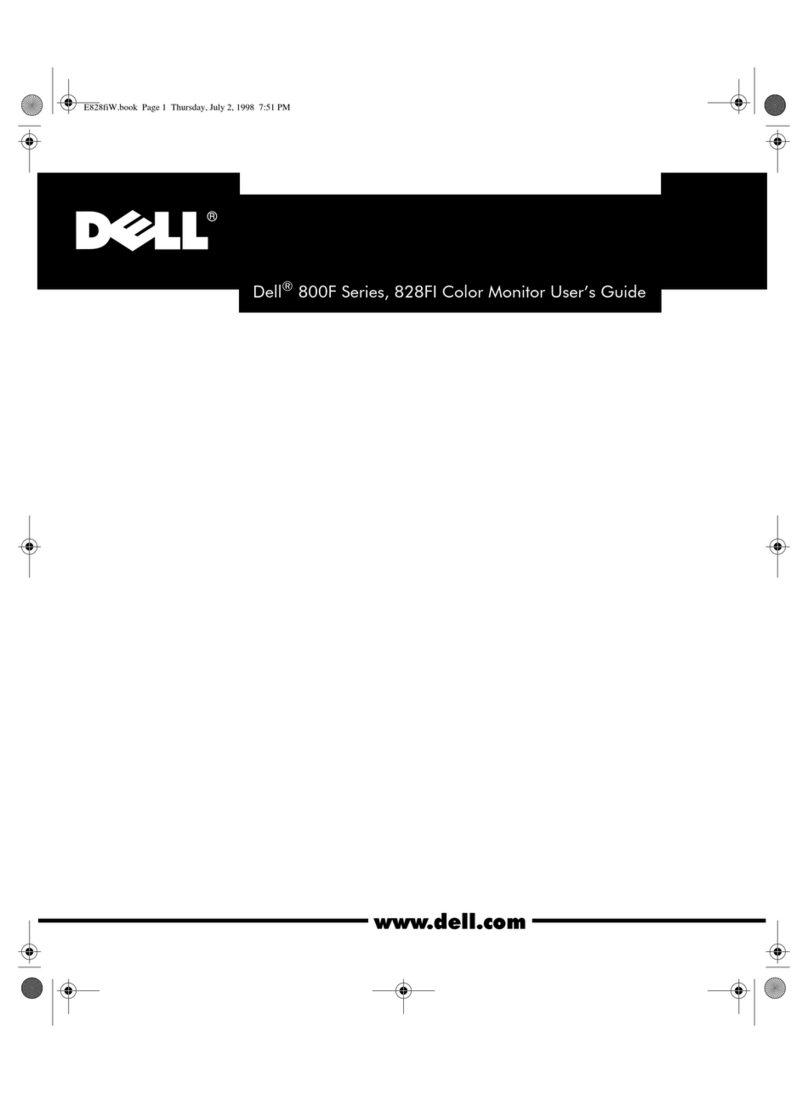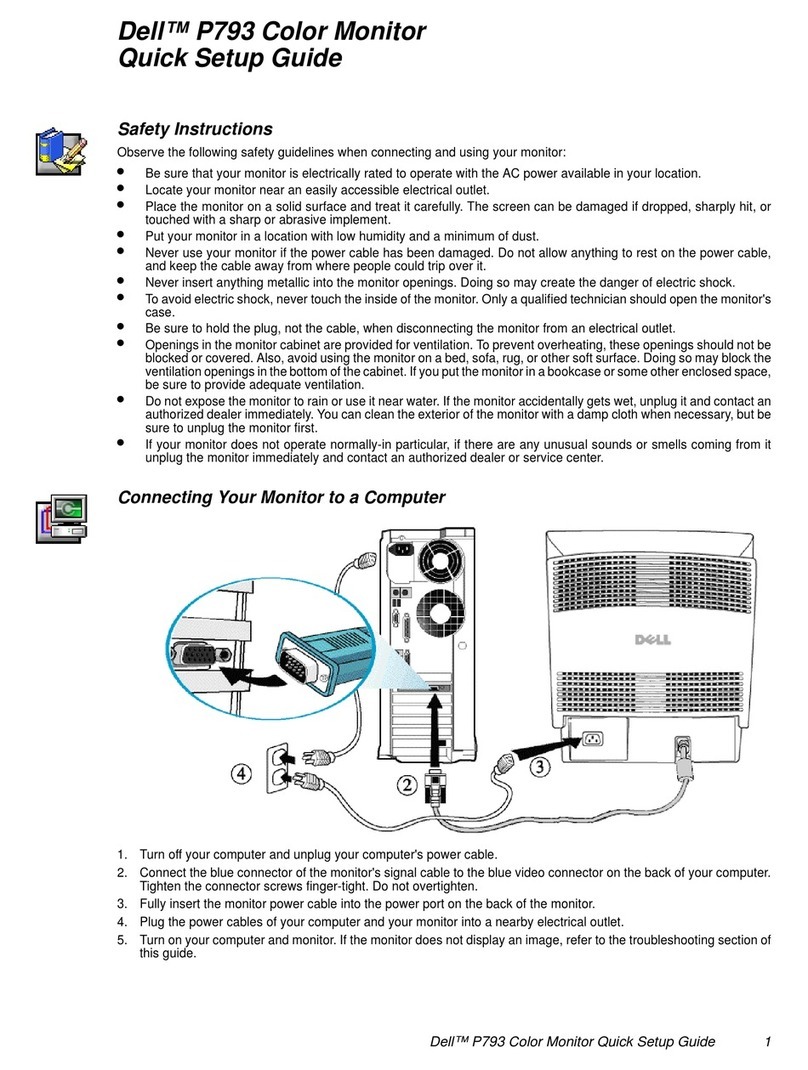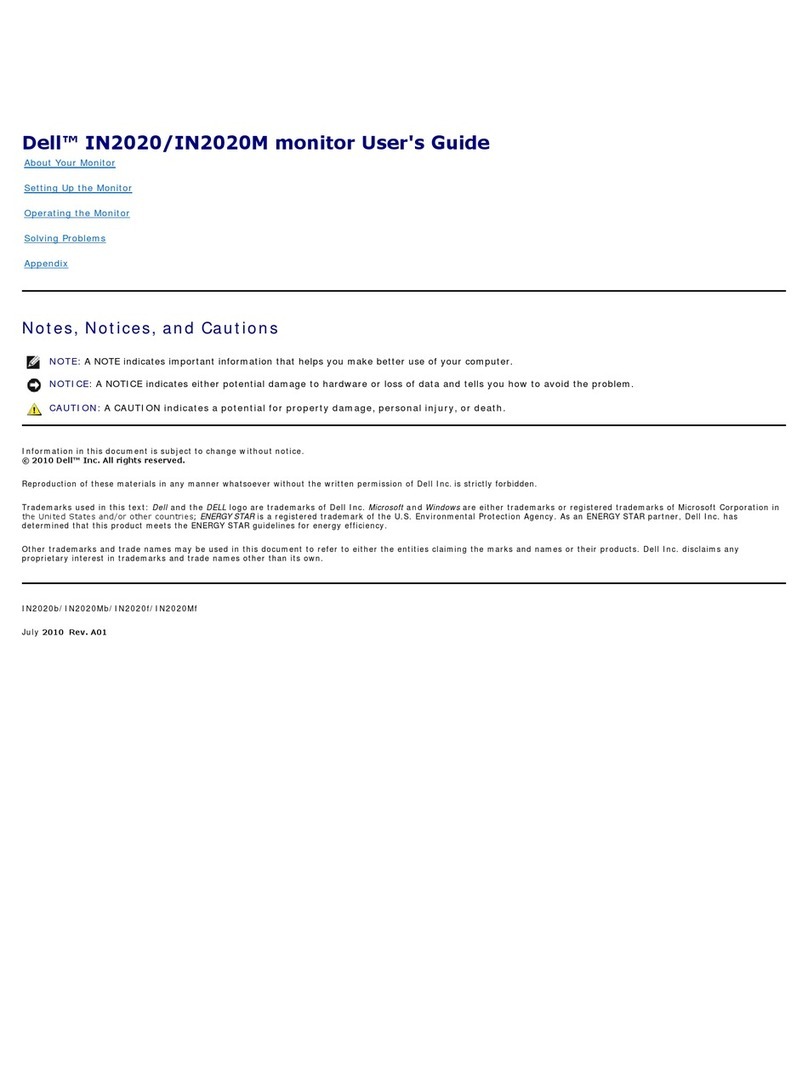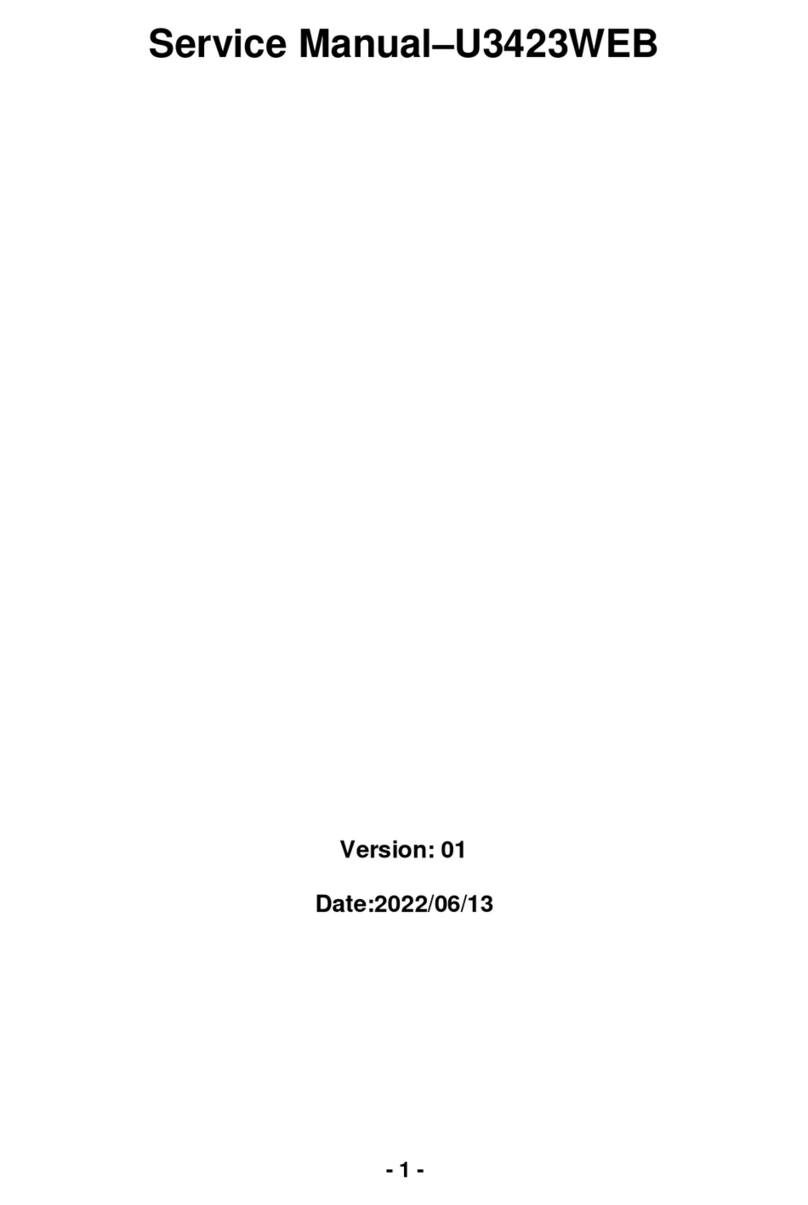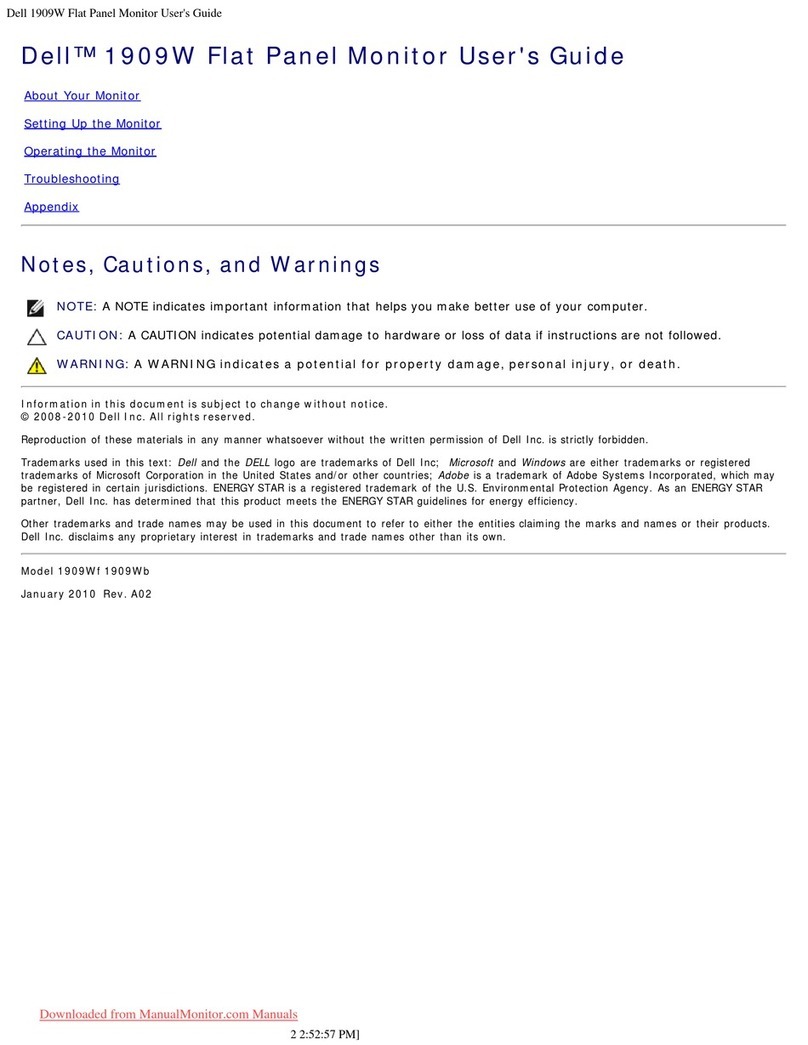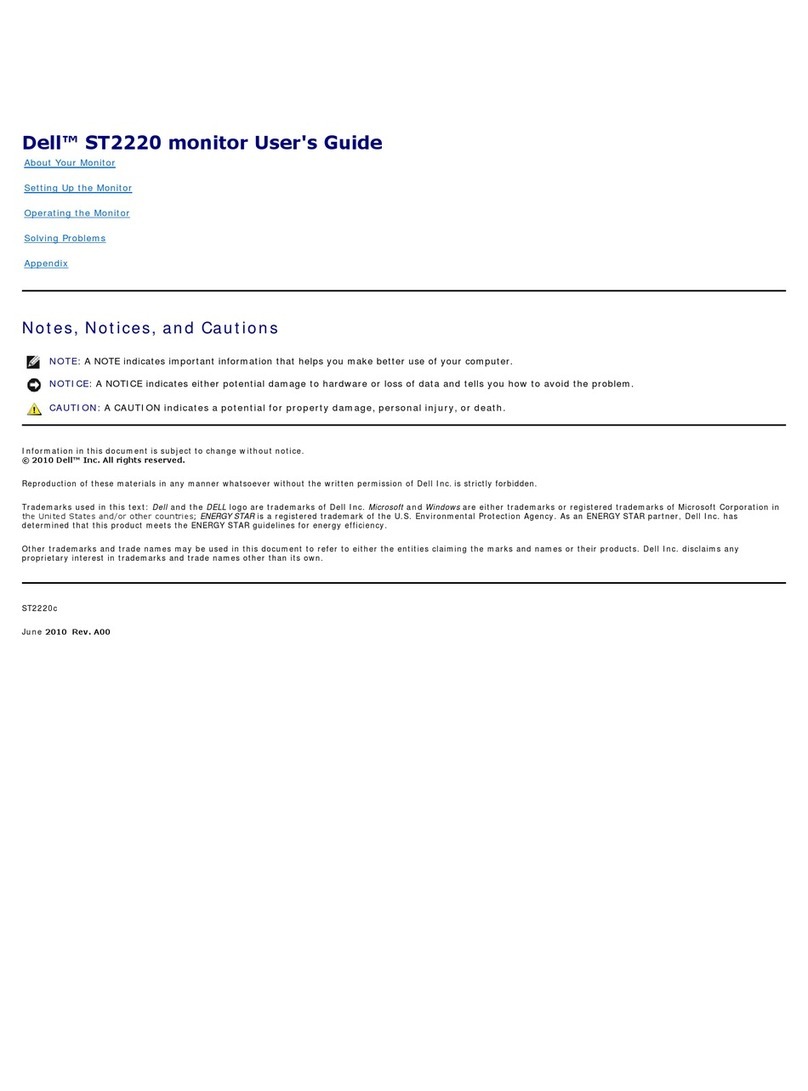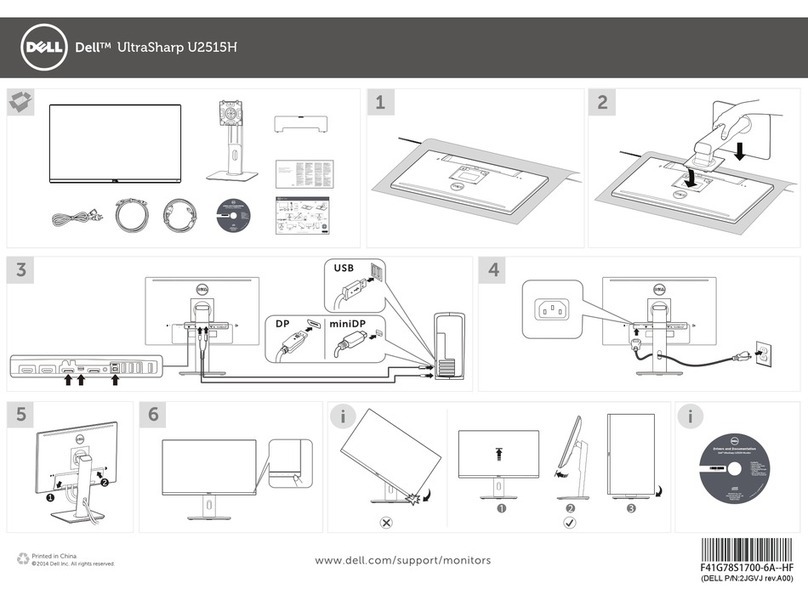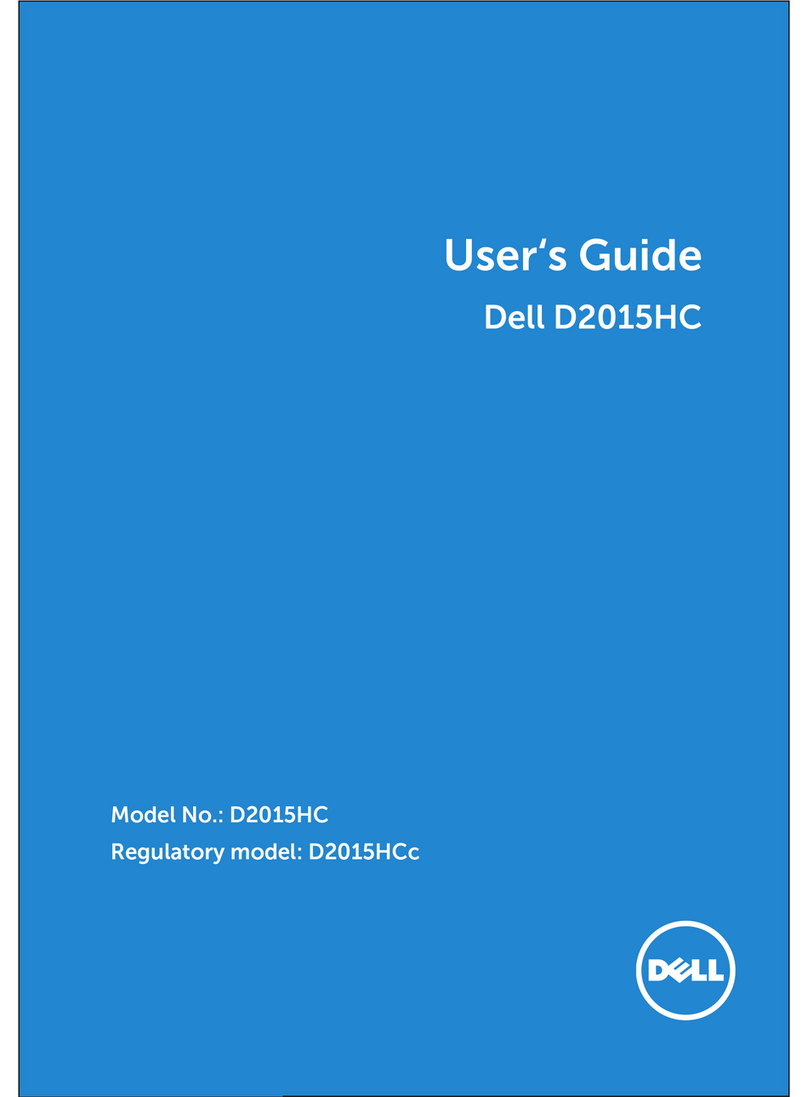4. Disassembly and Assembly Procedures
4.2 Assembly Procedures:
Take a interface board, LED driver board and some
cables, connect the LVDS cables to the connectors
of the interface board. Take the interface board close
to the power board, then connect the power board
with the interface board, connect the LED driver
board with the power board. Turn over the interface
board, LED driver board and locate them into the
hooks of the bracket chassis base. Use a Philips-
head screwdriver to tighten 4 screws for locking the
interface board and LED driver board.
(No.8~11 screw size=M3x7.5, Torque=7~8kgfxcm)
Take a AC board and a cable, connect the cable to
the AC board, then locate the AC board into the
bracket as the following picture shown.
Place a bracket chassis base on a protective
cushion, then stick two Silicon sheets on the
positions as the picture below shown.
S2
Turn over the bracket chassis base. Connect cable
to the a Stand LED board, then locate the stand LED
board to the correct position. Use a
two screws for locking the
stand LED board. Use a
two screws for locking the AC power outlet.
Philips-head
screwdriver to tighten
Philips-head screwdriver to
tighten
(No.1~2 screw size=M3x4.5, Torque=7~8kgfxcm,
No.3~4 screw size=M3x10, Torque=6~8kgfxcm)
S5
13
S1
10
9
8
11
Take a power board, Connect the cable to the
it into
the correct position. Use a Philips-head screwdriver to
tighten 7 screws for locking the power board and AC
board, then Insert a piece of mylar tape to the hooks of
bracket to cover the power board.
power
board, then turn over the power board and locate
(No.1 screw size=M4x8, Torque=7~8kgfxcm;
No.2~7 screw size=M3x7.5, Torque=7~8kgfxcm;
S4
S3
1
6
24
7
5
3
1
2
3
4