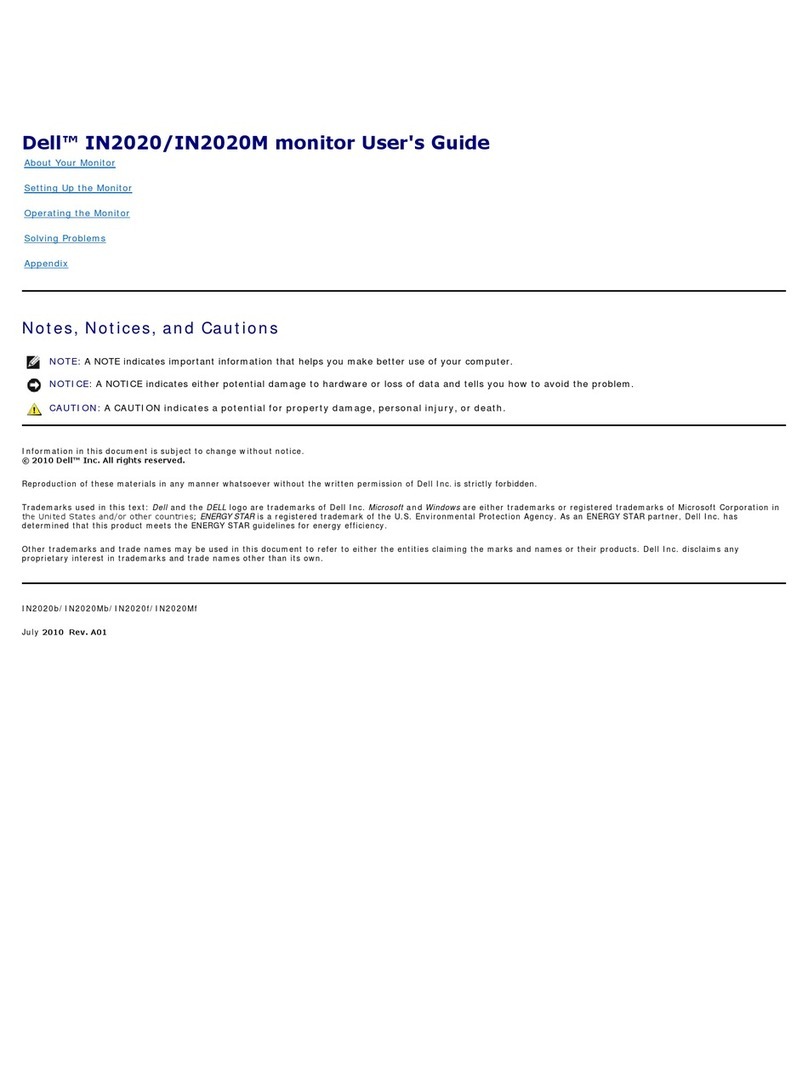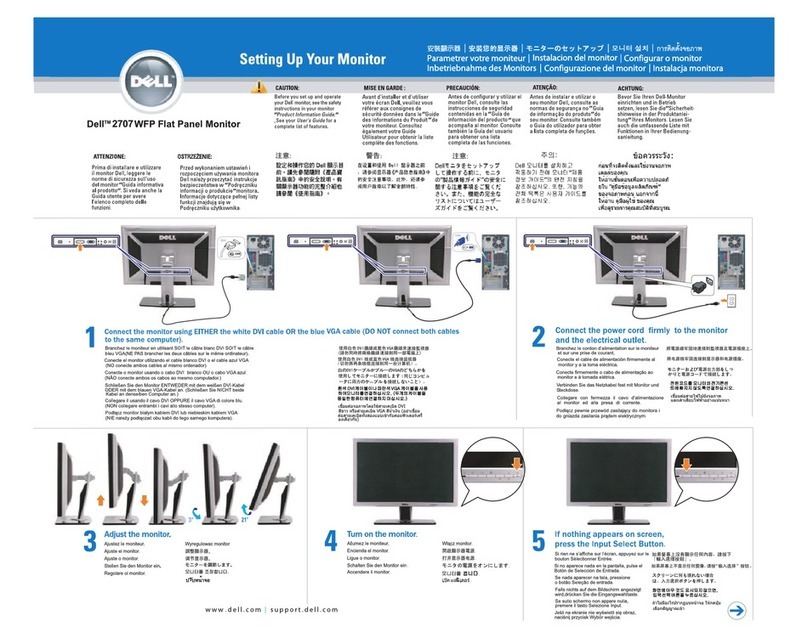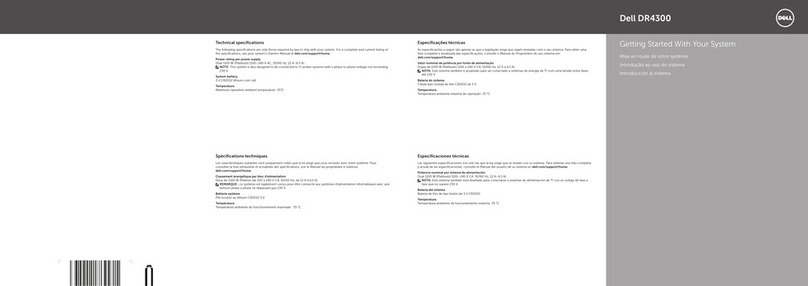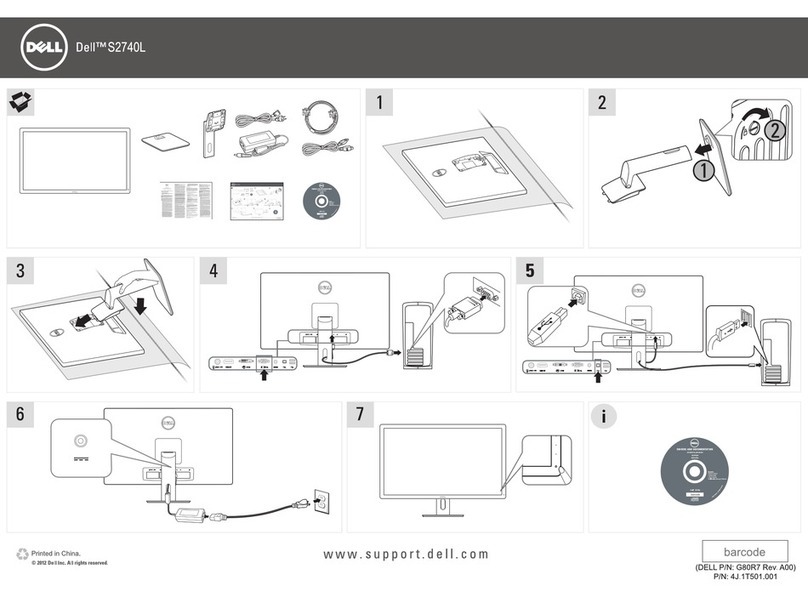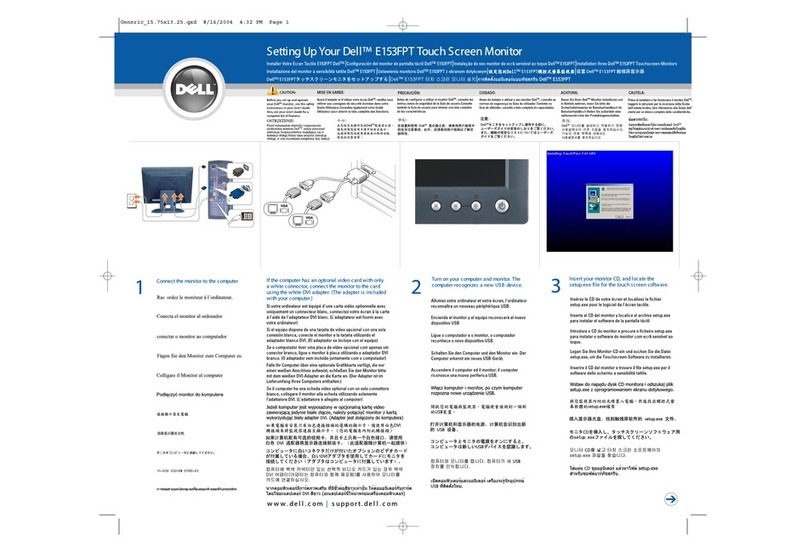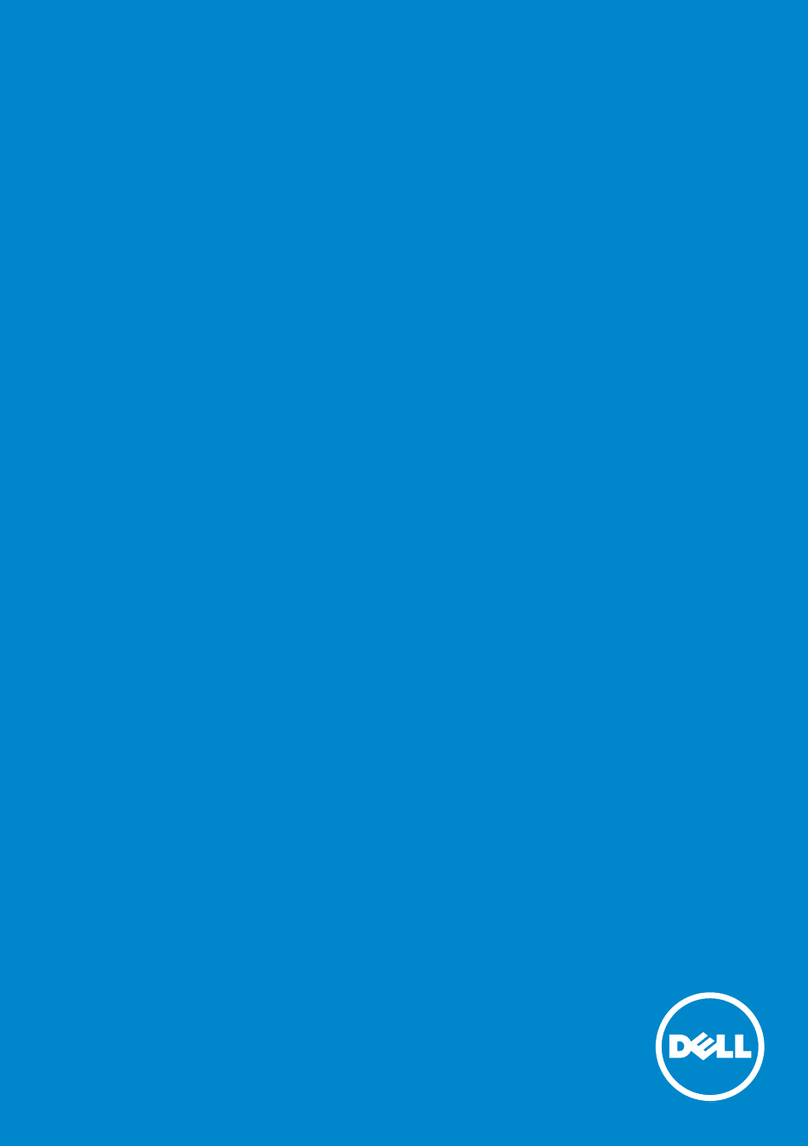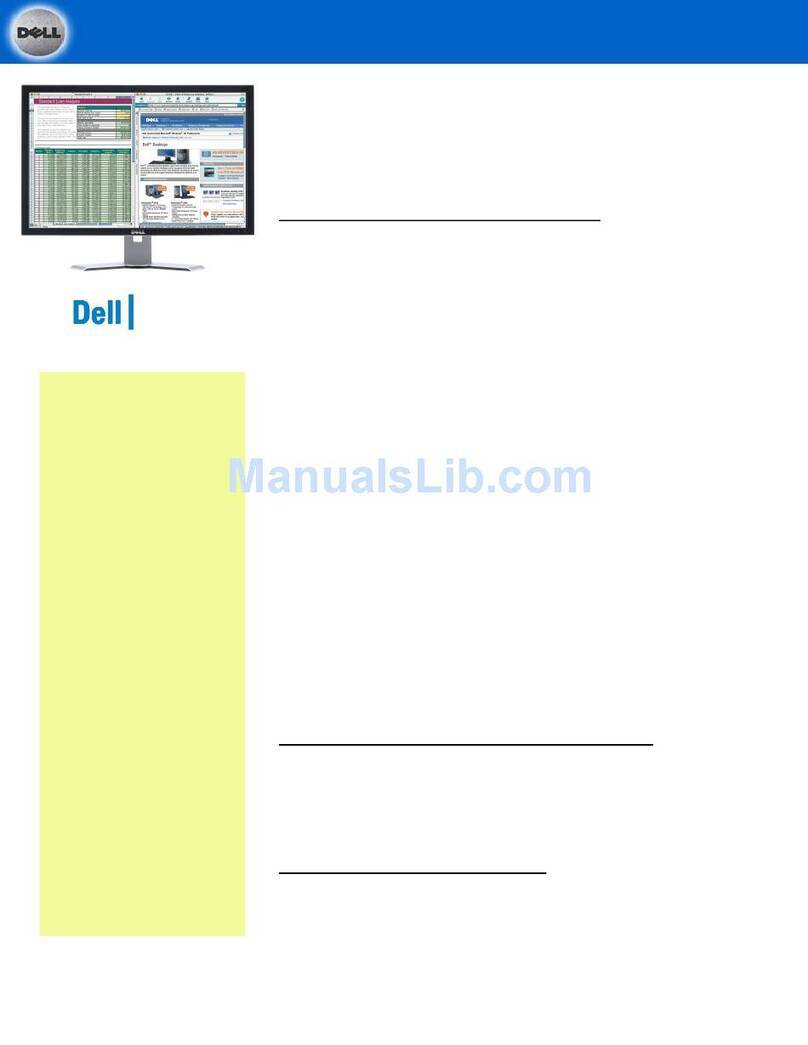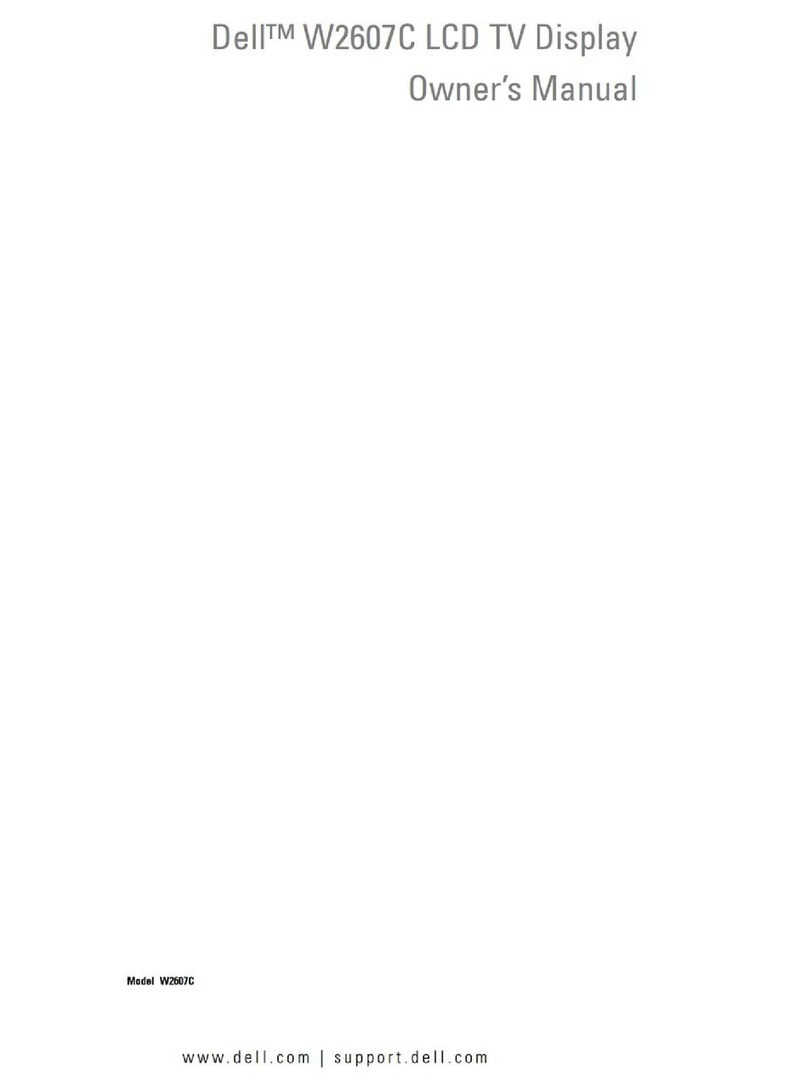Plug and Play Capability
You can install the monitor in any Plug and Play-compatible system. The monitor automatically provides the computer system with its Extended Display
Identification Data (EDID) using Display Data Channel (DDC) protocols so the system can configure itself and optimize the monitor settings. Most monitor
installations are automatic; you can select different settings, if required.
LCD Monitor Quality & Pixel Policy
During the LCD Monitor manufacturing process, it is not uncommon for one or more pixels to become fixed in an unchanging state. The visible result is a fixed
pixel that appears as an extremely tiny dark or bright discolored spot.
In almost every case, these fixed pixels are hard to see and do not detract from display quality or usability. A display with 1 to 5 fixed pixels is considered
normalandwithincompetitivestandards.Formoreinformation,seeDellSupportsiteat:support.dell.com.
Caring for your Monitor
lTo clean your antistatic screen, slightly dampen a soft, clean cloth with water. If possible, use a special screen-cleaning tissue or solution suitable for
the antistatic coating. Do not use benzene, thinner, ammonia, abrasive cleaners, or compressed air.
lUse a slightly-dampened, warm cloth to clean the plastics. Avoid using detergent of any kind as some detergents leave a milky film on the plastics.
lIf you notice a white powder when you unpack your monitor, wipe it off with a cloth. This white powder occurs during the shipping of the monitor.
lHandle your monitor with care as darker-colored plastics may scratch and show white scuff marks more than lighter-colored monitor.
lTo help maintain the best image quality on your monitor, use a dynamically changing screen saver and power off your monitor when not in use.
Back to Contents Page