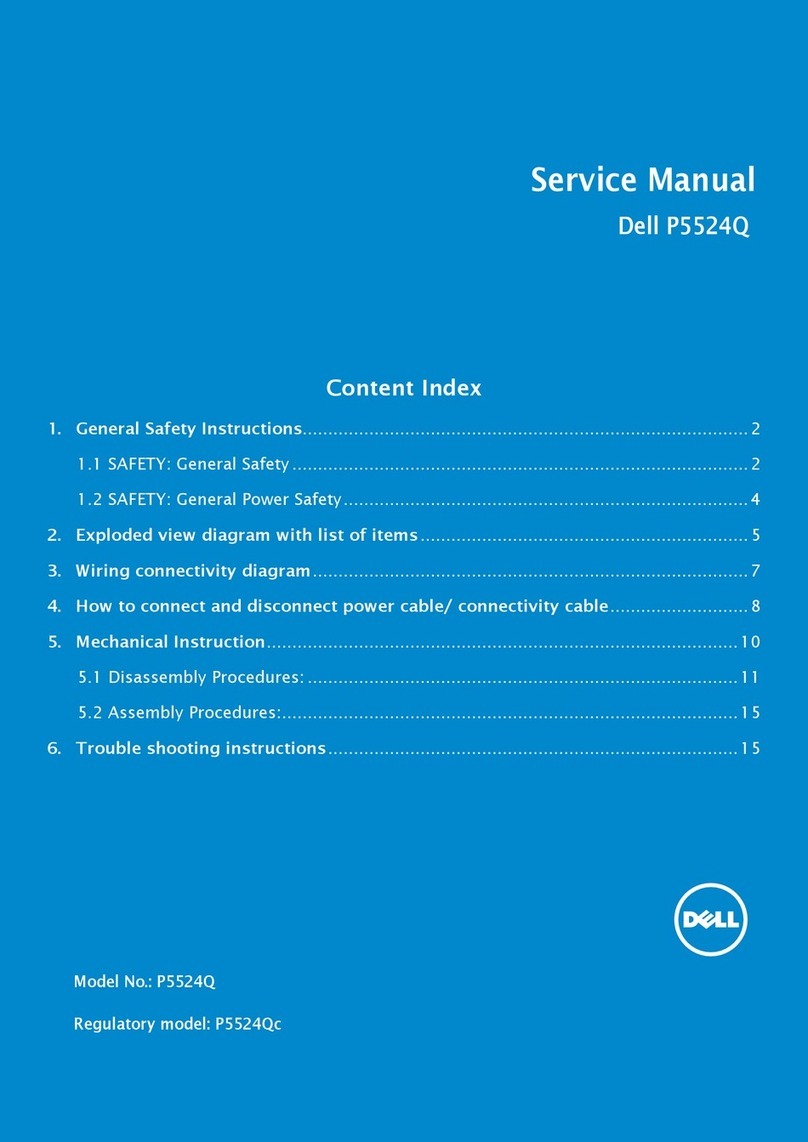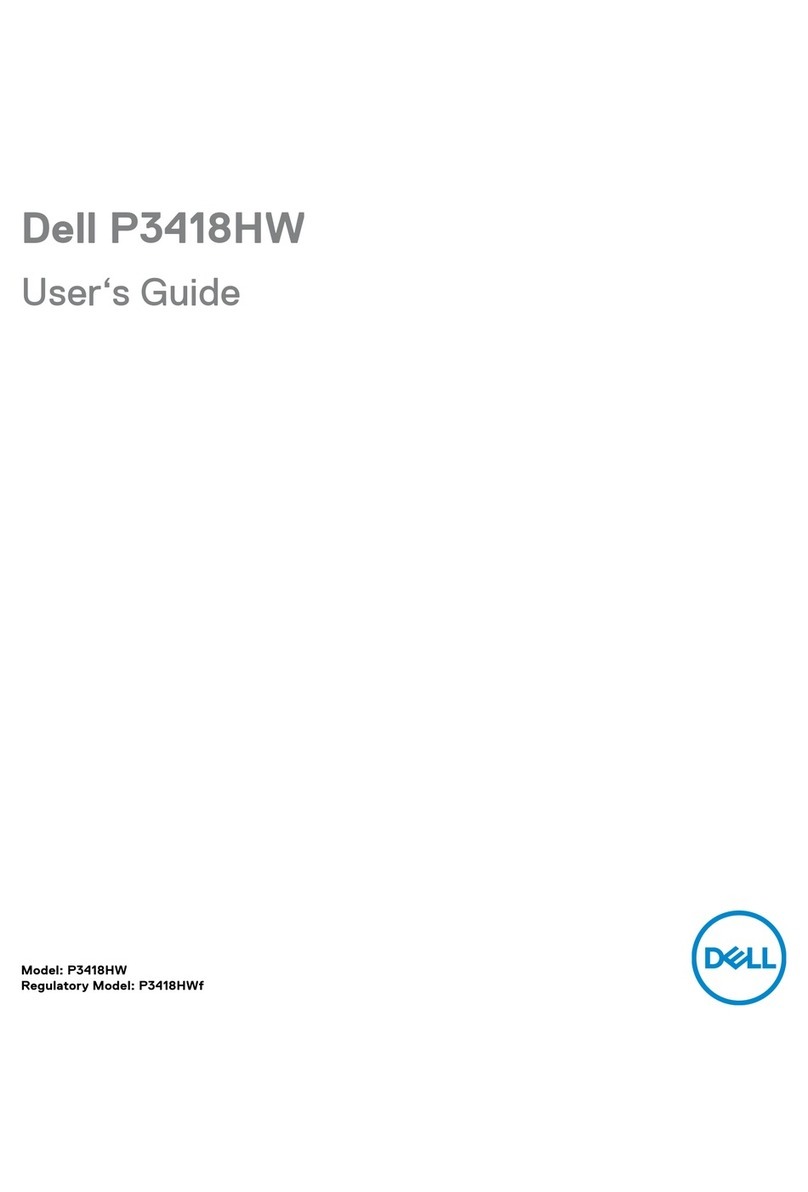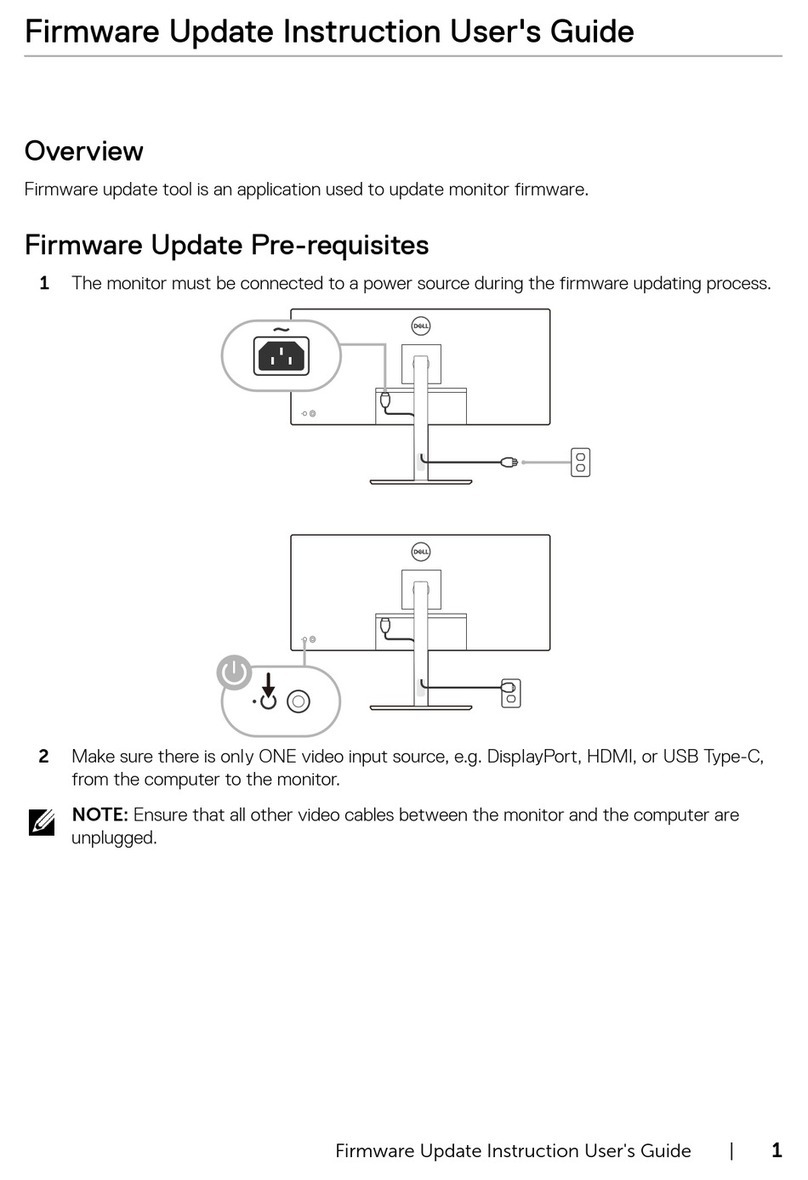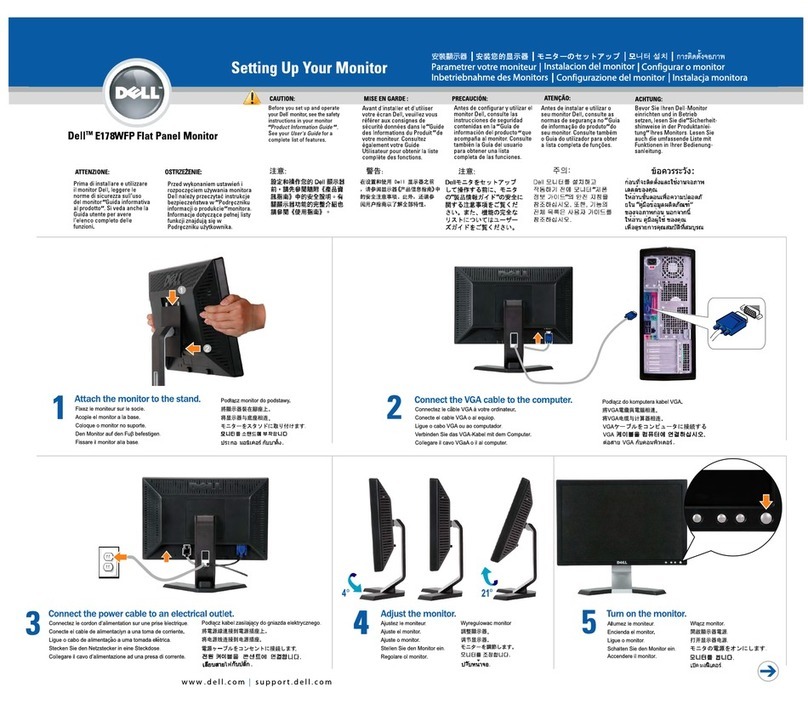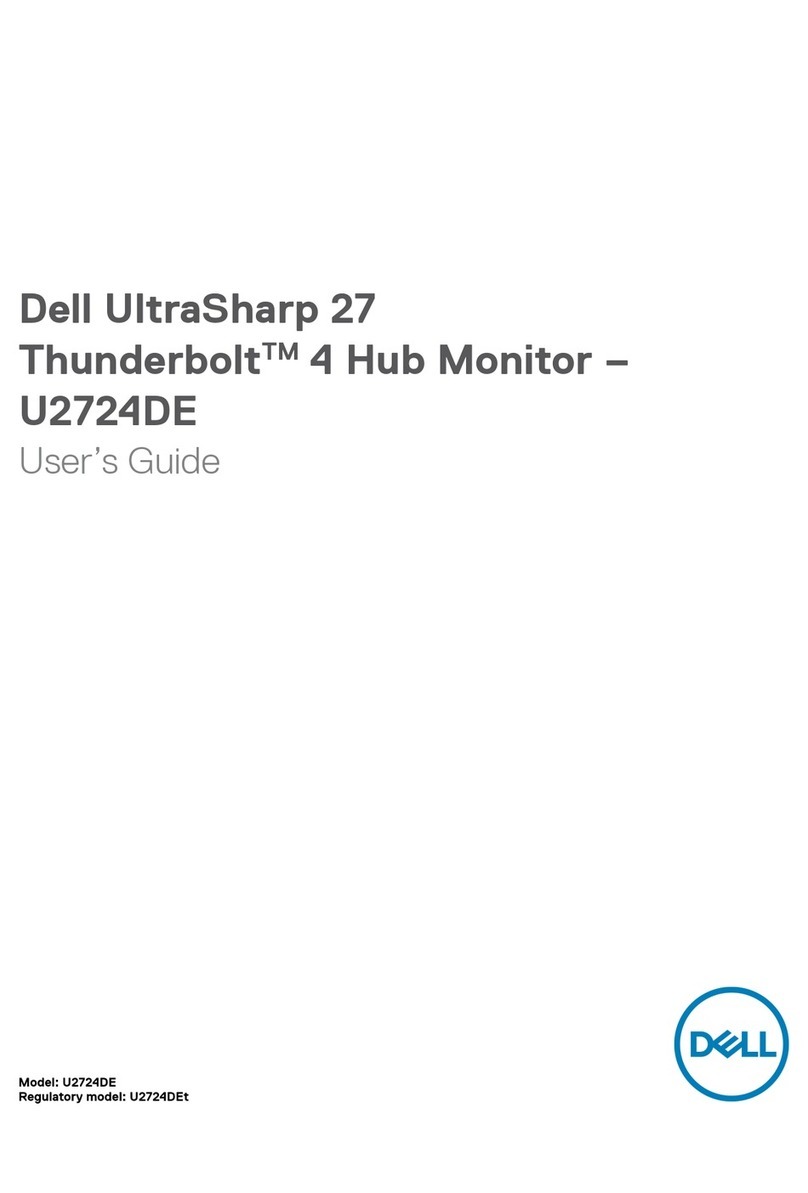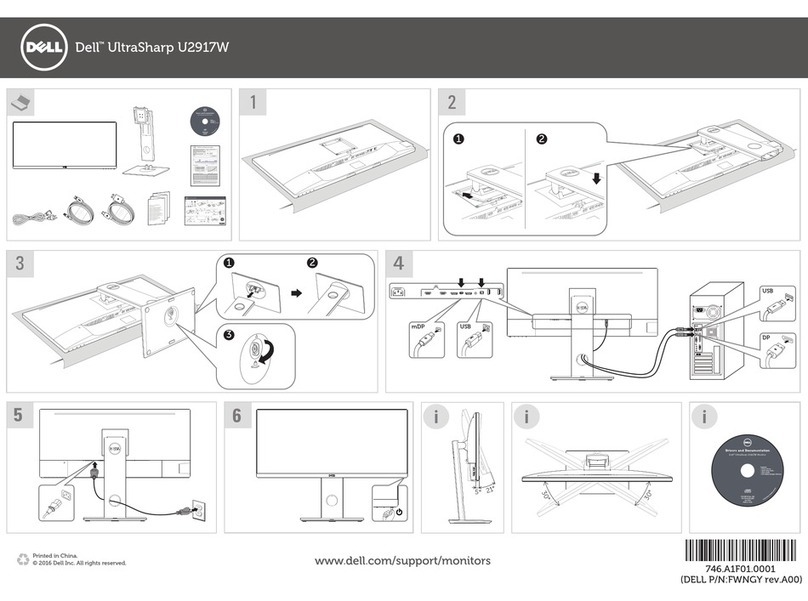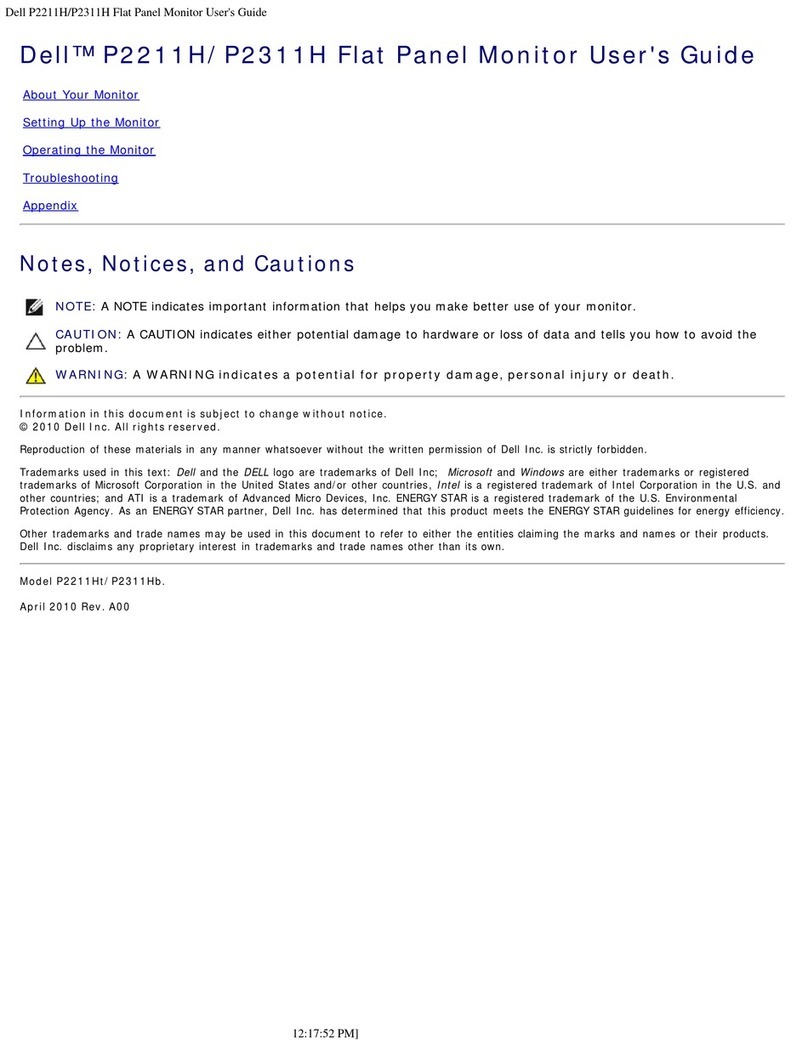About your monitor │9
Product features
The Dell P2422HA monitor has an active matrix, Thin-Film Transistor (TFT), Liquid
Crystal Display (LCD), and LED backlight. The monitor features include:
• CVAA compliant –Dell Technologies is committed to diversity and we are
continually improving the user experience for everyone. In our ongoing efforts
to strive for digital accessibility, this monitor meets Section 47 CFR 79.107 of the
21st Century Communications and Video Accessibility Act (CVAA). Select on-
screen text menus and commands, displayed via the On-Screen Menu function,
will be narrated using text-to-speech synthesis to aid accessibility of the visually
impaired. Read more about our commitment to enabling digital accessibility for
people with disabilities here.
• 60.47 cm (23.8 in.) viewable area display (measured diagonally).
• 1920 x 1080 resolution, with full-screen support for lower resolutions.
• Color gamut of 99% sRGB.
• Digital connectivity with DisplayPort and HDMI.
• Equipped with 1 USB upstream port and 4 SuperSpeed USB 5 Gbps (USB 3.2
Gen 1).
• Plug and play capability if supported by your computer.
• On-Screen Display (OSD) adjustments for ease of setup and screen optimization.
• Power and joystick buttons lock.
• Removable stand and Video Electronics Standards Association (VESA™) 100 mm
mounting holes for flexible mounting solutions.
• Tilt, swivel, height, and rotate adjustment capabilities.
• Security-lock slot.
• Stand lock.
• ≤0.3 W standby power when in Standby Mode.
• Supports Dell Display Manager.
• Optimize eye comfort with a flicker-free screen and low blue light feature.
• The monitor use Low Blue Light panel and compliance with TUV Rheinland
(Hardware Solution) at factory reset/default setting model (Preset mode:
Standard).
WARNING: The possible long-term effects of blue light emission from
the monitor may cause damage to the eyes, including eye fatigue,
digital eye strain, and so on. ComfortView Plus feature is designed to
reduce the amount of blue light emitted from the monitor to optimize
eye comfort.