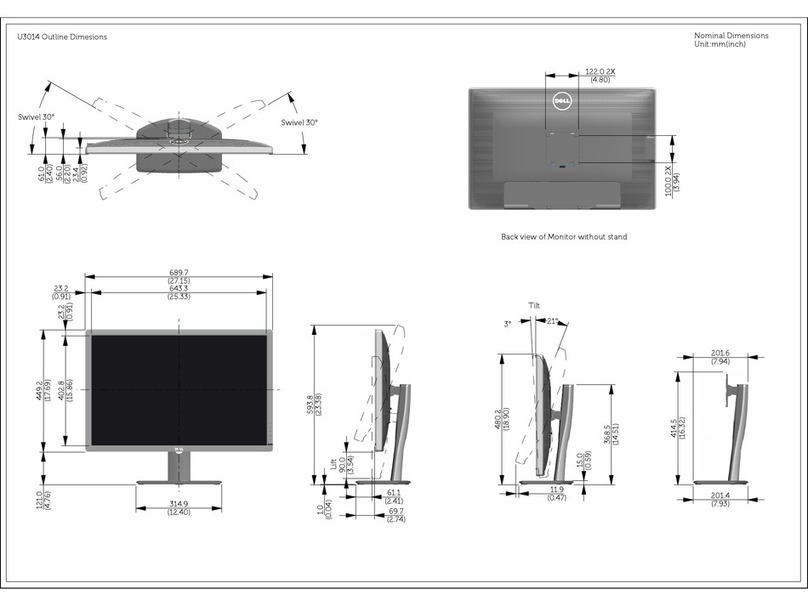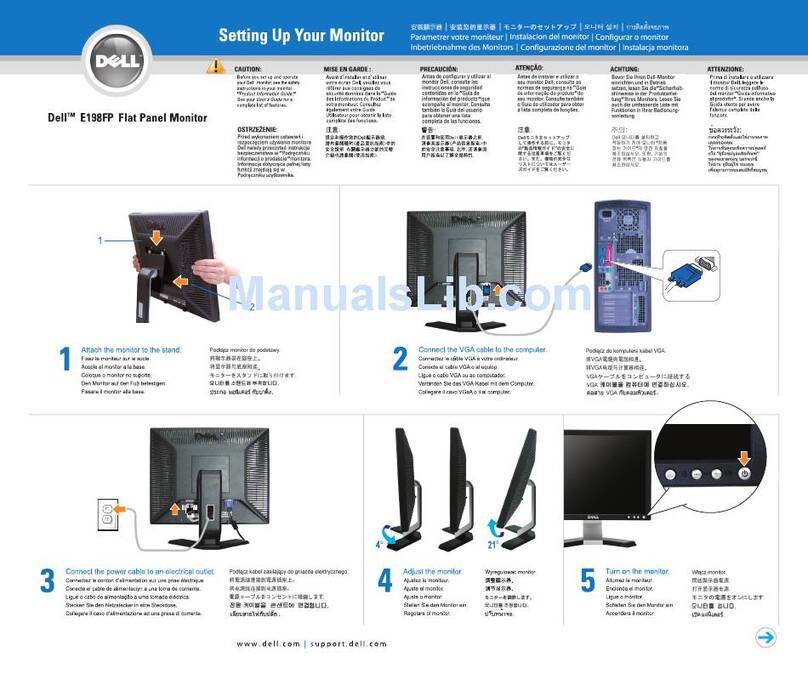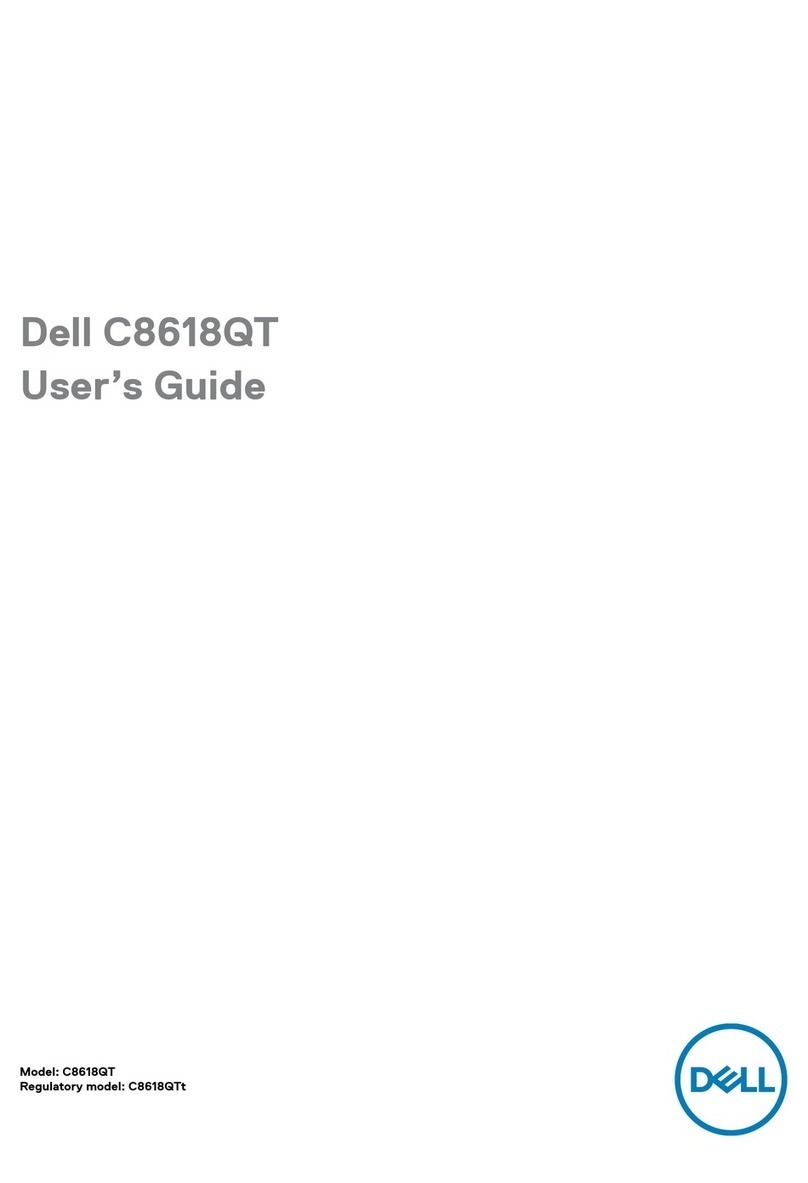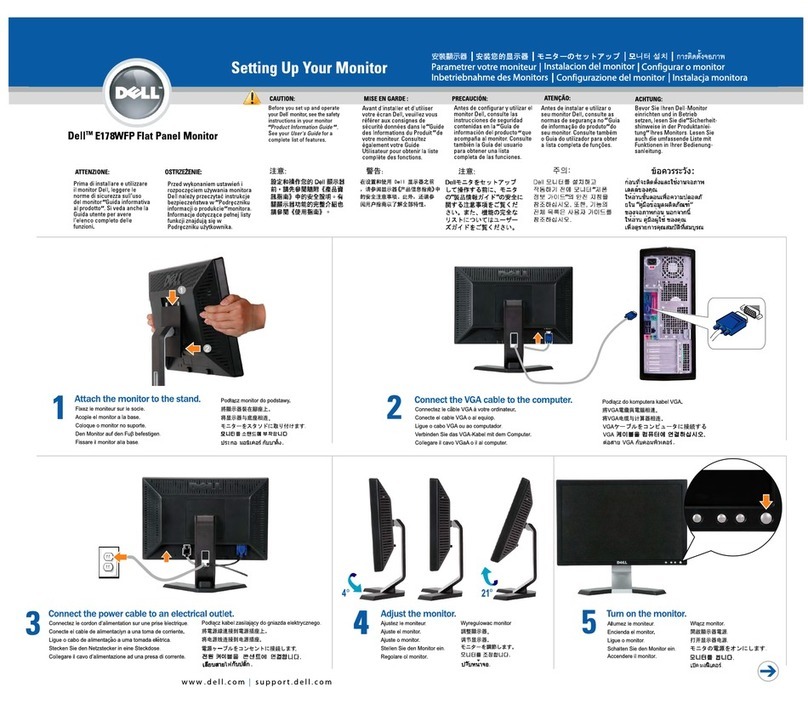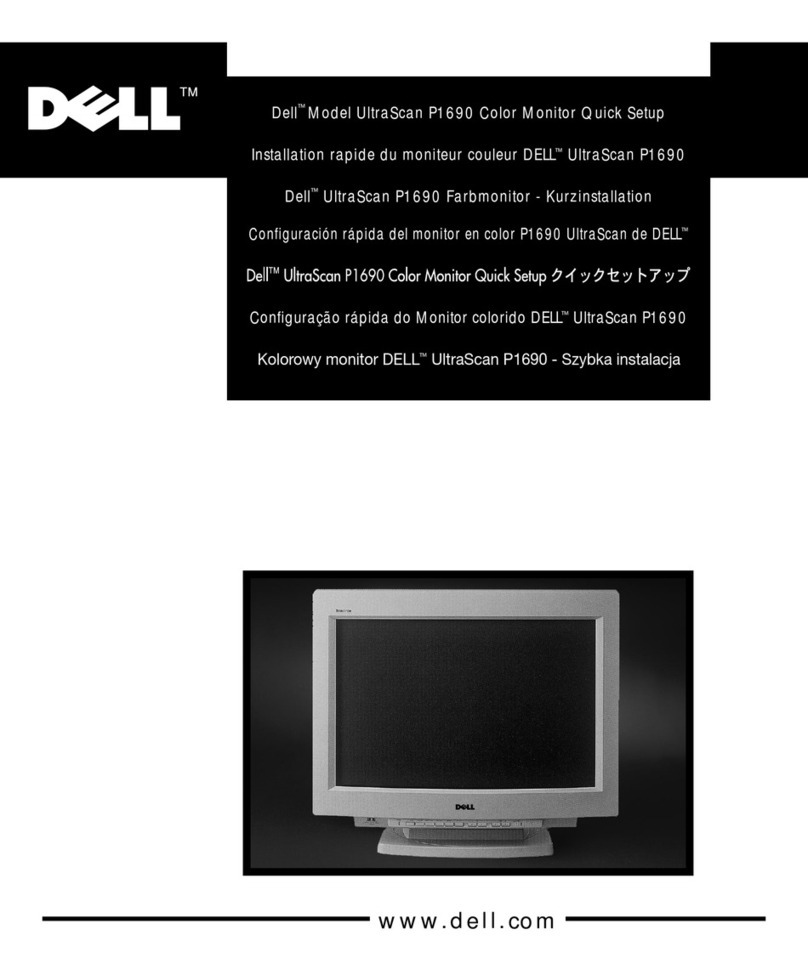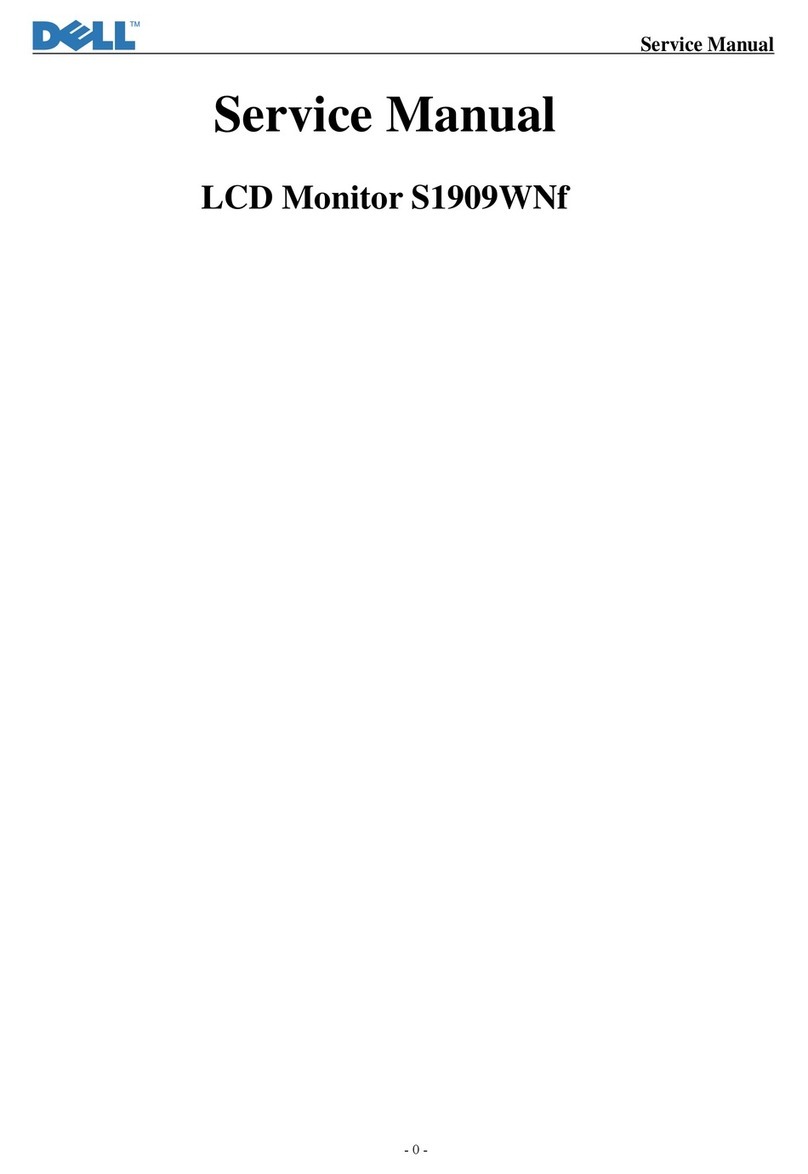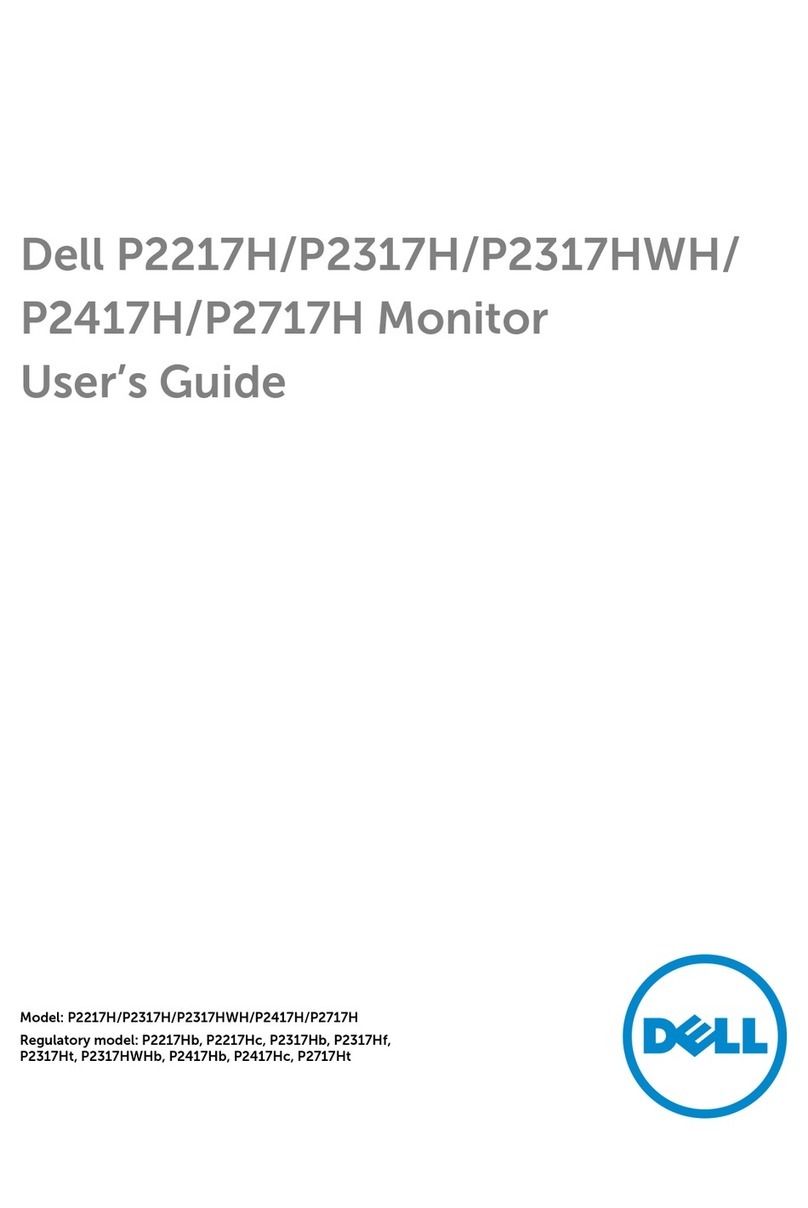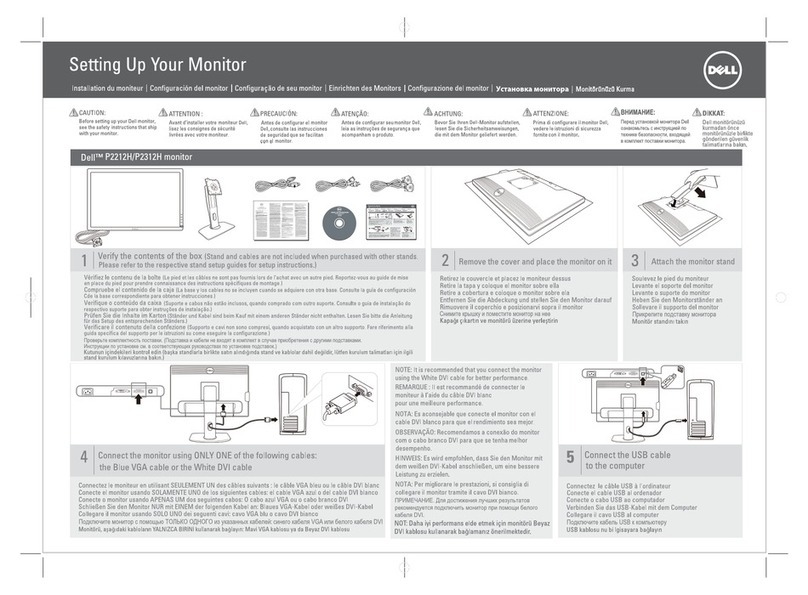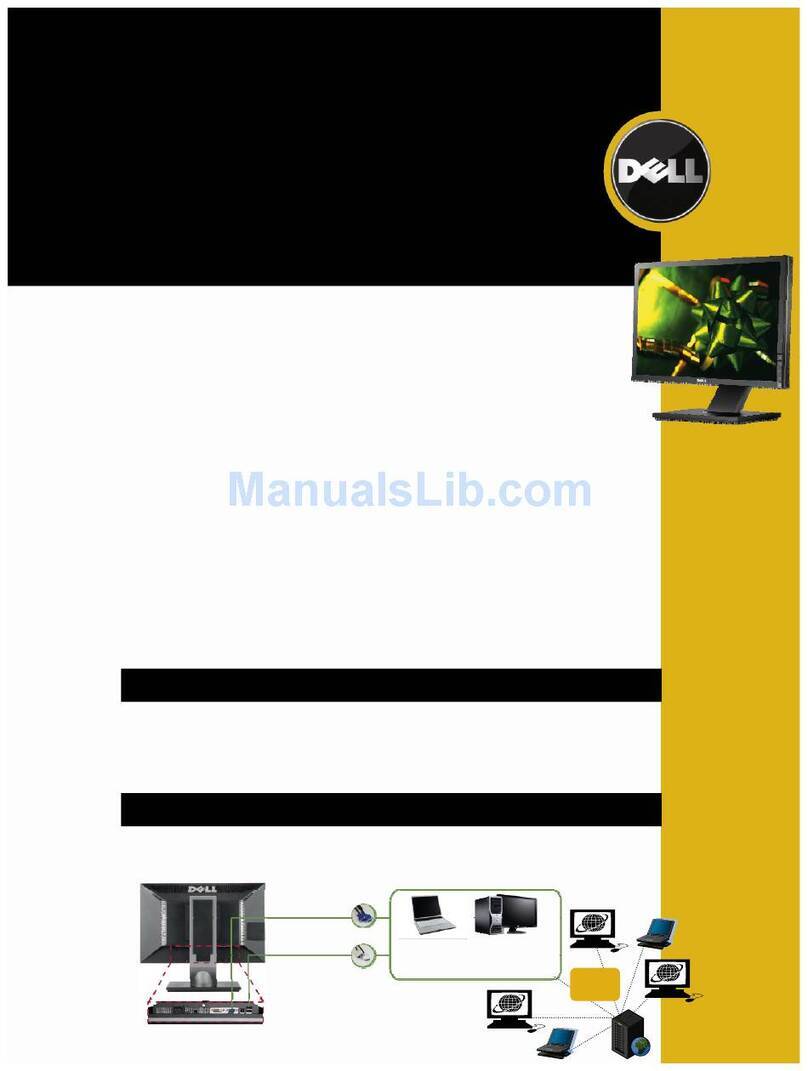(Dell Part No. X324K A02)
46.7A285.001
www.dell.com | suppo rt.dell.com
NOTE: For more information see the
User's
Guide
in the
Drivers and Documentation
media that ships with your monitor.
REMARQUE: Pour plus d’informations,
reportezvous au
Guide de l’utilisateur
sur le CD Pilotes et Documentation
.
NOTA: Para más información, consulte
el
manual del usuario en los medios
de controladores y documentación
.
NOTA: Para obter mais informações
consulte o guia de usuário no
CD
do drive edocumentaço
.
HINWEIS: Weitere Informationen
finden Sie in dem
Benutzerhandbuch
auf dem Treiber-und
Dokumentationsmedium
.
NOTA: Tutte le altre informazioni
si trovano sul supporto che contiene
la
Guida all u’so, i Drivere la
Documentazione
.
Information in this document is subject to change
without notice.
© 2009 Dell Inc. All rights reserved.
Reproduction of these materials in any manner whatsoever
without the written permission of Dell Inc. is strictly forbidden.
Dell and the DELL logo are trademarks of Dell Inc. Dell disclaims
proprietary interest in the marks and names of others.
May 2009
Les informations contenues dans ce document peuvent
être modifiées sans notification préalable.
© 2009 Dell Inc. Tous droits réservés.
Toute reproduction sous quelque forme que ce soit sans
l’autorisation écrite de Dell Inc. est strictement interdite.
Dell and the logo DELL sont des marques déposées de
Dell Inc.; Dell dénie tout intérêt propriétaire dans les
marques et les noms commerciaux autres que les siens.
Mai 2009
La información de este documento se encuentra
sujeta a cambios sin aviso previo.
© 2009 Dell Inc. Todos los derechos reservados.
Queda terminantemente prohibida la reproducción en
cualquiera de sus formas sin la autorización de Dell Inc.
Dell y el logotipo de DELL son marcas registradas de
Dell Inc. Dell descarga todo su interés de propiedad
sobre las marcas y nombres de otras empresas.
Mayo 2009
As informações contidas neste documento
estão sujeitas a alteração sem aviso prévio.
© 2009 Dell Inc. Todos os direitos reservados.
A reprodução de qualquer forma sem a
permissão escrita da Dell Inc. é estritamente
proibida.
Dell e o logo DELL são marcas registradas da
Dell Inc. Dell não tem interesse de propriedade
nas marcas e nomes de terceiros.
Maio 2009
Die Informationen in diesem Dokument
können ohne Ankündigung geändert werden.
© 2009 Dell Inc. Alle Rechte vorbehalten.
Die Reproduktion in irgendeiner Weise ohne
schriftliche Genehmigung von Dell Inc. ist
streng verboten.
Dell und das DELL-Logo sind Marken der Dell Inc..
Dell erhebt keinerlei Eigentumsansprüche auf
andere als ihre eigenen Marken und Namen.
Mai 2009
Le informazioni presenti in questo documento
sono soggette a modifiche senza preavviso.
© 2009 Dell Inc. Tutti i diritti riservati.
La riproduzione in qualsiasi forma senza
l’autorizzazione scritta di Dell Inc. è strettamente
proibita.
Dell e il logo DELL sono marchi di Dell Inc.
Dell declina qualsiasi rivendicazione sulla
proprietà di marchi e denominazioni di altri.
May 2009 май 2009
67
Monitor anpassen
Régler le moniteur
Ajuste el monitor
Нижние порты US
Ajuste o monitor
Regolazione del monitor
Adjust the monitor
1.USB downstreamports
2.RegulatoryandPPID Label
3.Short Cut Key 1 / Up button
4.Short Cut Key 2 / Down button
5.OSD Menu / OK button
6.Back / Exit button
7.Power (withpower lightindicator)
8.Stand ReleaseButton
9.SecurityLockSlot
10.Dell Soundbarmountingbrackets
11.Cablemanagementslot
1.USB-Downstream-Anschluss
2.Regulierungs-undPPID-Etikett
3. Schnelltaste 1/Aufwärtstaste
4.Schnelltaste2 / Abwärtstaste
5.OSD-Menü-Taste/ OK-Taste
6.Zurück- /Beenden-Taste
7.Ein /Aus(mit Betriebsanzeige)
8.Gestell-Freigabe-Schalter
9.Sicherheitsschloss-Schlitz
10.Dell SoundbarSchraubbefestigungen
11.SchlitzzurKabelverwaltung
1.Ports USBenaval
2.Étiquette réglementaire etPPID
3.Touchederaccourci1/BoutonHaut
4.Touchederaccourci 2/BoutonBas
5.BoutonMenuOSD/OK
6.BoutonRetour/Quitter
7.Alimentation
(avectémoin lumineuxd'alimentation)
8.Boutondedégagementdusupport
9.Fente deverrouillagedesécurité
10.Supports demontage DellSoundbar
11.Fentedegestion descâbles
1.Puertos dedescargaUSB
2.EtiquetaadministrativaydePPID
3.Botón deAccesoDirecto 1 /BotónArriba
4.Botón deAccesoDirecto 2 /BotónAbajo
5.Botón delmenúOSD/BotónAceptar
6.Botón Atrás/ Salir
7.Encendido
(conindicadorluminosodeencendido)
8.Botón deliberacióndelsoporte
9.Ranuradebloqueo deseguridad
10.AbrazaderasdemontajeparaDellSoundbar
11.Ranura degestión decable
1.PortasUSBdedownstream
2.EtiquetaPPIDe Regulatória
3.Tecla deAtalho1 /botãoCima
4.Tecla deAtalho2 /botãoBaixo
5.Botão demenuOSD/botãoOK
6.botão Voltar/Sair
7.Liga/desliga
(comluzindicadora defuncionamento)
8.Botão deLibertaçãodaBase
9.Ranhura deBloqueiodeSegurança
10.Suportes demontagemdoDellSoundbar
11.Slot degerenciamentodocabo
1.Porte USBdownstream
2.Etichetta normativaePPID
3.Tasto disceltarapida1/ pulsante Su
4.Tastodisceltarapida2 /pulsanteGiù
5.PulsantemenuOSD/ pulsanteOK
6.PulsanteIndietro /Esci
7.Tastod’alimentazione
(conindicatoreluminoso)
8.Tastodisbloccosupporto
9.Fessuraper bloccodisicurezza
10.StaffedimontaggioDellSoundbar
11.Alloggioperlagestionedeicavi
1.НижниепортыUSB
2.Нормативнаяэтикетка и PPID
3.Горячая клавиша 1/ Кнопка вверх
4.Горячаяклавиша2/Кнопкавниз
5.Меню OSD/Кнопка OK
6.Кнопка Назад /Выход
7.Питание
(с индикатором)
8.Кнопка отсоединения подставки
9.Слот блокировки безопасности
10.Монтажные кронштейны звуковой панели Dell
11.Кабельный слот
Connect the power cable and press the power button
Schließen Sie das Netzkabel an, und drücken Sie den Netzschalter.
Branchez le câble d'alimentation et appuyez sur le bouton d'alimentation
Conecte el cable de alimentación y presione el botón de encendido
Подключите сетевой шнур и нажмите кнопку питания
Conecte o cabo de energia e pressione o botão de energia
Collegare il cavo d'alimentazione e premere il tasto d’accensione