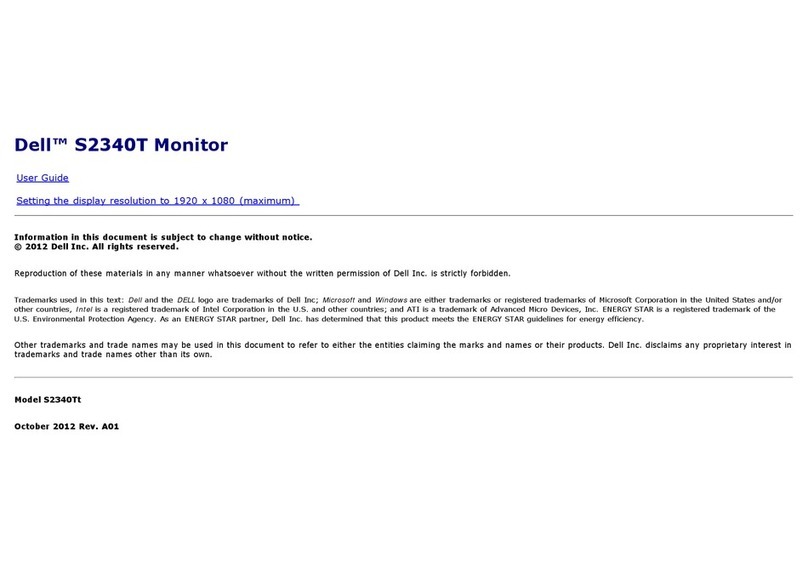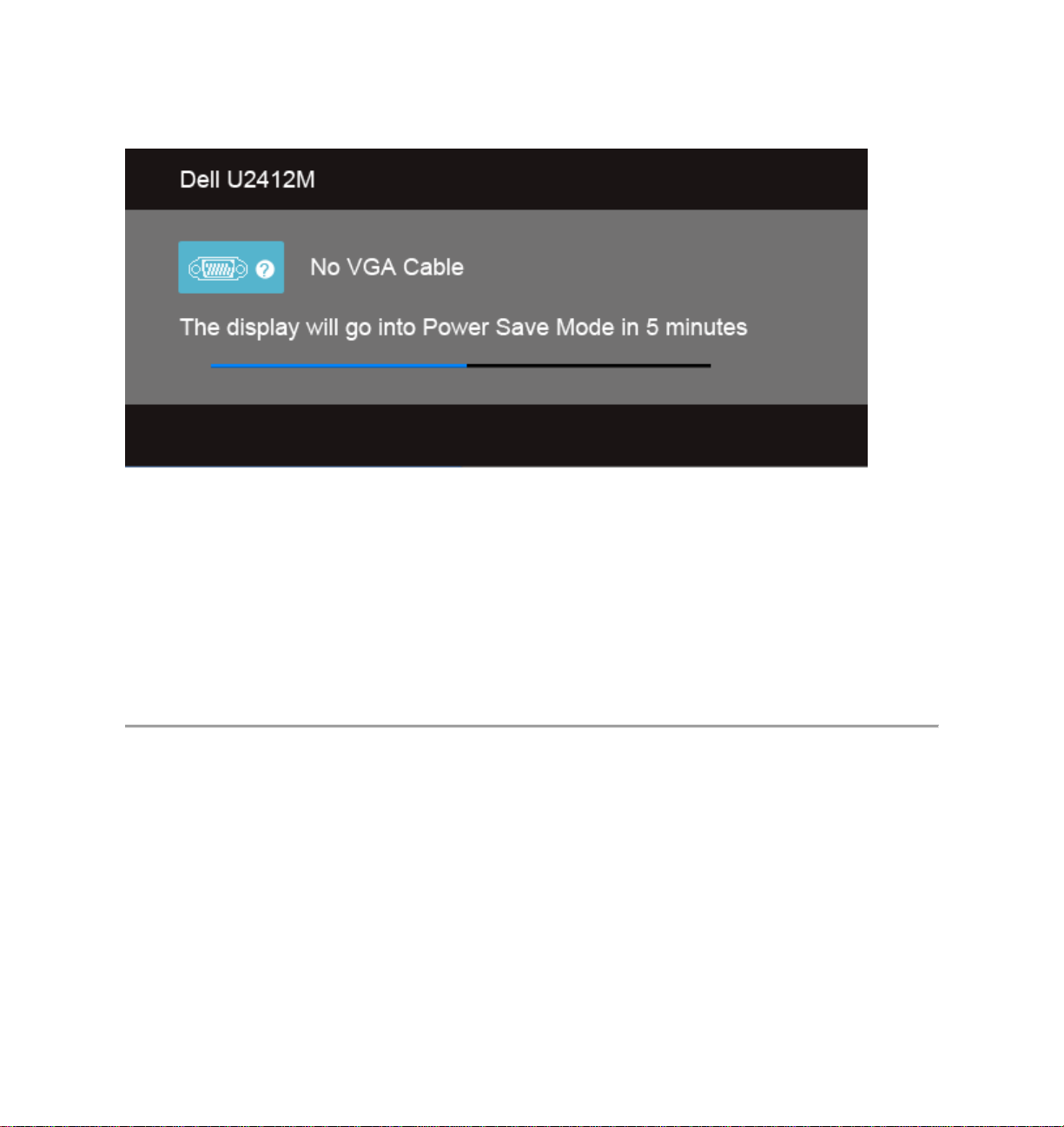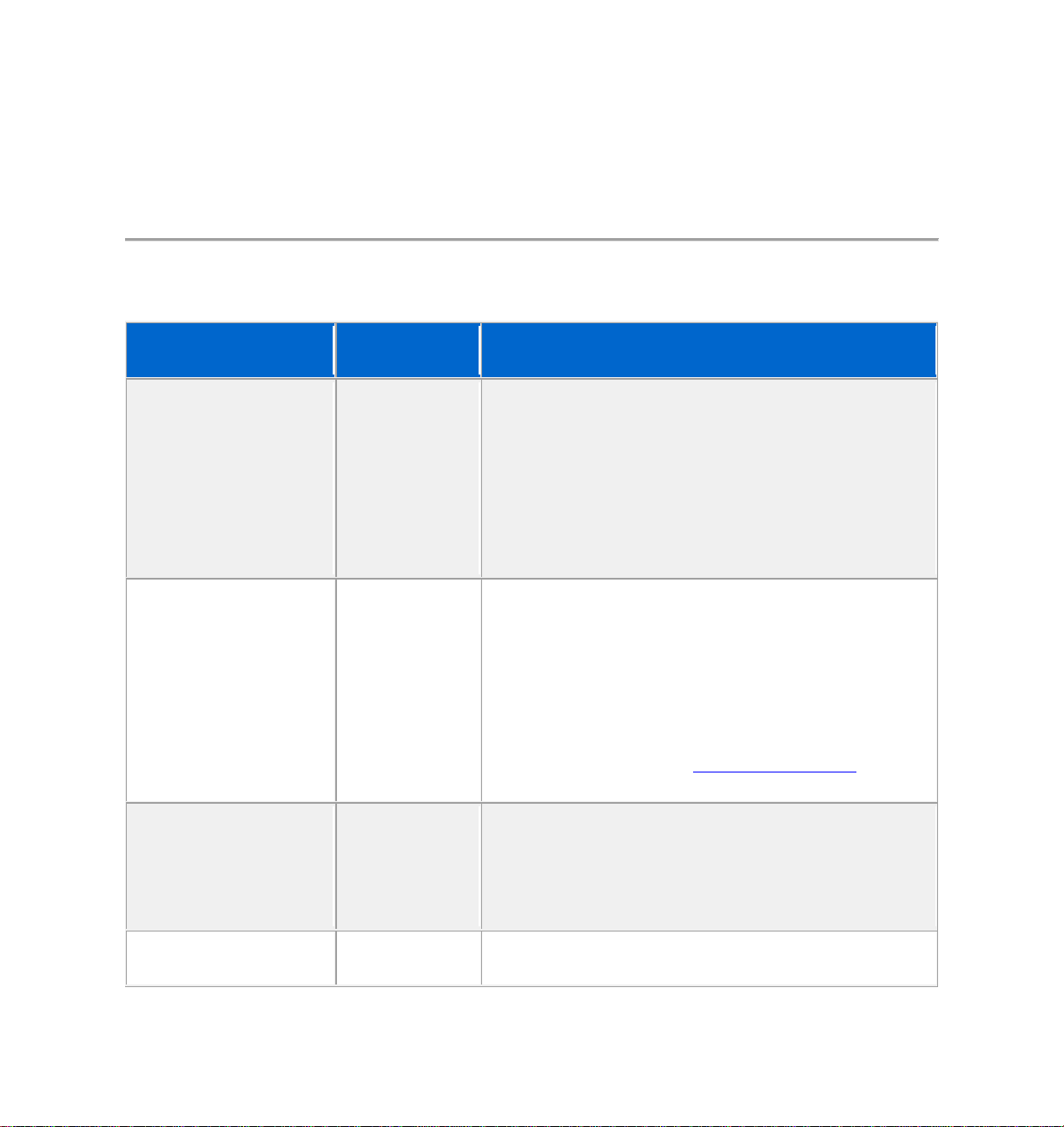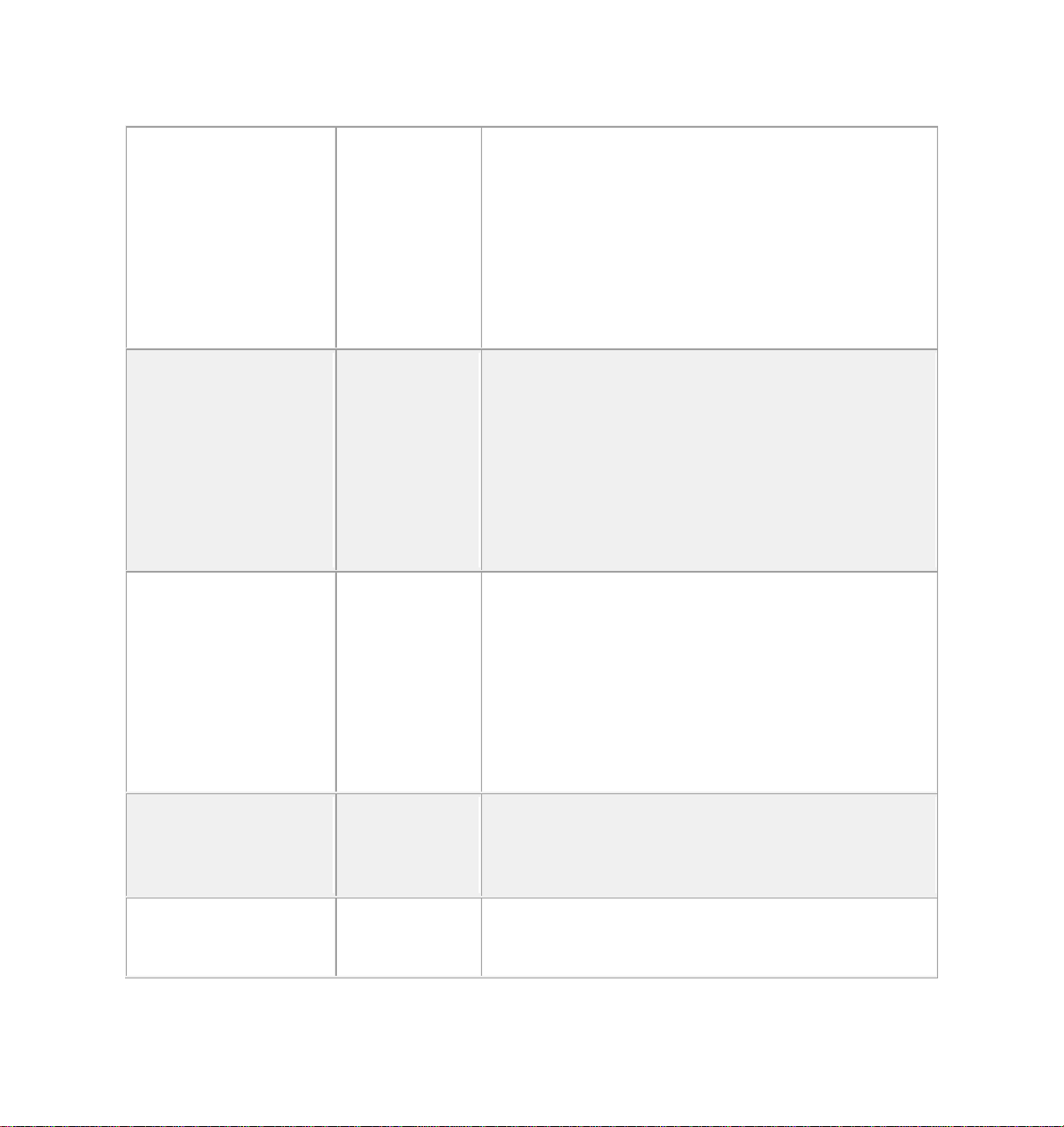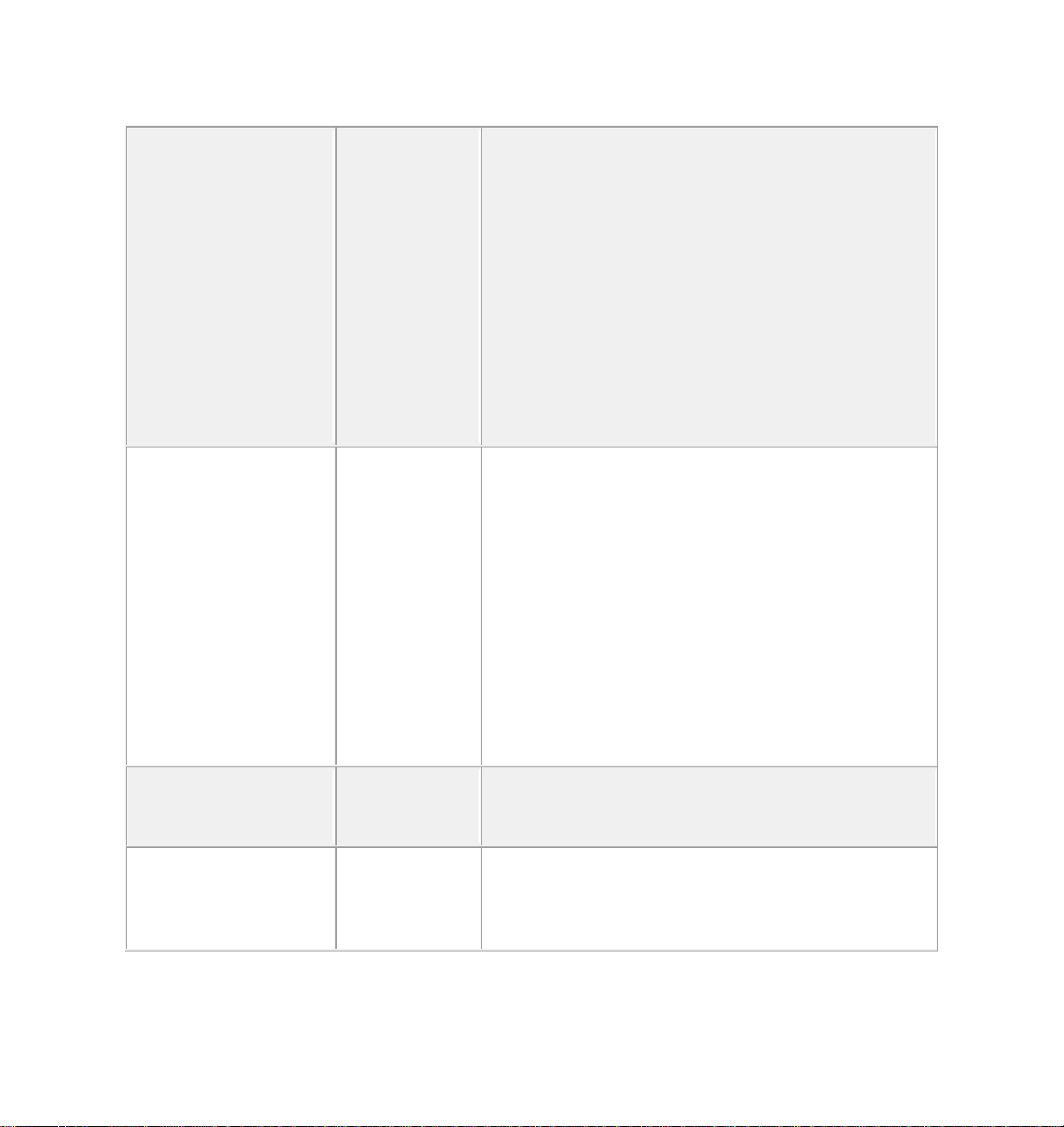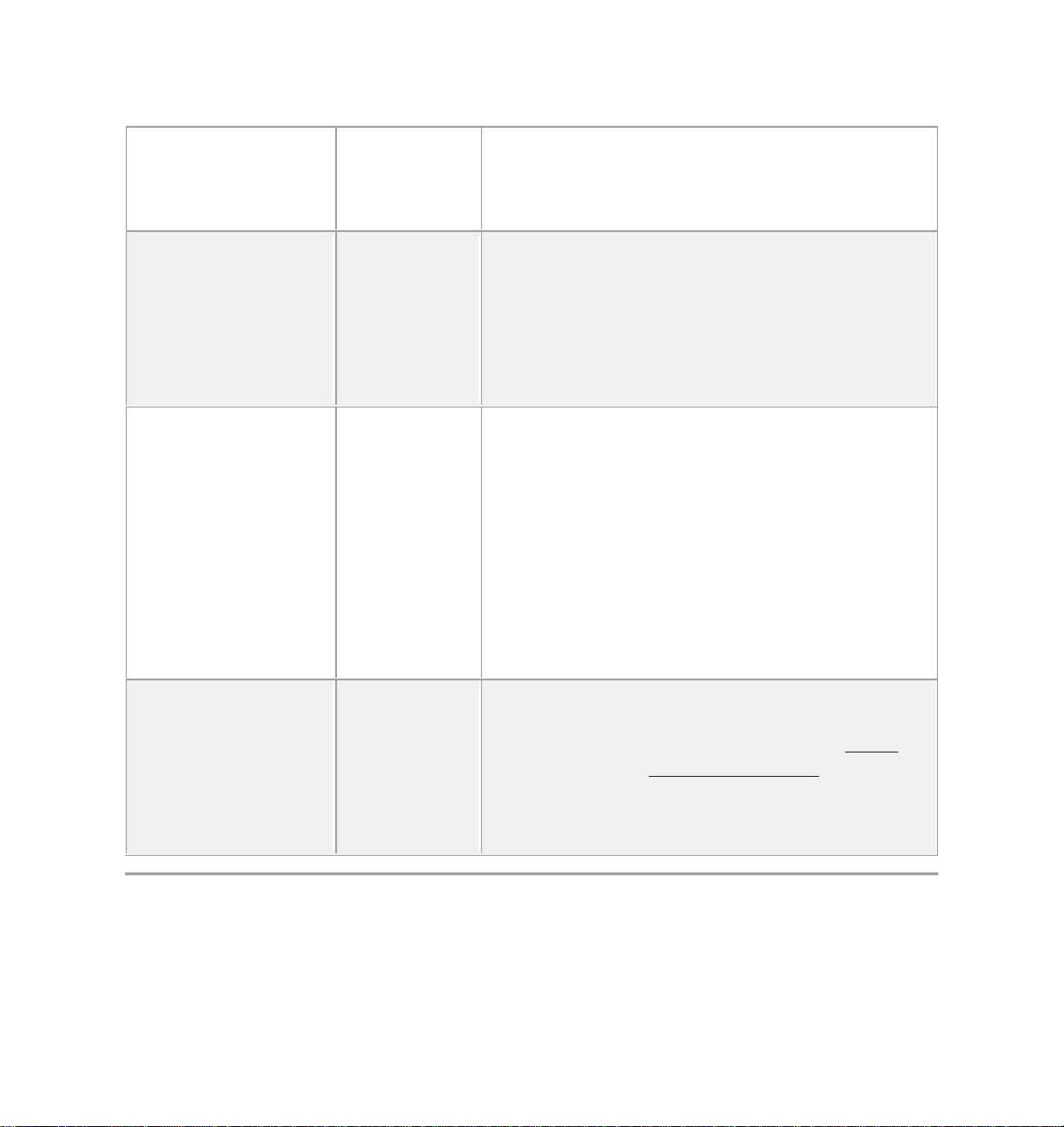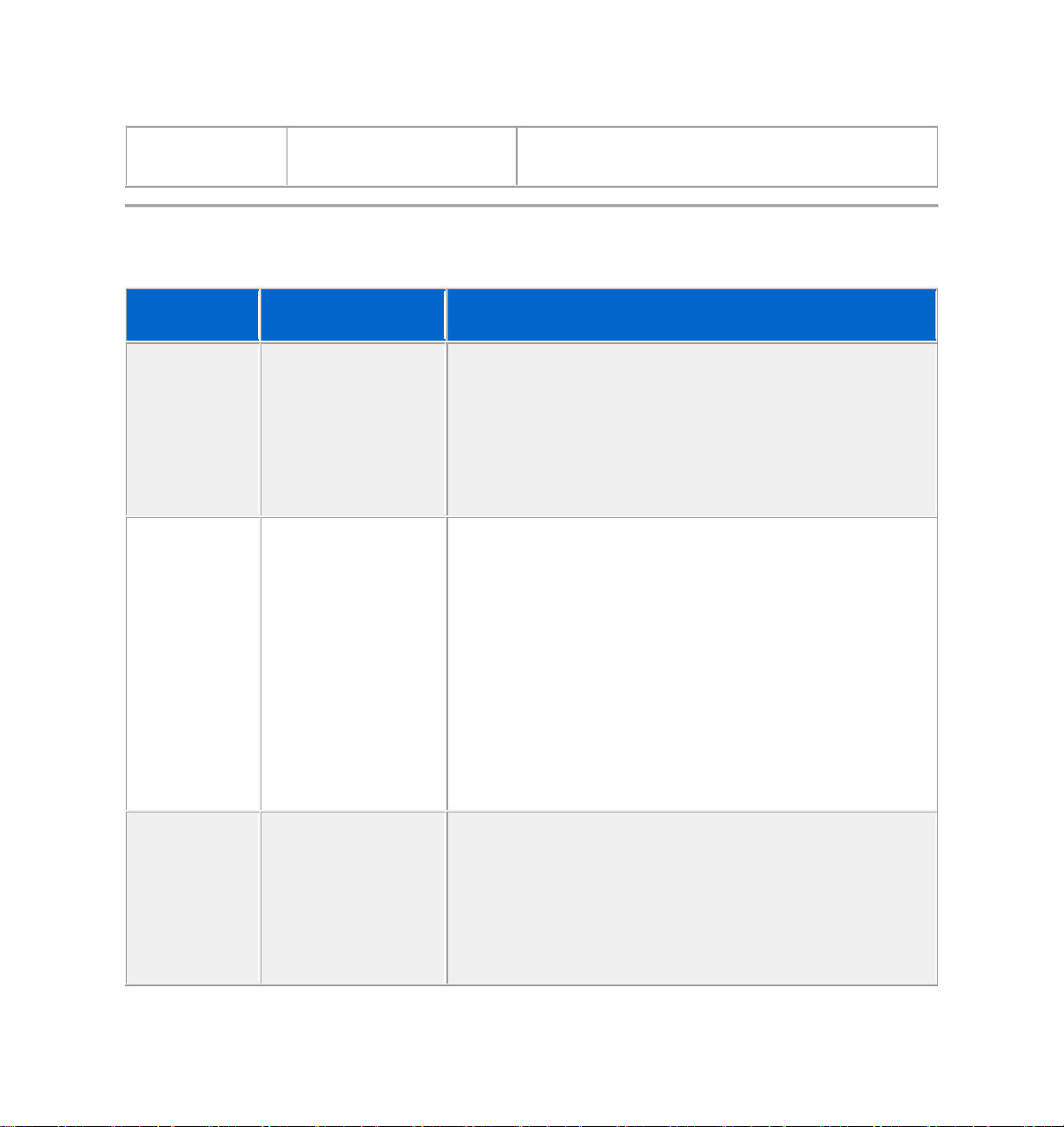Dell U2421M User manual
Other Dell Monitor manuals
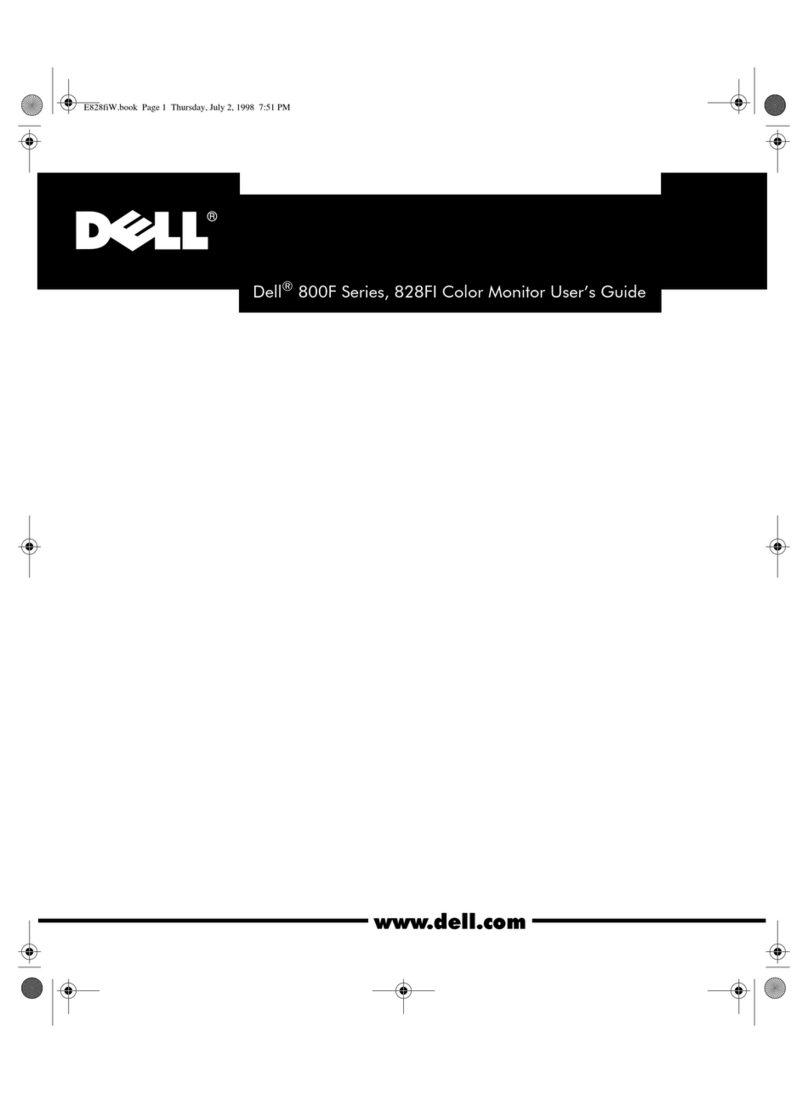
Dell
Dell 800F Series User manual

Dell
Dell UltraSharp 1702FP User manual
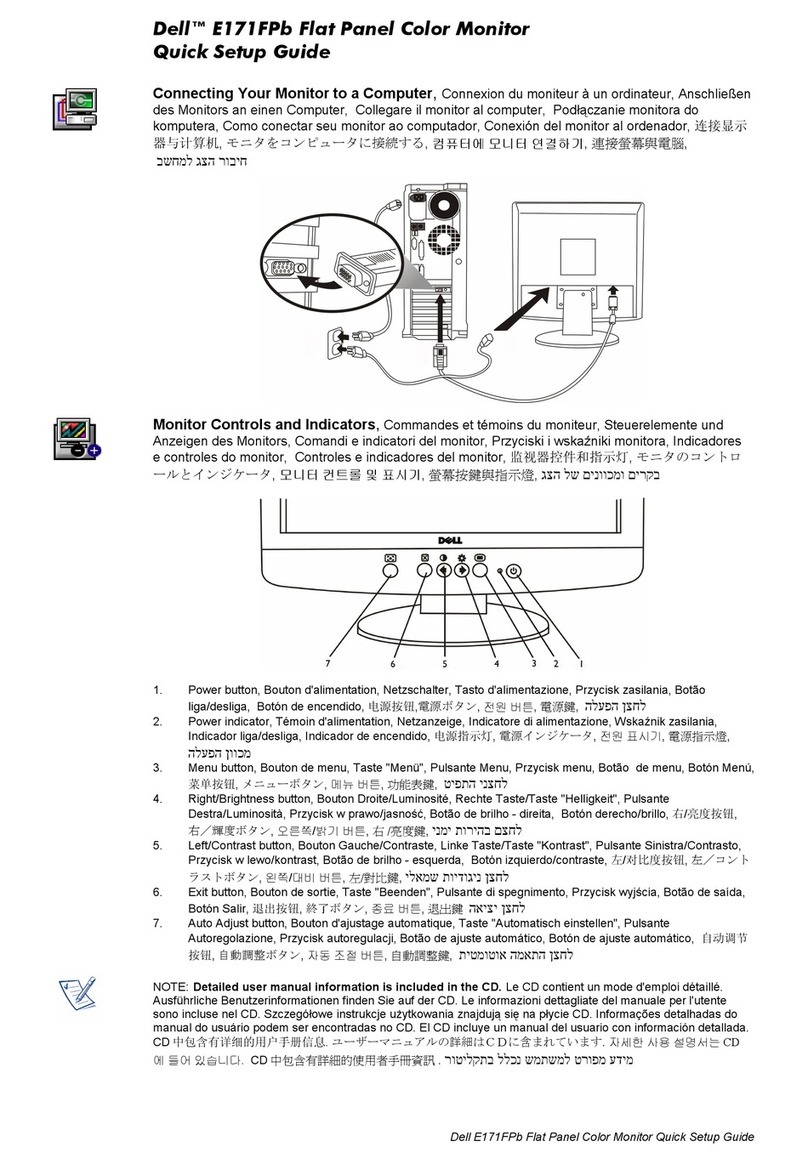
Dell
Dell E171FPb User manual

Dell
Dell SE198WFP - 19" LCD Monitor User manual

Dell
Dell 2405FPW - UltraSharp - 24" LCD Monitor User manual

Dell
Dell Professional P2412H User manual

Dell
Dell P2722HB Instructions for use

Dell
Dell P2210H User manual

Dell
Dell 1907FPc User manual
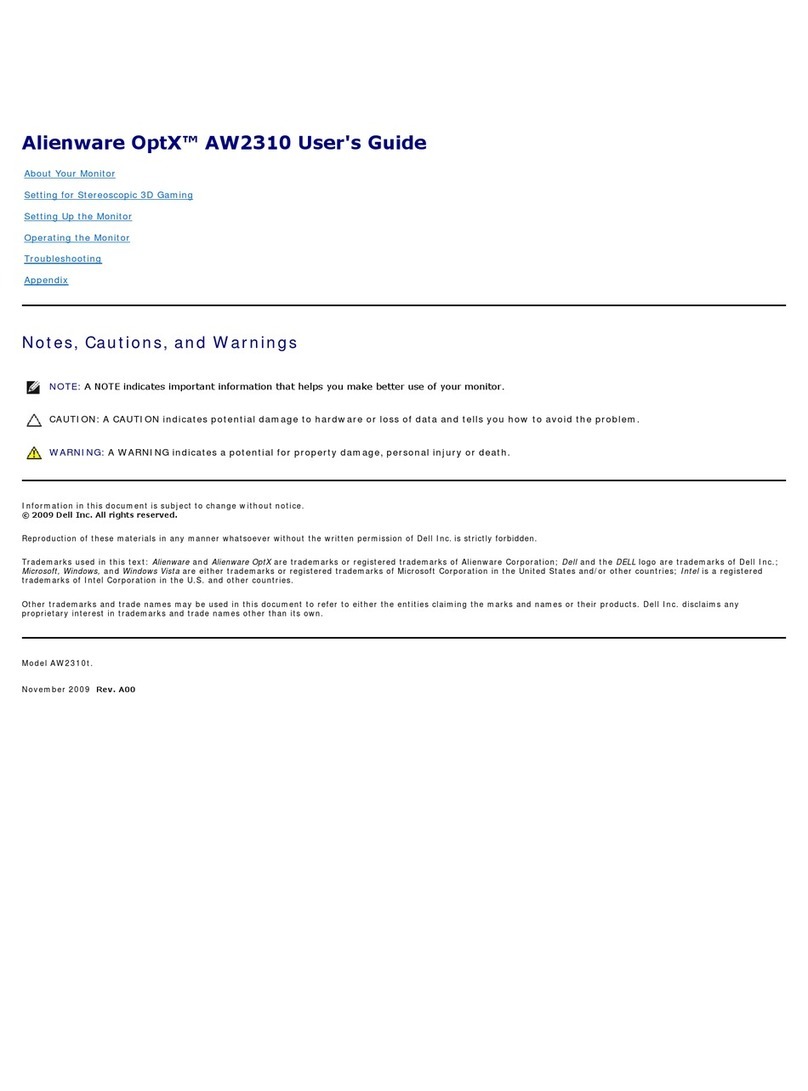
Dell
Dell AW2310 User manual

Dell
Dell 1708FP - UltraSharp - 17" LCD Monitor User manual

Dell
Dell U2722DE User manual
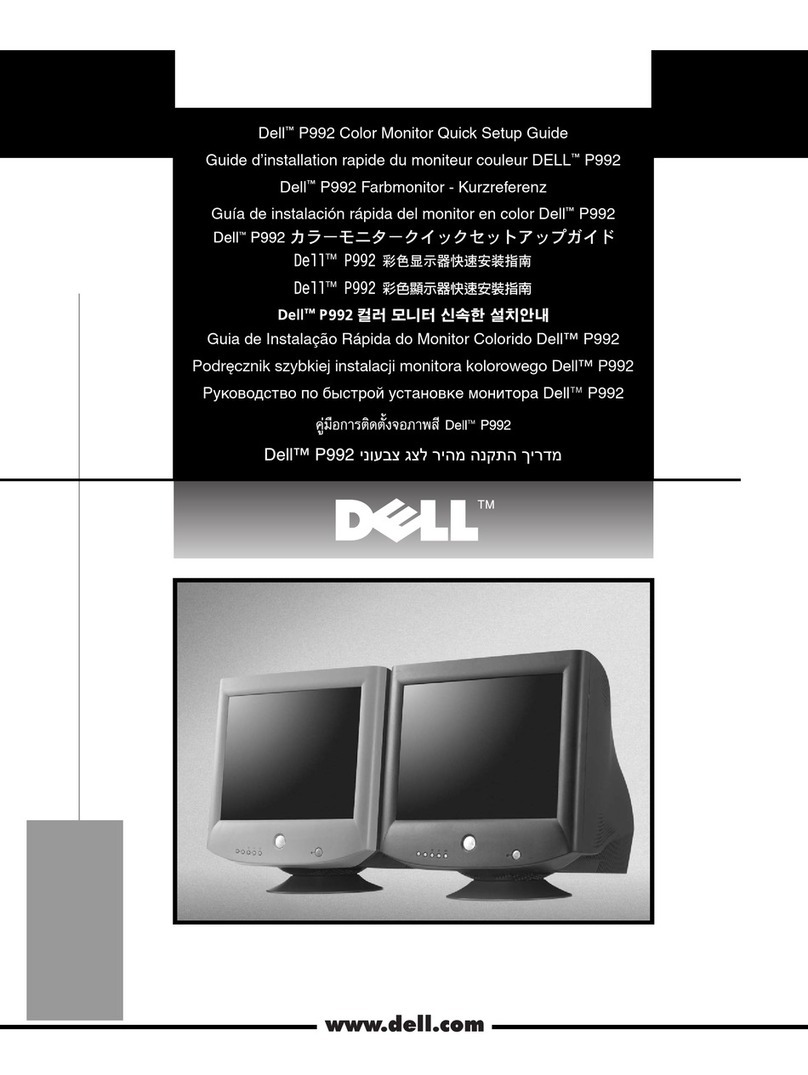
Dell
Dell P992 User manual
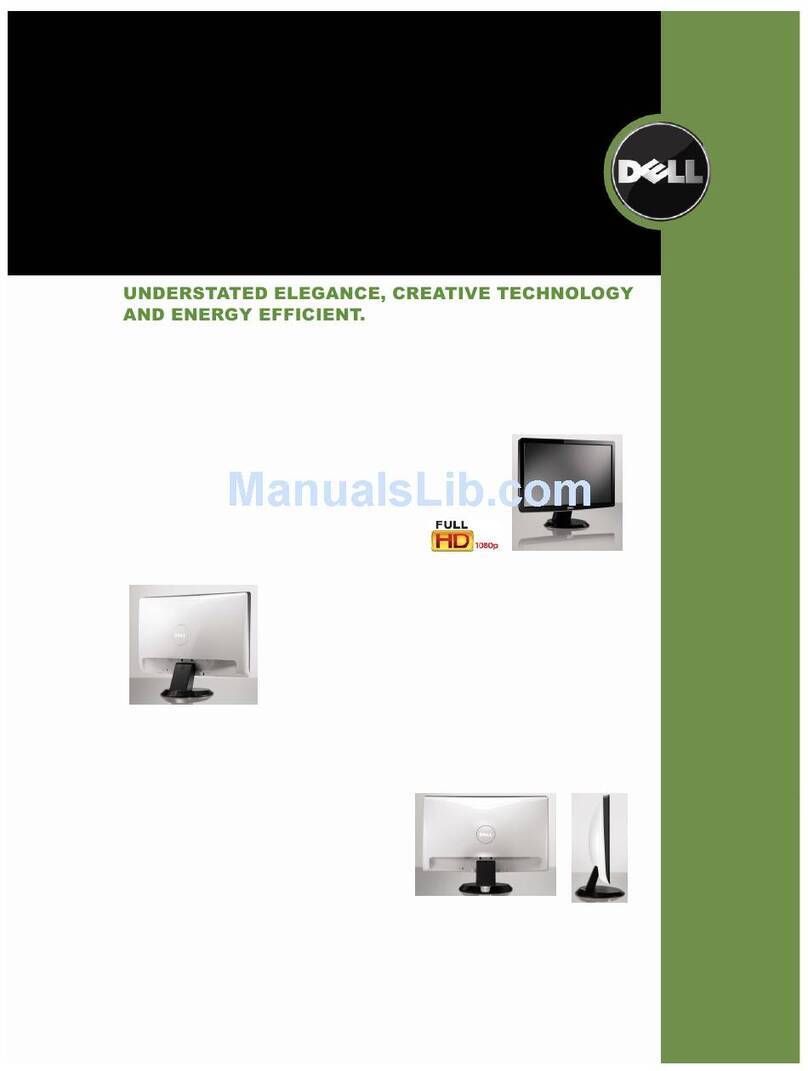
Dell
Dell ST2210 - 16:9 Aspect Ratio Flat Panel... User manual
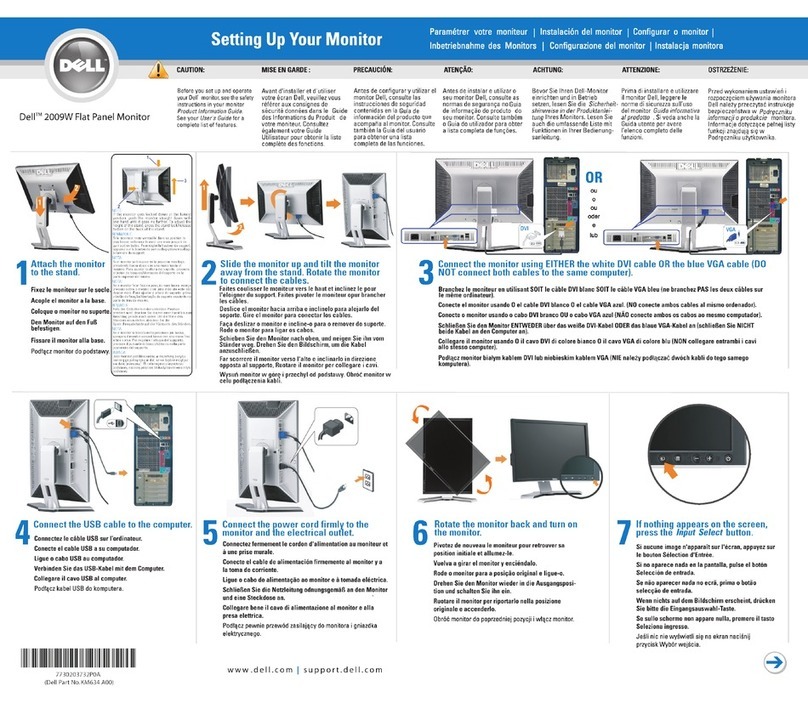
Dell
Dell UltraSharp 2009W User instructions

Dell
Dell P2016 User manual

Dell
Dell UltraSharp UP3218K User manual

Dell
Dell E1920H Instructions for use

Dell
Dell P2422HE User manual

Dell
Dell D2020H User manual