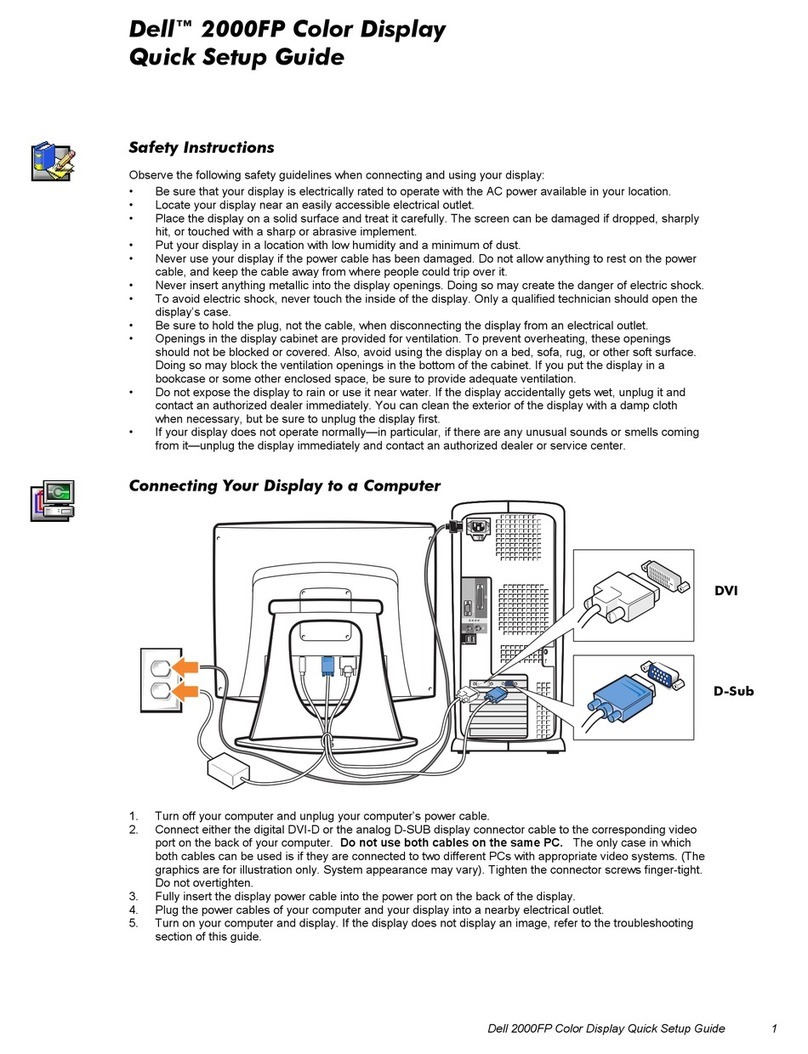Dell S3222HN User manual
Other Dell Monitor manuals

Dell
Dell SX2210WFP User manual

Dell
Dell P2424HEB User manual

Dell
Dell P2423DE User manual
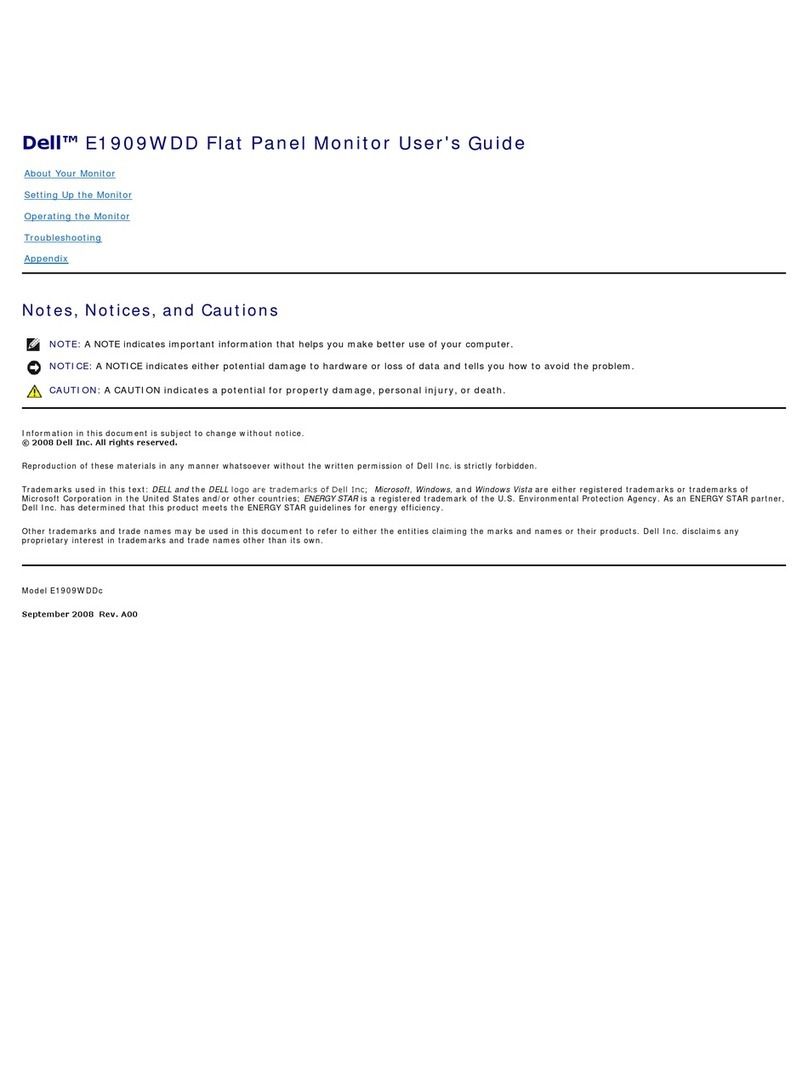
Dell
Dell E1909WDD User manual
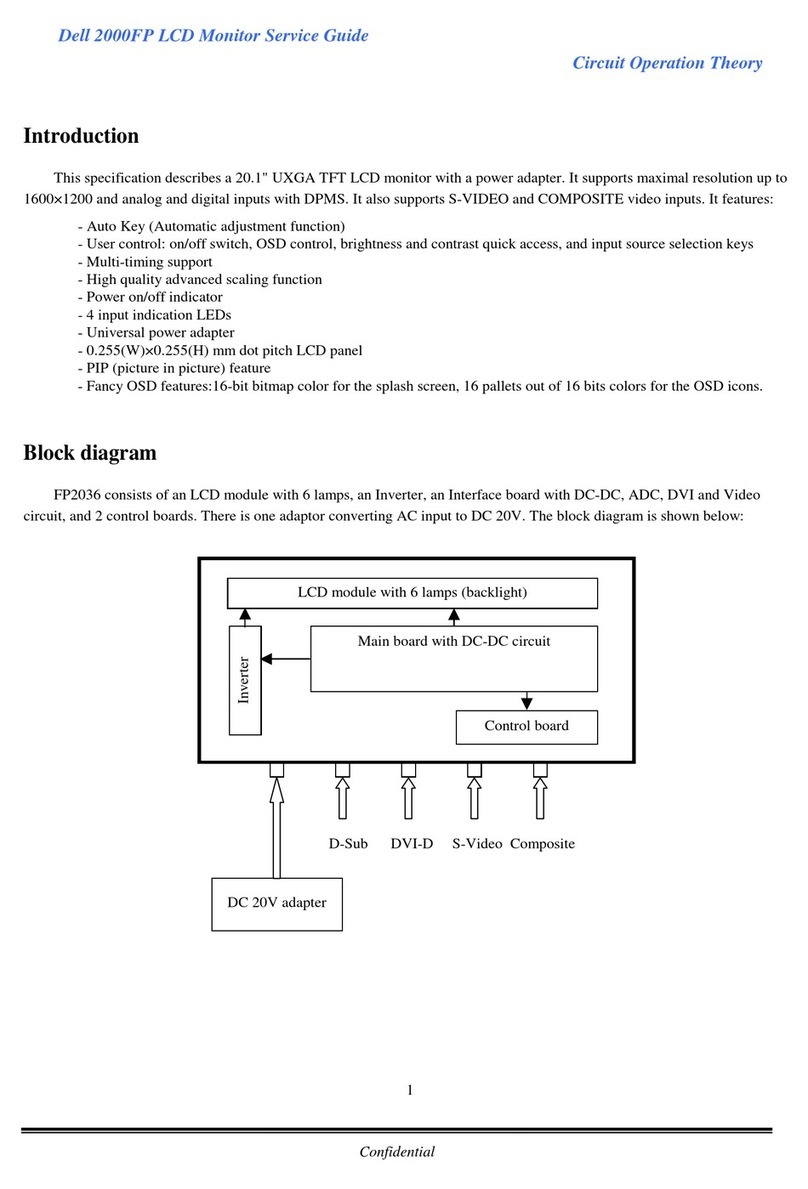
Dell
Dell 2000FP User manual
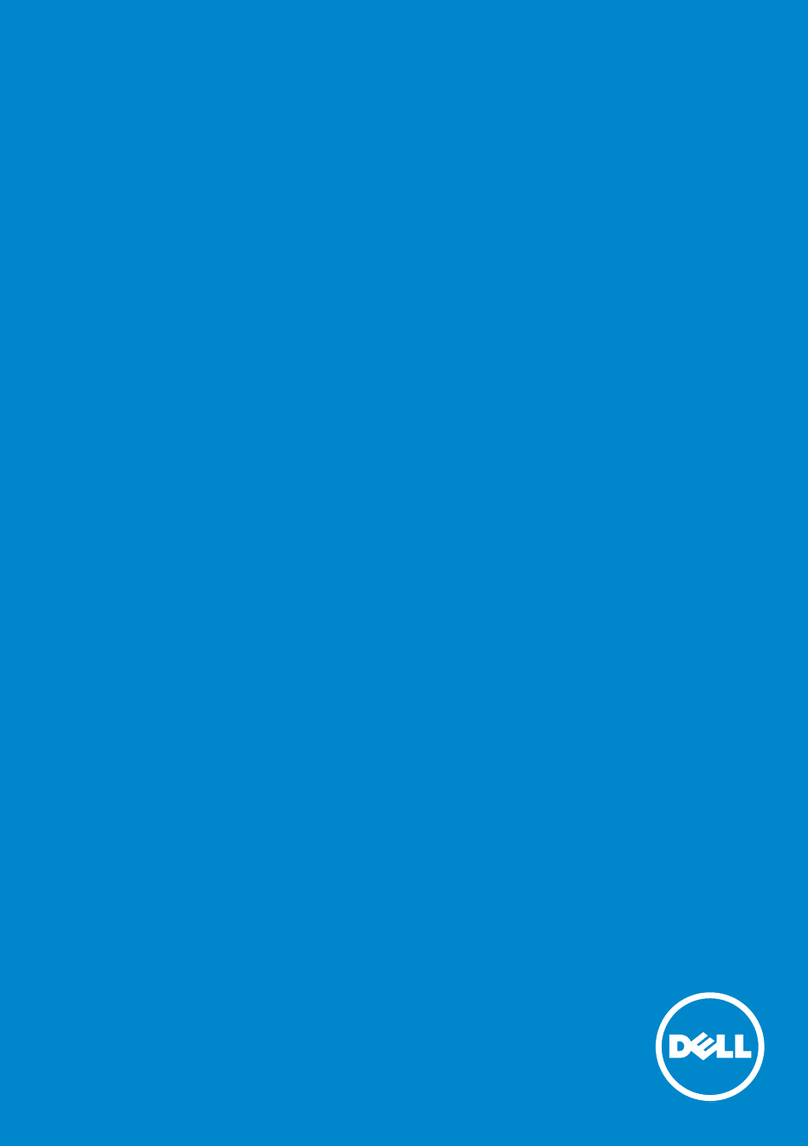
Dell
Dell P2314Ht User manual

Dell
Dell U2312HM User manual

Dell
Dell P780 - 17" CRT Display User manual

Dell
Dell P2722H Manual

Dell
Dell UltraSharp U2518D User manual
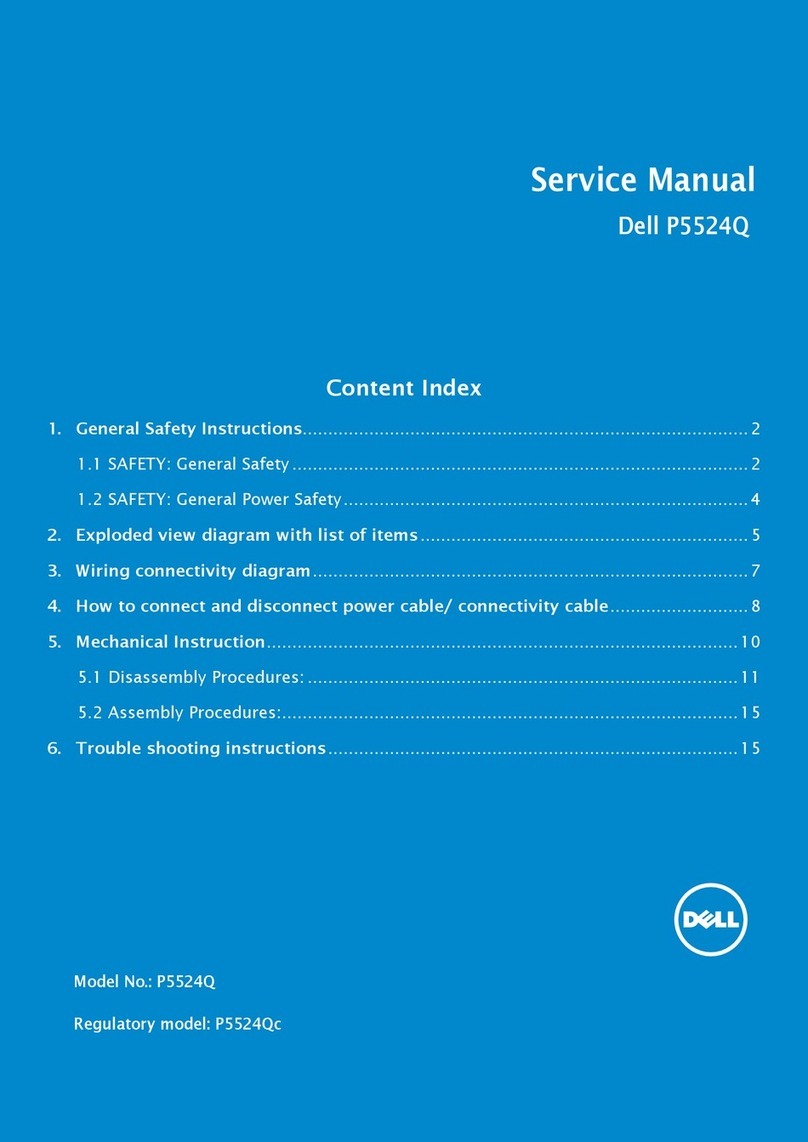
Dell
Dell P5524Q User manual

Dell
Dell UltraSharp 27 User manual

Dell
Dell S2722DGM User manual
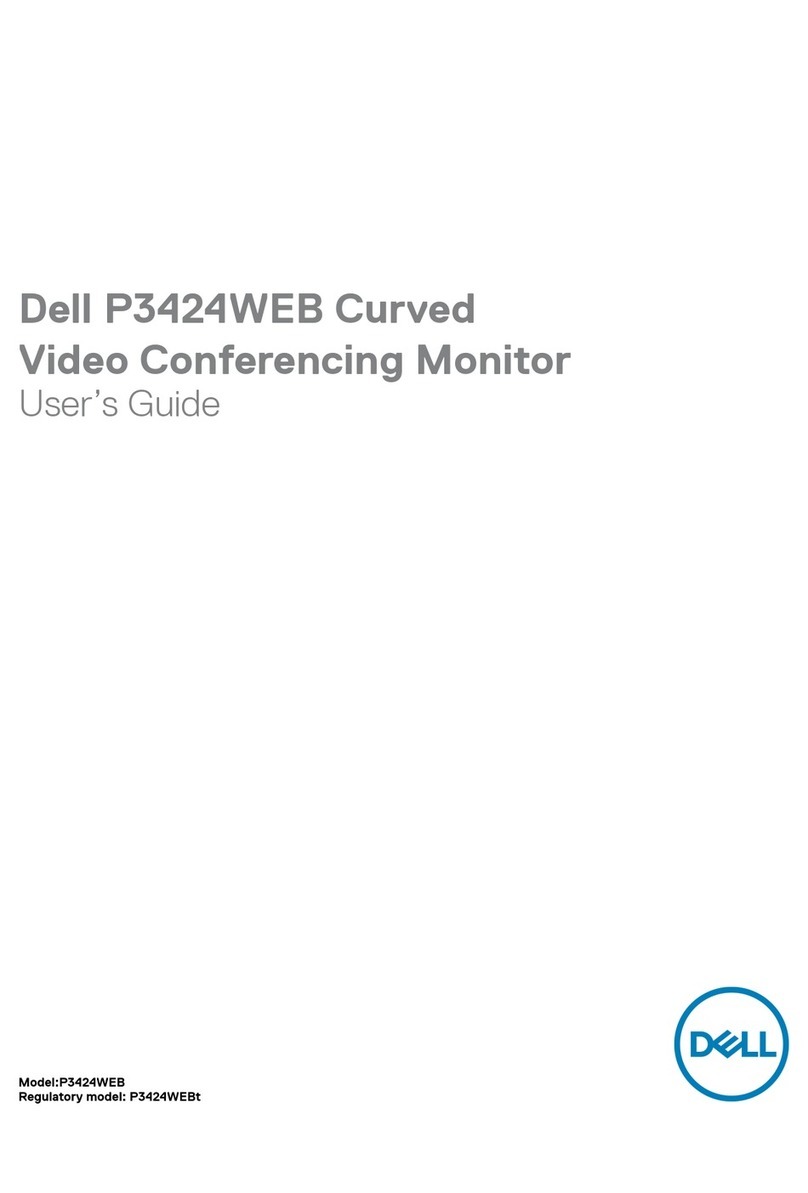
Dell
Dell P3424WEB User manual

Dell
Dell C5519Q Manual

Dell
Dell D2015H User manual

Dell
Dell UltraSharp 1908FP-BLK User manual

Dell
Dell S199WFP - 19" LCD Monitor Instruction Manual

Dell
Dell S2718H User manual

Dell
Dell E2418HN User manual