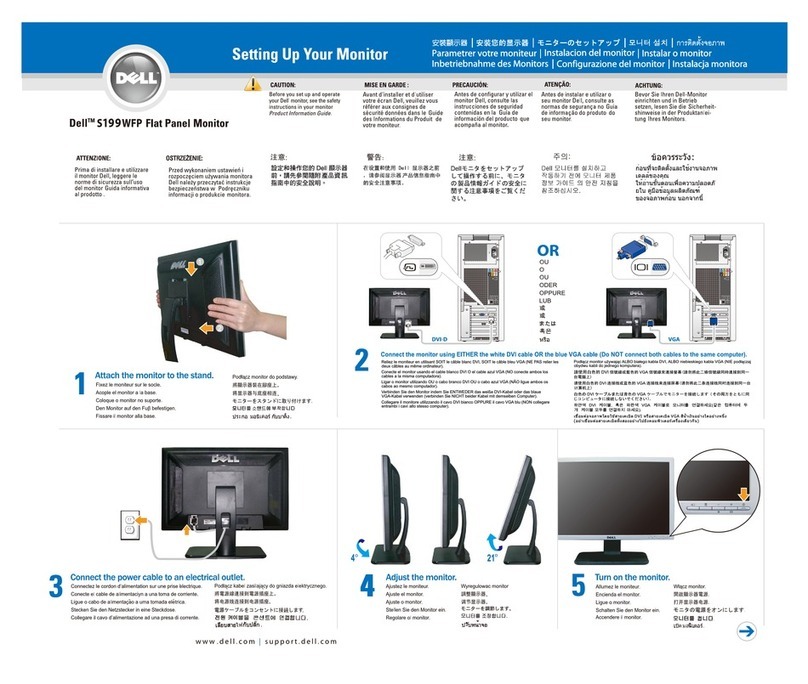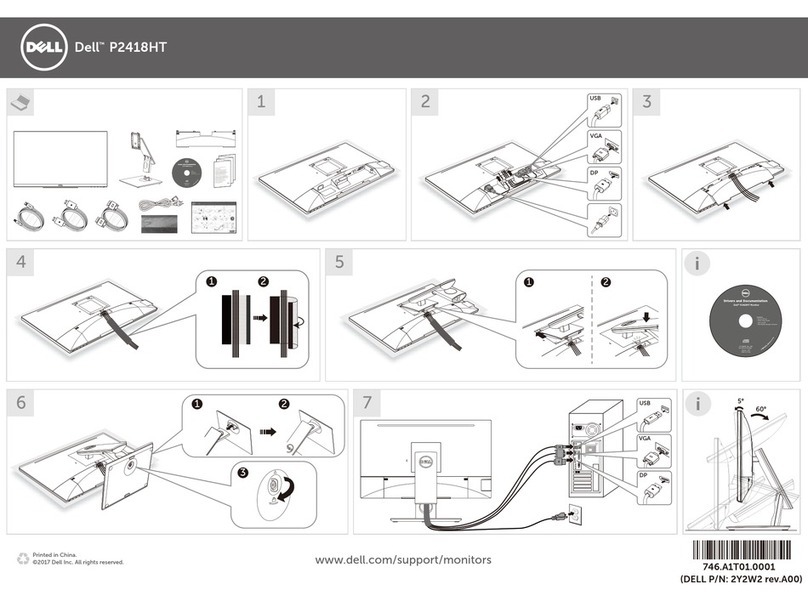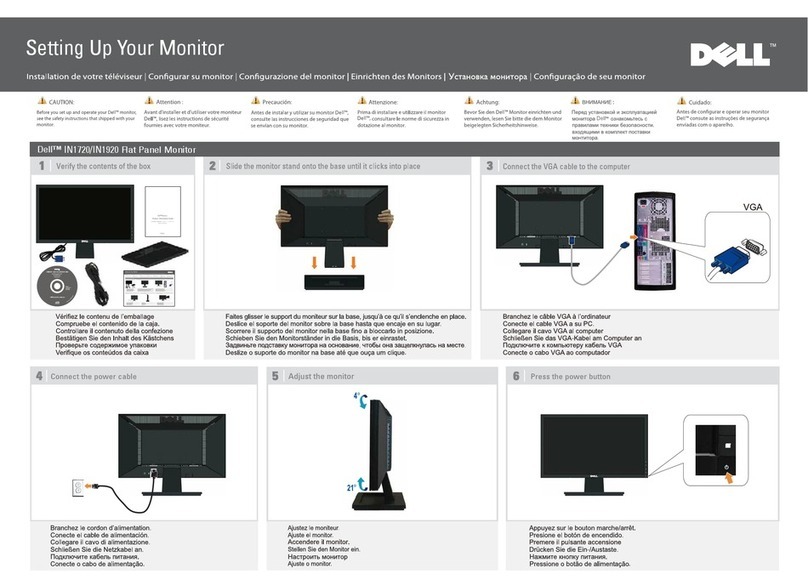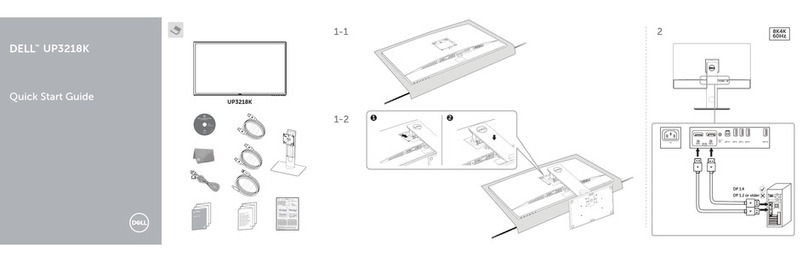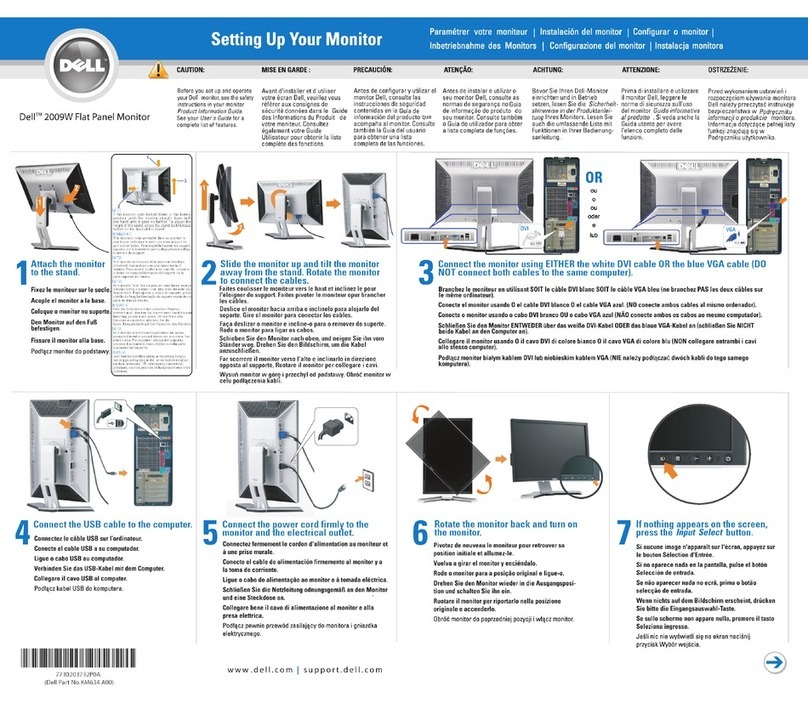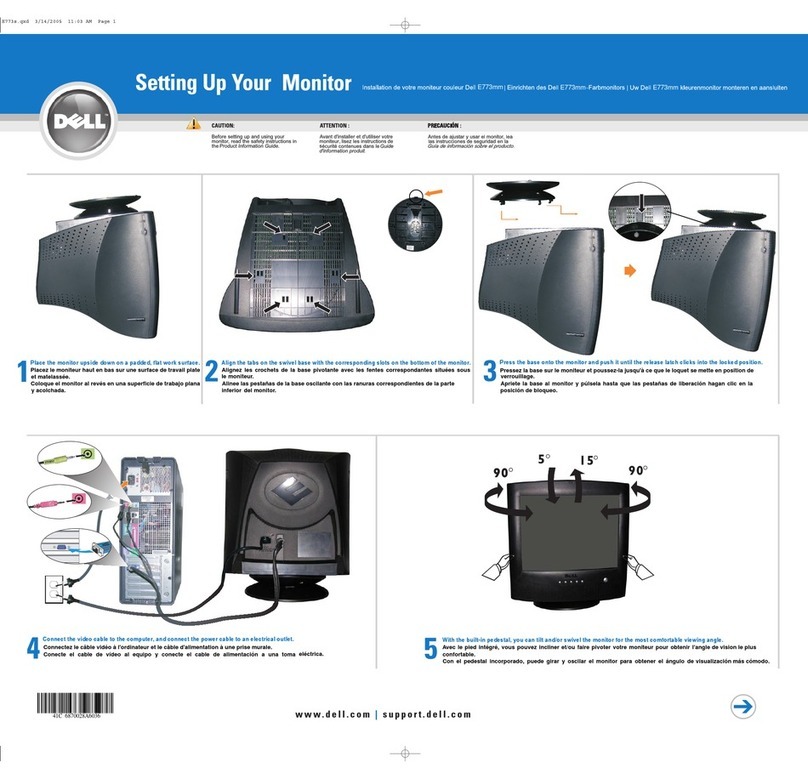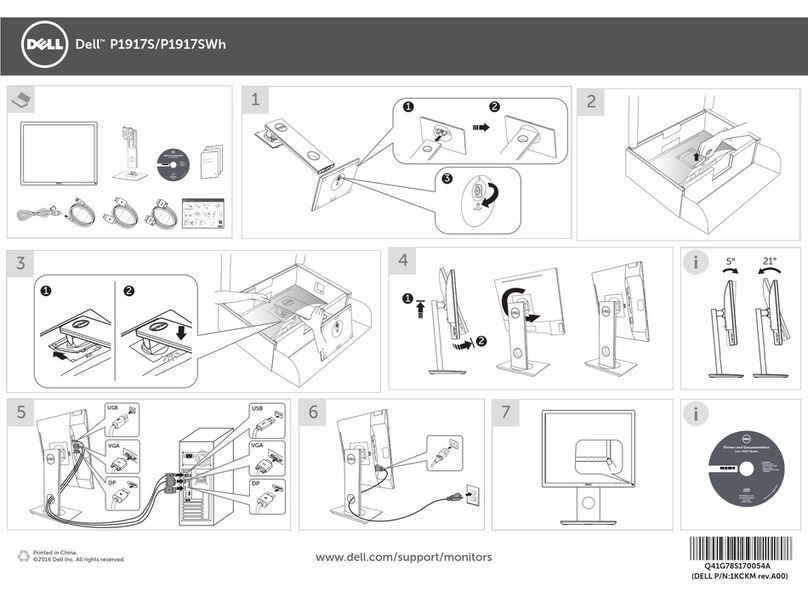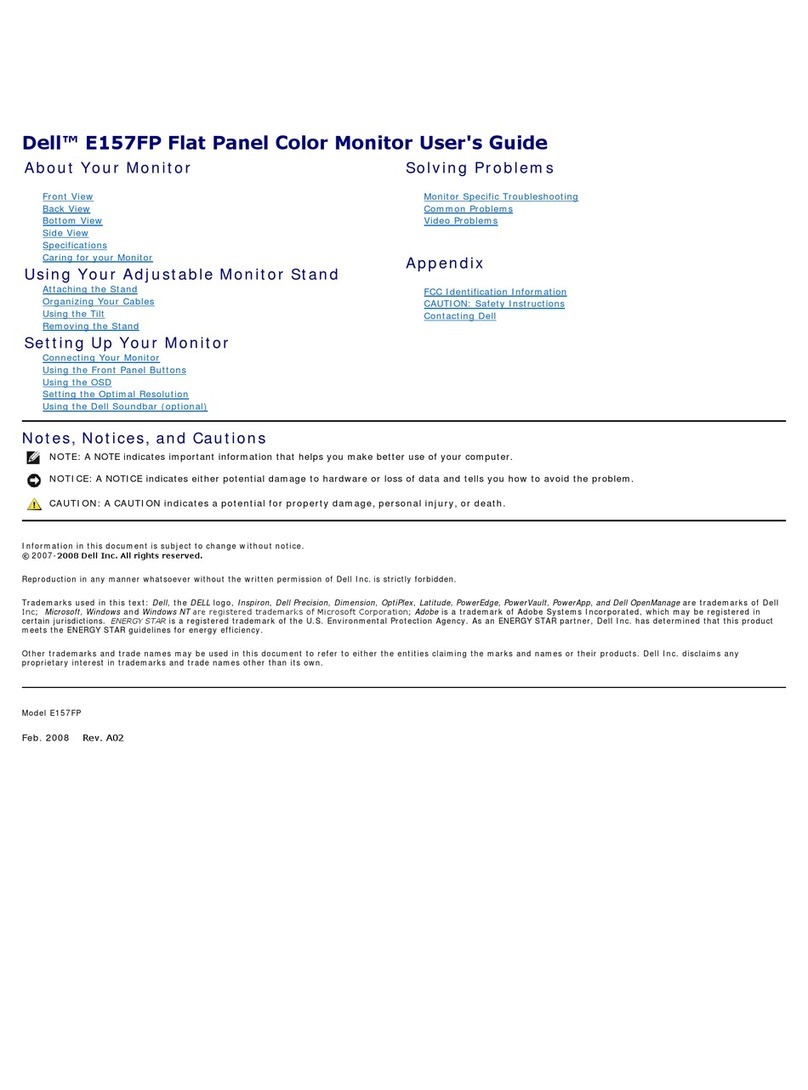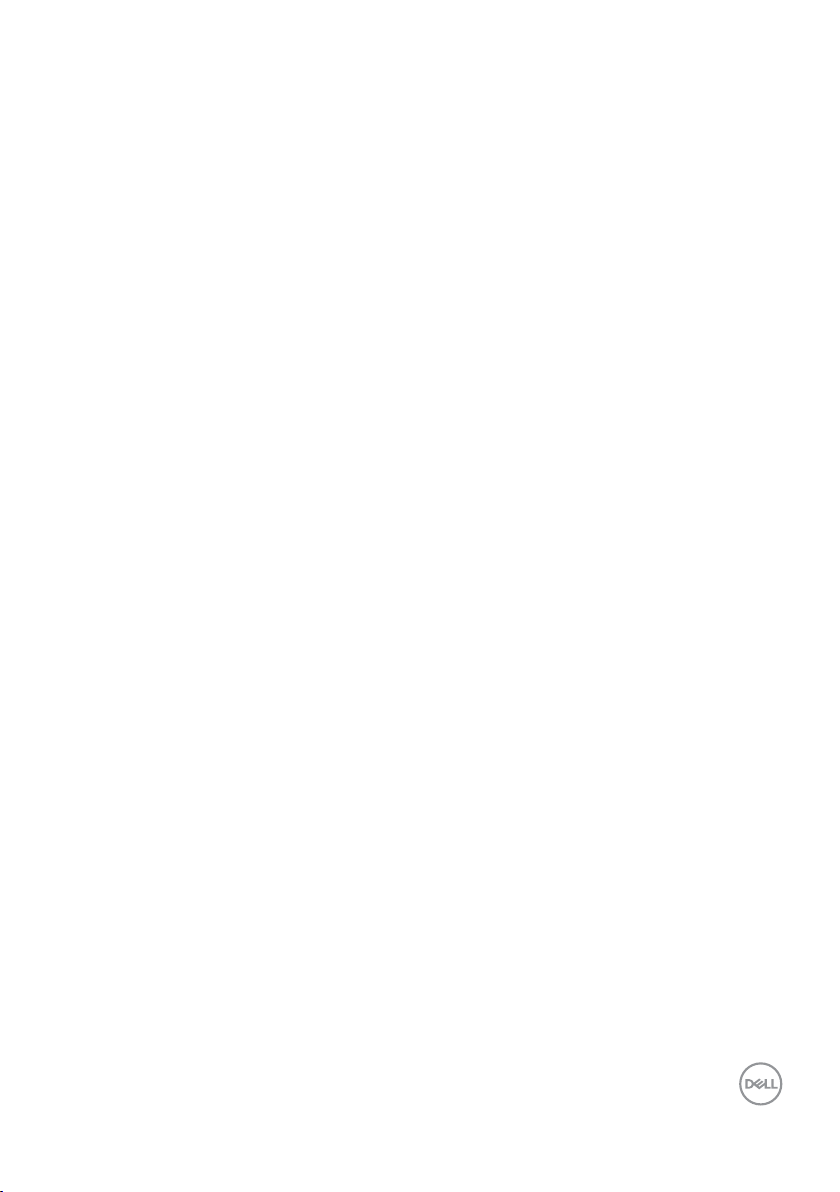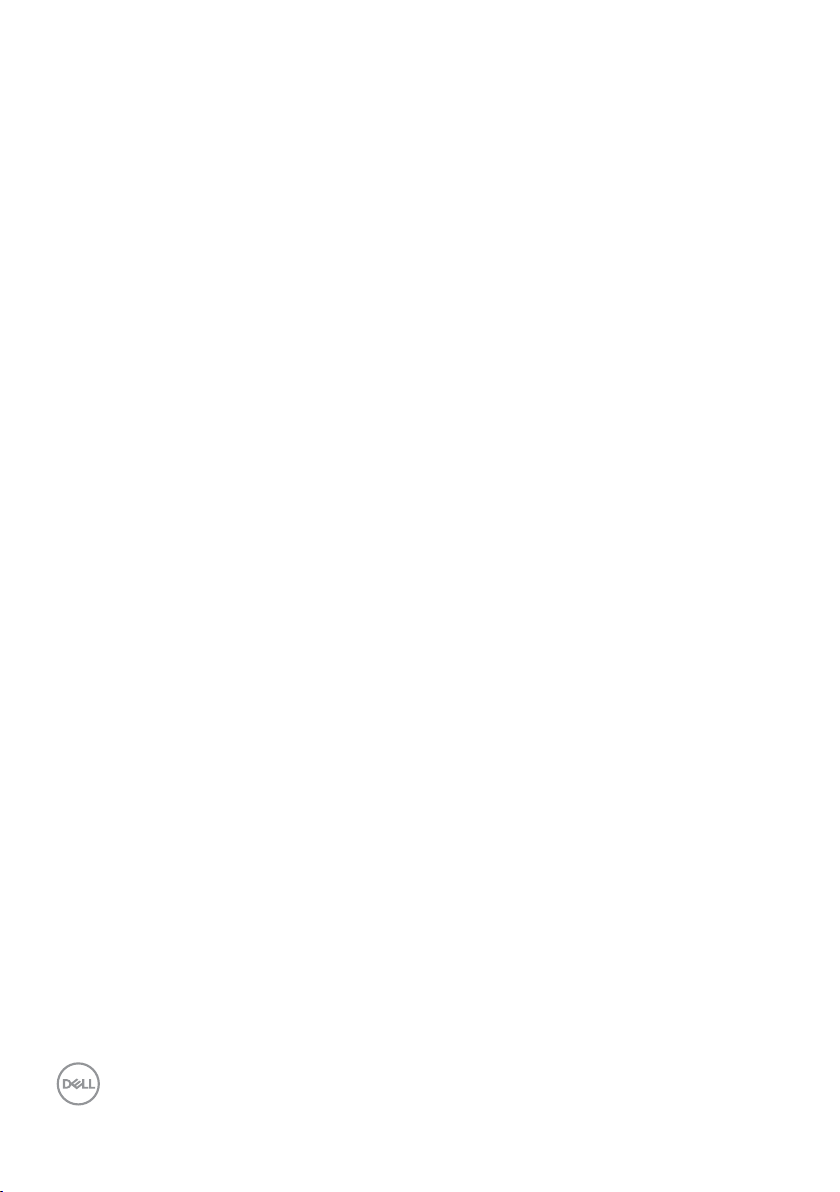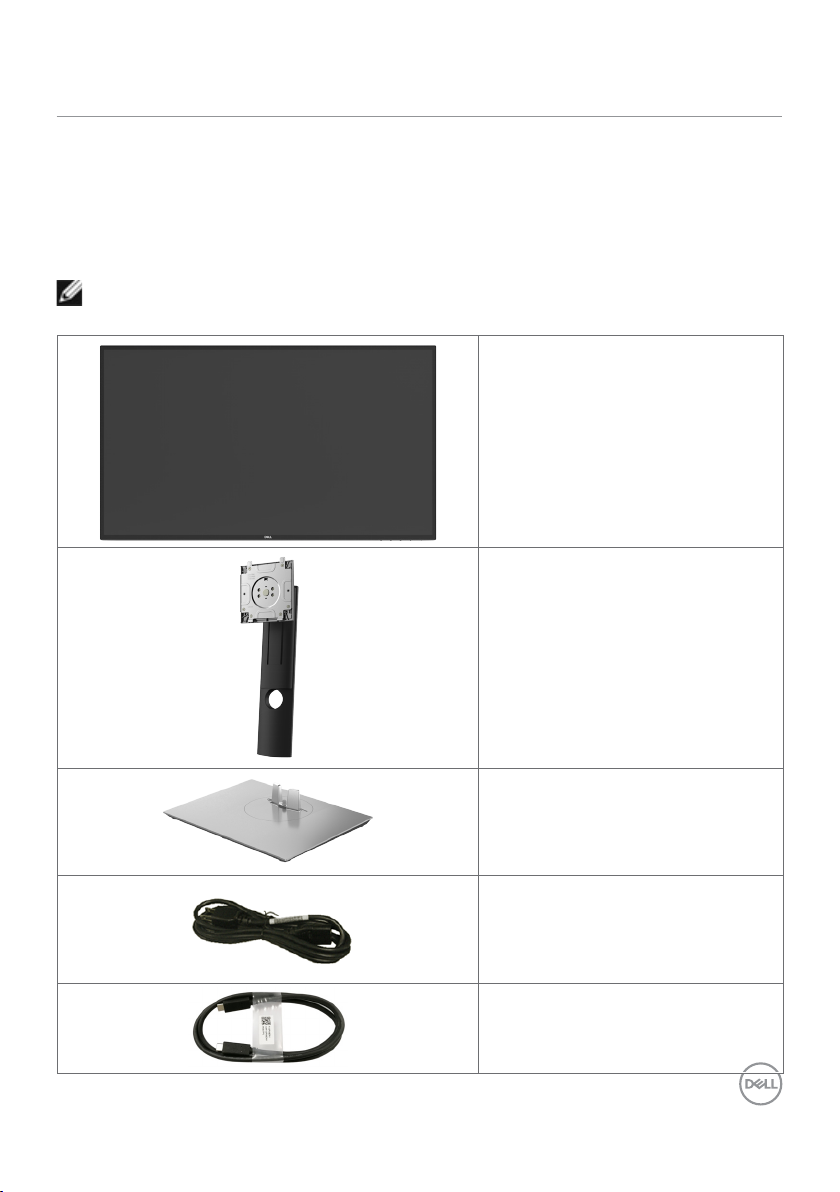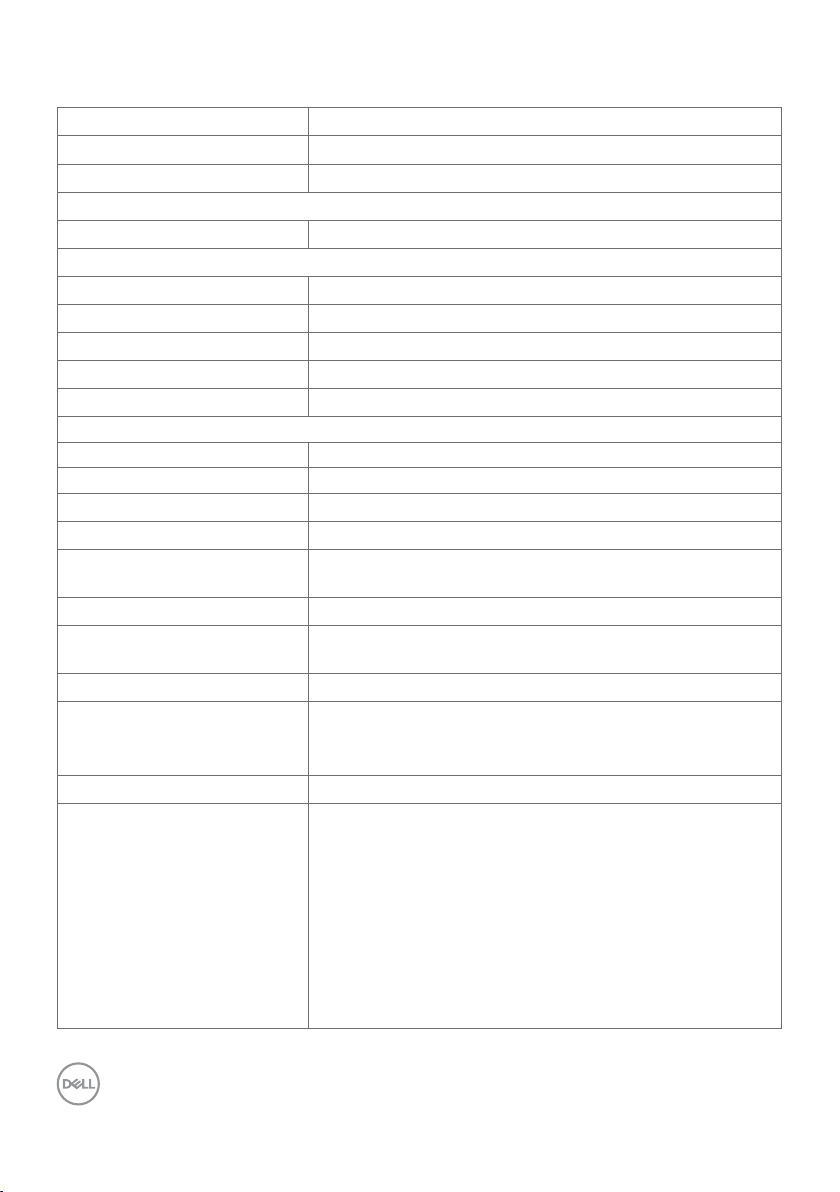6| About Your Monitor
USB Type-C cable (C to A)
DP cable (DP to DP, U2720Q only)
HDMI cable (U2720QM only)
U2720Q Color Calibration Factory Report
EveryDell U2720Q i s shipped incorporating pre-t uned
standard mode(sRGB) with ave rage Delta-E ≤2 .
Thishelps p revent significant color inconsistency or
inaccuracywh en content is displayed onscreen.
Inaddition, a tighter g rey-scale tracking on each U2720Q
helpsen able ultra-smooth color gradation. The factory
measurements from this very unit are sh own here.
Beassured of Accur ate, Precise and Consi stent
OnscreenC olor with every Dell UltraS harp U2720Q.
SerialNo.
Tester
Test
Equipment
CN00WG2J7444572B046L
2008L0415
CA-210/CA-310
CA-2000S
Chroma2326/2235/2233
Standard mode (sRGB) Avg.D elta E ≤2
Gray-Scale Tracking
Gamma
Note:
Calibrations were done according to Dell a pprovedte st procedures u sing calibrated
equipment at the factory production line. ThisRe port is provided only with an d for this new Dell U2720Q
UltraSharp monitor. Res ults may vary with other te st equipment, setups and te st patterns. Please retain this Repor t
foryour ref erence as De ll is unable to reproduce it or pr ovide a dup licate.
•Quick Setup Guide
•Safety, Environmental, and
Regulatory Information
•Factory Calibration Report
Product Features
The Dell UltraSharp U2720Q/U2720QM monitor has an active matrix, thinfilm transistor
(TFT), liquid crystal display (LCD), and LED backlight. The monitor features include:
• 68.47 cm (27 in.) active area display (Measured diagonally) 3840 x 2160 (16:9)
resolution, plus full-screen support for lower resolutions.
• Wide viewing angles with 99% sRGB color with an average Delta E<2.
• Tilt, swivel, pivot and vertical extension adjustment capabilities.
• Removable pedestal and Video Electronics Standards Association (VESA™) 100 mm
mounting holes for flexible mounting solutions.
• Ultra-thin bezel minimizes the bezel gap in multi-monitor usage, enabling easier set up
with an elegant viewing experience.
• Extensive digital connectivity with DP helps future-proof your monitor.
• Single USB Type-C to supply power (PD 90 W) to compatible notebook while receiving
video signal.
• Plug and play capability if supported by your system.
• On-Screen Display (OSD) adjustments for ease of set-up and screen optimization.
• Power and OSD buttons lock.
• Security lock slot.
• 0.3 W standby power when in the sleep mode.
• DisplayHDR 400.
• Optimize eye comfort with a flicker-free screen.
NOTE: The possible long-term effects of blue light emission from the monitor may
cause damage to the eyes, including eye fatigue or digital eye strain. ComfortView
feature is designed to reduce the amount of blue light emitted from the monitor to
optimize eye comfort.