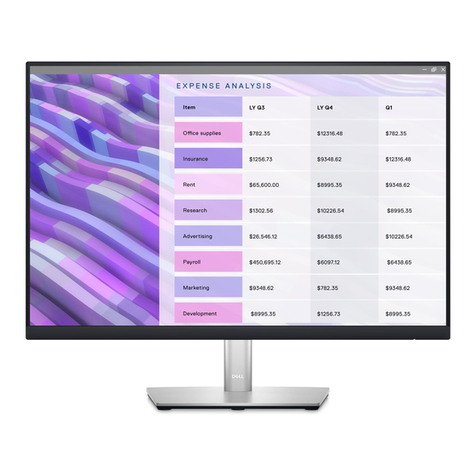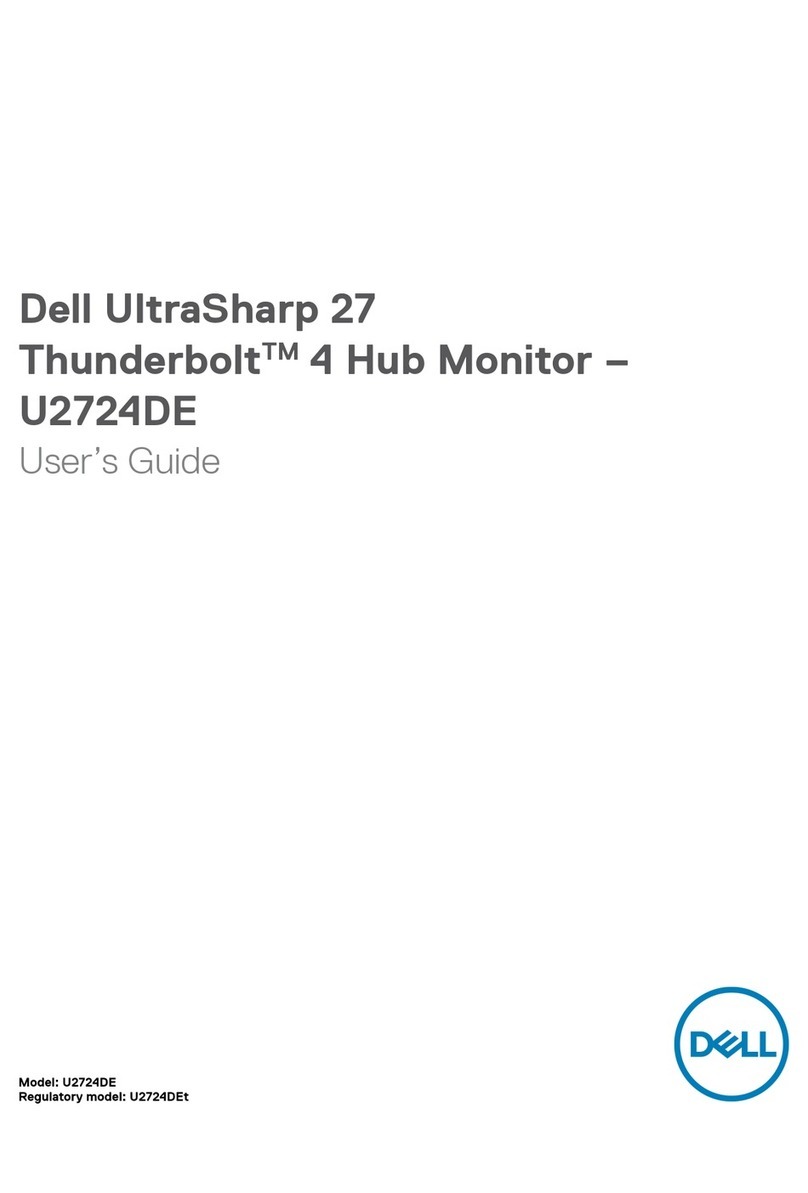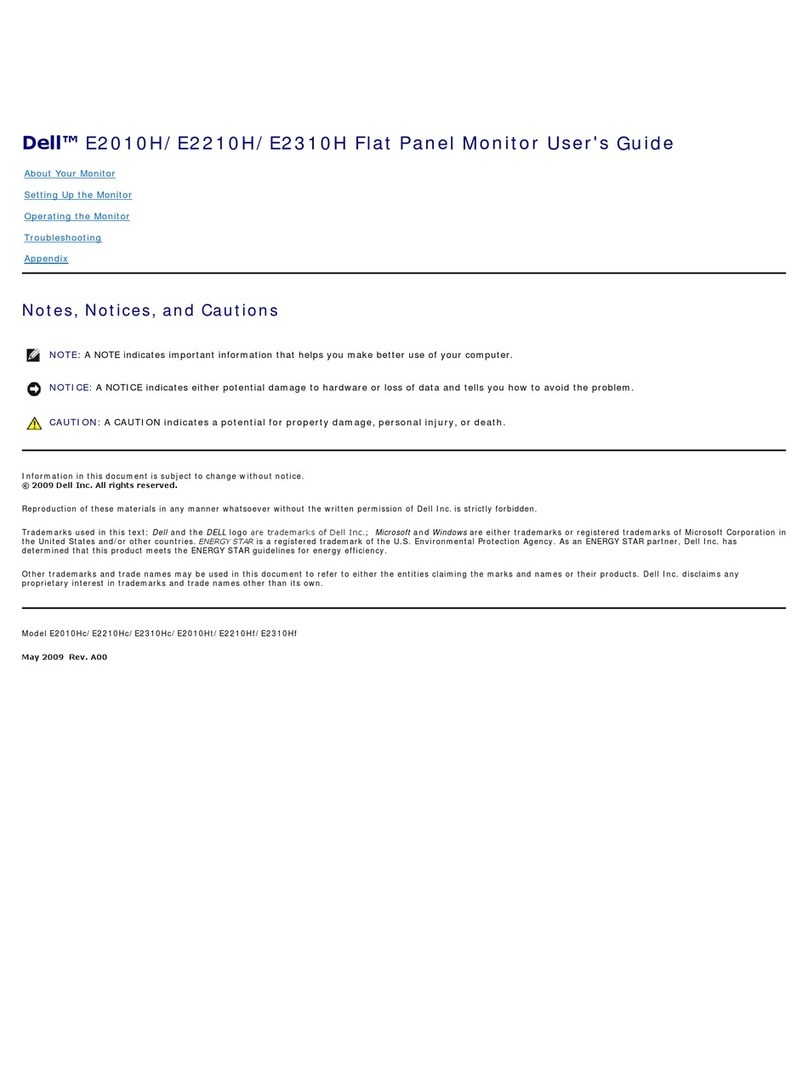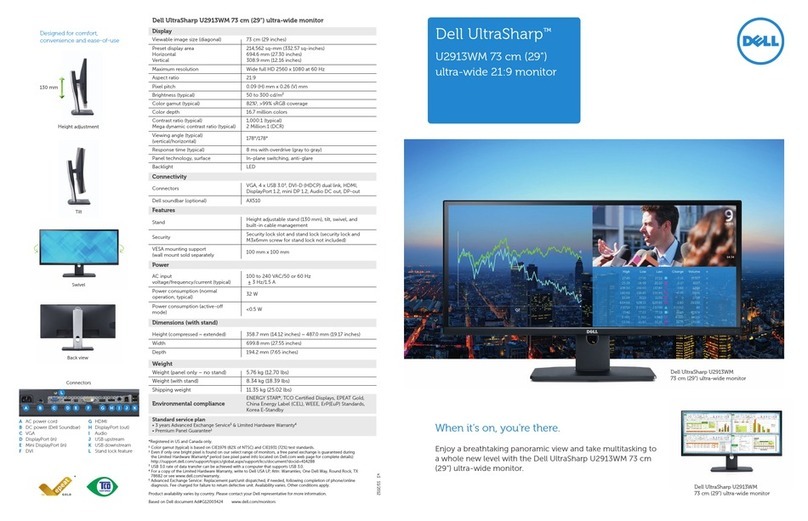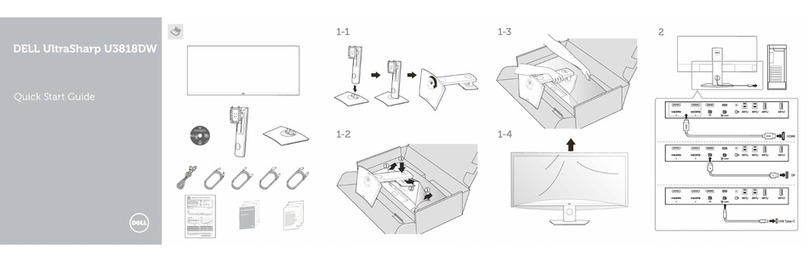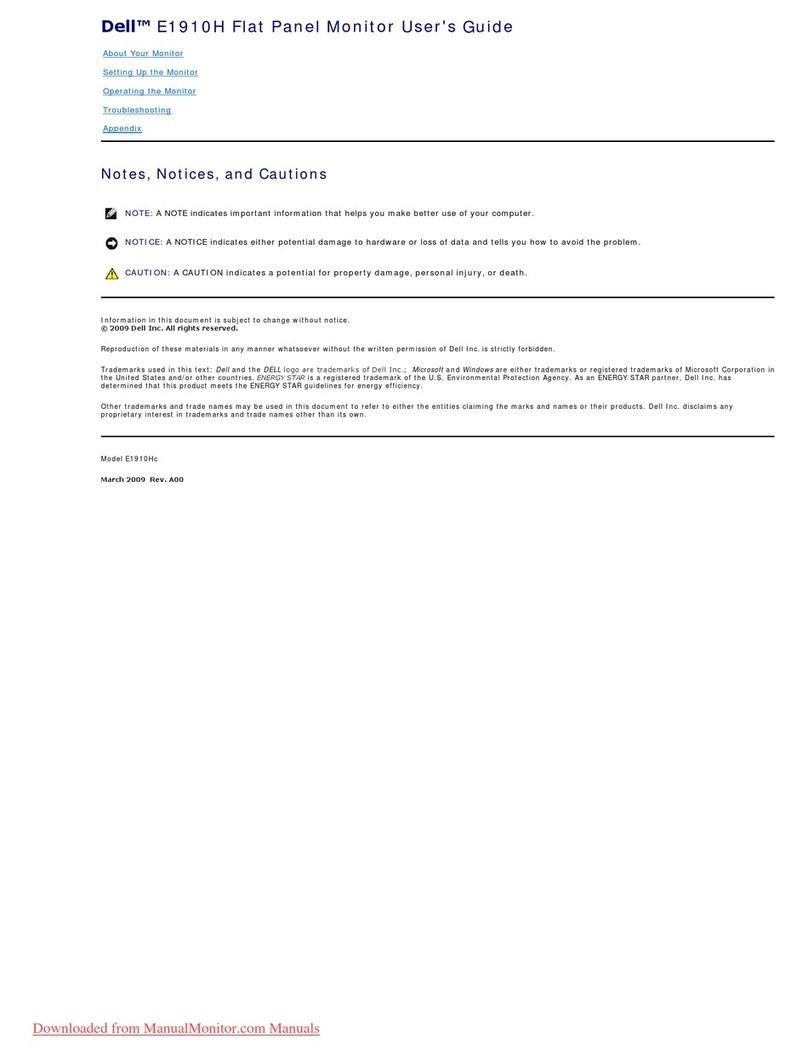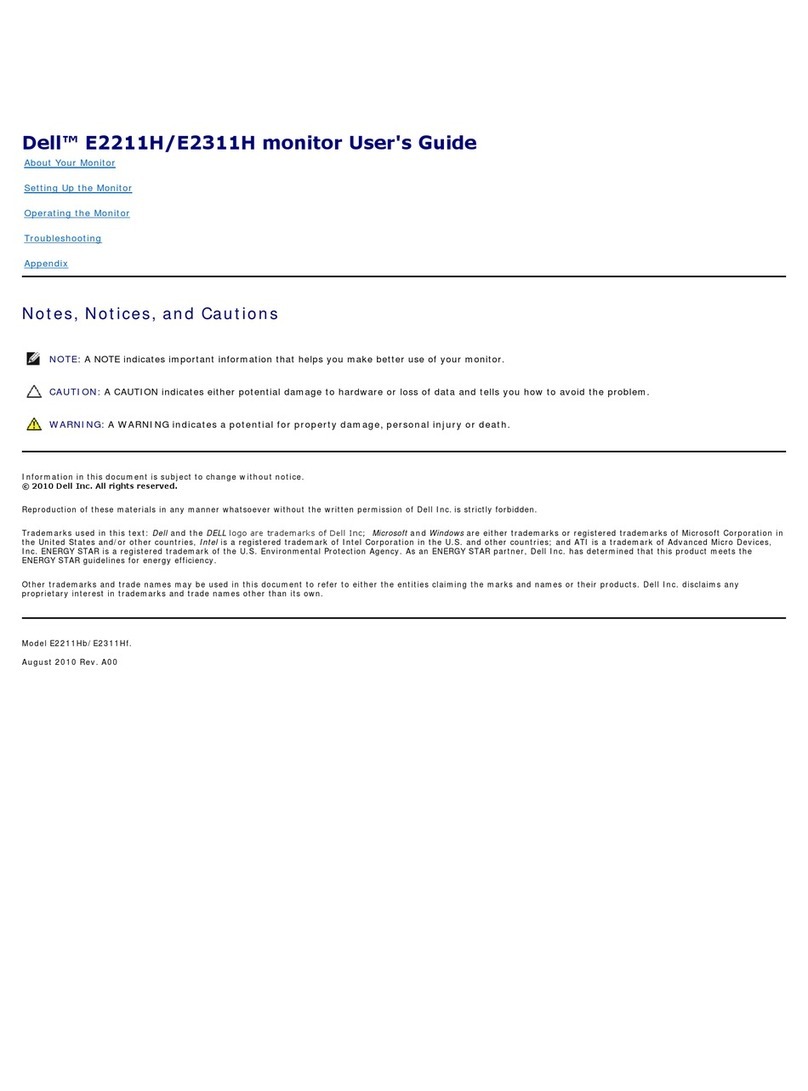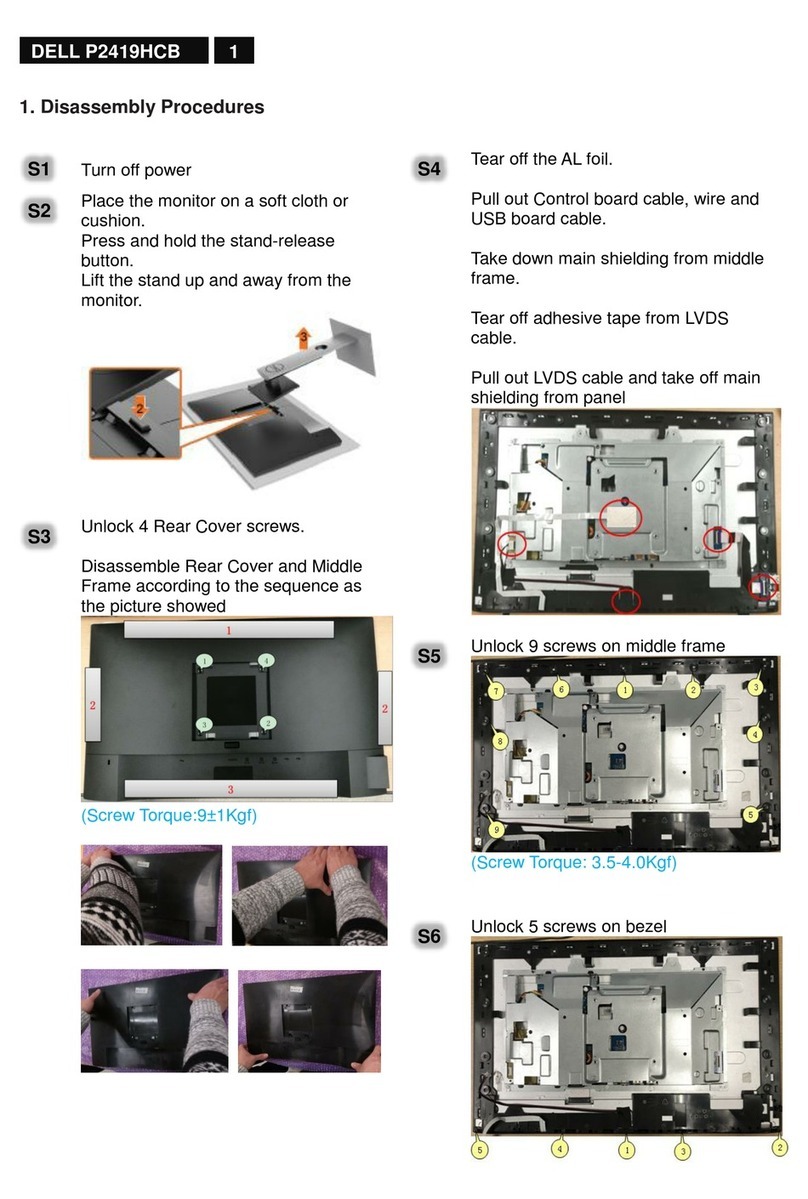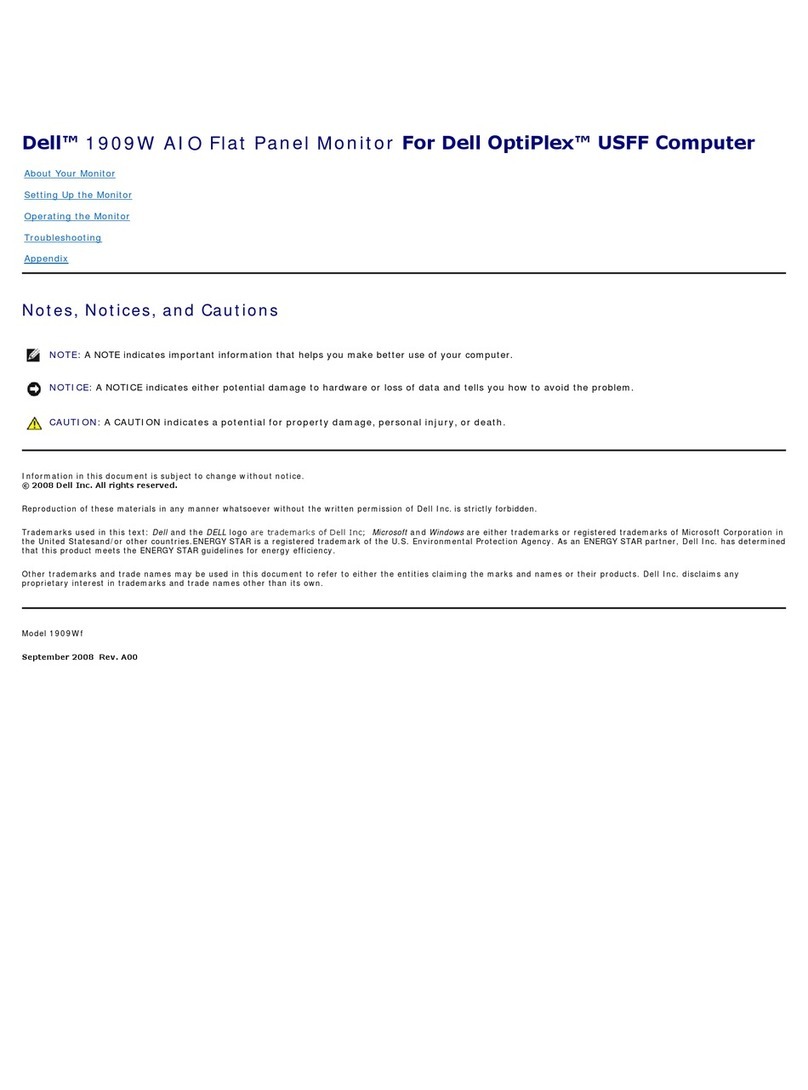6| About Your Monitor
•Drivers and documentation media
•Quick Setup Guide
•Safety and Regulatory Information
Product Features
The Dell SE2716H curved monitor has an active matrix, thin-film transistor (TFT), liquid
crystal display (LCD), and light emitting diode (LED) backlight. The monitor features
include:
• 68.58cm (27-inch) viewable area display (measured diagonally).
1920x1080 resolution with full-screen support for lower resolutions.
• Wide viewing angle to allow viewing from a sitting or standing position, or while
moving from side-to-side.
• Mega dynamic contrast ratio (8,000,000:1).
• Tilt capability.
• Ultra-thin bezel minimizes the bezel gap in multi-monitor usage, enabling easier
set up with an elegant viewing experience.
• HDMI(MHL) offers seamless connectivity to secondary devices such as select
smartphones , DVD players, gaming consoles etc.
• Removable stand.
• Plug and play capable if supported by your system.
• Color gamut of 85% (typical).
• On-screen display (OSD) adjustments for easy setup and screen optimization.
• Software and documentation media includes an information file (INF), Image-color
matching file (ICM), and product documentation.
• Dell display manager software (available on the disc shipped with the monitor).
• Energy saver feature for energy star compliance.
• Security-lock slot.
• Capability of switching from wide aspect to standard aspect ratio while maintaining
image quality.
• EPEAT Silver rating.
• BFR/PVC- reduced.
• TCO-certified displays.
• Arsenic-free glass and mercury-free for the panel only.
• 0.3 W standby power when in the sleep mode.
• Energy gauge shows the energy level being consumed by the monitor in real time.
• Analog backlight dimming control for flicker free display.