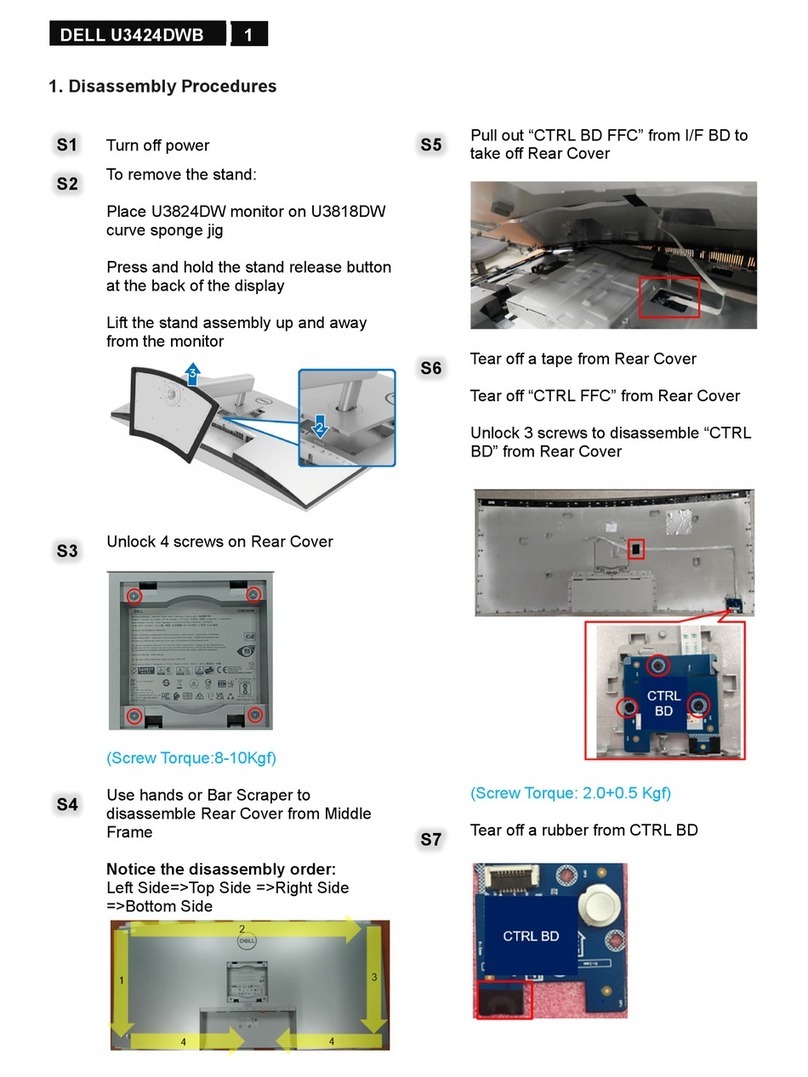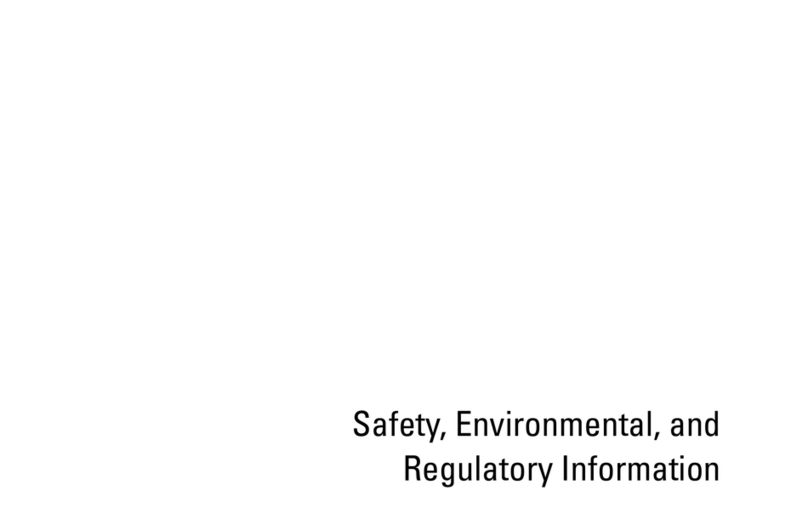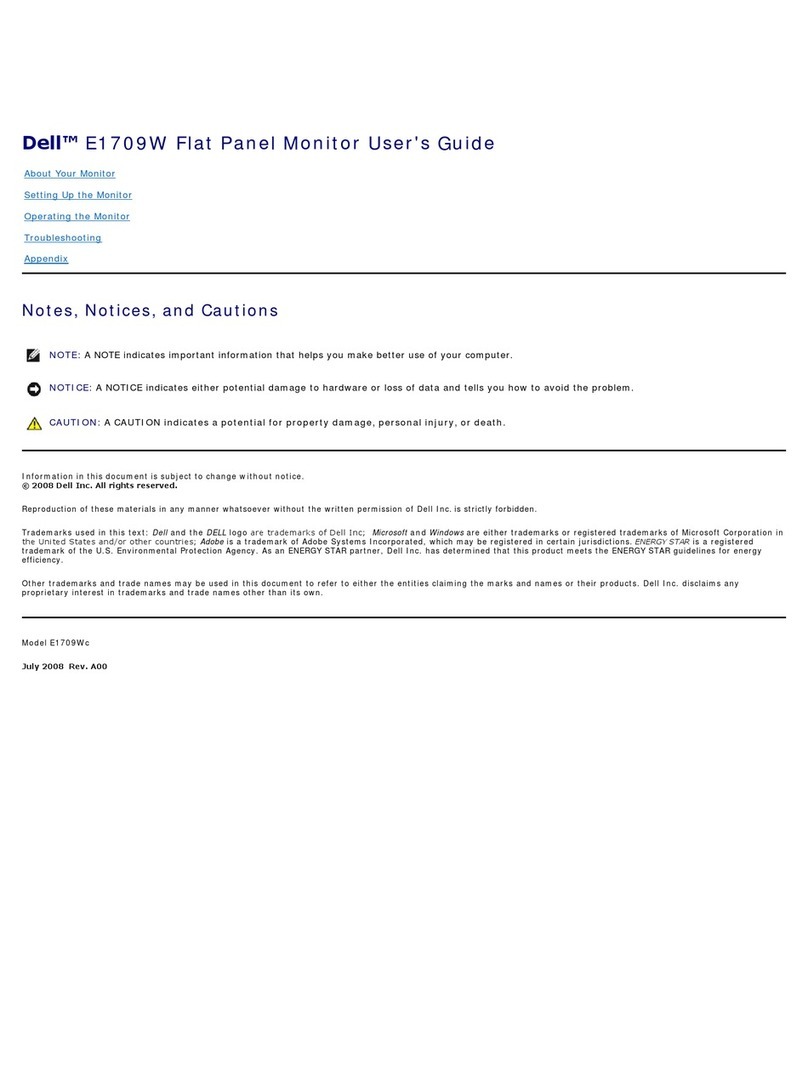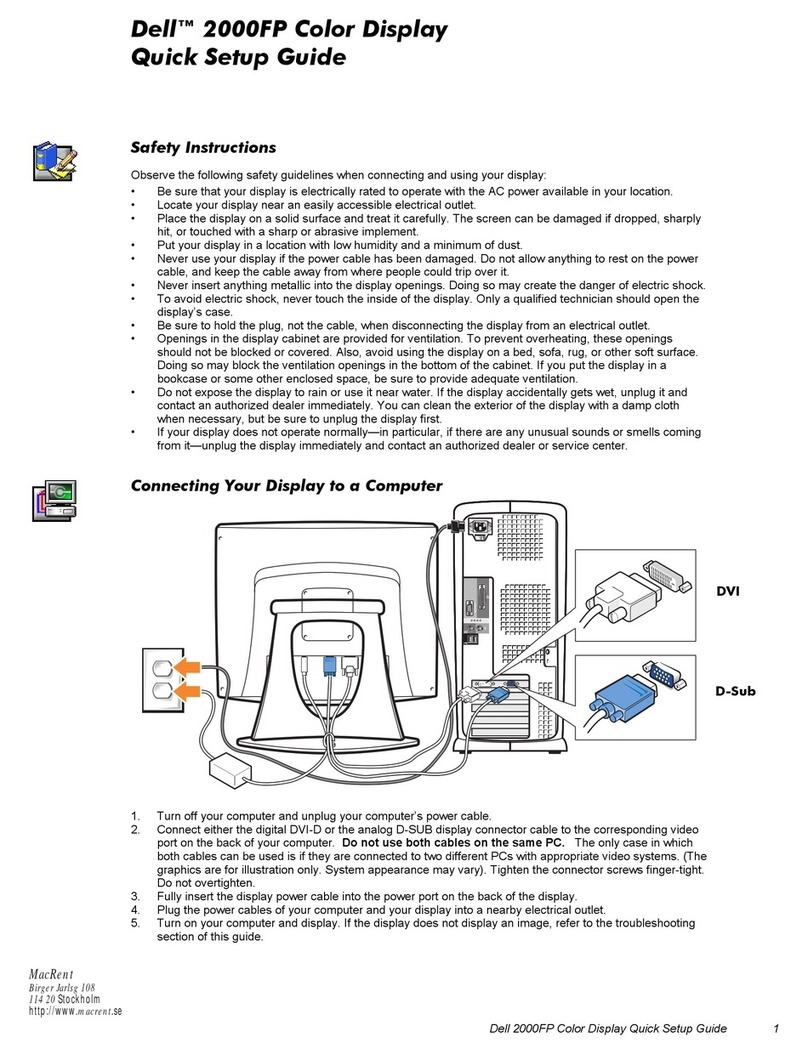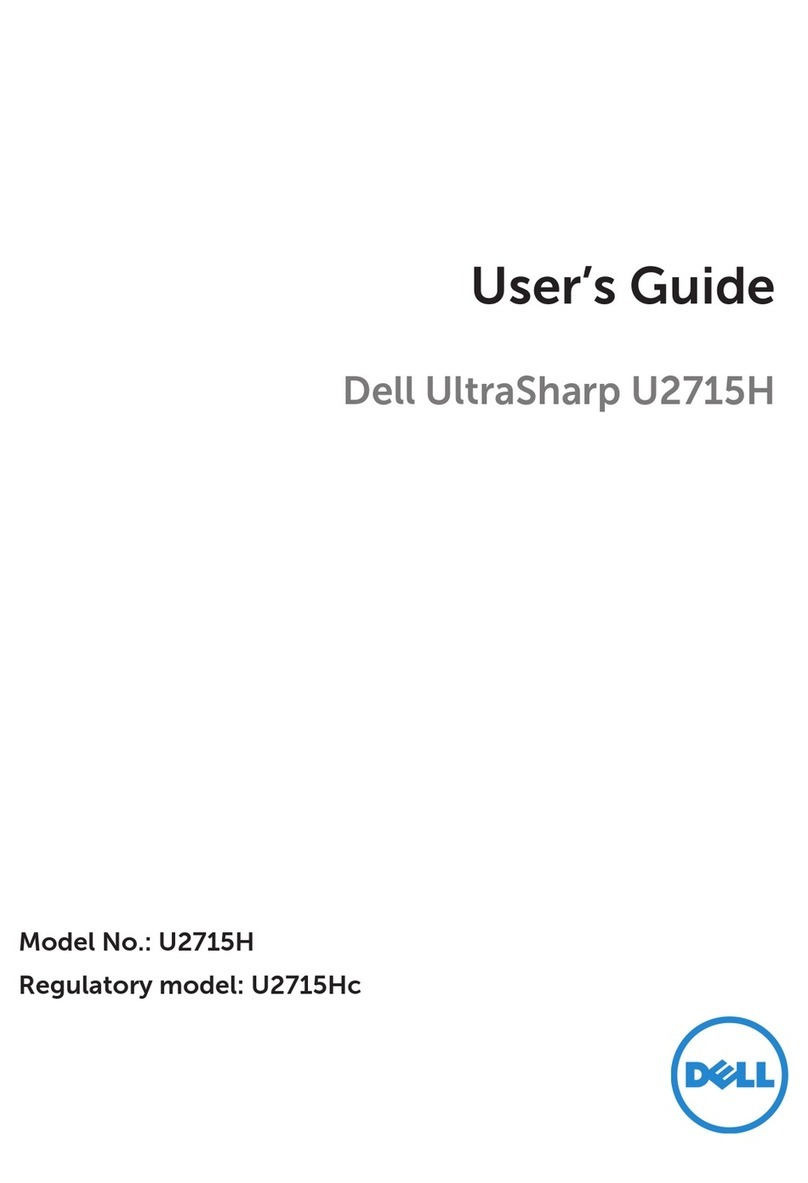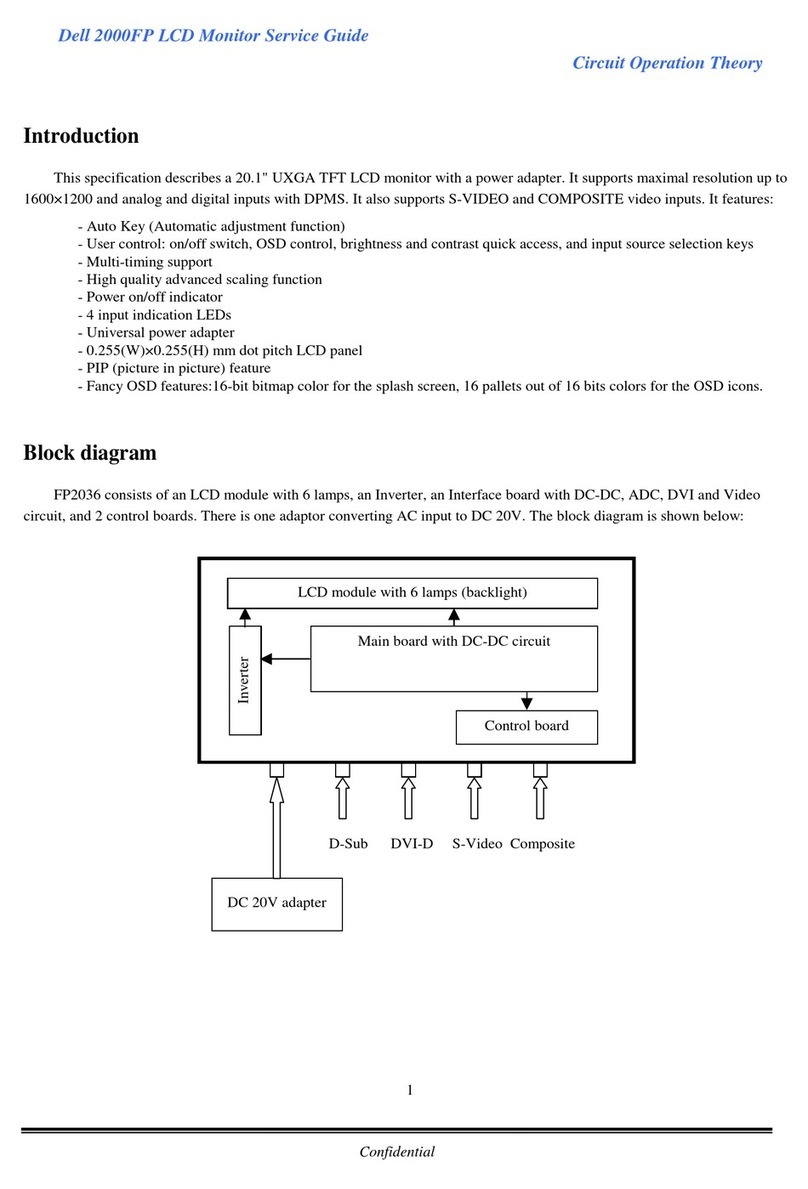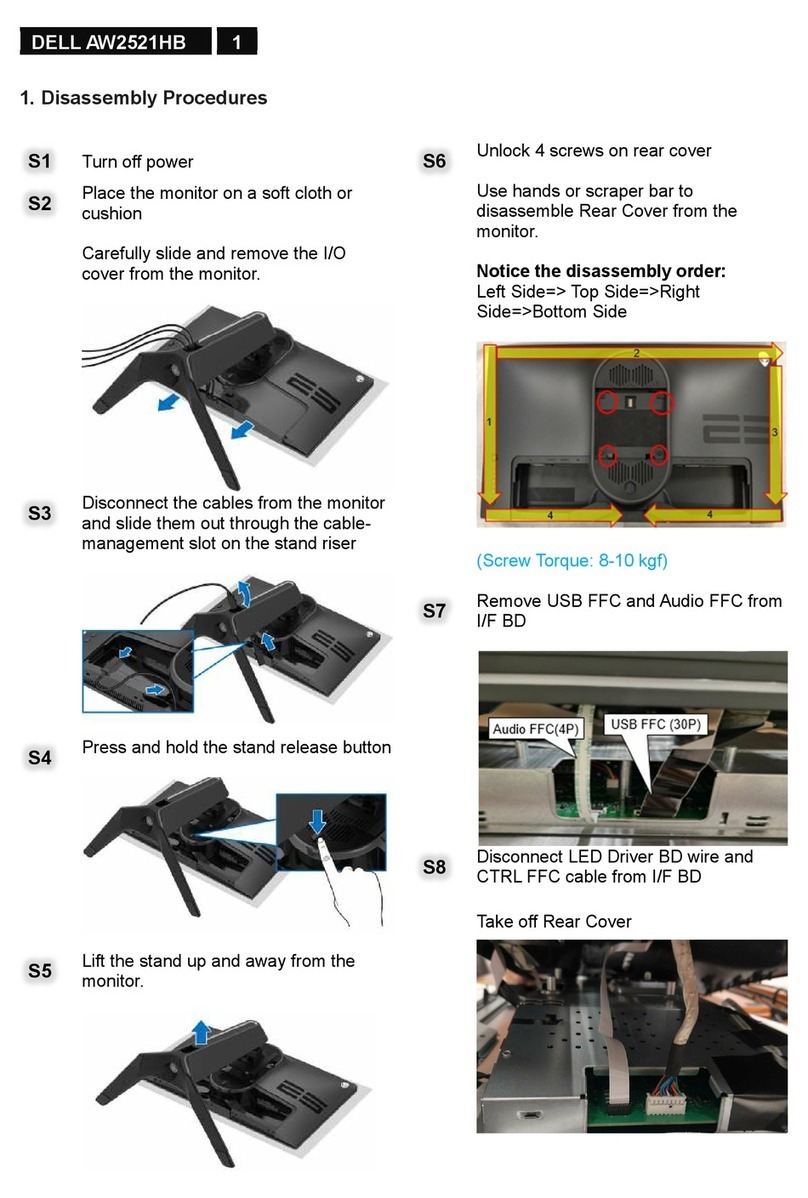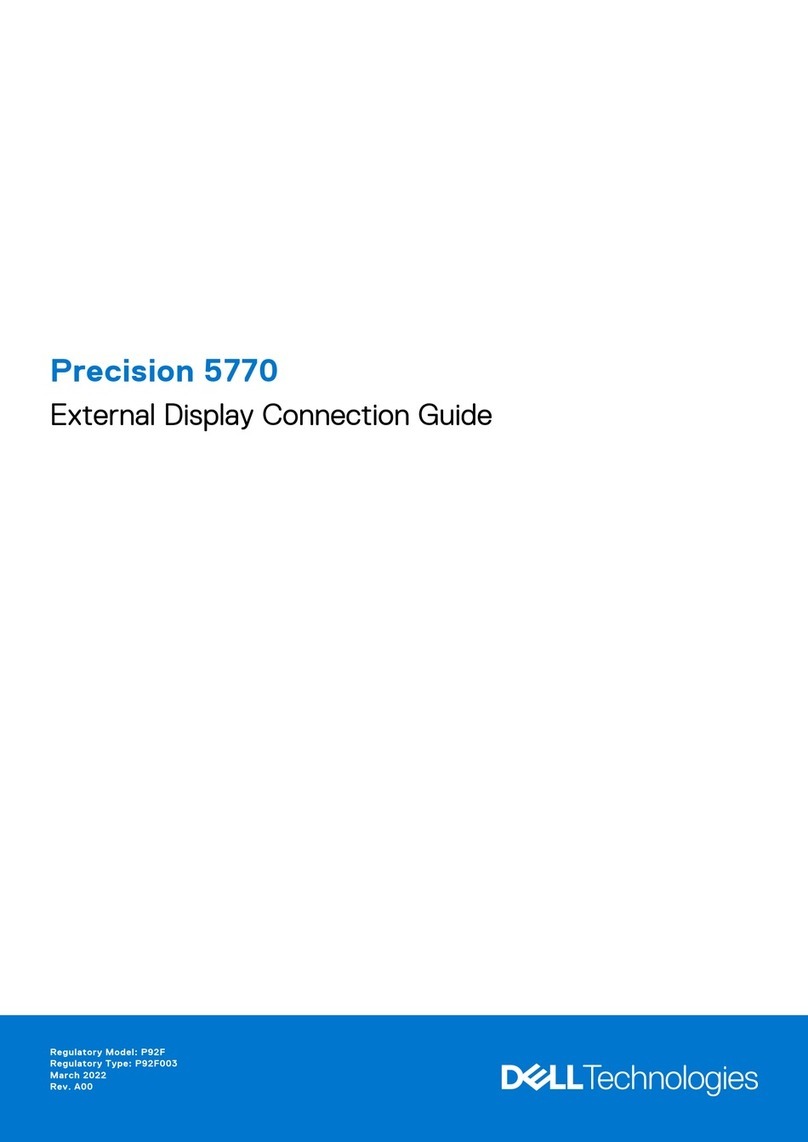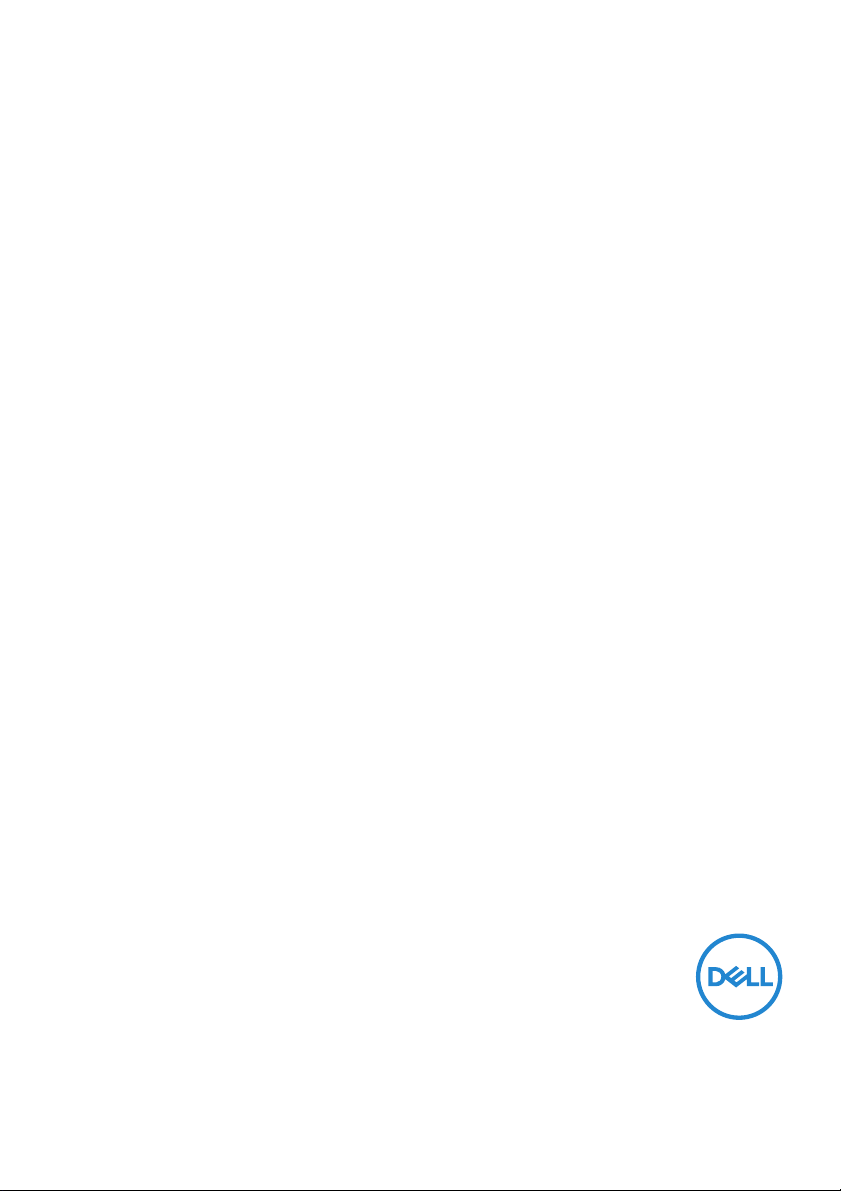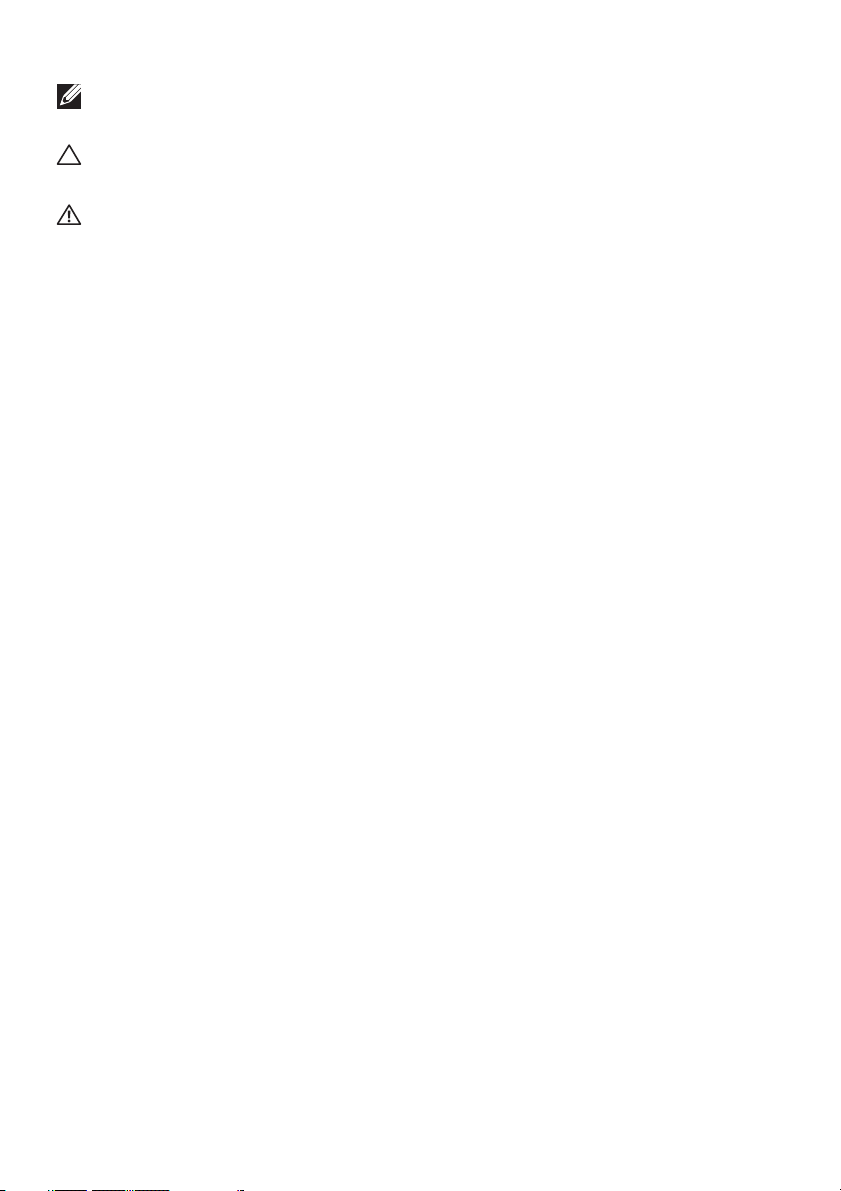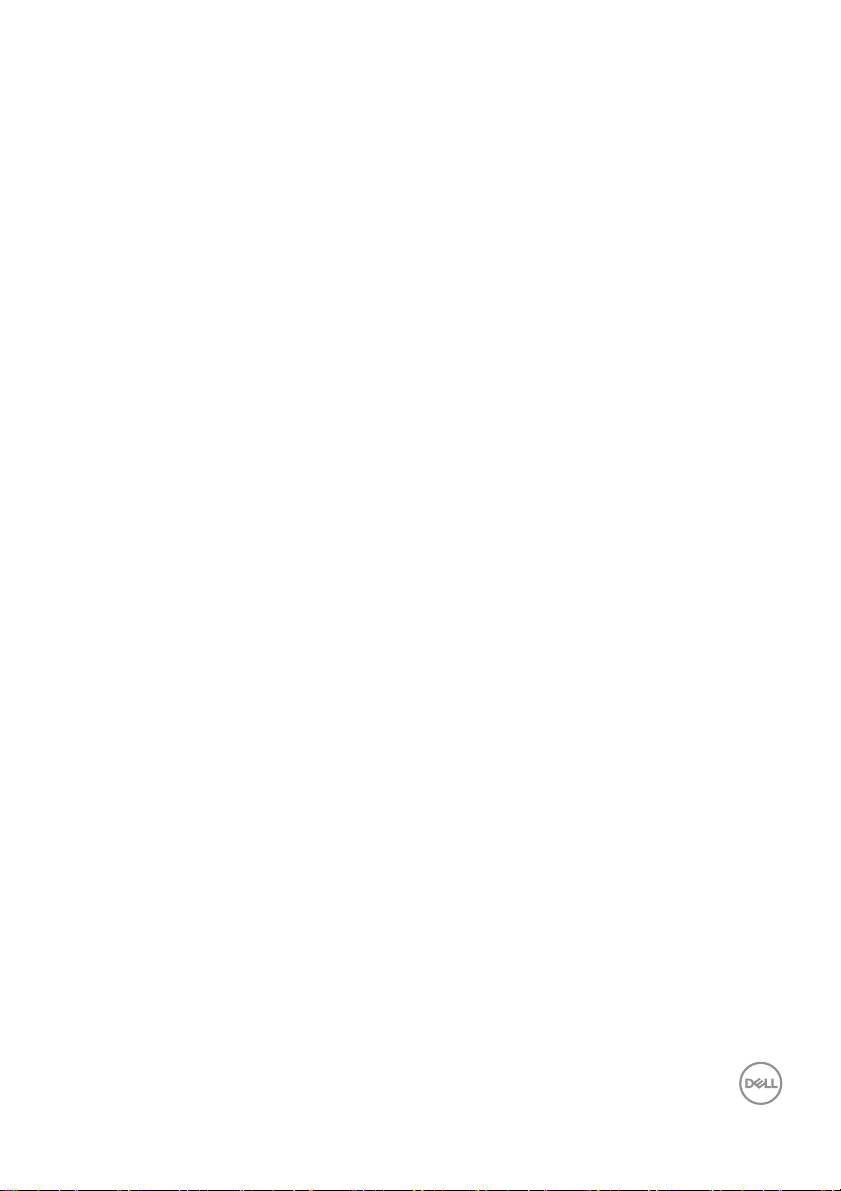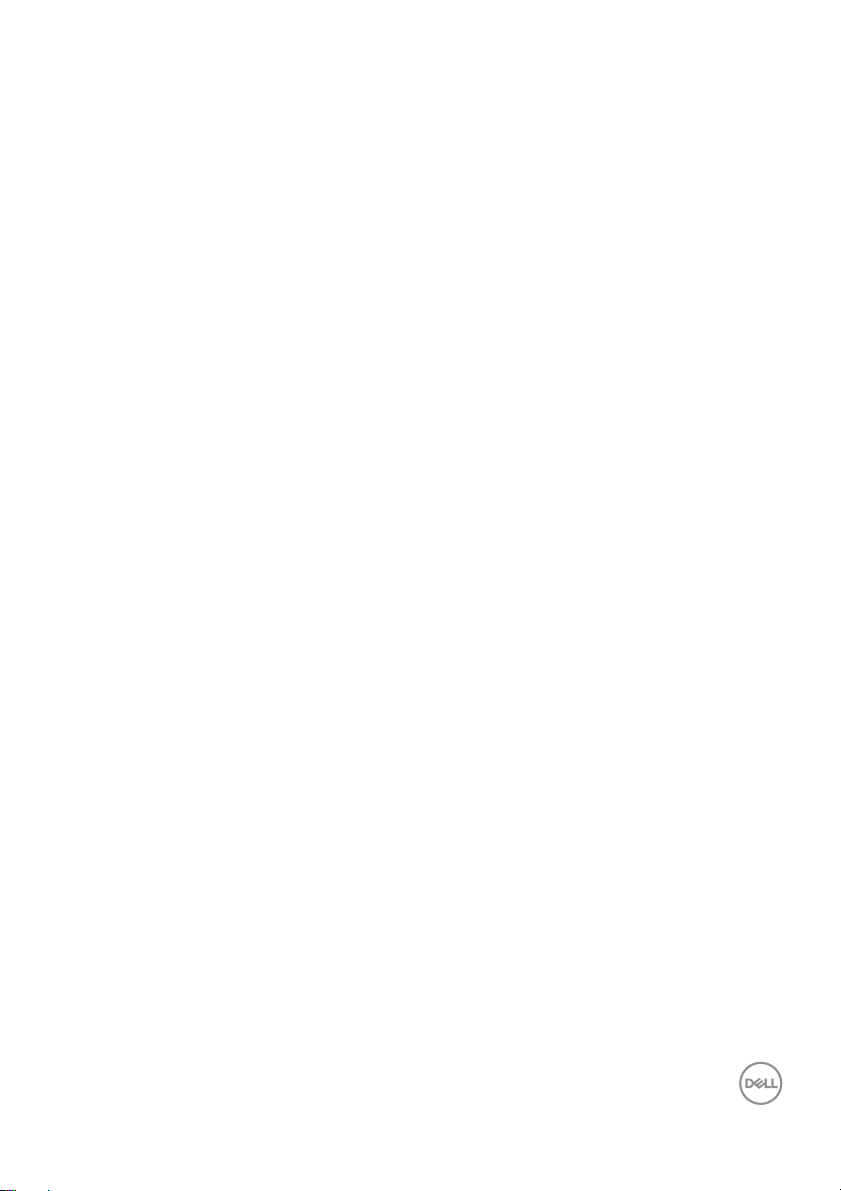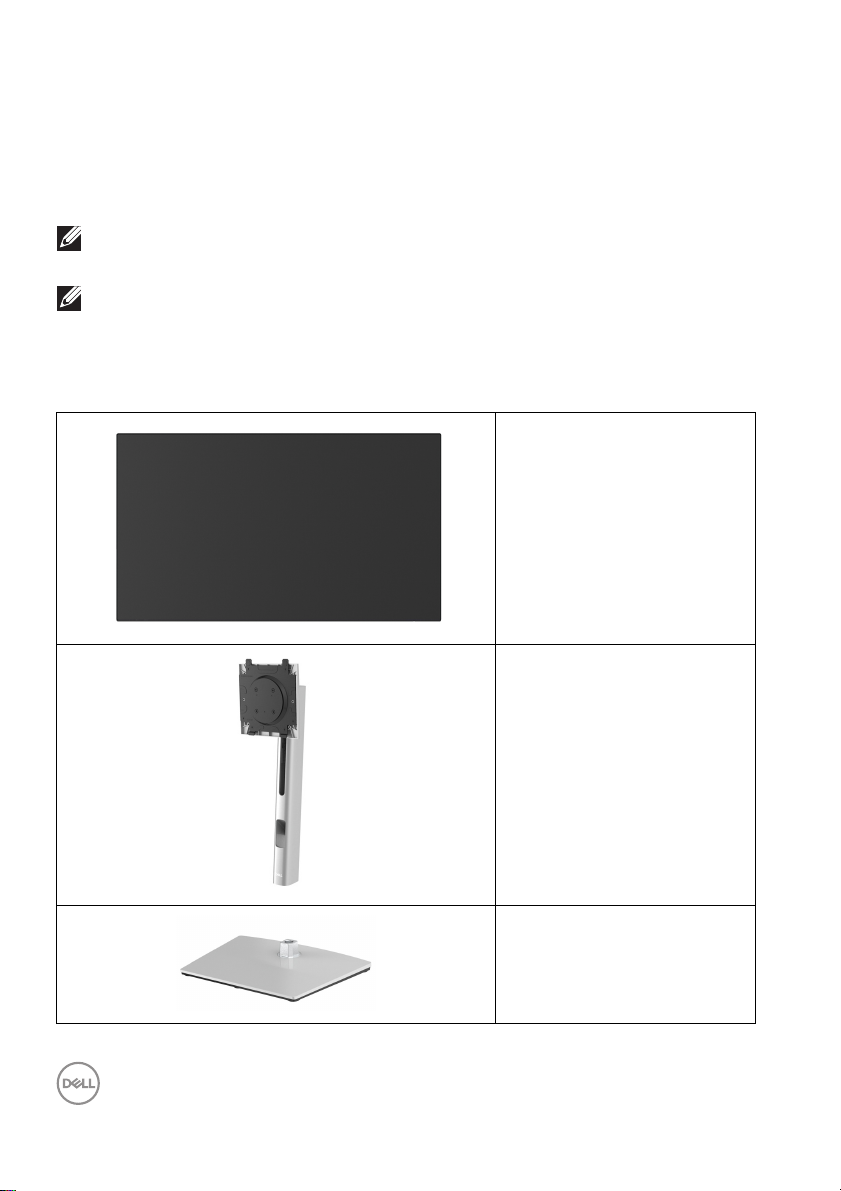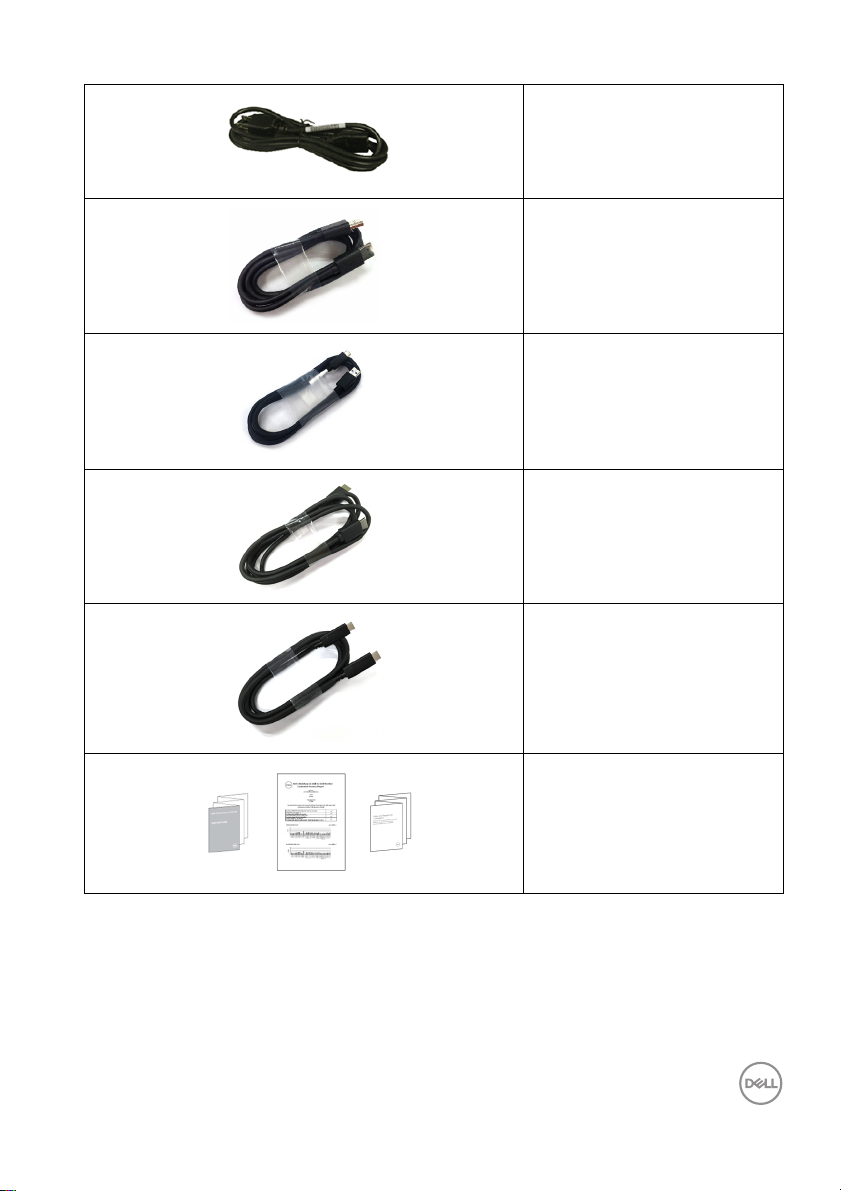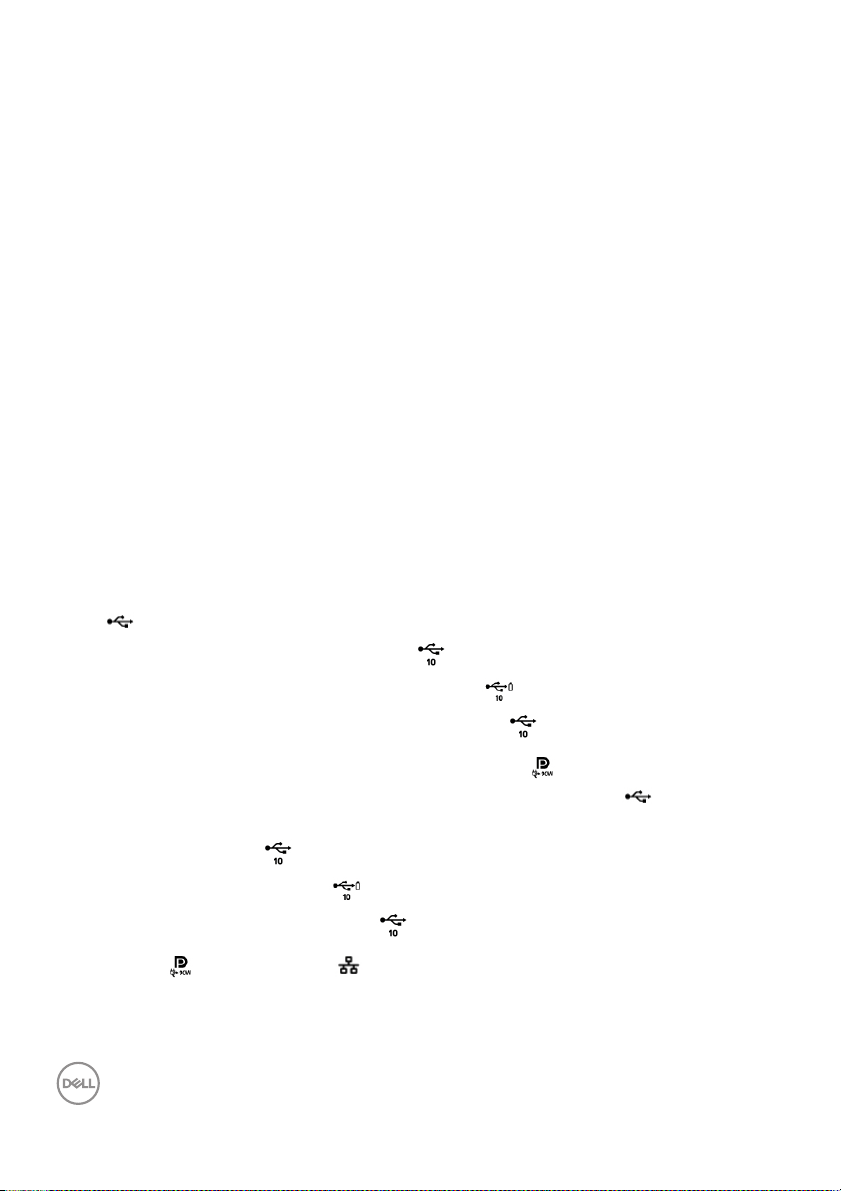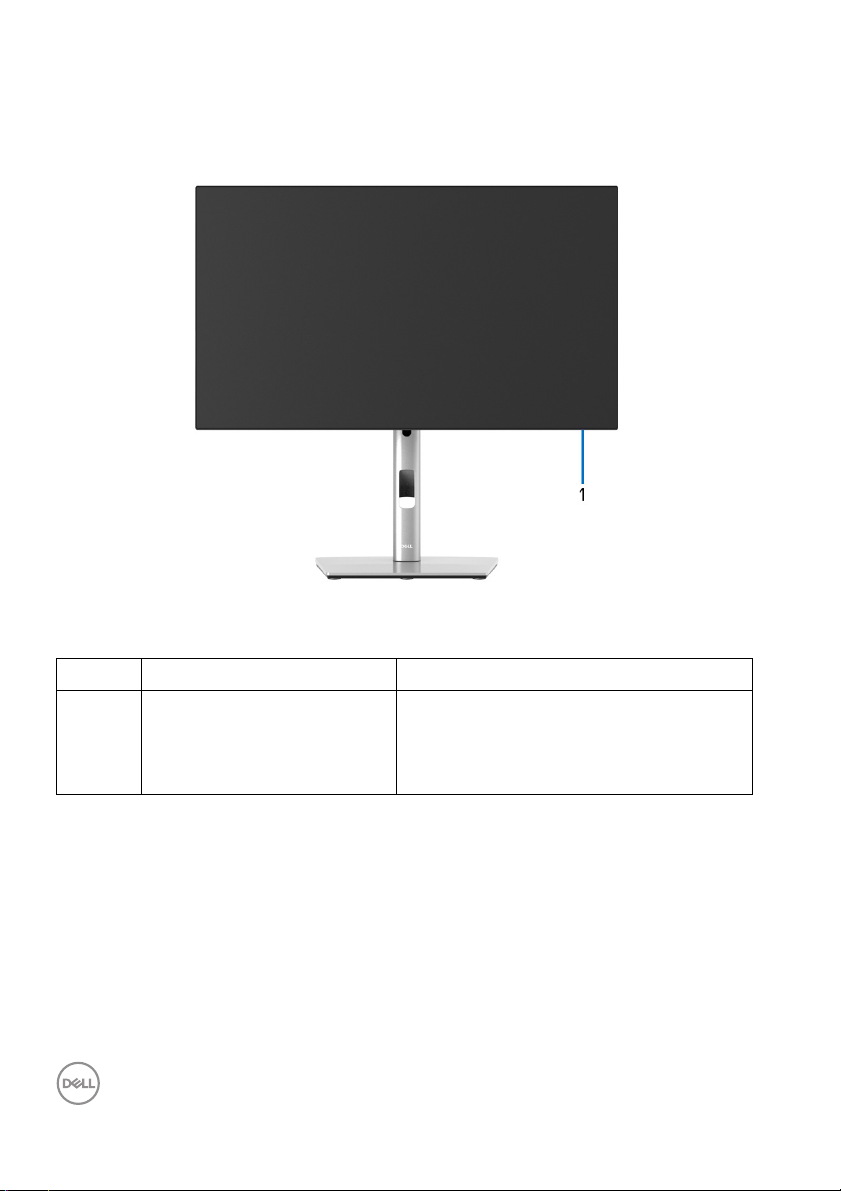8 │ About Your Monitor
Product Features
The Dell U2422H/U2422H WOST/U2422HX/U2422HE monitor has an active
matrix, Thin-Film Transistor (TFT), Liquid Crystal Display (LCD) and LED backlight.
The monitor features include:
• 60.47 cm (23.80 in.) viewable area (measured diagonally). 1920 x 1080 (16:9)
resolution, plus full-screen support for lower resolutions.
• Wide viewing angle to allow viewing from a sitting or standing position.
• Color gamut of sRGB 100% and Rec. 709 100% with an average Delta E < 2;
also supports DCI-P3 85%.
• Digital connectivity with DisplayPort, HDMI, and USB-C (with DP Alternate
Mode) (U2422HE only).
• Single USB-C to supply power (PD 90 W) to a compatible notebook while
receiving video & data signal (U2422HE only).
• Tilt, swivel, height, and rotate adjustment capabilities.
• Ultra-thin bezel minimizes the bezel gap in multi-monitor usage, enabling
easier setup with an elegant viewing experience.
• Removable stand and Video Electronics Standards Association (VESA™)
100mm mounting holes for flexible mounting solutions.
• U2422H/U2422H WOST/U2422HX is equipped with 1 USB-C upstream port
(data only, USB 3.2 Gen2, 10 Gbps), 2 super speed USB 10 Gbps (USB
3.2 Gen2) Type-A downstream ports , 1 super speed USB 10 Gbps (USB
3.2 Gen2) Type-A downstream charging port , and 1 super speed USB 10
Gbps (USB 3.2 Gen2) Type-C downstream port .
• U2422HE is equipped with 1 USB-C upstream port (video and data; DP1.4
with Alternate mode, PD up to 90 W), 1 USB-C upstream port (data only,
USB 3.2 Gen2, 10 Gbps), 3 super speed USB 10 Gbps (USB 3.2 Gen2) Type-A
downstream ports , 1 super speed USB 10 Gbps (USB 3.2 Gen2) Type-A
downstream charging port , and 1 super speed USB 10 Gbps (USB 3.2
Gen2) Type-C downstream port .
•USB-C and RJ45 ports enable a single-cable, network-connected
experience (U2422HE only).
• Plug and play capability if supported by your system.