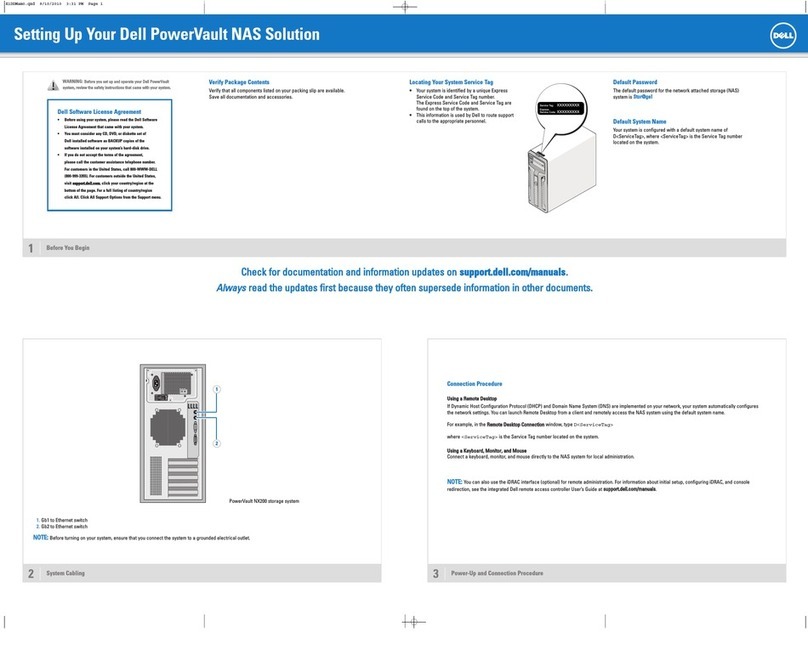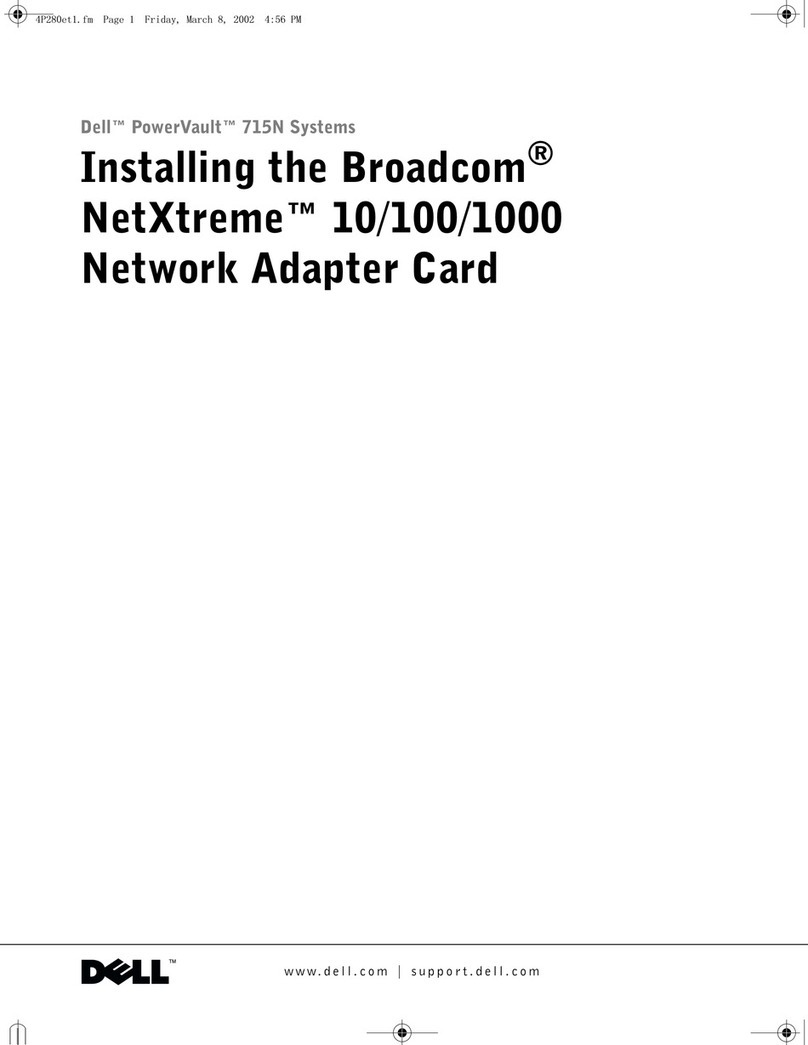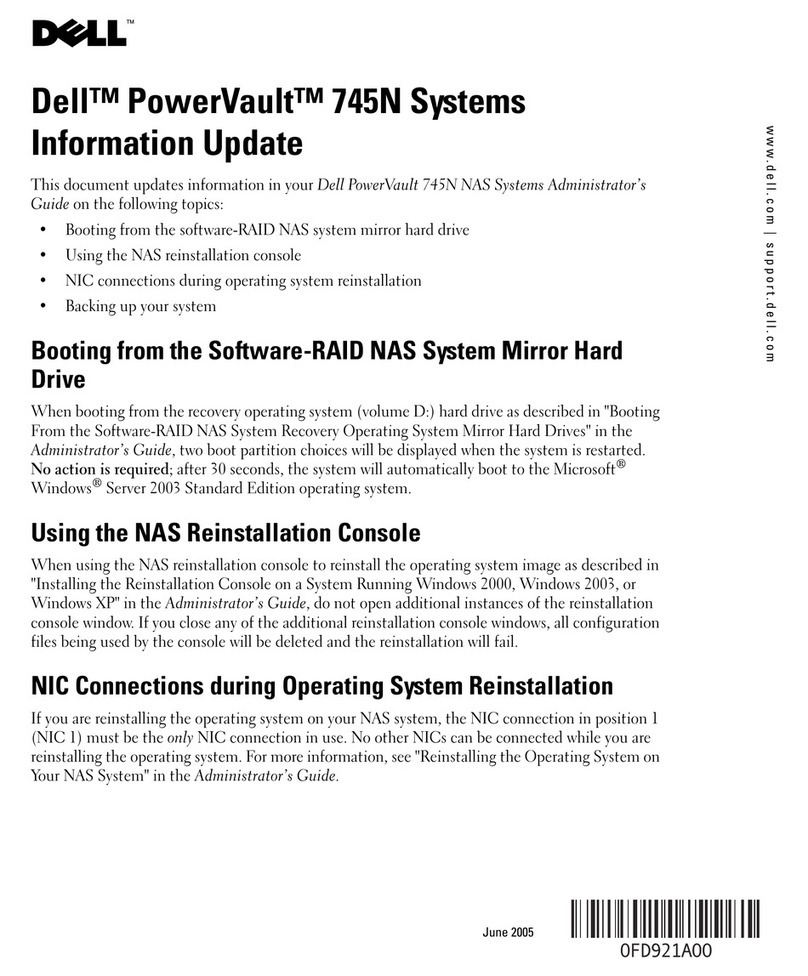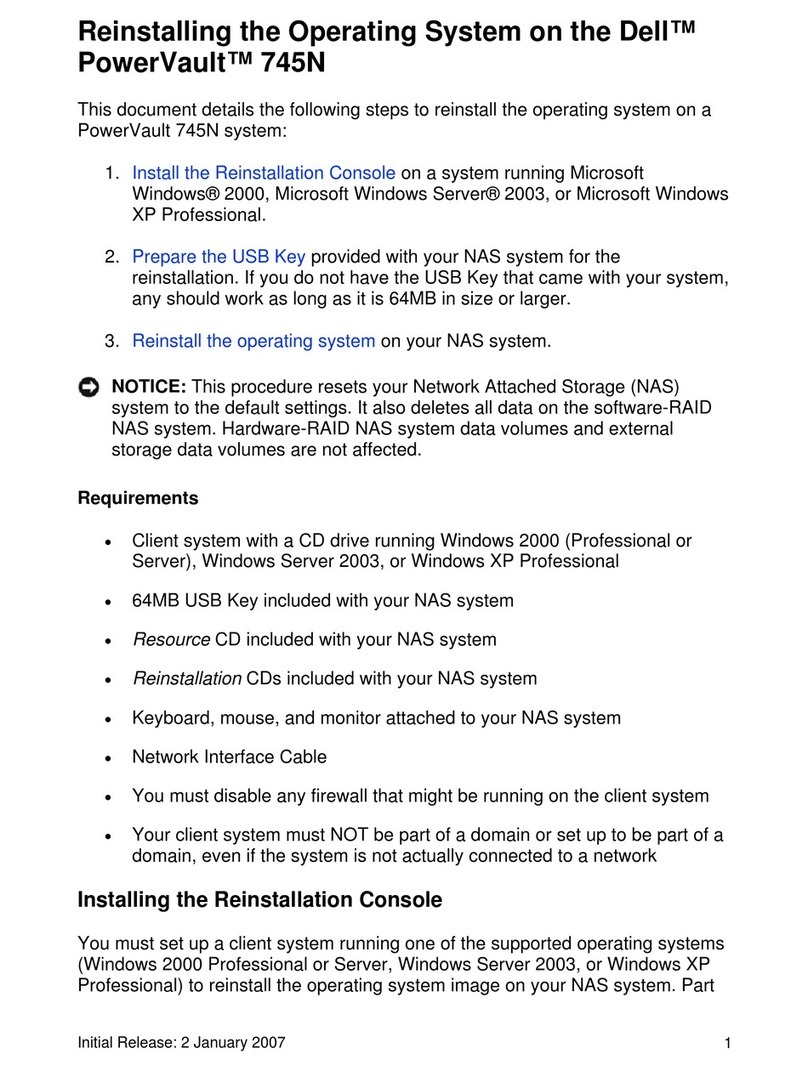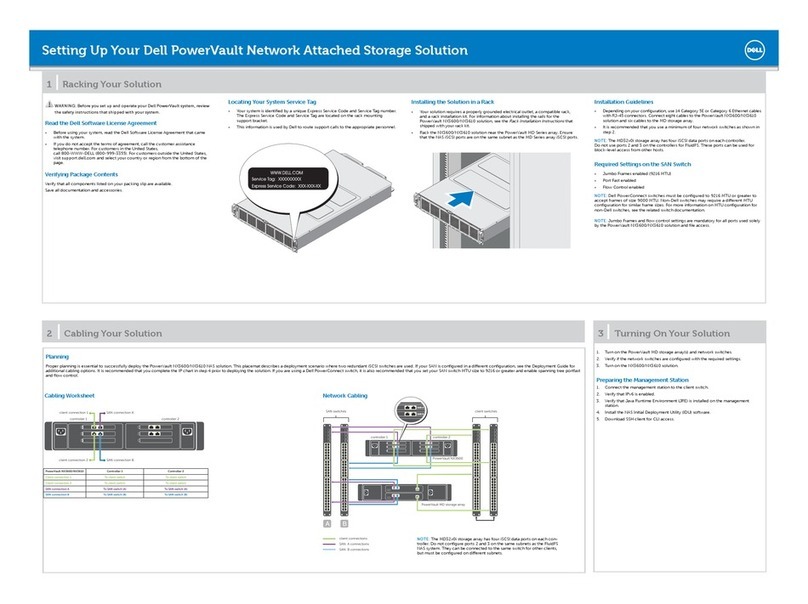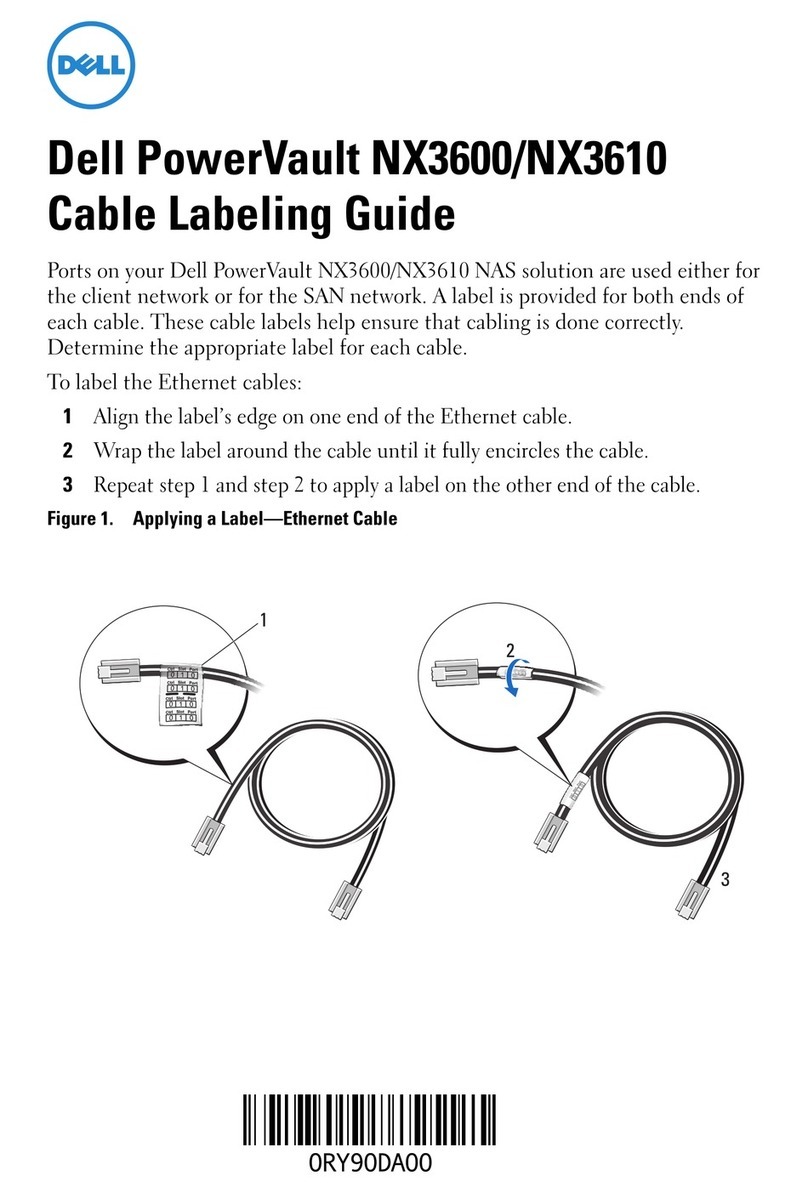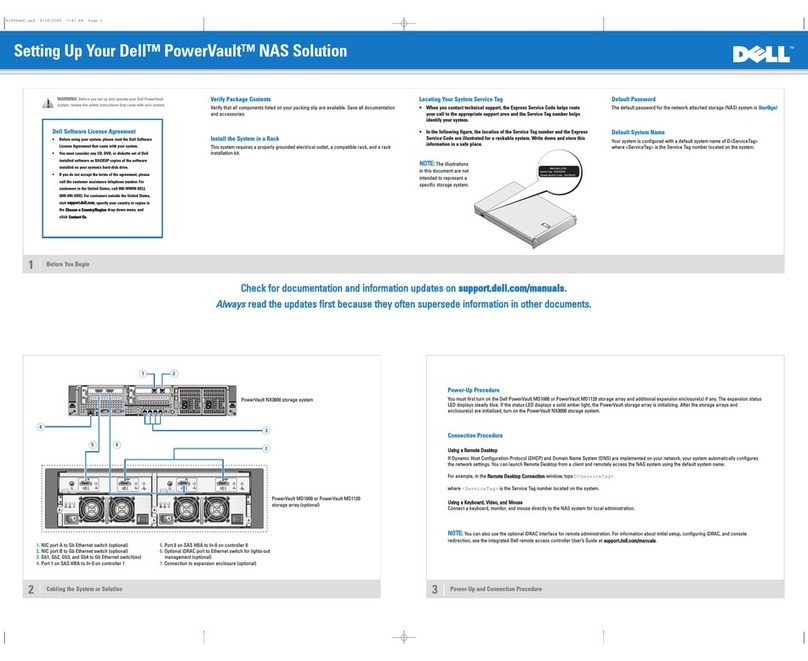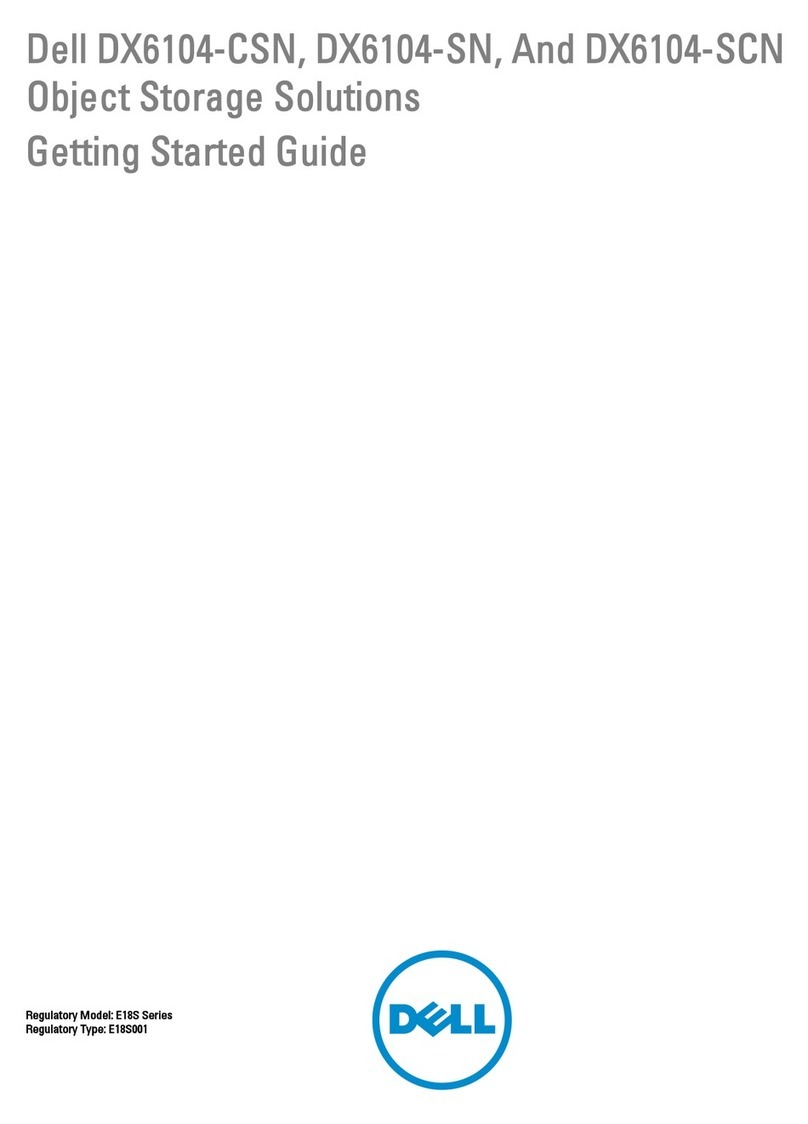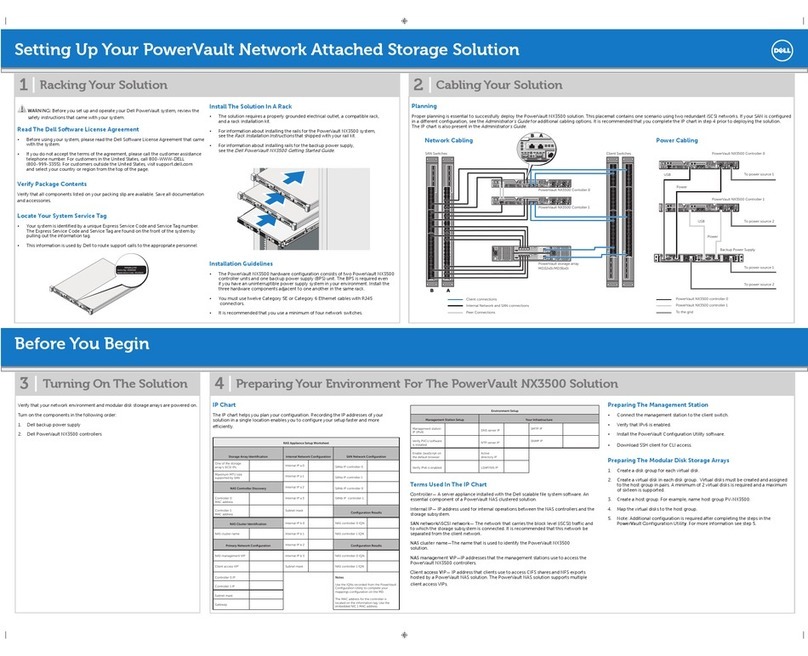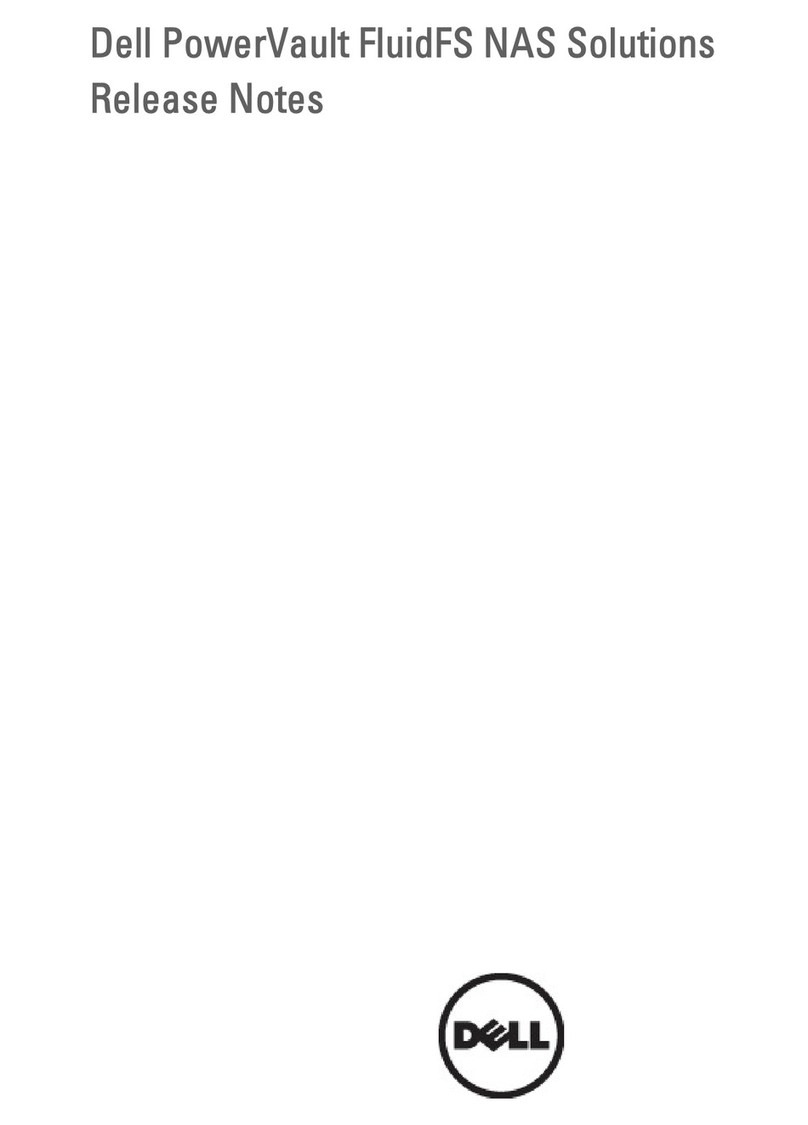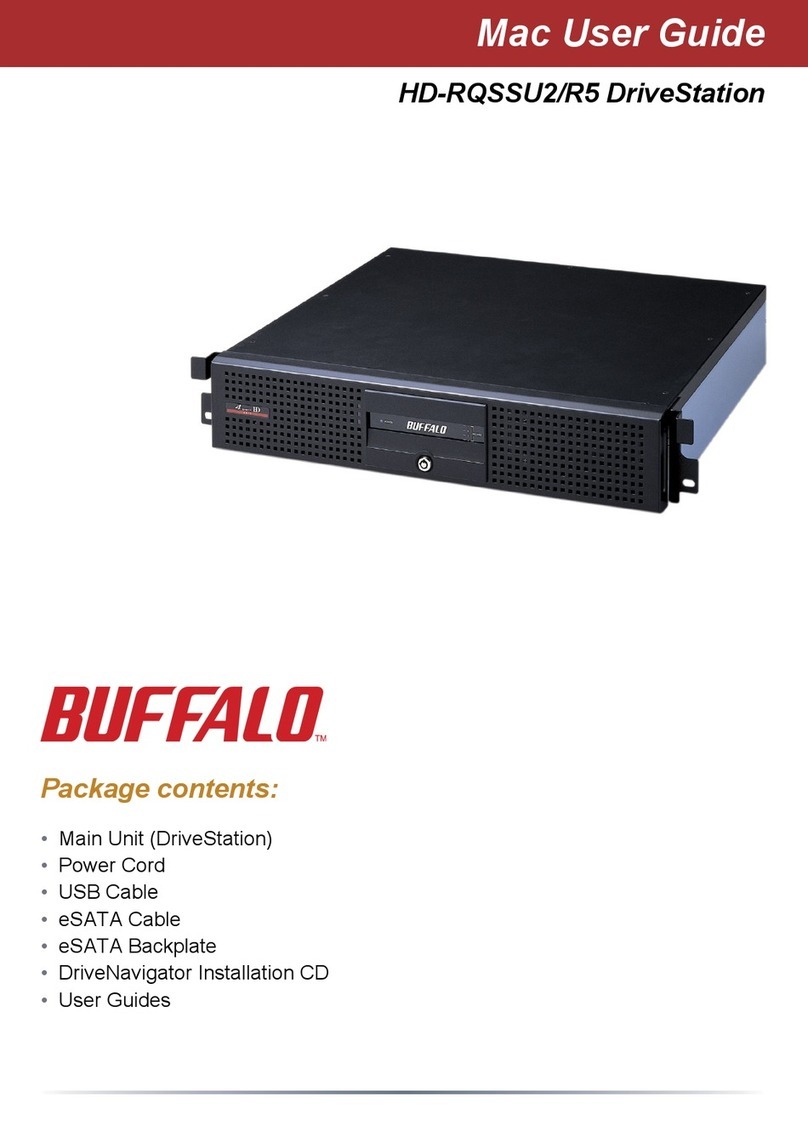Setting Up Your Dell PowerVault Network Attached Storage Solution
WARNING: Before you set up and operate your Dell PowerVault system, review
the safety instructions that shipped with your system.
Dell Software License Agreement
Before using your system, read the Dell Software License Agreement that•
came with the system.
You must consider any media of Dell installed software as BACKUP copies of•
the software installed on your system’s hard drive.
If you do not accept the terms of the agreement, call the customer assistance•
telephone number. For customers in the United States,
call 800-WWW-DELL (800-999-3355). For customers outside the United
States, visit support.dell.com and select your country or region from the
bottom of the page.
For documentation and information updates, see the Dell Support website at
support.dell.com/manuals.
Verifying Package Contents
Verify that all components listed on your packing slip are available.
Save all documentation and accessories.
Installing the System in a Rack
This system requires a properly grounded electrical outlet, a compatible rack,
and a rack installation kit.
Locating Your System Service Tag
Your system is identified by a unique Express Service Code and Service Tag number.•
The Express Service Code and Service Tag are found on the front of the system by
pulling out the information tag.
This information is used by Dell to route support calls to the appropriate personnel.•
NOTE: TheillustrationsinthisdocumentarenotintendedtorepresentaspecicNAS
solution.
Default Password
Thedefaultpasswordforthenetworkattachedstorage(NAS)systemisStor@ge!
Default System Name
YoursystemisconguredwithadefaultsystemnameofD<
ServiceTag
>, where
<
ServiceTag
> is the Service Tag number located on the system.
1|Before You Begin
2| Cabling the System or Solution
Power-Up Procedure
Turn on the PowerVault MD series storage arrays and any additional expansion enclosure(s).
1.
The expansion status LED displays steady blue. If the status LED lights solid amber, it indicates that the PowerVault storage array is initializing.
Afterthestoragearraysandenclosure(s)areinitialized,turnonthePowerVaultNX3200NASsolution.
2.
Connection Procedure
Using a Remote Desktop
IfDynamicHostCongurationProtocol(DHCP)andDomainNameSystem(DNS)areimplementedonyournetwork,yoursystemautomaticallyconguresthe
networksettings.YoucanlaunchtheRemoteDesktopfromaclientandremotelyaccesstheNASsystemusingthedefaultsystemname.
For example, in the Remote Desktop Connection window, type: D<
ServiceTag
>
Where<
ServiceTag
>is the Service Tag number located on the system.
Using a Keyboard, Video, and Mouse
Connectakeyboard,monitor,andmousedirectlytotheNASsystemforlocaladministration.
3| Power-Up and Connection Procedure
To optional expansion
Check for documentation and information updates on support.dell.com/manuals.
Always read the updates rst because they often supersede information in other documents.
NOTE: You can also use the optional iDRAC interface for remote administration. For information about initial setup,
conguringiDRAC,andconsoleredirection,seethe
Integrated Dell Remote Access Controller 7 User’s Guide
at
support.dell.com/manuals.
client connections
iDRAC
SAS 6 GB
client switches
NOTE: PowerVaultNX3200NASsolutionsupportsMD12
xx
and MD3
xxx
storage arrays.
DellPowerVaultNX3200
NASsolution
storage array