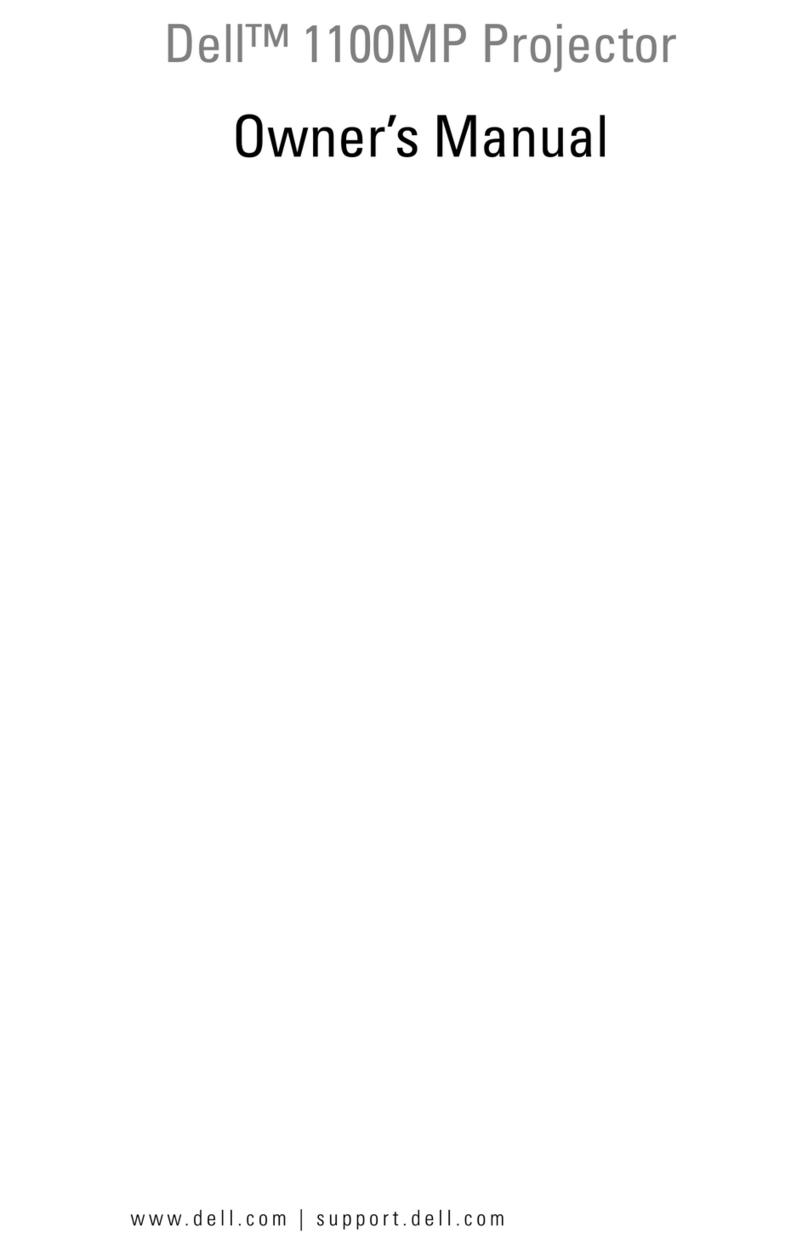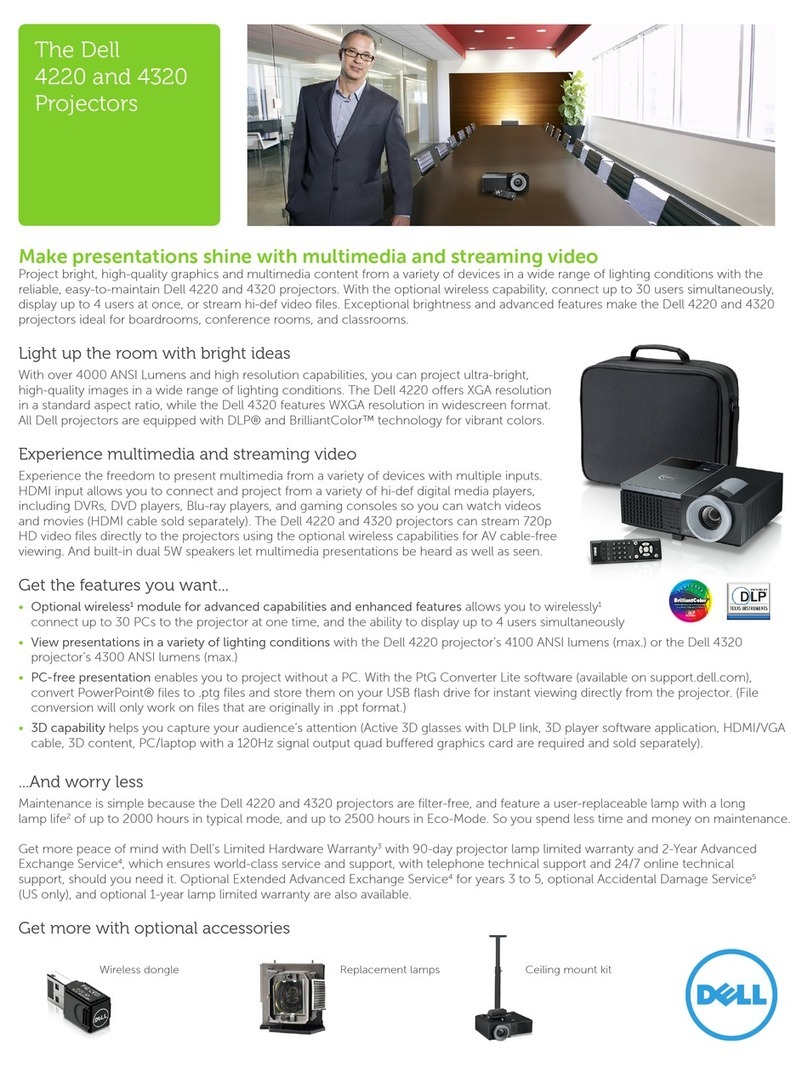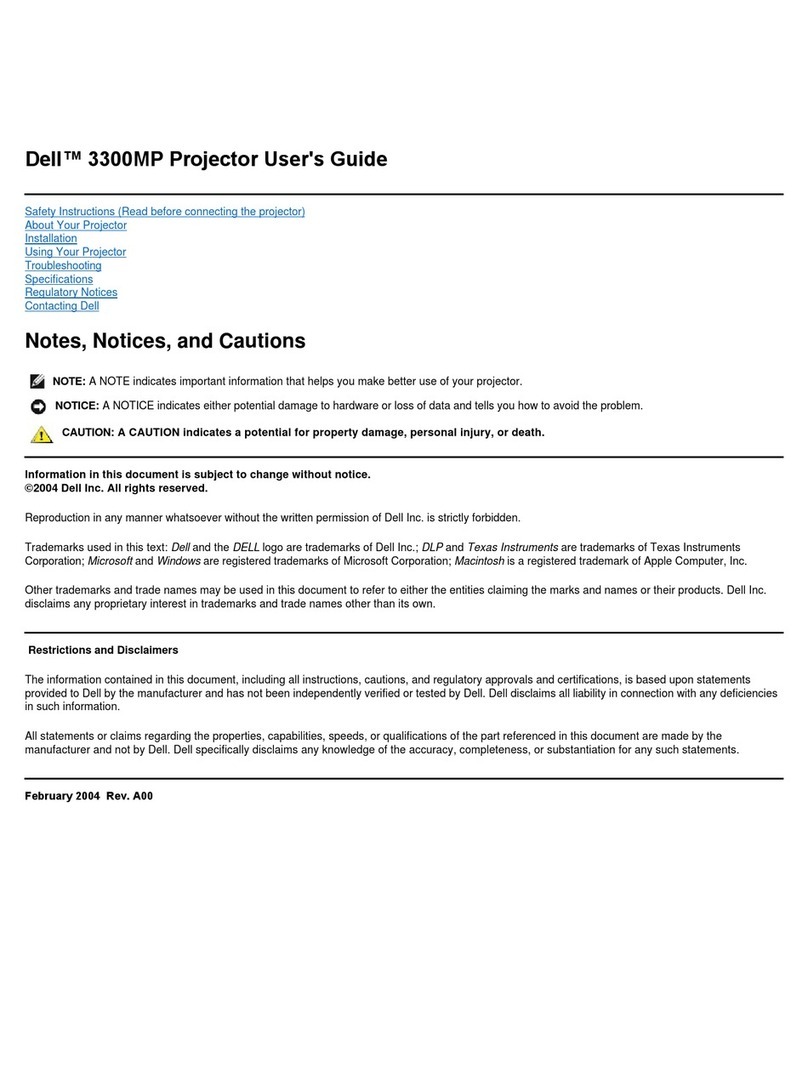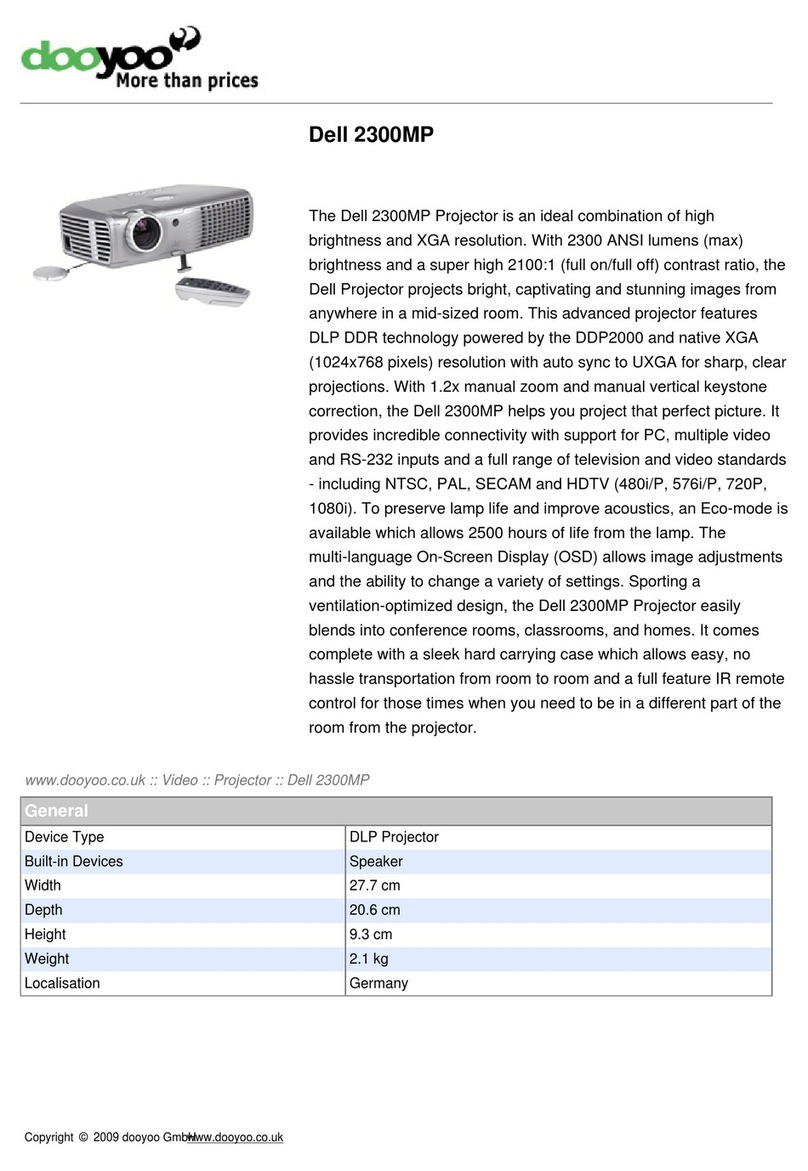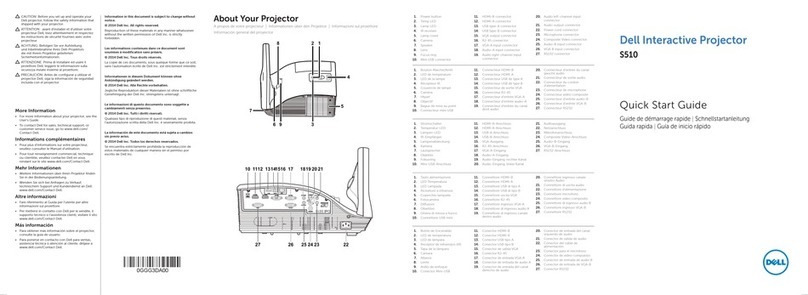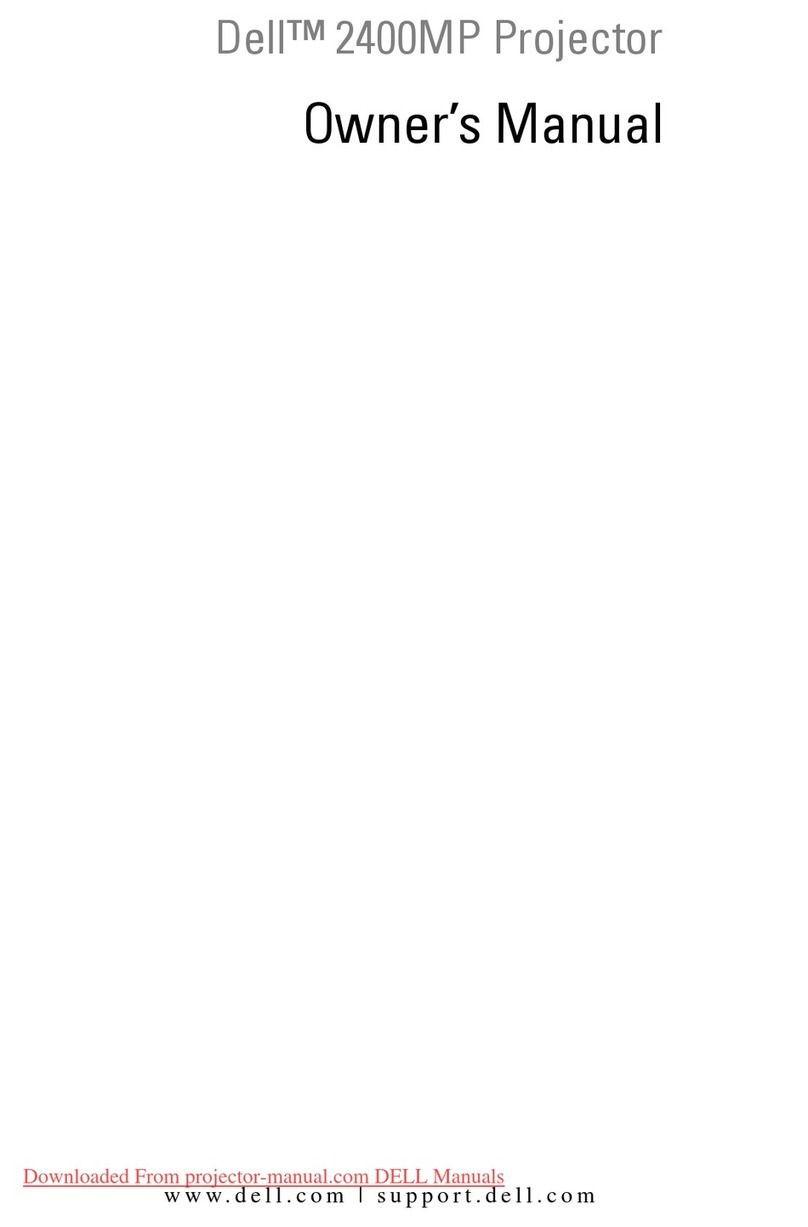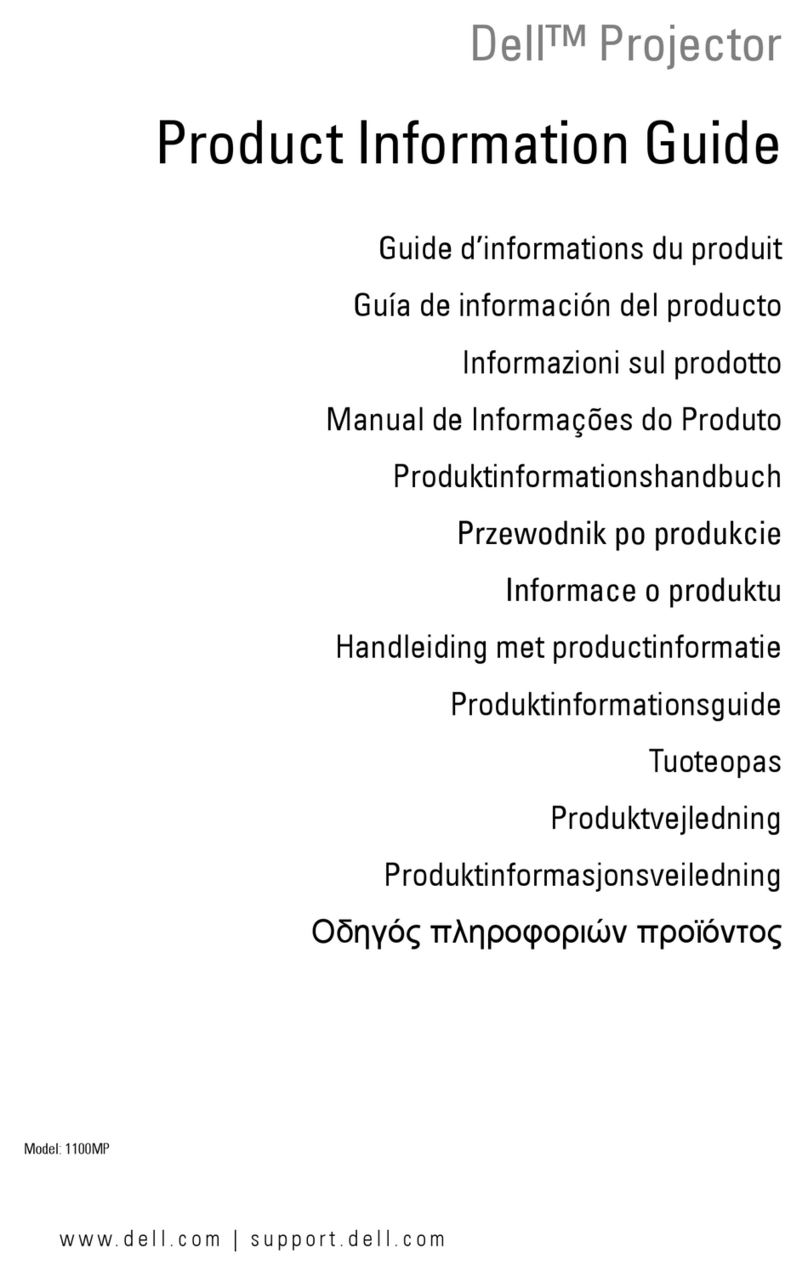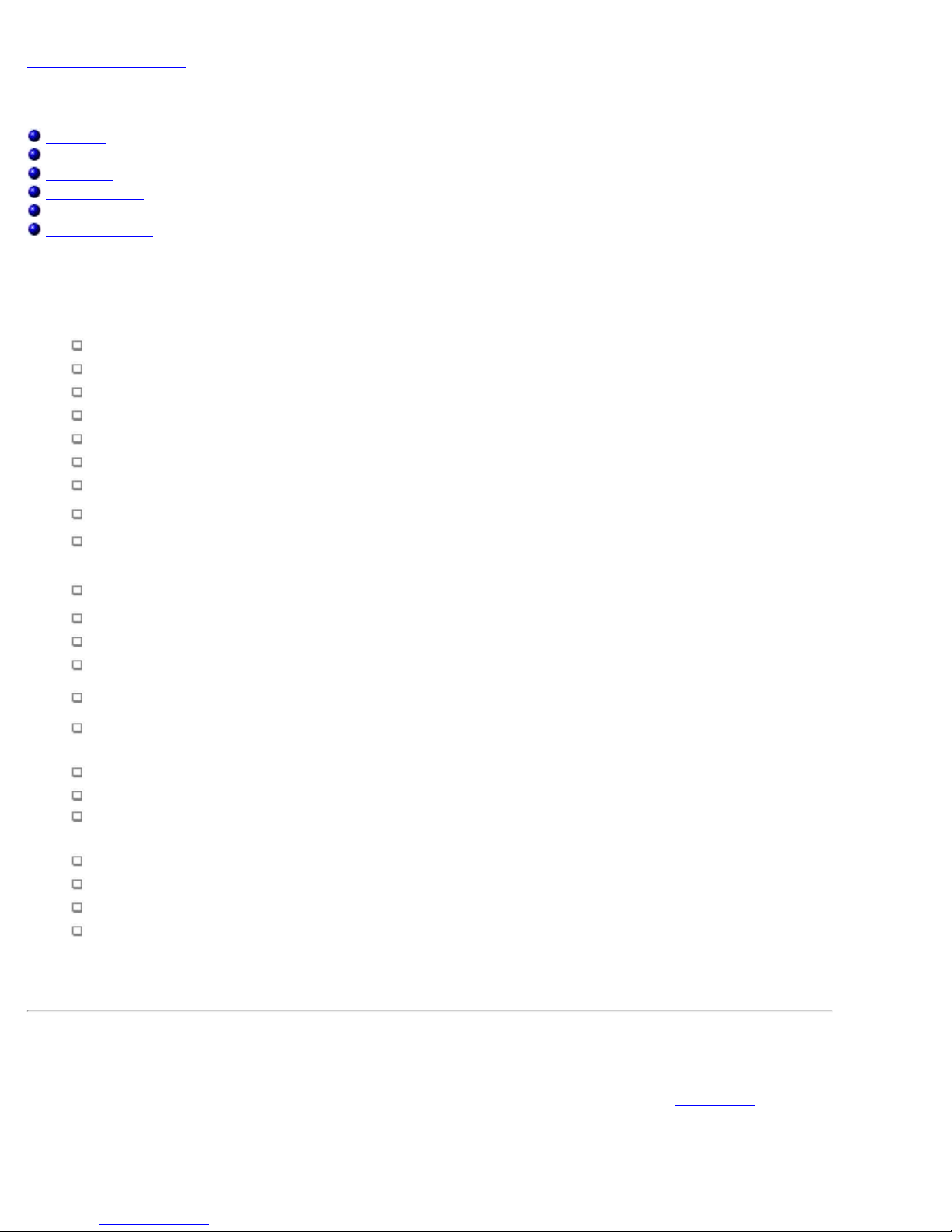About Your Projector: Dell 2300MP Projector
file:///C|/Venkat%20Shared/Projectors/2300MP/EN/about.htm[11/30/2012 2:18:55 PM]
Back to Contents Page
About Your Projector: Dell™ 2300MP Projector
Features
Equipment
Main Unit
Control Panel
Connection Ports
Remote Control
Features
Single chip 0.7" Texas Instruments DLP™ technology
High contrast, double data rate (DDR) digital micro mirror device
True XGA, 1024 x 768 addressable pixels
4.7 lbs (2.14 kgs) lightweight compact design
2300 ANSI lumens brightness (Max)
2000:1 full on / full off contrast ratio
1.2x manual zoom lens
Built in 2W speaker
Auto image re-sizing (Auto-Sync) to 1024 x 768 full screen with scaling compression compatibility for
UXGA, SXGA+, SXGA, XGA, SVGA, VGA, MAC
Preset and user defined video modes for optimum video and graphic settings
Self-diagnostic for video troubleshooting
State-of-the-art motion adaptive hardware deinterlacing with 3:2 and 2:2 pull down
200-watt user-replaceable UHP 2000-hour lamp
Eco Mode allows end user to extend lamp life to 2500 hours by reducing the lamp wattage and
brightness
Full connectivity - Includes PC (VGA), S-Video, Composite Video, Component Video and RS-232
connectors
Monitor loop through to connect to PC monitor
Compatibility with Macintosh® computers
Compatibility with NTSC, NTSC4.43, PAL, PAL-M, PAL-N, SECAM, and HDTV (1080i, 720p, 576i/p,
480i/p)
User-friendly, multi-language on-screen display (OSD)
Advanced electronic keystone correction
User-friendly control panel with backlight
Remote control and Dell drop-tested carrying case included
*Based on ANSI/NAPM IT7.228-1997 tests of 100 units, June 2004, with average ANSI Lumens 2100. Bulb
brightness degrades with usage. Dell recommends replacing your bulb after 2000 hours usage.
Equipment
Your projector comes with all the items shown below. Ensure that you have all the items, and contact Dell if anything
is missing.