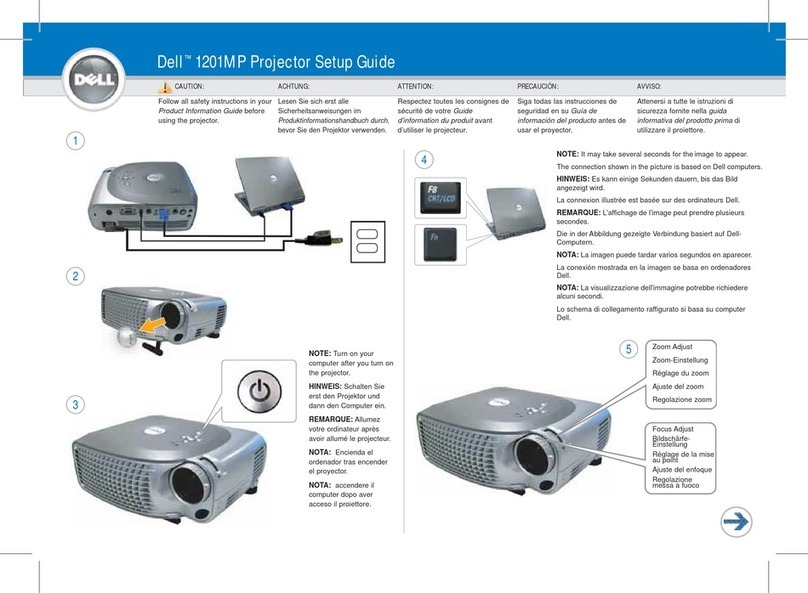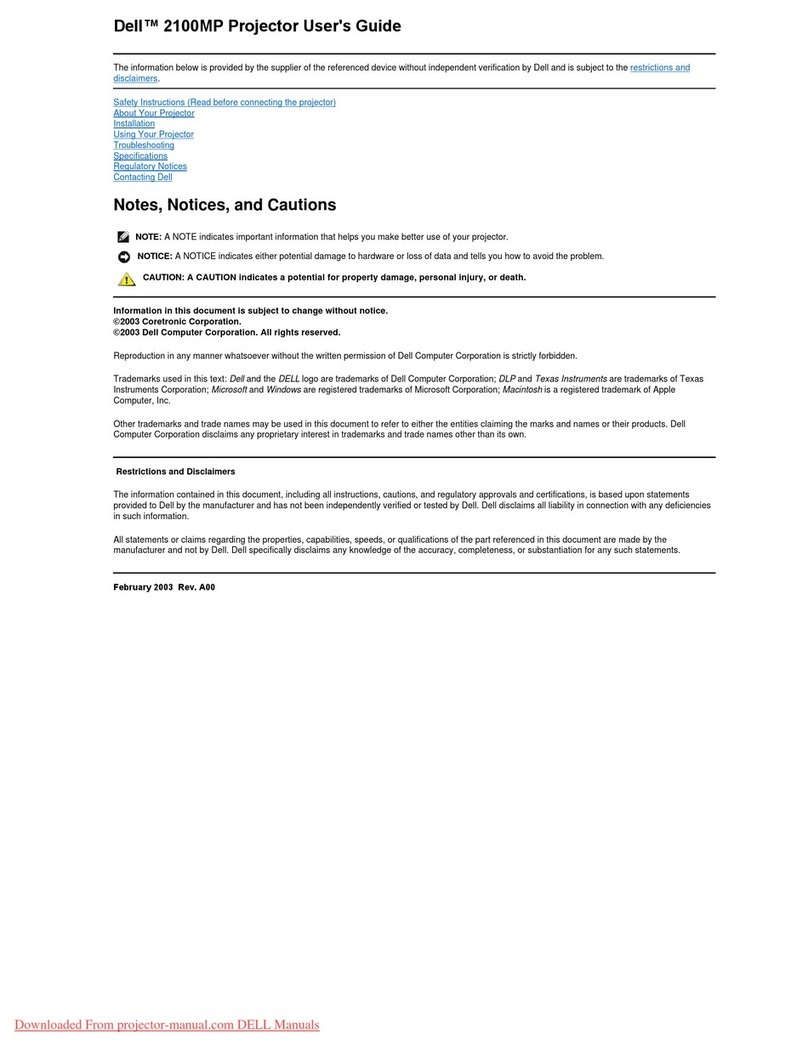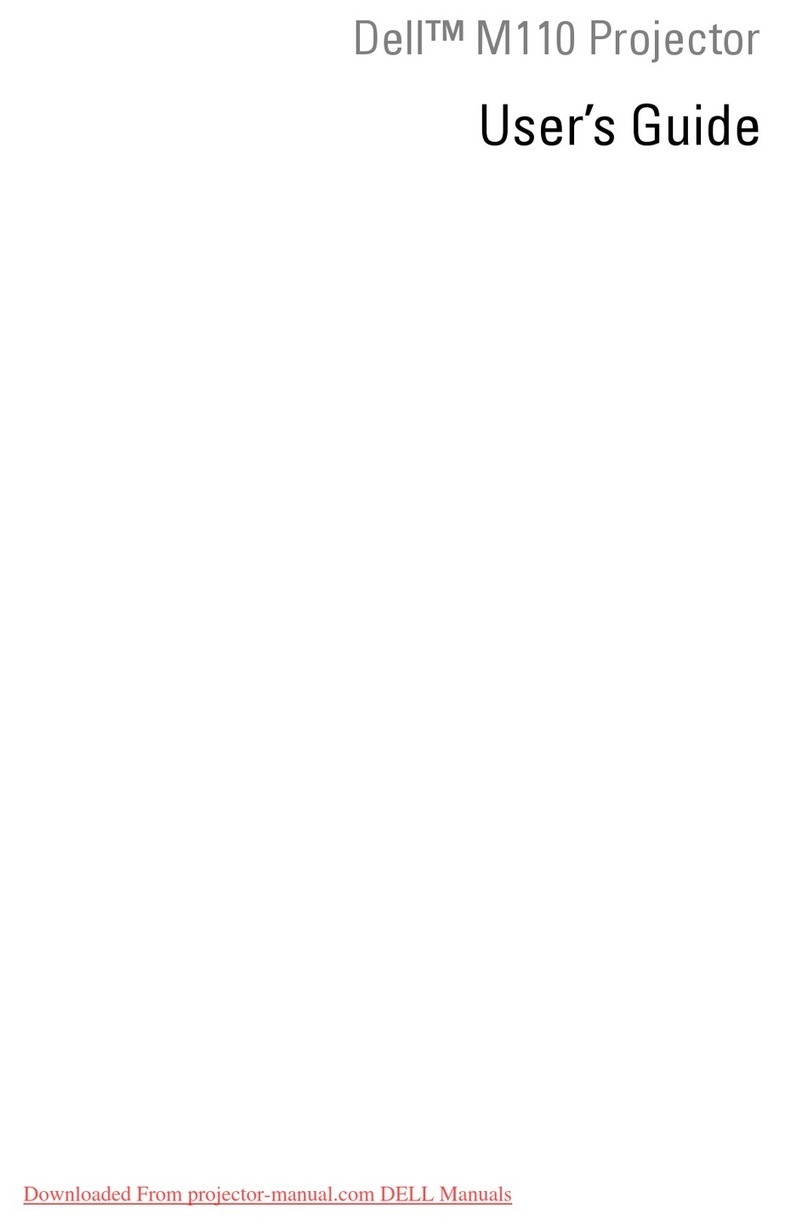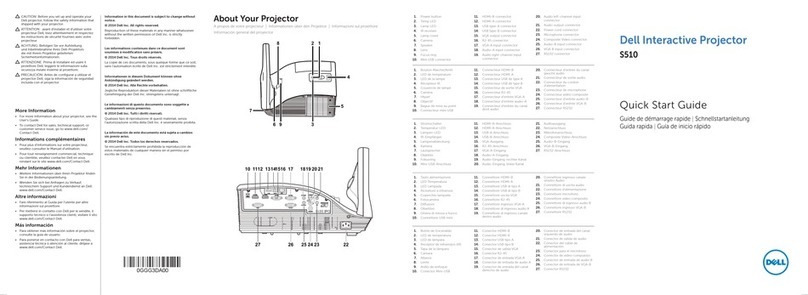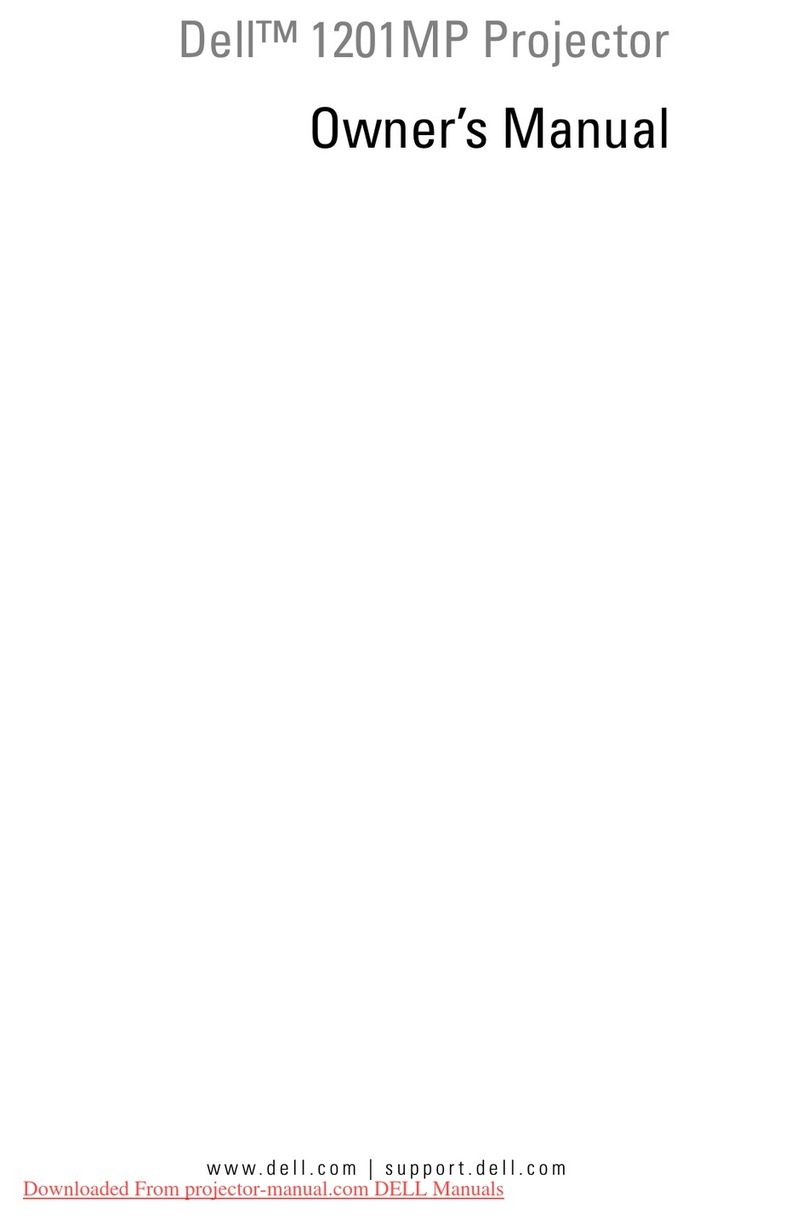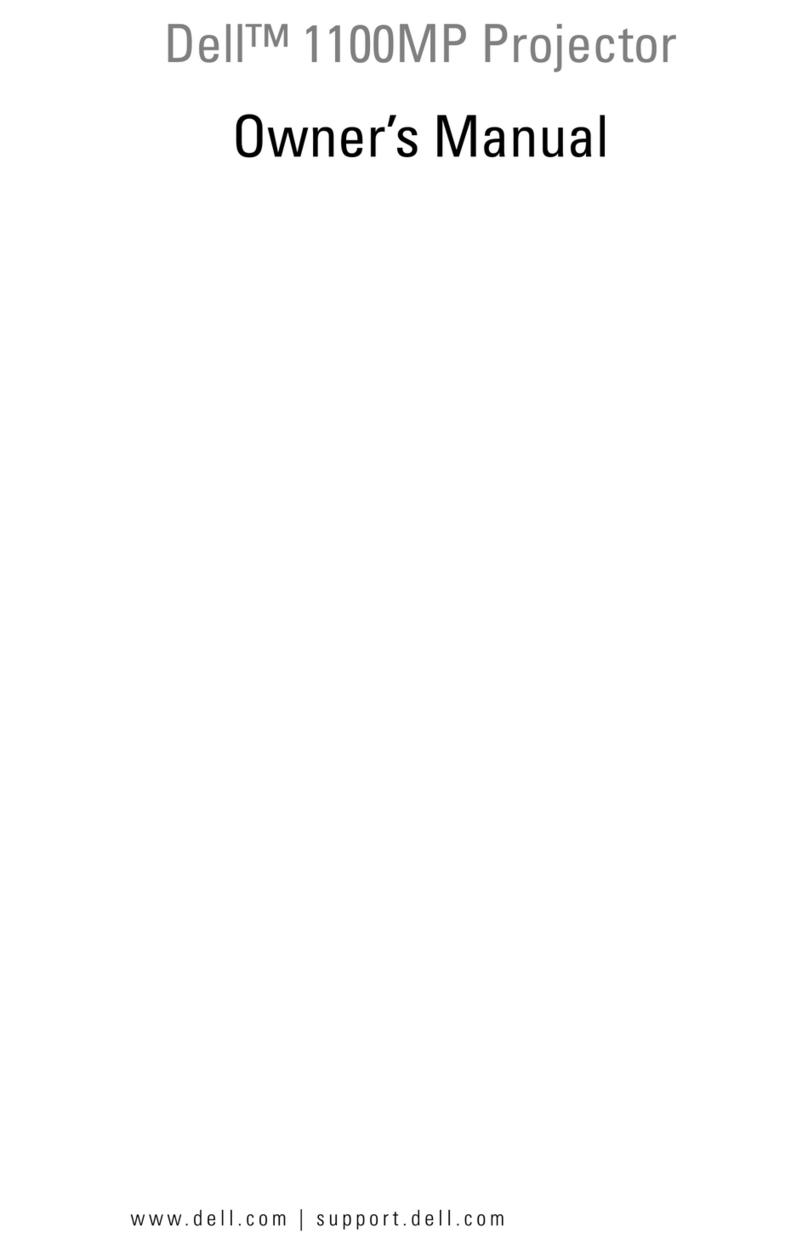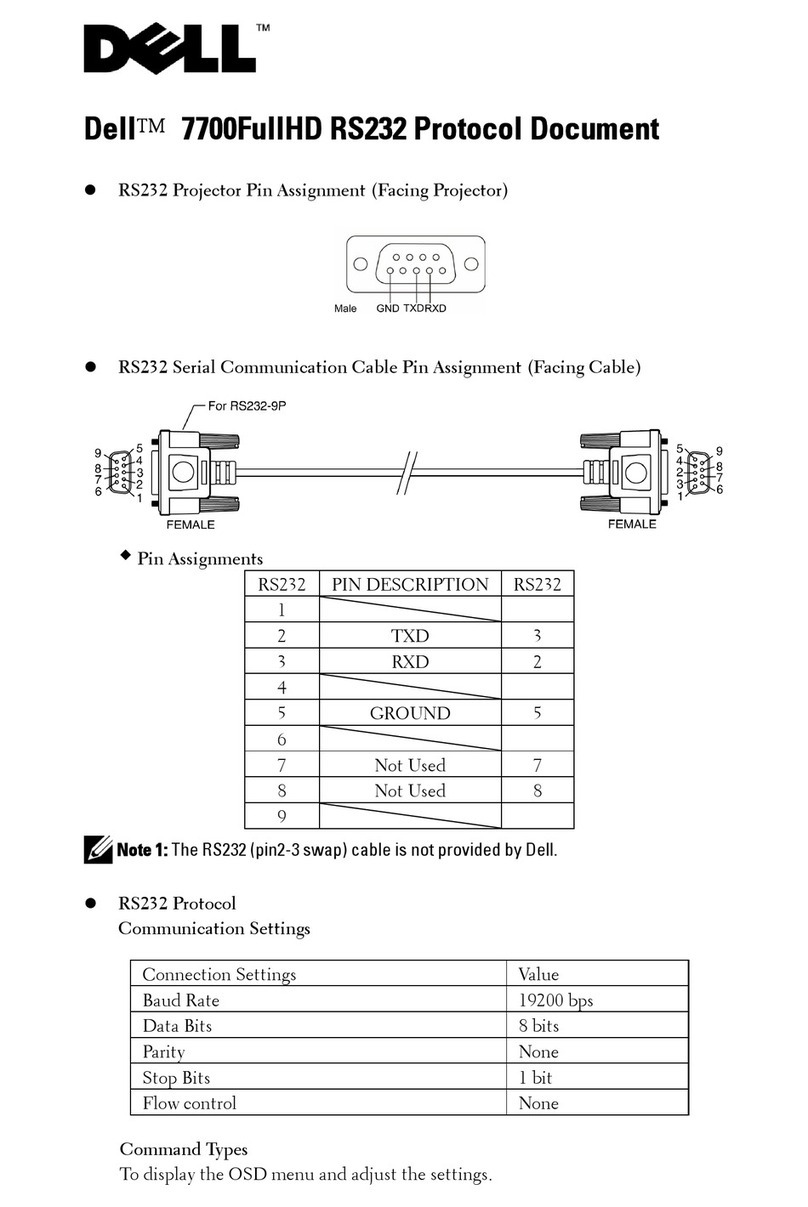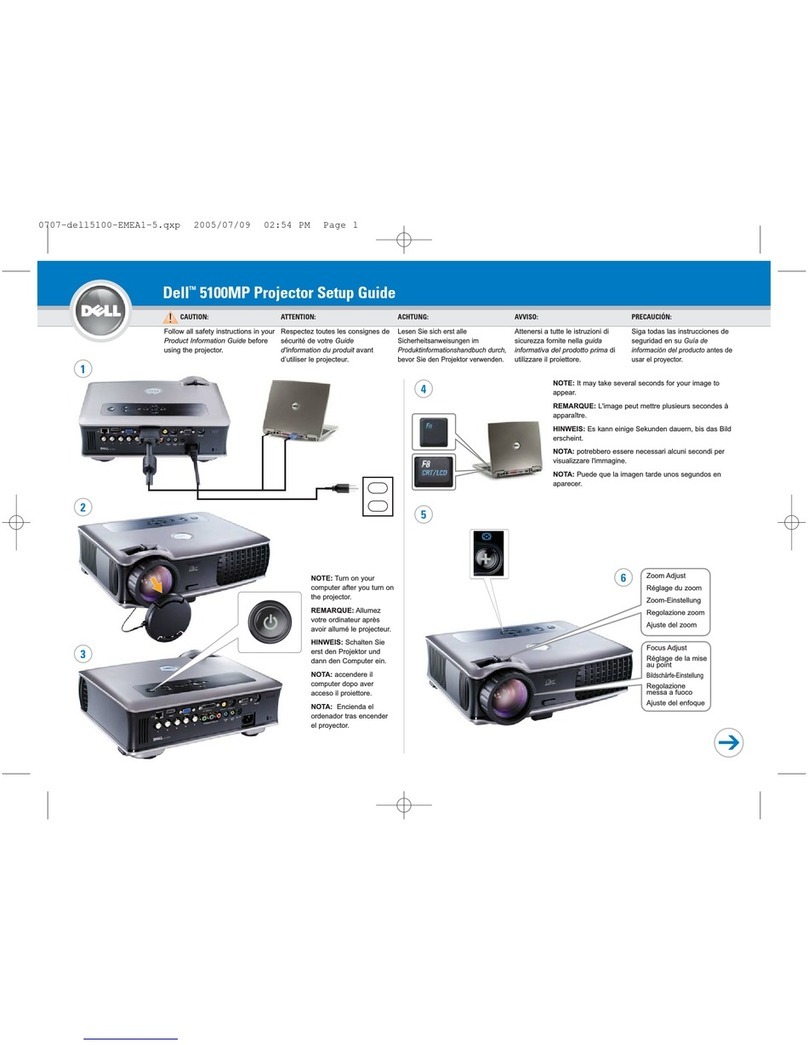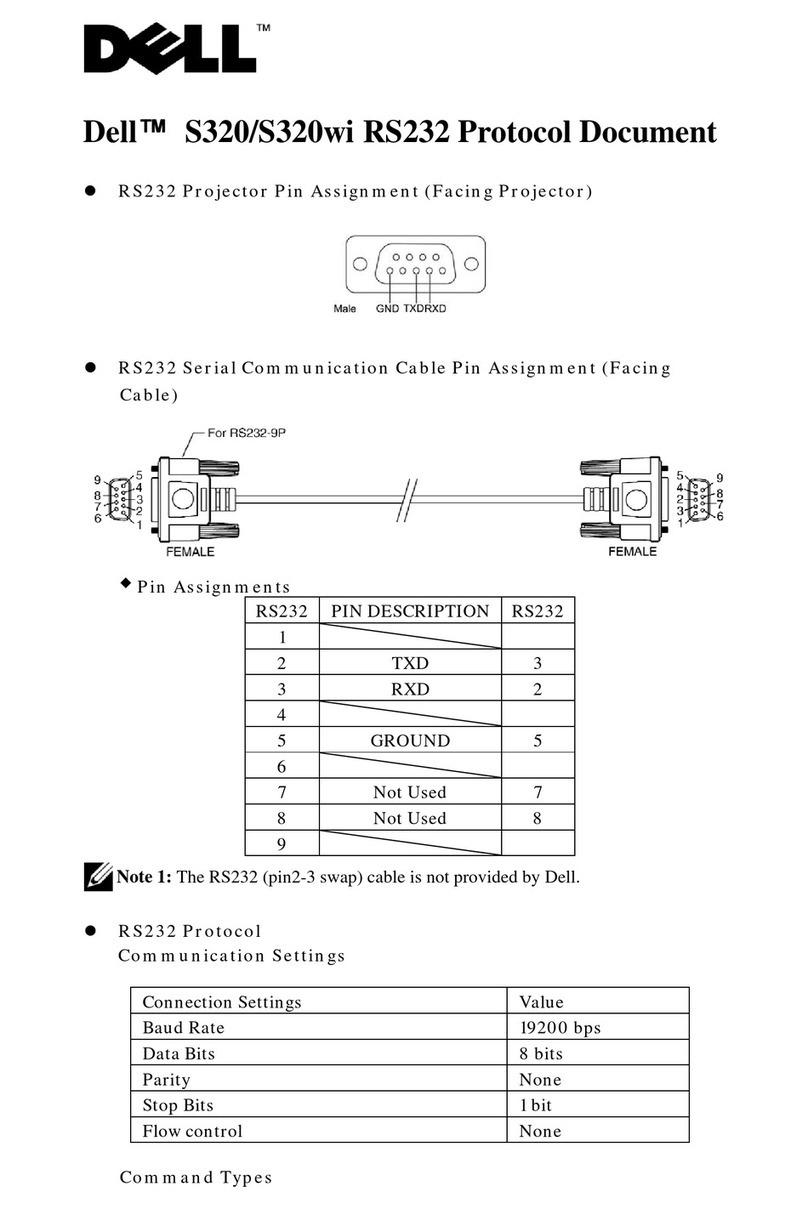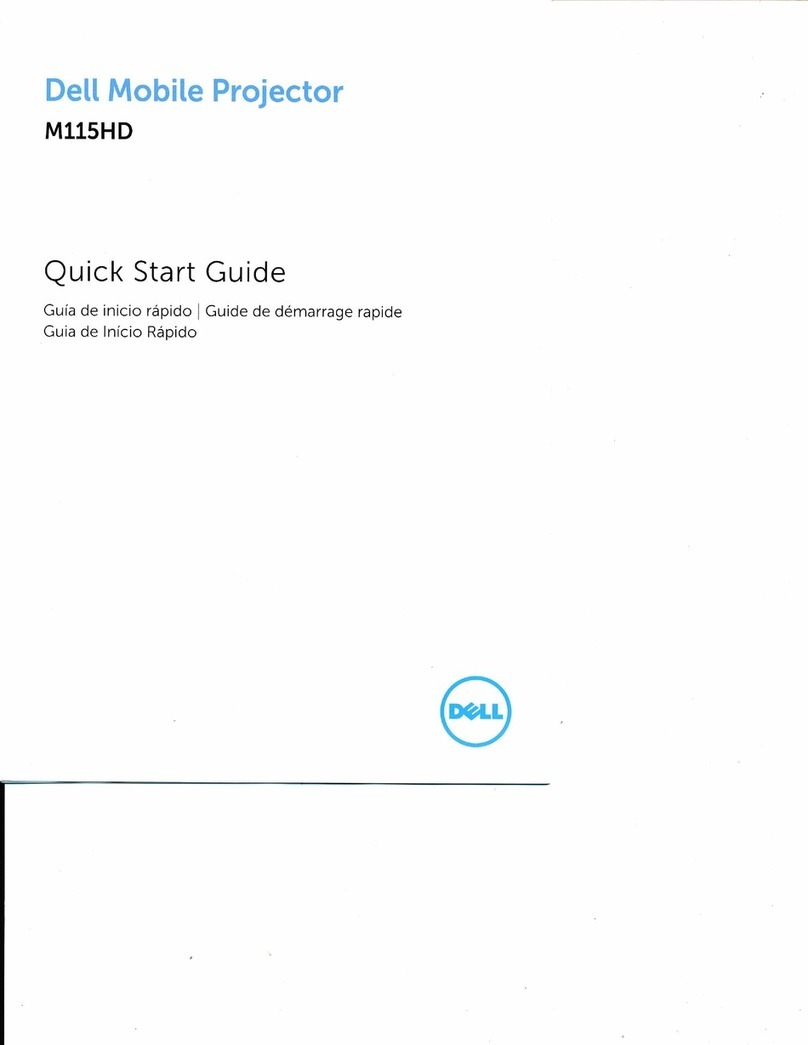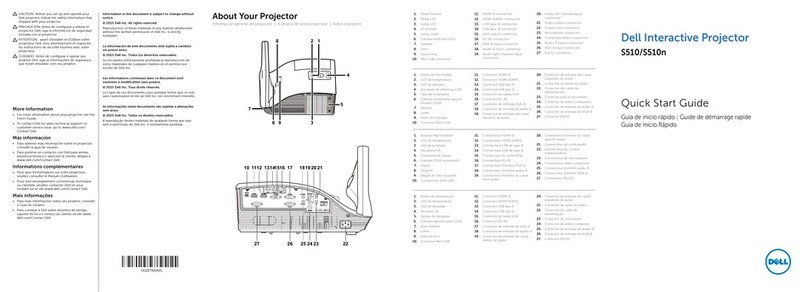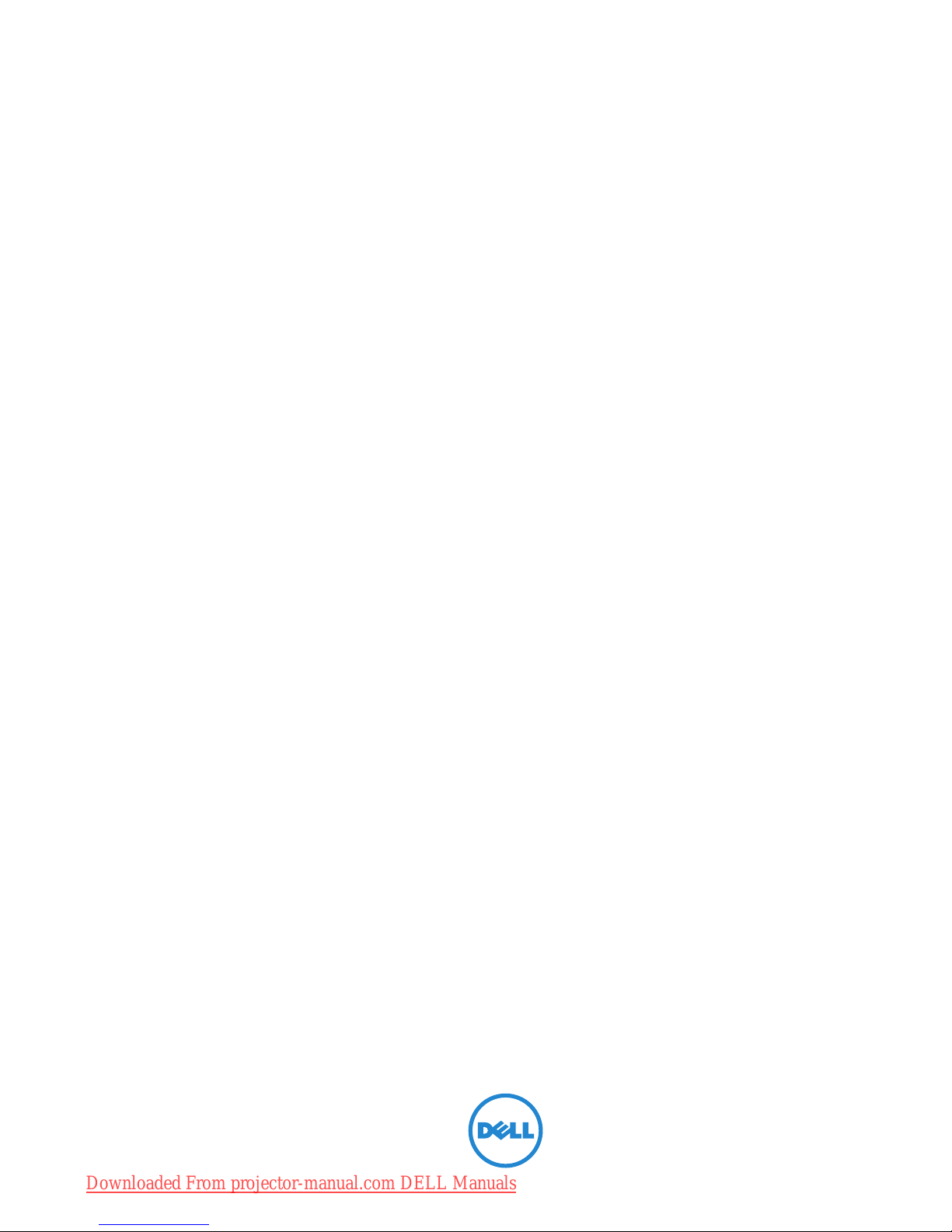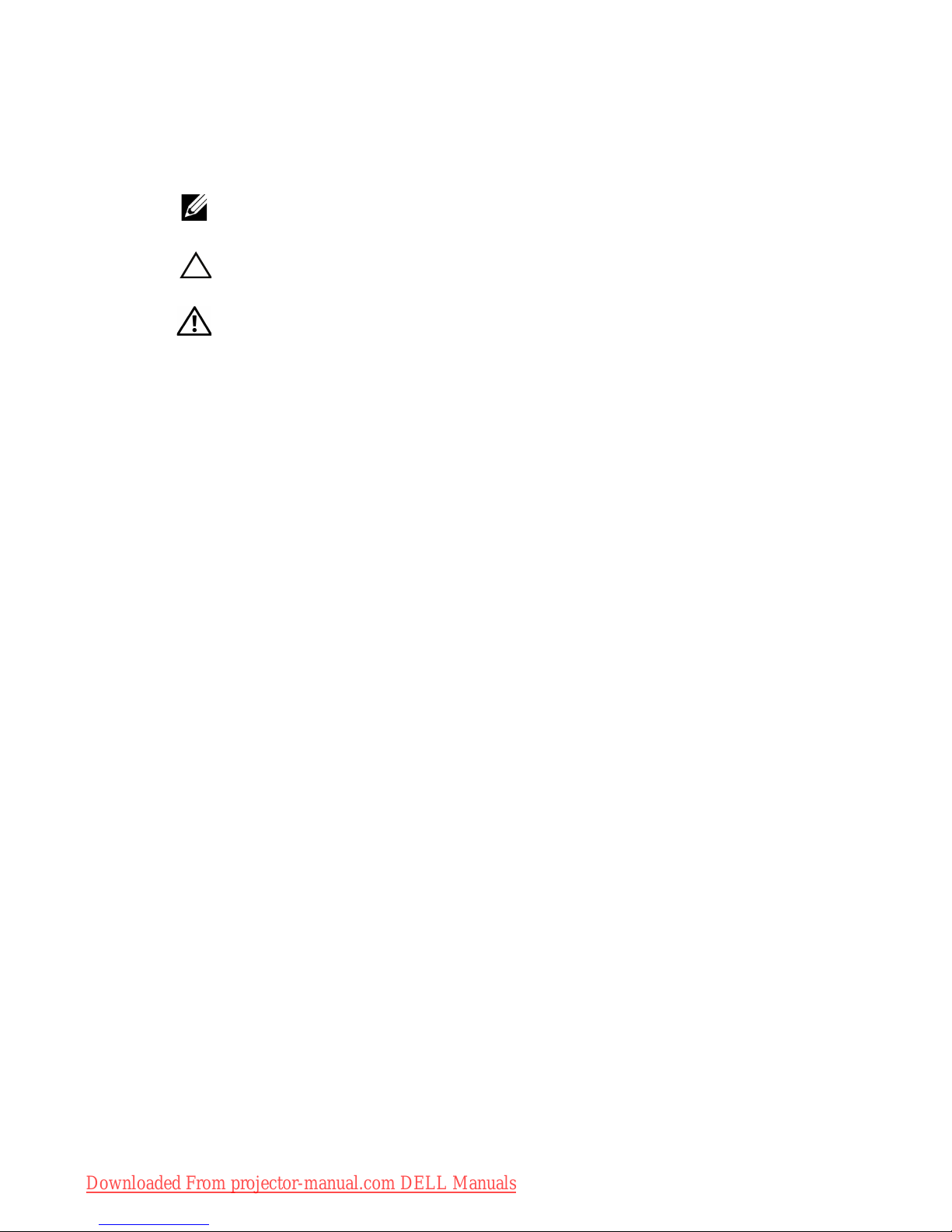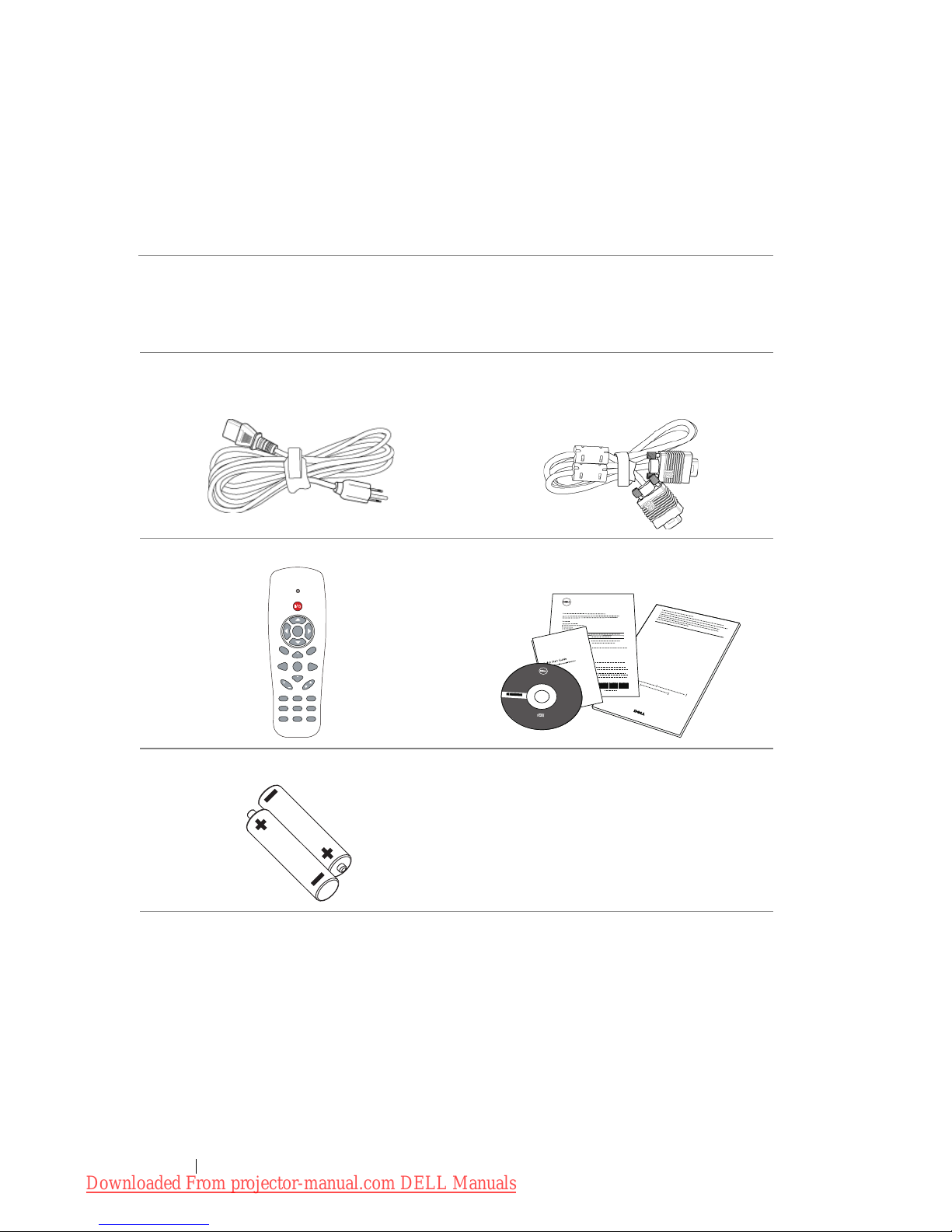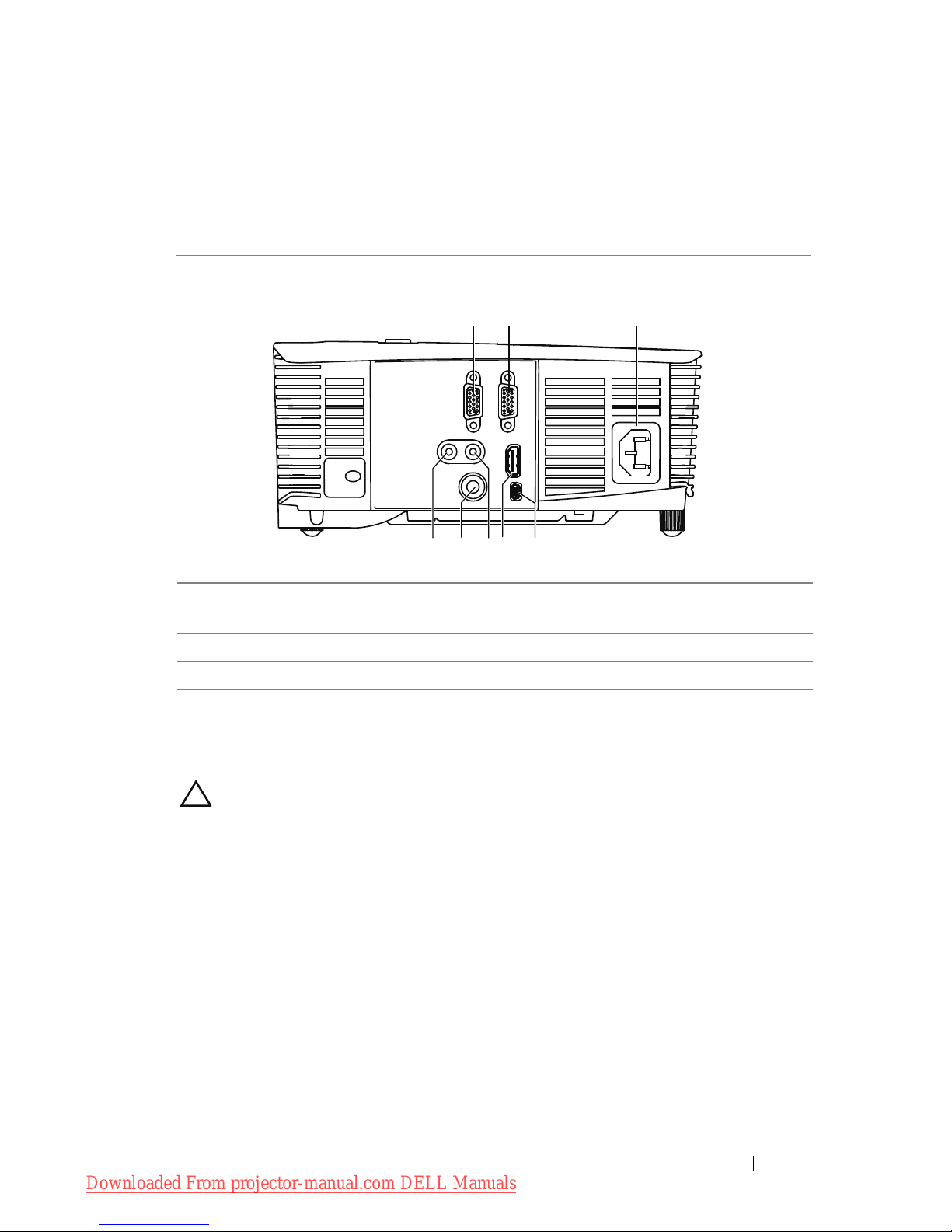Contents | 3
Contents
1 Your Dell Projector . . . . . . . . . . . . . . . . . . . . . . . . . 4
About Your Projector . . . . . . . . . . . . . . . . . . . . . . . . . . . . . 5
2 Connecting Your Projector. . . . . . . . . . . . . . . . . . .7
Connecting to a Computer . . . . . . . . . . . . . . . . . . . . . . . . 8
Connecting a DVD Player. . . . . . . . . . . . . . . . . . . . . . . . . 10
3 Using Your Projector . . . . . . . . . . . . . . . . . . . . . . .12
Turning Your Projector On . . . . . . . . . . . . . . . . . . . . . . . . 12
Turning Your Projector Off . . . . . . . . . . . . . . . . . . . . . . . . 12
Adjusting the Projected Image . . . . . . . . . . . . . . . . . . . . 13
Adjusting the Projector Focus . . . . . . . . . . . . . . . . . . . . . 14
Adjusting Projection Image Size . . . . . . . . . . . . . . . . . . . 15
Using the Remote Control . . . . . . . . . . . . . . . . . . . . . . . . 18
Installing the Remote Control Batteries . . . . . . . . . . . . . 21
Operating Range with Optional Remote Control. . . . . 22
Using the On-Screen Display. . . . . . . . . . . . . . . . . . . . . . 23
4 Troubleshooting Your Projector . . . . . . . . . . . . 38
Guiding Signals . . . . . . . . . . . . . . . . . . . . . . . . . . . . . . . . .42
Changing the Lamp. . . . . . . . . . . . . . . . . . . . . . . . . . . . . .43
5 Specifications. . . . . . . . . . . . . . . . . . . . . . . . . . . . . 45
6 Contacting Dell . . . . . . . . . . . . . . . . . . . . . . . . . . . 50
7 Appendix: Glossary. . . . . . . . . . . . . . . . . . . . . . . . .51
Downloaded From projector-manual.com DELL Manuals