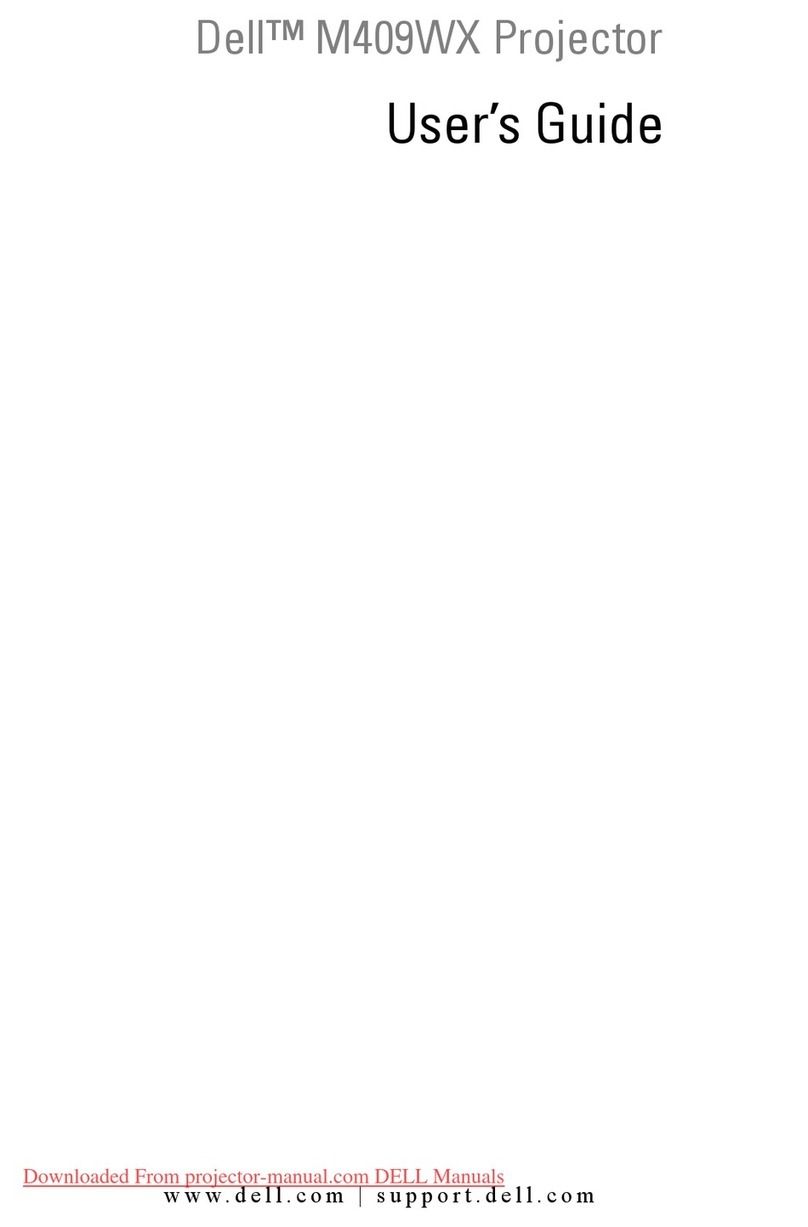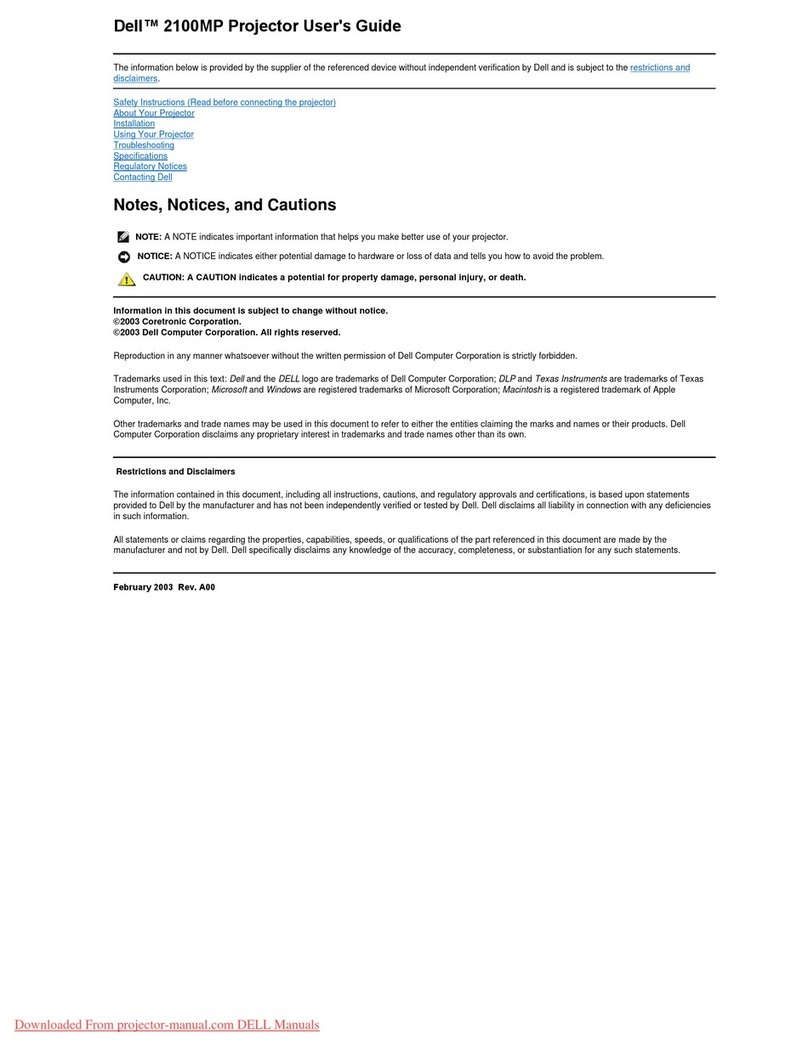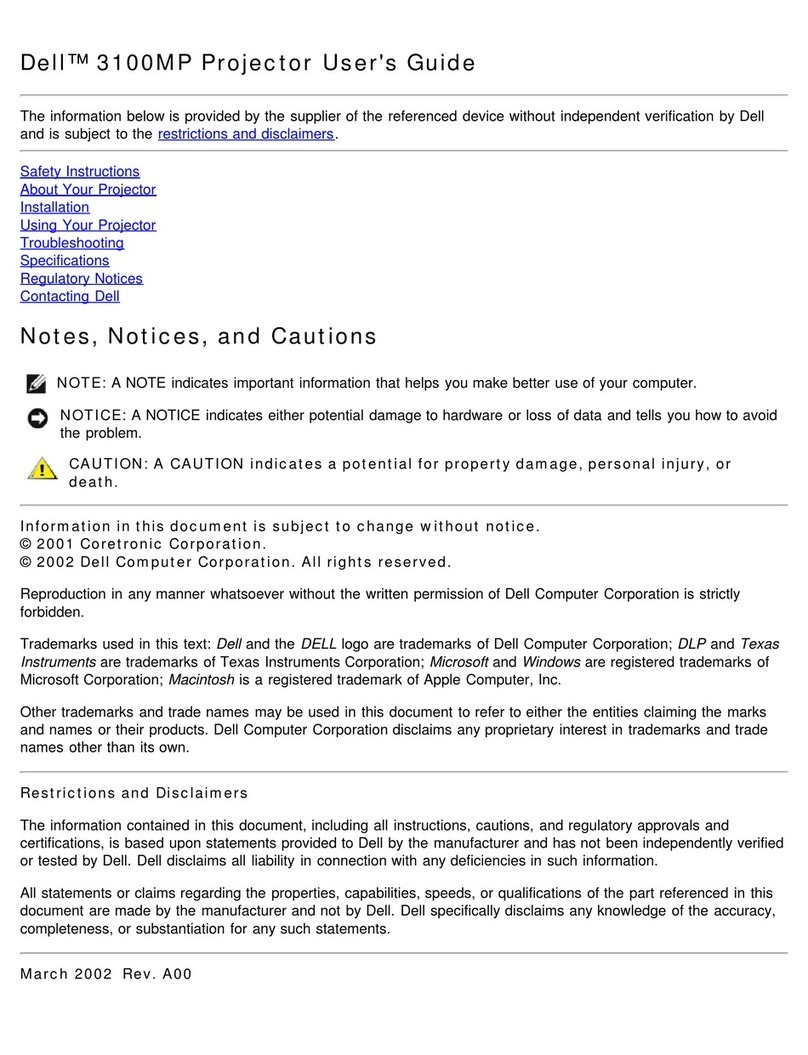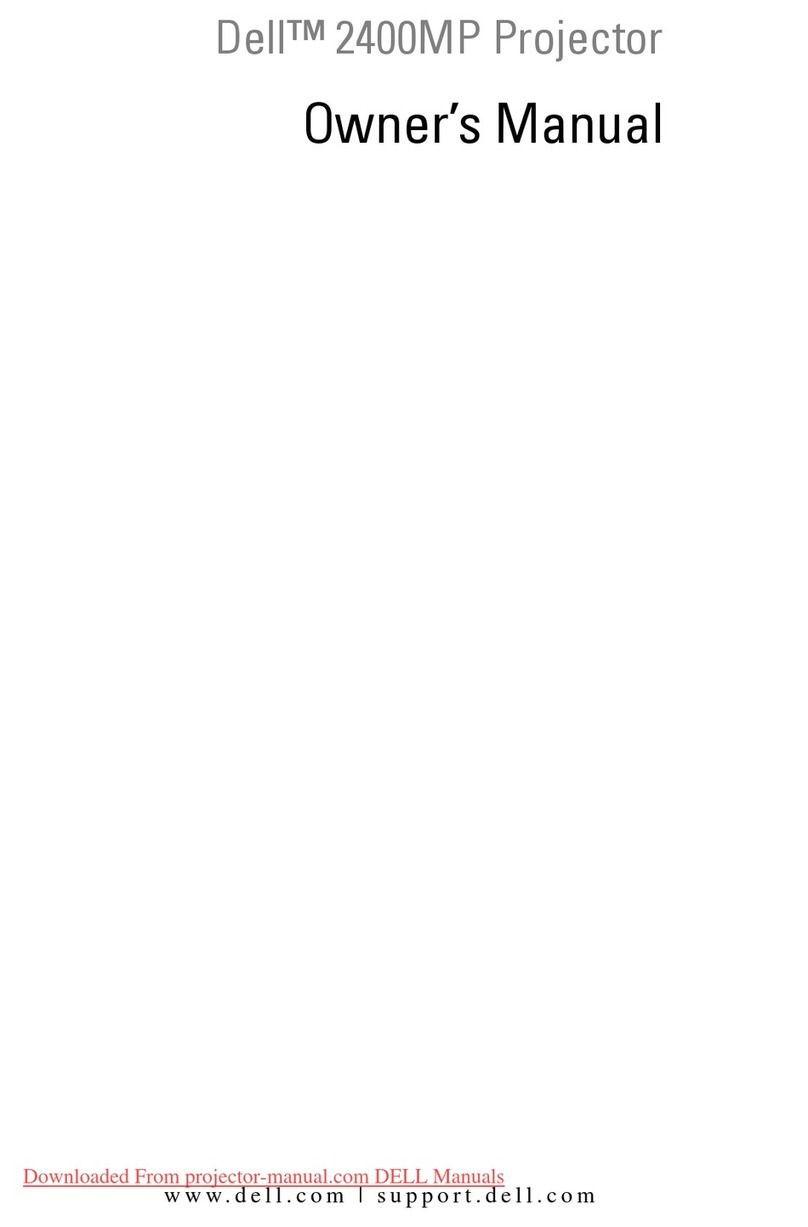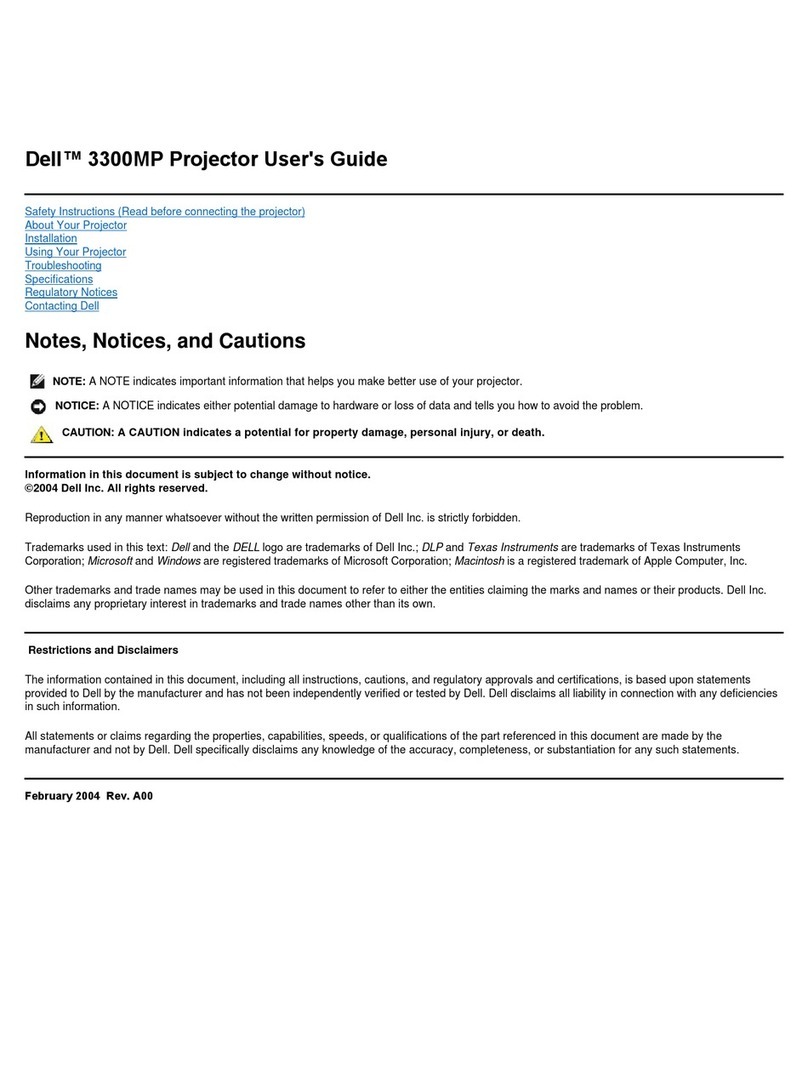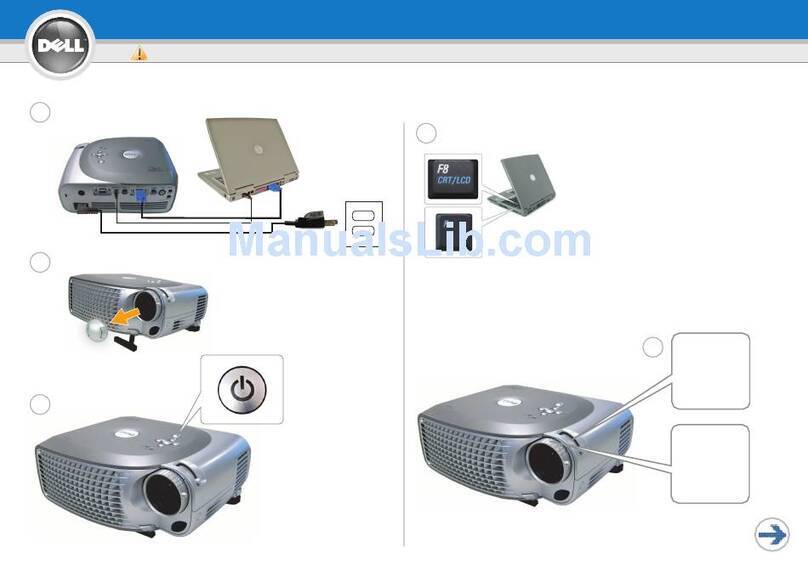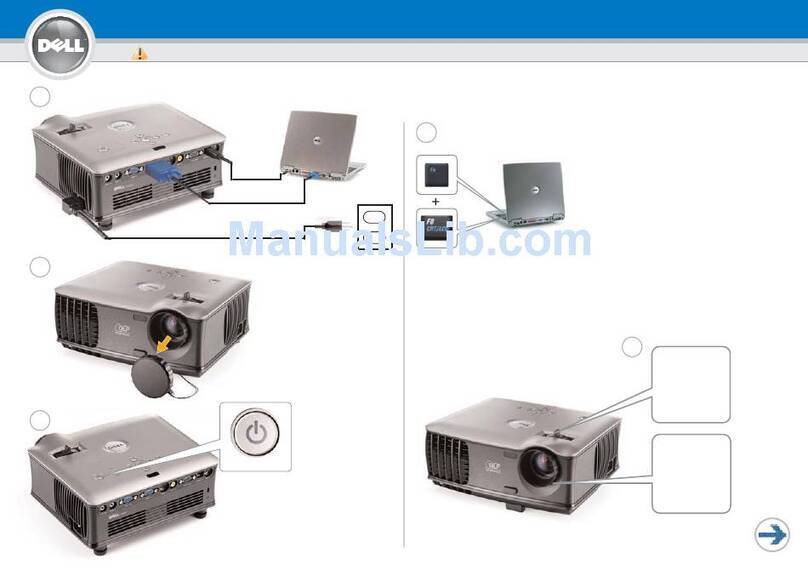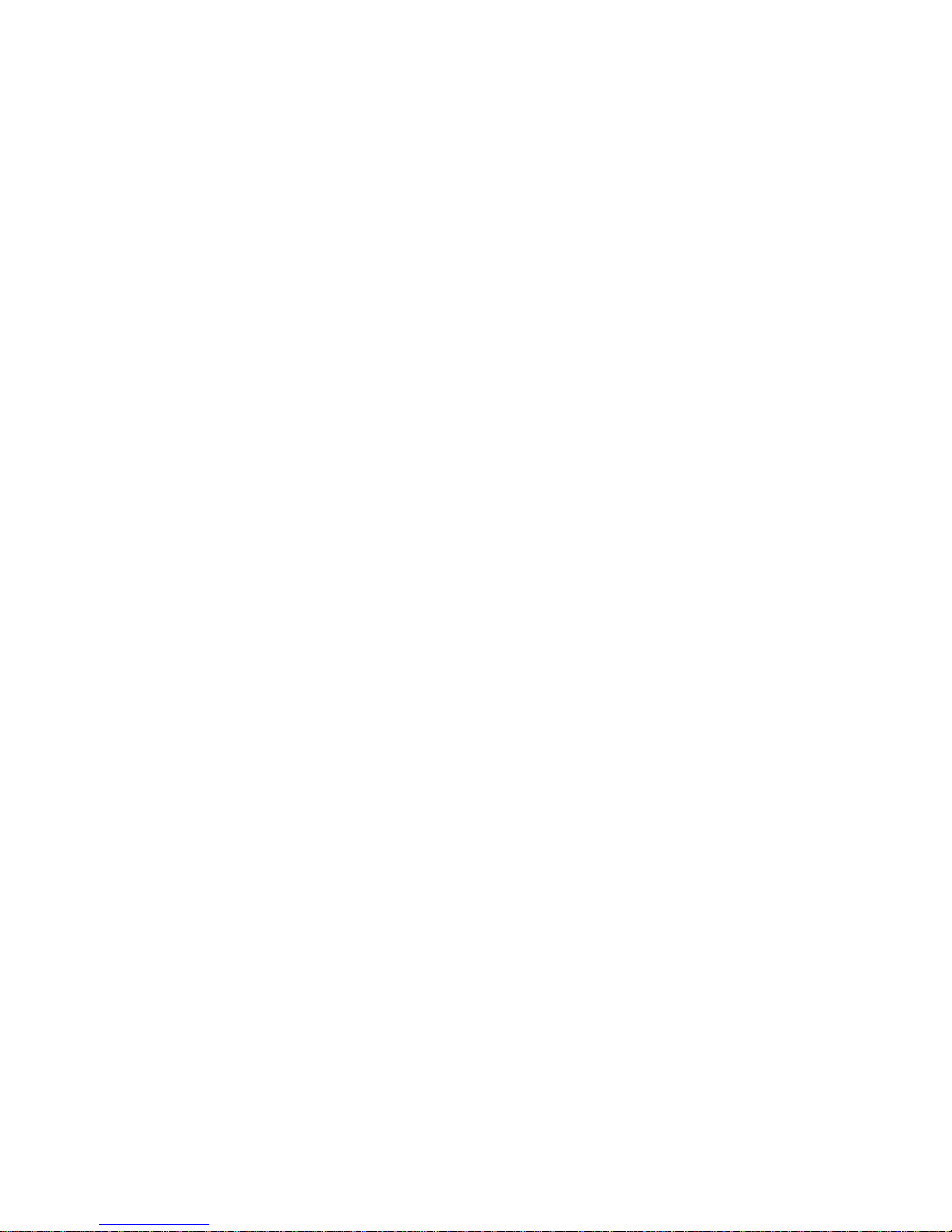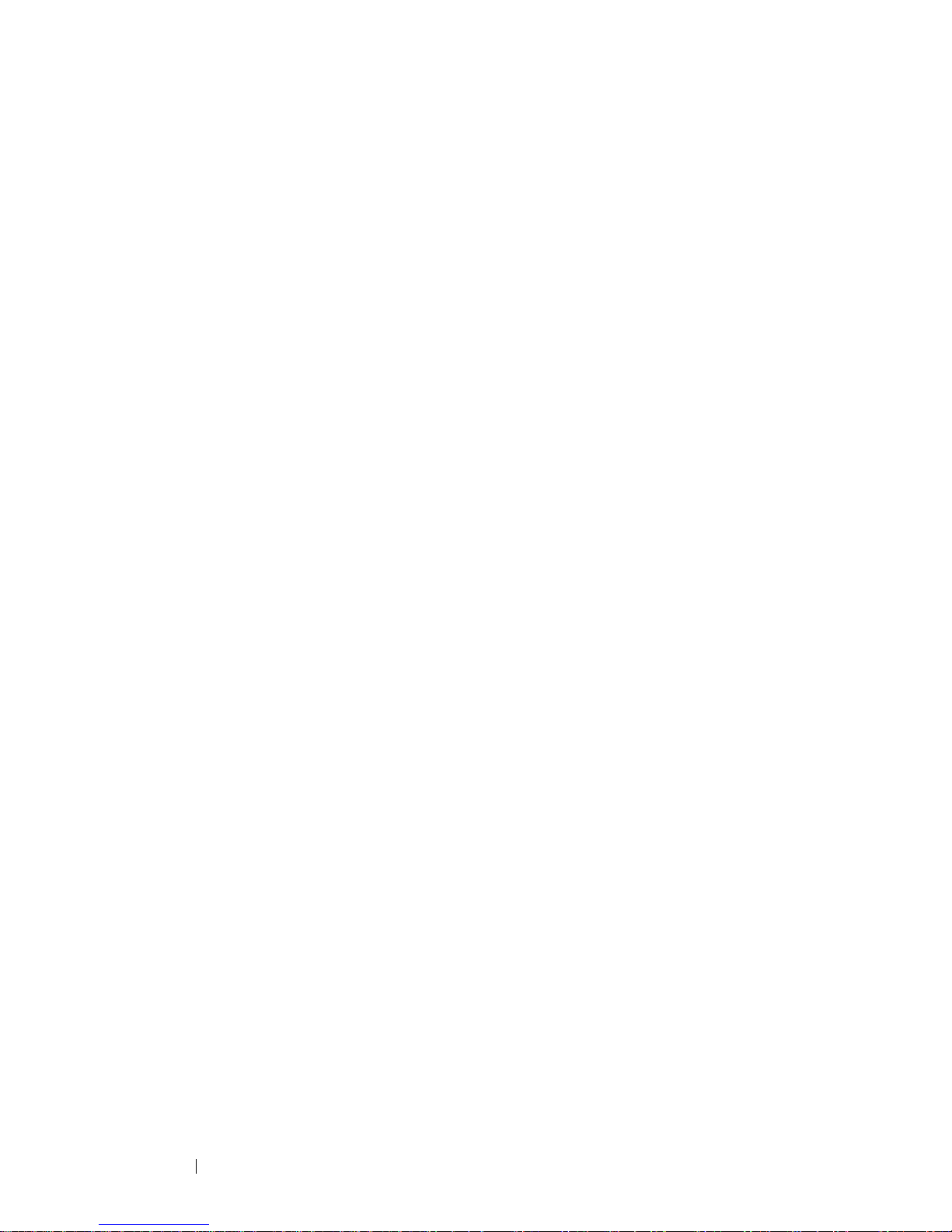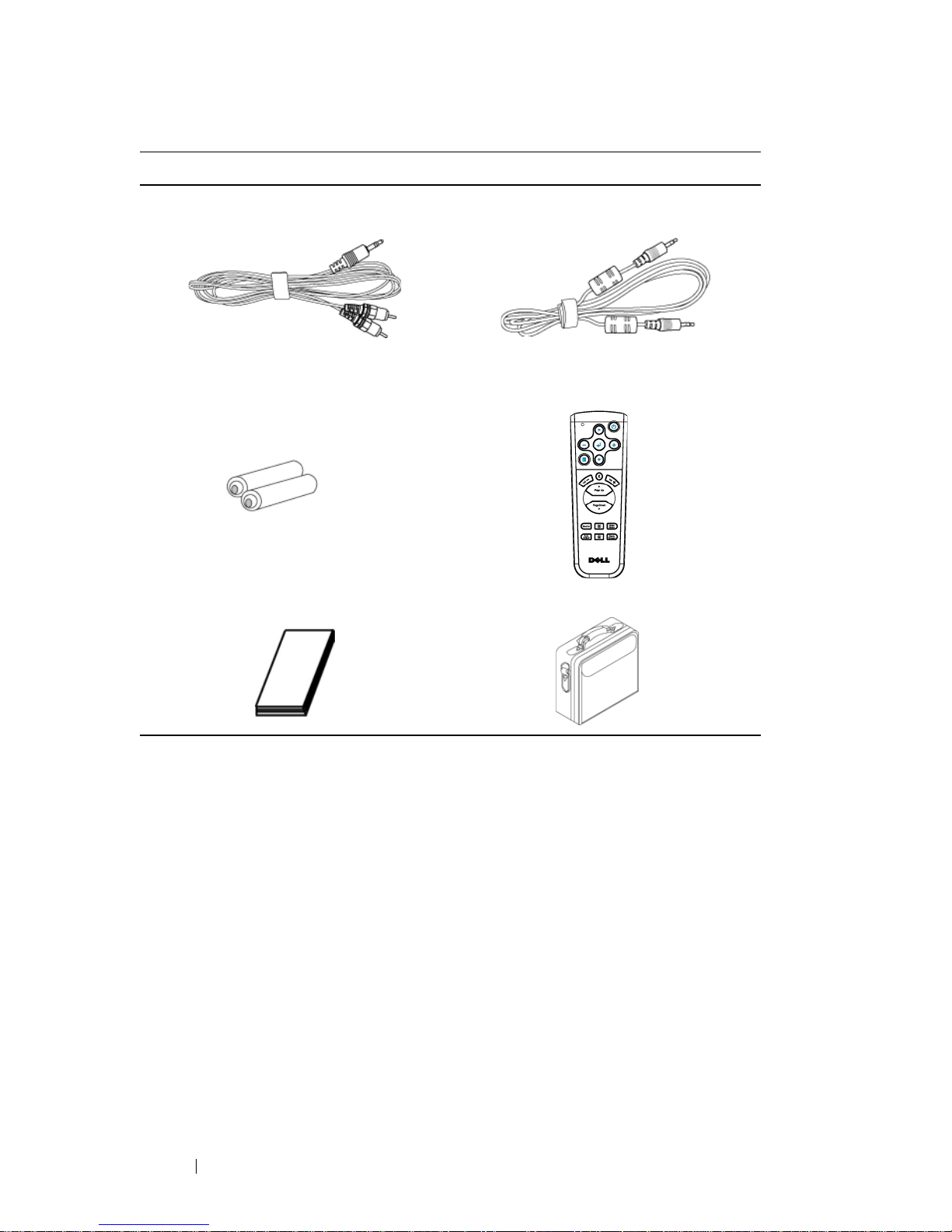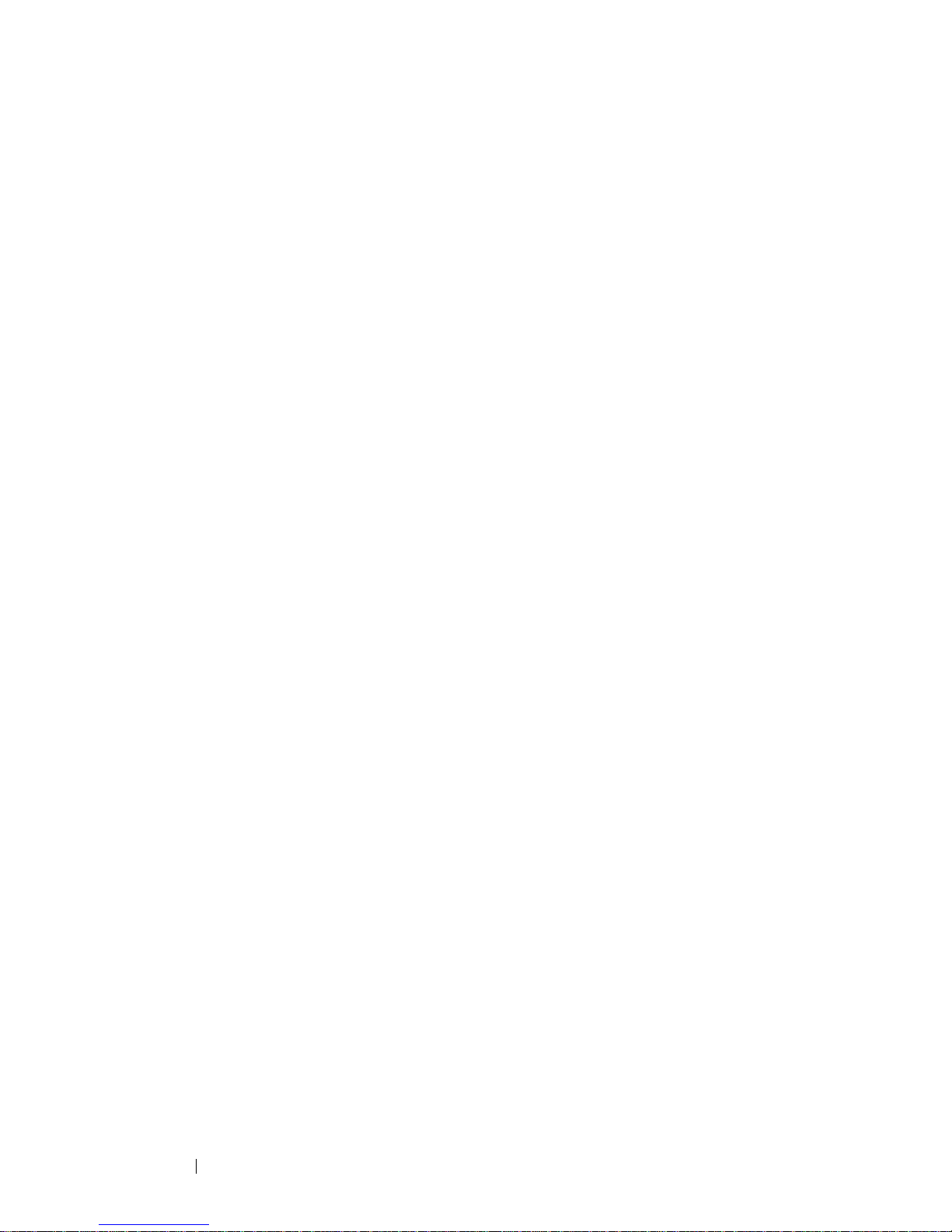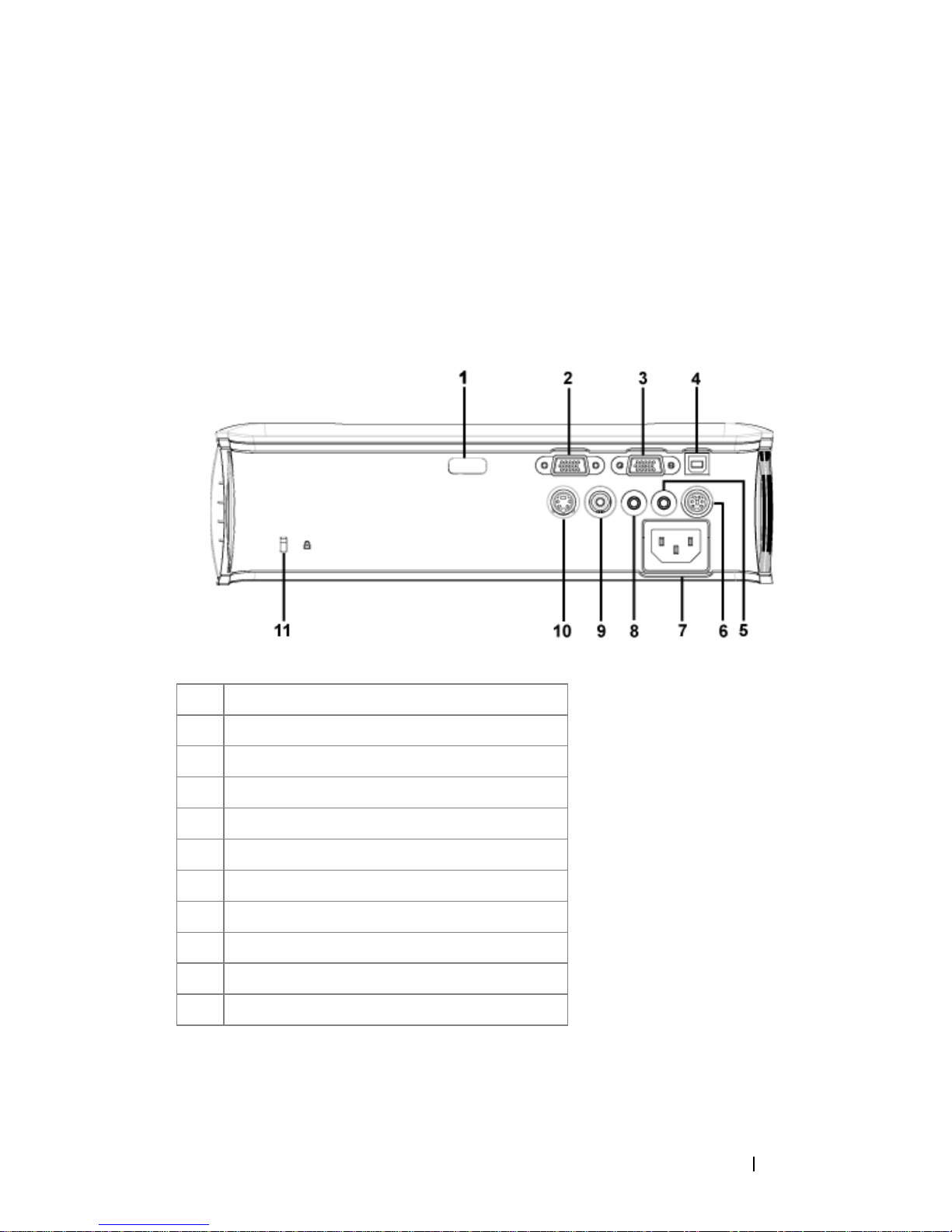Notes, Notices, and Cautions
NOTE: A NOTE indicates important information that helps you
make better use of your projector.
NOTICE: A NOTICE indicates either potential damage to
hardware or loss of data and tells you how to avoid the problem.
CAUTION: A CAUTION indicates a potential for property
damage, personal injury, or death.
____________________
Information in this document is subject to change without notice.
© 2006 Dell Inc. All rights reserved.
Reproduction in any manner whatsoever without the written permission of Dell
Inc. is strictly forbidden.
Trademarks used in this text: Dell , the DELL logo, Dimension, OptiPlex,Dell
Precision, Latitude, Inspiron,DellNet, PowerApp, PowerEdge, PowerConnect,
and PowerVault are trademarks of Dell Inc.; DLP and Texas Instruments are
trademarks of Texas Instruments Corporation; Microsoft and Windows are
registered trademarks of Microsoft Corporation; Macintosh is a registered
trademark of Apple Computer, Inc.
Othertrademarksandtradenamesmaybeusedinthisdocumenttorefertoeither
the entities claiming the marks and names or their products. Dell Inc. disclaims
any proprietary interest in trademarks and trade names other than its own.
Restrictions and Disclaimers
The information contained in this document, including all instructions, cau-
tions, and regulatory approvals and certifications, is based upon statements
provided to Dell by the manufacturer and has not been independently verified
or tested by Dell. Dell disclaims all liability in connection with any deficien-
cies in such information.
All statements or claims regarding the properties, capabilities, speeds, or
qualifications of the part referenced in this document are made by the
manufacturer and not by Dell. Dell specifically disclaims any knowledge of the
accuracy, completeness, or substantiation for any such statements.
Model 2400MP
March 2006 Rev. A00