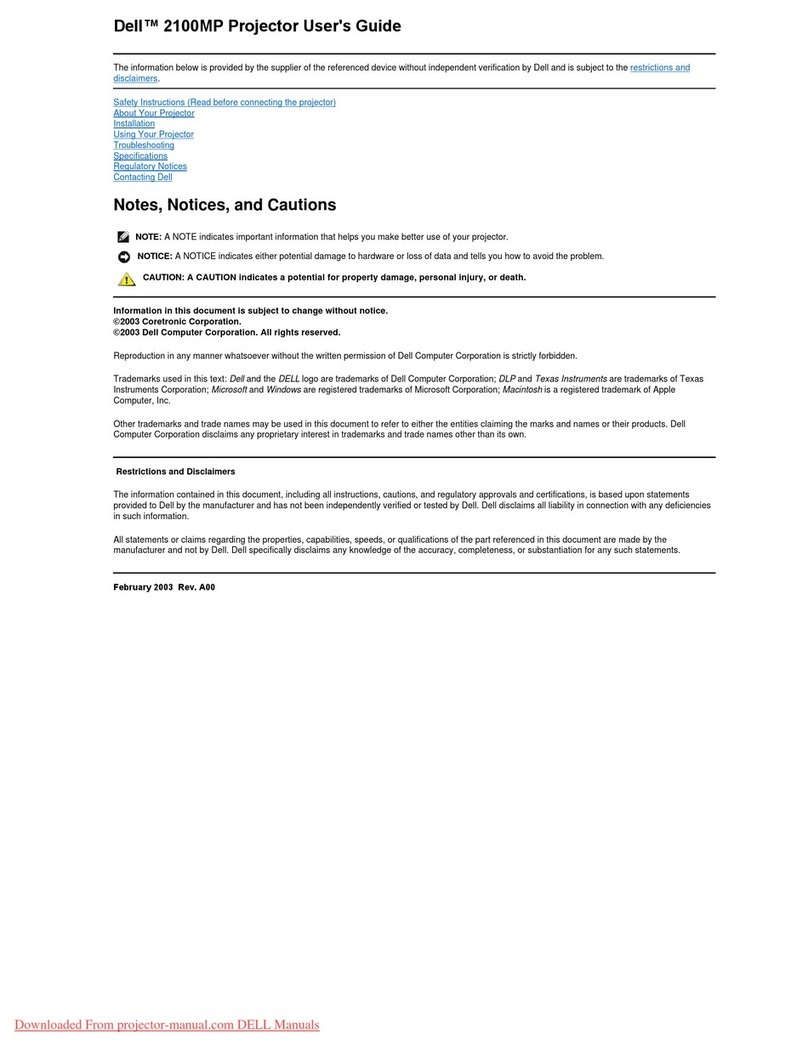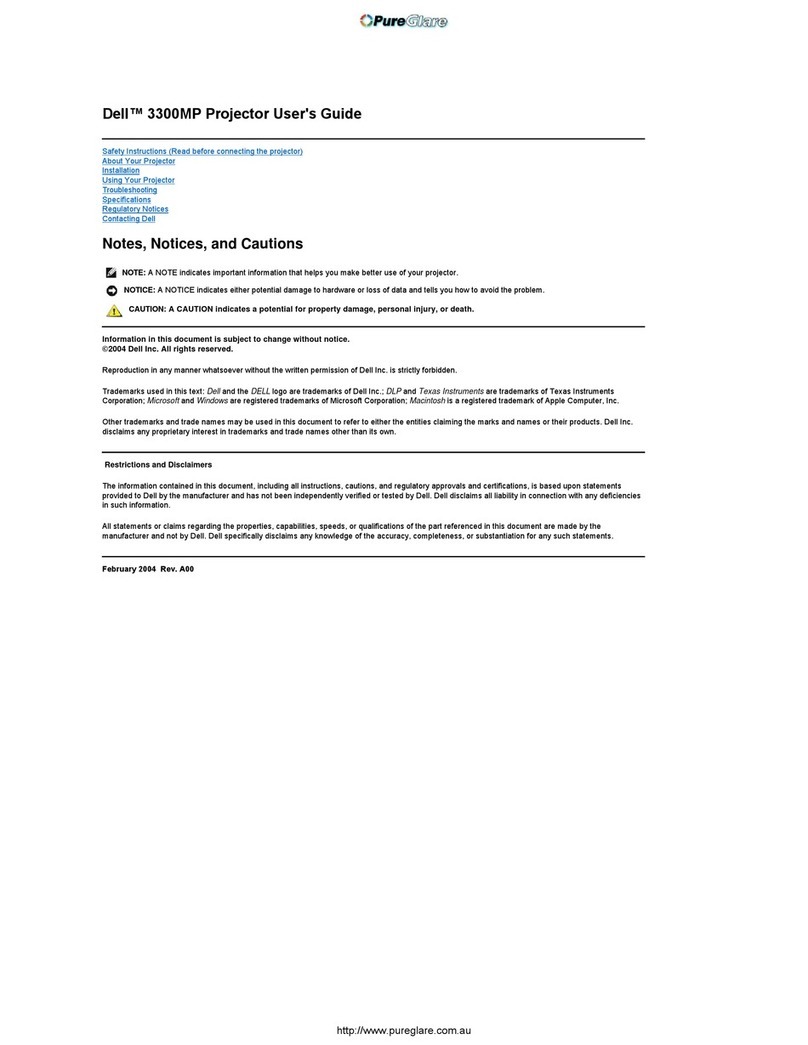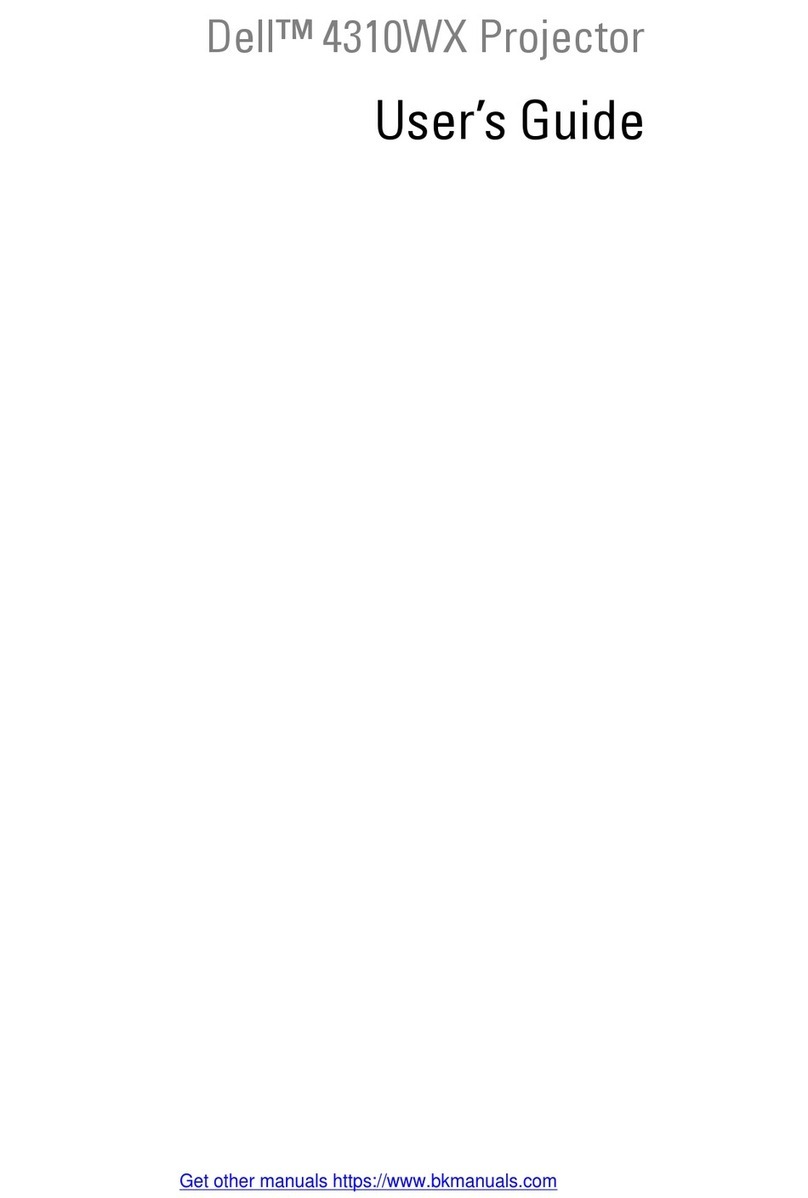Dell S520 User manual
Other Dell Projector manuals

Dell
Dell 2400MP - XGA DLP Projector User manual

Dell
Dell 1609WX - WXGA DLP Projector User manual

Dell
Dell PowerEdge 4350 User manual

Dell
Dell 1209S User manual
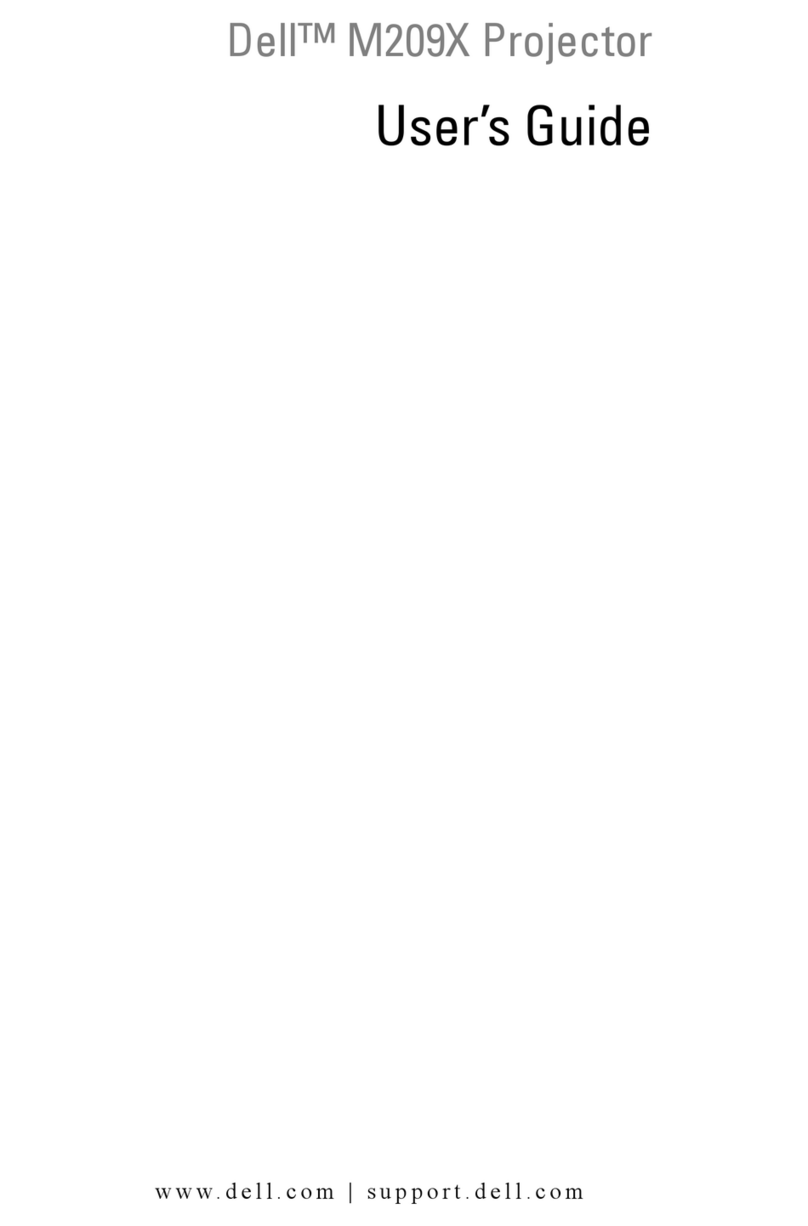
Dell
Dell M209X User manual

Dell
Dell Mobile M900HD User manual
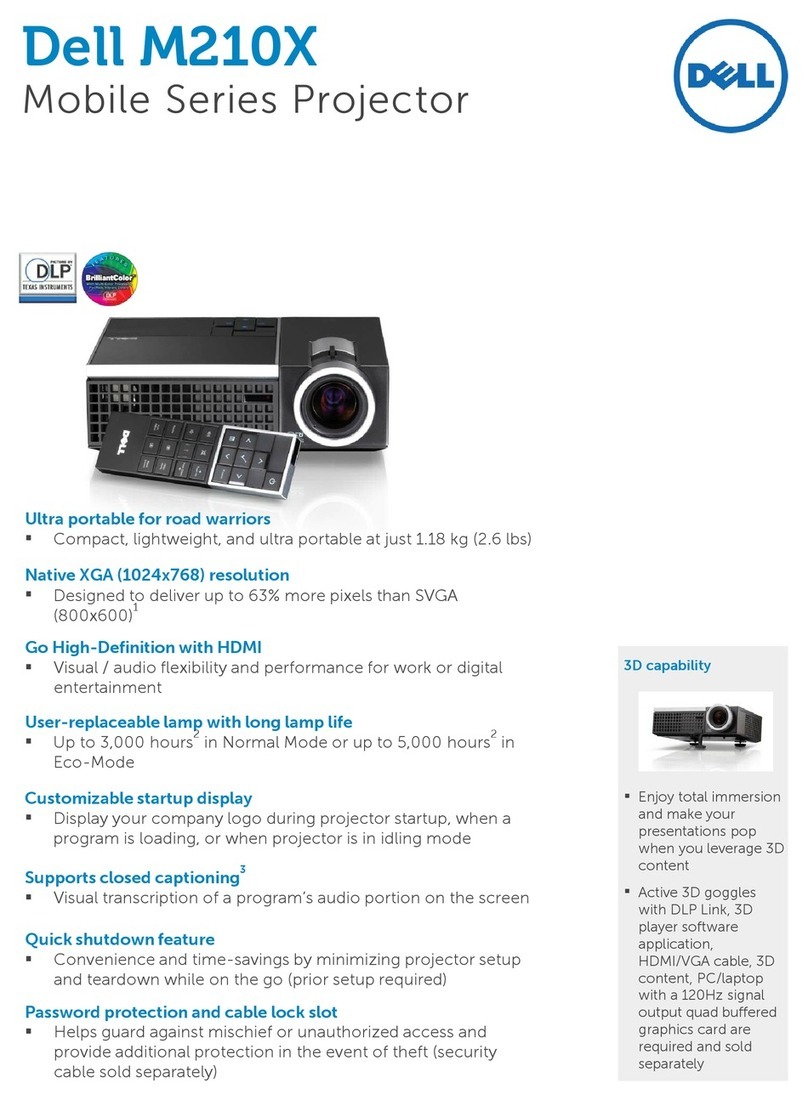
Dell
Dell M210X User manual

Dell
Dell 1100MP User manual

Dell
Dell 4610X WIRELESS PLUS User manual

Dell
Dell 1200MP User manual

Dell
Dell S520 User manual

Dell
Dell 2200MP User manual

Dell
Dell 1200MP User manual

Dell
Dell PowerEdge 1850 User manual

Dell
Dell 1409X User manual

Dell
Dell M409WX User manual

Dell
Dell 1800MP User manual

Dell
Dell 7700 FullHD User manual

Dell
Dell S500 User manual

Dell
Dell 7609WU - WUXGA DLP Projector User manual