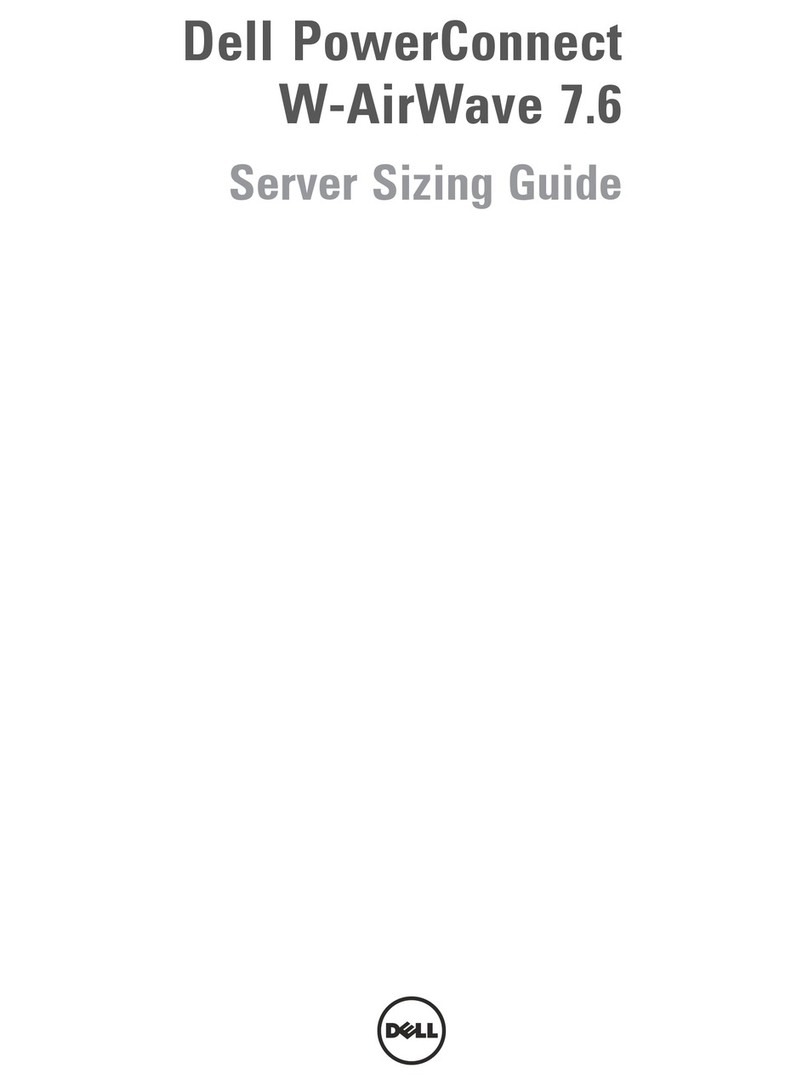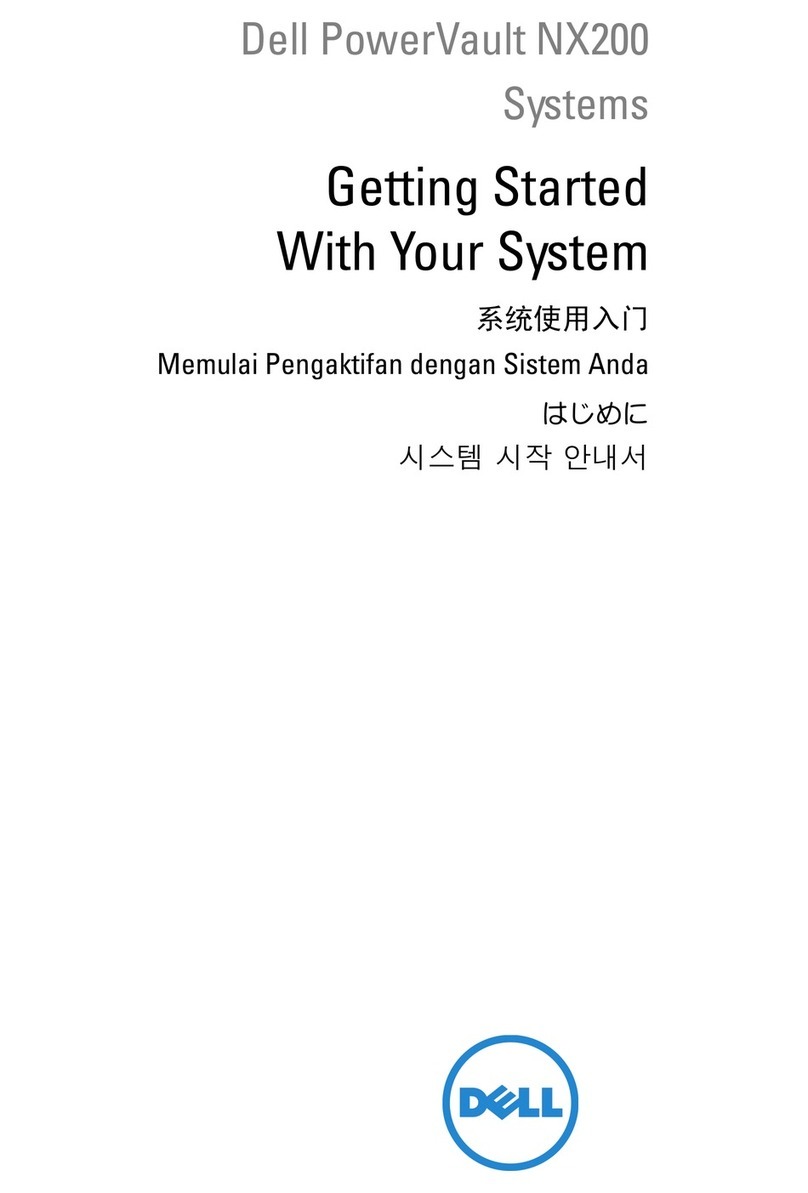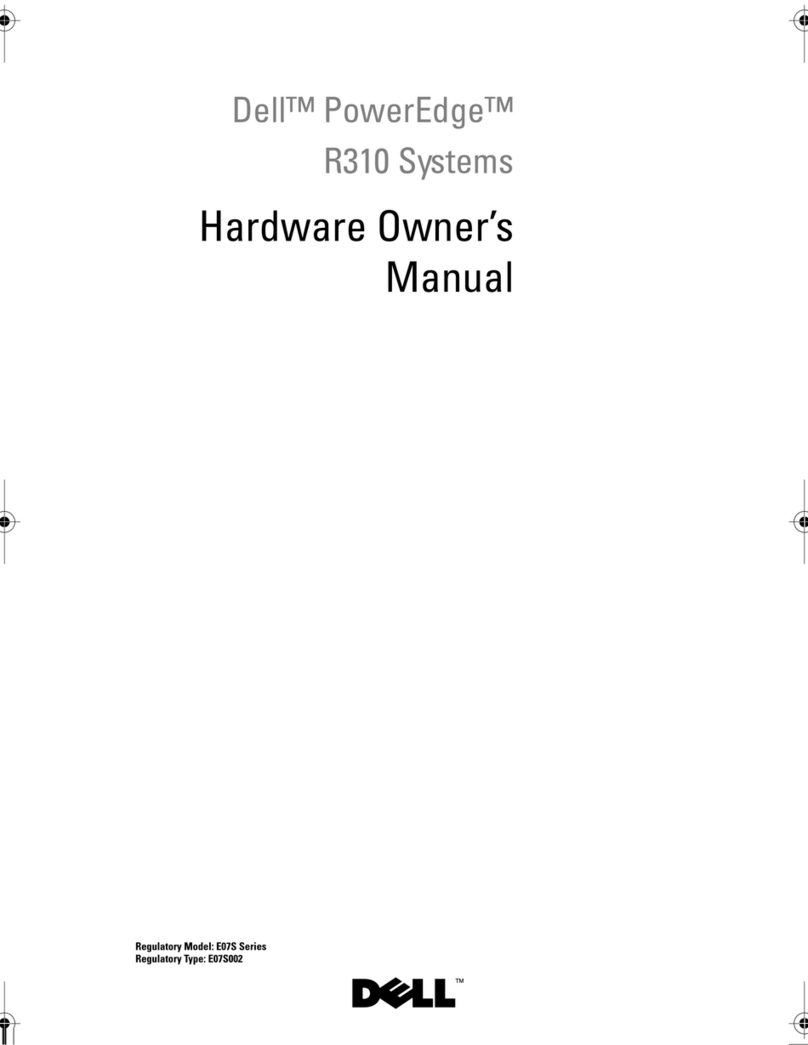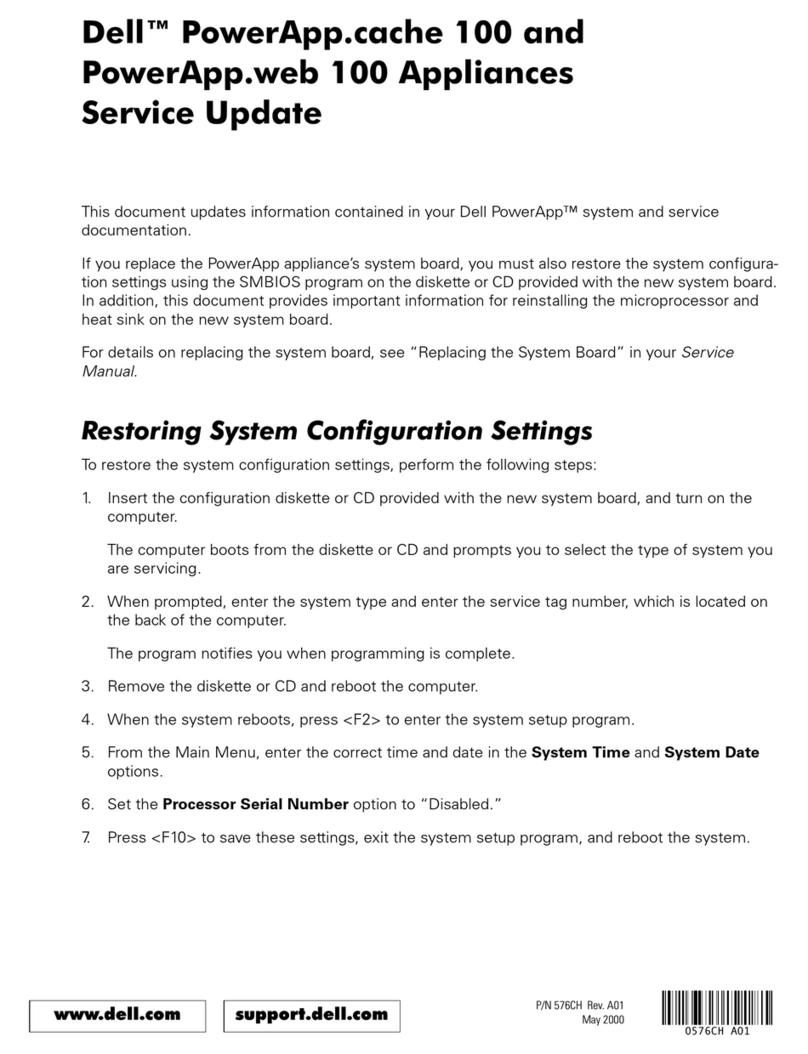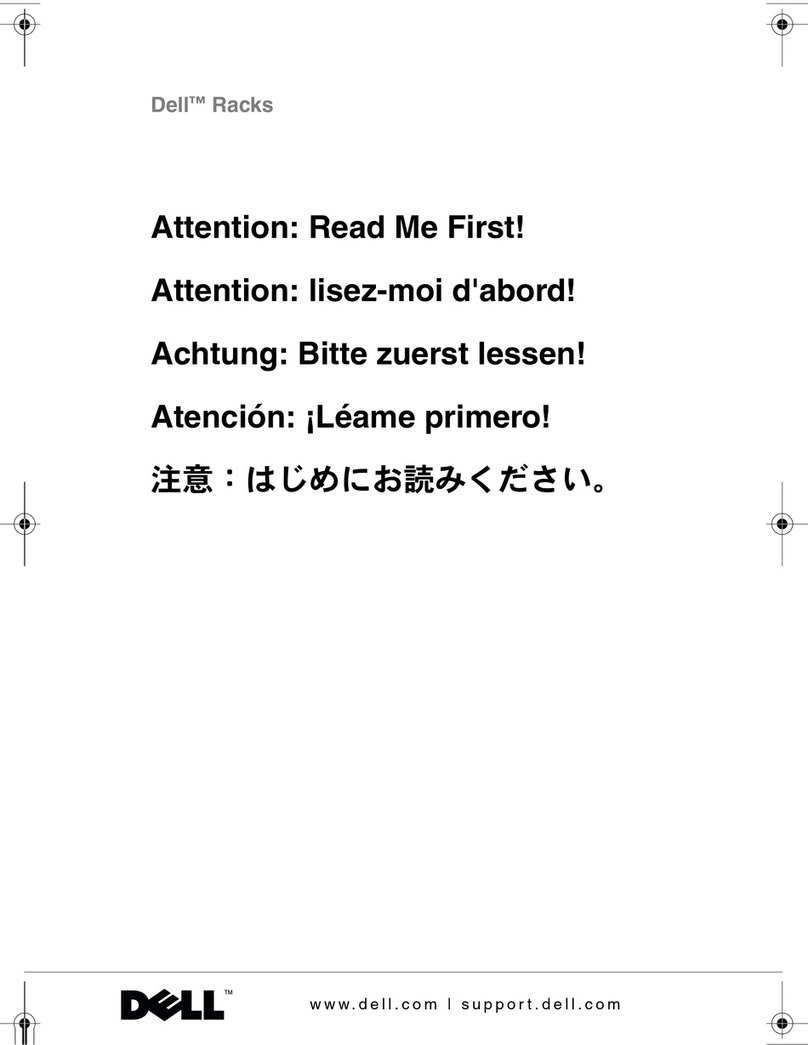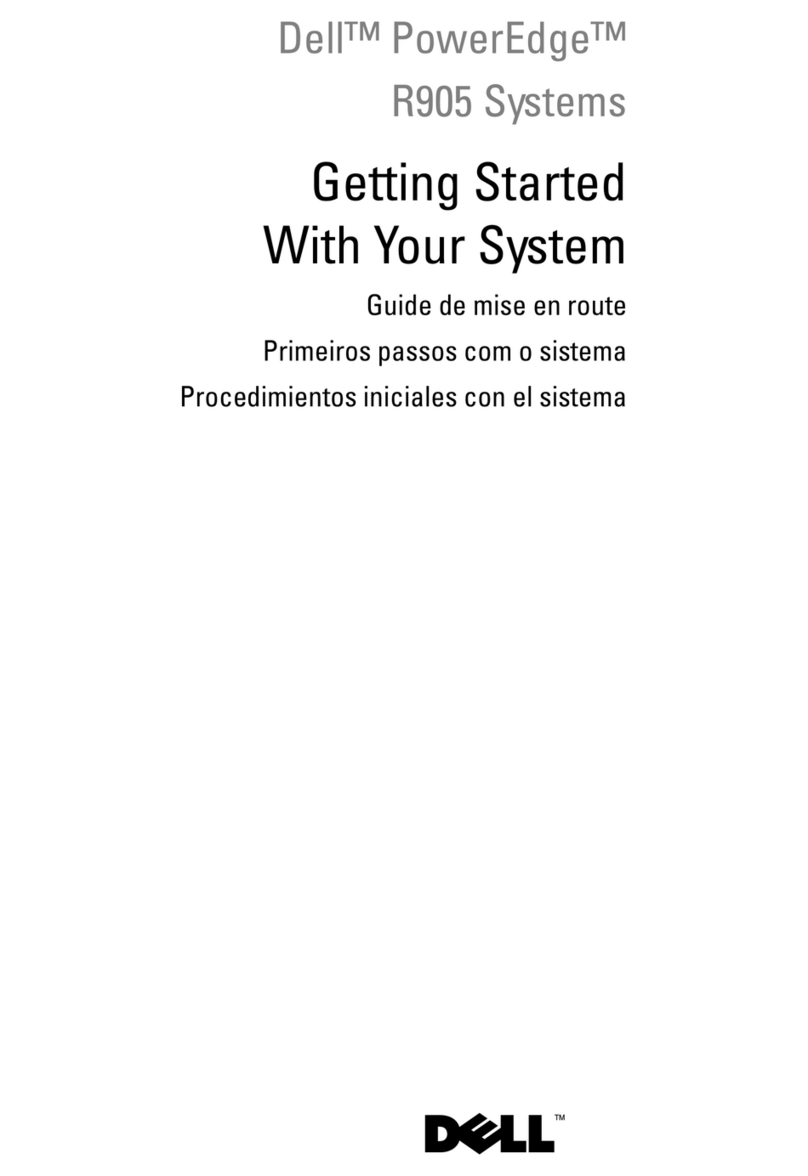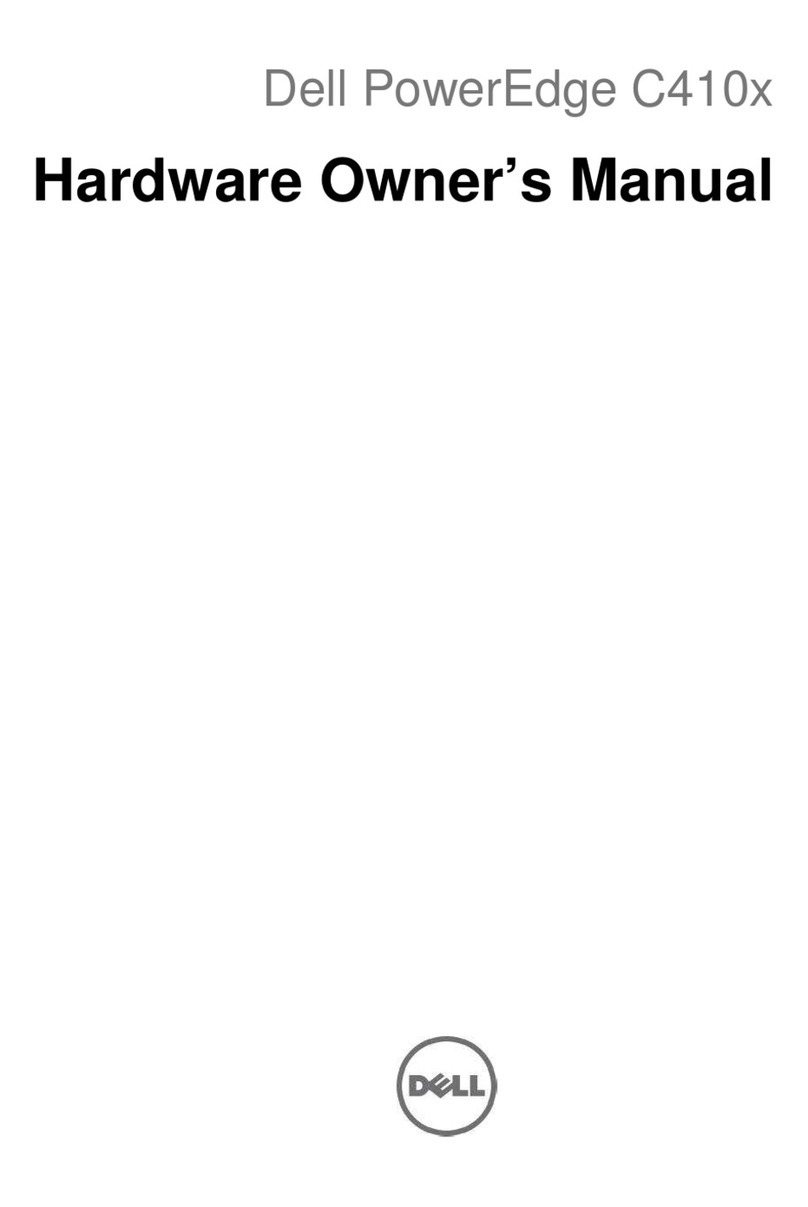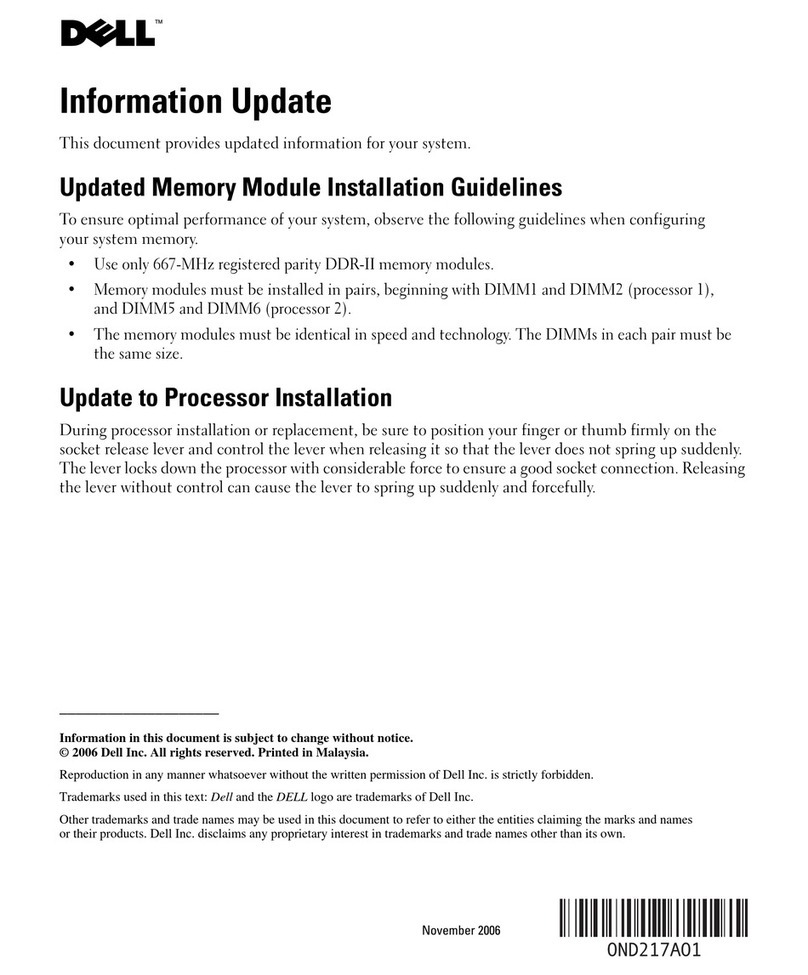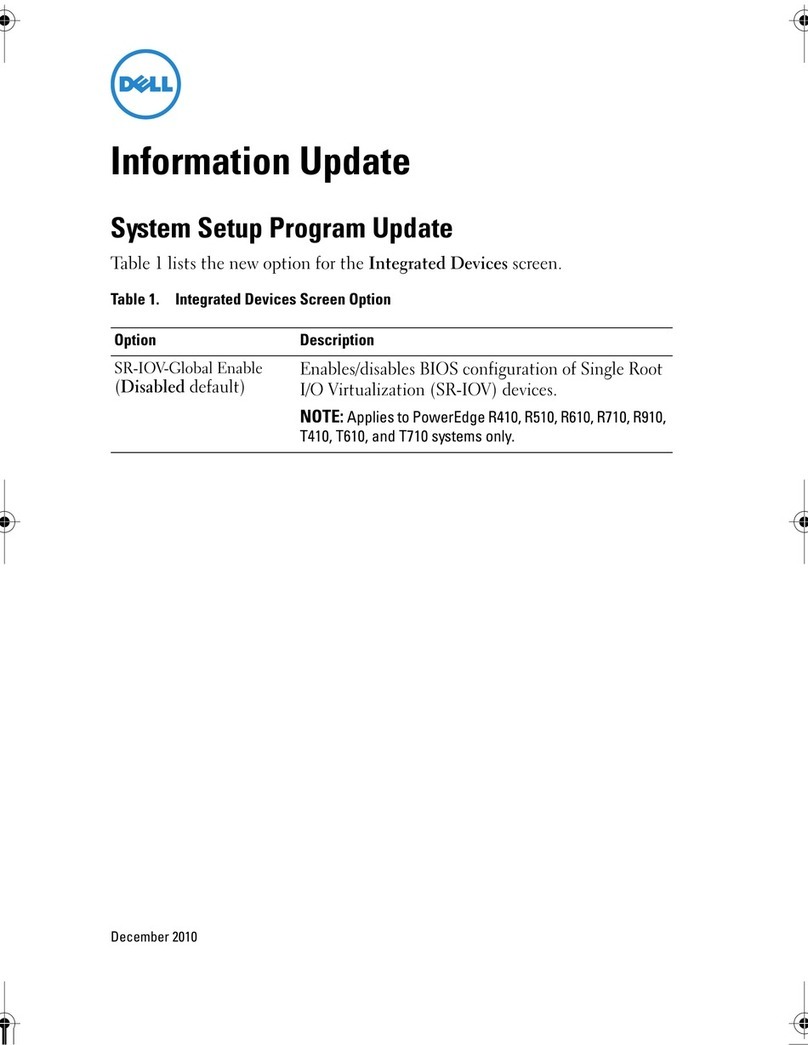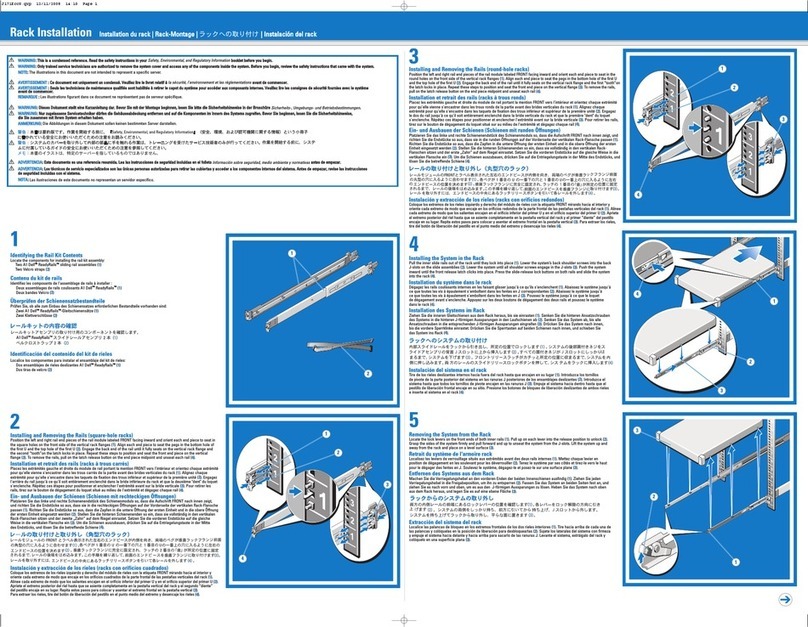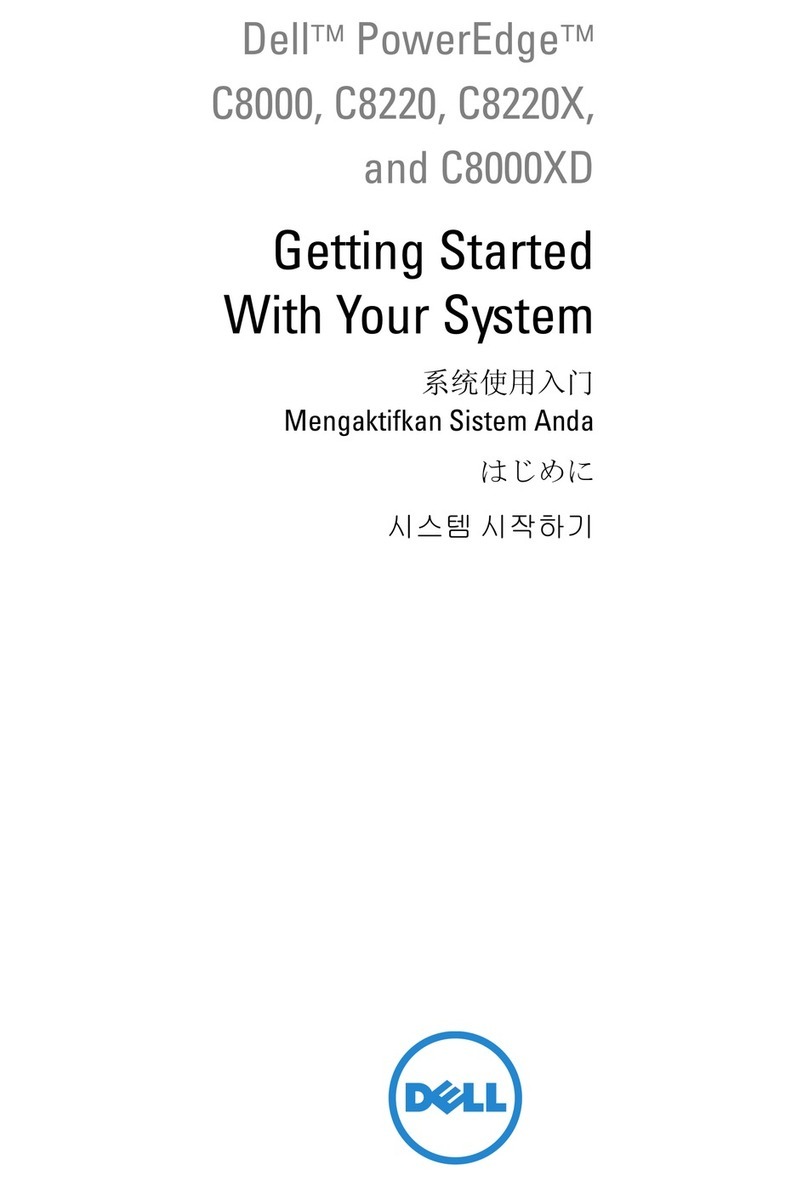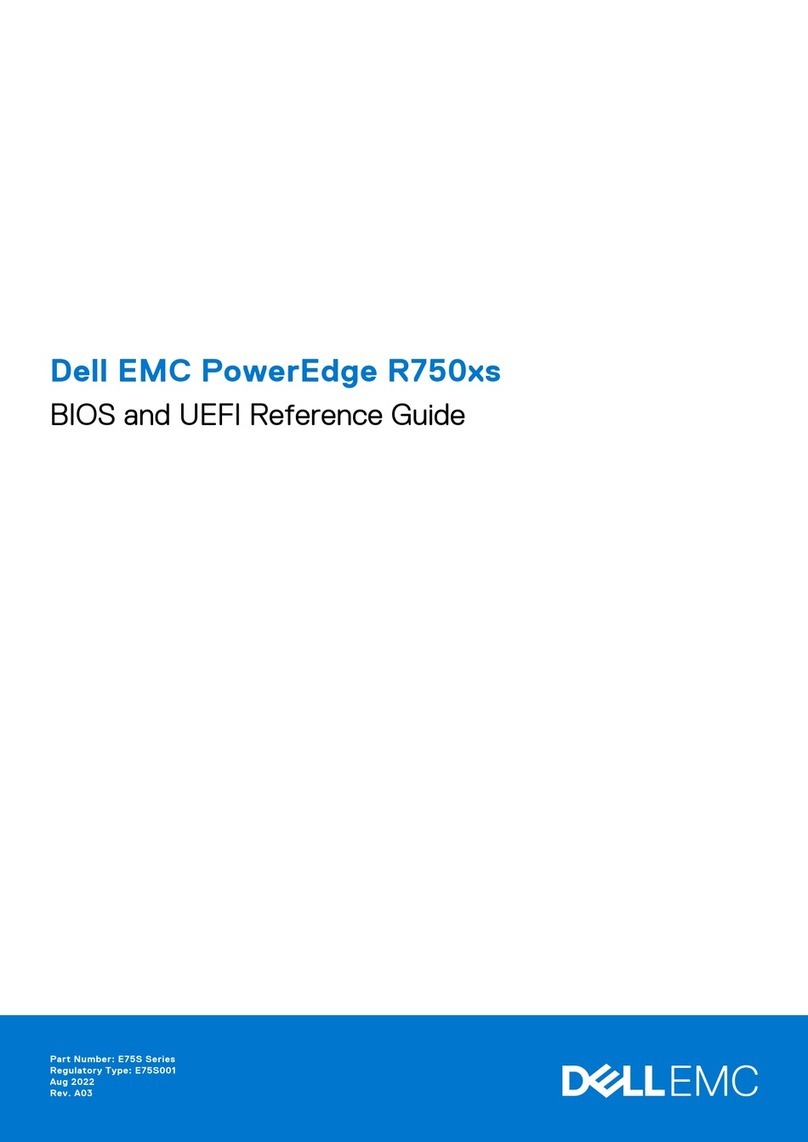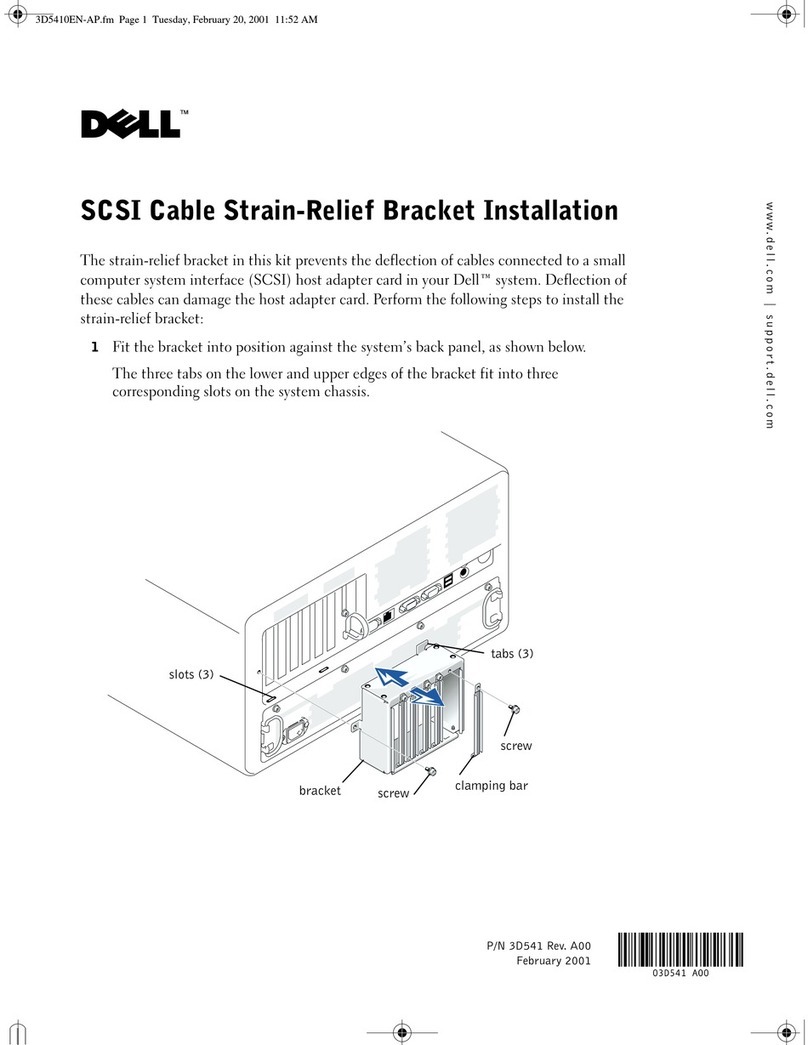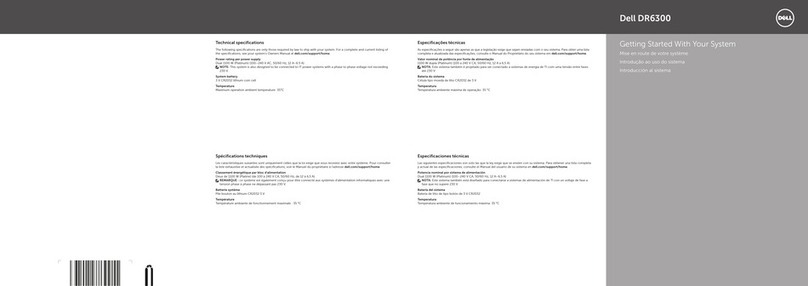Setting Up Your Dell DR4000 System
1Before You Begin
Network
An active network with available Ethernet cables and connections.•
NOTE: Use Cat6e copper cables with a 10 GbE NIC.
If the system has a 1 GbE NIC, connect all four NIC ports (two LOMs and two ports on the NIC card).•
If the system has a 10 GbE NIC, connect both the 10 GbE ports (two ports on the NIC card).•
NOTE: Do not connect to 1 Gb ports if there is a 10 Gb NIC available on the system.
A static IP address and DNS server IP address are required, if not provided by Dynamic Host•
Configuration Protocol (DHCP).
On the first boot, you must set up the network and the host name for the Dell DR4000 system.•
Initial Setup
You must connect the Dell DR4000 system to a keyboard and monitor when you setup the system for the
first time. After the operating system and network are configured, the keyboard and monitor are no longer
required. The system can be managed using a remote browser interface.
User Account
To set up the Dell DR4000 system, use an account with administrator privileges. The default user name is
administrator and the default password is St0r@ge!
2Preinstallation Requirements
1. Install the Rails for the Dell DR4000 System
For information about installing the rails for the Dell DR4000 system, see the
Rack Installation Instructions
that shipped with the Dell DR4000 rail kit.
2. Set Up the Dell DR4000 System
For information about setting up the Dell DR4000 system, see the
Dell DR4000 Getting Started Guide
that shipped with the system.
3. Install the Cable Management Arm (CMA) (Optional)
For information about installing the CMA, see the CMA Installation Instructions that shipped with the CMA kit.
4. Log in to the System
The default user name is administrator and the default password is St0r@ge!
5. Configure the Network
The initial system configuration wizard prompts you to configure the system, when you log on for the first time. To configure the network:
a. Type yes and press <Enter>.
b. Choose either DHCP or static IP addressing.
To select DHCP, type DHCP and press <Enter>. To select static IP addressing, type no and press <Enter>.
If you choose static IP addressing, you will be prompted to enter the static IP address. Enter the static IP address and press <Enter>.
c. To change the default host name, type yes and press <Enter>.
NOTE: The default host name is DR4000-<Service Tag>.
The Initial System Configuration Wizard displays a screen with the selected interface, IP address choice, and host name for the Dell DR4000 system.
d. To accept the settings, type yes and press <Enter>.
3Installing the Dell DR4000 Hardware and Configuring the Network
WARNING: Before you set up and operate your Dell system, review the safety instructions that came with your system.
Check for documentation and information updates on support.dell.com/manuals.
Always
read the updates first because they often supersede information in other documents.
Dell Software License Agreement
Before using your system, please read the Dell•
Software License Agreement that came with your
system.
If you do not accept the terms of the agreement,•
please call the customer assistance telephone
number. For customers in the United States call
800-WWW-DELL (800-999-3355). For customers
outside the United States, visit support.dell.com
and select your country or region from the top of
the page.
Locating Your System Service Tag
Your system is identified by a unique Express•
Service Code and Service Tag number.
The Express Service Code and Service Tag
are found on the front of the system by pulling
out the information tag.
The Service Tag is also located at the back of•
the system to the left of the power supplies.
Write down this information and store it in•
a safe location. This information is used by
Dell to route support calls to the appropriate
personnel.
NOTE: The illustrations in this document are not
intended to represent a specific system.
Verifying Your Solution
Dell DR4000 includes:
System bezel•
Power cords (2)•
Power cord retention straps (2)•
Mounting rails (2)•
Cable management arm (optional)•
User documentation•
Important Updates
NOTE: After you complete setting up the Dell DR4000 system, check support.dell.com/support/downloads for any system software updates.
Apply the updates before using the system for the first time.
To update the system software, download the software upgrade file from• support.dell.com/support/downloads and apply the upgrade using the web console or CLI.
To reinstall the system, download the• Dell DR4000 Restore Manager from support.dell.com/support/downloads.
Documentation
For a complete list of solution documents, see the•
Dell DR4000 Administrator’s Guide
at support.dell.com/manuals.
For hardware issues, see the•
Dell DR4000 Owner’s Manual
at support.dell.com/manuals.
4Additional Information
Printed in the U.S.A.
Information in this publication is subject to change without notice.
© 2011 Dell Inc. All rights reserved.
Reproduction of these materials in any manner whatsoever without the written permission of Dell Inc. is strictly prohibited.
Dell™ and the DELL logo are trademarks of Dell Inc. Dell disclaims proprietary interest in the marks and names of others.
2011 - 11