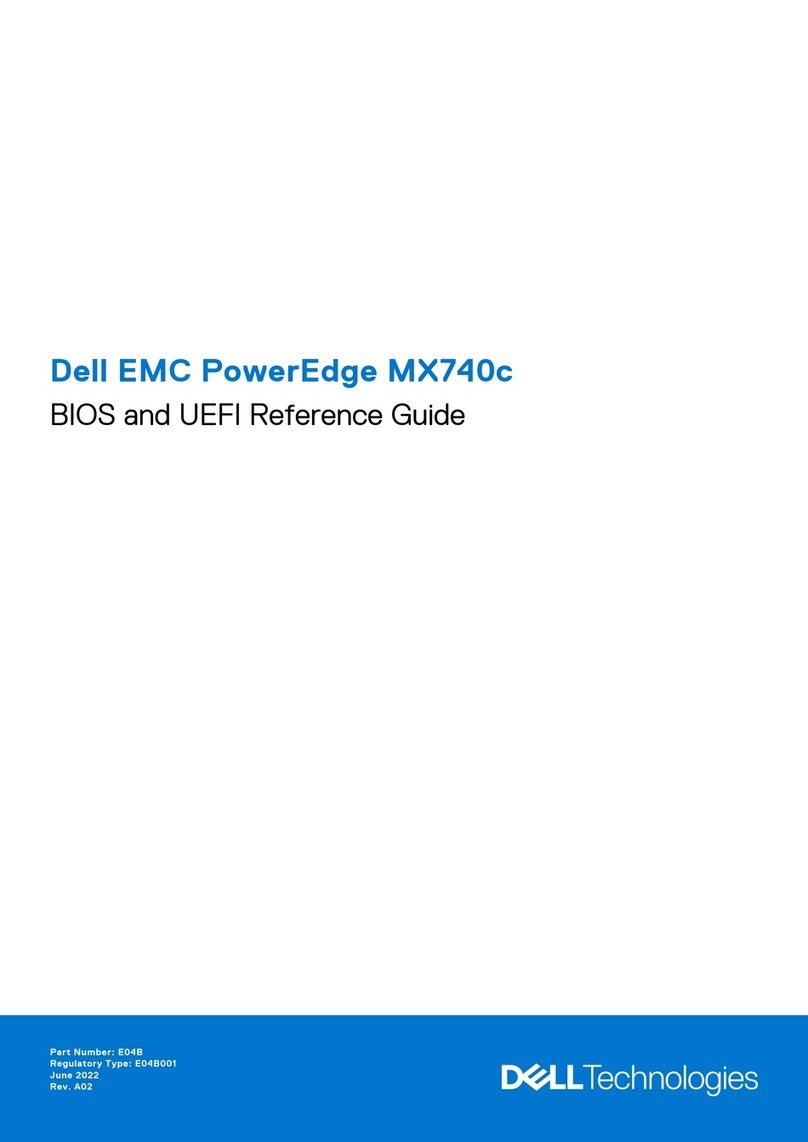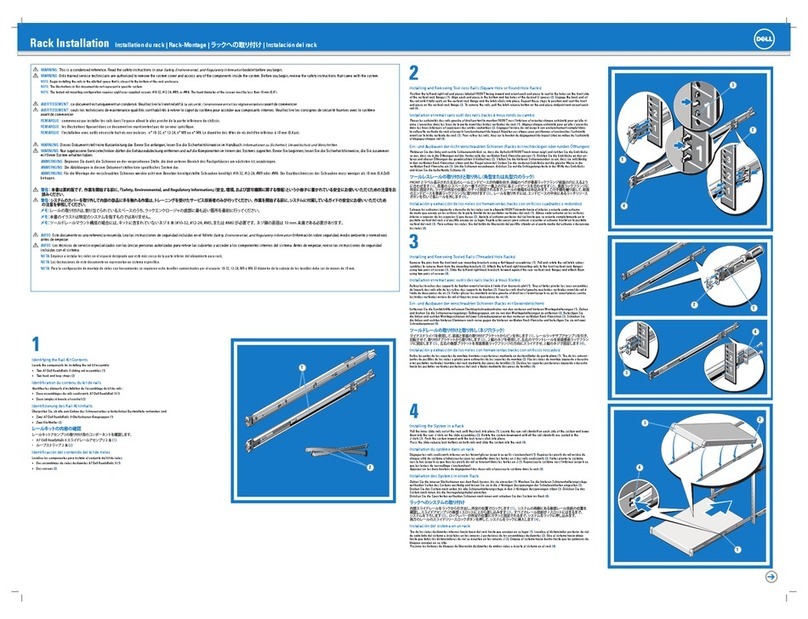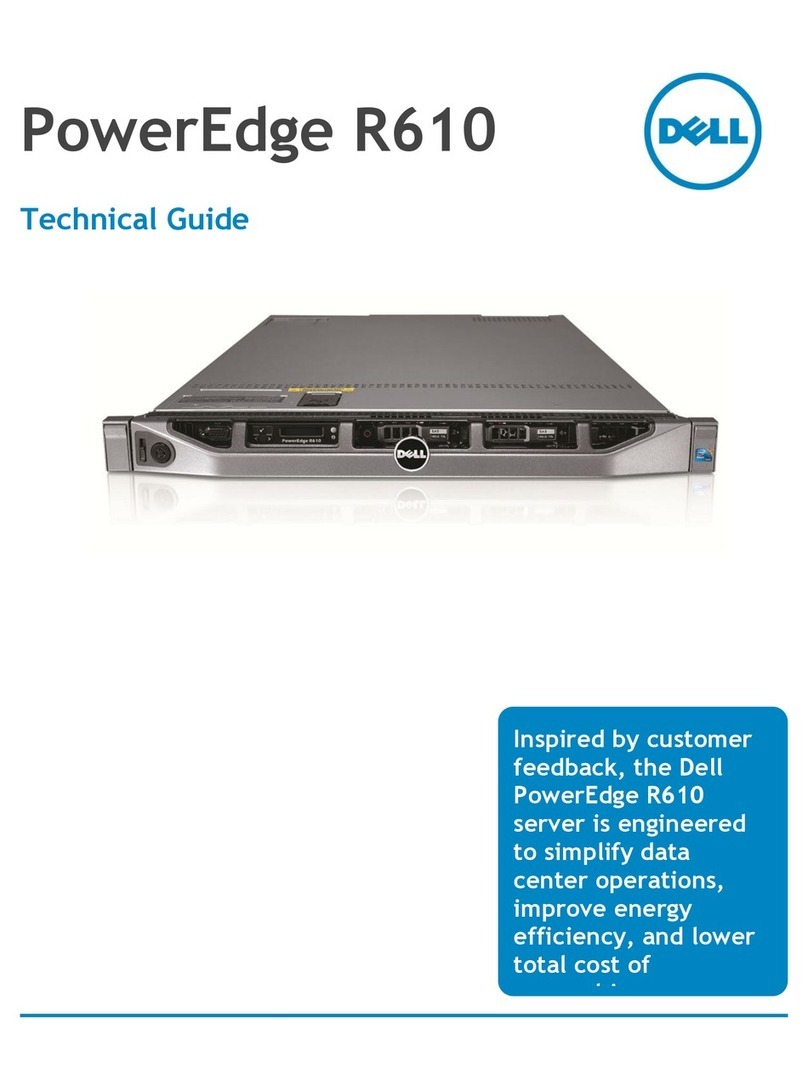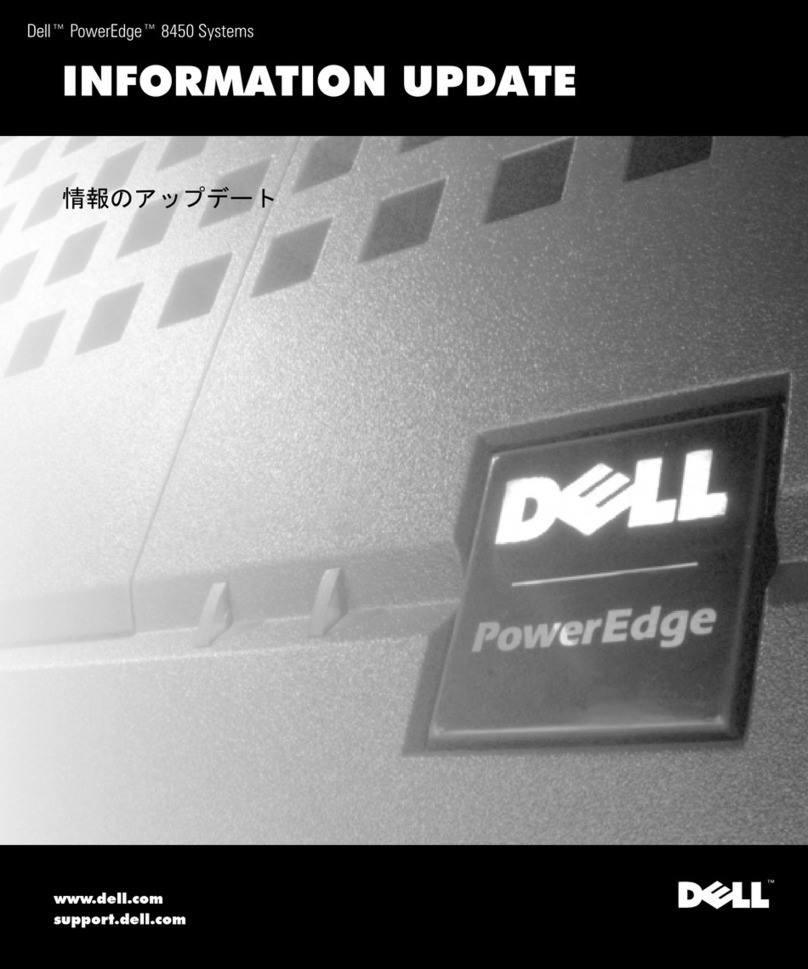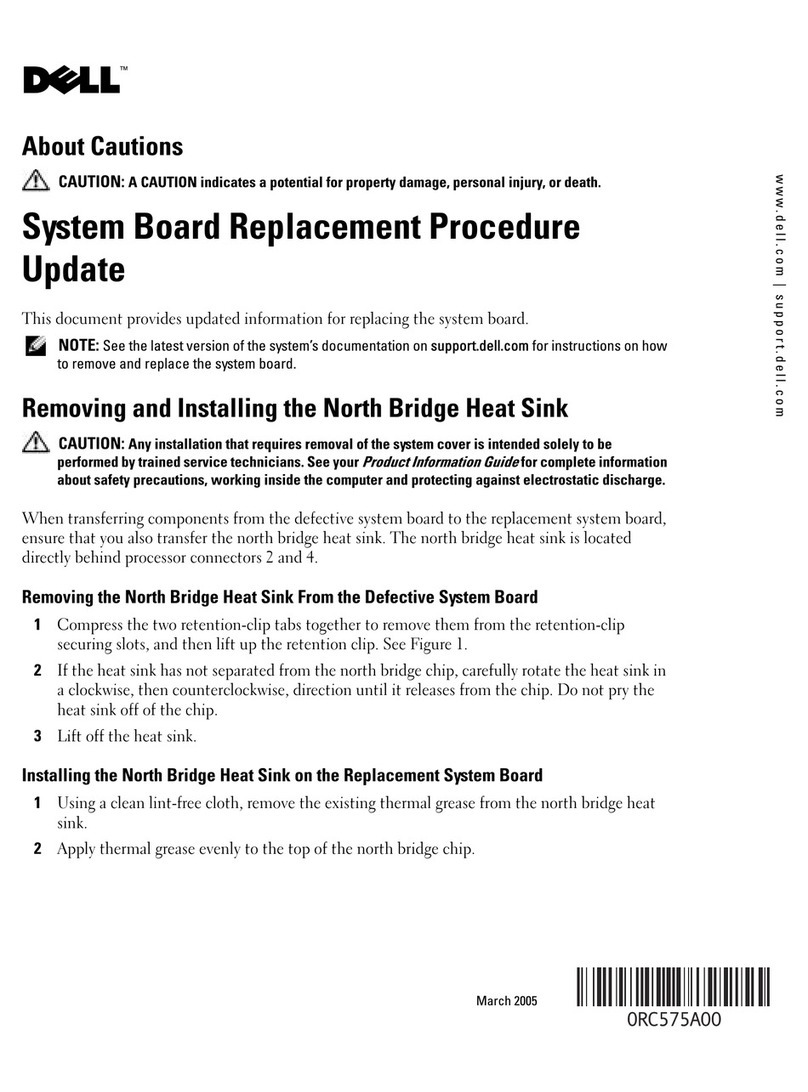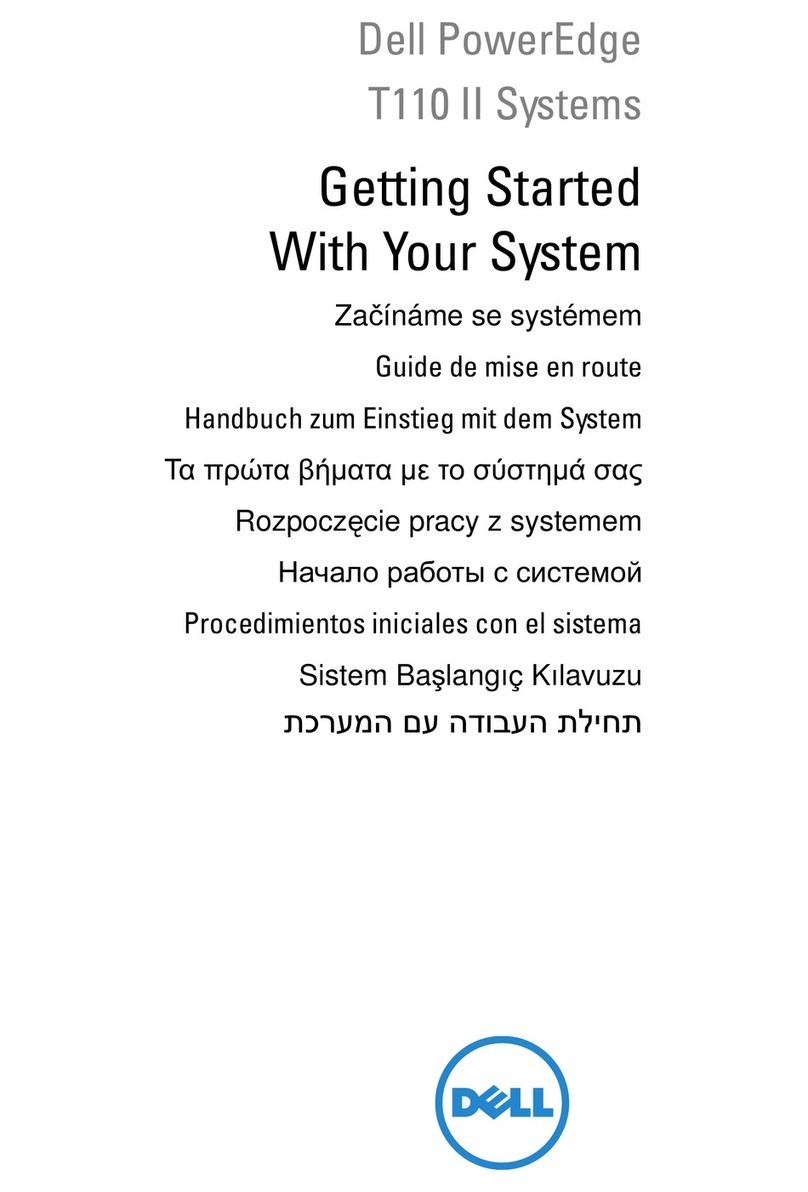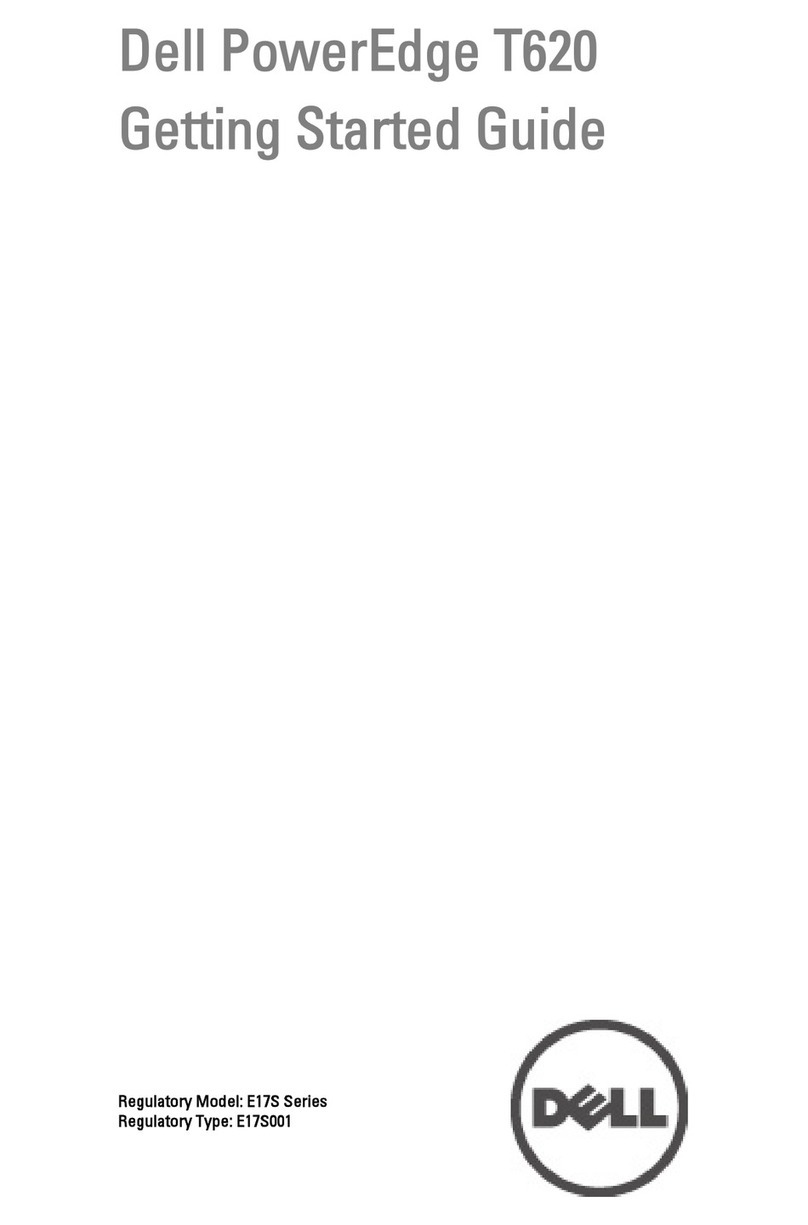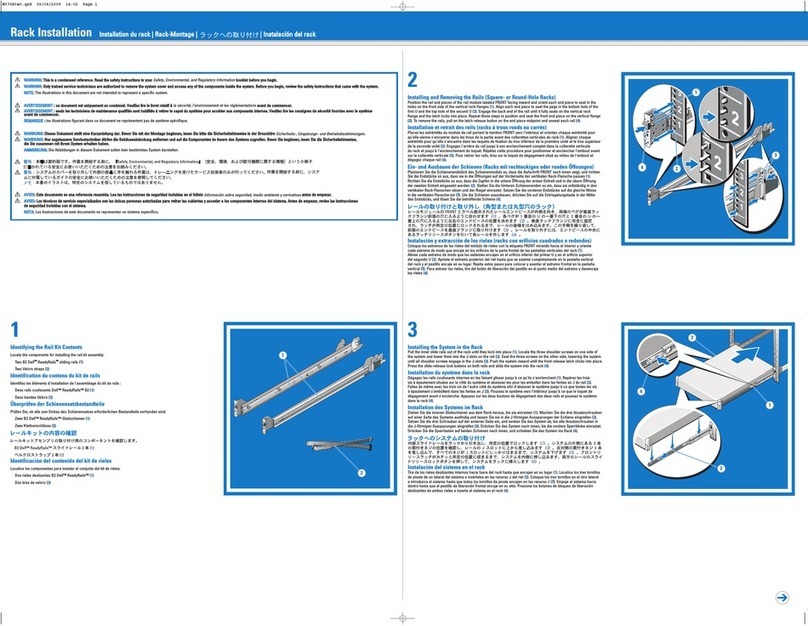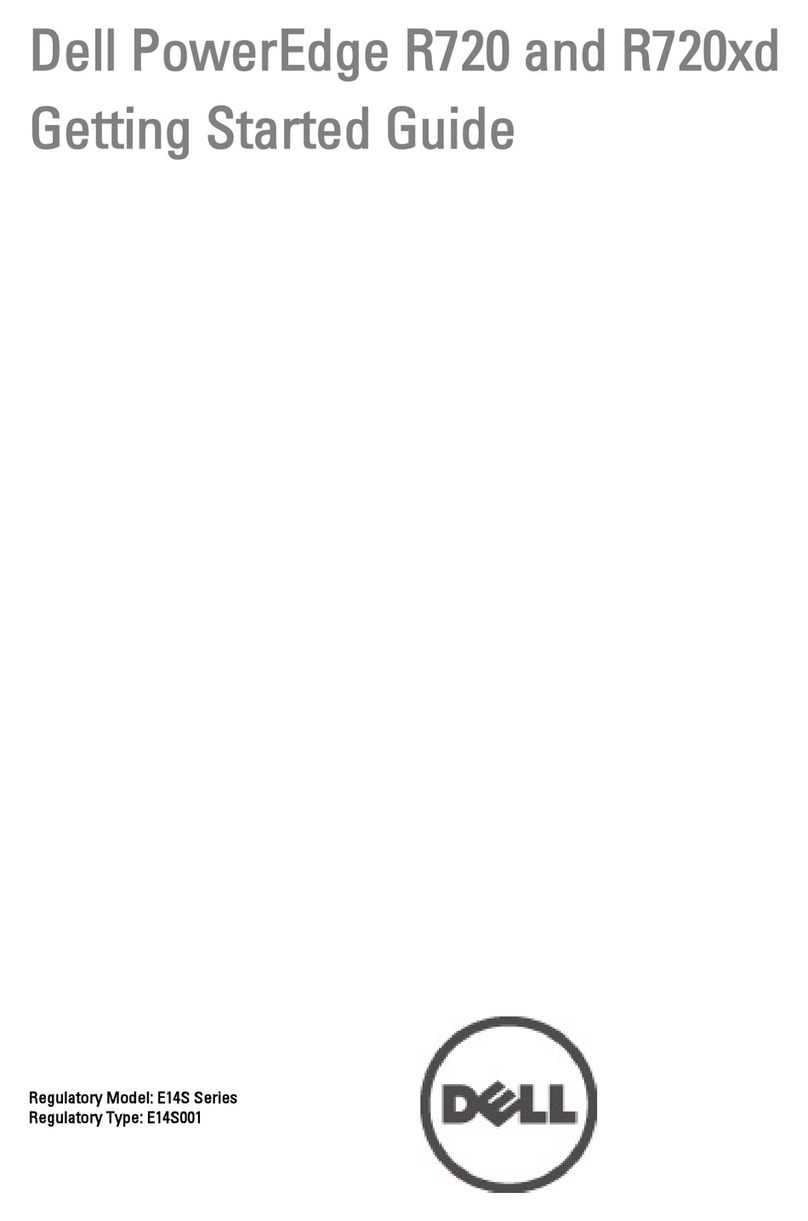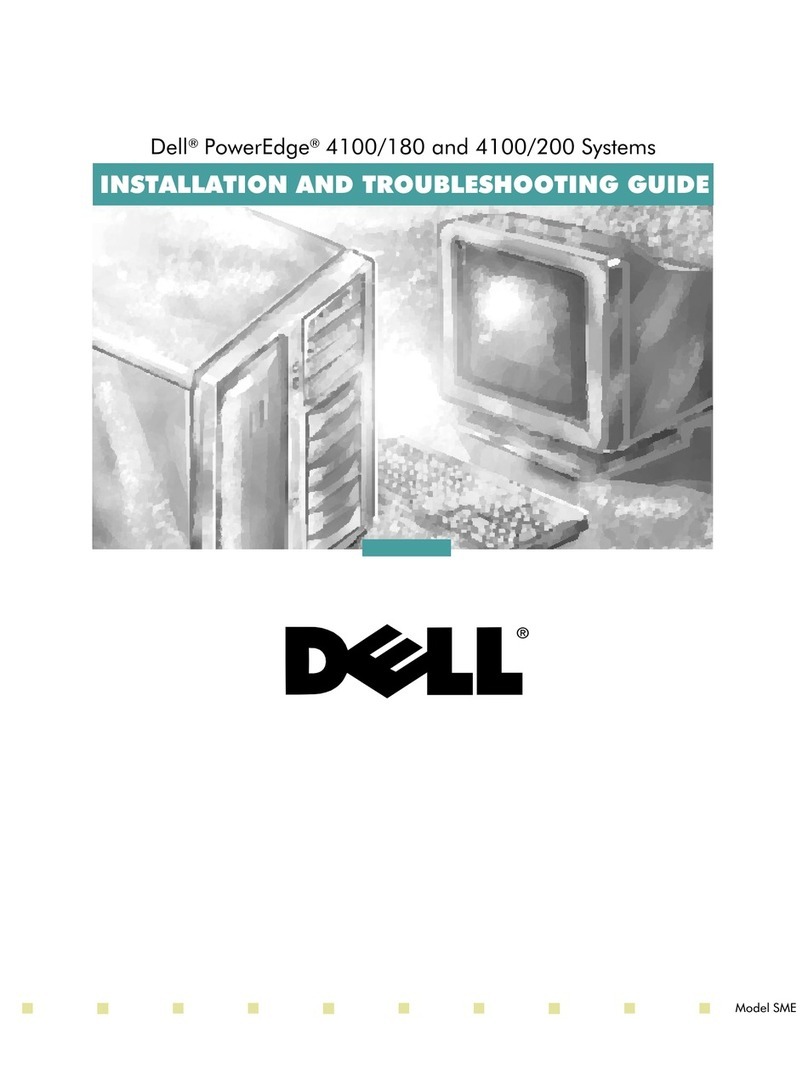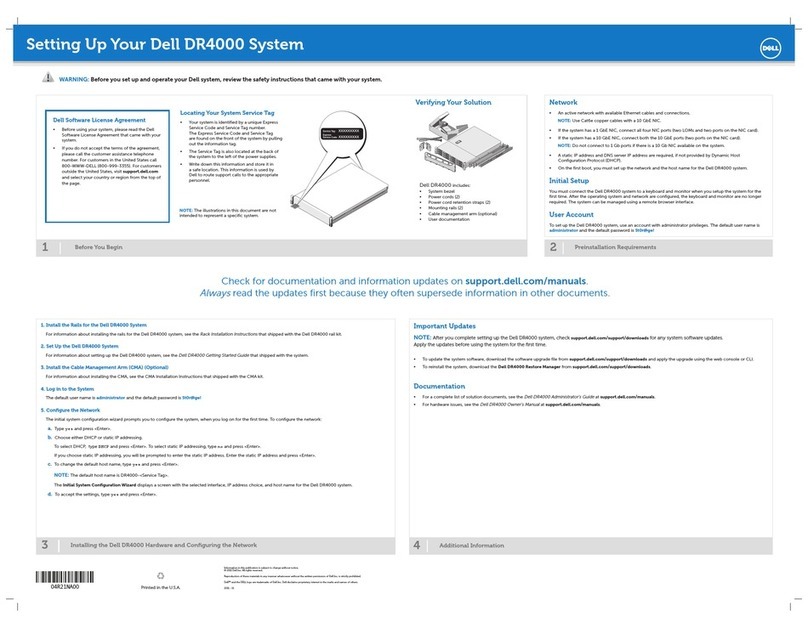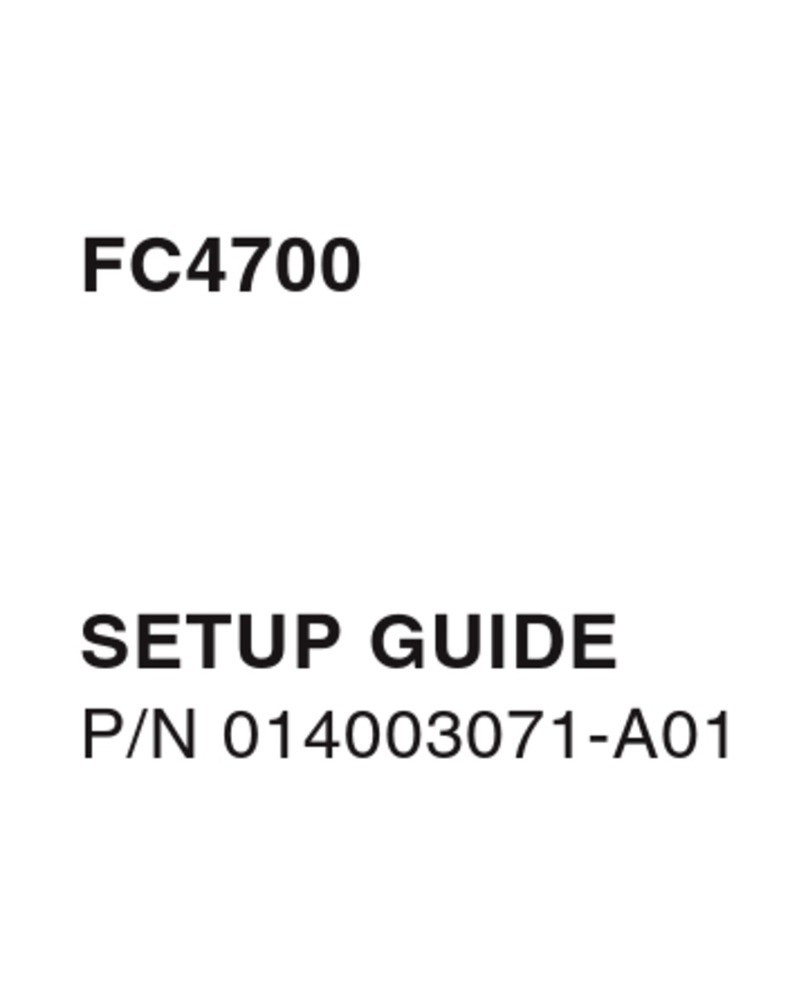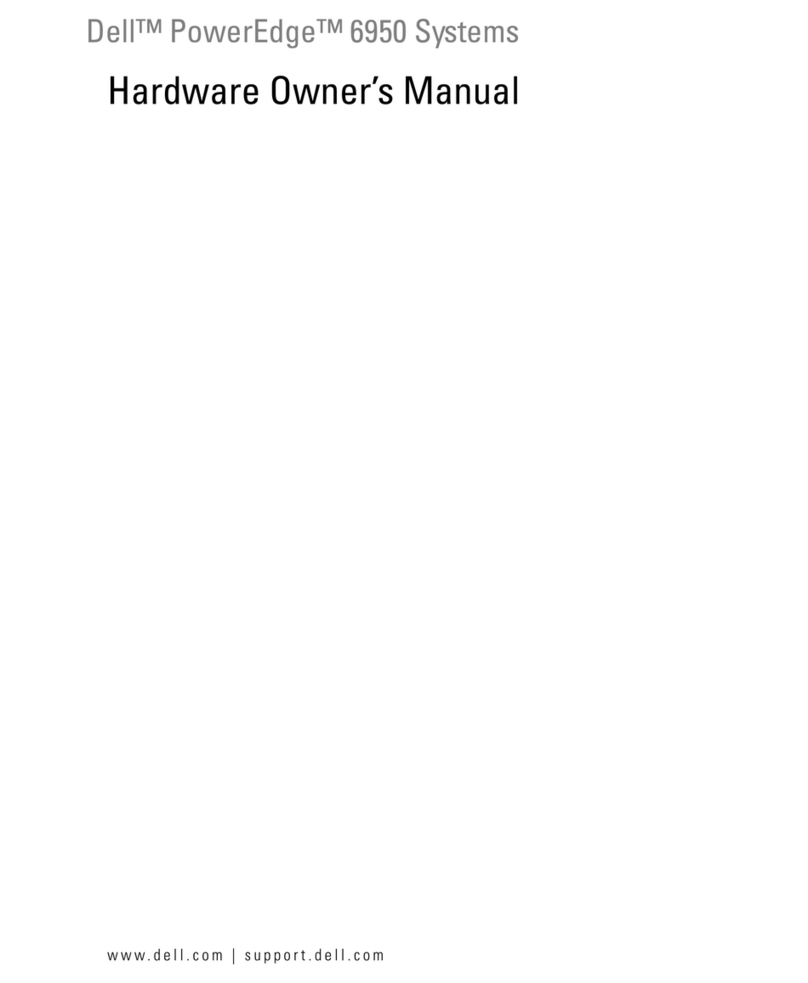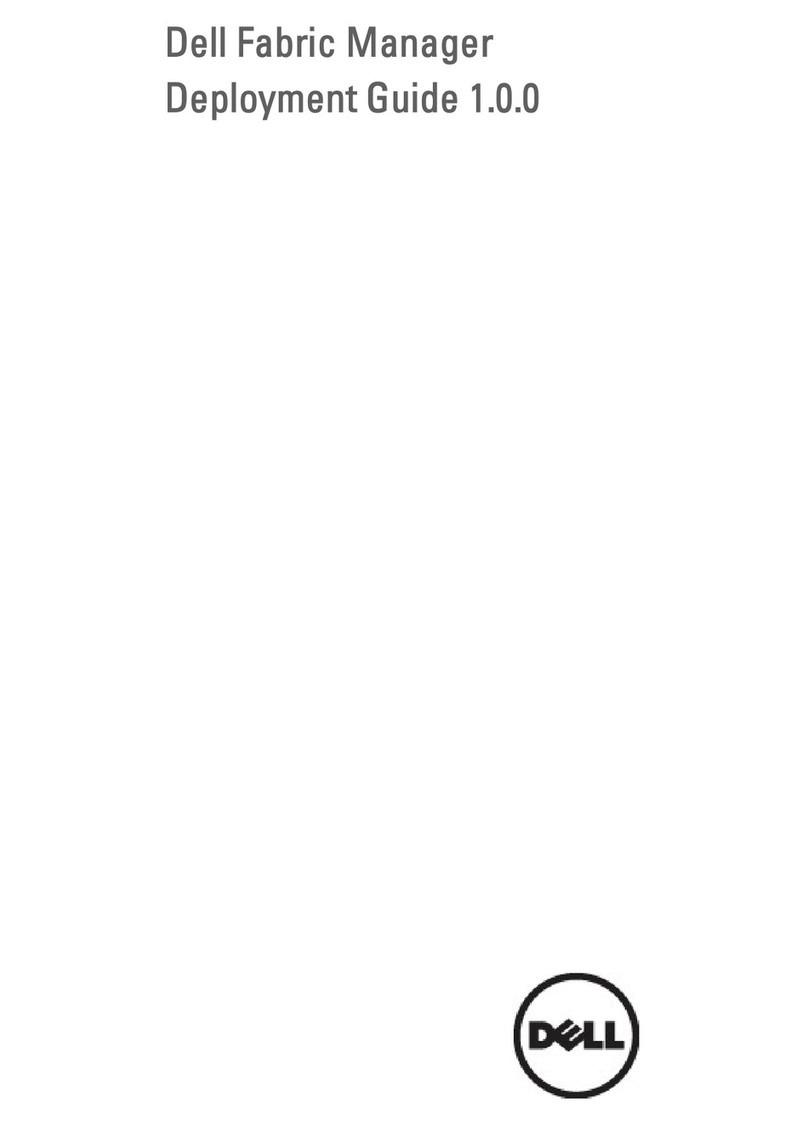support.dell.com Dell PowerEdge 2450 Systems Information Update 1-5
2. Ground yourself by touching an unpainted metal surface on the chassis, such as
the metal around the card-slot openings at the back of the system, before touch-
ing anything inside your system.
While you work, periodically touch an unpainted metal surface on the system
chassis to dissipate any static electricity that might harm internal components.
3. Disconnect your system and devices from their power sources. Also, disconnect
any telephone or telecommunication lines from the system.
Doing so reduces the potential for personal injury or shock.
In addition, take note of these safety guidelines when appropriate:
When you disconnect a cable, pull on its connector or on its strain-relief loop,
not on the cable itself. Some cables have a connector with locking tabs; if
you are disconnecting this type of cable, press in on the locking tabs before
disconnecting the cable. As you pull connectors apart, keep them evenly aligned
to avoid bending any connector pins. Also, before you connect a cable, make sure
both connectors are correctly oriented and aligned.
Handle components and cards with care. Don’t touch the components or
contacts on a card. Hold a card by its edges or by its metal mounting bracket.
Hold a component such as a microprocessor chip by its edges, not by its pins.
"
1
0!(2"
3441!567!8+
"
344167!+
2"
9::67!
Before shutting down your system, perform these preliminary steps:
Record the system configuration settings.
Update the embedded server management (ESM) firmware.
Update the basic input/output system (BIOS), if necessary.
Use the resource configuration utility (RCU) diskette to save the RCU configura-
tion settings (see your User’s Guide for complete information).
During the upgrade procedure, you must use a wrist-grounding strap for ESD
protection.