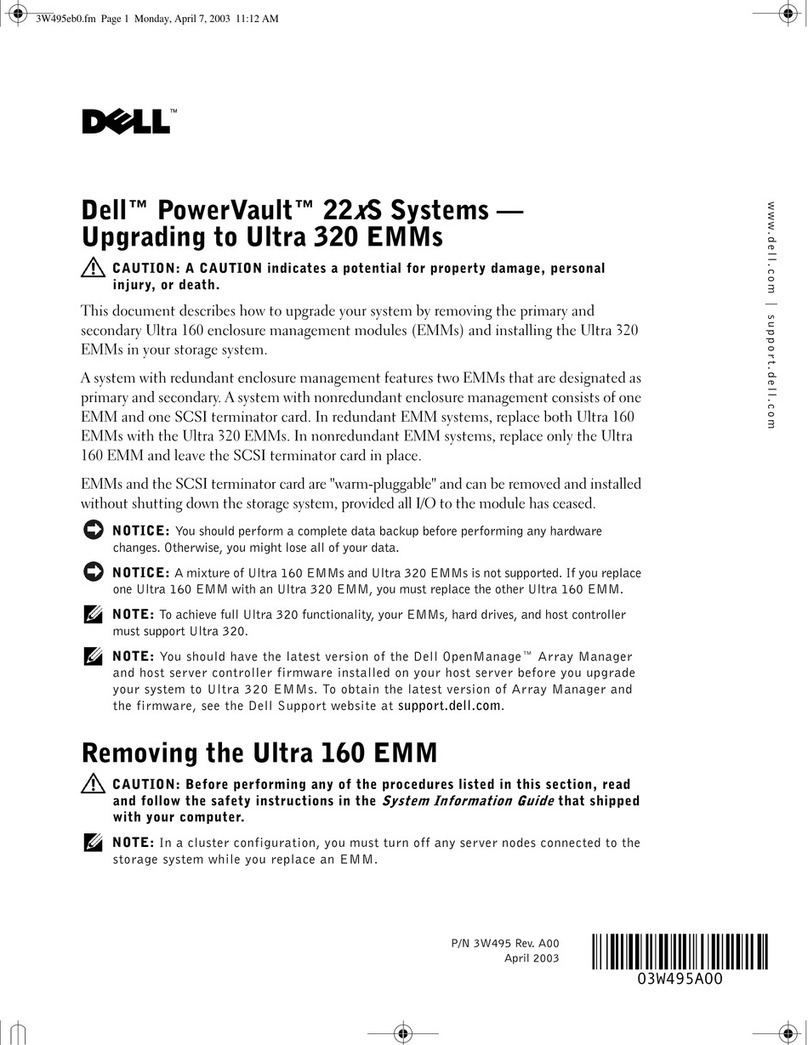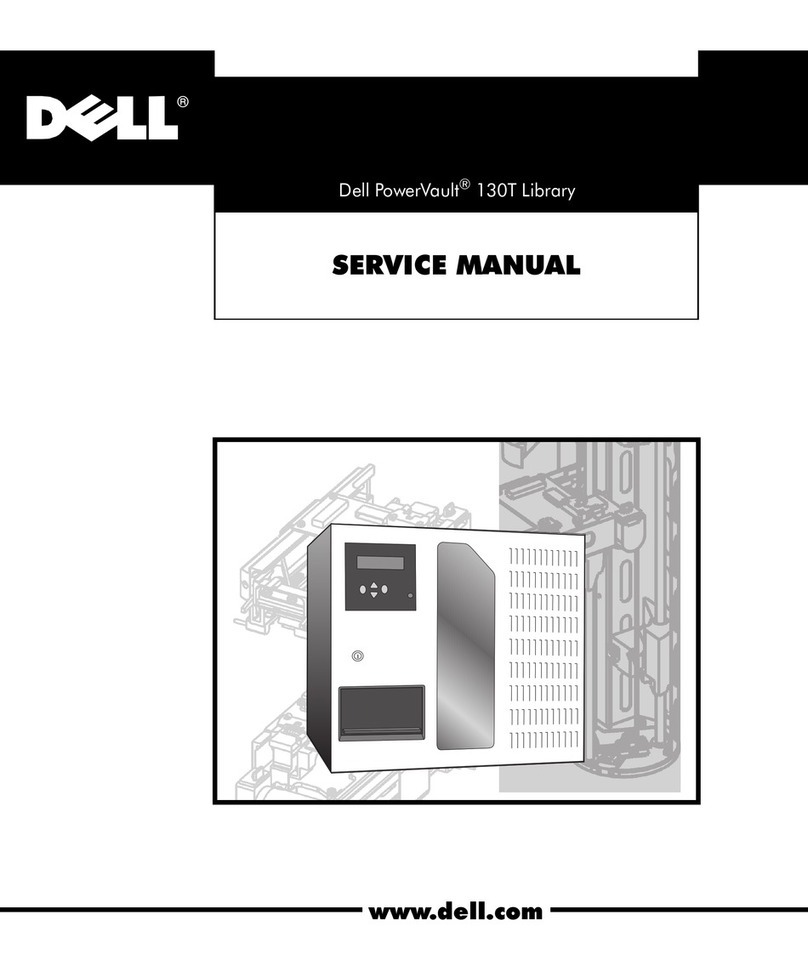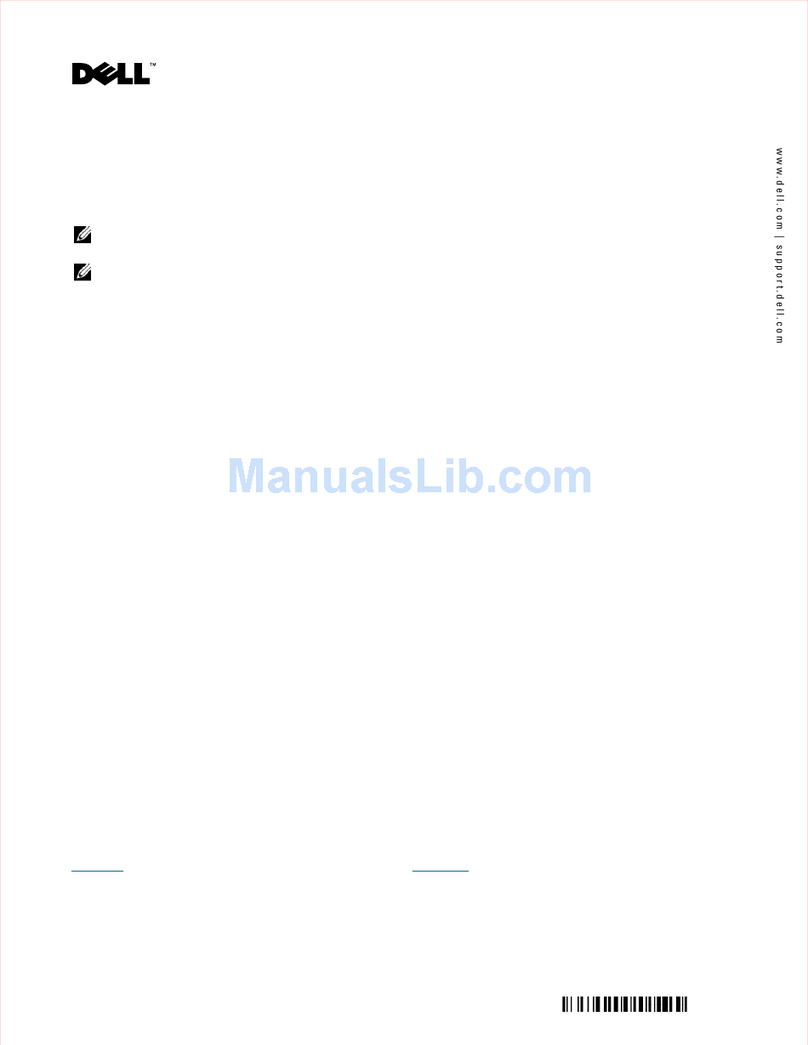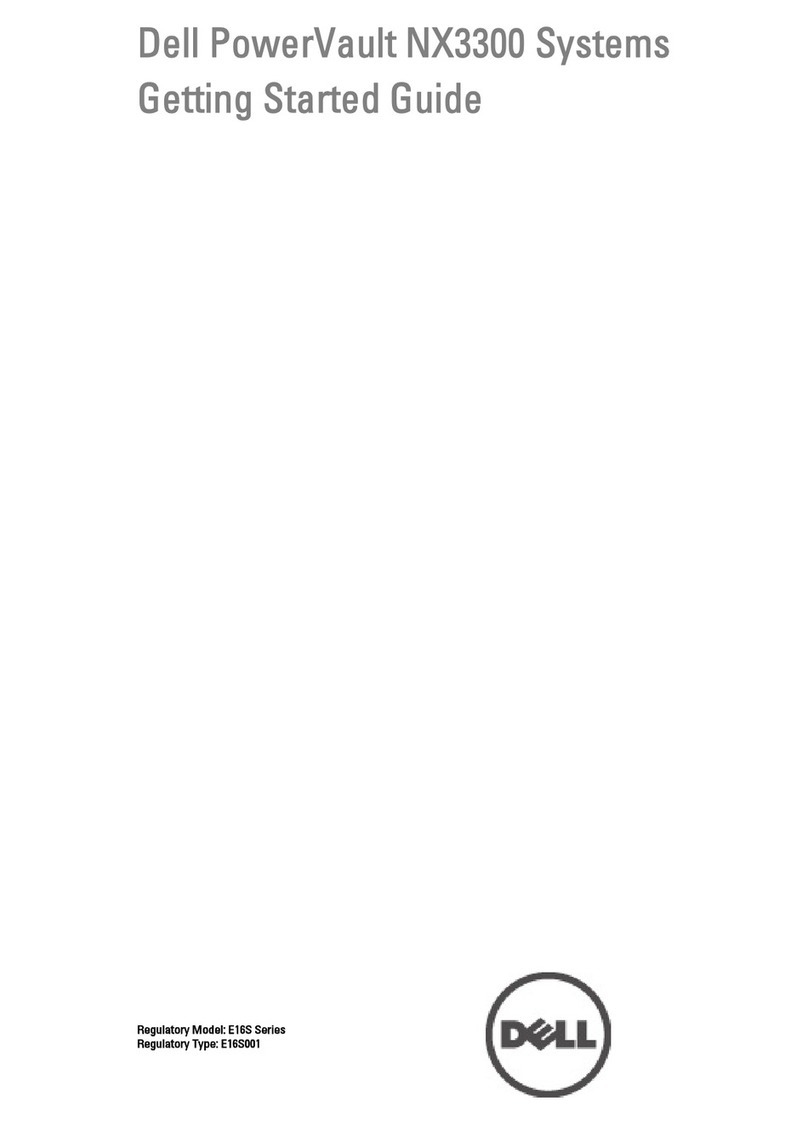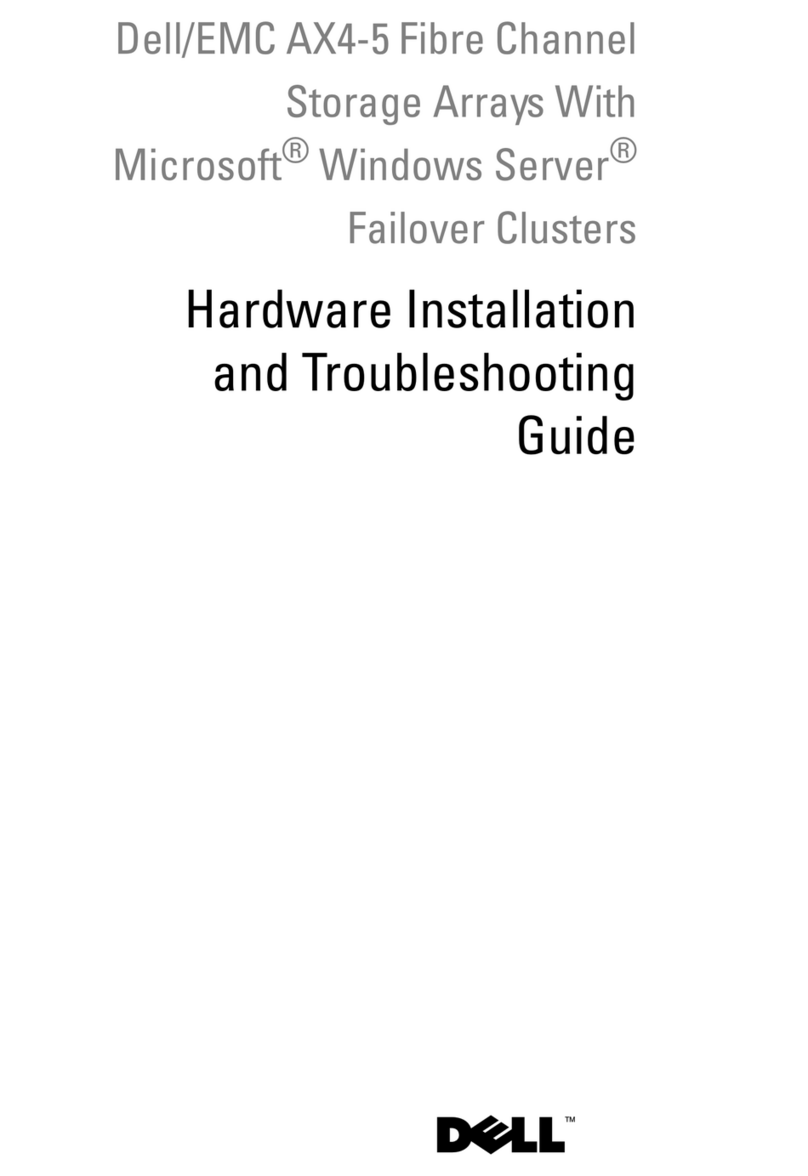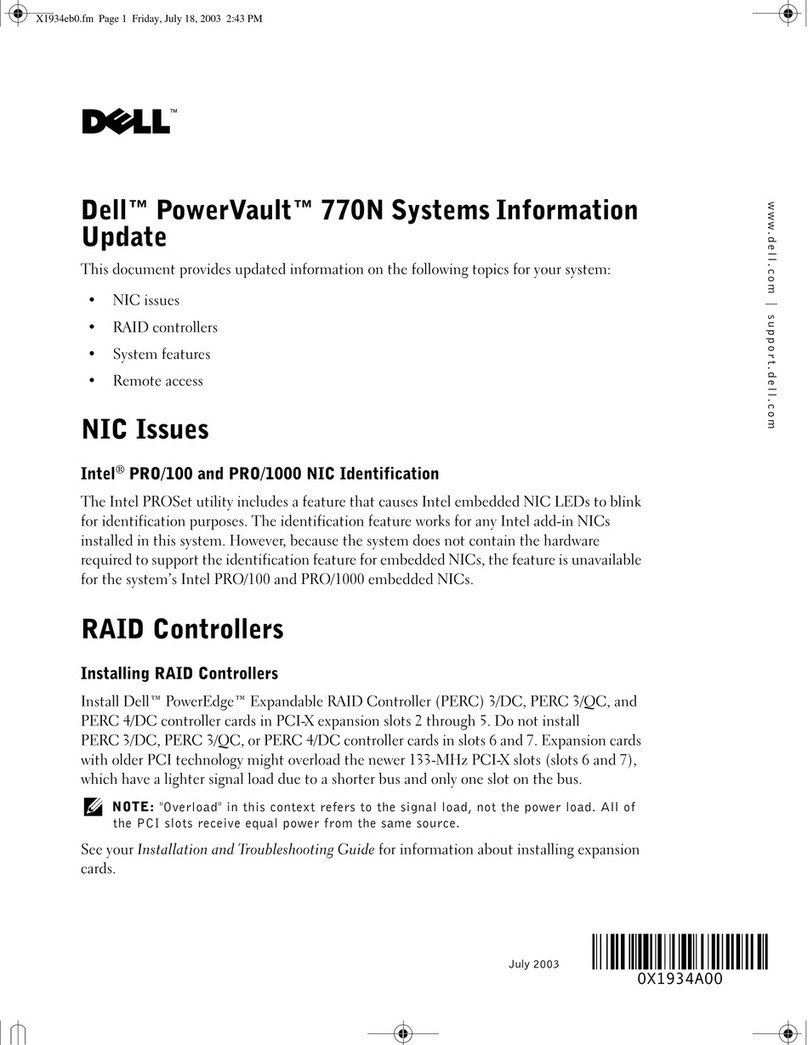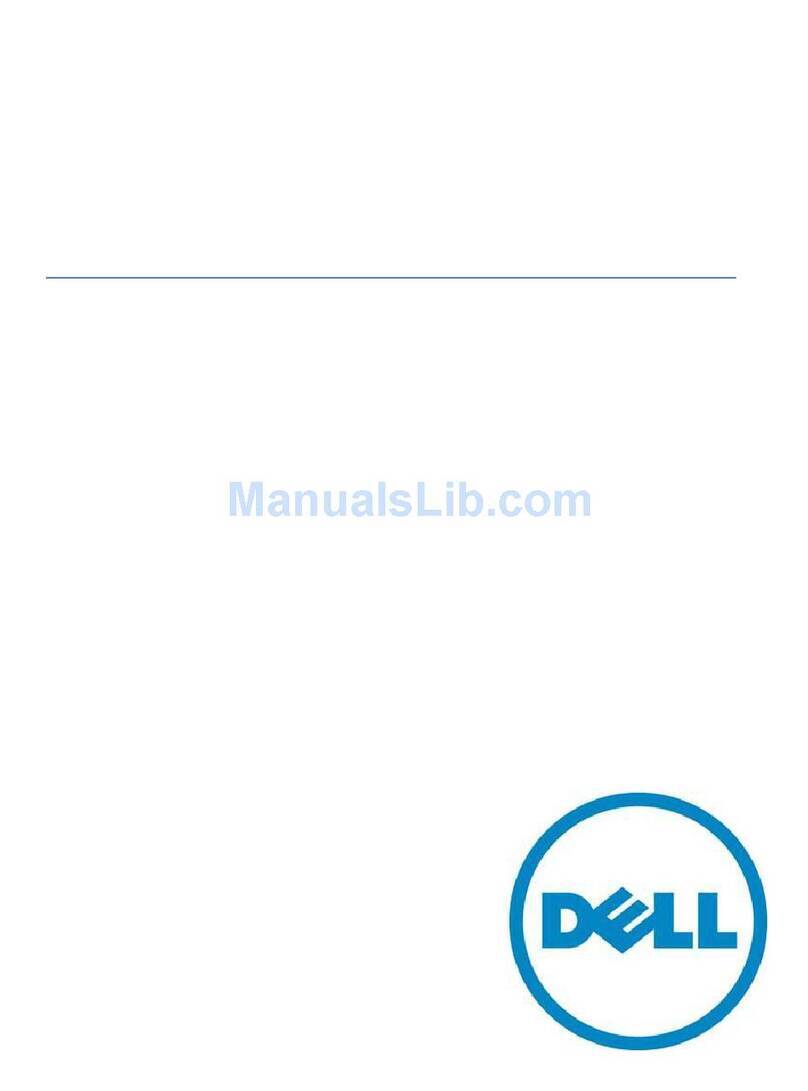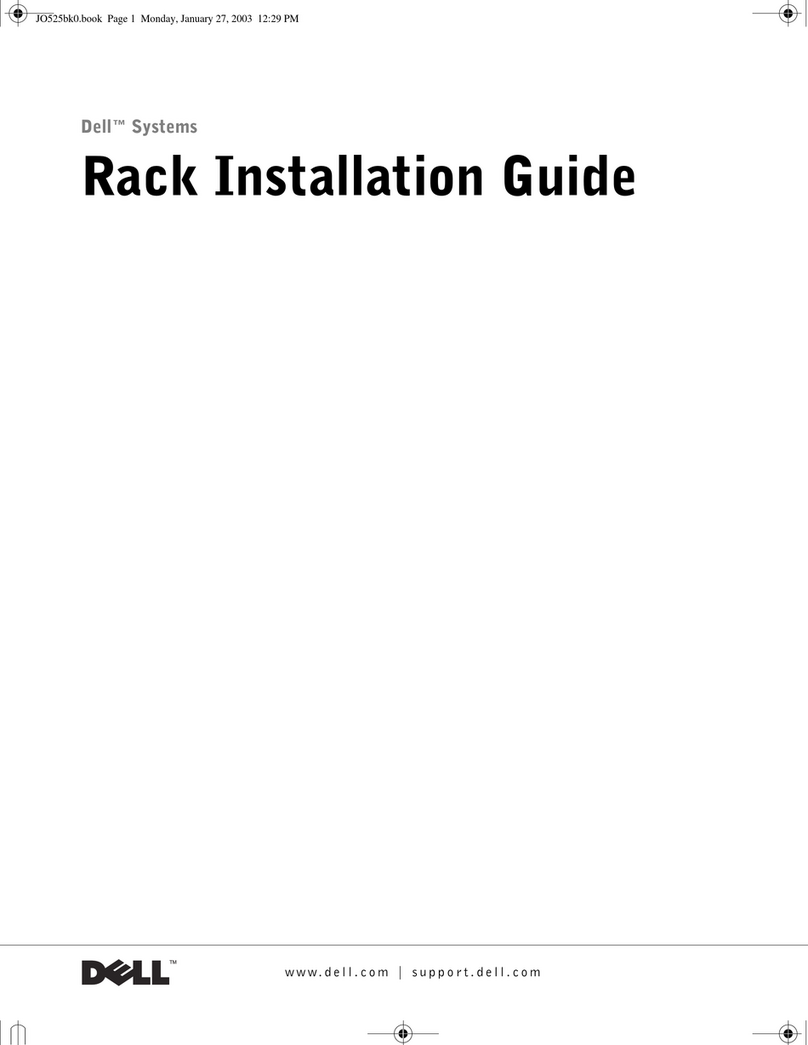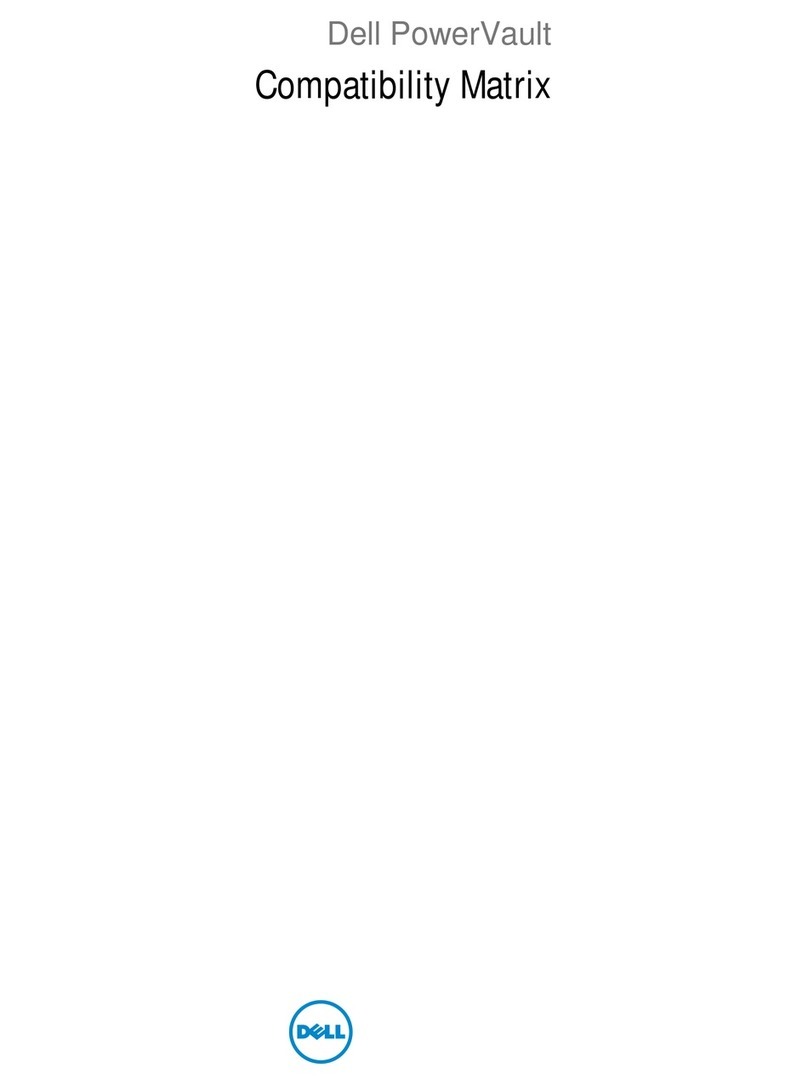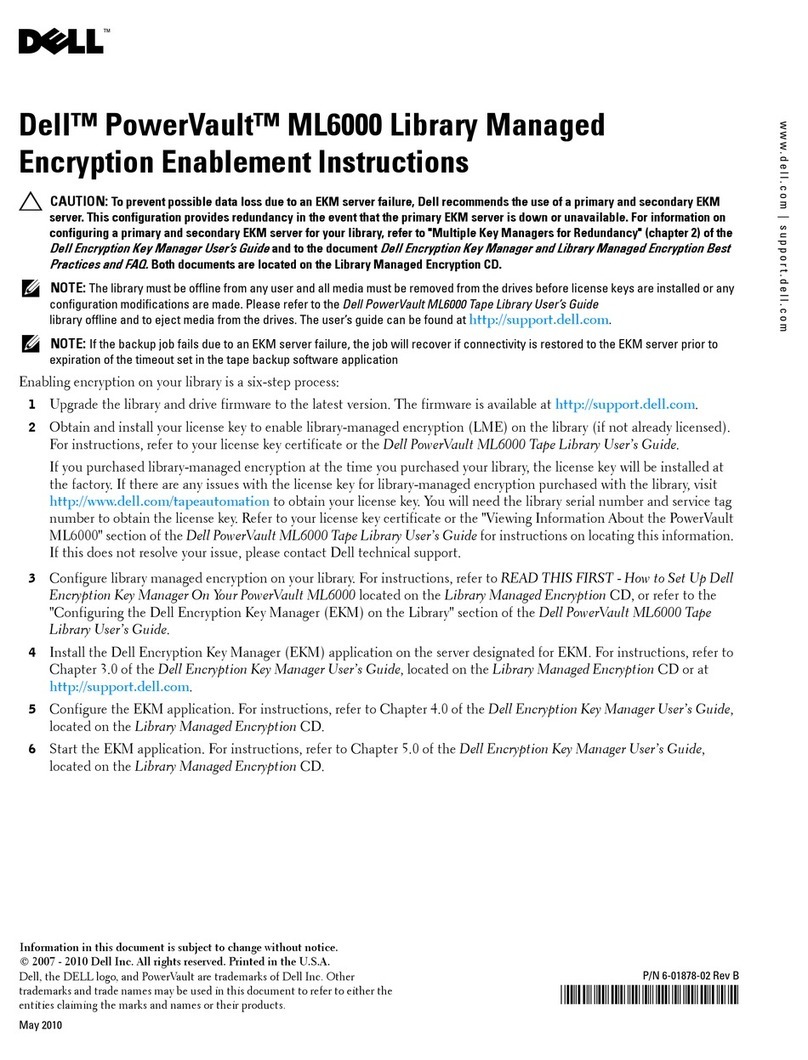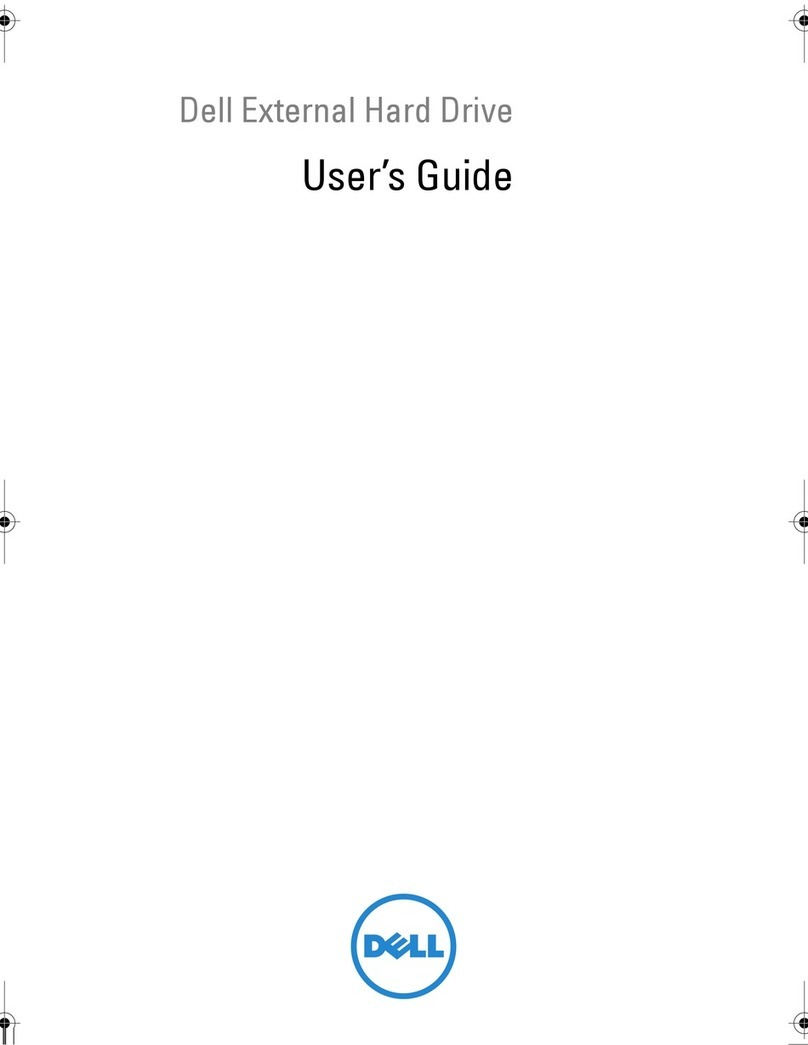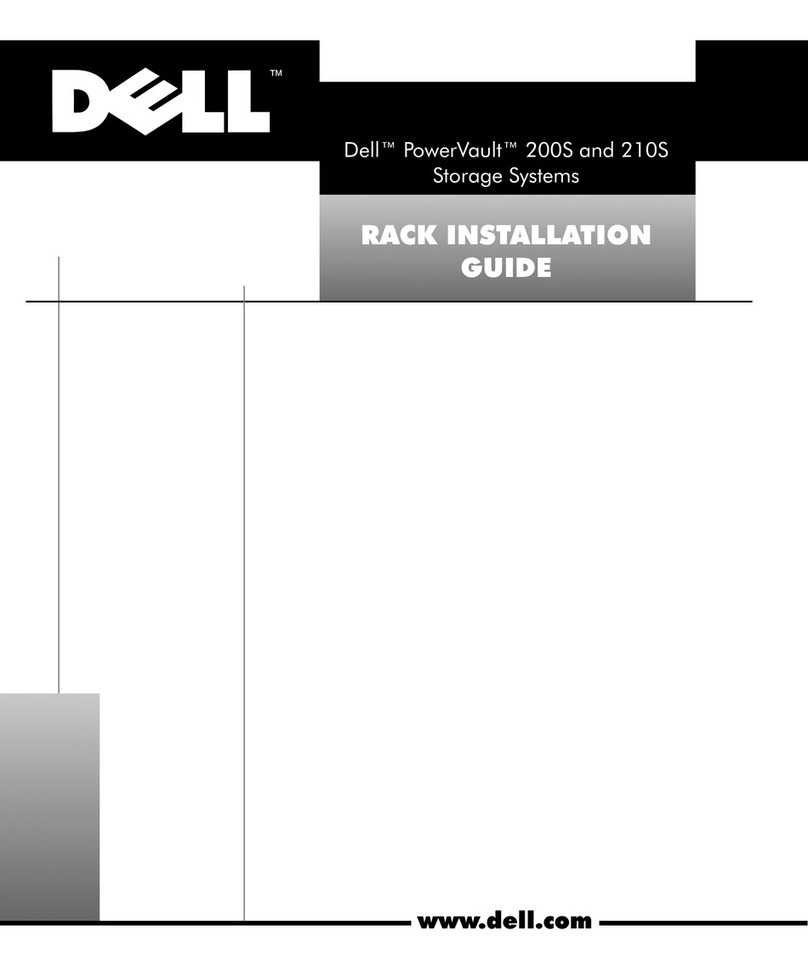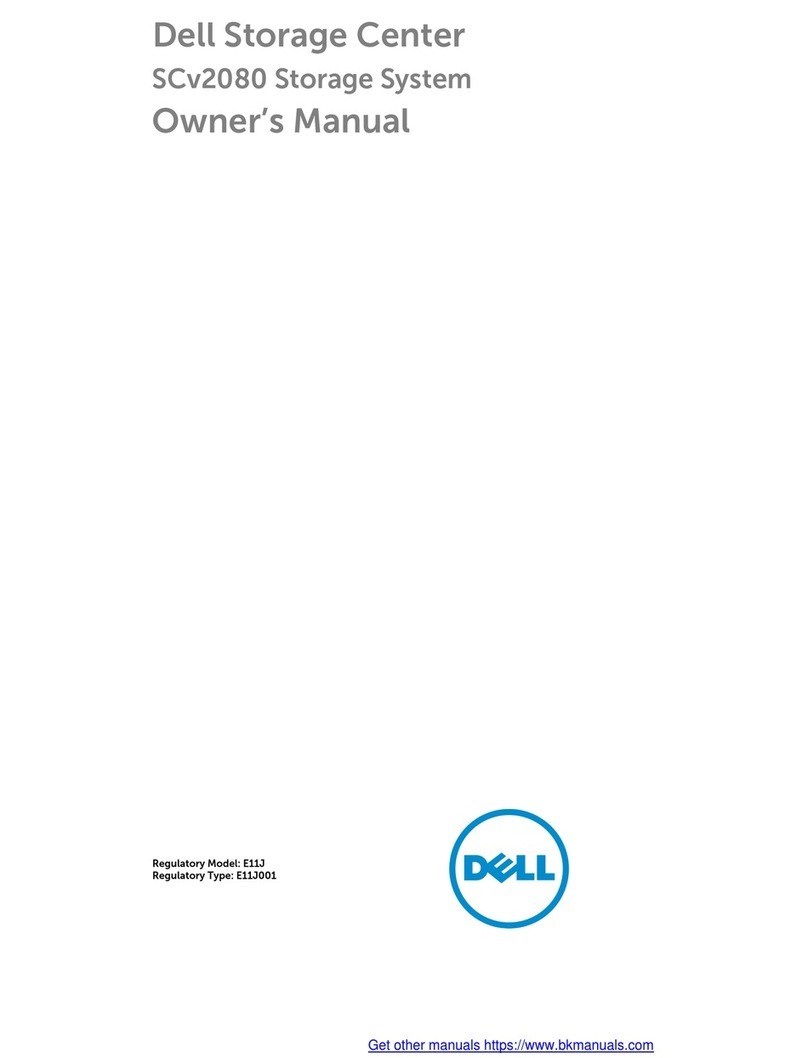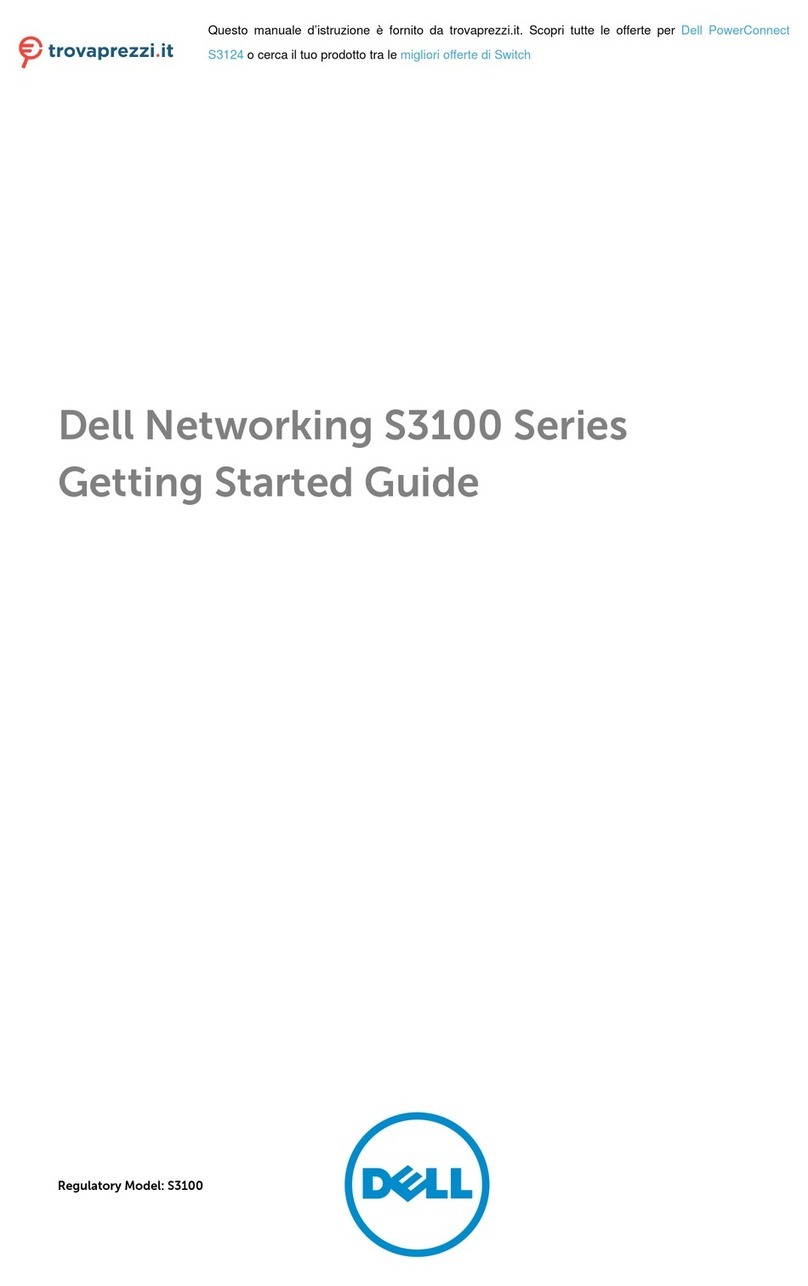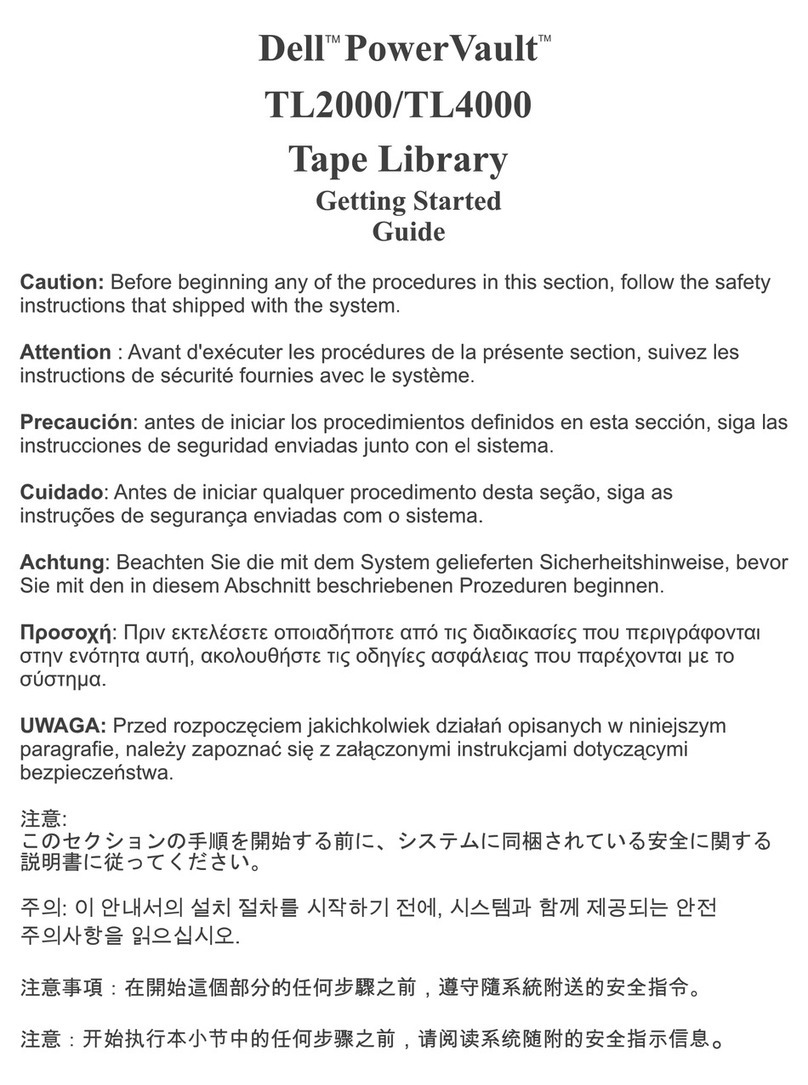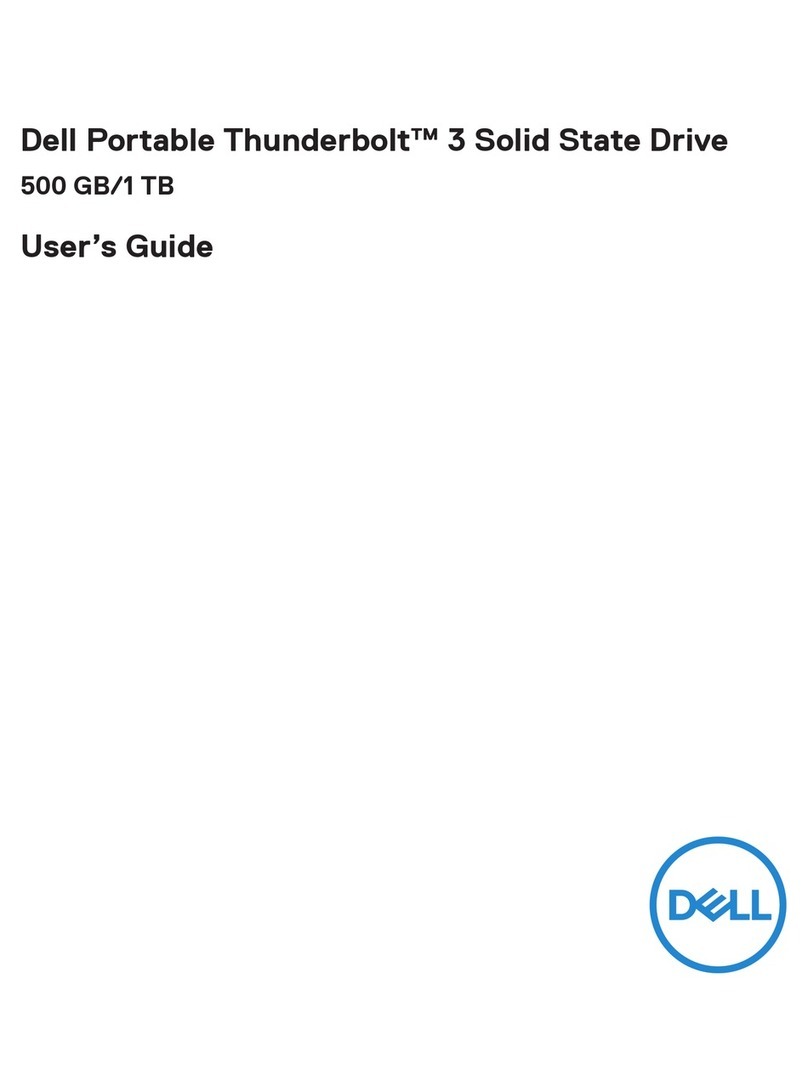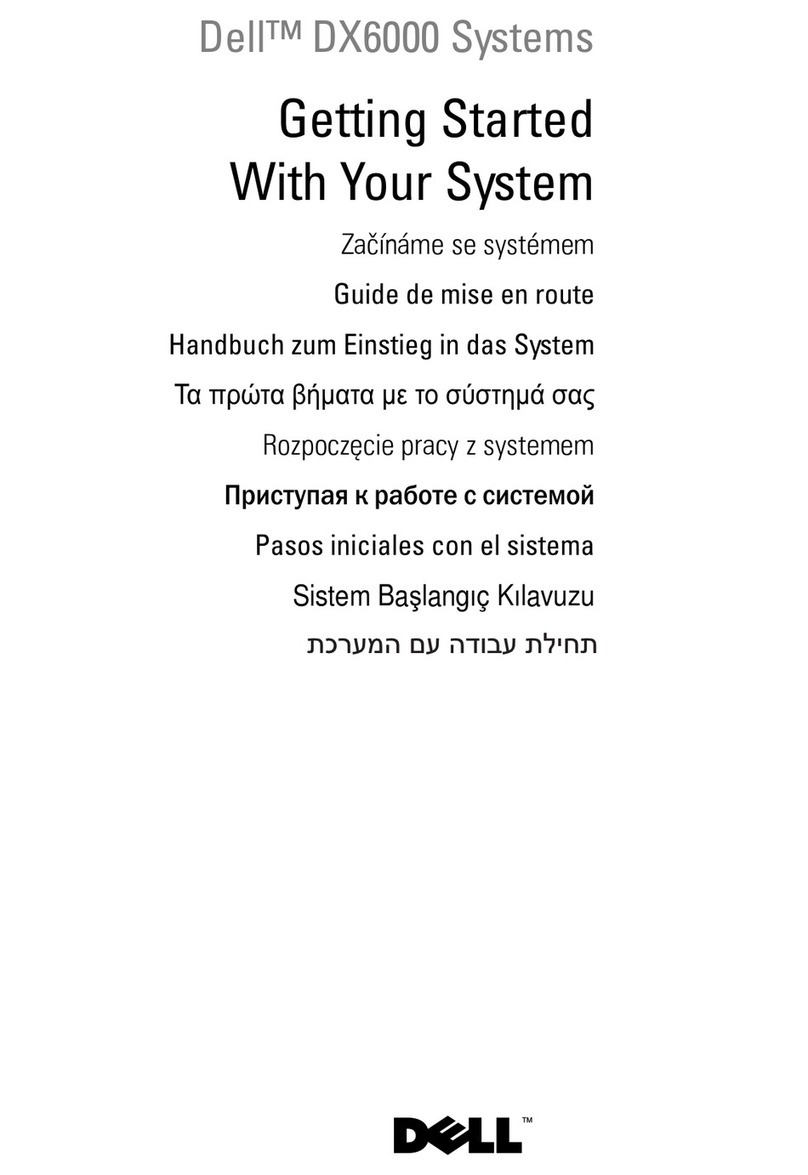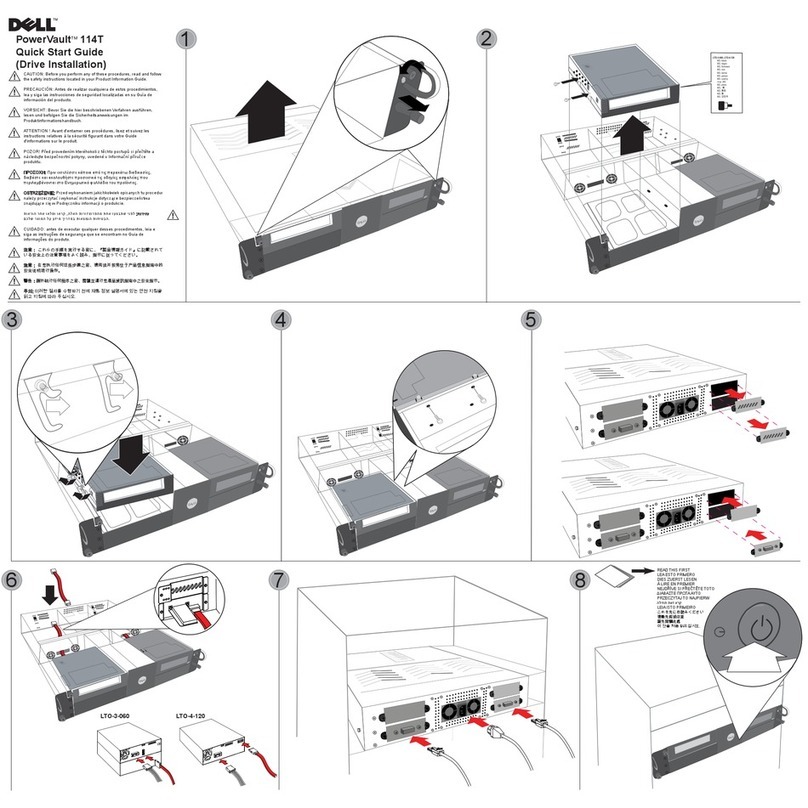Connect the Power Cables
Use the power cables shipped with the array to connect each power supply and cooling module to separate sources of
power, if possible. Use the hook and loop fastener to secure the power cables to the power supply modules so they
cannot be pulled out accidentally.
See the Installation and Setup manual for more information.
If the array was not shipped with power cables, see your PS Series support provider or reseller for power cable
information.
1
Unpack the Shipping Box
Protect sensitive hardware. Make sure you use an electrostatic
wrist strap or similar form of protection when handling hardware.
Make sure the shipping box contains the following items:
1. Setup poster (this document)
2. Rail kit (if ordered)
3. Accessory box, which includes:
- All power cables
- Electrostatic wrist strap
- Translated documentation
- Translation CD-ROM
4. Documentation
5. PS4100 chassis
2
Install the Array in a Rack
Mount the array in a four-post, 19-inch rack. See the rack instructions that came
with the rail kit in your shipping box (if ordered).
The array is heavy. Do not attempt to lift the array without assistance.
Install the Front Bezel
1. Hold the bezel with the array model number upright.
2. Hook the right end of the bezel onto the right side of the chassis.
3. Swing the left end of the bezel towards the left side of the chassis.
4. Press the bezel into place until the release latch closes.
5. Using the provided key, lock the front bezel. Store the key in a safe place.
3
4
PS Series Storage Arrays
PS4100 Installation
Before You Begin
This is a condensed reference. Read the safety instructions in your Safety, Environmental, and Regulatory Information booklet before you
begin. Also read the Installation and Setup manual for complete installation information.
Register for an EqualLogic Customer Support account.
If you do not have a customer service support account, go to support.dell.com and create one.
Download and read the Release Notes from the support site.
The PS Series Release Notes contain the latest product information.
Environmental Requirements.
Make sure the installation location meets the power, cooling, and ventilation requirements in the Installation and Setup manual, located in the
shipping box.
Networking Requirements.
Standard Ethernet and TCP/IP networking rules apply to a PS Series SAN. Gigabit Ethernet is recommended for optimal performance.
Required Hardware (not supplied)
• Standard 19-inch, four-post rack.
• One to four network cables. Supported cables include Category 5E and Category 6 cables with RJ45 connectors. Use Category 5 cables
only if they meet the TIA/EIA TSB95 standard.
Setting Up a PS Series Storage Array
PSSERIES STORAGEARRAYS
Installation& Setup Manual
Step4:Start Using the SAN
Step3:Run the Remote Setup Wizard
SoftwareConfigurationMethods
PSSeries Storage Arrays
SoftwareConfiguration
PSSeriesGroups
Step1:Install the Host Integration Tools
Step2:Collect Configuration Information
ToconfigurethePS Series software, you need the information
inthefollowingtables.
CHAPpassword
Groupname
GroupIPaddress
Membership
password
Administration
password
CHAPusername
GroupConfiguration
RAIDpolicy
ArrayConfiguration
Membername
Defaultgateway
Subnetmask
ArrayIPaddress
RAIDpolicy
WheretoGo Next
Multi-MemberPSSeriesGroup
Group1
1
3
2
4
5