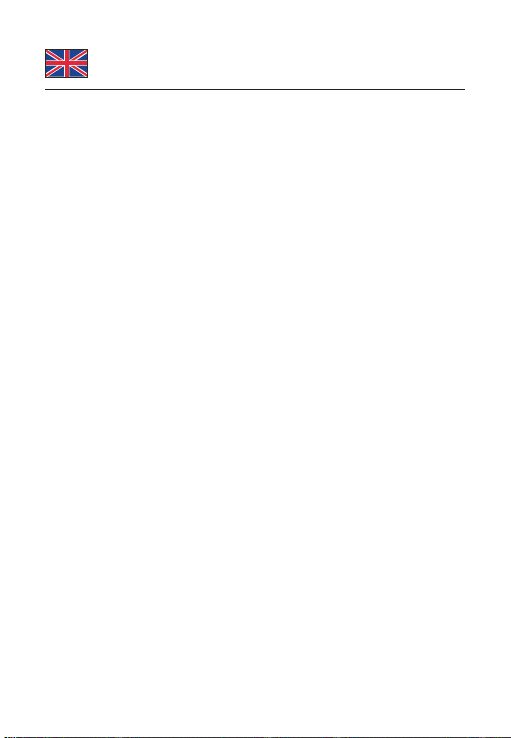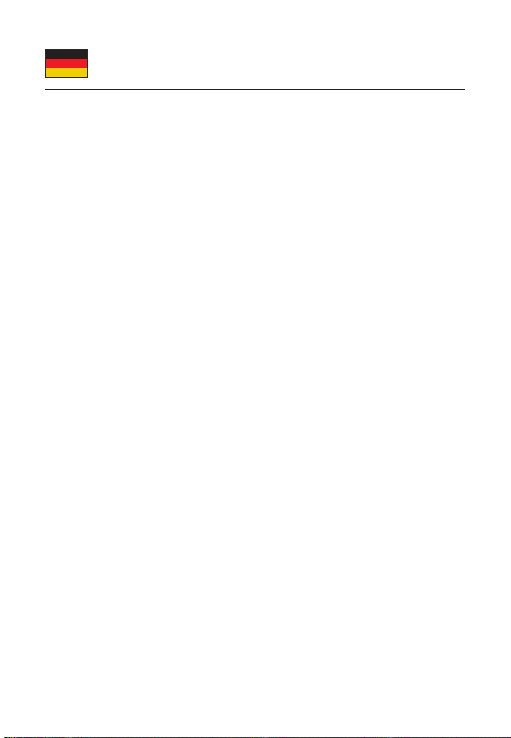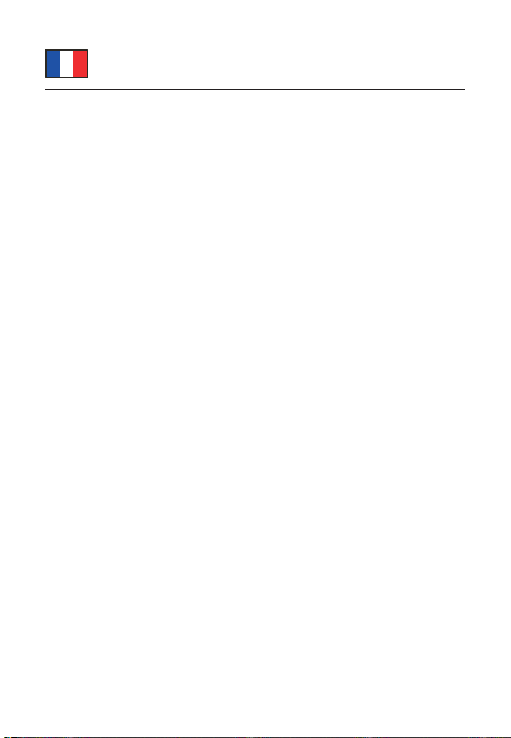-7-
Deutsch
5. Folgen Sie den Anweisungen zum Erstellen des
Fingerabdruckes und berühren Sie das Touchfeld wie
beschrieben.
6. Nach erfolgreicher Erkennung kann das Fenster geschlossen
werden.
7. Zur Sicherheit muss anschließend ein PIN eingerichtet werden.
8. Folgen Sie hierzu den Anweisungen zum Erstellen des PINs.
9. Nach der Einrichtung des PINs können Sie den
Fingerabdruckscanner testen.
10. Klicken Sie die Windowstaste + L, um auf den
Anmeldebildschirm zu gelangen.
11. Anstelle des Passworts kann man nun den
Fingerabdruckscanner zum Anmelden verwenden.
12. Sie können nun das Gerät verwenden.
Einzelne Dateien verschlüsseln und entschlüsseln
1. Wählen Sie die entsprechende Datei aus und klicken Sie die
rechte Maustaste > "Key File Encryption".
2. Die Datei ist nun verschlüsselt.
3. Zum Entschlüsseln der Datei klicken Sie erneut die rechte
Maustaste > "File Decryption".
4. Berühren Sie nun den Fingerprintscanner und die Datei wird
entsperrt.
Ganze Ordner verschlüsseln und entschlüsseln
1. Wählen Sie den entsprechenden Ordner aus und klicken Sie
die rechte Maustaste > "Key File Encryption".
2. Der Ordner ist nun verschlüsselt.
3. Zum Entschlüsseln des Ordners klicken Sie erneut die rechte
Maustaste > "File Decryption".
4. Berühren Sie nun den Fingerprintscanner und der Ordner wird
entsperrt.