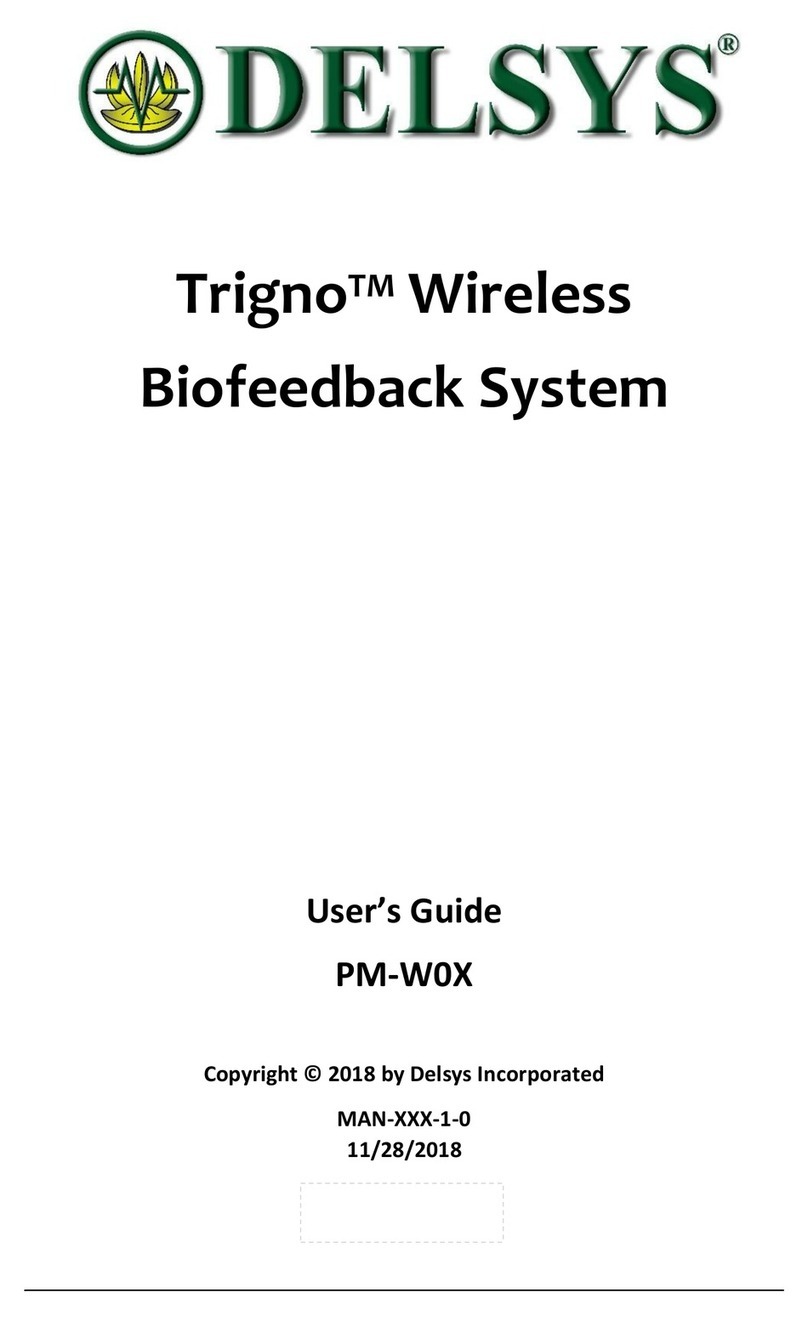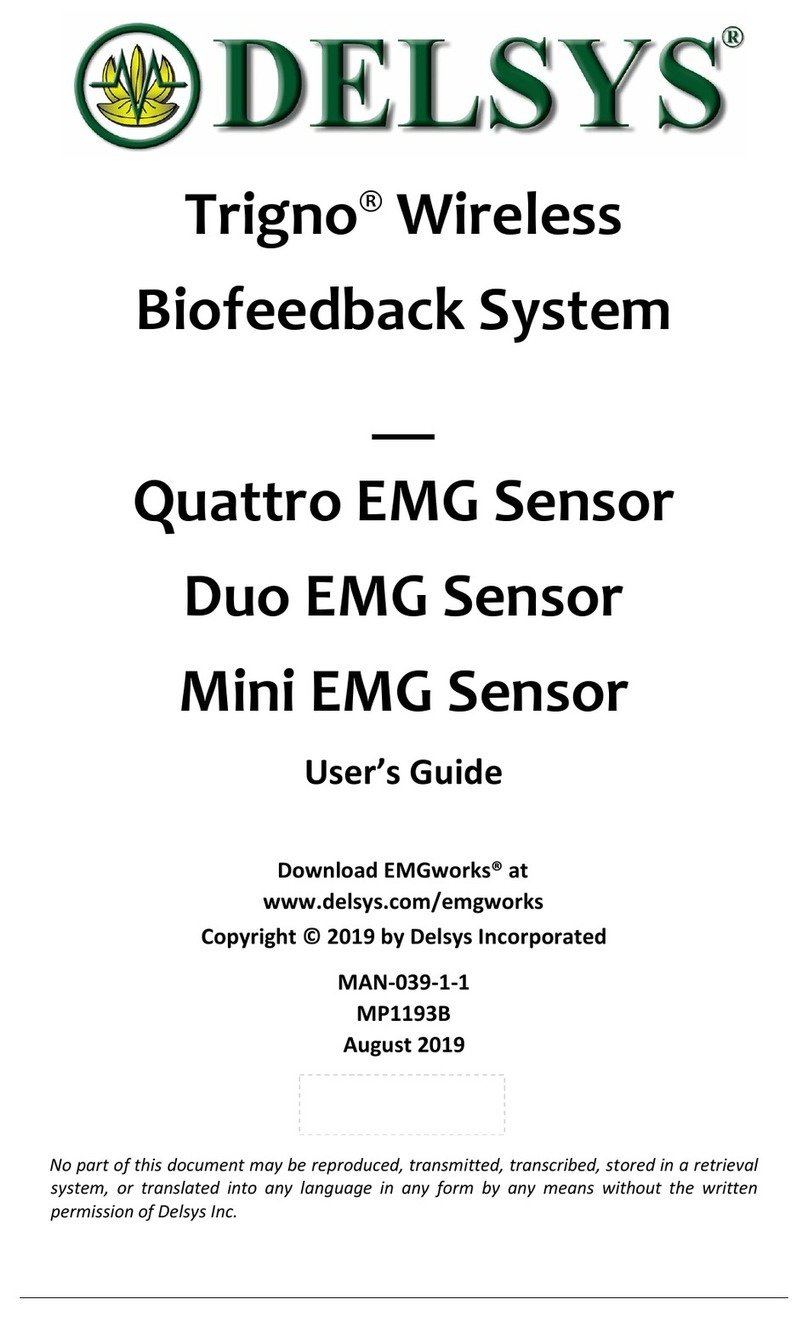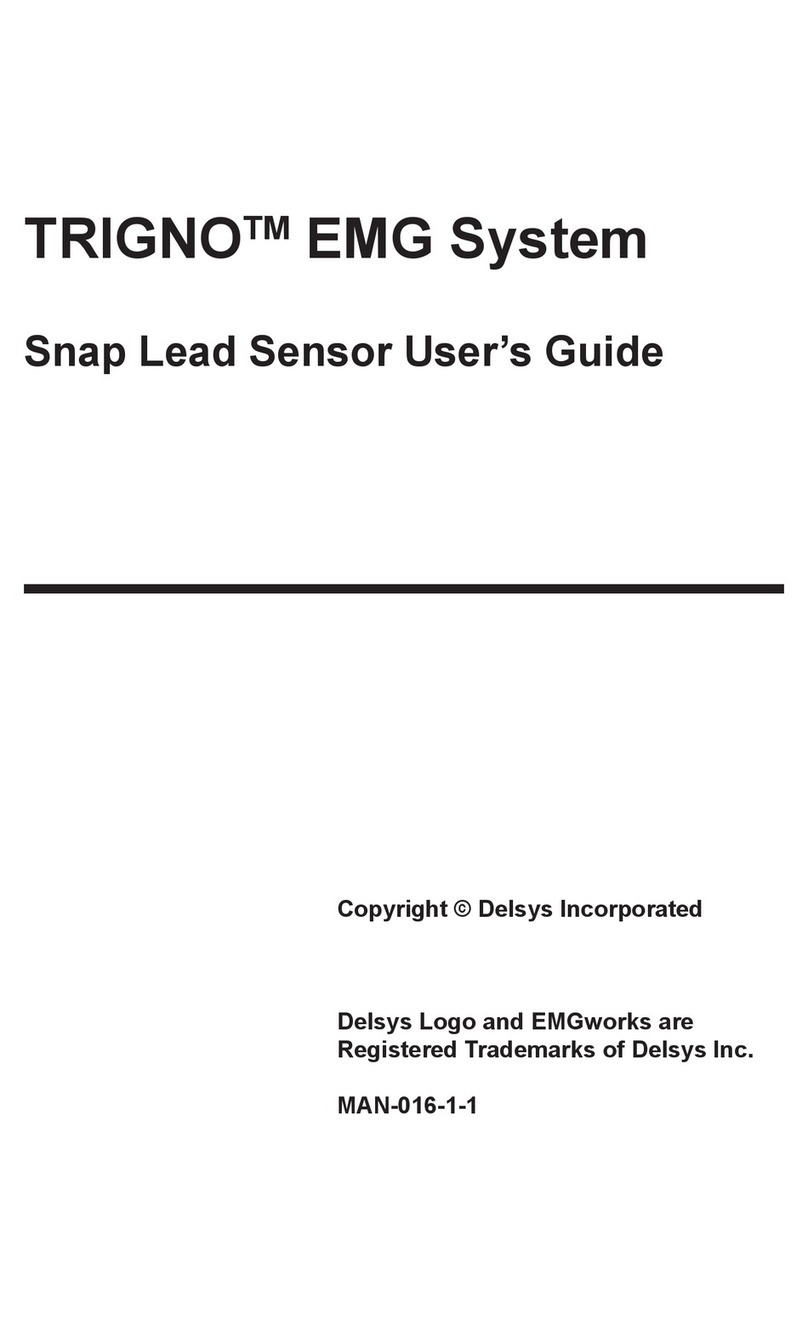Delsys TRIGNO User manual

TrignoTM Personal Monitor User’s Guide
1
TRIGNOTM Personal Monitor
User’s Guide
October 2011 Edition (DRAFT)
PM-W02
Copyright © 2011 Delsys Incorporated
Specications and procedures outlined
in this document are subject to change
without notice.
Delsys Logo, EMGworks and Myo-
monitor are Registered Trademarks of
Delsys Incoroporated.
MAN-014-1-0 (DRAFT)

2
Table of Contents
Important Information 3
Intended Use 3
Contraindications 3
Technical Service and Support 3
Warning and Precautions 4
Device Information 5
Disclaimer 7
Limited Warranty 7
System Requirements 7
TrignoTM Personal Monitor Overview 8
Trigno Sensor 8
Body-Worn Personal Monitor 8
Trigno Sensor Recharger 8

TrignoTM Personal Monitor User’s Guide
3
Important Information
Intended Use
e TrignoTM Wireless EMG Systems are designed for research,
investigational and scholarship purposes only. Delsys® products
are not intended for measurement purposes or for use in the treat-
mentand diagnosis of humans.
Rx ONLY
Contraindications
DO NOT USE on Patients with implanted electronic devices of
any kind, including cardiac pace-makers or similar assistive devices,
electronic infusion pumps, and implanted stimulators.
DO NOT USE on irritated skin or open wounds.
DO NOT USE on Patients with allergies to Silver.
Technical Service and Support
For information and assistance visit our web site at:
www.delsys.com
Contact us at:
tel: (617)-236-0599
email: support@delsys.com

4
Consult all accompanying documents for precautionary state-
ments and other important information.
Consult accompanying user’s guide for detailed instructions.
Keep the device dry. e presence of liquids may compromise the
safety features of the device.
Handle with care.
Sensitive electronic device. Avoid static discharges. Do not oper-
ate or store near strong electrostatic, electromagnetic, magnetic
or radioactive elds. Interference from external sources may de-
crease the signal-to-noise ratio or result in corrupted data.
Connect only to Delsys-approved devices.
Connecting a patient to high-frequency surgical equipment
while using Delsys EMG systems may result in burns at the site
of the EMG sensor contacts.
Immediately discontinue device use if skin irritation or discom-
fort occurs.
Immediately discontinue device use if a change in the device’s
performance is noted. Contact Delsys technical support for as-
sistance.
Warning and Precautions

TrignoTM Personal Monitor User’s Guide
5
Delsys Inc. guarantees the safety, reliability, and performance of
the equipment only if assembly, modications and repairs are
carried out by authorized technicians; the electrical installation
complies with the appropriate requirements; and the equipment
is used in accordance with the instructions for use.
Device contains a Lithium-Polymer battery. Do not damage,
crush, burn, freeze or otherwise mishandle the device. Recharge
only with the approved power supply and recharger.
Trigno Systems should be stored and operated between 5 and 50
degrees Celsius due to the presence of an internal Lithium Poly-
mer rechargeable cell. Storing or operating the device, and conse-
quently the cell, outside of this temperature range may compro-
mise the integrity and the safety features of the cell.
Device Information
Complies with Requirements put forth by the Medical Device
Directive 93/42/EEC. Class I device, Annex VII.
Type BF device (IEC 60601-1).
Isolated device, (Class II, IEC 60601-1)
Do not dispose this product with house waste. Contact Delsys
Inc. for instructions on responsibly disposing this device. is
product should not be mixed with other commercial wastes.
Date of Manufacturing (appears on device)
Serial Number (appears on device)
EMERGO EUROPE
Molenstraat 15
2513 BH, The Hague
The Netherlands
Authorized Representative Manufacturer
DELSYS INC.
650 Beacon St.
Boston MA 02215
USA

6
FCC ID: W4P-SP-W03 (Trigno Body Worn Receiver)
FCC ID: W4P-SP-W01 (Trigno Sensor)
IC: 8138A-DST02 (Trigno Personal Monitor System)
is device complies with Part 15 of the FCC Rules. Operation
is subject to the following two conditions: (1) is device may
not cause harmful interference. and (2) this device must accept
any interference received, including interference that may cause
undesired operation.
is product complies with FCC OET Bulletin 65 radiation ex-
posure limits set forth for an uncontrolled environment.
Operation is subject to the following two conditions: (1) is
device may not cause harmful interference. and (2) this device
must accept any interference received, including interference
that may cause undesired operation.
Pursuant to Part 15.21 of the FCC Rules, any changes or modi-
cations to this product not expressly approved by Delsys Inc.
might cause harmful interference and void the FCC authoriza-
tion to operate this product.
To reduce potential radio interference to other users, the antenna
type and its gain should be so chosen that the equivalent isotro-
pically radiated power (EIRP) is not more than that required for
successful communication.
is equipment has been tested and found to comply with the
limits for a Class B digital device, pursuant to Part 15 of the FCC
Rules. ese limits are designed to provide reasonable protection
against harmful interference in a residential installation. is
equipment generates, uses, and can radiate radio frequency en-
ergy and, if not installed and used in accordance with the instruc-
tions, may cause harmful interference to radio communications.
ere is no guarantee that interference,will not occur in a par-
ticular installation. If this equipment does cause harmful inter-
ference to radio or television reception, which can be determined
by turning the equipment o and on, the user is encouraged
to try to correct the interference by one or more of the following
measures:
• Reorient or relocate the receiving antenna.
• Increase the separation between the equipment and receiver.
• Connect the equipment into outlet on a separate circuit.

TrignoTM Personal Monitor User’s Guide
7
DELSYS INC. makes no warranties, express or implied, as to
the quality and performance of this product including but not
limited to, any implied warranty of applicability for other than
research uses by qualied individuals. DELSYS INC. shall not
be liable to any person for any medical expenses or any direct or
consequential damages resulting from any defect, failure or mal-
function, whether a claim for such damages is based upon theory
of warranty, contract, tort or otherwise. No representative, agent,
or licensed practitioner is authorized to waive this disclaimer.
DELSYS INC. makes no diagnosis or prescription by virtue of
anything about this product.
Disclaimer
e TrignoTM Wireless EMG Systems are warranted against
failure of materials and workmanship for a period of 1 year from
the date of delivery, provided that the product is given proper
care and has not been subject to abuse during this period. is
warranty is in lieu of all other warranties expressed or implied.
Operation of this device outside specications determined by
DELSYS INC. or use with any other input devices other than
DELSYS INC. sensors constitute an invalidation of this limited
warranty. is warranty is not transferable.
Limited Warranty
EMGworks 4.0.2 or later•
Windows 7, 32 bit operating systems only. Alternate OS:•
Windows Vista or Windows XP with service pack 3.
One USB 2.0 port•
At least 2.0 GHz processor clock speed•
At least 2 GB system memory•
1280x1024 (SXGA) display resolution or better•
1 GB hard disk storage•
Users of Windows 7 and Vista can simply ensure that they•
have a Windows Experience Index of 4.0 or greater.
System Requirements

8
e TrignoTM Personal Monitor is a high-performing EMG and
physiological monitoring device unparalleled in its sophistication, its
reliability and its ease-of-use. Each EMG sensor has a built-in triaxial
accelerometer, a guaranteed transmission range of 40 m and a re-
chargeable battery lasting a minimum of 7 hours. e system is capable
of either logging data internally or streaming it to EMGworks®. e
unit is capable of communicating with 16 Trigno sensors (resulting in
64 data channels), as well as logging GPS information and internal 3
DOF accelerometer data which has 4 selectable ranges (±1.5g, ±4g,
±6g, ±12g). Full triggering features further expand the possibility for
integration with additional measurement technologies.
e Personal Monitor can be used in either of two operational
modes:
1) Mobile Monitoring (Figure 1A): e device acts as a wearable
communicator, receiving data from wireless sensors and storing these
in on-board memory to be downloaded for future analysis.
2) Destktop Data Acquisition (Figure 1B): In this mode the device
is connected with a USB port to a host computer and sensor data are
streamed into EMGworks®for real-time viewing and analysis. is
mode also allows the Personal Monitor to be congured by EMG-
works®and permits stored data to be downloaded from memory.
TrignoTM Personal Monitor Overview
A) Mobile Monitoring, B) Desktop TransmissionFigure 1.

TrignoTM Personal Monitor User’s Guide
9
Trigno Sensors are equipped with the following features:
transmission range of 40m•
no inter-sensor latency (< 1 sample period)•
self-contained rechargeable battery•
EMG signal bandwidth 20- 450 Hz•
EMG signal sampling rate of 2000 samples/sec•
EMG baseline noise of 750 nV RMS•
CMRR > 80dB•
16-bit EMG signal resolution•
integrated 3DOF accelerometer (± 1.5g or ±6g)•
LED User feedback•
battery charge monitoring and status indicator•
environmentally sealed device•
proven parallel bar electrode technology•
contoured sensor-skin interface for maximum signal stability•
auto shuto•
Wireless EMG Sensor Features
Inertial Sensing Axis EMG Electrodes
Trigno 4-channel wireless sensor features.Figure 2.
Status LED Behavior LED
Data Streaming Green ash, 1Hz
Scanning Amber/green, 1Hz
Pairing Successful Green ash 3X, button pressed
Pairing Unsuccessful Red ash, 3X, button pressed
Battery Charging Amber solid, in cradle
Charging Complete Green solid, in cradle
Charging Error LED off, in cradle with power
Sensor Off LED off

10
Personal Monitor Features
e Trigno Personal Monitor is equipped with the following fea-
tures:
support for 16 Trigno sensors (16 EMG, 48 Accelerometer)•
internal 3DOF acceerometer (±1.5g, ±4g, ±6g, ±12g)•
GPS capable•
16 GB memory for data storage•
8-14 hr battery life (usage dependent)•
QVGA LCD display screen•
Automatic DAQ protocols•
Audio/Visual prompts•
USB support for real-time data viewing and memory download.•
sensor status feedback•
charge status feedback•
auto shuto•
2-hr reacharge time•
Navigation
Buttons
Soft Keys
Data
Port
USB Port
Audio Jack
Power/Recharge
Connector
Battery
Charge
Local Time
Memory
Status
Data
Port
Recharge
Indicator
Data
Port
Personal Monitor Features.Figure 3.

TrignoTM Personal Monitor User’s Guide
11
Getting Started with the Personal Monitor
Charging the Trigno Sensors
Connect the Trigno power supply to the circular DC jack located
on the side of the Recharge Station. Energize the power supply by
connecting it to a Mains outlet. Be sure to use the appropriate plug
adapter for your locations (Figure XX). Ensure that the Trigno sen-
sors are properly tted in the recharge pockets. e sensor LEDs will
illuminate to amber during charging and green when charge is com-
plete. e recharge unit will periodically check sensors and apply a
top-o charge to ensure that the battery kept at full capacity during
extended periods of storage, as long as power is connected.
Charging the Personal Monitor
Connect the Personal Monitor power supply to the DC jack locat-
ed on the bottom side of the device. Energize the power supply by
connecting it to a Mains outlet. Be sure to use the appropriate plug
adapter for your locations (Figure XX). Alternatively the Personal
Monitor can be charged via the USB port, by connecting it to a host
device.
Checking Sensor Status
From the home screen, select the “Sensors” button to display the sta-
tus of all active sensors. e status shows sensor charge status, channel
number, sensor type, network status and wireless signal strength. Sen-
sors can be paired from this screen, or turned o. Use the scroll arrows
to navigate the display as needed.
Checking the sensor status on the TPM.Figure 4.

12
Running a Test
From the home screen, select the “Tests” button to display a list of
available data acquisition test protocols. Use the navigation keys to
choose the desired Test and press the “Select” button to run it.
Selecting a Test on the TPM.Figure 5.
Managing Data Files
Data les can be listed by selecing the “Menu” button on the home
screen and then selecting “View Data Files”. A listing of the all the-
stored data les on the device will be available. ese les are gen-
erated by a corresponding Test le and synchronized in EMGworks.
Files can be deleted to free memory on the Personal Monitor either
through EMGworks or by selecting the “Delete” command on the de-
vice itself. e amount of free memory is displayed at the top of the
screenFile deletions on the TPM are permanent.
Selecting a Test on the TPM.Figure 6.

TrignoTM Personal Monitor User’s Guide
13
Setting the TPM Options
Setting the TPM Options.Figure 7.
e device options can be set by selecting the Menu function from
the home page, followed by the “Set-up options” function. Following
options are available:
Button Lock: when engaged this feature will lock all buttons on
the TPM so that inadvertent button presses will have not eect on
the device behaviore. e lock is released by selecting the designated
3 keys simulataneously.
Alert Volume: audio prompts and alerts are accessable on the
headphone port. e volume for these can be set bewteen 0 (low) to
10 (highest).
Backlight Level: the screen can be set to 3 levels of brightness.
Power consumption increases with screen brightness.
Backlight Time-Out: when engaged, this feature will turn the
screen backlight o to save battery power, aer the number of selected
minutes expires.
Power-Down Time: when engaged, this ll will power down the
device only if it remains idle for the duration specied.
Keep Sensors On: is feature will ensure that the wireless sen-
sors remain turned on even when idle. When this feature is disen-
gaged, the wireless sensors will turn o aer 5 minutes of inactivity.
Time Format: is option species whether to display the time in
12h or 24h format.
Date Format: is options species the date format presentation.

14
Setting the Time
In order to guarantee data integrity and
proper le synchronization with EMG-
works, it is fundamentallly important
that the Personal Monitor retain accu-
rate time settings during operation. e
internal clock is automallicatly synchro-
nized by EMGworks when the device is
connected to a PC. In cases where ac-
cess to a PC is restricted, it is possible
to manually set the time by selecting the
“Set Clock” option from the Menu op-
tions.
Setting the Date & TimeFigure 8.

TrignoTM Personal Monitor User’s Guide
15
Orienting the Sensors on the Skin
Trigno EMGSensorsaretted with4 silverbarcontactsfordetectinUg
the EMG signal at the skin surface. It is crucial that the orientation of
these bars be perpendicular to the muscle bers for maximum signal
detection. e top of the sensor is shaped with an arrow to aid in the
determination of this orientation. e arrow should be placed parallel
to the muscle bers underneath the sensor. e sensor should also be
placed in the center of the muscle belly away from tendons and the
edge of the muscle. e sensor is easily attached to the skin using the
Delsys Adhesive Sensor Interface
Using the Wireless EMG Sensors
muscle ber direction
EMG Sensors must be properly oriented with the muscle -Figure 9.
bers. Align the sensor’s arrow with the direction of the underlying muscle
bers.
Prior to axing the EMG sensor on the surface of the skin, the sensor
site must be properly cleaned to remove dry dermis and any skin oils.
Wiping the skin prior to sensor application is critical. If excessive hair
is present, it will also be necessary to shave the site. In cases where the
skin is excessively dry, it may be useful to dislodge dry skin cells by
dabbing the site with medical tape. e dry cells will attach the tape’s
adhesive when it is removed. Be sure to wipe with isopropyl alcohol
to remove any adhesive residue that may remain.
Cleaning the Sensor Site
Applying the Sensor Interface
Trigno System are supplied with specially-designed adhesive inter-
faces to simplify sensor attachment. ese interfaces are cut from
double-sided medical grade adhesive approved for dermatological
applications. Usage of the interface promotes a high quality electri-
cal connection between the sensor bars and the skin, minimizing mo-

16
tion artifacts and the ill-eects of line interference. To ensure a strong
bond with the skin, it is advised to remove excessive hair and wipe the
skin area and the EMG Sensor with isopropyl alcohol to remove oils
and surface residues. Allow the skin to dry completely before apply-
ing the interfaces.
Adhesive Sensor Interfaces are for single use only.
Immediately discontinue use if skin irritation or discomfort oc-
curs. All Adhesive Sensor Interfaces and Reference Electrodes are
for single use only. Discard aer using. Reseal storage bag to main-
tain freshnes
Sensor Pairing
Trigno sensors communicate with a custom wireless protocol that
links each sensor to a Personal Monitor. is linking process is known
as sensor “pairing”, and is initiated through the “Pair” command.
1. Initiate sensor pairing in soware.
When using EMGworks, initiate pairing by right-clicking the Trigno
hardware icon in the system notication area, and selecting the ap-
propriate menu item.
Selecting the Pair command form the Windows Tray Icon.Figure 10.
Right click to access menu options.

TrignoTM Personal Monitor User’s Guide
17
2. Complete the pairing process by depressing the desired sensor but-
ton for a minimum of 3 seconds. Successful pairing will result in 3
green LED ashes on the sensor, and a conrmational message in the
soware.
Trigno systems are shipped with all sensors appropriately paired. Sen-
sor pairing is typically needed if sensors are being replaced within the
network group, when the communication frequency sets are changed,
and aer a rmware upgrade is performed.
Pushing the sensor button to complete the pairing process..Figure 11.
e system stores calibration information for sensors which have been
paired with it. When collecting data with EMGworks, this calibration
information is used to accurately display measured values, in many
cases without the need for a user-initiated manual calibration. Aer
a pairing operation is completed, the system automatically searches
for pre-existing factory calibration data on the particular sensor. If the
sensor has never been paired with the system (for example, in the case
of a new additional sensor), the soware will prompt the user to enter
factory calibration data, which can be obtained from Delsys. Factory
calibration data are a string a numbers and letters which encode the
calibration values for a specic sensor. Factory calibrations are specic
to a single sensor and will not be accepted by the soware for use on
another sensor. At any time a nominal, “default” calibration may be
selected for a sensor,
or the specic factory
calibration may be re-
entered. is feature is
accessed by re-pairing
the sensor.
Sensor Factory Calibration
Factory Calibration Prompt. e calibration can be eitherFigure 12.
autodetected,or entered manually if the sensor is being paired for the rst
time.

18
Smart Sensors
Aer pairing, the association of sensors to the TPM is retained for all
future uses. Any conguration in EMGworks can be made to reect
the last paired set of sensors by clicking the “Refresh Smart Sensors”
button in the “Add Sensors” pane in EMGworks. When data collec-
tion starts, the soware will verify that the sensors currently commu-
nicating match those used in the conguration. If there is a mismatch,
cancel the recording and repair the sensors.
Sensor Modes
Each Trigno sensor can operate in one of 4 possible data collection
modes, which determines the type of data being collected. When
using EMGworks, the sensor mode can be set on the sensor settings
pane for each sensor. Note that the number of modes available is de-
termined by the Trigno sensor type.
Setting Senosr Modes in EMGwork.Figure 13.

TrignoTM Personal Monitor User’s Guide
19
Maintenace and Care
Trigno sensor are encased in a sealed polycarbonate enclosure. e
following points should be kept in mind when handling the sensors.
All sensors should be visually inspected before each use to ensure•
that no mechanical deterioration has occurred.
e sensors can be cleaned and sterilized with a damp cloth and•
mild detergent, or with 70% isopropyl alcohol swabs. Ensure that the
sensor contacts remain clean at all times for proper operation.
While the sensors are sealed and are water-resistant, these should•
never be completely submerged in any liquid. ey are design to be
used on damp skin surfaces and in the presence of sweat without com-
promise to safety, sensor integrity or operation.
e sensor contacts are made of pure silver and are quite so.•
Care should be taken to preserve the integrity of these contacts. Do
not scrape or dent these contacts.
Handle the sensors with care: do not drop them on the groun or•
step on them.
Smart Sensors
Do not submerge the sensors in any liquid under any circum-
stance.
e sensors contain sensitive electronic circuitry. Static discharges
and intense magnetic elds should be avoided to prevent the risk of
irreparable damage to the sensors.

20
Other manuals for TRIGNO
5
Table of contents
Other Delsys Accessories manuals