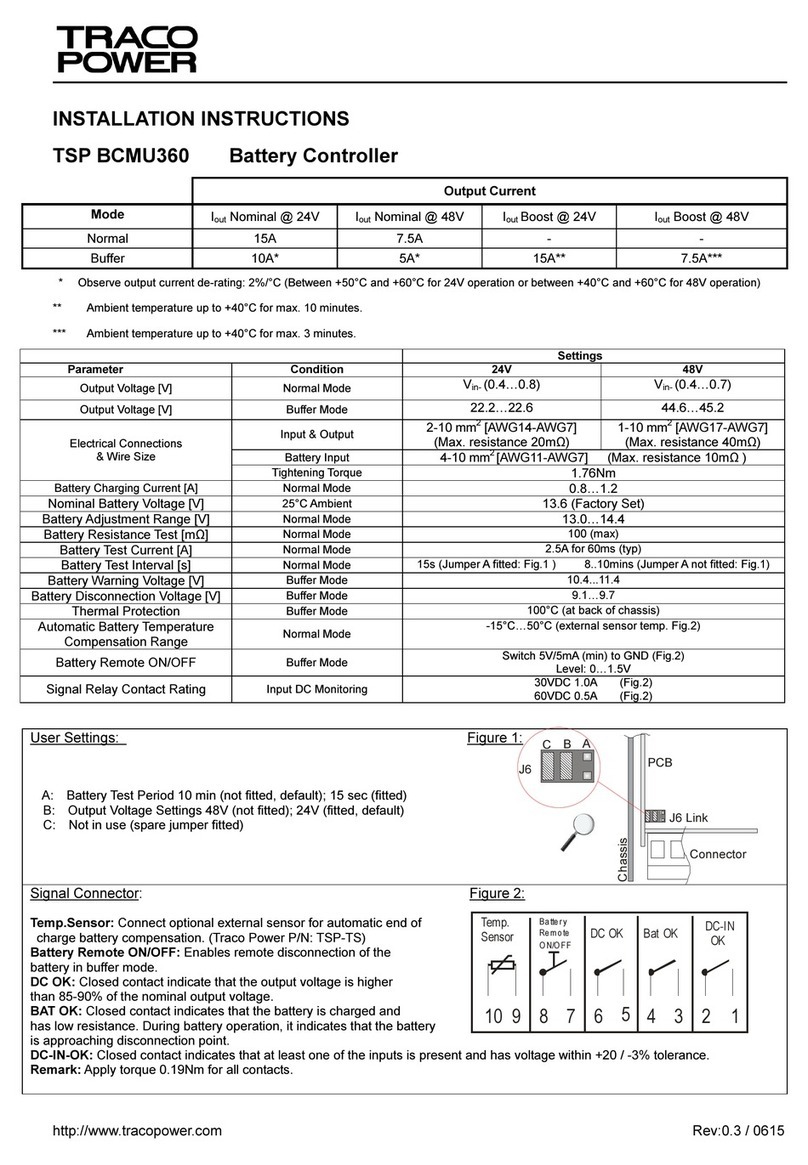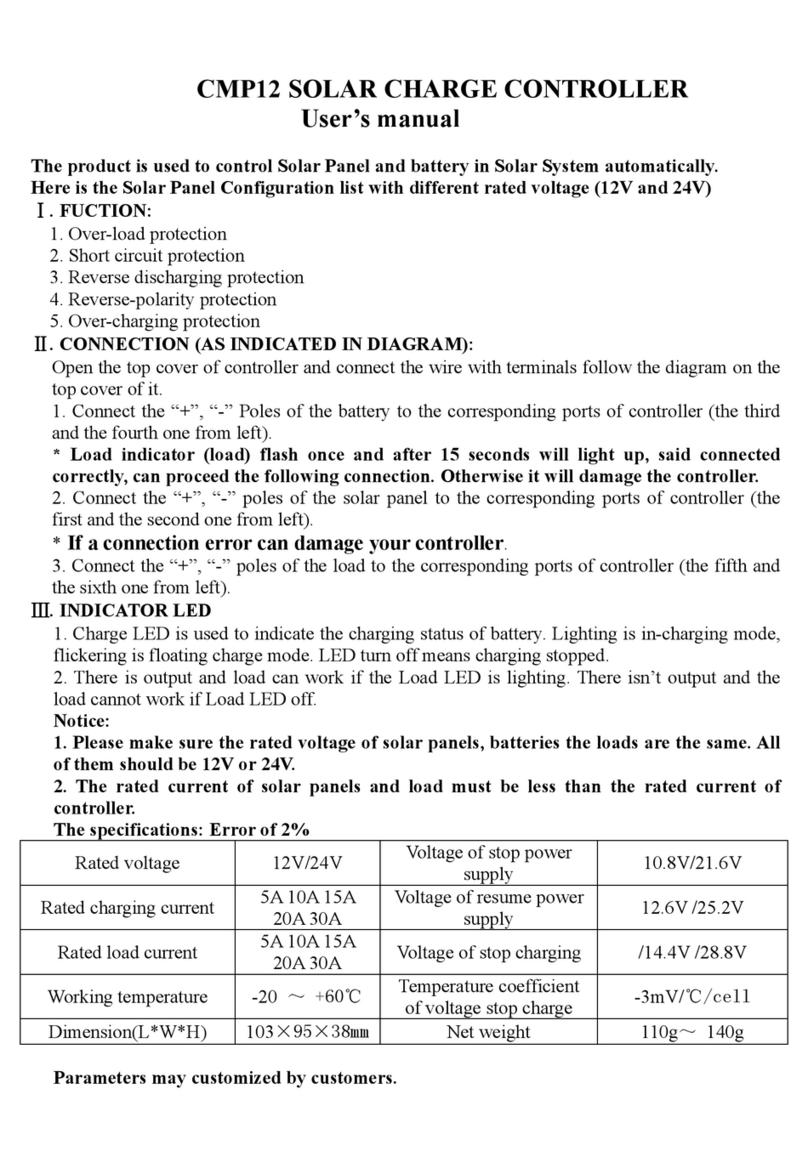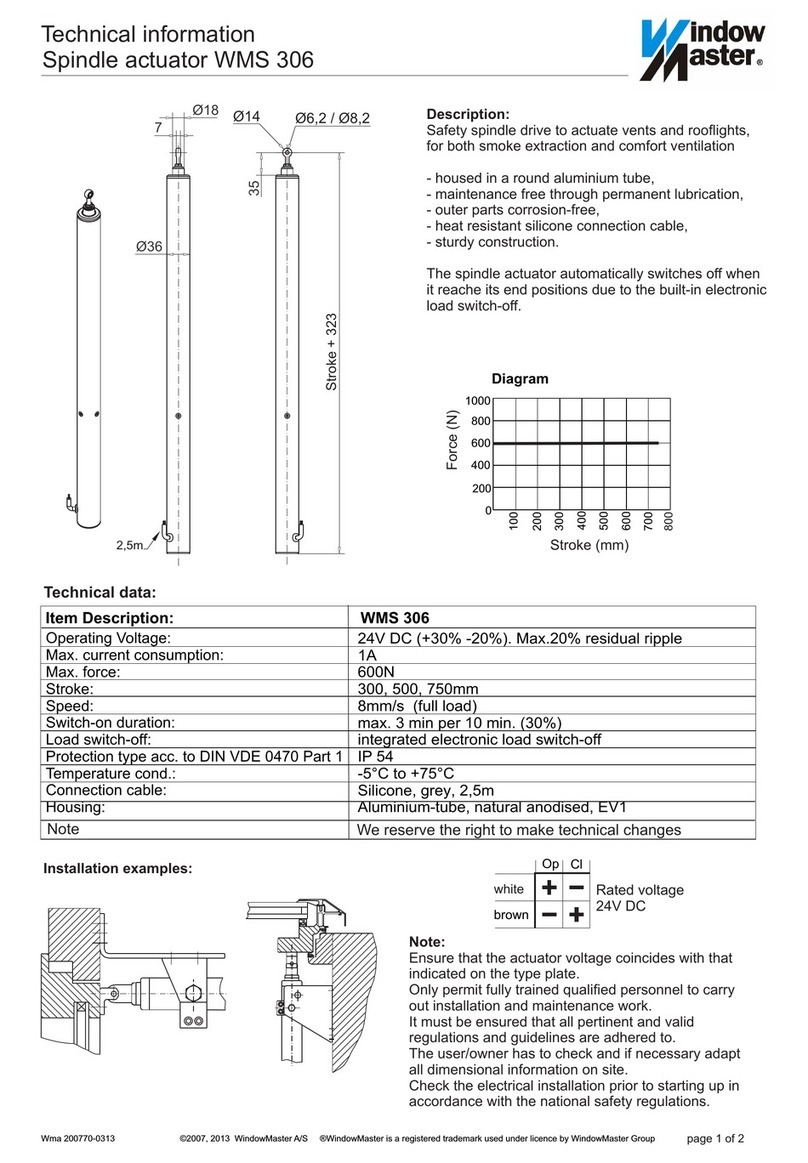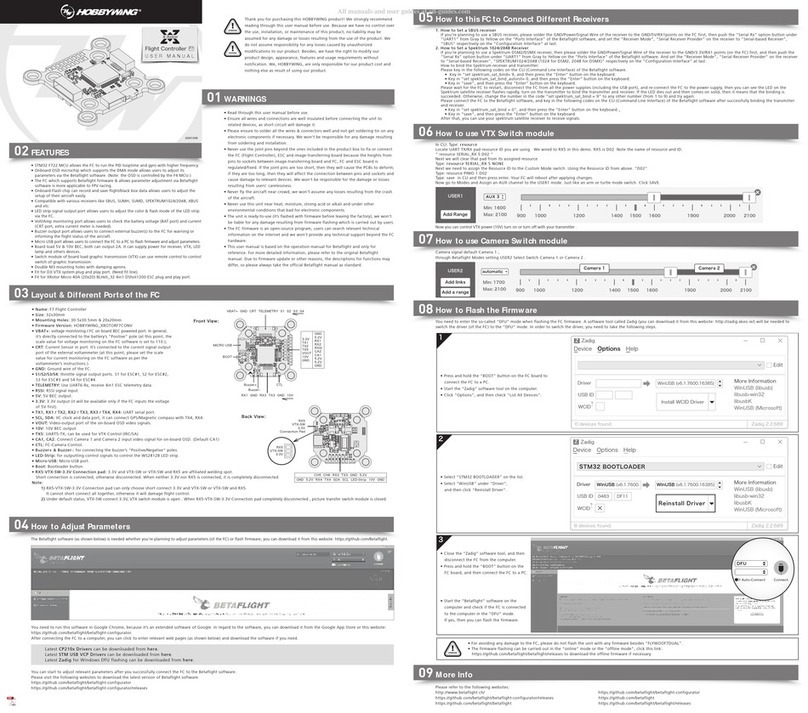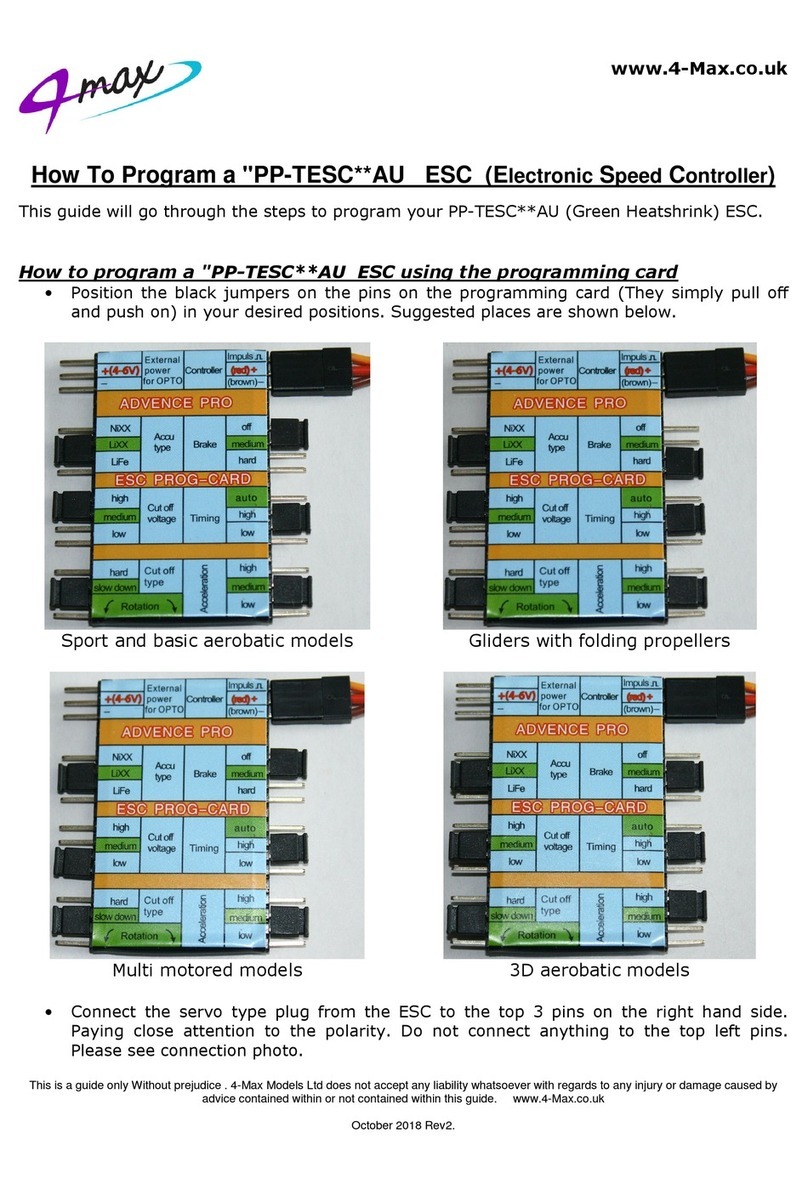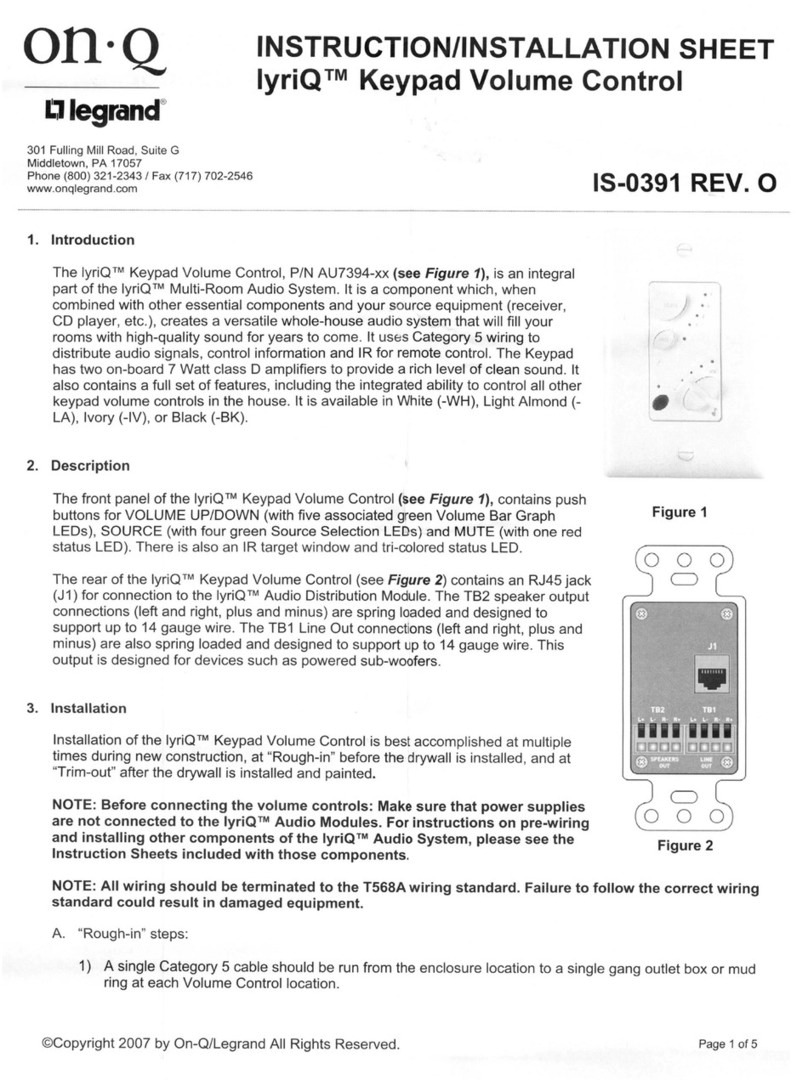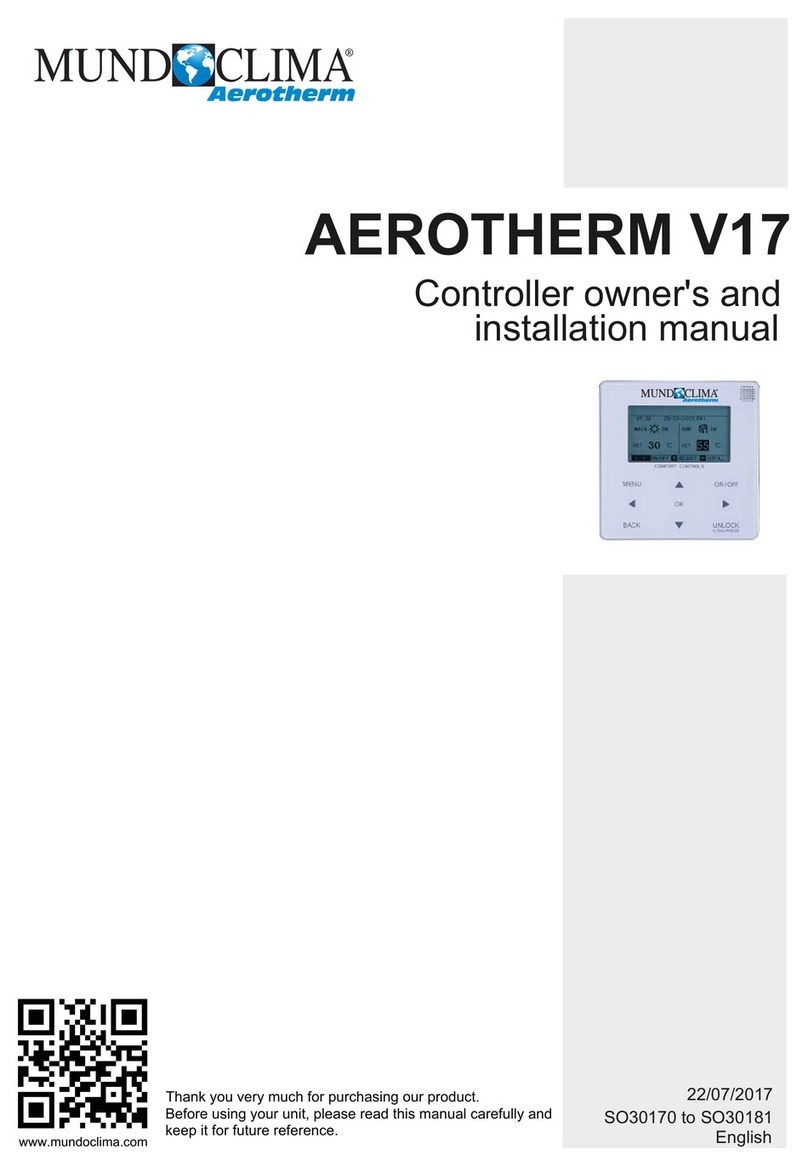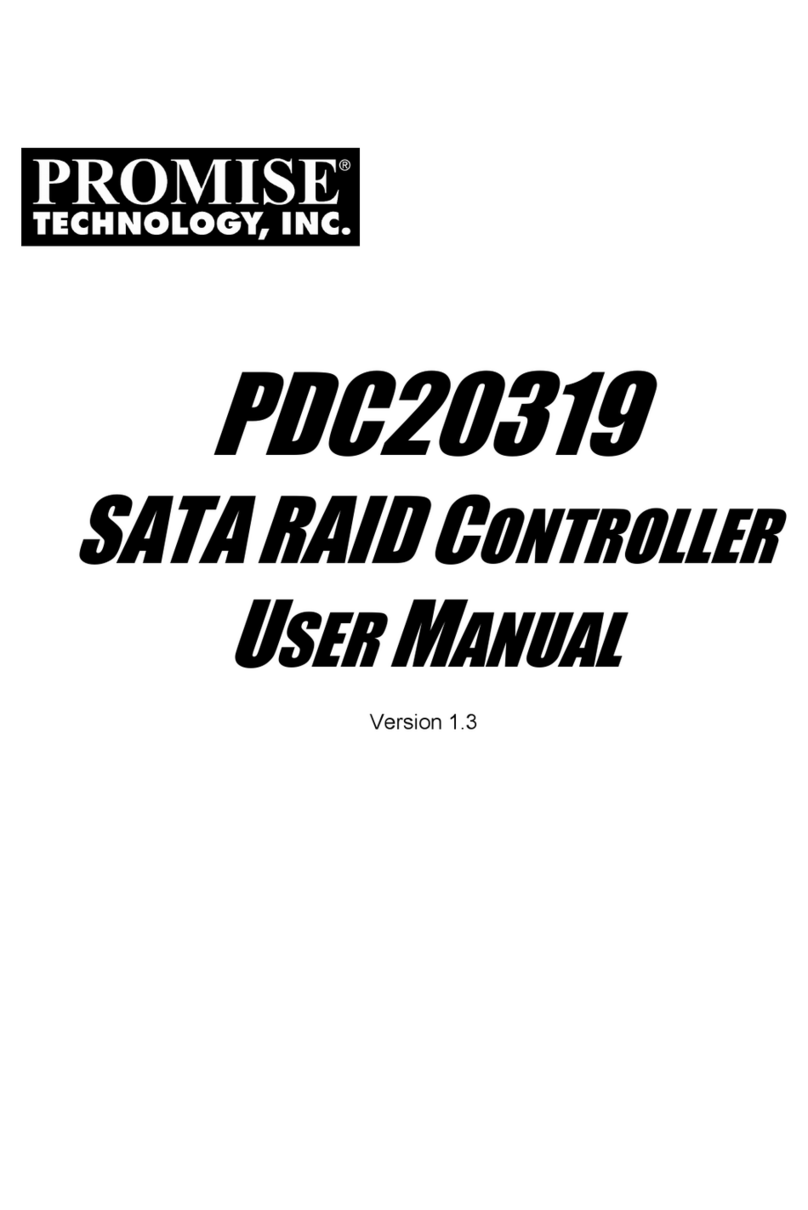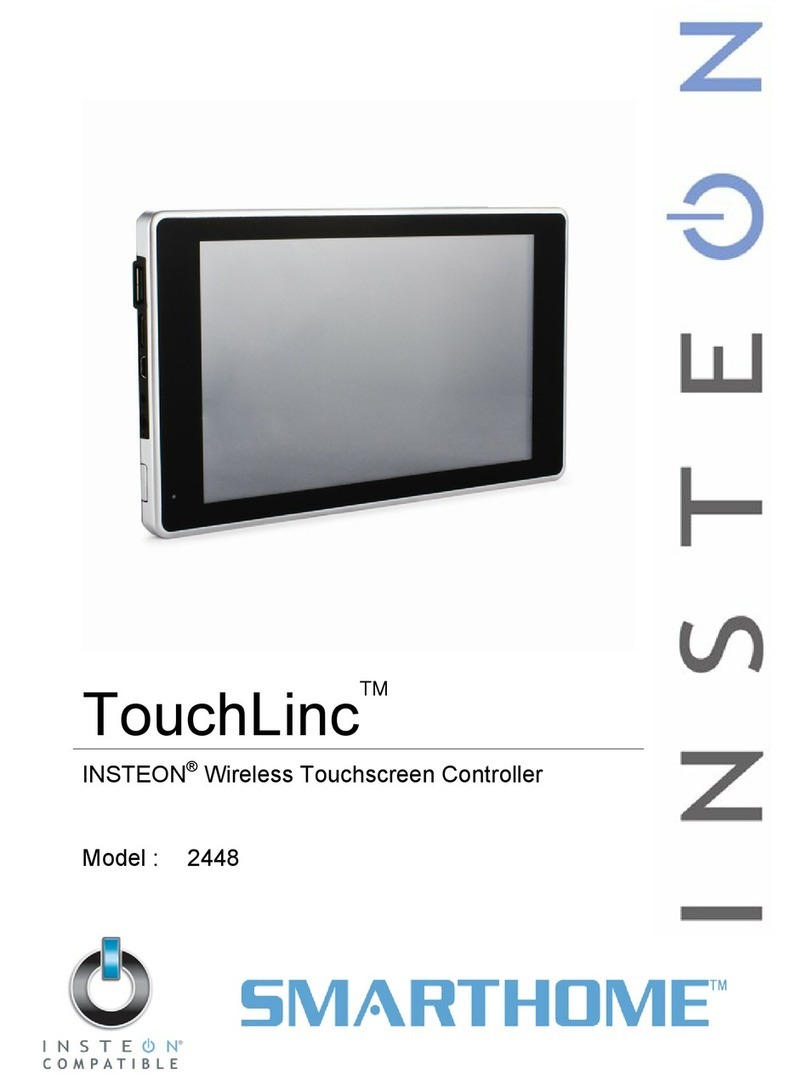Delta Controls eZFC-424R4-24 User guide

eZFC-424R4-24
Application Guide
Edition 2.6

eZFC-424R4-24 Application Guide
Edition 2.6
Page 1 of 84
Table of Contents
Copyright 7
About the eZFC-424R4-24 8
About This Guide 8
Upgrading Firmware 8
Upgrading From 1.x to 2.2 8
Upgrading From 2.x to 2.2 9
Object Restriction Settings (ORS) 9
ORS Troubleshooting 9
Connecting to the Controller 9
Setting the MS/TP Address 9
BACnet Device Addressing 10
About the enteliZONE ORCAview Configuration Graphic 11
Downloading the ORCAview Configuration Graphic 11
Installing the ORCAview Configuration Graphic 11
Opening the ORCAview Configuration Graphic 11
Method 1 (Recommended) 12
Method 2 12
Working with the ORCAview Configuration Graphic 12
Selecting Between Multiple Controllers 12
Save to Flash, Save to PC and Load from PC 13
Shortcuts 13
Configurable and Programmable enteliZONE Controllers 14
Differences Between Configurable and Programmable enteliZONE Controllers 14

Page 2 of 84 eZFC-424R4-24 Application Guide
Edition 2.6
LINKnet Devices 14
Data Exchange 15
Alarming 15
Trend Logs 16
Programming 17
enOcean Integration (firmware 2.2 and higher) 18
Upgrade to Fully Programmable Using Flash Loader (firmware 2.2 and higher) 18
Fan Coil Programmable Objects 19
Fan Coil and Heat Pump Programmable Objects 19
Relationship Between Algorithm Unit Modules 20
General Tab 22
What is the General Tab? 22
Device Information 22
Network Settings 23
Global Settings 24
Local Inputs Tab 26
Setting Up a Hardwired Temperature Sensor 26
Set Up a Hardwired Temperature Sensor 26
Setting Up a Hardwired Occupancy Input 27
Set Up a Hardwired Occupancy Input 27
Setting Up a Hardwired CO2 Sensor 29
Setting Up a Fan Speed Switch 30
Setting Up a Fan Coil 2-Pipe Changeover Sensor 30
Setting Up a Condensate Level Switch 31
Setting Up Other Supporting Inputs 31

eZFC-424R4-24 Application Guide
Edition 2.6
Page 3 of 84
Set Up an Input 31
Setting Up Damper Feedback 32
Local Outputs Tab 33
Setting Up a Fan Coil or Heat Pump Output 33
Set up a Fan Coil Output 33
Setting Up a Fan Output 35
Set Up a Fan Output 35
Setting Up Other Outputs 37
Set Up an Output 37
Setting Up a Damper Output 38
Set Up a Damper Output 38
LINKnet I/O Tab 39
Configuring an eZNS-T100 Network Sensor 39
Set Up the Temperature Sensor 39
Set Up the Humidity Sensor 40
Set Up the CO2 Sensor 40
Set Up the Occupancy Sensor 40
Assign Functions to the Buttons and Slider 41
Set Up the LCD Display 41
Assigning Buttons and Slider Elements on eZNS-T100 Network Sensor 42
Introduction 42
Set Up the Buttons and Slider Elements 44
Configuring DNS-24L Network Sensor 47
Introduction 47
Set Up the Temperature Sensor 47

Page 4 of 84 eZFC-424R4-24 Application Guide
Edition 2.6
Set Up the Humidity Sensor 47
Set Up the CO2 Sensor 48
Set Up the Occupancy Sensor 48
Assign Functions to the Buttons 48
Set Up the LCD Display 48
Assigning Buttons on DNS-24L Network Sensor 48
Introduction 48
Set Up the Button Elements 49
Setpoints Tab 51
What is the Setpoints Tab? 51
Space Temperature Setpoints 51
Occupied Heating Setpoint (OccHeatingSetpoint) 51
Unoccupied Heating Setpoint (UnOccHeatingSetpoint) 51
Occupied Cooling Setpoint (OccCoolingSetpoint) 51
Unoccupied Cooling Setpoint (UnOccCoolingSetpoint) 51
Occupied Setpoint Offset Range (OccSetpointOffsetRange) 51
Eco Mode Setback (EcoModeSetBack) 52
Standby Setback (StandbySetback) 52
Discharge Air Temperature Limiting Setpoint Differentials 52
Discharge Air Temperature High Limit Setpoint Differential (DATHiLimitSetpointDiff) 52
Discharge Air Temperature Low Limit Setpoint Differential (DATLowLimitSetpointDiff) 52
Controllers Tab 53
What is the Controllers Tab? 53
Controller Type 53
Proportional Band 53

eZFC-424R4-24 Application Guide
Edition 2.6
Page 5 of 84
Deadband 53
Integral Rate 53
Reset Band 53
Outdoor Air Temperature Heating Lockout Setpoint (OAT Htg Lockout) 54
Heating Demand Limit (Htg Demand Limit) 54
Outdoor Air Temperature Cooling Lockout Setpoint (OAT Clg Lockout) 54
Cooling Demand Limit (Clg Demand Limit) 54
enteliZONE Sequence of Operations 55
Introduction 55
Setpoint Control 55
Setpoint Range Limits 55
Occupancy Modes 56
Switching Between Occupancy Modes 57
Setpoints and Occupancy Modes 59
Heating (Fancoil) 60
Cooling (Fancoil) 60
Time-Proportional Heating and Cooling 60
Auto Changeover 61
Discharge Air Temperature 61
Fan (Fancoil) 62
Manual Fan Speed Control 62
Automatic Fan Speed Control 62
Fan Stages 63
Demand Control Ventilation 71
Open Window Detection 72

Page 6 of 84 eZFC-424R4-24 Application Guide
Edition 2.6
Heat Pump 72
enteliZONE Database Configuration Objects 73
Introduction 73
Input Configuration Objects 73
Occupancy Configuration Objects 75
Output Configuration Objects 76
Setpoint Configuration Objects 77
Device Instance/ BACnet Address Object 79
Control Types 80
What are Control Types? 80
Open Source Licensing 82
lwIP 82
ST Microelectronics 83
Document Revision History 84

eZFC-424R4-24 Application Guide
Edition 2.6
Page 7 of 84
Copyright
Copyright © Delta Controls Inc. All rights reserved.
No part of this document may be reproduced, transmitted, transcribed, stored in a retrieval system,
or translated into any language (natural or computer), in any form or by any means, without the
prior written permission of Delta Controls Inc.
Limited permission is granted to reproduce documents released in Adobe® Portable Document
Format (PDF) electronic format in paper format. Documents released in PDF electronic format
may be printed by end-users for their own use using a printer such as an inkjet or laser device.
Authorized distributors of Delta Controls Inc. products (Delta Partners) may print PDF documents
for their own internal use or for use by their customers. Authorized Delta Partners may engage a
printing or copying company to produce copies of released PDF documents with the prior written
permission of Delta Controls Inc.
Information in this document is subject to change without notice and does not represent a
commitment to past versions of this document on the part of Delta Controls Inc. Delta Controls Inc.
may make improvements and/or changes to this document /the associated software/or associated
hardware at any time.
BACspec, BACstat, the Delta logo, ORCAview, ORCAweb, Earthright, enteliWEB, enteliBUS,
enteliMESH, enteliTOUCH, enteliZONE, enteliSTAT, and Virtual Stat are registered trademarks
of Delta Controls Inc.
All other trademarks are the property of their respective owners.
Document edition: 2.6
Published on Wednesday, August 23, 2017

About the eZFC-424R4-24
Page 8 of 84 eZFC-424R4-24 Application Guide
Edition 2.6
About the eZFC-424R4-24
The eZFC-424R4-24 and eZFCP-424R4-24 controllers are native BACnet controllers optimized
for fan coil applications. It has multiple input and output configuration options covering a wide range
of fan coil configurations including single or multi-speed fans, 2-pipe or 4-pipe systems, with or
without change-over. The controller is also designed to be compatible with Delta Controls’ eZNS
and DNS-24L network sensors.
The eZFC-424R4-24 comes preloaded with algorithms which you configure using a configuration
graphic to match your site’s needs. There are 2 types of eZFC-424R4-24 controllers: both the
configurable (eZFC) and programmable (eZFCP) models use the configuration graphic for setup
but only the programmable controller allows you to overwrite the default sequences with General
Control Language (GCL) programming.
You can use ORCAview 3.40R3 and higher or enteliWEB 4.1 and higher to access the
configuration graphic.
About This Guide
This application guide introduces the controller and describes the differences between the
configurable and programmable models. The guide also shows you how to use the configuration
graphic in ORCAview 3.40 R3 and higher to set up your eZFC-424R4-24 controller. The product
name eZFC-424R4-24 in this guide refers to both the configurable and programmable models
unless stated otherwise.
The ORCAview configuration graphic version referenced in this guide is B-169041.1.
For help with the eZFC-424R4-24 configuration page in enteliWEB 4.3 and higher, go to the online
help in enteliWEB. enteliWEB users require the applicable object permissions to change the
settings on the configuration page.
The installation guide for the eZFC-424R4-24 can be found on the eZFC-424R4-24
product web page on the Delta Controls Support web site.
Upgrading Firmware
Upgrading From 1.x to 2.2
The configurable algorithm database on firmware version 1.01 is not compatible with the
configurable algorithm database on firmware 2.2. See the release notes of the firmware version
you are upgrading to for more information.

eZFC-424R4-24 Application Guide
Edition 2.6
Page 9 of 84
Upgrading From 2.x to 2.2
See the release notes of the firmware version you are upgrading to for more information.
Release notes are available on the Delta Controls Support web site
Object Restriction Settings (ORS)
The Object Restriction Settings (ORS) object allows the user to limit which database objects can be
viewed and edited. This is useful for hiding configuration settings which are not used in day-to-day
operation, to ensure a user cannot inadvertently change the configuration after initial system
commissioning. enteliZONE controllers support permission options of visible, read and write.
However, enteliZONE controllers do not support create or delete permissions as enteliZONE has a
fixed database structure where objects are editable but cannot be created or deleted. enteliZONE
controllers also do not support multiple ORS objects with temporary unlock permissions.
ORS security is turned on and off by locking and unlocking the controller. The ORS is unlocked in
the default database configuration. It must be unlocked in order to configure the controller. If the
controller is in a locked state, a message is displayed asking the user to unlock the controller.
To unlock the controller in ORCAview:
1. In the Navigator tree, right-click on the enteliZONE controller and point to Object Security
and then click Unlock.
2. Enter the unlock username and password. The default username is DELTA and the
password is login.
ORS Troubleshooting
If the controller time does not match the OWS time, the controller cannot be unlocked. To update
the controller time in ORCAview, on the Tools Menu, click Set Controller Time.
Without the correct username and password there is no way to unlock the controller. If the correct
username and password is unavailable, reload a copy of the default database into the controller,
this restores access to the controller, using the default username and password, however any
previous configuration changes will be lost.
Connecting to the Controller
Setting the MS/TP Address
The enteliZONE controller communicates using BACnet MS/TP. Before connecting to the
controller its MS/TP MAC address should be set using its DIP switches. Each controller on the
same MS/TP segment must have a unique MAC address. The enteliZONE controllers ship with a
default MS/TP MAC address of 1.

About the eZFC-424R4-24
Page 10 of 84 eZFC-424R4-24 Application Guide
Edition 2.6
The DIP Switch is a binary switch. Each individual DIP switch represents a unique value, which
forms the controllers MS/TP MAC address when added together. To set the address, simply move
the switches that add up to the controllers desired address to the ON position. The picture below
shows the DIP switches with positions 1 and 4 on giving a MS/TP MAC address of 5.
BACnet Device Addressing
The enteliZONE controller supports both Derived Network Addressing (DNA) and software
addressing.
DNA
DNA speeds up network commissioning by automatically configuring the controllers’ BACnet
address based on its parent controller address and MS/TP address. DNA is a Delta Controls
proprietary function that can only be used when the parent controller is a Delta Controls device.
When DNA is enabled (by default), the first part of the BACnet address is inherited from the parent
controller. The last 2 digits of the BACnet address is equal to the MS/TP MAC address.
For example, a controller with a MS/TP MAC address of 1 and whose parent controller has a
BACnet address of 40100 would have a BACnet address (using DNA) of 40101.
If there is no parent controller when the enteliZONE controller powers up, the enteliZONE
controller’s BACnet address will be equal to its MS/TP MAC address.
For more information about addressing BACnet devices, see KbA 1802: Comprehensive
Guide to BACnet networking on the Delta Controls Support web site.
Software Addressing
To switch to software addressing, you must first turn off DNA on the controller. In ORCAview, open
the controller’s DEV object dialog and clear the DNA check box. Once this box is cleared, enter the
software address in the Software Address field. You can also turn off DNA and enter a software
address on the General tab of the enteliZONE configuration graphic.

eZFC-424R4-24 Application Guide
Edition 2.6
Page 11 of 84
About the enteliZONE ORCAview Configuration Graphic
The enteliZONE controller configuration graphic in ORCAview provides a user-friendly interface to
configure the controller’s algorithm and its corresponding objects and IO points. Each time a
change is made to a field or option,ORCAview updates the corresponding object references. The
topic enteliZONE Database Configuration Objects lists the fields and options, and their object
references.
In enteliWEB, the configuration page is available as a tab on the Object List page.
Downloading the ORCAview Configuration Graphic
You can download the configuration graphic from the enteliZONE controller product web page on
the Delta Controls Support web site and install it on your operator workstation.
Installing the ORCAview Configuration Graphic
To install the configuration graphic in ORCAview:
1. On your operator workstation, go to the graphic folder C:\Users\Public\Delta
Controls\3.40\Sites\<site name>\Graphics. The site name refers to the site where the
enteliZONE controller you are configuring resides.
2. Copy and paste the configuration graphic zip file into the Graphics folder.
3. Unzip the file.
There are 7 configuration (.gpc) files associated with the enteliZONE controller. Each file
corresponds to a tab on the configuration graphic. The balancing file is not enabled on the eZFC-
424R4-24 or eZ-440R4-230 controller.
Opening the ORCAview Configuration Graphic
There are 2 ways to open the configuration graphic in ORCAview. Make sure the configuration
graphic is installed on your operator workstation before attempting any of these steps.

About the enteliZONE ORCAview Configuration Graphic
Page 12 of 84 eZFC-424R4-24 Application Guide
Edition 2.6
Method 1 (Recommended)
1. In the left window of the ORCAview navigator, right-click on the enteliZONE controller you
want to configure and click Open.
If this is your first time using the configuration graphic, the DEV object dialog opens.
2. On the Configuration tab, click and browse to the graphics folder and select the Main.gpc file
for the enteliZONE controller. Click OK.
3. In the left window of the ORCAview navigator, right-click on the enteliZONE controller again.
Click Open. Because you have set it up in step 2, the configuration graphic window should
open and will open this way each time you select Open from the right-click menu.
Right-clicking does not work if you have changed the name of the configuration
graphic file or if the Controller Graphic field in the Device object (in the controller
database) has been edited.
Method 2
1. In the left window of the ORCAview navigator, open the Graphics folder and double-click on
one of the configuration files. A new graphic window opens. You can access all the
configuration files from this window.
2. In the numerical field at the top of the window, enter the BACnet address of the enteliZONE
controller you want to configure and click Connect.
Working with the ORCAview Configuration Graphic
This graphic is interactive and dynamic in real-time. When you select an option in a field, other fields
and options are displayed in response to the initial option selected. What this also means is that any
changes made to the fields are saved and applied instantly.
Selecting Between Multiple Controllers
If you have multiple enteliZONE controllers of the same kind on the same network, instead of
opening the configuration graphic individually for each controller in the ORCAview navigator, you
can switch between controllers within the configuration graphic.
When you switch between controllers, any changes made in a previous session will be
saved automatically before you switch to the next controller.

eZFC-424R4-24 Application Guide
Edition 2.6
Page 13 of 84
To select between multiple controllers:
In the numerical field at the top of the window, enter the BACnet address of the enteliZONE
controller you want to configure and click Connect.
Save to Flash, Save to PC and Load from PC
These buttons are displayed at the top of the configuration graphic dialog. They minimize the need
to switch between the configuration graphic and the ORCAview Navigator when you are working
with multiple controllers.
The Save to Flash button is used to save the controller database to the controller’s flash memory.
The Save to PC button is used to save the controller database .pdb file to your computer.
The Load from PC button is used to load a controller database .pdb file from your computer onto
the enteliZONE controller.
Both Save to PC and Load from PC allow you to save your configuration graphic settings and copy
them onto multiple enteliZONE controllers using ORCAview.
Shortcuts
There is a quick way to open the ORCAview object dialogs by right-clicking on the configured input
and output numbers in the configuration graphic.
In the example below, when you right-click on the number 1 and select Open SpaceTemp_AI1,
the AI1 object dialog opens onscreen.

Configurable and Programmable enteliZONE Controllers
Page 14 of 84 eZFC-424R4-24 Application Guide
Edition 2.6
Configurable and Programmable enteliZONE Controllers
Differences Between Configurable and Programmable enteliZONE Controllers
This topic describes the main differences between these 2 types of controllers.
Using the ORCAview or enteliWEB configuration page, variables and setpoints are entered into
the algorithm and written to the appropriate preset objects (100 to 199 range, 1000+ range for
LINKnet device configuration) in the factory controller database.
In the configurable type of controllers, there are no program (PG) objects.
In the programmable controllers, even though it is recommended that you use the configuration
page to set up your programmable controller, local programming can be used to overwrite the
algorithm by writing to the objects in the 800 to 899 range.
There is a limit to the number of specific object types in these controllers. The number limits are
summarized in the table below. You cannot exceed this number by creating any new objects.
Object Type Configurable Programmable
LINKnet objects (LNK) 1 4
Event objects (EV) 0 5
Trend Logs (TL) 4 8
Programs (PG) 0 3
Gateway Translation objects (GWT)
(firmware 2.2 and higher)
0 4
For a complete list of enteliZONE supported object types and the number of instances allowed for
each object, go to the enteliZONE overview page on the Delta Controls Support web site.
LINKnet Devices
Configurable controllers can only connect to 1 LINKnet device at a time. This LINKnet device has to
have a device address of "1" in order for it to work with the controller algorithm. Multiple LINKnet
devices (up to 4) are only supported by the programmable controllers.
LCD and LINKnet objects are located on the enteliZONE controller and are numbered LCDx001
and LNKx001 respectively where x is the network sensor’s device address.
enteliZONE controllers only support eZNS and BACstat LINKnet network sensors. Other LINKnet
devices like Delta Field Modules (DFM) are not supported.

eZFC-424R4-24 Application Guide
Edition 2.6
Page 15 of 84
Data Exchange
This section describes how the enteliZONE controllers accept and initiate data exchanges in the
network.
The enteliZONE controller accepts these data exchange requests:
lPoll. The default data exchange type set up in the Data Exchange Settings object (DES) is
Poll. The poll interval can be adjusted in the DES object, at a recommended minimum of 1
second per MS/TP device on a segment.
lChange of Value (Confirmed and Unconfirmed). The enteliZONE controller is limited to
a maximum of 12 subscriptions (Delta Exchange Local or DEL objects).
The controller does not support the Optimized Broadcast and Broadcast Data Exchange request
types. If a controller attempts to subscribe using any of these exchange types, the exchange types
will fail and revert to polling.
The programmable controllers can initiate up to 12 data exchange polling requests (Delta
Exchange Remote or DER objects). Other types of Data Exchange initiating request types are not
supported.
The DES object for the controller lists the number of DER and DEL requests that are in use.
The controller supports Bulk Data Exchange (BDE) but is limited to 2 BDE objects. Each BDE
object can hold up to 12 tag and object entries on the object’s Transmit Entries tab.
For more information about Data Exchange types, go to the George Support knowledge base
article KBA 1813.
Alarming
The programmable controller supports up to 5 EV objects as well as intrinsic alarming on up to 5
input and output points (see below for more information about intrinsic alarming). These EV objects
support these alarm types:
Alarm
Type Description
Change of
State
Used to monitor and alarm a binary value.
Command
Failure
Used when you have a binary value with feedback. An alarm is generated if
monitored values do not match the feedback value.
Floating
Limit
Used to alarm when an analog value varies more than a set limit from a variable
setpoint value.

Configurable and Programmable enteliZONE Controllers
Page 16 of 84 eZFC-424R4-24 Application Guide
Edition 2.6
Alarm
Type Description
Out of
Range
Used to alarm when an analog value varies outside of a set of fixed limits.
The enteliZONE family of controllers does not support Change of Value or Change of Bitstring
alarm types.
Even though the configurable controller versions do not have EV objects, intrinsic alarming can be
enabled on input and output points, specifically analog input (AI), binary input (BI), analog output
(AO) and binary output (BO).
EV objects will send out auto generated messages to notify users about alarms. enteliZONE
controllers do not support alarm acknowledgments.
Custom alarm messages are supported by the following firmware versions:
leZV-440 controller firmware version 2.1 and higher for EV objects only.
leZFC-424R4-24 controller firmware version 2.2 and higher for EV objects only.
leZ-440R4-230 controller firmware version 2.1 and higher for EV objects only.
For more information about how to set up an intrinsic alarm, see the webinar Intrinsic
Alarms in ORCA 3.40 on the Delta Controls support web site.
Trend Logs
A programmable enteliZONE controller supports up to 8 trend logs, 4 of which are user-defined.
The configurable controller version supports 4 trend log objects (TL1 to 4) which are pre configured
in the default database to monitor specific heating and cooling objects. However, all TLs can be
modified to monitor objects other than the default set object. You can also change the method of
data collection (Change of Value or polling) as well as the polling interval. However, fields that
display the maximum and total sample size are read-only.
It is not recommended to use Change of Value for objects that are expected to change at a rate
faster than every 5 seconds. TL objects have a 5-second record limit. Events that occur faster than
this record limit will result in “Log Enabled” or “Log Interrupted” entries that can be hard to interpret.
The default database TL objects are listed in the following table.
Trend Log Monitored Object
1 SpaceTemp (AV1)
2 CurrentHeatSetpoint (AV800)

eZFC-424R4-24 Application Guide
Edition 2.6
Page 17 of 84
Trend Log Monitored Object
3 CurrentCoolSetpoint (AV801)
4 HeatCoolLoad (AV802)
5 User-defined
6 User-defined
7 User-defined
8 User-defined
The enteliZONE trend logs also support Historian archiving. The enteliZONE controllers don’t
support buffer full notification events so make sure the Historian update interval is frequent enough
to avoid missing samples.
Programming
In the programmable controller, the 3 programs that exist alongside the configurable algorithm
allow you to either create your own custom algorithm or override portions of the configurable
algorithm to suit your needs. The maximum size of each program is 5 KB.
The programmable controller also allows you to create new I/O, AV, BV and MV objects in the 900-
999 range for use in your custom program.
Supported GCL+ Programming Functions, Statements and Operators
The Call Statement is not used in the programmable enteliZONE controllers. Unlike other
programmable Delta Controls controllers, the 3 programs in the programmable enteliZONE
controllers are automatically scanned. The scan rate is also designed to be a constant 10
scans/second.
A list of supported and unsupported GCL+ functions and statements for the enteliZONE
programmable controllers is recorded in KBA 2137 on the George Support web site. The
ORCAview and enteliWEB GCL editors are not aware of these limitations, so using an
unsupported function in an enteliZONE programmable controller will not register a syntax error in
these GCL editors.
Overwriting the Algorithm
You can overwrite the algorithm by programming specific objects numbered in the 800 range. For
example, if you want to change how the algorithm determines the occupancy state, you could write
your own GCL+ program to set the occupancy MV800 state.
Your program must write more frequently than every 5 seconds else the factory algorithm will
recapture control.

Configurable and Programmable enteliZONE Controllers
Page 18 of 84 eZFC-424R4-24 Application Guide
Edition 2.6
Click on a link below to find out more information about these programmable objects.
lFan Coil/ Heat Pump algorithm programmable objects
enOcean Integration (firmware 2.2 and higher)
Gateway Translation (GWT) and Gateway (GW) objects are available on the programmable
enteliZONE controllers so that you can integrate an enteliZONE programmable controller into an
enOcean wireless system using a CON-ENOC enOcean Gateway device.
For more information about how to configure the GWT objects, see the CON-ENOC Application
Guide on the CON-ENOC George Support product page.
Upgrade to Fully Programmable Using Flash Loader (firmware 2.2 and higher)
Delta Controls Flash Loader (Version 3.40 R4) can be used to upgrade controllers from
configurable to fully programmable versions. Flash Loader is part of the ORCAview suite of
software.
Flash Loader connects to and upgrades 1 controller at a time over the BACnet Ethernet network.
This upgrade requires 3 Flash credits on a Flash Loader key. Go to the Flash Loader page
on the George Support web site for more information.
1. Insert a Flash Loader key with sufficient credits into a USB port on your workstation.
2. Download the .FLS upgrade file from the George Support web site onto your workstation.
Save the file in the Flash Loader folder that was created when you installed Flash Loader,
like C:\Program Files(x86)\ Delta Controls\3.40\Flash Loader.
3. Back up the controller database by saving it. Flash Loader does not save the database
before the upgrade.
4. Open Flash Loader version 3.40 R4 on your workstation.
5. In the Filename dropdown list, select the upgrade file on your workstation.
For example, for firmware 2.1, the file name will be eZONE R2.1 B-xxxxxx.fls, where xxxxxx
is the build number.
6. Click the Enables Features box to check it. The eZONE section is displayed.
7. Click the Settings button.
1. In the Protocol dropdown list, select BACnet Network.
2. In the Adapter dropdown list, select the Ethernet adapter that connects the
workstation to the controller network.

eZFC-424R4-24 Application Guide
Edition 2.6
Page 19 of 84
3. Leave the Password field blank unless a password is defined in the Flash Loader
Password field on the Configuration tab of the controller’s DEV object.
4. Click OK to save changes made in the Settings window.
8. In the device Address field, enter the BACnet device address of the controller you want to
flash. This is the address displayed next to the controller in ORCAview Navigator.
9. In the eZONE section, click the Upgrade to Programmable box to check it.
10. Click Add Features.
Flash Loader transmits the new firmware to the controller. The Status and Progress fields in
the Flash Loader window display the status of the transmission.
11. When the upgrade is complete, the Status field displays an Update Complete message.
12. Close the Flash Loader program.
Fan Coil Programmable Objects
Fan Coil and Heat Pump Programmable Objects
The following table displays all the programmable objects in the fan coil and heat pump enteliZONE
algorithm.
For more information about programmable objects, go to the help topic about programmable
controllers.
Algorithm Unit
Module Unit Module's Function Programmable Object
Fan Manager Controls the fan sequence. AV810 Fan1
AV811 Fan2
AV812 Fan3
Controller Manager Determines the heating and cooling load
on the system.
AV802 HeatCoolLoad
Cooling Stage
Manager
Controls the cooling sequence. AV806 Cool1
AV807 Cool2
AV810 Fan1
AV811 Fan2
AV812 Fan3
Table of contents
Other Delta Controls Controllers manuals

Delta Controls
Delta Controls DRP-T0B User manual
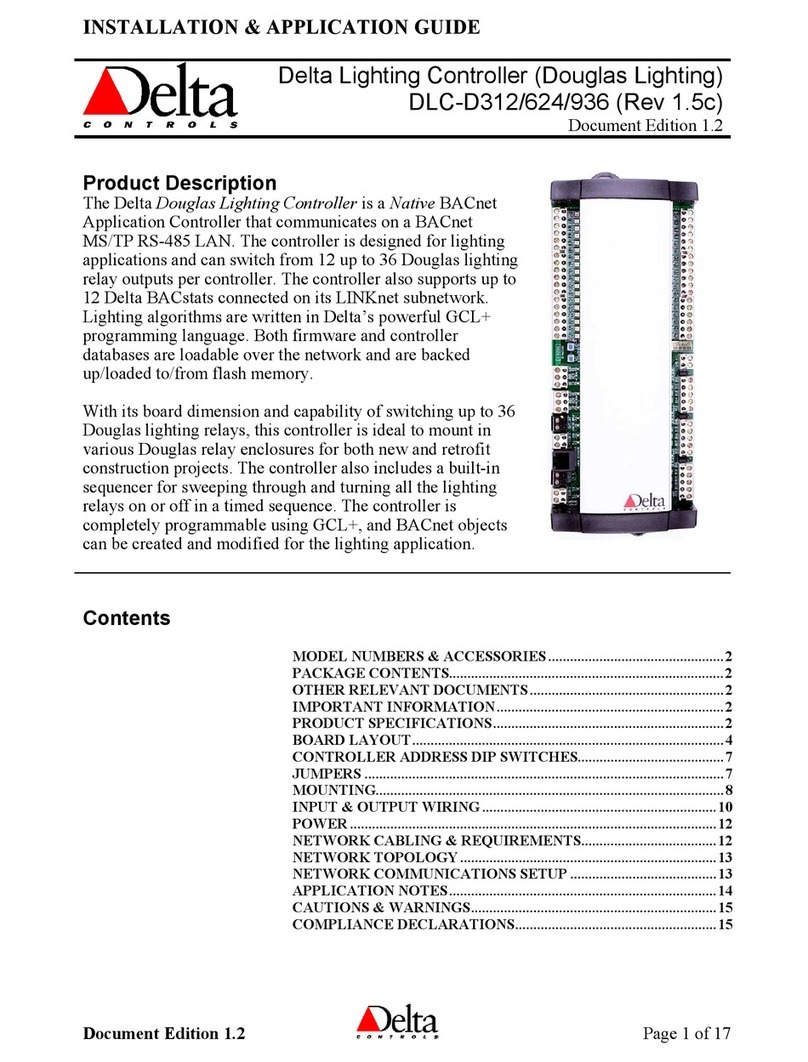
Delta Controls
Delta Controls DLC-D312 User guide

Delta Controls
Delta Controls Red5-PLUS/EDGE-6 Series User manual

Delta Controls
Delta Controls eZV-440 User guide

Delta Controls
Delta Controls DSC-1280 User manual

Delta Controls
Delta Controls Red5-PLUS/EDGE-11 Series User manual

Delta Controls
Delta Controls DLC-G1212 User guide