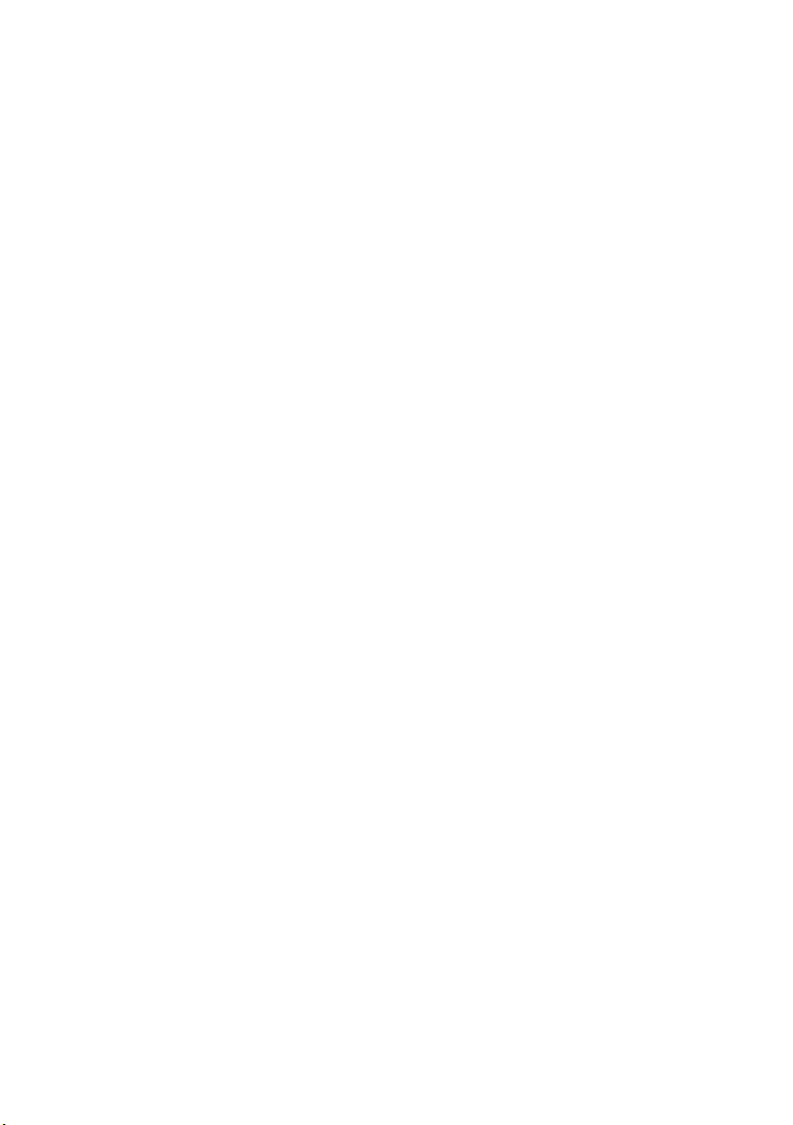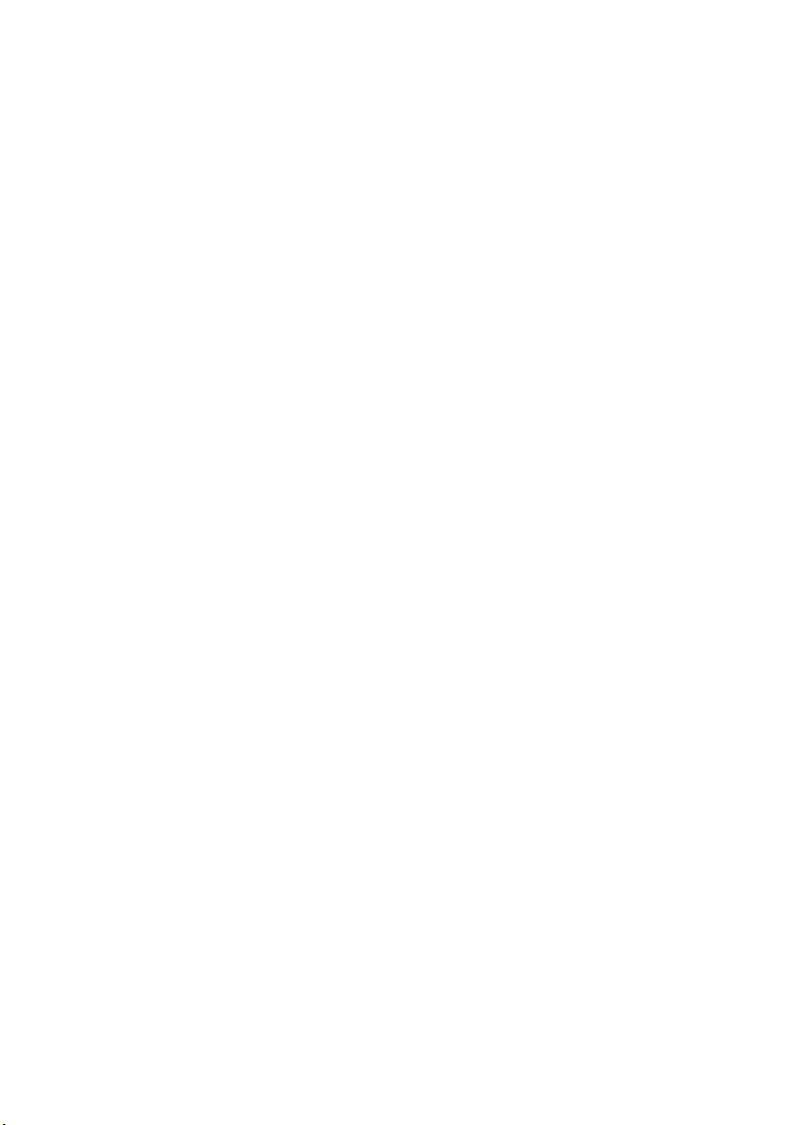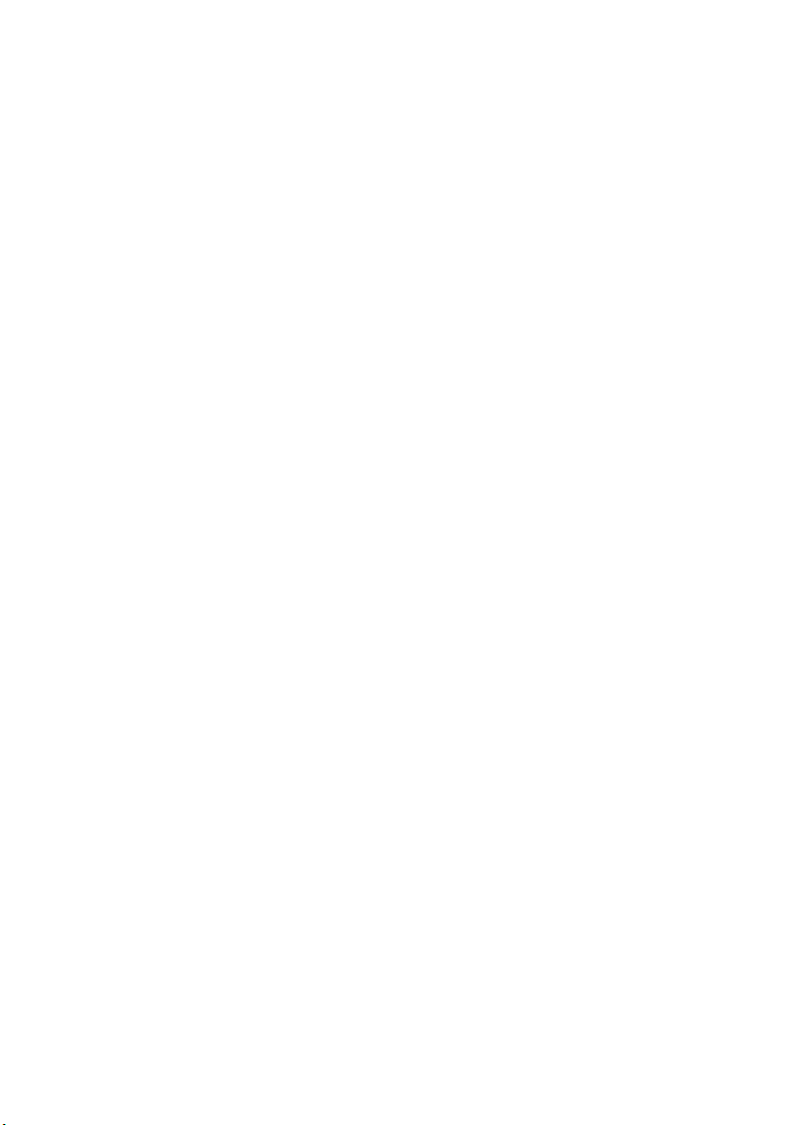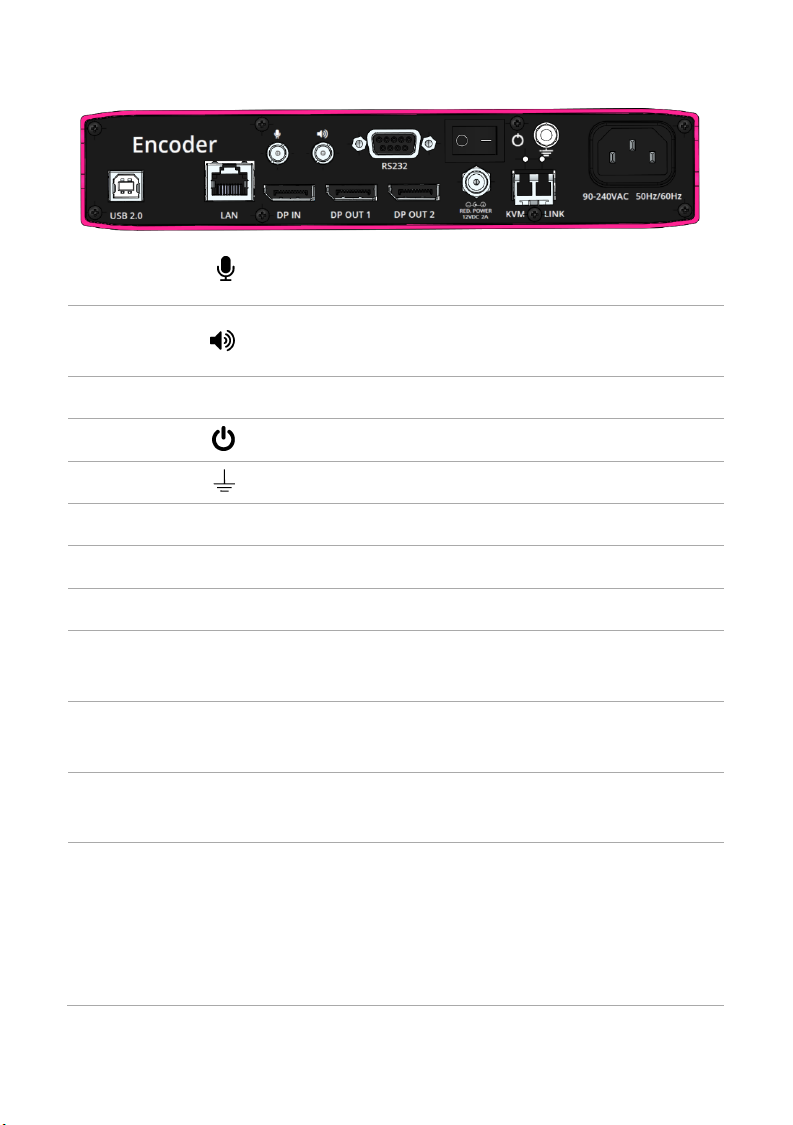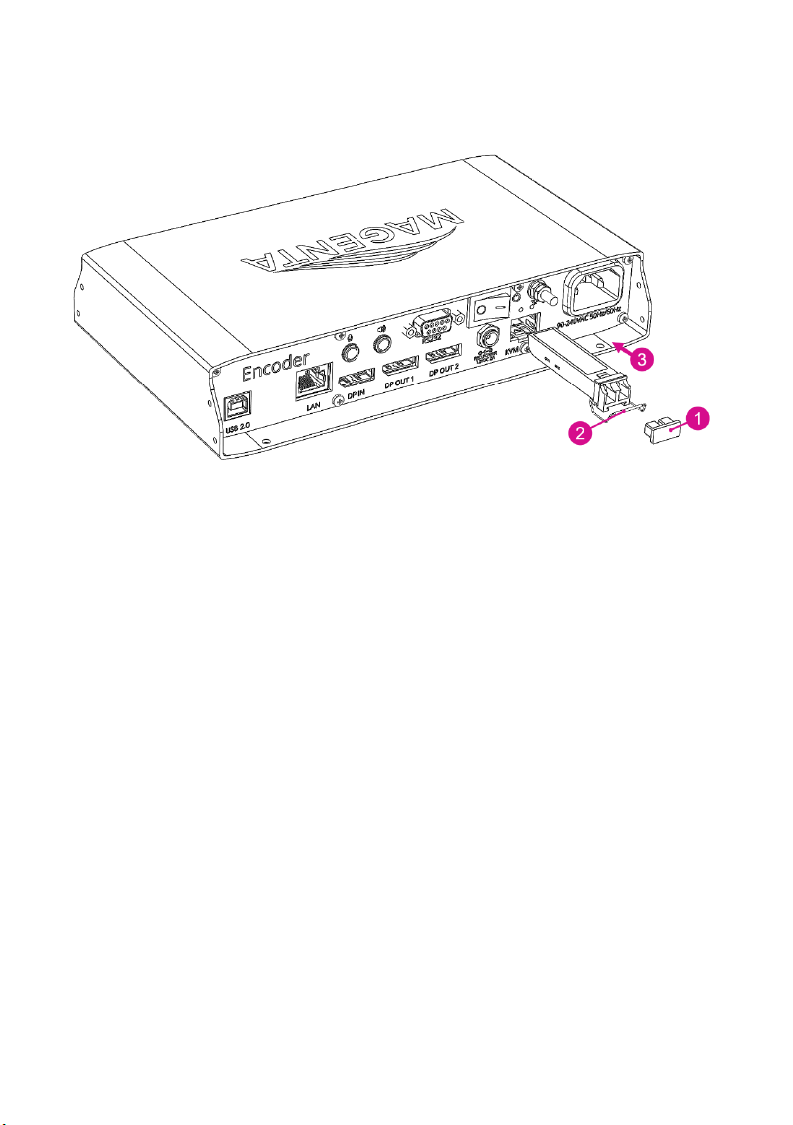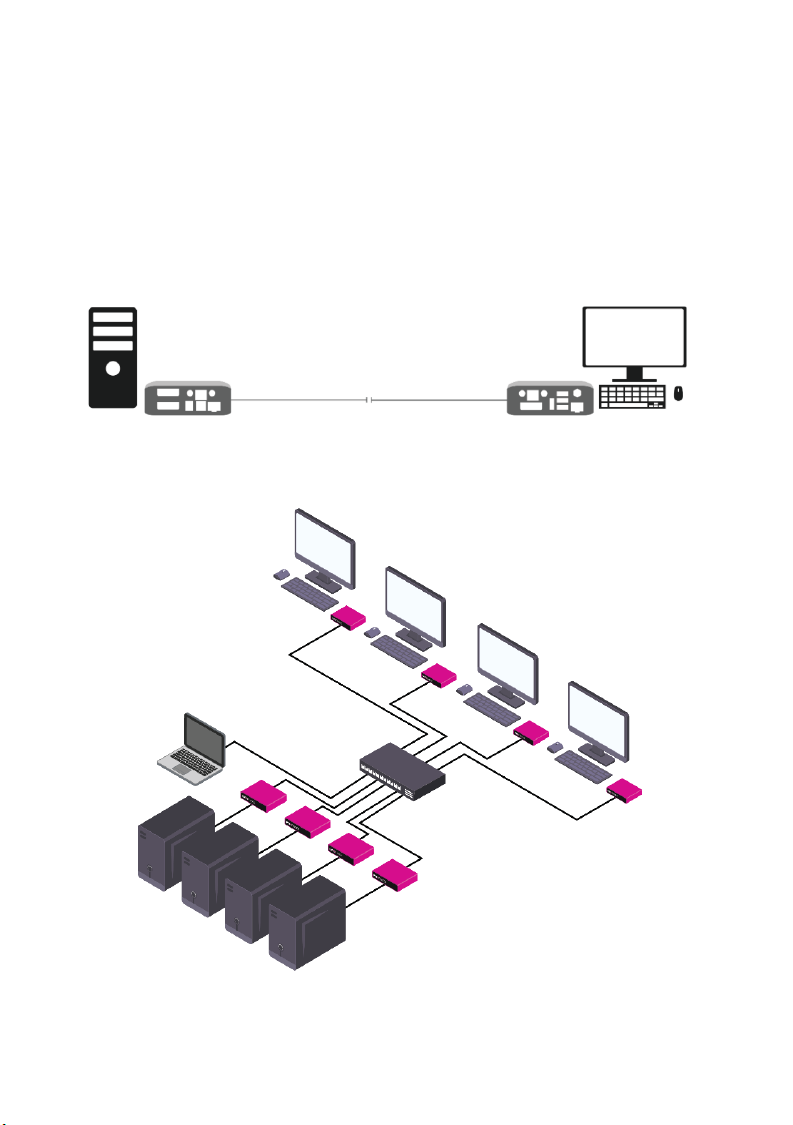In this guide
Hardware recommendations ........................................................................................... 2
Multi-mode optical fiber............................................................................................... 2
Single-mode optical fiber ............................................................................................. 2
CAT 7 cables ................................................................................................................... 3
DisplayPort cables......................................................................................................... 3
HDMI to DisplayPort adapters..................................................................................... 3
Network switches .......................................................................................................... 4
System requirements for Pathfinder Control................................................................. 4
About your Pathfinder 800 series device........................................................................ 4
Fitting or replacing the SFP module................................................................................. 7
Installing single and multiple endpoints ......................................................................... 8
Extending a single PC.................................................................................................... 8
Connecting to multiple endpoints............................................................................... 8
Quick start........................................................................................................................... 9
Connecting your hardware ........................................................................................10
Setting up your system in Pathfinder Control .........................................................11
To set up your system in Pathfinder Control ......................................................11
Updating your firmware .............................................................................................13
Connecting encoders and decoders in Pathfinder Control....................................14
Next steps ....................................................................................................................14
Using the on-screen display ...........................................................................................15
Opening the on-screen display..................................................................................15
Navigating in the on-screen display..........................................................................15
Closing the on-screen display....................................................................................15
Logging in .....................................................................................................................15
The Home menu..........................................................................................................16
Connecting, disconnecting, and switching encoders ..............................................17
Connecting directly to an encoder with a point-to-point connection ...................17