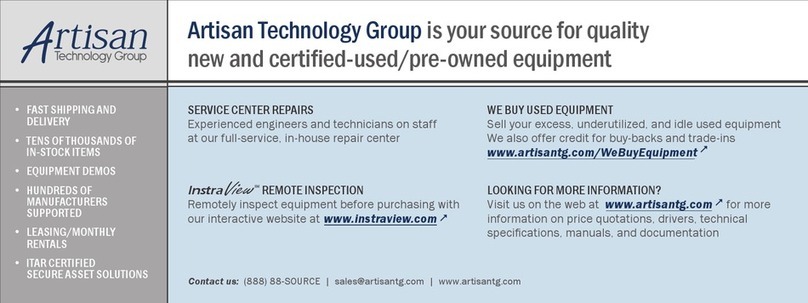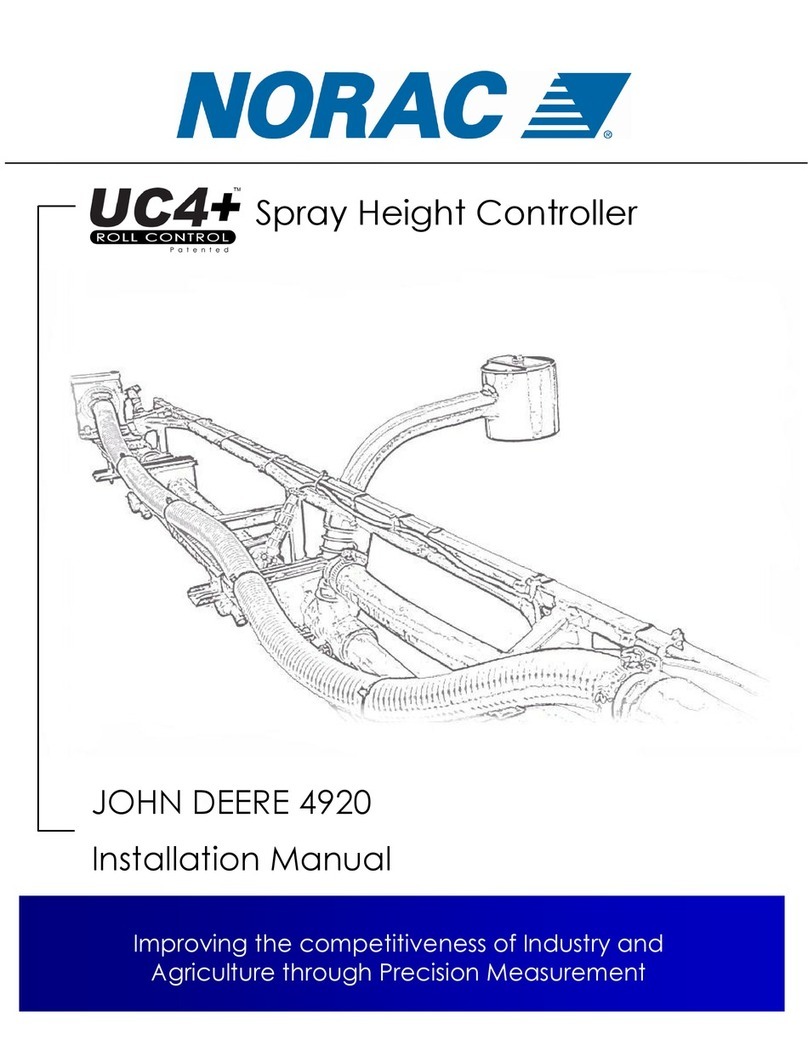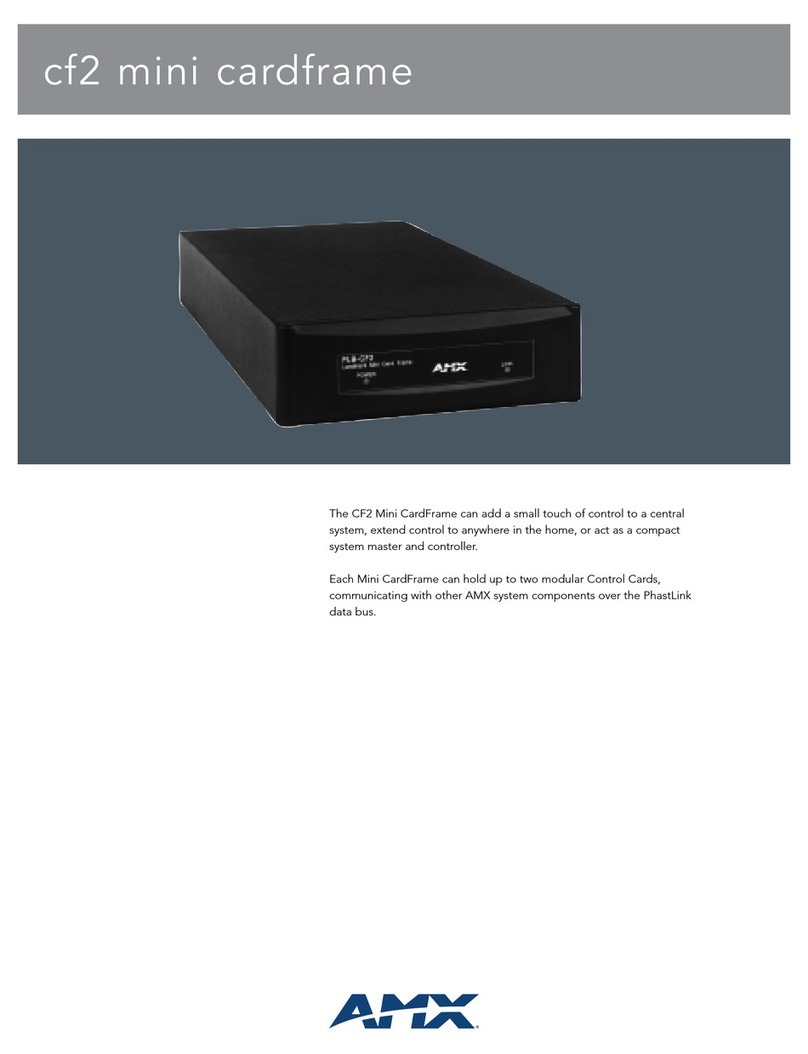Delta Controls eZV-440 User guide

eZV-440
Application Guide
Edition 2.5

Copyright
Copyright © Delta Controls Inc. All rights reserved.
No part ofthis document may be reproduced, transmitted, transcribed, stored ina retrieval system, or translated into
any language (natural orcomputer), in any form orbyany means, without the prior written permission ofDelta
Controls Inc.
Limited permission is granted to reproduce documents released in Adobe® Portable Document Format (PDF)
electronic format inpaper format. Documents released inPDF electronic format may beprinted by end-users for
their ownuse using a printer such asaninkjet or laser device. Authorized distributors ofDelta Controls Inc. products
(Delta Partners) may print PDF documents for their owninternal use or for use by their customers. Authorized Delta
Partners may engage a printing or copying company toproduce copies ofreleased PDF documents with the prior
written permission ofDelta Controls Inc.
Information in this document issubject to change without notice and does not represent a commitment to past
versions of this document on the part ofDelta Controls Inc. Delta Controls Inc. may make improvements and/or
changes to this document /the associated software/or associated hardware at any time.
The Delta logo and enteliZONE are registered trademarks ofDelta Controls Inc.
All other trademarks are the property of their respective owners.
Document edition: 2.5
Published on February 17, 2017

Contents
About the eZV-440 ......................................................................................................................4
About This Guide ......................................................................................................................... 4
Upgrading From Older Firmware Versions................................................................................. 4
About the Configuration Graphic ................................................................................................5
Downloading the Configuration Graphic ..................................................................................... 5
Installing the Configuration Graphic........................................................................................... 5
Opening the Configuration Graphic............................................................................................. 6
Working With the Configuration Graphic .................................................................................... 7
Selecting Between Multiple Controllers ................................................................................. 7
Save to Flash, Save to PC and Load from PC .......................................................................... 7
Shortcuts ................................................................................................................................. 8
Configurable and Programmable eZV Controllers.....................................................................9
LINKnet Devices ...................................................................................................................... 9
Data Exchange......................................................................................................................... 9
Alarming .................................................................................................................................10
Trend Logs..............................................................................................................................11
Programming..........................................................................................................................12
Commissioning.........................................................................................................................15
VAV Balancing Tasks ..................................................................................................................15
1. Enable Balancing Mode ......................................................................................................15
2. Set the VAV Box Size ...........................................................................................................15
3. Set Manual Balancing Dampers .........................................................................................16
4. Set the Airflow Setpoints ....................................................................................................16
5. Check Airflow Zero Calibration...........................................................................................16
6. Calibrate the Airflow Factor ...............................................................................................17

eZV-440 Version 2.1 Application Guide
Page 2 of 67
Document Edition 2.5
7. Exit Balancing Mode ...........................................................................................................17
Check Duct Heater Airflow Safety..............................................................................................17
General Tab..............................................................................................................................18
Device Information .....................................................................................................................18
Network Settings........................................................................................................................19
Global Settings ...........................................................................................................................20
Local Inputs Tab .......................................................................................................................21
Set Up a Hardwired Temperature Sensor..............................................................................21
Set Up a Hardwired Occupancy Input.....................................................................................23
Set Up a Hardwired CO2Sensor .............................................................................................24
Set Up Damper Feedback.......................................................................................................25
Set Up Other Supporting Inputs .............................................................................................25
Set Up an Airflow Sensor........................................................................................................26
Local Outputs Tab.....................................................................................................................27
Additional Configuration Graphic Fields in Programmable Controller .................................28
Set Up an Output.....................................................................................................................28
Set Up Actuator Damper Output.............................................................................................31
LINKnet I/O Tab ........................................................................................................................32
Device Information..................................................................................................................32
Set Up a eZNS Network Sensor..............................................................................................33
Set Up a DNS-24L Network Sensor........................................................................................39
Setpoints Tab............................................................................................................................42
Space Temperature Setpoints................................................................................................42
Discharge Air Temperature Limiting Setpoints .....................................................................43
VAV / VVT Setpoints.................................................................................................................43
Setpoint Range Limiting .........................................................................................................44
Controllers Tab ........................................................................................................................45
Sequences of Operations..........................................................................................................47
Setpoint Control .........................................................................................................................47

About the eZV-440
Page 3 of 67
eZV-440 Version 2.1 Application Guide
Document Edition 2.5
Setpoint Range Limits ............................................................................................................47
Occupancy Modes ...................................................................................................................48
Occupancy Based on CO2Levels.............................................................................................50
Heating and Cooling ...............................................................................................................51
Discharge Air Temperature....................................................................................................52
Damper and Airflow Control ......................................................................................................52
Airflow Setpoints ....................................................................................................................52
Air Balancing ..........................................................................................................................54
Demand Control Ventilation.......................................................................................................54
Fan Operation.............................................................................................................................55
Single Speed Parallel Fan Sequence .....................................................................................55
Modulating Speed Parallel Fan Sequence .............................................................................56
Single Speed Series Fan Sequence........................................................................................56
Modulating Speed Series Fan Sequence................................................................................57
Appendix A: Database Configuration Objects ...........................................................................58
Input Configuration Objects .......................................................................................................58
Occupancy Configuration Objects ..............................................................................................59
Output Configuration Objects.....................................................................................................60
Setpoint Configuration Objects ..................................................................................................61
Device Instance/BACnet Address Object ...................................................................................62
Appendix B: Control Types .......................................................................................................63
Appendix C: Open Source Licensing .........................................................................................64
lwIP.............................................................................................................................................64
ST Microelectronics ...................................................................................................................65
Document Revision History ......................................................................................................66

eZV-440 Version 2.1 Application Guide
Page 4 of 67
Document Edition 2.5
About the eZV-440
The eZV-440 and eZVP-440 controllers are native BACnet controllers with an integrated airflow
sensor and damper actuator for VAV applications, including multi-stage reheat with analog,
binary or floating control, and series or parallel fan boxes. The controller is also designed to be
compatible with Delta Controls’ eZNS and DNS-24L network sensors.
The eZV-440 controller comes pre-loaded with an algorithm which you configure to your site’s
needs using a configuration graphic. There are 2 types of eZV-440 controllers: both the
configurable (eZV) and programmable (eZVP) models use the configuration graphic for set up
but only the programmable controller allows you to create more complex control sequences
with General Control Language (GCL) programming.
About This Guide
This application guide introduces the controller and describes the differences between the
configurable and programmable models. The guide also explains how to use the configuration
graphic in ORCAview 3.40 R3 and higher to set up your eZV-440 controller. The product name
eZV-440 in this guide refers to both the configurable and programmable models unless stated
otherwise.
The configuration graphic version referenced in this guide is B-169041.1.
For help about the eZV-440 configuration page in enteliWEB 4.1 and higher, go to the online help
in enteliWEB. enteliWEB users require the applicable object permissions to change the settings
on the configuration page.
The installation guide for the eZV-440 can be found on the eZV-440
product web page on the Delta Controls Support web site
support.deltacontrols.com.
Upgrading From Older Firmware Versions
Go to the enteliZONE V340 R2.1.0 Release Notes on the Delta Controls Support web site for
more information.

About the Configuration Graphic
Page 5 of 67
eZV-440 Version 2.1 Application Guide
Document Edition 2.5
About the Configuration Graphic
The eZV-440 enteliZONE configuration graphic provides a user-friendly interface to configure
the controller’s algorithm and its corresponding objects and IO points. Each time a change is
made to a field or option, ORCAview (or enteliWEB) updates the corresponding object
references.
Appendix A
lists the fields and options, and their object references.
Downloading the Configuration Graphic
You can download the configuration graphic from the eZV-440 product web page on the Delta
Controls Support web site (support.deltacontrols.com) and install it on your operator
workstation. The version referenced in this guide is B-169041.1.
Installing the Configuration Graphic
To install the configuration graphic:
1. On your operator workstation, go to the graphic folder
C:\Users\Public\Delta Controls\3.40\Sites\<site name>\Graphics where the site name is
the name of the site that uses the eZV-440 controller.
2. Copy and paste the configuration graphic zip file into the Graphics folder.
3. Unzip the file.
There are 7 configuration (.gpc) files associated with the eZ-440 controller. Each file
corresponds to a tab on the configuration graphic.

eZV-440 Version 2.1 Application Guide
Page 6 of 67
Document Edition 2.5
Opening the Configuration Graphic
There are 2 ways to open the configuration graphic in ORCAview. Make sure the configuration
graphic is installed on your operator workstation before attempting any of these steps.
Method 1 (Recommended)
1. In the left window of the ORCAview navigator, right-click on the eZV-440 controller and
click Open.
If this is your first time using the configuration graphic, the DEV object dialog opens.
2. On the Configuration tab, click and browse to the graphics folder and select the
Main.gpc file for eZV-440 controller. Click OK.
3. In the left window of the ORCAview navigator, right-click on the eZV-440 controller
again. Click Open. Because you have set it up in step 2, the configuration graphic window
should open and will open this way each time you select Open from the right-click menu.
Right-clicking does not work if you have changed the name of the
configuration graphic file or if the Controller Graphic field in the Device
object (in the controller database) has been edited.

About the Configuration Graphic
Page 7 of 67
eZV-440 Version 2.1 Application Guide
Document Edition 2.5
Method 2
1. In the left window of the ORCAview navigator, open the Graphics folder and double-click
on one of the configuration files. A new graphic window opens. You can access all the
configuration files from this window.
2. In the numerical field at the top of the window, enter the BACnet address of the eZV-440
controller you want to configure and click
Connect
.
Working With the Configuration Graphic
This graphic is interactive and dynamic in real-time. When you select an option in a field, other
fields and options will be displayed depending on the initial option that was selected. What this
also means is that any changes made to the fields in the configuration graphic will get saved
and applied automatically as soon as they are made.
Selecting Between Multiple Controllers
If you have multiple eZV-440 controllers on the same network, instead of opening the
configuration graphic individually for each controller in the ORCAview navigator, you can switch
between controllers within the configuration graphic.
When you switch between controllers, any changes made in a previous
session will be saved automatically before you switch to the next
controller.
To select between multiple controllers:
In the numerical field at the top of the window, enter the BACnet address of the eZV-440
controller you want to configure and click
Connect
.
Save to Flash, Save to PC and Load from PC
These buttons are displayed at the top of the configuration graphic dialog. They minimize the
need to switch between the configuration graphic and the ORCAview Navigator when you are
working with multiple controllers.
The
Save to Flash
button is used to save the controller database to the controller’s flash
memory.
The
Save to PC
button is used to save the controller database .pdb file to your computer.
The
Load from PC
button is used to load a controller database .pdb file from your computer
onto the eZV-440 controller.
Both Save to PC and Load from PC allow you to save your configuration graphic settings and
copy them onto multiple eZV-440 controllers using ORCAview.

eZV-440 Version 2.1 Application Guide
Page 8 of 67
Document Edition 2.5
Shortcuts
There is a quick way to open the ORCAview object dialogs by right-clicking on the configured
input and output numbers in the configuration graphic.
In the example below, when you right-click on the number 1 and select Open SpaceTemp_AI1,
the AI1 object dialog opens onscreen.

Configurable and Programmable eZV Controllers
Page 9 of 67
eZV-440 Version 2.1 Application Guide
Document Edition 2.5
Configurable and Programmable eZV Controllers
The eZV-440 controller is designed to work predictably for typical VAV and VVT applications with
minimal setup. Using the configuration graphic, objects and setpoints are entered into the
algorithm and written to the appropriate preset objects (100-199 range, 1000+ range for
LINKnet device configuration) in the factory controller database.
In the configurable type of controllers, there are no program (PG) objects. In the programmable
controllers, even though you could still use the configuration graphic to set up your
programmable controller, local programming can be used to overwrite the algorithm by writing
to the objects in the 800-899 range.
There is a limit to the number of specific object types in these controllers. The number limits
are summarized in the table below. You cannot exceed this number by creating any new objects.
Controller Version
LINKnet objects
(LNK)
Event Objects
(EV)
Trend Logs
(TL)
Programs
(PG)
Configurable
1
0
4
0
Programmable
4
5
8
3
For a complete list of eZONE supported object types and number of instances allowed for each
object, go to the eZONE overview page on the Delta Controls Support web site.
LINKnet Devices
Configurable controllers can only connect to 1 LINKnet device at a time. This LINKnet device
has to have a device address of “1” in order for it to work with the controller algorithm. Multiple
LINKnet devices (up to 4) are only supported by the programmable controllers.
LCD and LINKnet objects are located on the eZV-440 controller and are numbered LCDx001 and
LNKx001 respectively where x is the network sensor’s device address.
enteliZONE controllers only support eZNS and BACstat LINKnet network sensors. Other
LINKnet devices like Delta Field Modules (DFM) are not supported.
Data Exchange
This section describes how the eZV-440 controllers accept and initiate data exchanges in the
network.
The eZV-440 controller accepts these data exchange requests:

eZV-440 Version 2.1 Application Guide
Page 10 of 67
Document Edition 2.5
•Poll. The default data exchange type set up in the Data Exchange Settings object (DES) is
Poll. The poll interval can be adjusted in the DES object, at a recommended minimum of
1 second per MS/TP device on a segment.
•Change of Value (Confirmed and Unconfirmed). The eZV-440 controller is limited to a
maximum of 12 subscriptions (Delta Exchange Local or DEL objects).
The eZV-440 controller does not support the Optimized Broadcast and Broadcast Data Exchange
request types. If a controller attempts to subscribe using any of these exchange types, the
exchange types will fail and revert to polling.
The programmable eZVP-440 controllers can initiate up to 12 data exchange
polling
requests
(Delta Exchange Remote or DER objects). Other types of Data Exchange initiating request types
are not supported.
The Description tab on the DES object for the eZV-440 controller lists the number of DER and
DEL requests that are in use.
The eZV-440 controller supports Bulk Data Exchange (BDE) but is limited to 2 BDE objects. Each
BDE object can hold up to 12 tag and object entries on the object’s Transmit Entries tab.
For more information about Data Exchange types, go to the Delta Controls Technical Support
web site knowledge base article KBA 1813.
Alarming
The programmable controller supports up to 5 EV objects as well as intrinsic alarming on up to
5 input and output points (see below for more information about intrinsic alarming). The
eZV-440 EV objects support these alarm types:
Alarm Type
Description
Change of State
Used to monitor and alarm a binary value.
Command
Failure
Used when you have a binary value with feedback. An alarm is generated if monitored values
do not match the feedback value.
Floating Limit
Used to alarm when an analog value varies more than a set limit from a variable setpoint
value.
Out of Range
Used to alarm when an analog value varies outside of a set of fixed limits.
The enteliZONE family of controllers does not support Change of Value or Change of Bitstring
alarm types.

Configurable and Programmable eZV Controllers
Page 11 of 67
eZV-440 Version 2.1 Application Guide
Document Edition 2.5
Even though the configurable controller versions do not have EV objects, intrinsic alarming can
be enabled on input and output points, specifically analog input (AI), binary input (BI), analog
output (AO) and binary output (BO).
EV objects will send out auto-generated messages to notify users about alarms. enteliZONE
controllers do not support alarm acknowledgments. Custom alarm messages are supported by
the eZV-440 controller firmware version 2.1 for EV objects only.
For more information about how to set up an intrinsic alarm, see the
webinar Intrinsic Alarms in ORCA 3.40 on the Delta Controls support web
site.
Trend Logs
A programmable eZVP-440 controller supports up to 8 trend logs, 4 of which are user-defined.
The configurable controller version supports 4 trend log objects (TL1 to 4) which are
pre-configured in the default database to monitor specific heating and cooling objects. However,
all TLs can be modified to monitor other objects—you can change the method of data collection
(Change of Value or polling) as well as the polling interval. However, fields that display the
maximum and total sample size are read-only.
It is not recommended to use Change of Value for objects that are expected to change at a rate
faster than every 5 seconds. TL objects have a 5-second record limit. Events that occur faster
than this record limit will result in “Log Enabled” or “Log Interrupted” entries that can be hard
to interpret.
The default database TL objects are listed in the following table.
Trend Log
Monitored Object
1
SpaceTemp (AV1)
2
CurrentHeatSetpoint (AV800)
3
CurrentCoolSetpoint (AV801)
4
HeatCoolLoad (AV802)
5
User-defined
6
User-defined
7
User-defined
8
User-defined
The eZV-440 trend logs also support Historian archiving. The enteliZONE controllers don’t
support buffer full notification events so make sure the Historian update interval is frequent
enough to avoid missing samples.

eZV-440 Version 2.1 Application Guide
Page 12 of 67
Document Edition 2.5
For more information about trend logs, see the Trending chapter on the
latest version of the ORCAview Technical Reference manual on the Delta
Controls support web site.
Programming
In the programmable controller, the 3 programs that exist alongside the internal algorithm
allow you to either create your own custom algorithm or override portions of the internal
algorithm to suit your needs. The maximum size of each program is 5 KB.
The programmable controller also allows you to create new I/O, AV, BV or MV objects in the
900-999 range for use in your custom program.
Supported GCL+ Programming Functions, Statements and Operators
The Call Statement is not used in the programmable eZVP-440 controllers. Unlike other
programmable Delta Controls controllers, the 3 programs in the eZVP-440 are automatically
scanned. The eZVP-440 controller scan rate is also designed to be a constant 10 scans/second.
A list of supported and unsupported GCL+ functions and statements for the eZVP-440
programmable controllers is recorded in KBA 2137 on the Technical support web site. The
ORCAview and enteliWEB GCL editors are not aware of these limitations, so using an
unsupported function in an eZVP-440 controller will not register a syntax error in these GCL
editors.
Overwriting the Algorithm
You can overwrite the algorithm by programming specific variables numbered in the 800 range.
For example, if you want to change how the algorithm determines the occupancy state, you
could write your own GCL+ program to set the occupancy MV800 state. Your program must
write more frequently than every 5 seconds else the factory algorithm will recapture control.
The following table displays all the variables that are programmable. For an overview that
shows the entire network of unit modules and how they relate to each other, see the diagram at
the end of this table.
Algorithm
Unit Module
Unit Module’s Function
Programmable Variable
Airflow
Setpoint
Manager
Maintains the airflow setpoint in the duct.
AV830 AirflowSetpoint
Box Mode
Controls “box mode” by monitoring the room temperature and the
inlet air temperature.
MV801 VAVDuct1BoxMode

Configurable and Programmable eZV Controllers
Page 13 of 67
eZV-440 Version 2.1 Application Guide
Document Edition 2.5
Algorithm
Unit Module
Unit Module’s Function
Programmable Variable
Controller
Manager
Determines the heating and cooling load on the system.
AV802 HeatCoolLoad
Cooling
Stage
Manager
Controls the VAV/VVT cooling sequence.
AV808 AirflowDemand
AV810 Fan1
Damper
Manager
Controls the damper position.
AV832 DamperCmd
Duct Status
Manager
Determines if there is enough duct air for heating and cooling.
BV800 AirflowStatus
Flow Loop
Manager
Controls airflow through the damper
AV831 DamperDemand
Heat Stage
Manager
Controls heating sequences of operations.
AV808 AirflowDemand
AV803 Heat1
AV804 Heat2
AV805 Heat3
AV810 Fan1
Occupancy
Manager
Determines the occupancy mode in the space at any time.
MV800 OccupancyMode
Temperature
Setpoint
Manager
Controls the active heating and cooling setpoints in the space.
AV800
CurrentHeatingSetpoint
AV801
CurrentCoolingSetpoint
Demand
Control
Ventilation
Manager
Controls the CO2 levels in the space. See the Demand Control
Ventilation sequence of operation for more information.
AV813 DemandCtrlVent

eZV-440 Version 2.1 Application Guide
Page 14 of 67
Document Edition 2.5
enteliZONE VAV Algorithm Flowchart
Temp Setpoint
Manager
Occupancy
Manager
Heat/Cool
Manager
Air Flow
Setpoint
Manager
Flow Loop
Manager
VAV/VVT
Damper
Manager
Heating Staging
Manager
Duct Status
Manager
Box Mode
Manager
Demand Control
Ventilation
MV800 Occupancy
Mode
AV800 CurrentHeating
Setpoint
AV801 CurrentCooling
Setpoint
AV802 HeatCool Load
AV830 Air Flow
Setpoint
AV831 Damper
Demand
VVT
AV832 DamperCmd
AV808 Air Flow
Demand
AV803 Heat1
AV804 Heat2
AV805 Heat3
BV800 Air Flow Status
Hydronic and
Electric Duct
MV801
VAVDuct1BoxMode
Point(s) in each algorithm manager box can be used to override the
algorithm manager
Relationship between points
AV810 Fan1
AV813 DemandCtrlVent

Commissioning
Page 15 of 67
eZV-440 Version 2.1 Application Guide
Document Edition 2.5
Commissioning
This section describes how to perform air balancing and check duct heater airflow safety.
VAV Balancing Tasks
This section describes how to perform typical air balancing tasks using the configuration
graphic’s Air Balancing tab.
1. Enable Balancing Mode
Balancing mode is enabled a state in the
Balancing Mode
field by selecting a state other than
None_
. When a state other than
None_
is selected, the object OccupancyMode_ (MV800) is
automatically assigned a
Balancing_
state.
2. Set the VAV Box Size
In the
VAVBoxSize
field, select the VAV box size you’re working with. Based on the VAV box size
you select, the algorithm then enters preset values in the following fields on the AirBalancing
tab:
•FlowFactor
•CoolingMinimum (minimum cooling airflow setpoint)
•CoolingMaximum (maximum cooling airflow setpoint)
•HeatingMinimum (minimum heating airflow setpoint)
•HeatingMaximum (maximum heating airflow setpoint)
•StandbyMinimum
•Airflow controller tuning parameters( on the Controllers tab)

eZV-440 Version 2.1 Application Guide
Page 16 of 67
Document Edition 2.5
3. Set Manual Balancing Dampers
In the Balancing Mode field, select OpenCmd_. This moves the VAV damper to its fully open
position and provides minimal airflow restriction to allow you to set the manual branch
balancing dampers.
4. Set the Airflow Setpoints
Adjust the cooling and heating minimum and maximum airflow setpoints as required in the
appropriate fields.
5. Check Airflow Zero Calibration
To verify the box zero without first doing an auto-zero calibration, in the Balancing Mode field
select CloseCmd_ to close the damper. Allow time for the damper to fully close. The airflow
reading should be zero or near zero if the airflow sensor has an accurate zero.
If the airflow is not at or near zero, visually check to make sure the damper is fully closed and
the associated VAV AHU is turned off. If you are still detecting some airflow, then the airflow
sensor needs to be zero-calibrated.
For more information about how to zero-calibrate the airflow sensor, see the section below.
To auto zero-calibrate the airflow sensor:
Note: For best results the AHU fan should be turned off when zeroing the airflow sensor.
1. Click the Zero Calibrate button.
2. Check the status of the airflow zero procedure by monitoring the Calibration Status
field:
•If zero calibration has never been performed, the field will display NotComplete_.
•When you are zero-calibrating the airflow sensor, the status InProgress_ is displayed.
•When a zero-calibration has successfully completed, Complete_ is displayed.
•If the zero-calibration is unsuccessful then Failed_ is displayed. An airflow zero fails
when the airflow reading is too far away from zero to be a simple sensor error, or when
the airflow readings are not stable. Possible reasons for a failed airflow zero include
sensor problems or the inability of the damper to fully close.

Commissioning
Page 17 of 67
eZV-440 Version 2.1 Application Guide
Document Edition 2.5
6. Calibrate the Airflow Factor
To calibrate the airflow factor:
1. In the
Balancing Mode
field, select
ClgMaxFlow_
. This will cause the VAV damper to
control to the cooling maximum airflow setpoint.
2. Wait for the
Balancer Airflow
reading to read and stabilize around the cooling
maximum airflow setpoint.
3. Measure the actual airflow from the diffusers. If the airflow reading does not agree with
the measured airflow, enter the airflow value that you just measured in the
Balancer
Airflow
field and click the
FlowFactor Auto Adjust
button.
The algorithm will automatically calculate and adjust the
FlowFactor
based on this
value.
4. Wait for the
Balancer Airflow
reading to stabilize at the cooling maximum airflow
setpoint again and measure the airflow again to confirm that the airflow is now reading
correctly.
7. Exit Balancing Mode
Exit balancing mode by selecting
None_
in the
Balancing Mode
field. Balancing mode also
automatically expires after a timeout period that you set in the AV142 object. This prevents the
system from being stuck in balancing mode if you forget to exit balancing mode after balancing
is complete.
Check Duct Heater Airflow Safety
If you have an electric duct heater, it likely has a built-in airflow safety switch or high
temperature cutout. This procedure ensures the safety switch will allow the heater to run at the
minimum heating setpoint.
Set the value of the MV170 object to the minimum heating airflow setpoint. After the airflow has
reached this setpoint and is stable, turn on the duct heater by manually commanding the
associated output. Verify that the heater is turned on. If the heater doesn’t turn on, adjust the
airflow safety or raise the heating minimum setpoint so that the safety contact is made and the
duct heater is allowed to run.

eZV-440 Version 2.1 Application Guide
Page 18 of 67
Document Edition 2.5
General Tab
The General tab is divided into 3 main sections. The Device Information section contains basic
controller information such as model number and firmware version. The Network Settings
section contains the controller BACnet address, the network number as well as the network
speeds (baud rates). In the Global Settings section, the options set here are applied to the other
tabs as well. In this configuration graphic, the temperature units and the type of VAV setup you
have are set up in the Global Settings section.
Device Information
This section describes the fields found in the Device Information section.
Field name
Description
Name
Displays the name of the Device Object. This name is also displayed in the ORCAview
navigator.
You can change this name but you are limited to 36 characters.
Model Number
Displays the controller’s Delta Controls model number. This is a read-only field.
Firmware Version
Displays the controller’s firmware version. This is a read-only field.
Firmware Build
Displays the controller’s firmware build number. This is a read-only field.
Controller Graphic
Displays the configuration graphic file that opens every time you right-click on the
controller in the ORCAview navigator. You can also enter the name of a dashboard
graphic file and set it as the default graphic.
If you leave this field blank, the Device Object dialog opens instead.
Device Description
Like the Device Object in ORCAview navigator, you can enter and modify the text
description in this field up to 64 characters.
This manual suits for next models
1
Table of contents
Other Delta Controls Controllers manuals

Delta Controls
Delta Controls DLC-G1212 User guide

Delta Controls
Delta Controls DSC-1280 User manual

Delta Controls
Delta Controls Red5-PLUS/EDGE-11 Series User manual
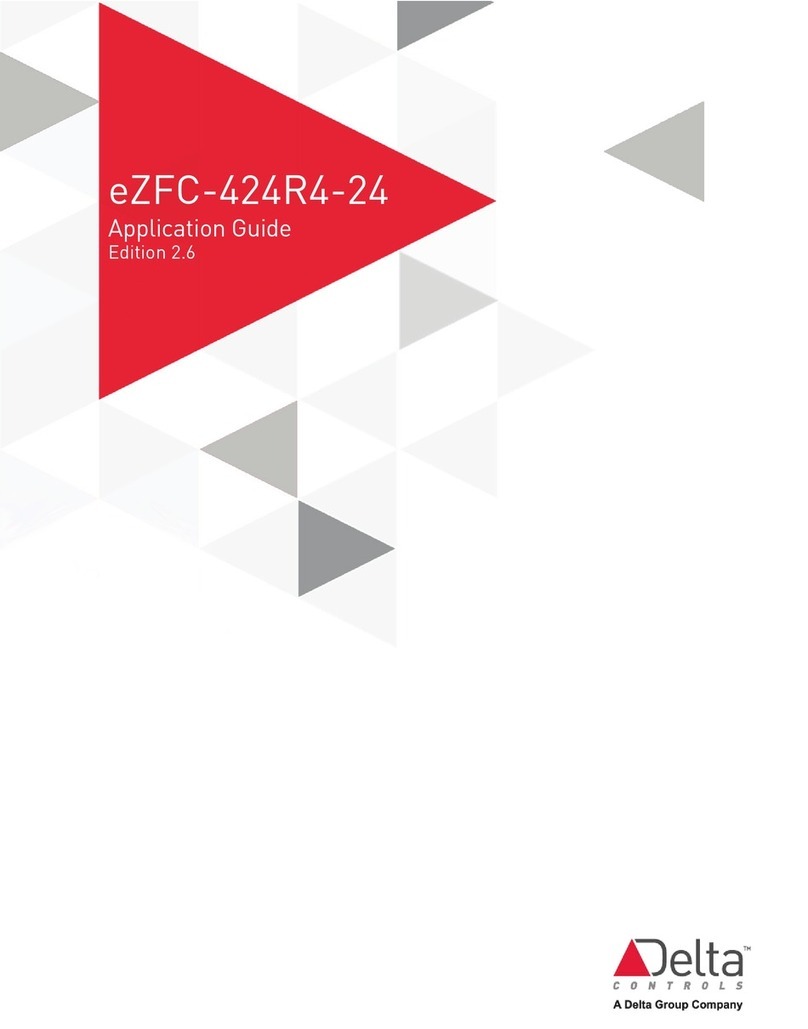
Delta Controls
Delta Controls eZFC-424R4-24 User guide
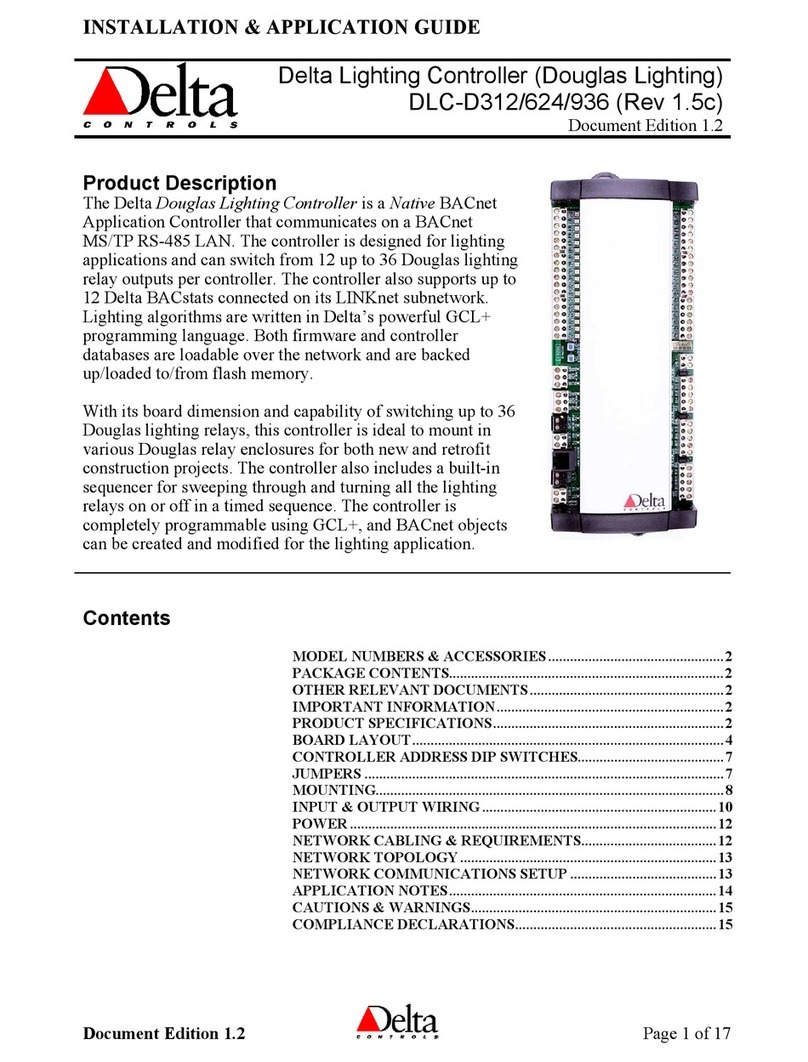
Delta Controls
Delta Controls DLC-D312 User guide

Delta Controls
Delta Controls DRP-T0B User manual

Delta Controls
Delta Controls Red5-PLUS/EDGE-6 Series User manual