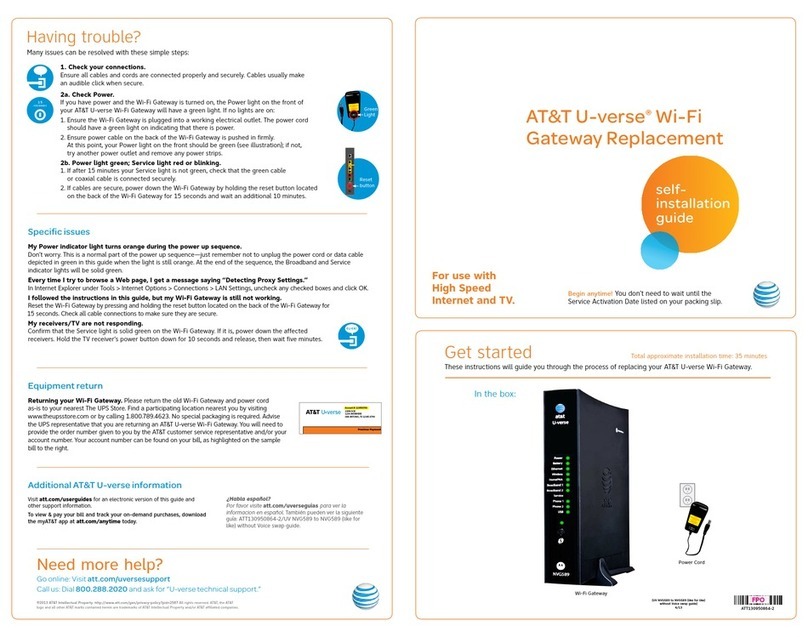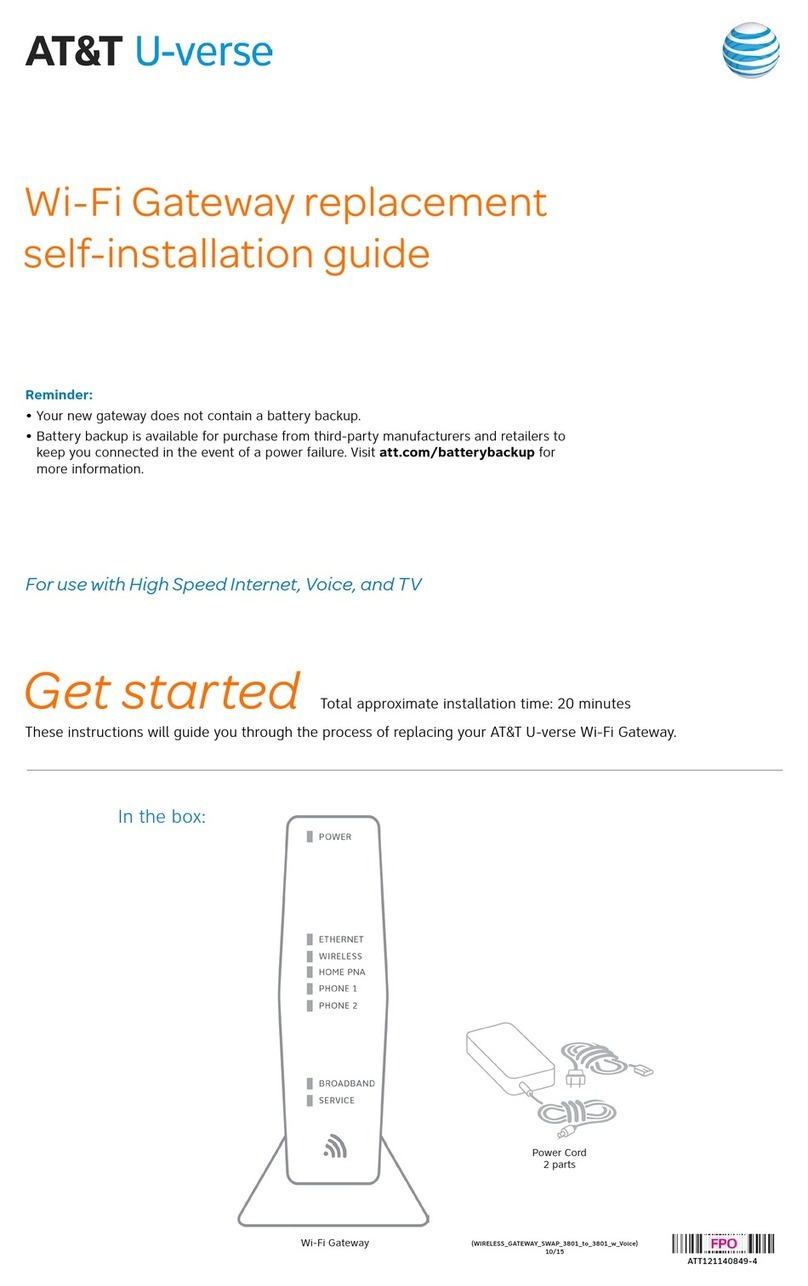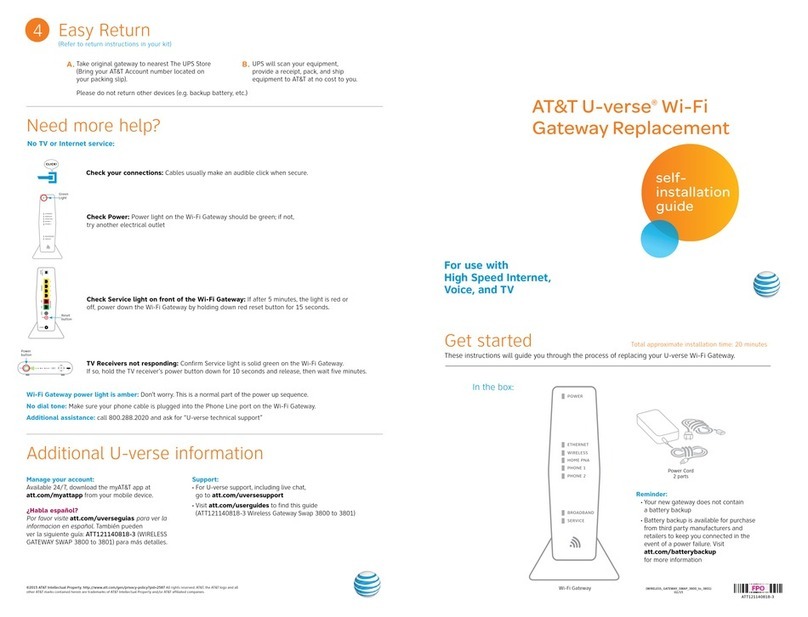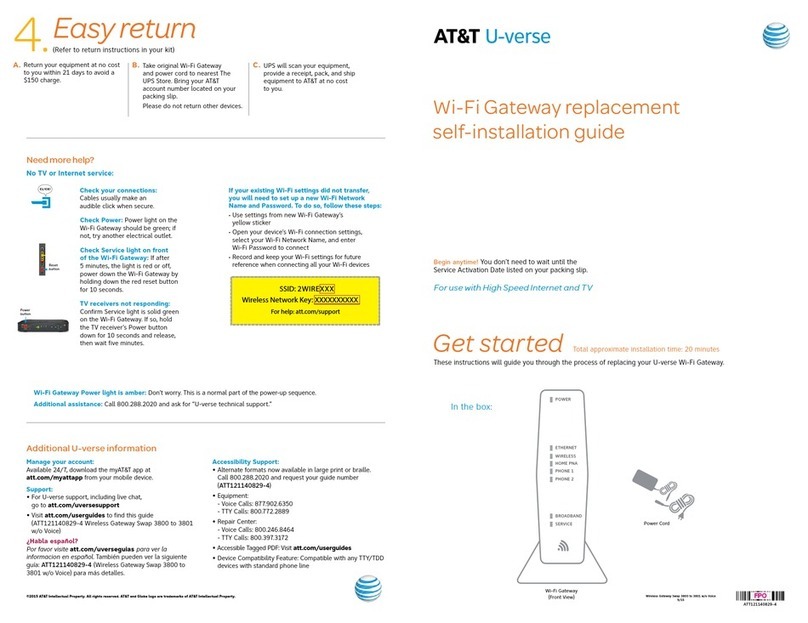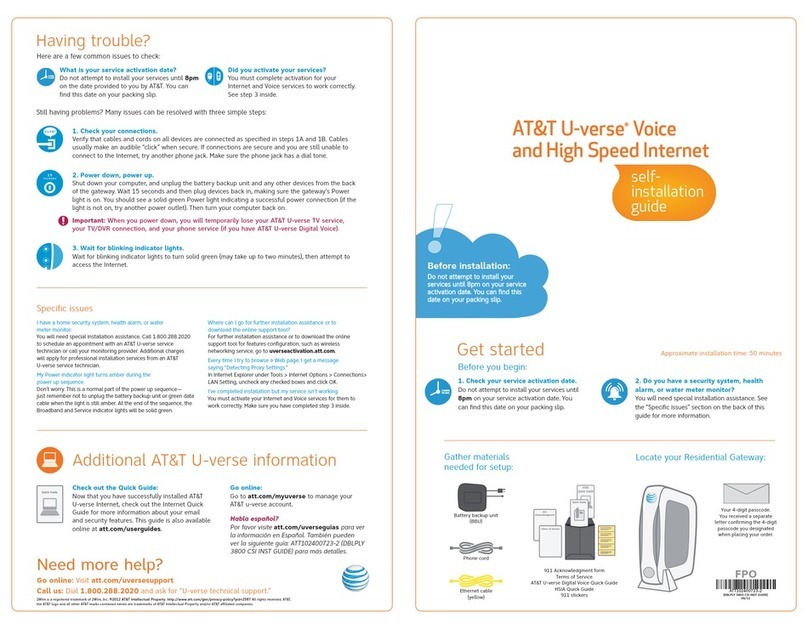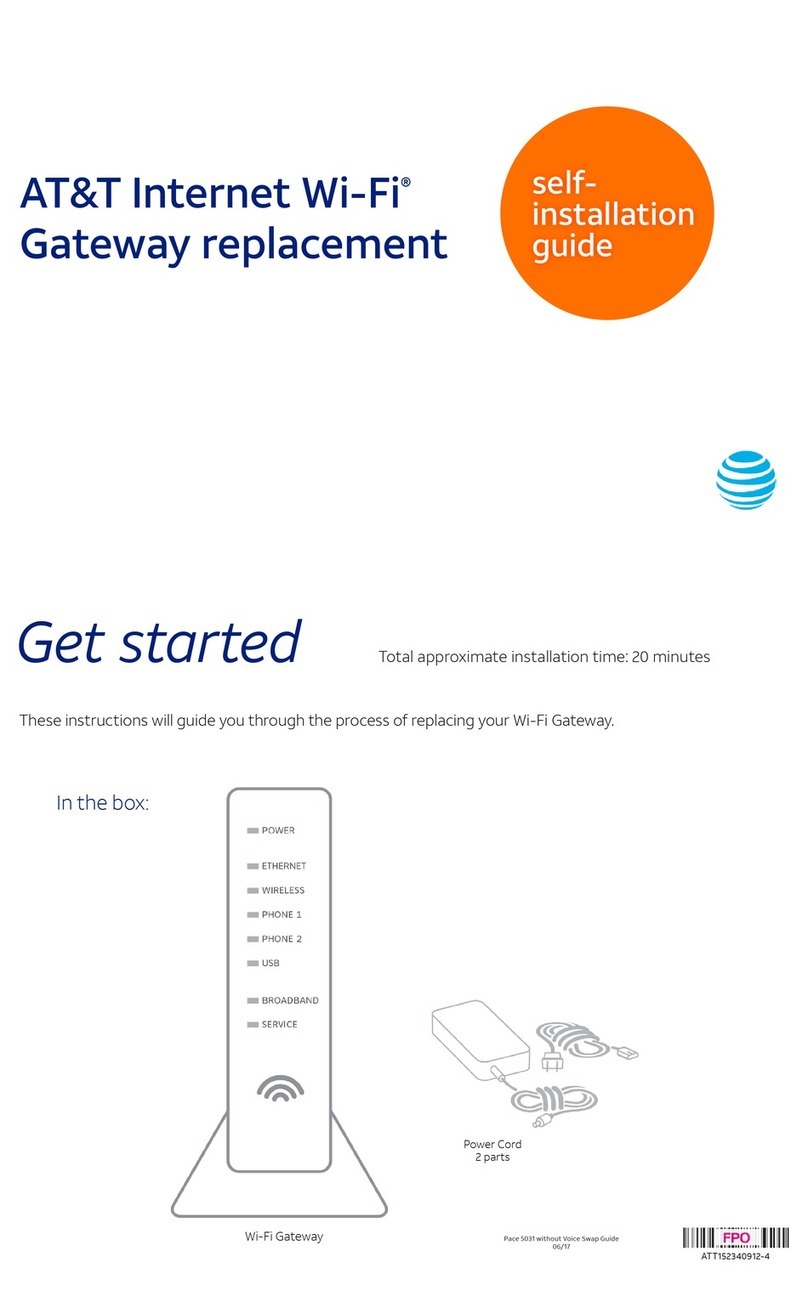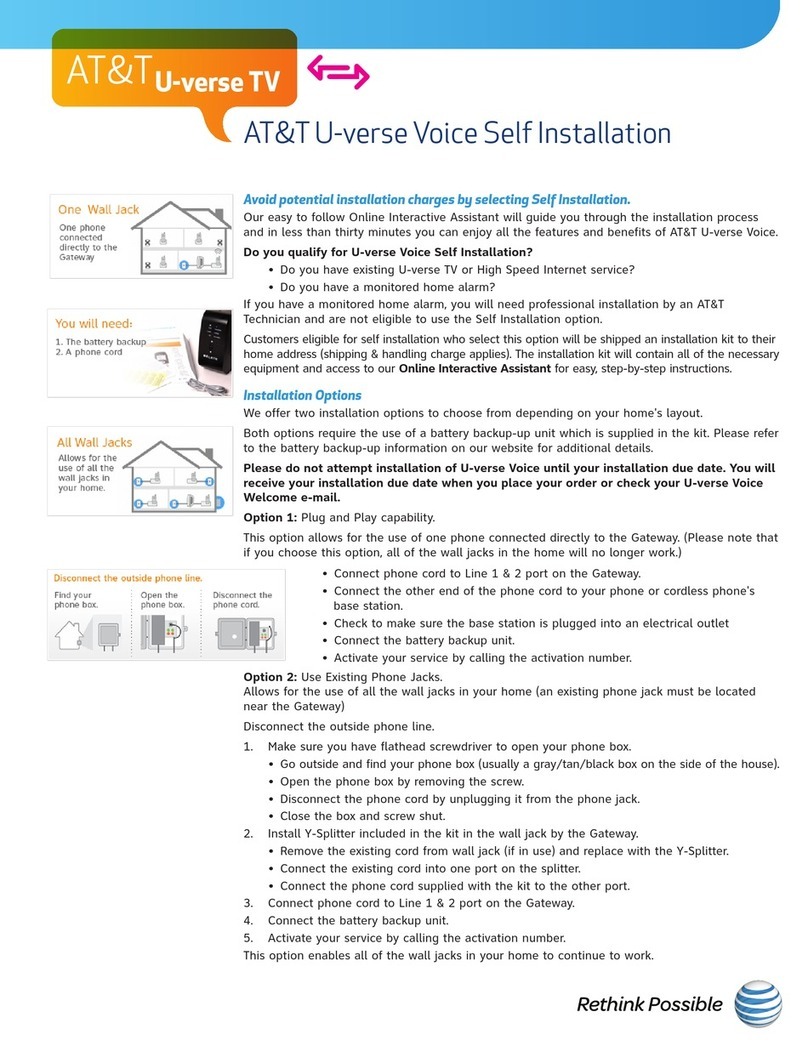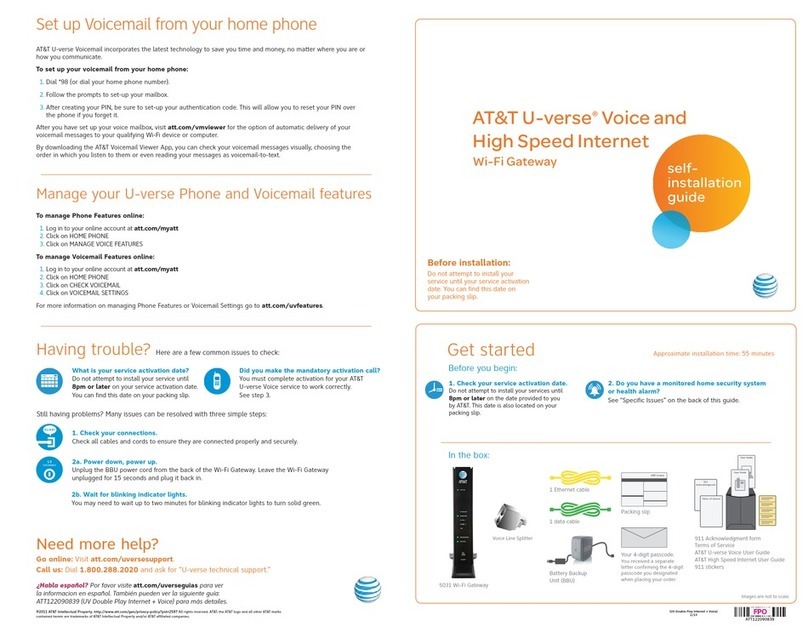BC_UVE470_IPDSL_Motorola_VoIP_CSI_Guide_Release FC_UVE470_IPDSL_Motorola_VoIP_CSI_Guide_Release
Locate in your home:
Support materials
User Guide, Terms of Service
Packing slip
(includes service activation date)
Terms of Service
Quick Guide
AT&T U-verse
Battery Backup Unit (BBU) will
provide you with backup power
in the event of a power outage.
(BBU color may vary.)
Terms of Service
User Guide
In the box:
AT&T U-verse®Voice
self-
installation
guide
Before installation:
Do not attempt to install your
service until your service activation
date. You can find this date on
your packing slip.
Before you begin:
1. Check your service activation date.
Do not attempt to install your service until 8pm
or later on the date provided to you by AT&T.
This date is also located on your packing slip.
2. Do you have a monitored home security
system or health alarm?
You will need to contact your home security
and/or health alarm providers after completing
all of the installation steps in this guide to ensure
that their services have not been affected.
Get started Approximate installation time: 45 minutes
8pm
Wireless Gateway
ATT110900779-2
IP-DSL Motorola Voice Guide
10/12
©2012 AT&T Intellectual Property. http://www.att.com/gen/privacy-policy?pid=2587 All rights reserved. AT&T, the AT&T logo and all other AT&T marks
contained herein are trademarks of AT&T Intellectual Property and/or AT&T affiliated companies.
Need more help?
Click or Live Chat online: att.com/uversesupport.
Call us: Dial 1.800.288.2020 and ask for “U-verse technical support.”
Having trouble?
Many issues can be resolved in two simple steps:
1. Check your connections.
Verify that cables, cords, and filters on all devices are connected as specified in steps 1A–1E.
Make sure:
•The dual-port filter (optional) is plugged into the wall jack (and not the Wireless Gateway).
•The data cable is plugged into the DSL port on the dual-port filter.
•Your phone cable is connected to the Phone port on the dual-port filter.
Cables usually make an audible “click” when secure. If connections are secure and you are still
unable to connect to the Internet, try another wall jack. If you have traditional phone service, plug a
phone directly into the wall jack to confirm dial tone.
2a. Power down, power up.
Shut down your computer, and unplug the black power cord and any other devices from the back
of the Wireless Gateway. Wait 15 seconds and then plug devices back in, making sure the Wireless
Gateway’s Power light is on. You should see a solid green Power light indicating a successful power
connection (if the light is not on, try another electrical outlet). Then turn your computer back on.
2b. Wait for blinking indicator lights.
Wait for blinking indicator lights to turn solid green (may take up to two minutes), and then attempt
to access the Internet.
Additional AT&T U-verse information
Check out the User Guide:
Now that you have successfully installed AT&T
U-verse Internet, check out the Internet User
Guide for more information about your email
and security features. This guide is also available
online at att.com/userguides.
Go online:
Go to att.com/myatt to manage your AT&T
U-verse account.
¿Habla español?
Por favor visite att.com/uverseguias para ver
la información en Español. Tambien pueden
ver la siguiente guia: ATT110900779-2 (IP-DSL
Motorola Voice Guide) para más detalles.
Specific issues
I have a monitored home security system or health alarm.
You will need to contact your home security and/or health alarm
providers after completing all of the installation steps in this guide
to ensure that their services have not been affected.
My Power indicator light turns amber during the
power up sequence.
Don’t worry. This is a normal part of the power up sequence—
just remember not to unplug the power cord or green data cable
when the light is still amber. At the end of the sequence,
the Broadband and Service indicator lights will be solid green.
Where can I go for further installation assistance or to
download the online support tool?
For further installation assistance or to download the online
support tool for features configuration, such as wireless
networking service, go to uverseactivation.att.com.
Why do I need to install phone line filters?
Without a DSL filter, you may experience disruptions or hear static
on the phone line. You may purchase additional filters (including
wall mount filters) from the AT&T Store at att.com/equipment
or at most electronics and computer stores. While AT&T services
generally work with third-party devices, they are not specifically
supported by AT&T.
There’s static on the phone line.
Make sure there are port filters properly installed on all phone
devices, digital video recorders, monitored alarm systems, satellite
systems, fax machines, cable systems, and any other devices
plugged into a wall jack.
Every time I try to browse a Web page, I get a message
saying “Detecting Proxy Settings.”
In Internet Explorer, under Tools > Internet Options >
Connections > LAN Settings, uncheck any checked boxes and
click OK.