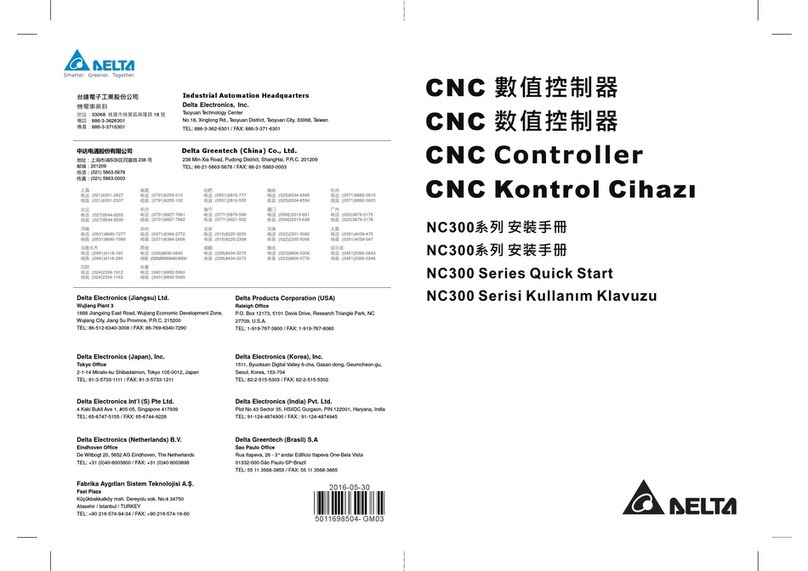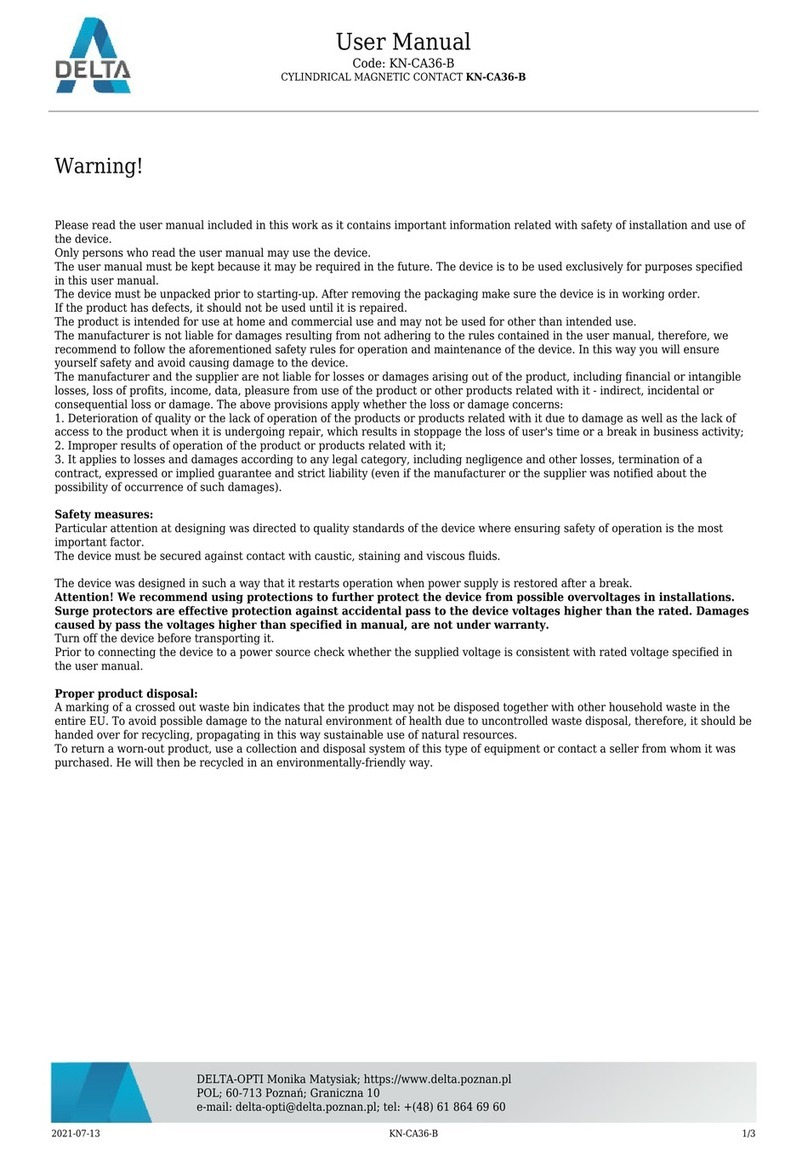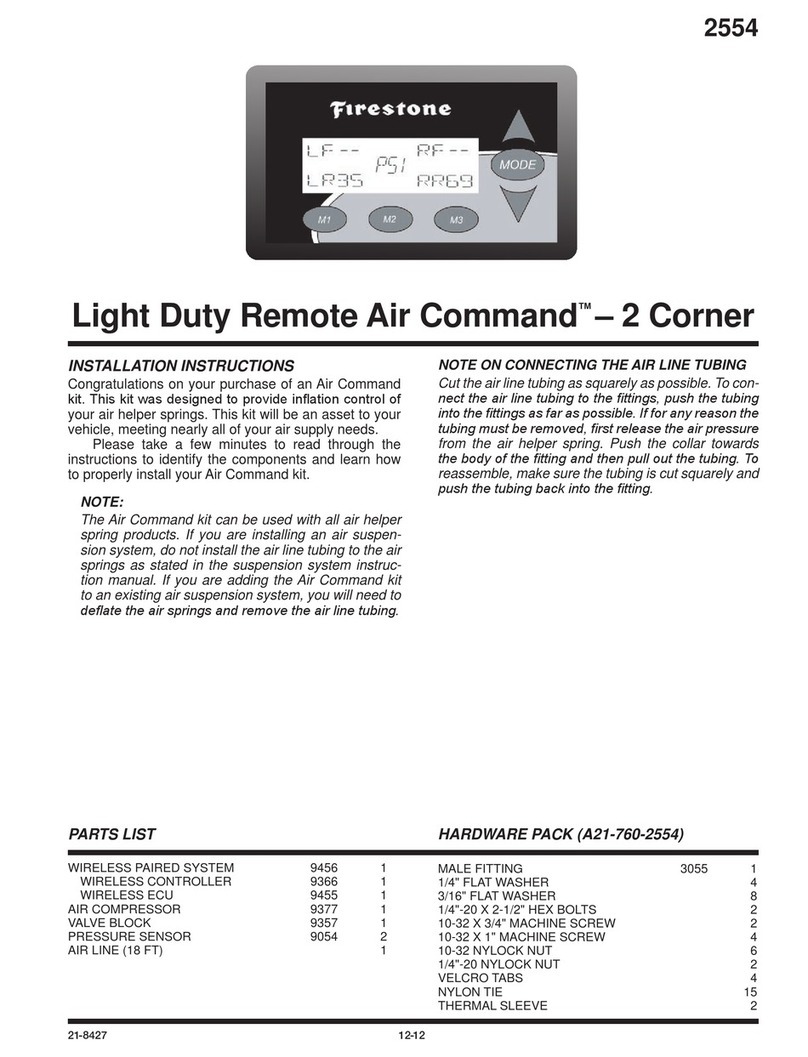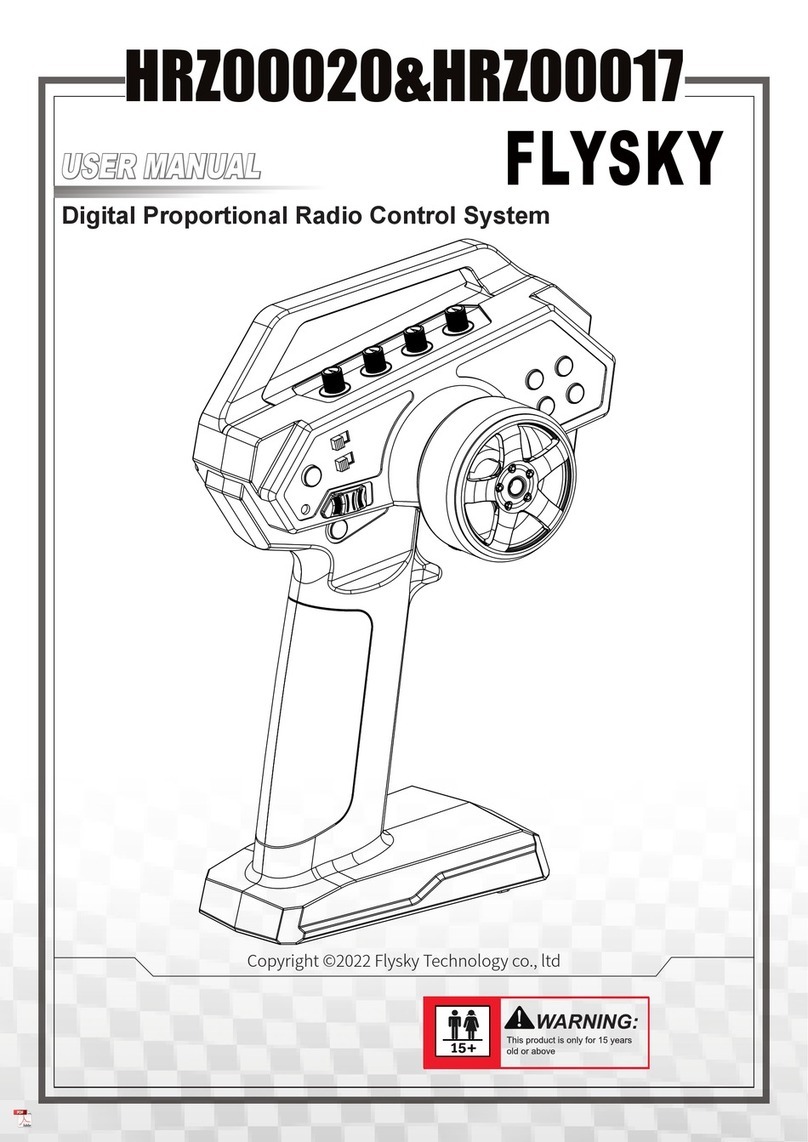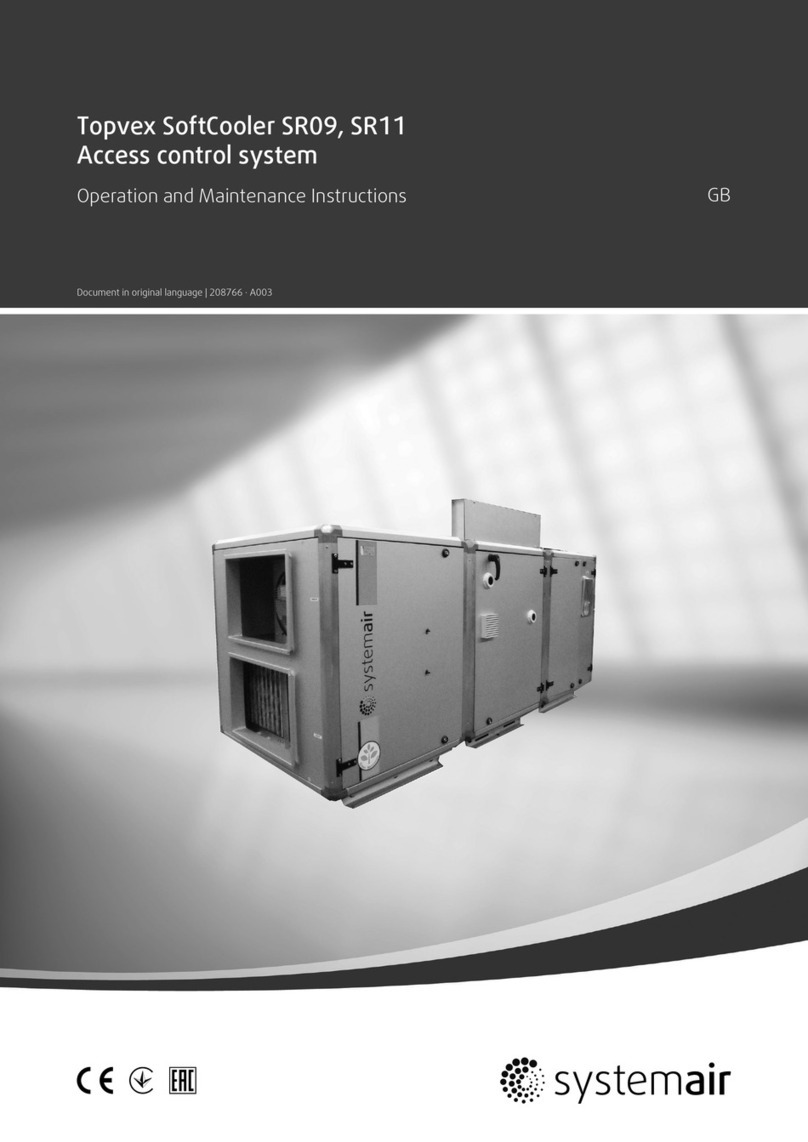Delta UNOcentral User manual

Delta Electronics, Inc.
UNOcentral
Indoor Air Quality Monitor Web GUI Control System
User Manual
JERRY.HSIAO 蕭令彥
DELTA ELECTRONICS, INC.

1
Revision history
Date
Firmware
Version
Description
2020/09/25
1.2.01
1. Added description of UNOweb support.
2. Added description of network rules: UNOweb, MQTT-LINK,
BACnet/IP.
3. Instructions for using the network cable connection
(LAN1).
2020/10/16
1.2.03
1. Update the automatic control threshold of the sensor. Add
total volatile organic compounds (TVOC), formaldehyde
(HCHO), carbon monoxide (CO), and ozone (O3).
2. Description of operating system and browser support.
3. Added description of UNOnext WiFi PIN Code verification
process.
2020/11/19
1.2.04
1. Added description of [optional items] displayed on
Globalview.
2. Updated Chart description: The ventilation equipment
switch is modified to number of segments.
2021/04/02
1.2.06
1. Instructions for use of wire for RS485.
2. Modify the data chart range description. 1day to N days.
3. Add the url parameter description for mandatory language
settings.
4. Add the [To-All] command description.
2021/06/18
1.2.09~
1. Add the switch function of Celsius and Fahrenheit.
2. Add the smart scheduling function.
3. Add Fahrenheit temperature (F) field in BACnet/IP.
4. Add the simple wiring instruction for
UNOcentral/UNOnext.
2021/07/31
1.2.10
1. Add function to modify logo.
2. Add ID item in [Opt. Items].
3. Update the table of Comparison of the main functions
2021/10/29
1.2.12
1. Add signage category in [Opt. Items].
2021/11/26
1.2.13~
1. Use dropdown list to set subnet mask.

2
Table of Contents
Revision history.................................................................................................................................................... 1
List of figures ........................................................................................................................................................ 2
List of tables.......................................................................................................................................................... 3
1. UNOcentral product descriptions........................................................................................................ 5
1.1 UNOcentral installation ................................................................................................................ 7
1.2 UNOnext connection method (RS485) .................................................................................... 7
1.3 UNOnext WiFi connection method (MQTT)........................................................................... 9
1.4 UNOweb support .........................................................................................................................10
2. Web GUI ....................................................................................................................................................11
2.1 Globalview......................................................................................................................................12
2.1.1 UNOcentral Management Panel..............................................................................................16
2.1.1.1 UNOcentral settings .........................................................................................................17
A. System Management........................................................................................................18
B. Network Management .....................................................................................................21
2.1.1.2 UNOnext settings ..............................................................................................................23
2.1.1.3 MQTT-Link settings (only in MQTT mode).................................................................24
2.1.1.4 UNOnext WiFi settings (only in MQTT mode)...........................................................25
2.1.1.5 BACnet/IP settings.............................................................................................................27
2.1.1.6 Schedule settings...............................................................................................................28
2.1.1.7 Event settings......................................................................................................................33
2.1.1.8 Update ..................................................................................................................................35
2.1.2 UNOnext Operation Panel.........................................................................................................36
2.1.2.1 Control Panel ......................................................................................................................36
2.1.2.2 Status.....................................................................................................................................38
2.1.2.3 Sensor ...................................................................................................................................40
2.1.2.4 Chart......................................................................................................................................41
2.2 Signage ...........................................................................................................................................45
Appendix..............................................................................................................................................................47
1. Display mode ...........................................................................................................................................47
2. Mandatory language setting...............................................................................................................47
3. Description of BACnet/IP data............................................................................................................48
4. BACnet/IP test method .........................................................................................................................51
List of figures
Figure 1 Example of UNOcentral management method (connection via RS485) ....................... 7
Figure 2 Wiring Instruction of UNOcentral and UNOnext.................................................................. 8

3
Figure 3 Analysis of the Globalview Function.......................................................................................13
Figure 4 UNOcentral settings tab (RS485).............................................................................................16
Figure 5 UNOcentral settings tab (MQTT).............................................................................................17
Figure 6 System management window ..................................................................................................19
Figure 7 Time zone setting window ........................................................................................................19
Figure 8 Network status window..............................................................................................................21
Figure 9 Network configuration window ...............................................................................................22
Figure 10 UNOnext settings tab............................................................................................................23
Figure 11 MQTT-Link tab (Local) ...........................................................................................................24
Figure 12 MQTT-Link tab (Remote) ......................................................................................................25
Figure 13 UNOnext WiFi settings tab ..................................................................................................26
Figure 14 Serial number editing on the UNOnext WiFi settings tab..........................................26
Figure 15 How to find the Pin Code.....................................................................................................27
Figure 16 BACnet/IP settings tab ..........................................................................................................28
Figure 17 Schedule settings tab ............................................................................................................29
Figure 18 Create a control plan calendar............................................................................................30
Figure 19 Edit plan date ...........................................................................................................................30
Figure 20 Add a schedule for new plan...............................................................................................31
Figure 21 Project added...........................................................................................................................32
Figure 22 Event settings tab ...................................................................................................................33
Figure 23 Update tab ................................................................................................................................35
Figure 24 UNOnext Operation Panel-Control Panel Tab................................................................36
Figure 25 Status tab...................................................................................................................................38
Figure 26 Use dry contact connection status tab.............................................................................39
Figure 27 Sensor tab .................................................................................................................................40
Figure 28 Chart tab....................................................................................................................................41
Figure 29 Historical Data Chart page...................................................................................................42
Figure 30 Select historical data for the specified date....................................................................42
Figure 31 Select historical data for the specified month ...............................................................43
Figure 32 Historical data download......................................................................................................43
Figure 33 Historical data of the air quality sensor ...........................................................................44
Figure 34 Signage function analysis.....................................................................................................45
Figure 35 BACnet/IP data reading test method................................................................................51
List of tables
Table 1 Comparison of the functions of UNOcentral when linked to multiple models of
UNOnext 6
Table 2 Set Modbus slave address of UNOnext................................................................................... 9

4
Table 3 UNOcentral web GUI URL list ...................................................................................................11
Table 4 System/Browser Support ...........................................................................................................11
Table 5 UNOnext connection status icon ............................................................................................13
Table 6 Description of UNOnext sensor values..................................................................................13
Table 7 Description of power supply icons on ventilation equipment .......................................14
Table 8 Description of filter life icons....................................................................................................14
Table 9 Description of ventilation equipment operation mode....................................................15
Table 10 Description of Outdoor Air Quality Index (AQI) ............................................................15
Table 11 Description of the UNOcentral settings tab ...................................................................17
Table 12 Description of the UNOnext settings tab ........................................................................23
Table 13 Description of the UNOnext WiFi settings tab...............................................................27
Table 14 Description of Event settings parameters .......................................................................33
Table 15 Description of custom SMTP setting parameters .........................................................34
Table 16 Description of the UNOnext Control Panel status bar.................................................36
Table 17 Descriptions of UNOnext Control Panel control items................................................37
Table 18 Default values and units of UNOnext sensor control ..................................................40
Table 19 Display mode case..................................................................................................................47
Table 20 Table of corresponding UNOnext BACnet numbers.....................................................48
Table 21 UNOcentral's BACnet Object Table....................................................................................49
Table 22 Sensor Status Code ................................................................................................................51

5
1. UNOcentral product descriptions
UNOnext is an indoor air quality monitor. It detects temperature, humidity, and the
concentration of various gases, and has the ability to link with ventilation equipment for
automatic or manual operation according to air quality. The combination of gas sensors varies
with each model. The full-featured model includes sensors for temperature, humidity,
illuminance, carbon dioxide (CO2), carbon monoxide (CO), formaldehyde (HCHO), total volatile
organic compounds (TVOC), ozone (O3), PM10, PM2.5. UNOcentral is the web GUI
management host for UNOnext. UNOcentral can monitor, manage, and control ventilation
equipment for up to 16 UNOnext devices through the RS485 connection communication
between UNOcentral and UNOnext. If the operator cannot easily set up the RS485 connection,
UNOcentral can use the MQTT protocol to receive the monitoring data of the WiFi-enabled
UNOnext (hereinafter referred to as UNOnext WiFi) via the network through the support of the
system integrator and distributor. For the functional differences between multi-models of
UNOnext and UNOnext WiFi after linking with UNOcentral, see Table 1. Note: UNOnext cannot
be controlled by UNOcentral when the communication between UNOnext and
UNOcentral is conducted through MQTT.
UNOcentral provides Globalview and Signage functions. With Globalview, you can view
the statuses of all connected UNOnext devices at the same time: Including connection status,
sensor value, switch and operation mode of linked ventilation equipment. While Signage is for
a single UNOnext’s sensor value display. In terms of management control, UNOcentral provides
the UNOcentral Management Panel to manage UNOcentral; the UNOnext Operation Panel is
used to view and control the detailed information of each UNOnext.
UNOcentral provides UNOnext data warehouse and event alarm functions. For all
UNOnext devices connected to UNOcentral, the sensor values will be stored at a frequency of

6
1 every 6 minutes, and the data can be browsed for any day within 3 years. In addition, if event
alarms are set correctly, UNOcentral will continue to detect abnormal events, such as: If air
quality exceeds standards, UNOnext is abnormal, or the ventilation equipment is abnormal, it
will be sorted and sent to the designated email inbox.
We hope that users can conveniently monitor and manage all important places through
the combination of UNOnext, UNOcentral, and ventilation equipment—in that way, everyone
can enjoy good air quality and a good living environment.
Table 1 Comparison of the functions of UNOcentral when linked to multiple models of UNOnext
UNOnext (WiFi)
Product No.
Connection
Ventilation Equipment Control
* Only RS485 connection
Sensor Data
Warehouse
RS485
MQTT
UNO-**R
O
X
O
O
UNO-**B
O
X
X
O
UNO-**W (WiFi)
O
O
O
O

7
1.1 UNOcentral installation
As long as UNOcentral is connected to a power supply, the system will begin to operate.
Through the HDMI connection on the back of UNOcentral, UNOcentral's screen can be output
to displays with HDMI interfaces, such as computer monitors and TVs. UNOcentral is managed
through a web GUI. Users can remotely manage UNOcentral through the browsers of other
hosts, or directly output UNOcentral to a display and use a USB keyboard and mouse for
management. To use UNOcentral remote management or other network services, it is
recommended to connect the network cable to the LAN1 port on the back of UNOcentral
(The MAC address of LAN1 is provided on the UNOcentral’s label).As shown in Figure 1.
Figure 1 Example of UNOcentral management method (connection via RS485)
1.2 UNOnext connection method (RS485)
If RS485 communication interface is used between UNOcentral and UNOnext, they must
be used Daisy-Chain, and the communication mode is Modbus/RTU protocol. It is
recommended to use 22AWG multi-core shielded twisted pair cable or above to achieve
the best results. The simple wiring instructions is below, please use the RS485 adapter include
in the box (Please plug-in on the COM1 of the UNOcentral).

8
Figure 2 Wiring Instruction of UNOcentral and UNOnext
The UART configurations of the UNOcentral and UNOnext must be the same as followed.
Baud Rate: 9600
Data-bit: 8
Parity: None
Stop-bit: 1
If the UART settings of UNOnext have been modified, please modify to the default settings
above before connecting to UNOcentral.

9
The Modbus slave address of UNOnext can be set by dip switch following below table.
Others detail UNOnext settings can be referred the UNOnext user manual.
Table 2 Set Modbus slave address of UNOnext
Modbus Salve Address
PIN No. of DIP switches
Decimal
Hexadecimal
2
3
4
5
208
0xD0
209
0xD1
210
0xD2
211
0xD3
212
0xD4
213
0xD5
214
0xD6
215
0xD7
216
0xD8
217
0xD9
218
0xDA
219
0xDB
220
0xDC
221
0xDD
222
0xDE
223
0xDF
1.3 UNOnext WiFi connection method (MQTT)
If the owner is unable to set up RS485 cables for UNOcentral and UNOnext due to certain
reasons, UNOcentral can also use the MQTT connection to receive information from UNOnext's
sensors and linked ventilation equipment. The set up requirements are as follows:
Purchase UNOnext WiFi and correctly set WiFi and MQTT parameters.
UNOcentral must be switched to MQTT mode, and the MQTT parameters and UNOnext
information must be correctly set.
Switch Mode: Refer to 2.1.1.1A System Management to switch.

10
MQTT Settings: Refer to 2.1.1.3 MQTT-Link settings (only in MQTT mode) to set
parameters.
UNOnext WiFi Settings: Refer to 2.1.1.4UNOnext WiFi settings (only in MQTT mode)
to set.
This function is an advanced function of UNOcentral and UNOnext. If you need to use it,
please consult your system integrator or distributor for support.
1.4 UNOweb support
UNOcentral also supports browsing from an external network (Internet) via UNOweb to
browse data on a UNOnext connected to UNOcentral. UNOweb is a cloud service provided by
the UNO team that allows users to conveniently browse the sensor data of UNOcentral and
UNOnext WiFi with external network functionality on the external network. It also provides
historical data from different times for download, according to the differences in the capabilities
of UNOcentral and UNOnext WiFi products.
When UNOcentral is installed, if the physical network cable (installation on the LAN1
port recommended) has the ability to transmit externally, then UNOcentral will provide the
data to UNOweb. Users can register a user account on the UNOweb website and add the
UNOcentral device; they can then view the UNOnext data connected to UNOcentral through
the Globalview, Signage, and Chart provided by UNOweb. For the use of UNOweb, see the
UNOweb operation documentation. The UNOweb link: https://isdweb.deltaww.com
Note:
1. UNOweb support limitations for UNOcentral and UNOnext WiFi: Ports 1883/1884 (SSL
Opt.) of the installation site of UNOcentral and UNOnext WiFi are required to be open for
external connection and let UNOcentral and UNOnext WiFi to communicate with the
UNOweb host.

11
2. UNOweb's browsing restrictions: In addition to ports 80/443 (SSL Opt.) used for standard
web page HTTP/HTTPS (SSL Opt.) browsing, UNOweb also uses ports 8883/8884 (SSL Opt.)
for NO_SSL and SSL transmission, respectively. If UNOweb cannot be used normally on the
internal network, it is recommended to check the firewall rules with the network manager
or IT personnel.
2. Web GUI
This chapter will start to describe the web GUI of UNOcentral. If the user uses an input
device (keyboard, mouse) directly in UNOcentral and uses the HDMI interface to output to the
screen, then the user may open the browser and enter http://127.0.0.1:8888 in the address bar
to open the web GUI of UNOcentral. If you are using other hosts for management, you need
to confirm that the management host and UNOcentral can use port 8888 for HTTP
communication. This should be discussed with the IT unit of the operator or user, and it
is recommended to set a fixed IP for UNOcentral; it is also recommended for the network
cable to be connected to the LAN1 port. See Figure 1. Different cases will use Table 3 sample
URL as an example.
Table 3 UNOcentral web GUI URL list
Case
UNOcentral Web GUI example URL
CASE 1
http://127.0.0.1:8888
CASE 2
http://x.x.x.x:8888
This IP location needs to be discussed with the IT unit or network manager
Support for the UNOcentral web management interface is shown in the following table. The
test environment is based on post-2018 operating system and browsers.
Table 4 System/Browser Support
Operating Systems (OS)
Windows, Linux, macOS
Browsers
Chrome, Firefox, Safari

12
Recommended
resolution
The best resolutions for display are 1280x720, 1920x1080, and
3840x2160, in full screen without scaling.
Additional partial support is listed as follows:
Landscape
Portrait (Globalview only)
Aspect ratio
Resolution
Aspect ratio
Resolution
4:3
1600x1200
9:16
720x1280
For small amounts
of information
16:9
1280x720
9:16
1080x1920
16:10
1440x900
9:21
900x2100
For small amounts
of information
21:9
2100x900
9:21
1800x4200
The correctness and completeness of the layout cannot be guaranteed for other
combinations not in the above list. If there are other display problems, it is recommended
to upgrade to the newest versions of the operating system and browser and to browse in
the recommended resolution.
2.1 Globalview
This chapter will describe Globalview. In Globalview, you will see all UNOnext devices that
are set to enabled and connected to UNOcentral. See the method for enabling in the
UNOcentral Management Panel chapter description.
Globalview is the home page of the UNOcentral web GUI. As shown in Figure 3, Globalview
is divided into display and control/management functions, and provides use of language
switching , UNOcentral Management Panel , UNOnext Operation Panel (e.g. ) and
UNOnext Signage buttons.

13
Figure 3 Analysis of the Globalview Function
Main display functions are as follows:
UNOnext list (most values will display detailed information on mouseover for the engineer
to interpret)
A. UNOnext connection status: There are three states: connected, disconnected, and
UNOnext abnormality warning. Shown with different icons. As shown in Table 5.
Table 5 UNOnext connection status icon
Status
Icon
Connected
Disconnected
UNOnext abnormality warning
B. Temperature and humidity sensor values.
C. Air quality sensor value: UNOcentral will detect whether the sensor on the connected
UNOnext has been installed. If it is not installed, it will display [N/A]. At the same
time, Table 6 will determine the value display method and color.
Table 6 Description of UNOnext sensor values
Sensor
Unit
Good - green
Warning - yellow
Poor - red
Carbon dioxide CO2
ppm
800
Value
1000

14
PM2.5
μg/m3
28
35
PM10
μg/m3
60
75
Total volatile organic compounds (TVOC)
ppm
0.448
0.56
Formaldehyde (HCHO)
ppm
0.064
0.08
Carbon monoxide (CO)
ppm
7.2
9
Ozone (O3)
ppm
0.048
0.06
Poor is based on Taiwanese regulations.
N/A: Indicates that this sensor is not installed in UNOnext.
--: Means that the sensor is warming up; if it continues to display for more than 10 minutes, it is
abnormal.
D. Ventilation equipment switch: There are three states: on, off, and equipment
abnormality warning, each of which is displayed using a different icon. As shown in
Table 7.
Table 7 Description of power supply icons on ventilation equipment
Status
Icon
On
Off
Ventilation equipment abnormality warning
E. Ventilator equipment filter status: Displays Table 8 in 4 different colors according to
the remaining life of the filter.
Table 8 Description of filter life icons
Remaining life of filter
Icon
Description and color
50%
Healthy - green
30%
A bit dirty - gray
0%
Very dirty - brown
0%
Life is 0 - red
Formula for remaining life:
Assuming the filter life is 90 days and units are in 10 minutes, the total filter life is 12960 10 minutes.
If the time used is N 10 minutes, the remaining life of the filter will be:
Then round up.

15
F. Operation mode of ventilation equipment: According to the command source and
operation mode. As in Table 9.
Table 9 Description of ventilation equipment operation mode
Display format: (Control source) mode
Possible control source
Possible mode
B: Physical button
Manual
N: UNOnext
Turbo: If any sensor value exceeds the limit, it will
run at full speed
C: UNOcentral
Smart: Dynamically adjust the wind speed
according to the sensor values and thresholds.
A: Mobile App
Example: (N) Turbo
Note: D, E and F are displayed according to the method by which the ventilation
equipment is connected to UNOnext.
RS485: If all devices are disconnected, it will not be displayed. And the reverse: it will
be displayed if any one device is connected.
Dry contact: Always displayed.
Outdoor information
A. Real-time weather.
B. Weather forecast.
C. Outdoor Air Quality Index (AQI), outdoor PM2.5 concentration, outdoor PM10
concentration. AQI value color will be displayed according to Table 10.
Table 10 Description of Outdoor Air Quality Index (AQI)
Value range
Color
100
Red
50
Yellow
0
Green
Note: The outdoor information data is retrieved from the OpenData API provided by the
Taiwanese government or other resources based on the set data site, and the browser

16
updates itself approximately every hour. The continuity of OpenData API data is
maintained by the Open Data API server, and this device does not guarantee the
continuity of data.
In addition, the entry points of the UNOcentral Management Panel and the UNOnext
Operation Panel are marked on Globalview according to Figure 3, which will be explained in the
following chapters.
2.1.1 UNOcentral Management Panel
This chapter will explain the UNOcentral Management Panel. There are slight differences
in the management panel when using a RS485 connection versus a MQTT connection. These
differences will be explained below. As shown in Figure 4, UNOcentral Management Panel in
RS485 mode currently has 6 tabs, namely UNOcentral, UNOnext, BACnet/IP, Schedule, Event,
and Update. As shown in Figure 5, compared to RS485 mode, UNOcentral in MQTT mode differs
in that the UNOnext and Schedule tabs are hidden, while there are two additional tabs: MQTT-
Link and UNOnext WiFi.
Figure 4 UNOcentral settings tab (RS485)

17
Figure 5 UNOcentral settings tab (MQTT)
2.1.1.1 UNOcentral settings
The main purpose of the UNOcentral settings tab is to modify the relevant settings of
UNOcentral, as shown in Table 11.
Table 11 Description of the UNOcentral settings tab
Data
Description
Serial number (SN)
The serial number of UNOcentral cannot be modified.
Alias
The alias of UNOcentral can be set for easy management.
Customer name
Customer name can be set.
Customer logo
You can set the picture that the customer wants to use; click upload after
selecting the picture.
Customer Icon
You can set the picture that the customer wants to use; click upload after
selecting the picture.
Sensor Display
1. It can determine the temperature display unit for Globalview and
Signage.
2. It can determine the display mode of the air quality sensor for
Globalview and Signage.
Real-time value: The current value is displayed.
Average regulation value: According to Taiwan regulations, there are
average calculation methods for each sensor.

18
3. Can determine the opt. display item of signage and Globalview.
Signage: Ambient light reading (Relative values are for reference only).
Globalview: Status for non-standard version sensors, ventilation equipment
(such as: ERV) or ID is displayed.
Sensor
Calculation method
Carbon dioxide (CO2)
8-hour moving average
PM2.5
24-hour moving average
PM10
24-hour moving average
Total volatile organic compounds (TVOC)
1-hour moving average
Formaldehyde (HCHO)
1-hour moving average
Carbon monoxide (CO)
8-hour moving average
Ozone (O3)
8-hour moving average
Outdoor Information
Determines the source of the outdoor information site displayed by
Globalview and Signage. There are Air Quality Index (AQI), PM2.5
concentration, and PM10 concentration.
The serial number cannot be modified. The customer picture is effective immediately after the
user selects and [Upload] it. Other settings take effect after clicking [Update].
In addition to modification of UNOcentral settings, the UNOcentral tab also provides
advanced system management functions and network management functions.
A. System Management
Click the UNOcentral serial number on the UNOcentral tab to open the advanced [System
Management] window. As shown in Figure 6.

19
Figure 6 System management window
The system management window contains the following functions:
Time Zone Settings: Adjust the operating time zone of UNOcentral. This setting
mainly affects the functions of 2.1.1.6 Schedule settings and 2.1.2.4 Chart described
in subsequent chapters, please set it correctly. As shown in Figure 7, the current
system time zone of UNOcentral and the time zone of the current browser (such as
Chrome) will be listed here, as well as matching settings results. Finally, the user,
operator, or professional will decide the setting.
Figure 7 Time zone setting window
Link UNOnext Mode: You can switch UNOcentral here to collect UNOnext data via
RS485 or MQTT connection. The default is RS485 mode. Because MQTT mode
needs to be set in conjunction with a UNOnext that has WiFi functionality, it is
recommended to contact the professional personnel of the system integrator
Table of contents
Other Delta Control System manuals
Popular Control System manuals by other brands
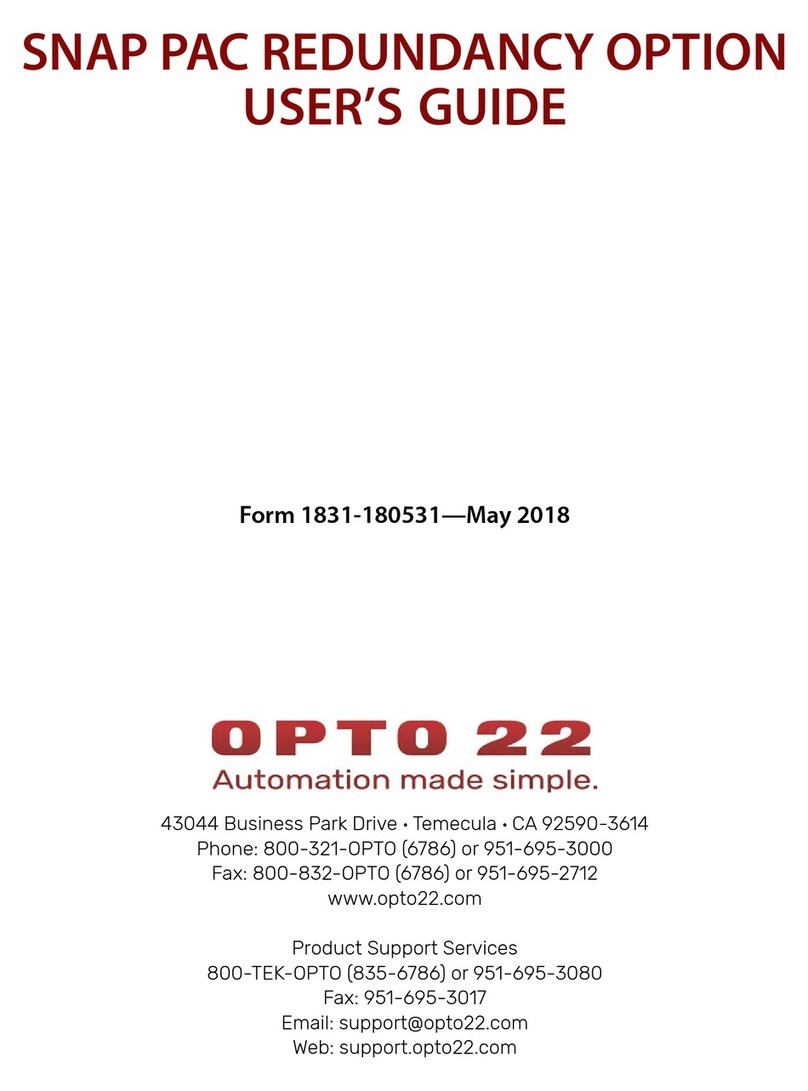
OPTO 22
OPTO 22 SNAP PAC Redundancy Option user guide

Pilz
Pilz PNOZ mm0.1p operating manual
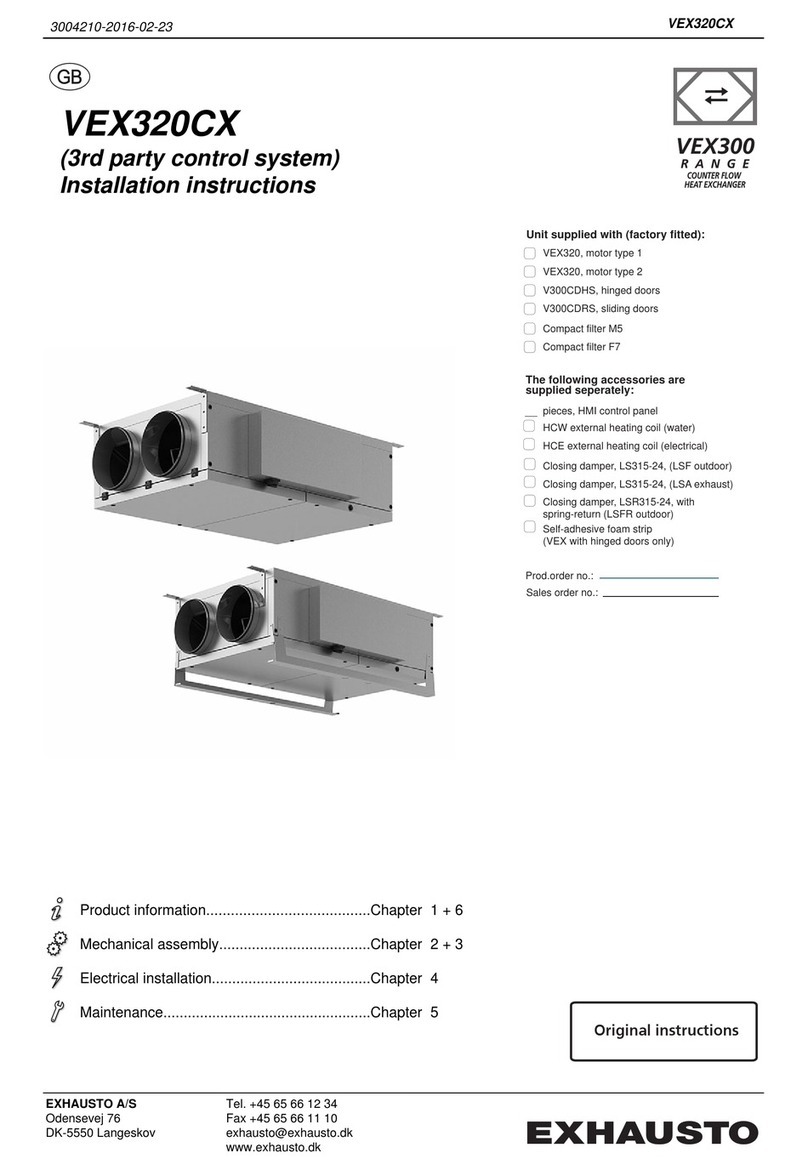
Exhausto
Exhausto VEX320CX installation instructions

Basler
Basler DECS-200 instruction manual

ViscoTec
ViscoTec Preeflow eco-CONTROL EC200-B Operation and maintenance instructions

BM PRO
BM PRO BC300 XTERNAL SHUNT owner's manual

Nu-Heat
Nu-Heat OneZone neoAir V2 Installation Manual & Setup Guide

Keyautomation
Keyautomation ALT 4 instruction manual

Chauvet
Chauvet Stage Designer 50 user manual
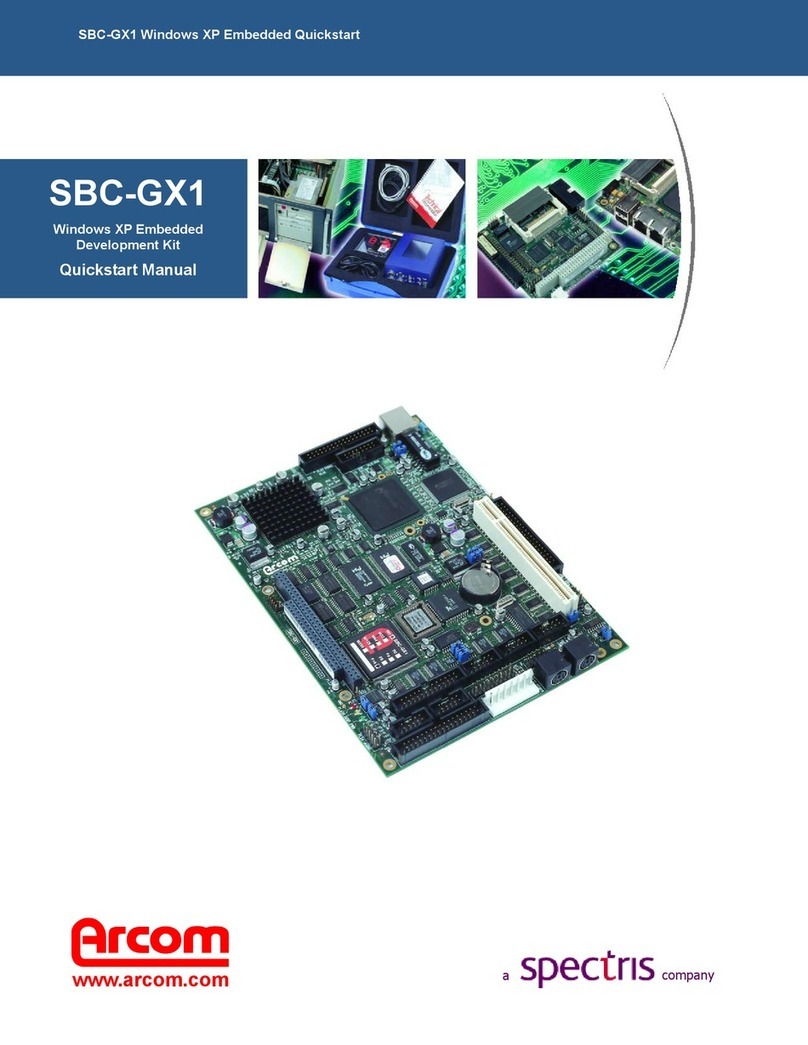
Arcom
Arcom SBC-GX1 Quick start manual
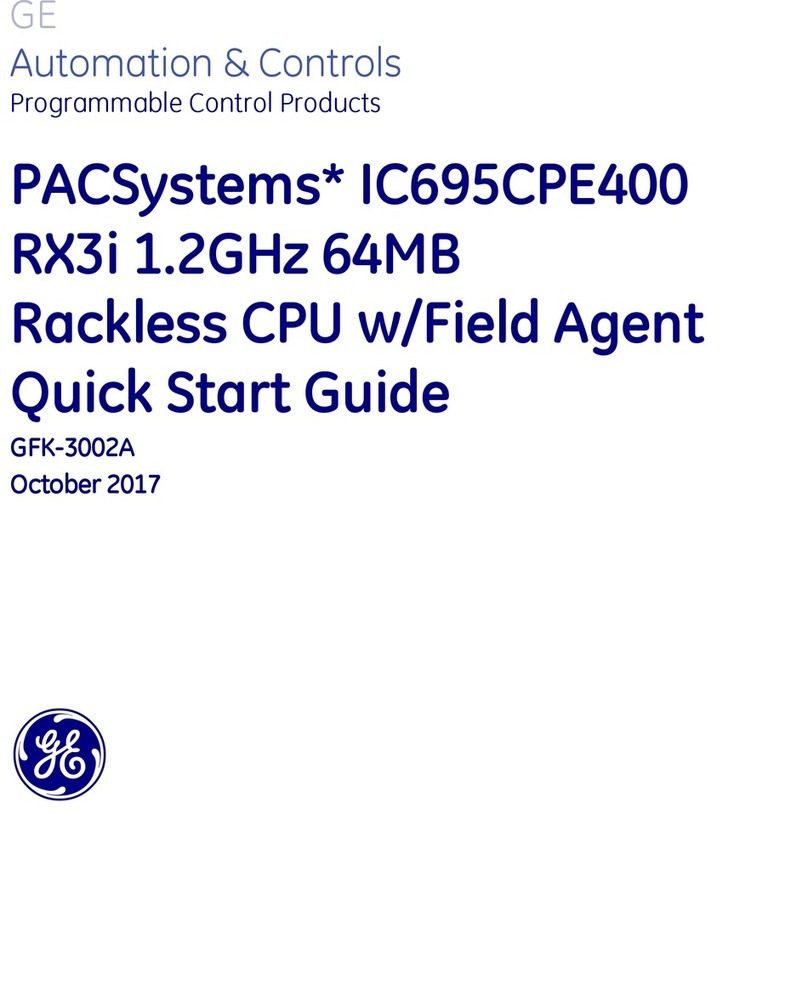
GE
GE PACSystems RX3i CPE400 quick start guide

Comunello
Comunello BORDER 400 Installation and user manual