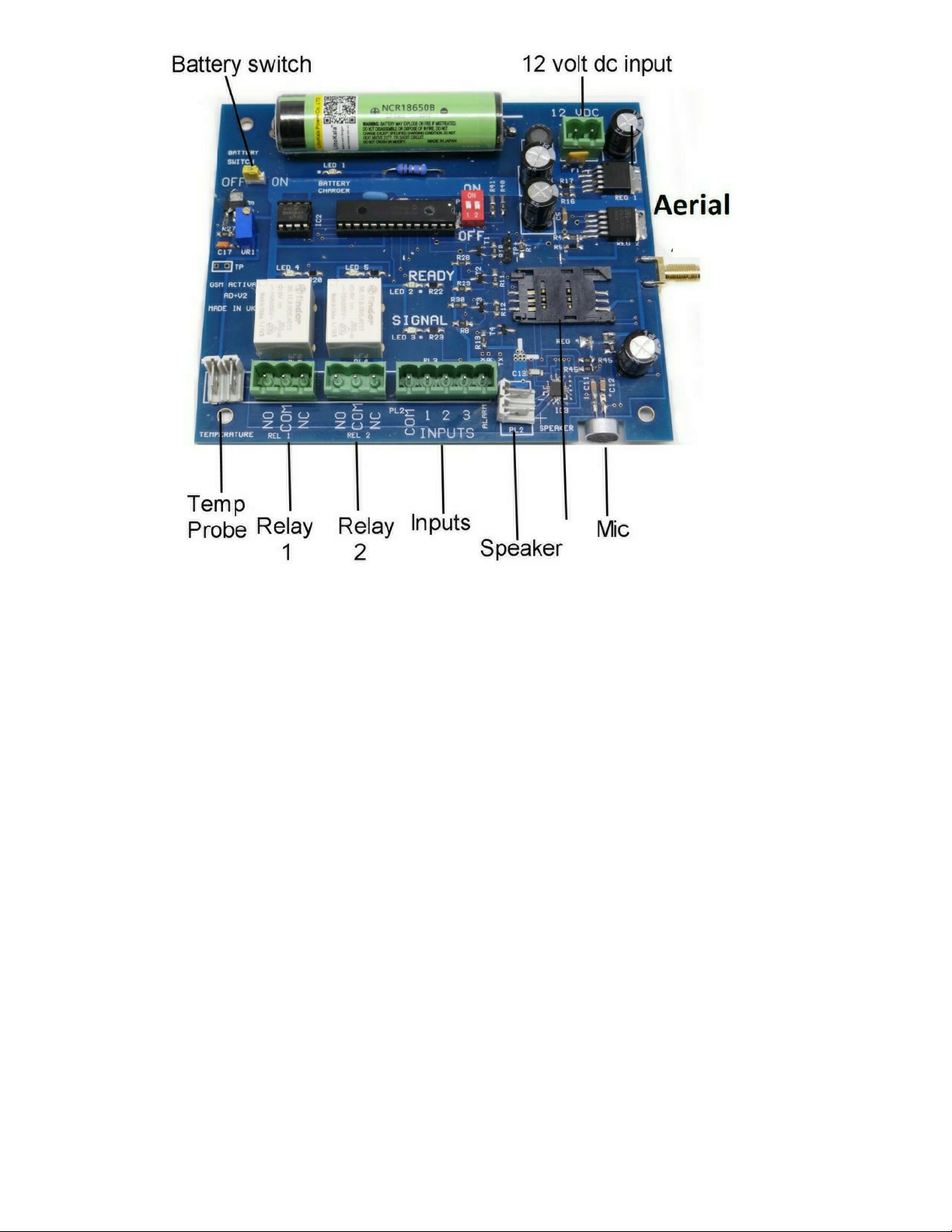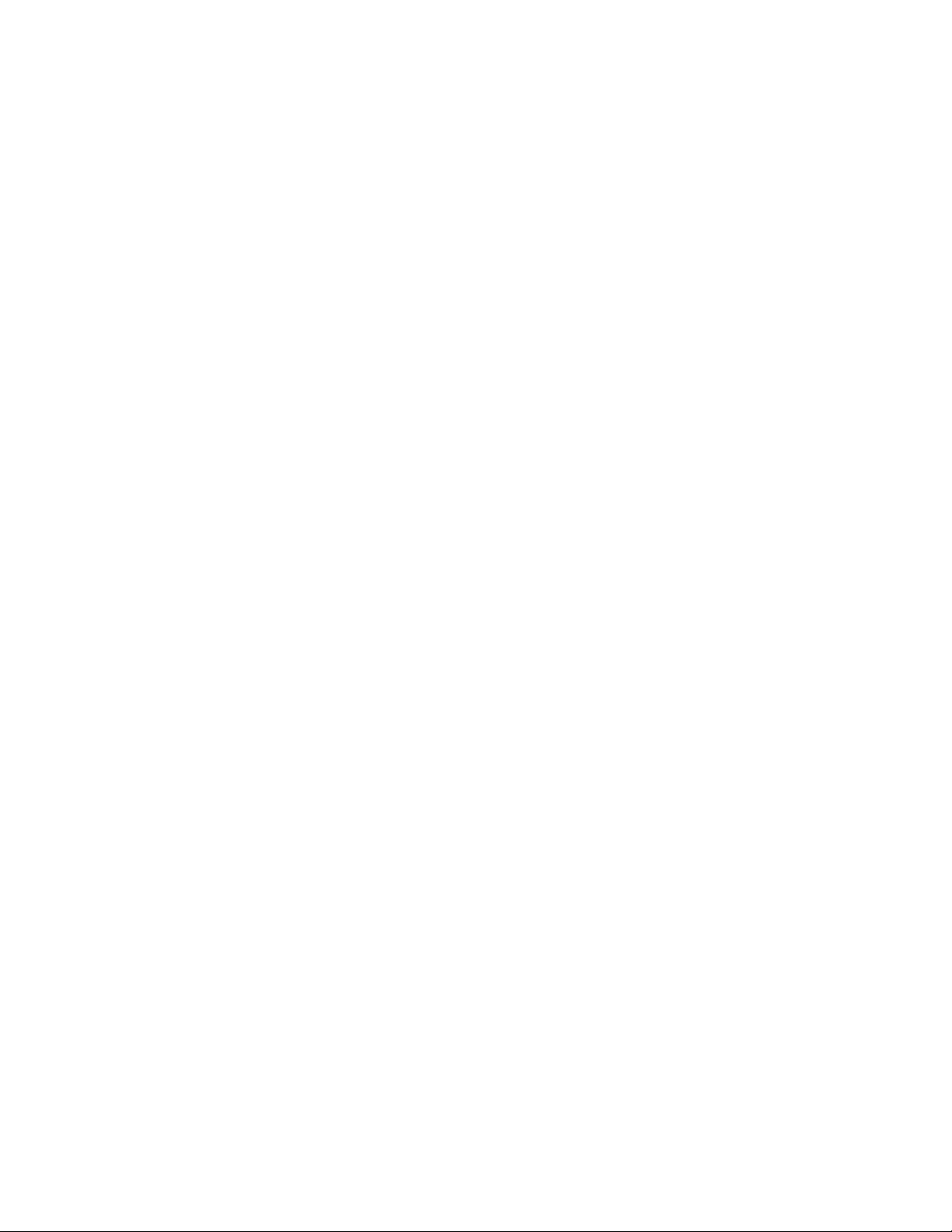Page 3
Product Information
The GSM Auto Dialler Plus is a multi purpose unit with both 2G,3G &4G capabilities. It is
compatible with all alarm panels with negative triggering through three inputs and one alarm
input as well as having 2 relay outputs for switching on or off external devices such as,
temperature monitoring, mains failure monitoring with battery back up and a optional
microphone and speaker are available seperately for two way communication.
Specification
● GSM Frequency: Quadband Frequency 850/900/1800/1900/2100 Mhz
● 4G Bands : B1 -B5, B7 - B8, B12 - B14, B18 - B20, B25 , B26, B28 , B66, B71
● Power Supply Voltage: 9 - 24 volts DC
● Current Used in Standby Mode: 35 Milliamps
● Max Current: Up to 2 Amps
● Standard 2G 3G 4G Simcard
● No landline required
● Dimensions - L170 x W120 x H60mm
● Weight - 360 grams
● Operating Temperature: -10…+40°C
● Signal Strength Function
● Stay Active Simcard Function
● Watchdog and Self Repair Function
● 3 Inputs and 1 Alarm Input
● 2 - 10 Amp Relay Outputs
● 1 Standalone Alarm Sensor Input
● Temperature Reading by Text Message
● Temperature Alarm Controller
● Optional Speaker to speak to people near the unit
● Optional Microphone you can call into and listen to the surroundings of the unit.
● Mains Failure and Restore Alarm
● Battery Backup for up to 24 hours standby