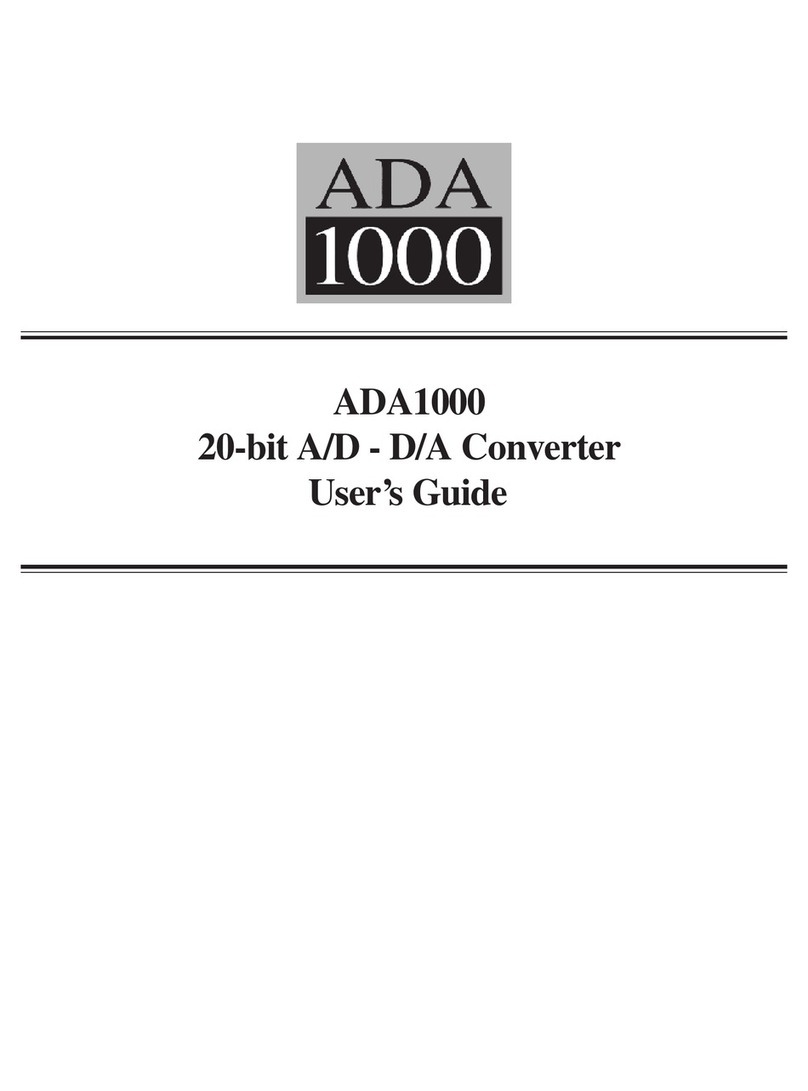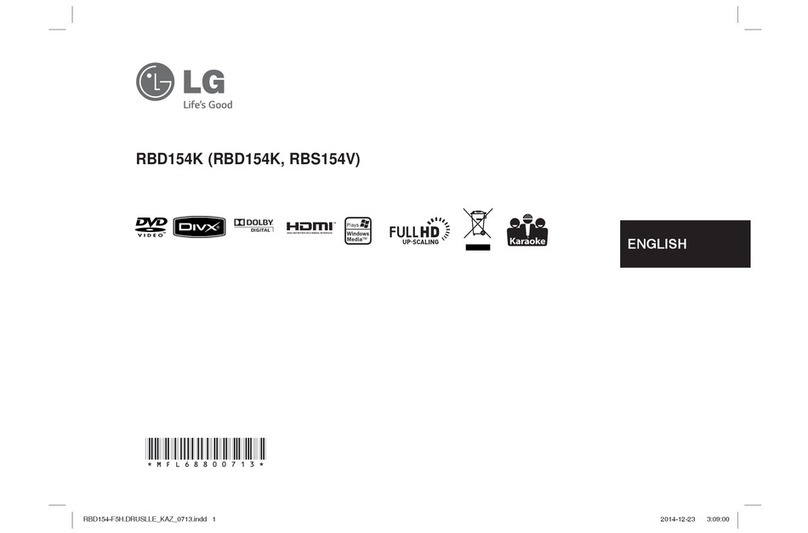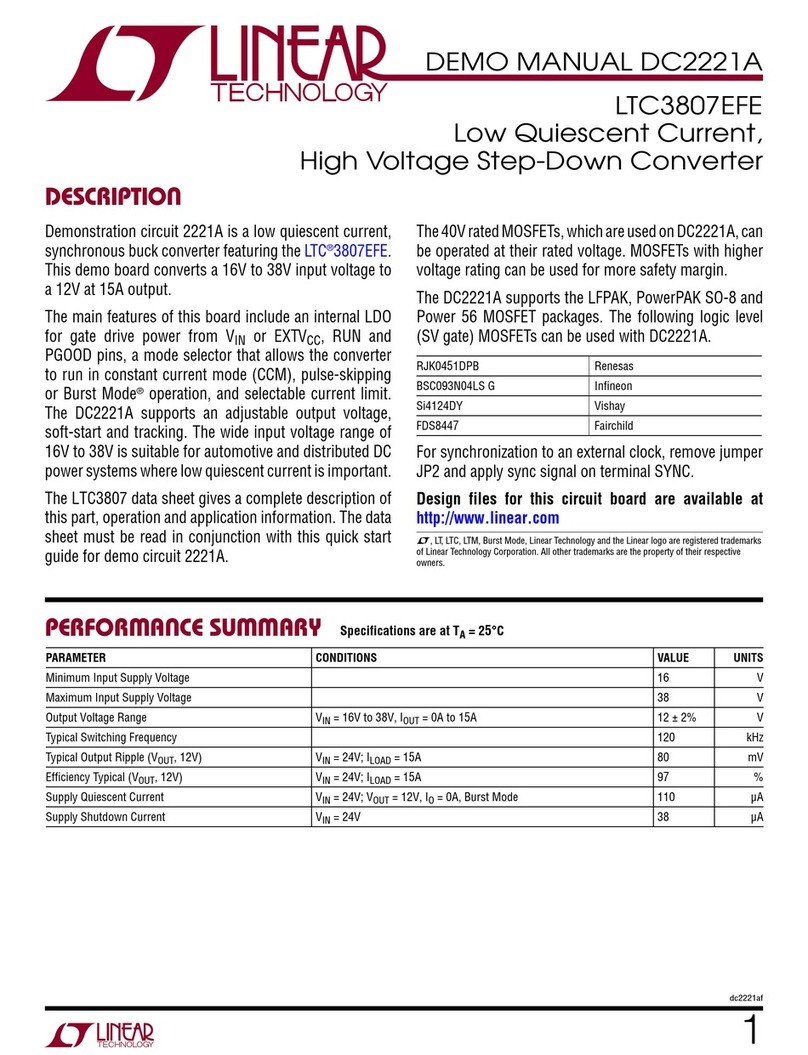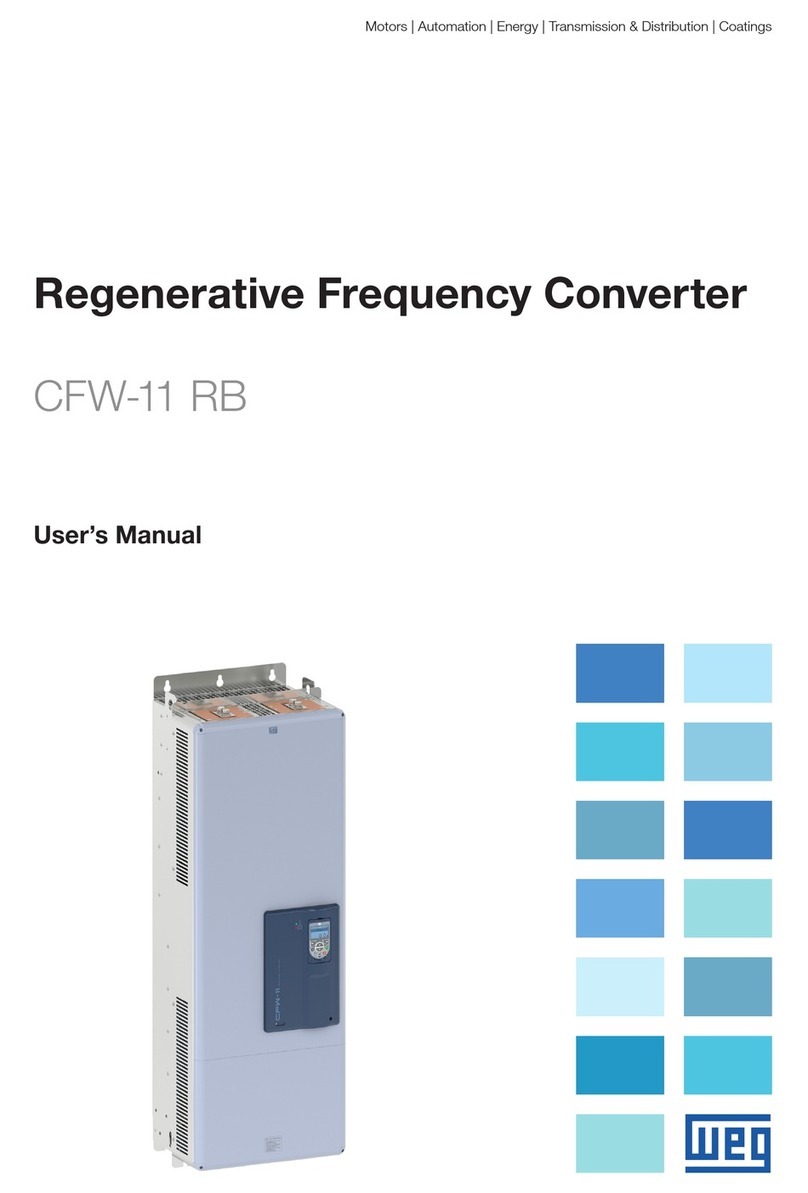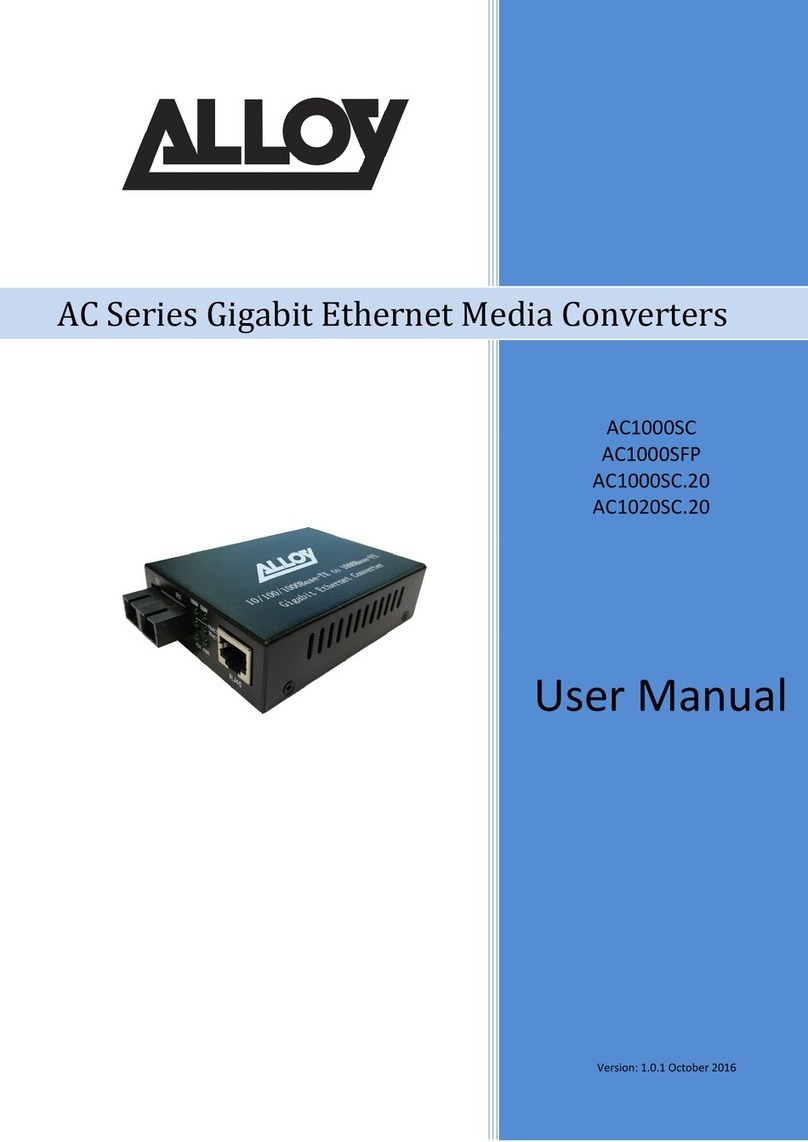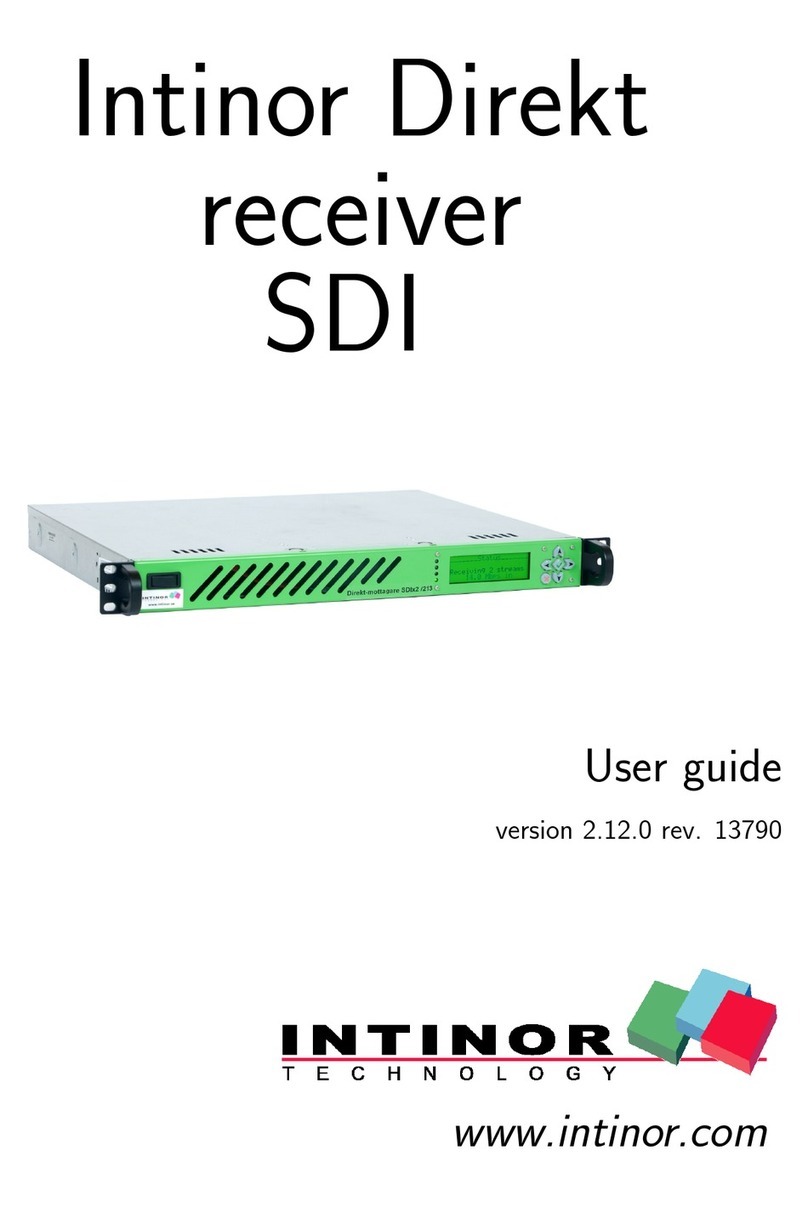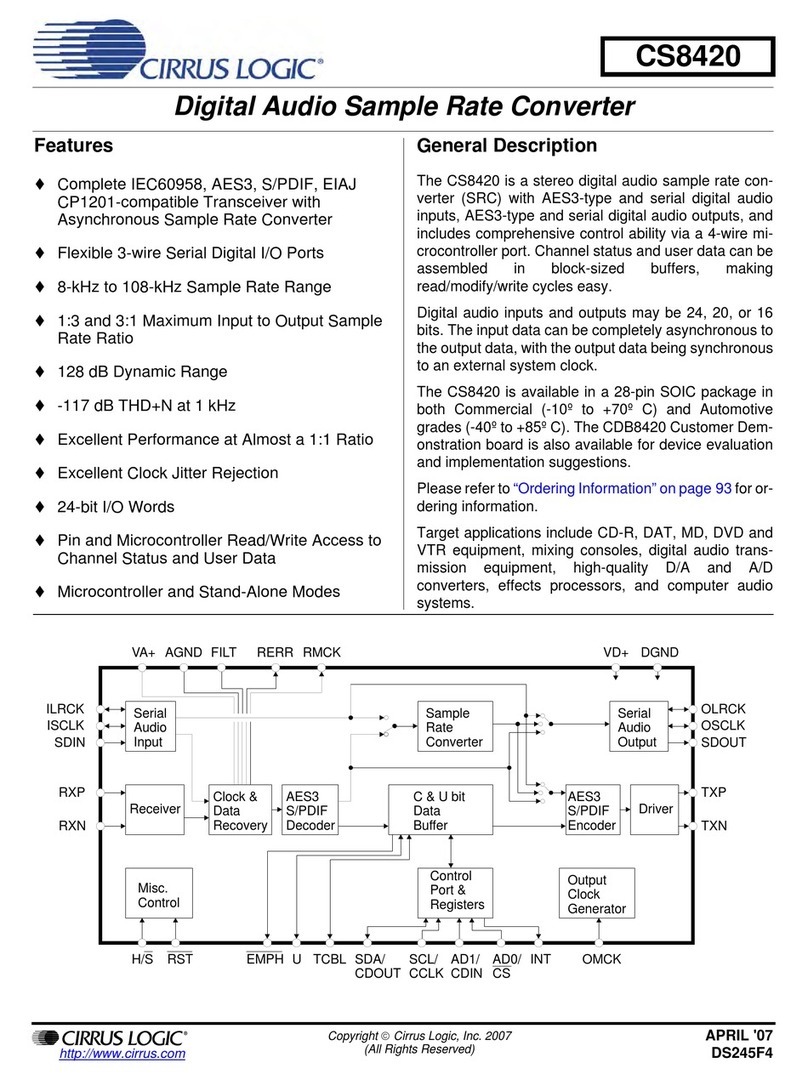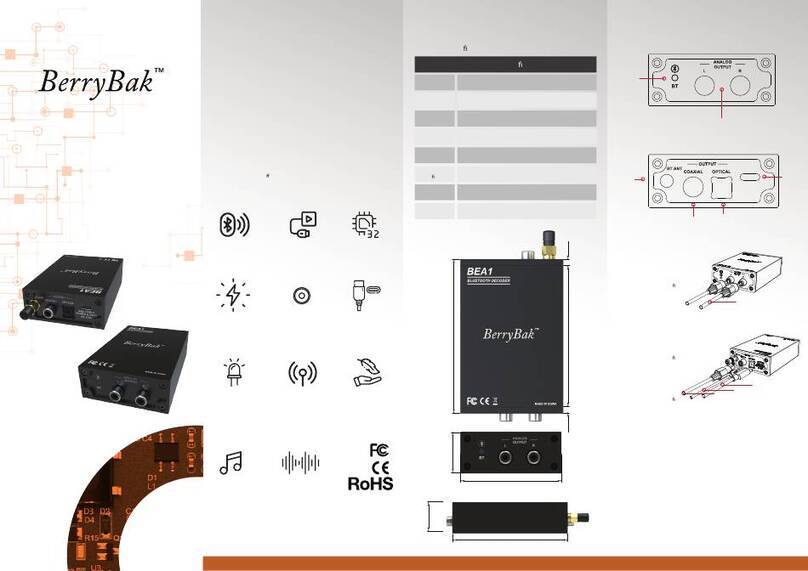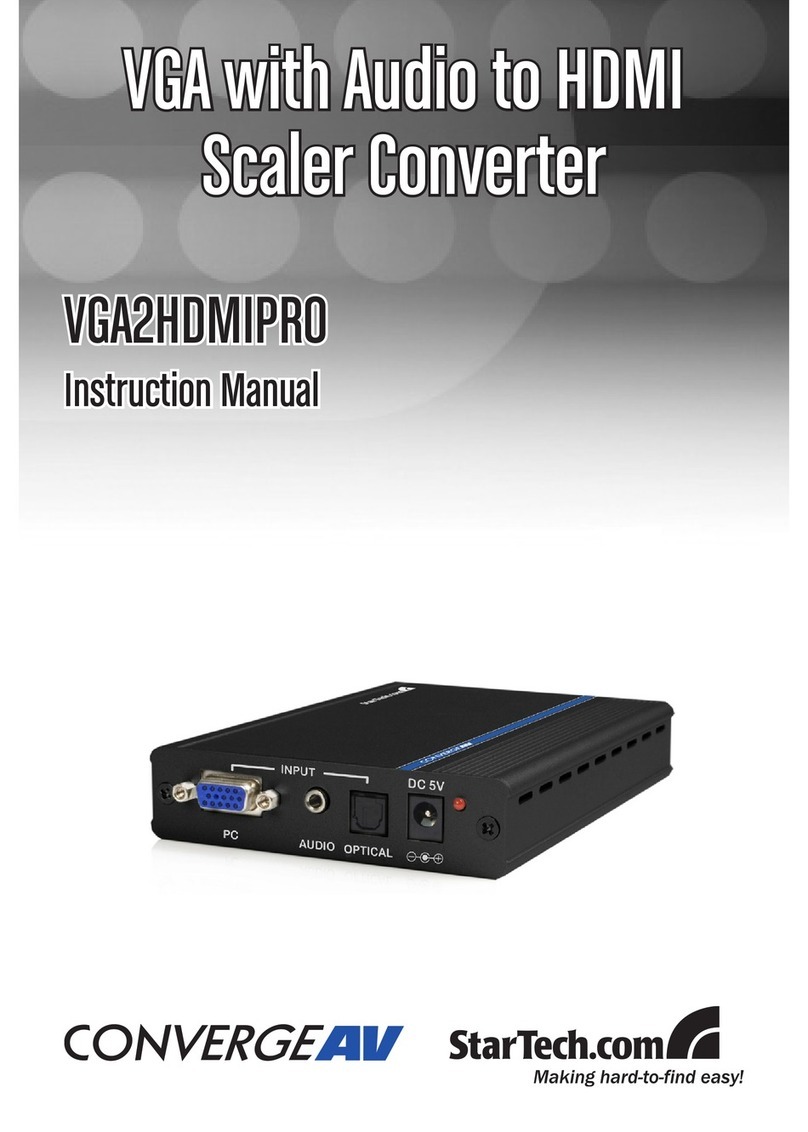DELTACAST DELTA-neo N2H User manual

This document contains confidential information
DELTA-NEO N2H USER MANUAL
Version 1.4

DELTA-neo N2H User Manual
Page ii
ABSTRACT
This document is the user manual of DELTA-neo NDI® to HDMI™converter product.

DELTA-neo N2H User Manual
Page iii
DOCUMENT CHANGE LOG
Issue
Date
Author
Sections
Affected
Relevant Information
1.0
April,1st 2019
Julien MERCENIER
All
First document version.
1.1
April 26 2019
Sébastien MAGDELYNS
All
Document update related to firmware
version 1.1.0.
1.2
October 20 2019
Pierre Perick
All
Document update related to firmware
version 1.4.6
1.3
April 28th 2020
Pierre Perick
Document update related to firmware
version 2.0
1.4
October 14th 2020
Pierre Perick
5,6,7,8,9
Document updated related to firmware
version 2.1

DELTA-neo N2H User Manual
Page iv
CONTENTS
ABSTRACT .......................................................................................................................................II
DOCUMENT CHANGE LOG ...................................................................................................................III
CONTENTS ......................................................................................................................................IV
LIST OF FIGURES ...............................................................................................................................VI
LIST OF TABLES................................................................................................................................VII
1DISCLAIMERS,WARRANTY,SAFETY INSTRUCTIONS.......................................................................... 1
1.1 Disclaimers.................................................................................................................. 1
1.2 Warranty..................................................................................................................... 1
1.3 Important safety information....................................................................................... 2
2GETTING TO KNOW DELTA-NEO N2H.......................................................................................... 3
2.1 NDI® Network interface –Audio/Video Input ............................................................... 3
2.2 HDMI™ interface – AUDIO/Video output...................................................................... 4
2.3 Supported formats....................................................................................................... 4
2.4 Features ...................................................................................................................... 4
2.5 Package content .......................................................................................................... 5
2.6 Physical connectors ..................................................................................................... 6
3STARTING DELTA NEO N2H...................................................................................................... 7
3.1 Network...................................................................................................................... 7
3.2 Powering..................................................................................................................... 8
3.3 Booting ....................................................................................................................... 8
4ACCESSING DELTA NEO N2H .................................................................................................... 9
4.1 Connecting to the web interface .................................................................................. 9
4.2 Network hostname resolution...................................................................................... 9
5CONFIGURING DELTA NEO N2H ...............................................................................................10
5.1 Credentials/Password management............................................................................10
5.2 Splashcreen Customisation .........................................................................................10
5.3 IP settings...................................................................................................................11
5.4 HDMI™ output settings...............................................................................................13
6OPERATING DELTA NEO N2H ..................................................................................................15
6.1 NDI® Input selection ...................................................................................................15
6.1.1 Web .................................................................................................................................... 15

DELTA-neo N2H User Manual
Page v
6.1.2 Button................................................................................................................................. 15
7MONITORING........................................................................................................................17
7.1 Web ...........................................................................................................................17
8SUPPORTED FORMATS.............................................................................................................20
8.1 Video .........................................................................................................................20
8.2 Audio .........................................................................................................................21
8.3 Alpha .........................................................................................................................21
9DEVICE RESET........................................................................................................................22
9.1 Settings reset..............................................................................................................22
9.2 Factory reset ..............................................................................................................22
9.3 Failsafe mode .............................................................................................................22
10 FIRMWARE UPDATE ................................................................................................................25
10.1 Bootloader v2.0..........................................................................................................25
10.1.1 Warning .............................................................................................................................. 25
10.1.2 Procedure............................................................................................................................ 25
10.2 Firmware upgrade ......................................................................................................27
10.2.1 Warning .............................................................................................................................. 27
10.2.2 Procedure............................................................................................................................ 27
11 REGULATORY COMPLIANCE ......................................................................................................29
11.1 FCC Compliance Information Statement ......................................................................29
11.2 China RoHS Hazardous Substance Table ......................................................................30
12 TROUBLESHOOTING ................................................................................................................31
12.1 forgotten password ....................................................................................................31
12.2 firmware bricked ........................................................................................................31
12.3 system activity............................................................................................................31
12.4 box not detected ........................................................................................................31
12.5 NDI® source lost .........................................................................................................31
12.6 Accessing Web Pages with Microsoft® Edge when in IP Fallback...................................31
12.7 Accessing Web Pages after IP settings change..............................................................32
12.8 Stream not reproduced on The monitor ......................................................................32
13 CONTACT/SUPPORT ...............................................................................................................33
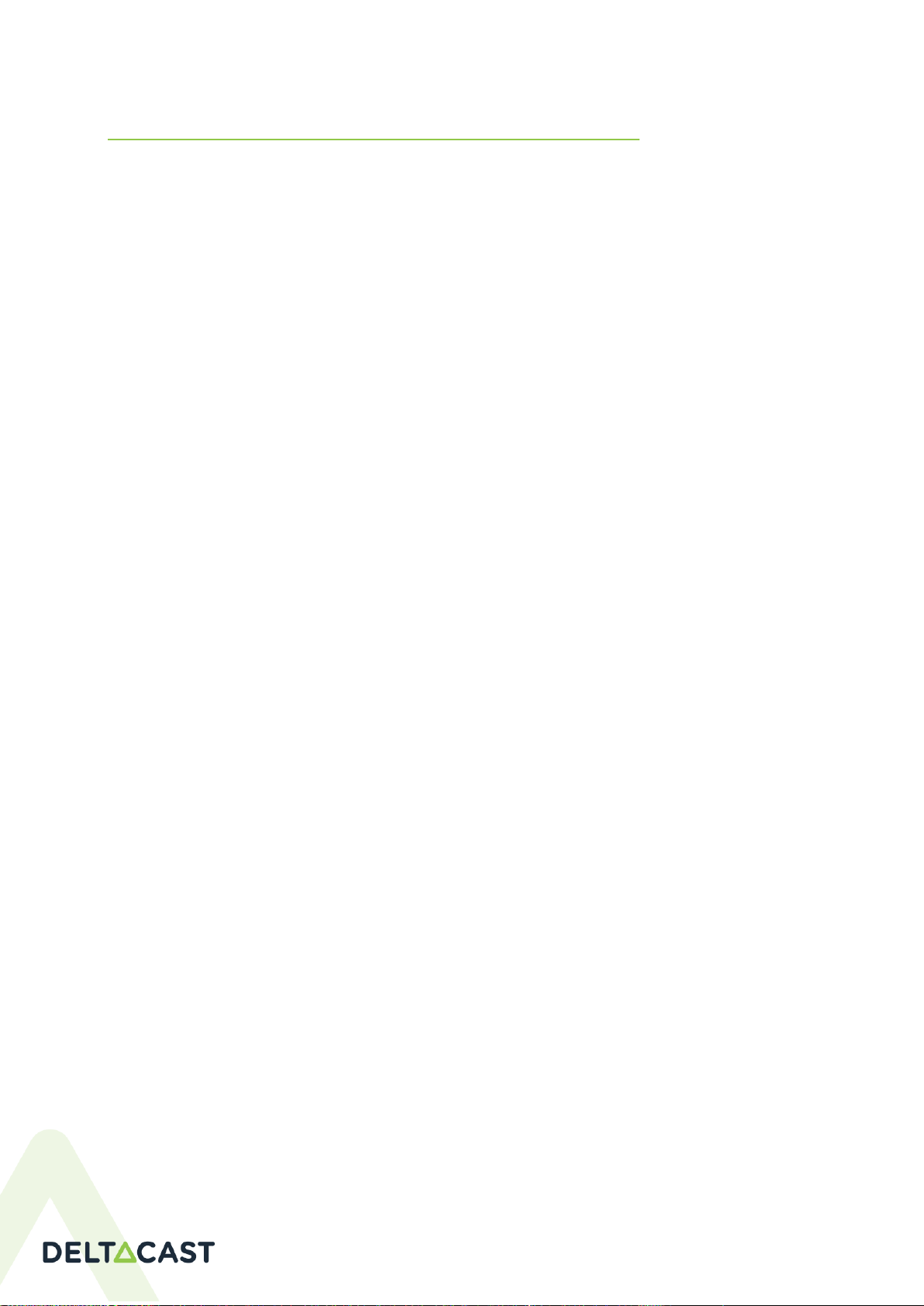
DELTA-neo N2H User Manual
Page vi
LIST OF FIGURES
Figure 1 DELTA-neo converter .................................................................................................................................3
Figure 2 Product Connectors Overview ...................................................................................................................6
Figure 3 Network without DNS server .....................................................................................................................7
Figure 4 Network with DNS server...........................................................................................................................7
Figure 5 Display during boot sequence....................................................................................................................8
Figure 6 DELTA-neo N2H identification sticker ........................................................................................................9
Figure 7 Webpage login .........................................................................................................................................10
Figure 8 ADMIN webpage: change password ........................................................................................................10
Figure 9 ADMIN webpage: customize splash screen .............................................................................................11
Figure 10 NETWORK webpage: DHCP and DHCP fallback......................................................................................12
Figure 11 NETWORK webpage: Static IP settings...................................................................................................13
Figure 12 HDMI™ webpage: output settings .........................................................................................................14
Figure 13 NDI® webpage: select an NDI® source ...................................................................................................15
Figure 14 OVERVIEW (part 1) webpage: selected source has a valid format ........................................................18
Figure 15 OVERVIEW (part 2) webpage: selected source has a valid format ........................................................19
Figure 16 ADMIN webpage: Reset settings to factory settings..............................................................................22
Figure 17 FAILSAFE webpage .................................................................................................................................23
Figure 18 FAILSAFE webpage: invalid password ....................................................................................................23
Figure 19 FAILSAFE webpage: invalid file name.....................................................................................................24
Figure 20 FAILSAFE webpage: file loaded ..............................................................................................................24
Figure 21 ADMIN webpage: Upgrade to Bootloader v2 ........................................................................................25
Figure 22 Update in Progress Splash Screen..........................................................................................................26
Figure 23 Failsafe Splash Screen ............................................................................................................................26
Figure 24 Bootloader 2.0 Webpage .......................................................................................................................27
Figure 25 ADMIN webpage: Firmware update.......................................................................................................28
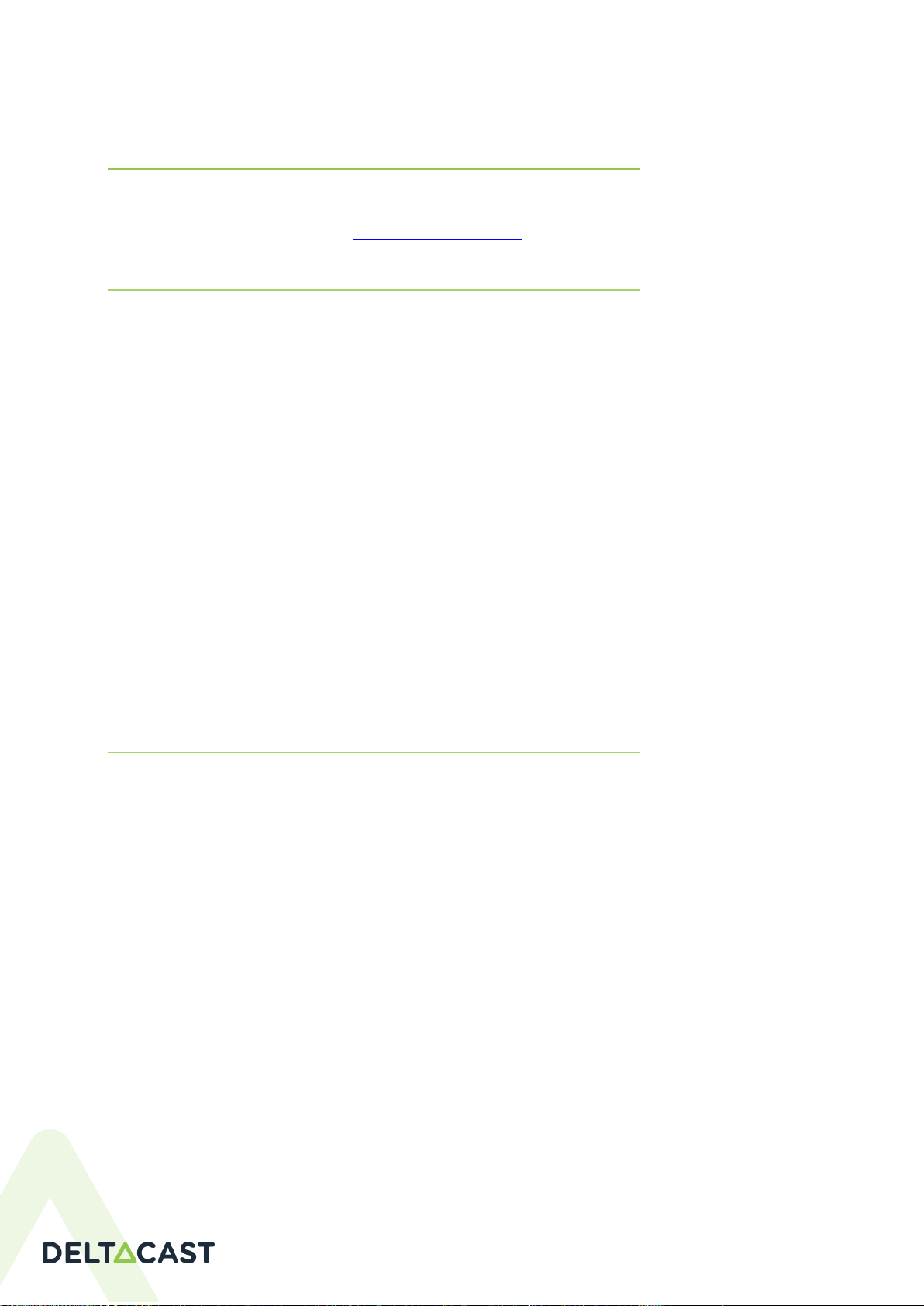
DELTA-neo N2H User Manual
Page 1
1DISCLAIMERS, WARRANTY, SAFETY
INSTRUCTIONS
Thank you for purchasing a DELTACAST DELTA-neo N2H unit. Please read this manual carefully to ensure safe
and correct operation. If, on reading this manual you still have questions on using the unit, please contact
DELTACAST via the support website at http://www.deltacast.com.
1.1 DISCLAIMERS
Copyright © DELTACAST SA. All rights reserved. Software products licensed are owned by DELTACAST and are
protected by international treaty provisions and national copyright laws.
No part of this document may be reproduced, stored or transmitted in any form without the prior written
consent of DELTACAST.
DELTACAST does not assume responsibility for loss or damage resulting from errors, omissions or inaccuracies
herein. DELTACAST products are not authorized for use in safety-critical applications (such as life support) where
a failure of the DELTACAST product would reasonably be expected to cause severe personal injury or death.
DELTACAST reserves the right to make corrections, modifications, enhancements, improvements and other
changes to this document at any time without notice.
NDI® is registered trademark of NewTek in the United States and other countries. The terms HDMI™and
HDMI™High-Definition Multimedia Interface, and the HDMI™Logo are trademarks or registered trademarks of
HDMI™Licensing LLC in the United States and other countries. HDCP is a trademark or registered trademark of
Digital Content Protection.
All other trade names that appear in this material are for identification purposes only and are acknowledged to
be trademarks or registered trademarks of their respective companies.
1.2 WARRANTY
The product has been designed and manufactured to be of the highest quality. However, should the unit develop
a fault during the warranty period, please return to your local agent for repair.
WARRANTY EXCEPTIONS
DELTACAST is not responsible for free service during the warranty period under the following conditions:
Incorrect voltage applied to the unit.
Incorrect power adapter used.
Repair of the unit by non-DELTACAST approved agent.
Repair of damage caused by third-party products.
Repair of damage caused by improper use.
Repair without proof of purchase.
Fire, natural disaster.

DELTA-neo N2H User Manual
Page 2
1.3 IMPORTANT SAFETY INFORMATION
This manual contains information and warnings that must be followed by the user for safe operation and to keep
the product in a safe condition.
Use the product only as specified. Review the following safety precautions to avoid injury and prevent damage
to this product or any products connected to it.
When incorporating this equipment into a system, the safety of that system is the responsibility of the assembler
of the system.
Use a proper power cord. Use only the power cord specified for this product and certified for the country of use.
Do not use the provided power cord for other products.
Use a proper AC adapter. Use only the AC power adapter shipped with the unit. It may be connected to any AC
power source between 100-240VAC, 50/60Hz. To avoid fire or shock hazards, observe all ratings and markings
on the product before making connections. Do not use a damaged AC cable with the unit as it may cause a shock
or fire hazard.
Use proper Power Over Ethernet adapter. Use only the PoE adapter specified for this product.
Do not operate in wet/damp conditions. Be aware that condensation and moisture may occur if a unit is moved
from a cold to a warm environment which can cause malfunction or damage the unit. Allow the unit to sit for 30
minutes without power applied to reduce any possibility of condensation.
Do not operate in an explosive atmosphere.
Keep product surfaces clean and dry.
Operating temperature. The unit should only be operated between 0 and 40°Centigrade. If the unit is operated
at a higher temperature this will lead to malfunction and there is a possibility of a fire hazard.
Provide proper ventilation. Slots and openings are provided for ventilation and should never be covered or
otherwise obstructed. Do not push objects into any of the openings.
When not in use. Disconnect the unit from the power supply and AC power source when not in use.
Maintenance. Remove the power supply from the unit and turn OFF before cleaning. Wipe the case gently with
a soft cloth, lightly dampened with a neutral cleaning agent. Do not allow any water or other liquid to enter the
unit while cleaning.
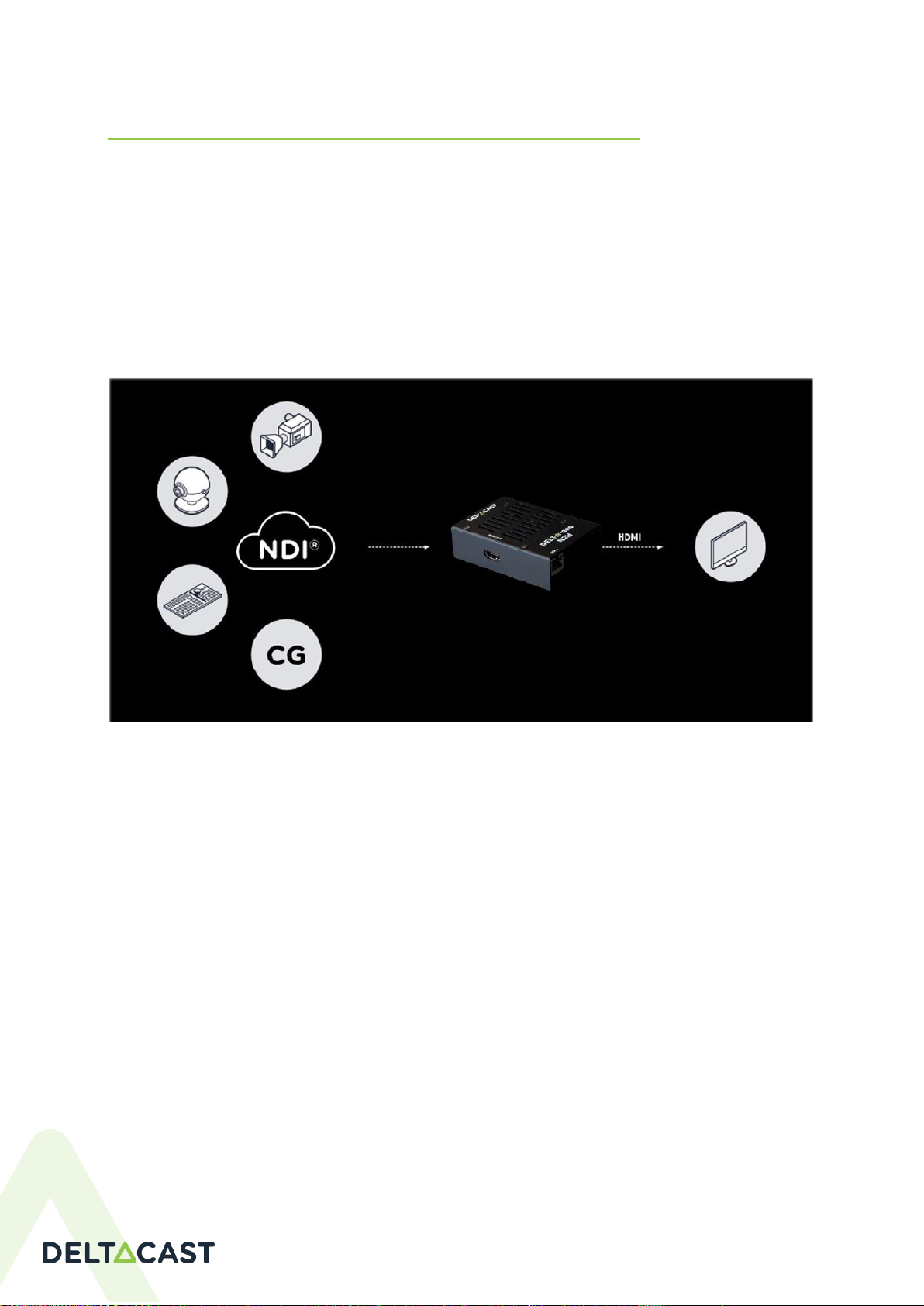
DELTA-neo N2H User Manual
Page 3
2GETTING TO KNOW DELTA-NEO N2H
DELTA-neo is DELTACAST product range dedicated to format conversion in heterogeneous production
environments.
DELTA-neo N2H fills an important gap for all video content viewing applications across the NDI® ecosystem. It
allows you to decode and visualize any NDI®stream on a wide range of HDMI™ 2.0 displays devices, TV screens,
and video projectors.
DELTA-neo N2H automatically detects the NDI®stream format, decode and converts it to HDMI™with
embedded audio. As opposed to the computer-based system, its hardware-based signal processing delivers
stability, low latency, and a small form factor not previously met on the market.
Figure 1 DELTA-neo converter
DELTA-neo N2H lets you convert from NDI®coming over a LAN to uncompressed HDMI™2.0 in SD and HD
formats up to 1080p59.94 while de-embedding audio to HDMI™.
Automatic power-on. No on/off switch button.
System automatically selects the last configuration (IP static/dynamic, and last NDI®stream reception).
NDI®Source selection is done through the web interface or by clicking the source switch button on the
converter.
Controller boot time is around ~30s from power on to drive of the HDMI™display output.
Several converters can be used on the same LAN; each of them being uniquely identified can be accessed through
a different web address.
2.1 NDI® NETWORK INTERFACE –AUDIO/VIDEO INPUT
NDI®and NDI®|HX video stream live receiving (UDP and TCP) and decoding;
NDI®zero configuration discovery (mDNS, multicast) and registration;
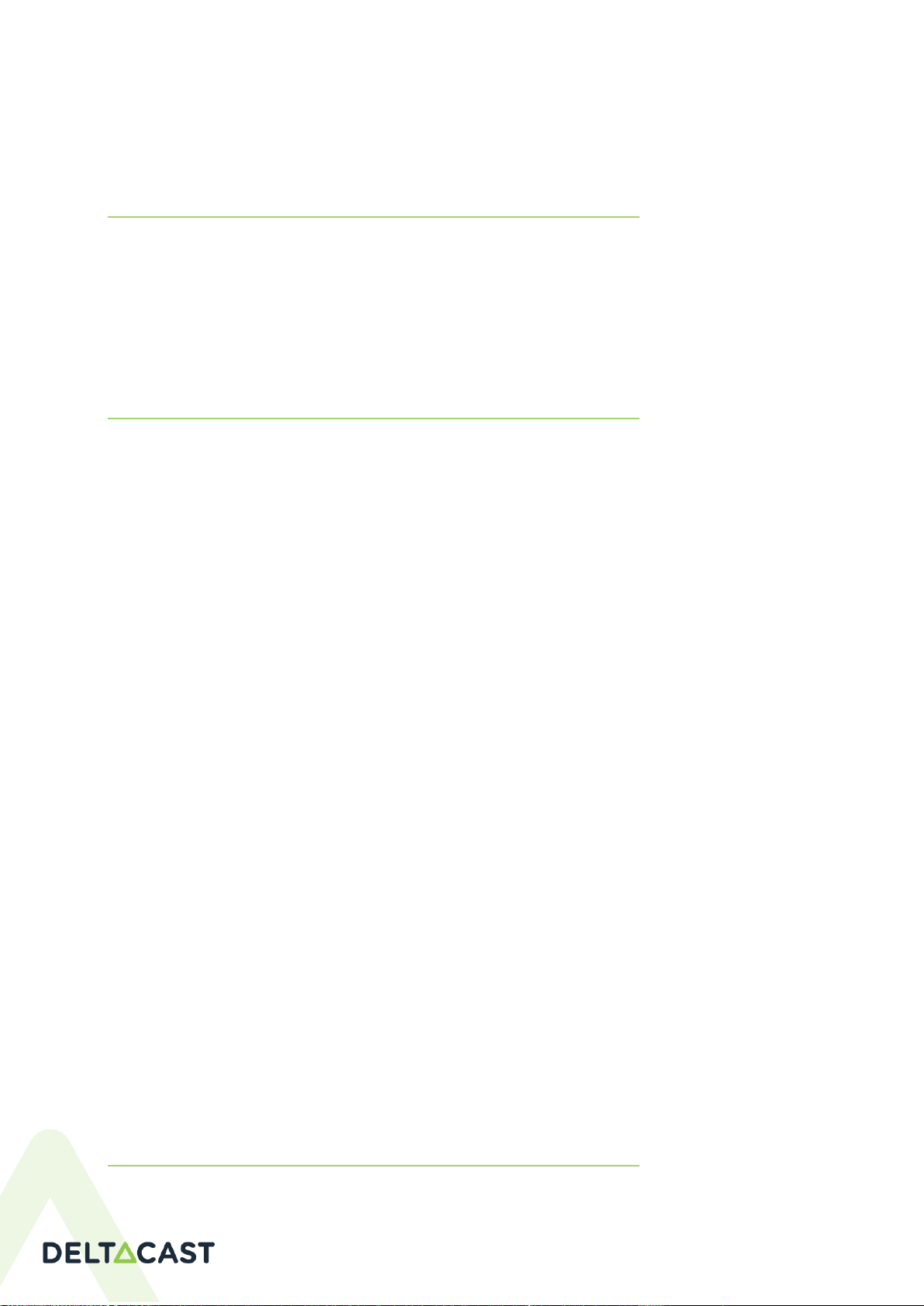
DELTA-neo N2H User Manual
Page 4
Automatic source detection;
Audio decoding for 44.1khz and 48kHz.
2.2 HDMI™INTERFACE –AUDIO/VIDEO OUTPUT
HDMI™uncompressed output interface;
Support of embedded audio in 44.1khz and 48kHz;
Unprotected (no HDCP support) output;
Easy connect to LCD displays, TVs or projectors.
2.3 SUPPORTED FORMATS
Video Formats
oSD : NTSC 480i59.97, PAL 576i50
oHD : 720p 50/59.94/60
oHD : 1080i 50/59.94/60
oHD : 1080p 25/29.97/50/59.94/60
oWGA : 1280x800p 59.94/60, 1440x900p 59.94/60, 1680x1050p 59.94/60, 1920x1200p 59.94/60
oUHD : not supported
Video Codecs
oYUYV/YUV(420), SHQ0 highest bandwidth (Speed HQ 420 Highest bandwidth)
oYUYV/YUV(420), SHQ0 lowest bandwidth (Speed HQ 420 Lowest bandwidth)
oYUYV/YUV(422), SHQ2 highest bandwidth (Speed HQ 422 Highest bandwidth)
oYUYV/YUV(422), SHQ2 lowest bandwidth (Speed HQ 422 Lowest bandwidth)
oYUYV/YUV(4224), SHQ7highest bandwidth (Speed HQ 4224 Highest bandwidth)
oYUYV/YUV(4224), SHQ7 lowest bandwidth (Speed HQ 4224 Lowest bandwidth)
oH.264 NDI®|HX: Profiles Baseline, Main and High up to 2.1, bitrate (CBR and VBR) from
1Mbps to 50Mbps and GOP length from 1 frames to 128 frames.
Audio Formats & Codecs
oPCM audio (any sample rate)
2.4 FEATURES

DELTA-neo N2H User Manual
Page 5
Remote configuration through web interface
Non-volatile configuration
Dedicated factory restore button
Boot time ~30s
Firmware update through web interface
Failsafe upgrade interface in case of firmware bricked
2.5 PACKAGE CONTENT
1. DELTA-neo N2H
2. AC/DC Wall Mount Adapter
3. Interchangeable AC Plugs
4. PoE Adapter

DELTA-neo N2H User Manual
Page 6
5. USB to DC Jack Cable
6. VESA Mount Support
7. VESA Mount Mechanical Set
2.6 PHYSICAL CONNECTORS
1. DC Input (5V)
2. Activity Led (Blue)
3. Power Led (Red)
4. Push Button
5. HDMI™Output
6. NDI®Input
7. (Ethernet 1Gbps)
Figure 2 Product Connectors Overview
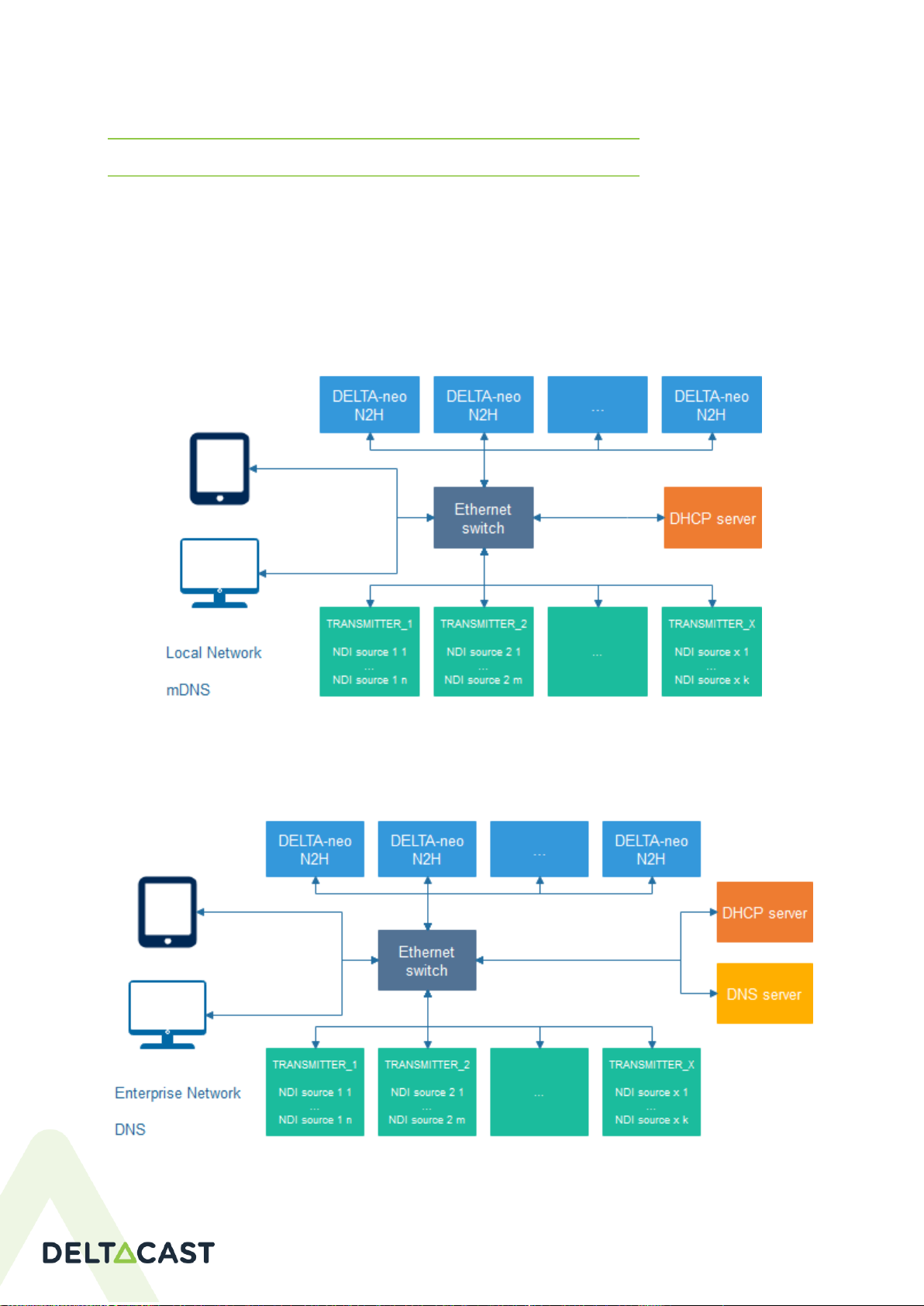
DELTA-neo N2H User Manual
Page 7
3STARTING DELTA NEO N2H
3.1 NETWORK
Several DELTA-neo N2H devices, with distinct IP addresses, can be connected to the same network.
DELTA-neo N2H can be configured to use a static IP address, which removes the need for a DHCP server. If
your DELTA-neo converter is configured in DHCP and no DHCP server is present on the network, the fallback IP
settings (fallback default IP address: 192.168.220.220) will be used. By default, every DELTA-neo N2H have the
same fallback IP settings. There is a risk to have several devices with the same IP address connected together
to the same network. So, if fallback IP settings were not modified, it is recommended to connect one DELTA-
neo N2H at a time to the network to modify its static and/or fallback IP addresses.
Figure 3 Network without DNS server
Figure 4 Network with DNS server
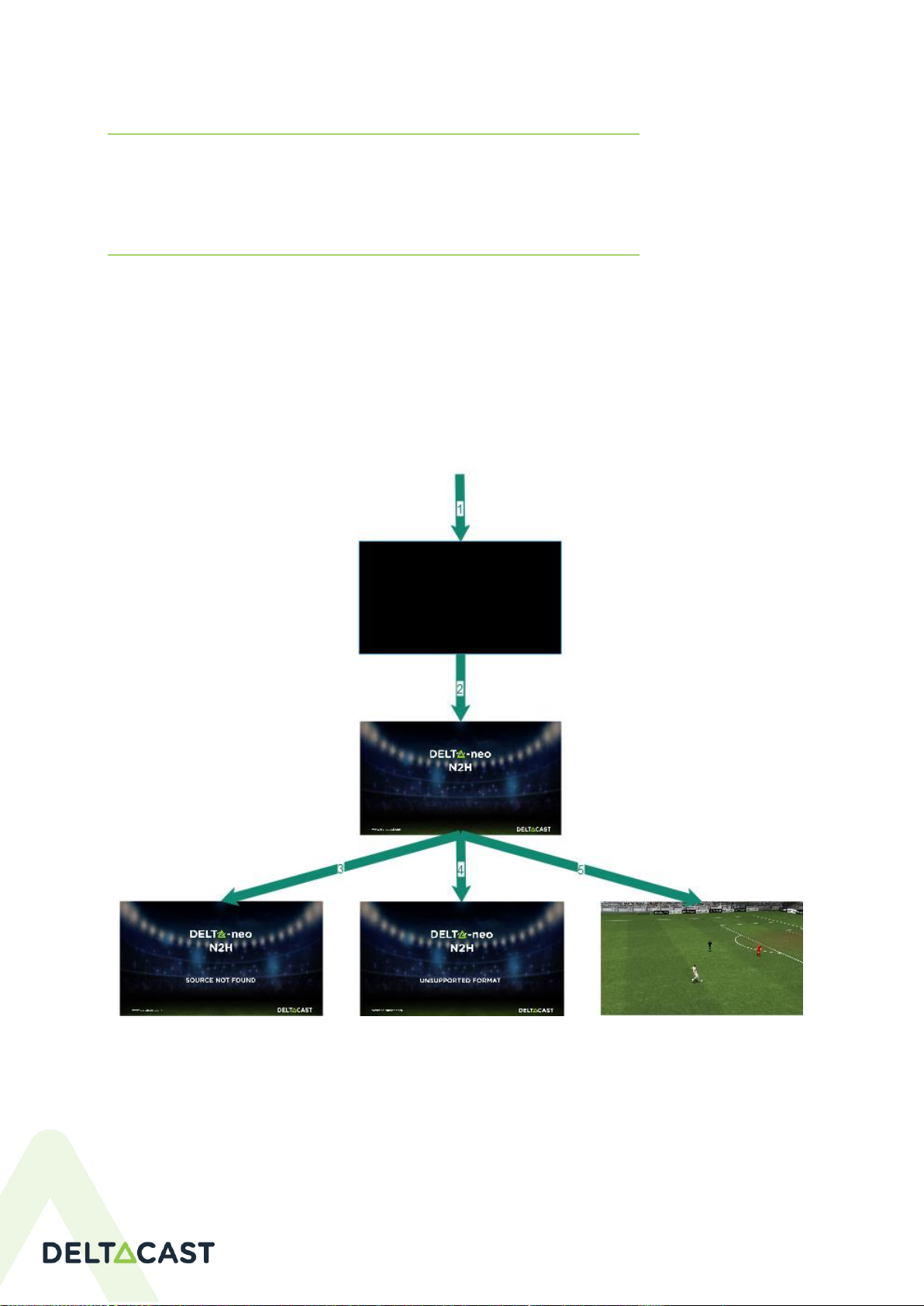
DELTA-neo N2H User Manual
Page 8
3.2 POWERING
DELTA-neo N2H can be powered using the AC/ DC Wall Mount Adapter, the Power Over Ethernet (PoE)
Adapter, or the USB to DC Jack Cable. It is highly recommended to use only accessories delivered with DELTA-
neo N2H package.
3.3 BOOTING
Once the DC Input is plugged in, the Power Led (Red) and the Activity Led (Blue) turn on. After several seconds,
the Activity Led starts blinking.
Once the DC Input is plugged in, DELTA-neo N2H output screen displays a black screen for several seconds (1),
followed by its logo image for several seconds (2). Then, depending on the Ethernet connection state, the
previous configuration, and the NDI®sources availability, it displays a “source not found” image (3), an
“unsupported format” image (4),or the currently selected NDI®source (5). If no NDI®source is selected, it still
displays the logo image.
Figure 5 Display during boot sequence
Note: Each image of this sequence could be changed if the user has already customized its own splash screens.
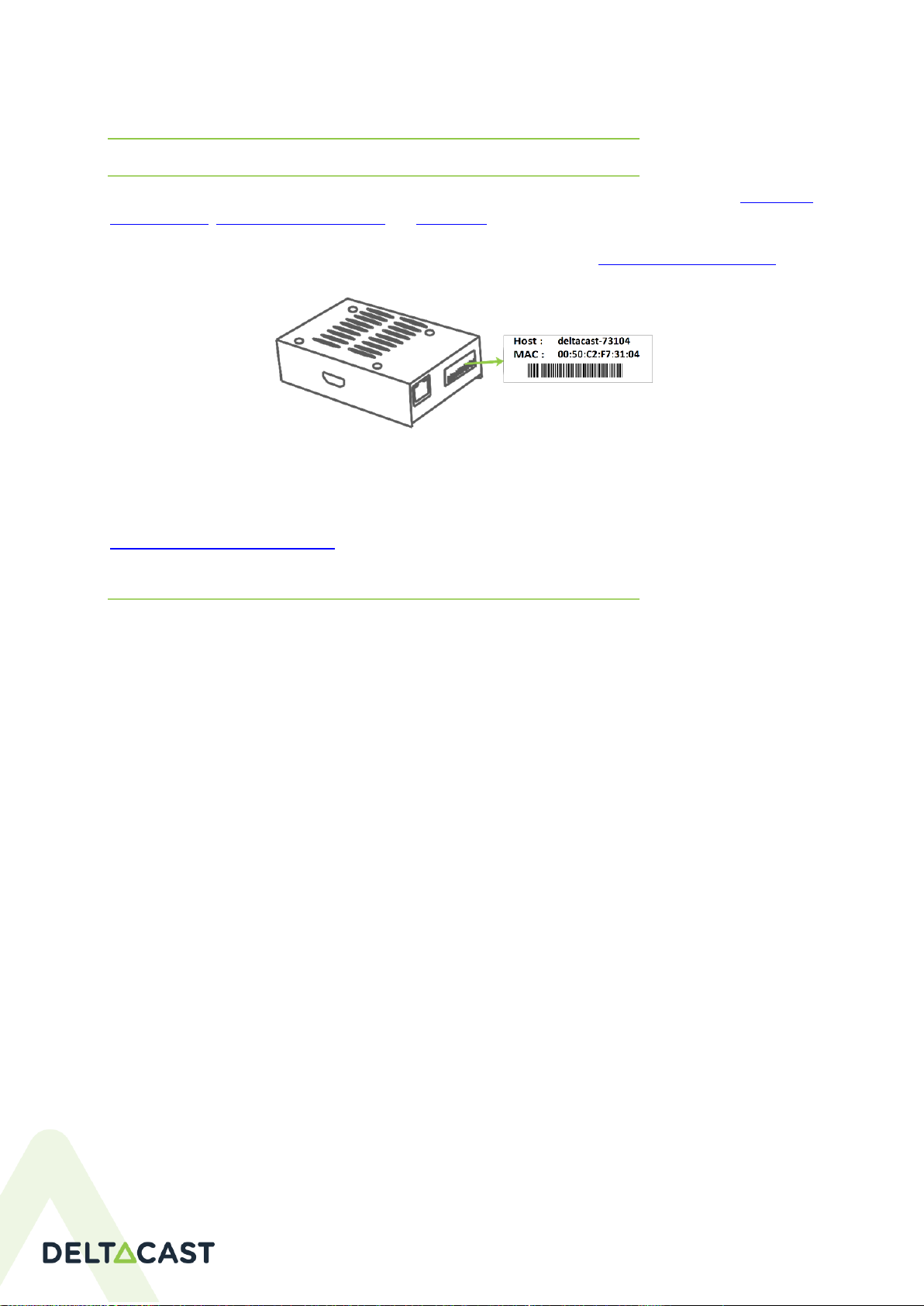
DELTA-neo N2H User Manual
Page 9
4ACCESSING DELTA NEO N2H
4.1 CONNECTING TO THE WEB INTERFACE
DELTA-neo N2H configuration and statuses are remotely accessible through a web interface. Read Configuring
DELTA neo N2H, Operating DELTA neo N2H, and Monitoring chapters for more details.
Use a web browser to access DELTA-neo N2H using its Hostname (example: http://deltacast-73104.local).
Figure 6 DELTA-neo N2H identification sticker
First, the user must log in using the default Password which is the Hostname of the converter (deltacast-73104
(in tiny case) in this example). It is highly recommended to change DELTA-neo N2H password as described in
Credentials/Password management chapter.
4.2 NETWORK HOSTNAME RESOLUTION
The multicast Domain Name System protocol (mDNS) resolves hostnames to IP addresses within small networks
that do not include a local name server.
Linux®: it is recommended to install/use avahi-daemon, libavahi-client3 and avahi-utils packages to
enable mDNS hostname resolution.
Windows®: it is recommended to install/use Apple® Bonjour® Print Services on the user system to
enable mDNS hostname resolution.
macOS®: The software Apple® Bonjour® Print Services comes built-in with macOS ®.
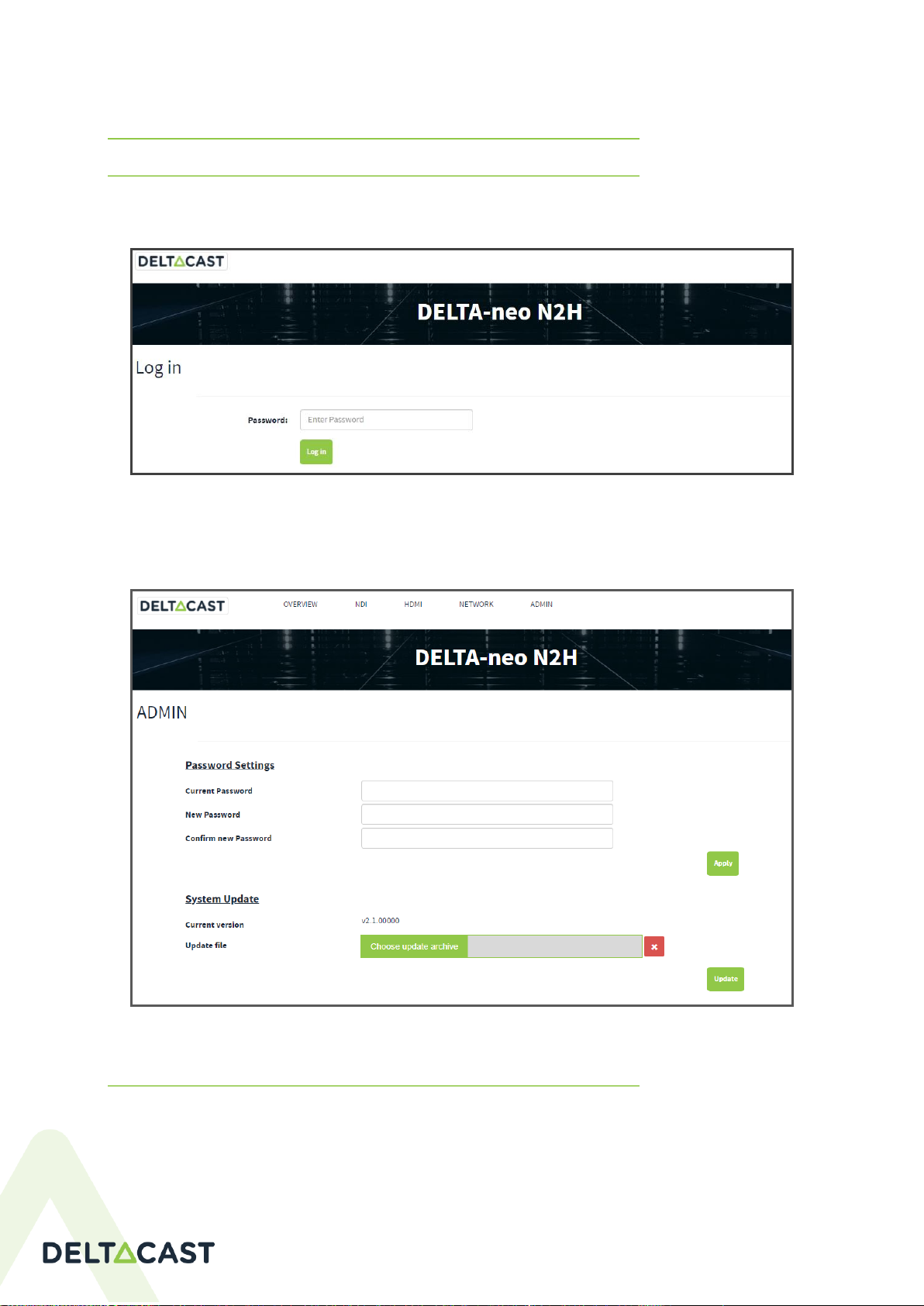
DELTA-neo N2H User Manual
Page 10
5CONFIGURING DELTA NEO N2H
5.1 CREDENTIALS/PASSWORD MANAGEMENT
First, the user must log in using the default Password which is the Hostname of the converter (deltacast-73104
in this example)
Figure 7 Webpage login
The default password is to be used only for the first login or after a failsafe upgrade. Note that it is highly
recommended to modify the password using the ADMIN web page.
Figure 8 ADMIN webpage: change password
5.2 SPLASHCREEN CUSTOMISATION
A set of splash screens are used to make the DELTA-neo experience more enjoyable. All of these splash screens
can be customized using the ADMIN web page. Each splash screen can be configurable individually by selecting a
new image and clicking the Update button.

DELTA-neo N2H User Manual
Page 11
It is also possible to reset a specific splash screen by clicking the Reset to Default button for each of them.
Figure 9 ADMIN webpage: customize splash screen
5.3 IP SETTINGS
By default, the IP settings are set with DHCP on. Using the NETWORK webpage, the user can also set the IP
fallback settings used when DELTA-neo N2H failed to get its IP address using DHCP.
Moreover, below on this configuration page, it is possible to configure an address for an NDI® Discovery
Server (available since NDI®4.0 and only compatible with NDI®4.0 and higher version). When this is used,
mDNS is no longer used by senders in order to advertise their existence and, instead, the make a connection to
the NDI® Discovery Server and register with it. Here, this parameter allows the DELTA-Neo to only connect
with the discovery server to discover a set of additional sources.
The user can also set a series of extra IP addresses that are, after configuration, discoverable without being on
the local subnet. This mechanism uses mDNS. Each extra IP can me manageable individually with the delete
button visible for each line.

DELTA-neo N2H User Manual
Page 12
Figure 10 NETWORK webpage: DHCP and DHCP fallback
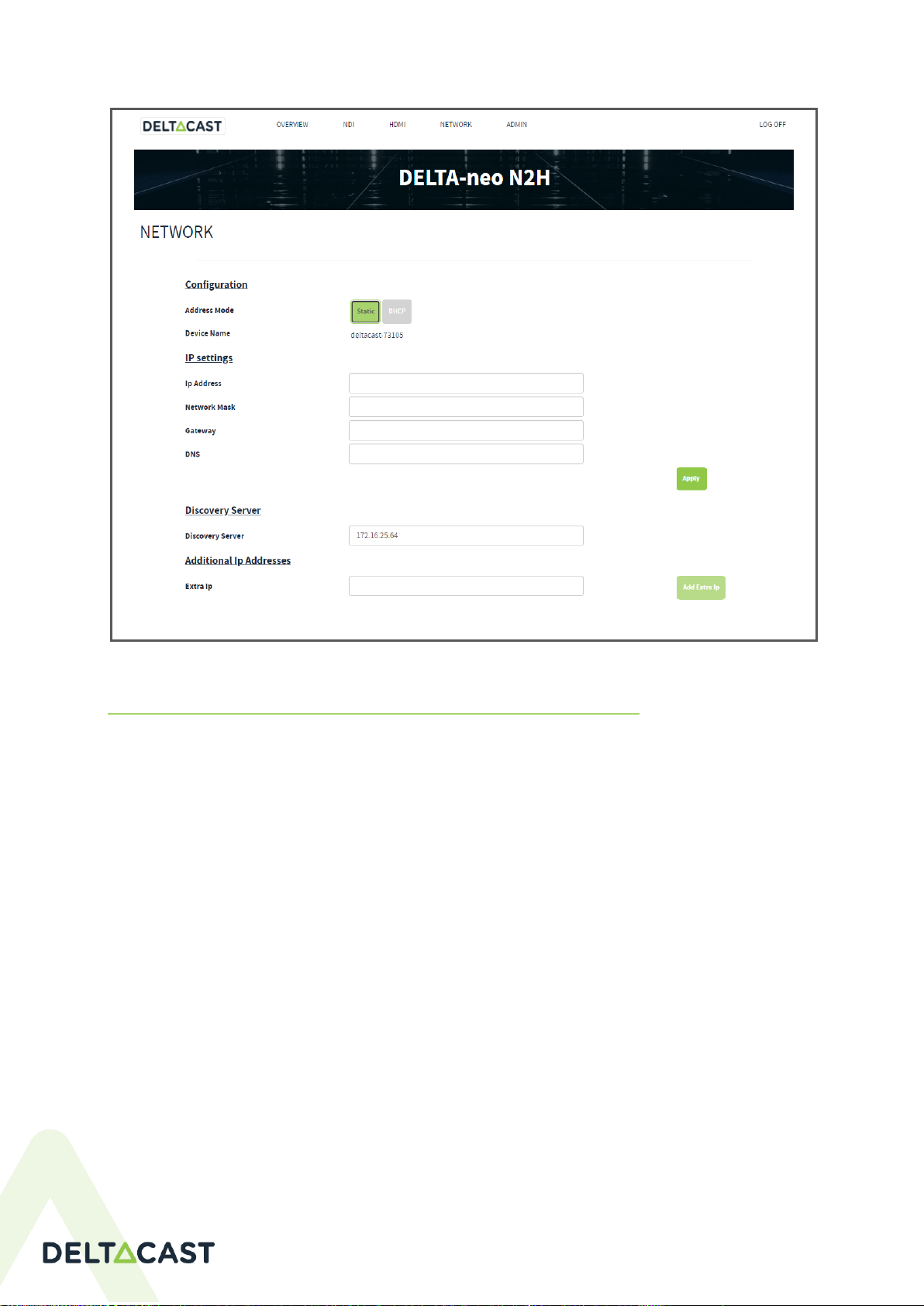
DELTA-neo N2H User Manual
Page 13
Figure 11 NETWORK webpage: Static IP settings
5.4 HDMI™OUTPUT SETTINGS
Using the HDMI™web page, the user can check the display properties and configure its HDMI™output. The user
can:
Enable/Disable the video or the audio;
Force format not listed in the screen EDID;
Decide to display only Alpha channel from the displayed source;
Select a specific audio pair;
Configure the audio reproduction offset in regards to the video - lip-sync settings [0..500 ms];
Configure a maximum network jitter [0..500 ms].
The modifications are taken into consideration once the Apply button is pressed.
Table of contents