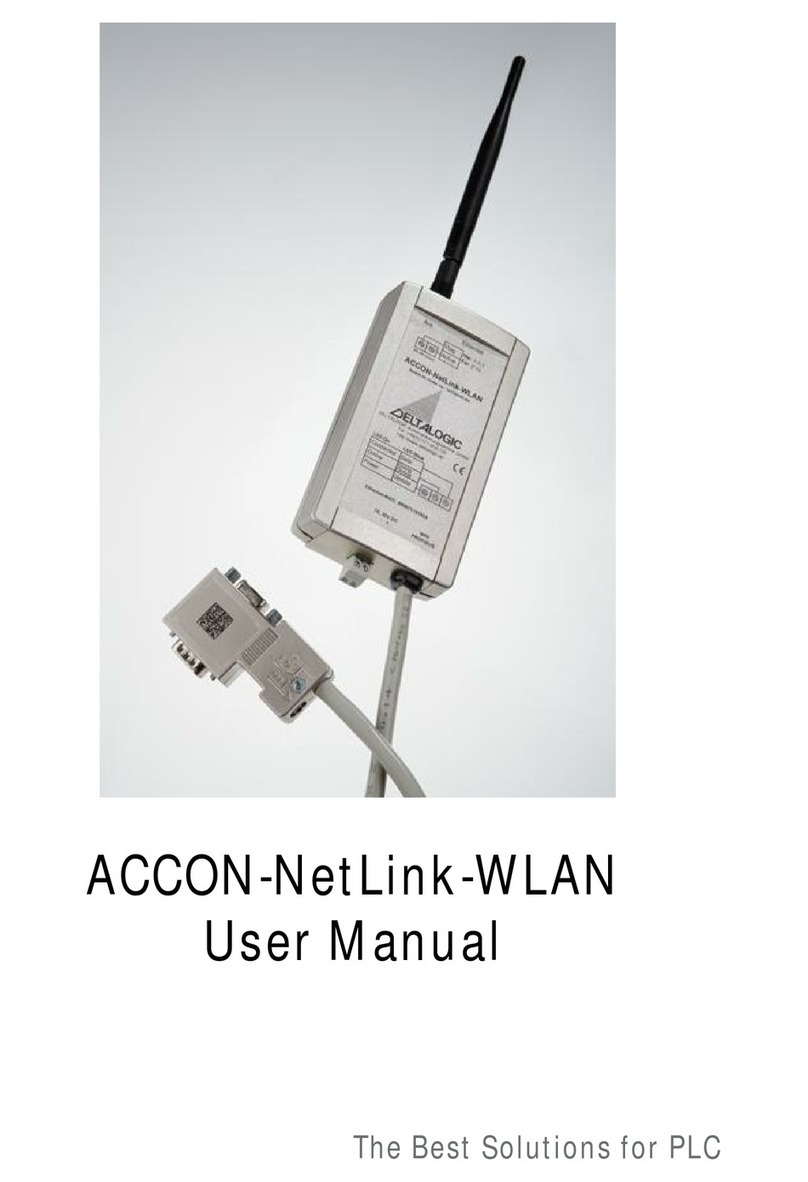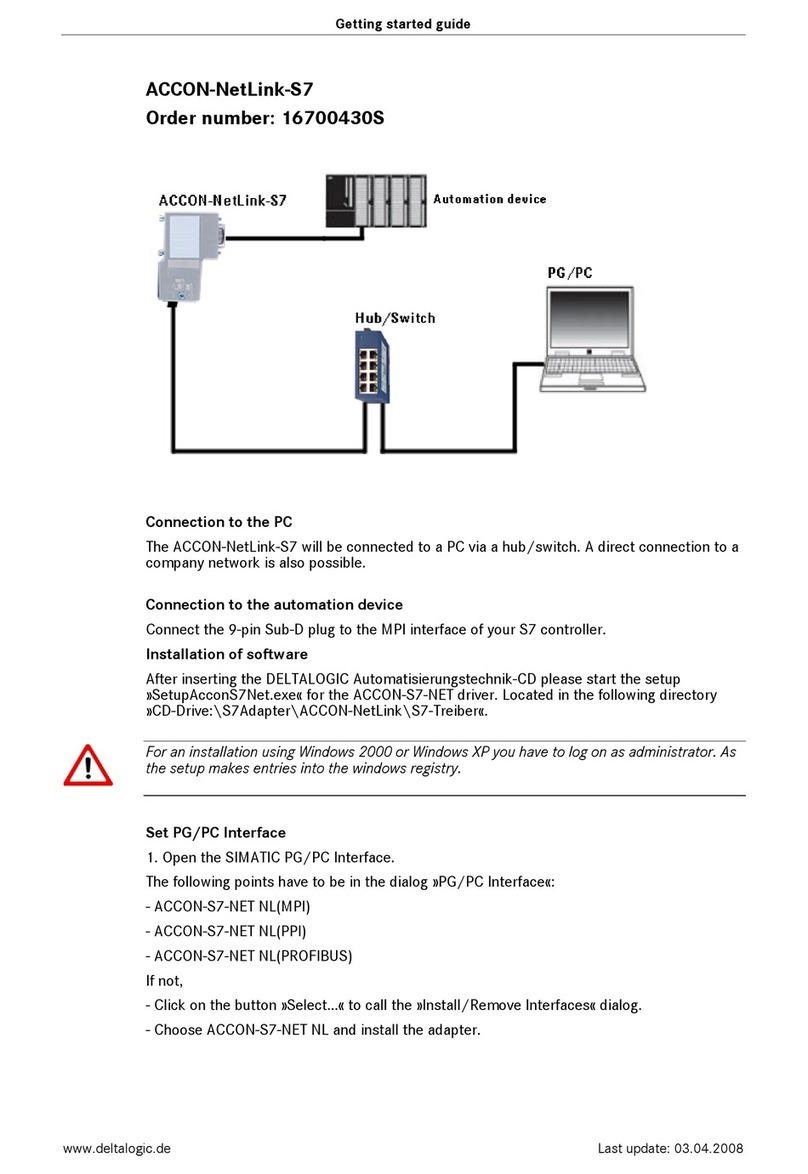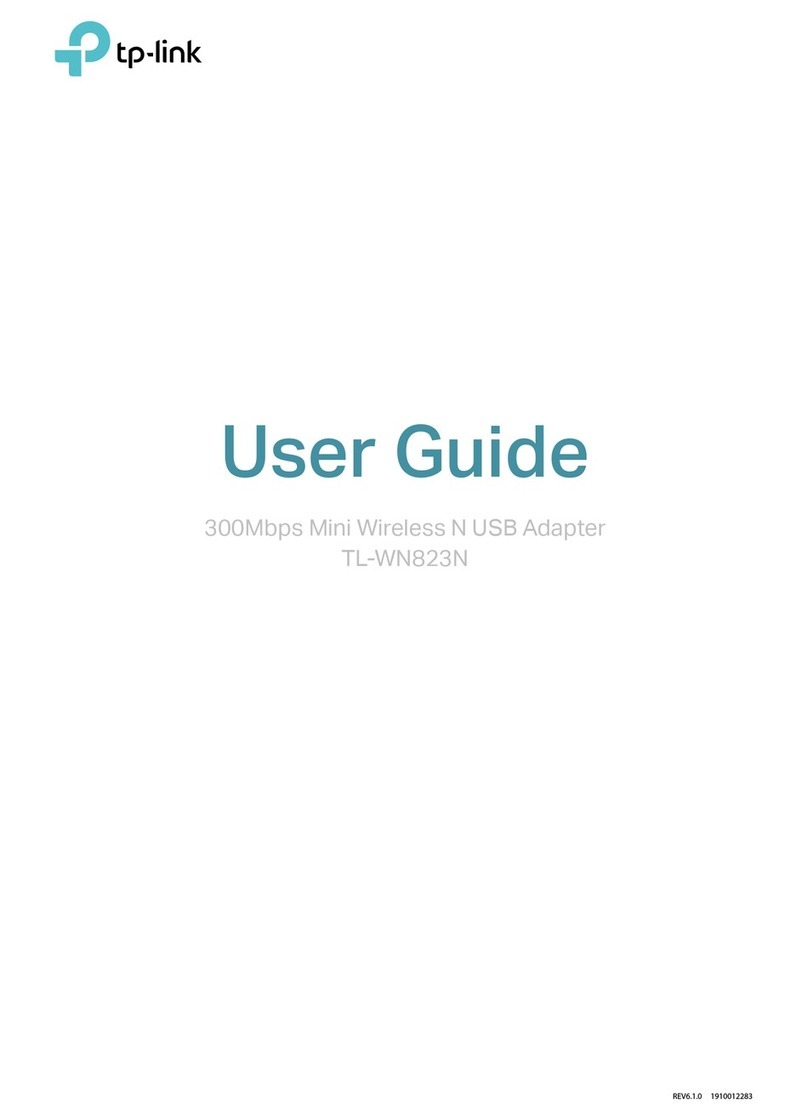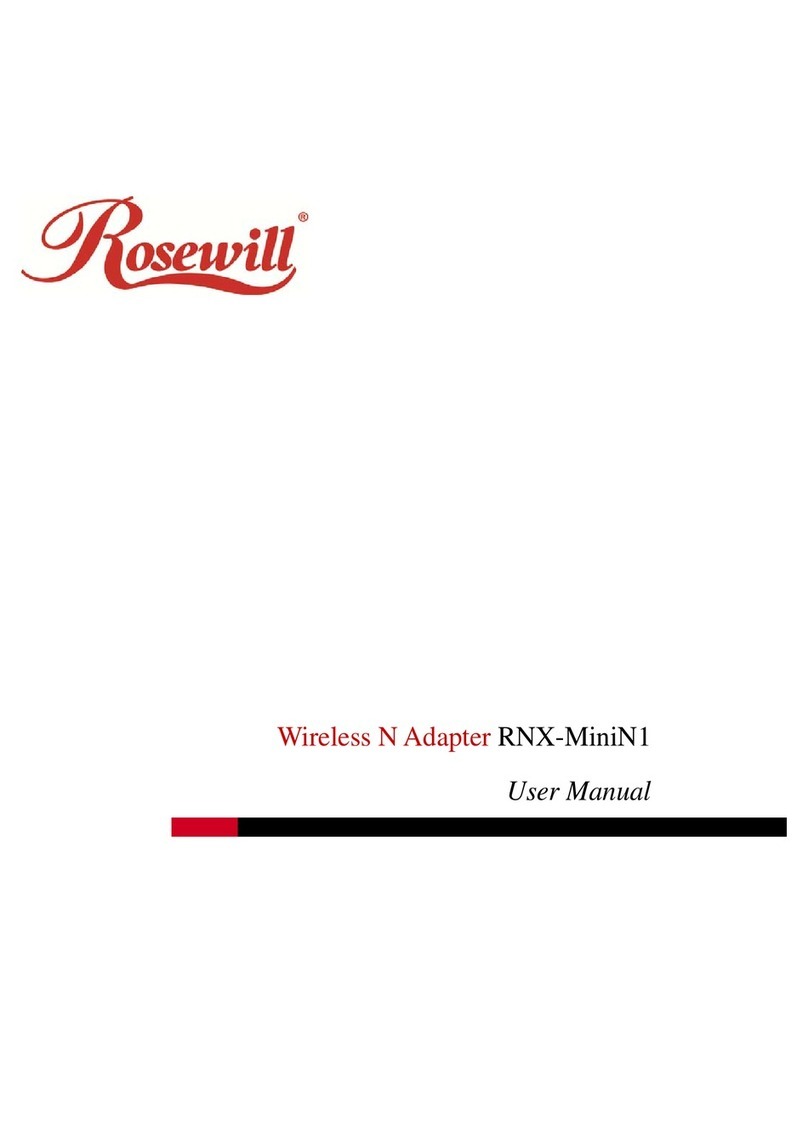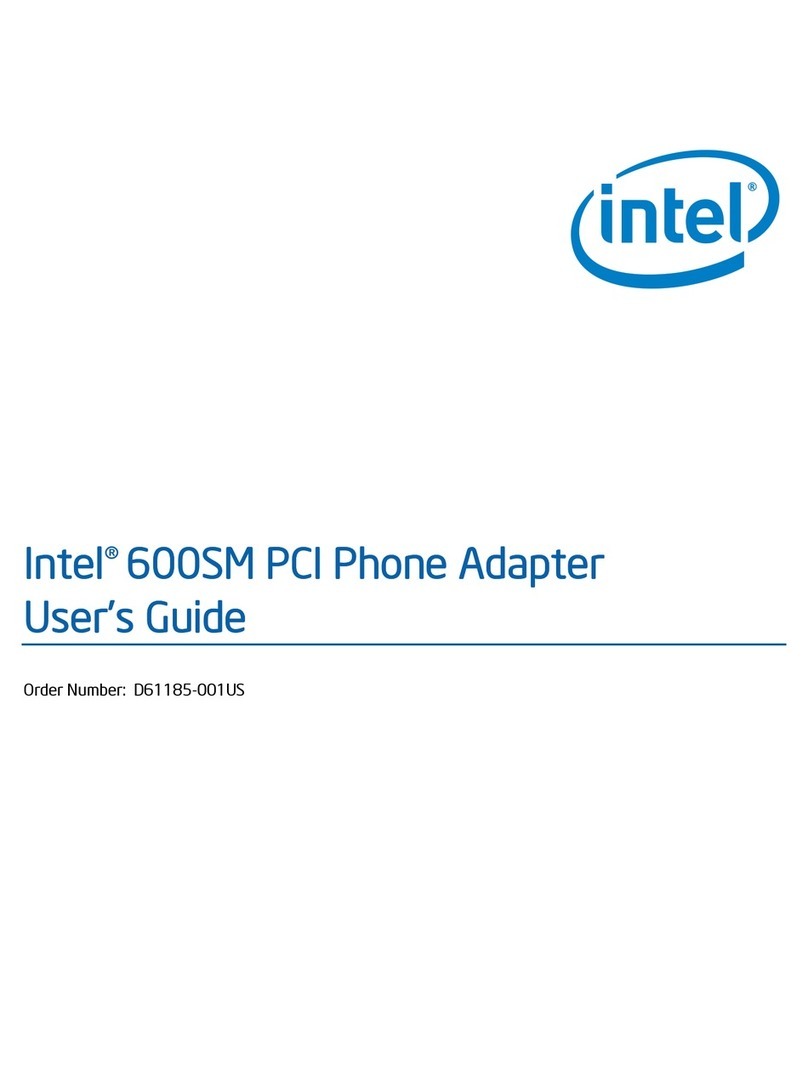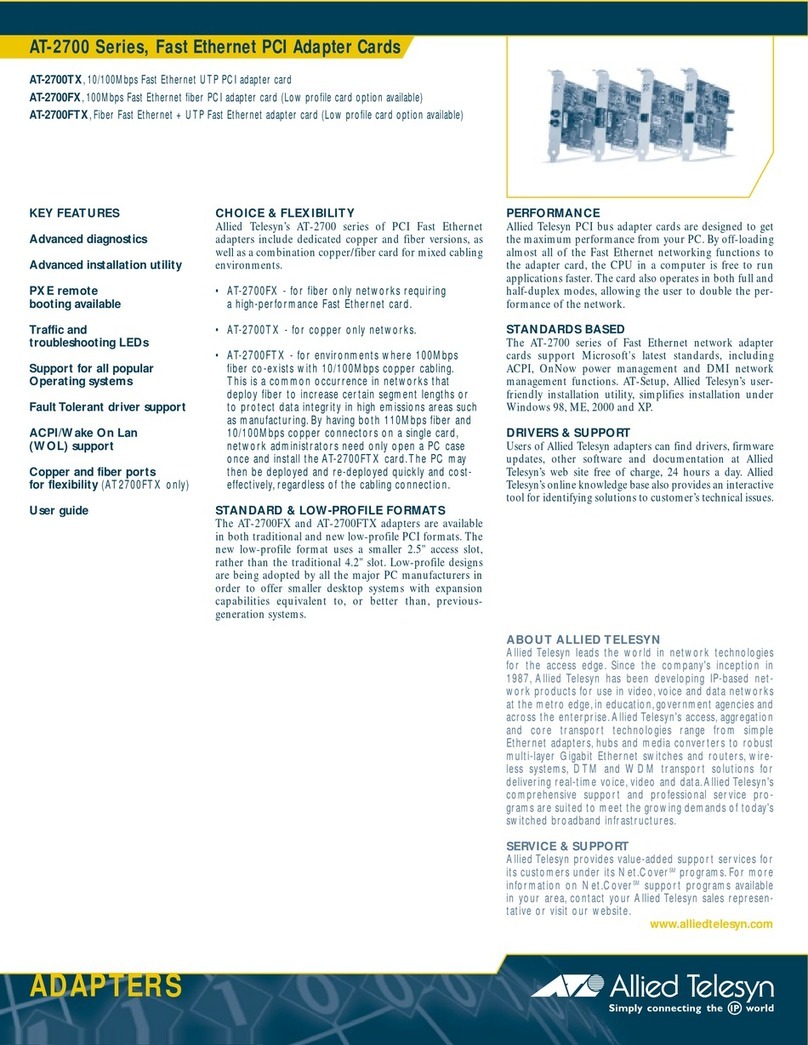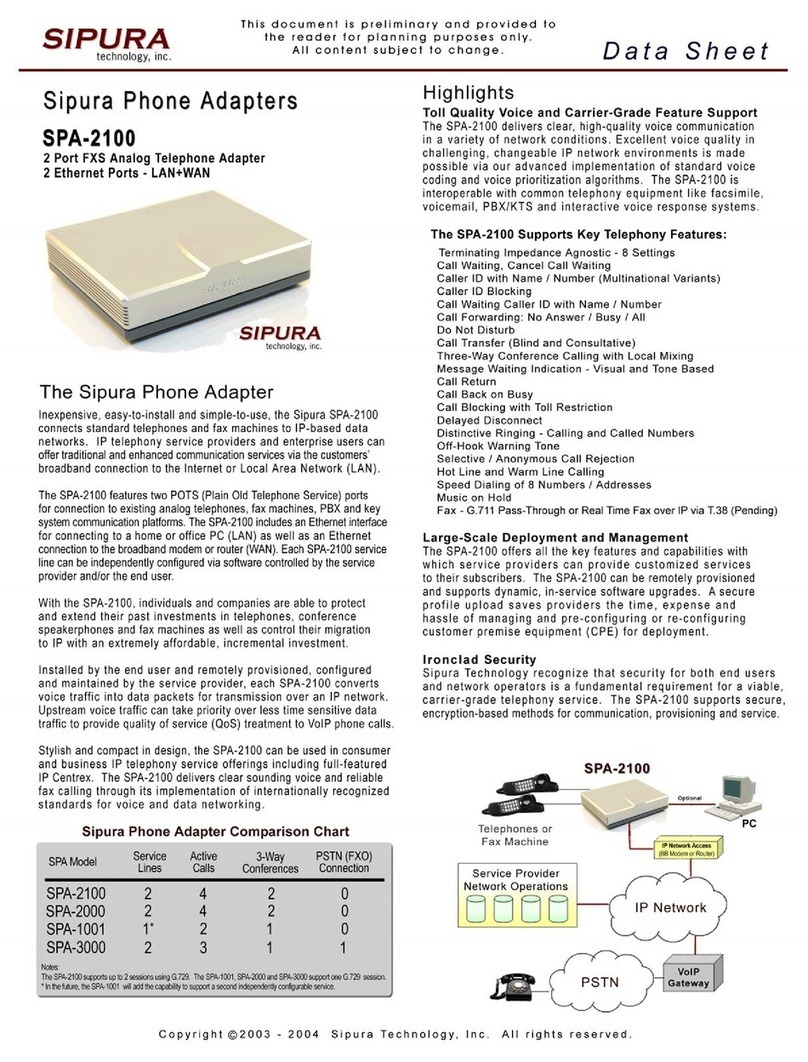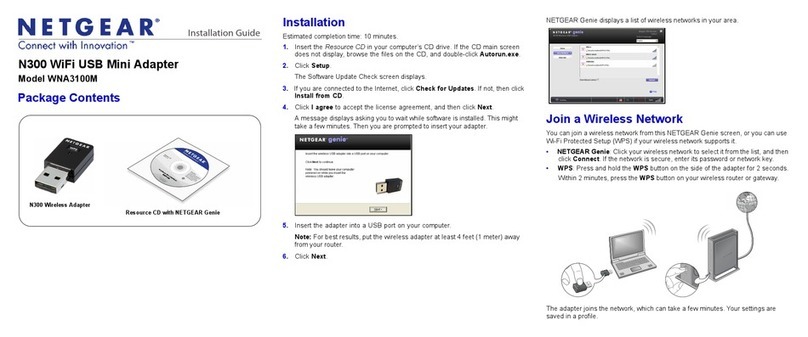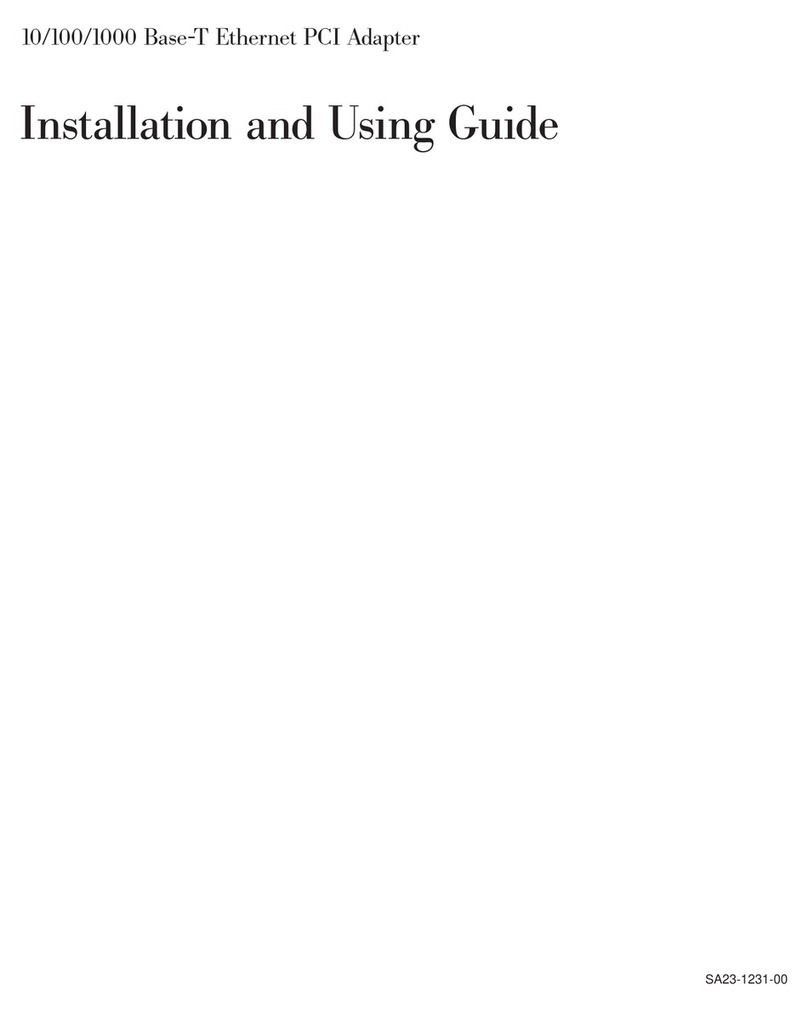DELTALOGIC ACCON-MPI-Modem 56k User manual

Th
e
b
est so
l
ut
i
ons
f
or
PLC
ACCON-MPI-Modem 56k
User Manual
from Hardware 7-3

1 PREFACE
This manual is for project developers, users and assemblers who utilize
the ACCON-MPI-Modem 56k. It shows the user the handling of the
ACCON-MPI-Modem 56k and explains signaling functions. All necessary
data for assembling should be provided to the assembler. © 1995 - 2009
DELTALOGIC
Automatisierungstechnik GmbH
Stuttgarter Strasse 3
73525 Schwaebisch Gmuend
Germany
Phone sale : +49-(0)7171-916-120
Phone support: +49-(0)7171-916-112
Fax sale: +49-(0)7171-916-220
Fax support: +49-(0)7171-916-212
www.deltalogic.de
All rights reserved. No part of this work is allowed to be copied, reproduced, conferred,
processed and stored into electronic media or translated into any other language without a
written permission of the author. S7-200®, S7-300®, S7-400®, HMI®, STEP® and
SIMATIC® are registered trademarks of Siemens AG, ACCON® and DELTALOGIC® are
registered trademarks of DELTALOGIC Automatisierungstechnik GmbH.
Note:
We have checked the content of this manual for conformity with the hardware and software
described. Nevertheless, because deviations cannot be ruled out, we cannot accept any
liability for complete conformity. The data in this manual have been checked regularly and any
necessary corrections will be included in subsequent editions. We always welcome
suggestions for improvement.
Last update 2009-03-09. All technical changes reserved.
ACCON-MPI-Modem 56k 2

TABLE OF CONTENTS
1PREFACE................................................................... 2
2TECHNICAL DESCRIPTION...................................... 4
3SCOPE OF DELIVERY............................................... 6
4DEVICE DESCRIPTION............................................. 7
5REQUIREMENTS FOR OPERATING .......................10
6COMMISSIONING ..................................................12
7PARAMETRIZATION WITH ACCONFIGURATOR ...20
8TECHNICAL DATA ..................................................22
ACCON-MPI-Modem 56k 3

2 TECHNICAL DESCRIPTION
The ACCON-MPI-Modem 56k is an ACCON-MPI/TS-Adapter with an
integrated modem. Due to the integrated modem, the remote main-
tenance adapter is a compact device which can be placed in every
control cabinet. The ACCON-MPI-Modem 56k uses the same communi-
cation protocol as the TS Adapter. Thus the device can be used with all
software which supports this adapter. There is also an additional
bushing to connect a further station e. g. a control panel, to the bus plug
of the ACCON-MPI-Modem 56k. To use the ACCON-MPI-Modem 56k
with STEP 7 via a modem connection, you need the TeleService option
package from Siemens.
Figure 1: Build-up
The functions »PG_DIAL« and »AS_DIAL« are not implemented.
The ACCON-MPI-Modem 56k does not work with a S7-200 controller!
ACCON-MPI-Modem 56k 4

FM35x modules cannot be parametrized with the
ACCON-MPI-Modem 56k!
Features:
• Compact design
• Quick commissioning
• Modem and TS Adapter combined in one single device
• Can be used as local programming adapter
• Assembly on a top hat rail
ACCON-MPI-Modem 56k 5

3 SCOPE OF DELIVERY
• ACCON-MPI-Modem 56k
• PC connection cable
• Top hat rail holder
• CD with the parametrization software ACCONfigurator
• Manual
• TAE connection cable and Rj11 connection cable
Suitable accessories can be found on www.deltalogic.de.
ACCON-MPI-Modem 56k 6

4 DEVICE DESCRIPTION
8.
2.
3.
5.
6
7.
4.
1.
9.
11.
10.
12.
Figure 2: ACCON-MPI-Modem 56k
1) RS232 interface for the communication with the PC
2) RJ11 connection to connect the device with a TAE socket
3) Modem LEDs
4) Status LEDs
5) RS232 LED
6) Switch to change between the different operating modes (microswitch)
7) Power supply bushing for 24 VDC. Please keep the polarity in mind.
8) Bus plug with PG bushing, switchable terminator and a 1,2 m connection
line.
9) PC connection cable
10) Top hat rail holder
11) TAE connection cable
12) RJ11 connection cable
ACCON-MPI-Modem 56k 7

LED display
The six LEDs on the front side of the device inform about the operating
state of the ACCON-MPI-Modem 56k. So sources of error can be
detected very quickly.
When the ACCON-MPI-Modem 56k is connected to the PLC a
connection with the MPI bus will be established if the initialization of the
internal modem was successful. Then the Active LED lights. If not the
initialization of the modem or the log in on the MPI bus does not work.
The device can only accept incoming connections when the Active LED
lights.
The LEDs can change to one of three possible states: ON, OFF,
BLINKING
Status LED Power/Update
LED
Active/Param.
LED
Connect/Data
LED
Adapter has no
voltage feed. OFF
Adapter has a 24 VDC
voltage feed and is
working
ON
Firmware update
being executed BLINKING ON
Adapter is logged in
on at the MPI bus ON ON
Adapter is receiving
parametrization ON BLINKING
Adapter is connected
to the PLC ON ON ON
Adapter is
transmitting data ON ON BLINKING
Table 1: Status LEDs
ACCON-MPI-Modem 56k 8

Modem LED OH LED (Off-Hook) DCD LED (Data Carrier
Detect)
A call is being put
through ON
Connection to
modem established ON ON
Table 2: Modem LEDs
RS-232 LED
The ACCON-MPI-Modem 56K works
directly with the internal modem
and can be connected to a
telephone connection for remote
maintenance. The RS232 interface
does not have any function.
OFF
The internal modem is shut down
and the RS232 interface can be
used for the communication with
the PLC (for parametrization or PC-
Adapter).
GREEN
The internal modem can be used
directly from a PC via the RS232
interface.
RED
Table 3: RS-232 LED
ACCON-MPI-Modem 56k 9

5 REQUIREMENTS FOR OPERATING
Hardware requirements
If possible put the ACCON-MPI-Modem 56k directly on the MPI interface
of the SIMATIC S7-300 or S7-400 controller. If not possible you have to
use an external power supply for the ACCON-MPI-Modem 56k.
Please keep in mind that the ACCON-MPI-Modem 56k cannot be used
with PROFIBUS!
Software requirements
To use the ACCON-MPI-Modem 56k as programming adapter you need
SIMATIC STEP 7 from version 5.1. And for an access via a modem
connection you need the TeleService options package from Siemens.
ACCON-MPI-Modem 56k 10

Minimum clearance
The following minimum clearance has to be kept that
• you can assemble and disassemble the ACCON-MPI-Modem 56k
without disassembling other parts of the facility.
• there is sufficient space to connect all interfaces and connections
to standard accessories.
• there is enough room for cable routings.
Figure 2: Minimum clearance
Module assembly
A top hat rail holder is supplied.
ACCON-MPI-Modem 56k 11

6 COMMISSIONING
Connection to the automation system
Connect the 9-pin SUB-D plug to the MPI interface of your S7 controller.
When the ACCON-MPI-Modem 56k is connected to the PLC, the
connection to the MPI bus will be established when the initialization of
the internal modem has been successful. The Active LED should light
after a short period.
If the Power LED does not light, either the modem did not answer to the
initialization with »OK« or the ACCON-MPI-Modem 56k was not able to log
in on the MPI bus (perhaps wrong MPI address). At this time remote
maintenance is not possible.
Connection to the PC
The ACCON-MPI-Modem 56k will be connected to the PC's RS232
interface via the supplied null modem cable. So the ACCON-MPI-Modem
56k can be parametrized or used for the communication as a PC
Adapter. You can change between the different modes via the
microswitch.
Internal: Modem operating in a telephone network (microswitch
position: »Int.«)
When the micro switch is in the »Int.« position, the ACCON-MPI-Modem
56k works directly with the integrated modem. The RS232 LED is off
and the RS232 interface has no function. The access on the connected
PLC via TeleService is active.
External: RS232 direct operating at a PG/PC (microswitch position:
»Ext.«)
When the micro switch is in the »Ext.« position, the ACCON-MPI-modem
56k works with a locally connected PC Adapter or TS Adapter. The
RS232 LED is green.
Modem: Modem operating (microswitch position: »Mdm.«)
When the microswitch is in the »Mdm.« position, the ACCON-MPI-
Modem 56k works as an external analog modem. The RS232 LED is red.
ACCON-MPI-Modem 56k 12

Figure 3: Build-up
Installation of the local modem
If you have already installed a modem under Windows, you can mostly
use it for the remote maintenance. In this case you can skip this step
and use the already installed modem.
Plug&Play modems will be detected automatically after they have been
connected to the PC. But you need the driver supplied with the modem.
None Plug&Play modems can be installed manually via Control Panel >
Phone and Modem Options > Modems. The supplied driver is needed
here, too. Alternatively, you can use one of the standard drivers supplied
with Windows (e.g. Standard 28800 bps Modem). You can choose the
installed Modem in the parametrization of the programming software.
You choose the installed modem in the programming software during
connection establishment.
ACCON-MPI-Modem 56k 13

Example: Setting the local modem:
Figure 4: Settings of the local modem
Installation of the ACCON-MPI-Modem 56k at the plan
Assemble the ACCON-MPI-Modem 56k in the control cabinet
remembering the minimum clearance.
If necessary energize 24 VDC to the power supply bushing. Please keep
the polarity in mind. Connect the ACCON-MPI-Modem 56k to the
telephone network via a TAE or RJ11 connection cable. If the device is
fed with voltage only the Power and RS232 LED should light green. If the
RS232 LED is of or lights red then change the microswitch to »Ext.«.
Connect the ACCON-MPI-Modem 56k to the RS232 interface of your PC
or PG via the supplied null modem cable.
ACCON-MPI-Modem 56k 14

Parametrization with TeleService
The settings of the ACCON-MPI-Modem 56k are defined by the software
with which the communication to the automation device is done.
In addition to the programming software STEP 7 you need TeleService
from Siemens (from version 3.0) to administrate the connections.
Parametrization with TeleService
Adjust the connection in the dialog Set PG/PC Interface as follows:
Figure 5: Set PG/PC Interface
Choose the PC's COM port to which the ACCON-MPI-Modem 56k is
connected to.
ACCON-MPI-Modem 56k 15

Via the menu Options > Assign TS Adapter I/II parameters in the
TeleService software, you can define the following settings for the
internal adapter and the internal analog modem.
Transmission rate from internal adapter to the modem:
Figure 6: Serial parameters
Modem settings / initialization string
If the ACCON-MPI-Modem 56k is used outside of Europe you should use
the following Init string: AT+GCI=xx;E1L1M1Q0V1&C1S0=1, »xx«
stands for the region code from the table in chapter »8«.
ACCON-MPI-Modem 56k 16

Setting the region code wit TeleService
Go to the tab »Modem«.
Add »+GCI=xx« to the Init string, »xx« stands for the region code from
the table in chapter »8«.
Figure 7: Set initialization string
The complete initialization string could look like the following:
AT+GCI=FD;E1L1M1Q0V1&C1S0=1
AT Initiate modem commands
&F Load modem factory defaults
E1 Echo of commands ON
L1 Sound volume level 1
M1 Speaker ON
Q0 Modem response ON
V1 Response in plain text
&C1 DCD signal shows available carrier
S0=1 Automatic call acceptance. The number 1 stands
for rings until call acceptance e.g. S0=3 the
modem accepts the call after 3 rings.
ACCON-MPI-Modem 56k 17

Password protection and call-back
Go to the tab »Access Protection«.
Figure 8: Access Protection
There you can create three different users including call-back number
and password. The user »ADMIN« is the only one who has the right to
change all settings in the adapter including the settings of the other
users. The other two users can only change their own password and call-
back number. If a call-back number is set, the ACCON-MPI-Modem 56k
always uses this number to call back if the respective user logs in.
If you enter a wrong call-back number for the user »ADMIN« the ACCON-
MPI-Modem 56k cannot be parametrized via a remote connection any
more. In this case you can only change the call-back number directly at
the device (microswitch position »Ext.«)!
ACCON-MPI-Modem 56k 18

Save the settings with »OK« on the adapter and answer the eventually
appearing warning:
Figure 9: Parametrizing adapter, set access protection
»The administrator is neither protected by a password nor by a
call-back number. Do you want to set a protection function?«
By clicking on »No« all settings will be stored in the adapter despite the
warning. By clicking on »Yes« you get back to the settings.
Now the ACCON-MPI-Modem 56k is parametrized. Change the
microswitch to »Int.« and wait until the Active LED lights. If not the
settings of the ACCON-MPI-Modem 56k are incorrect (normally wrong
bus settings or init string) and the remote maintenance is not possible.
The parametrization can be done locally via the TeleService software
(
microswitch position »Ext.«
) as well as via a telephone connection
(
microswitch position »Int.«
).
The ACCON-MPI-Modem 56k is ready to operate when the Power LED as
well as the Active LED is on.
ACCON-MPI-Modem 56k 19

7 PARAMETRIZATION WITH ACCONFIGURATOR
Using ACCONfigurator it is possible to parametrize or update the
ACCON-MPI-Modem 56k at any PC without additional software e.g.
TeleService. The program can be found on the DELTALOGIC
Automatisierungstechnik-CD and on www.deltalogic.de.
Go to Adapter/Product >…select and choose ACCON-MPI-Modem
56k. Connect the ACCON-MPI-Modem 56k to your PC using any null
modem cable.
Figure 10: Select ACCON-MPI-Modem 56k
ACCON-MPI-Modem 56k 20
Table of contents
Other DELTALOGIC Adapter manuals