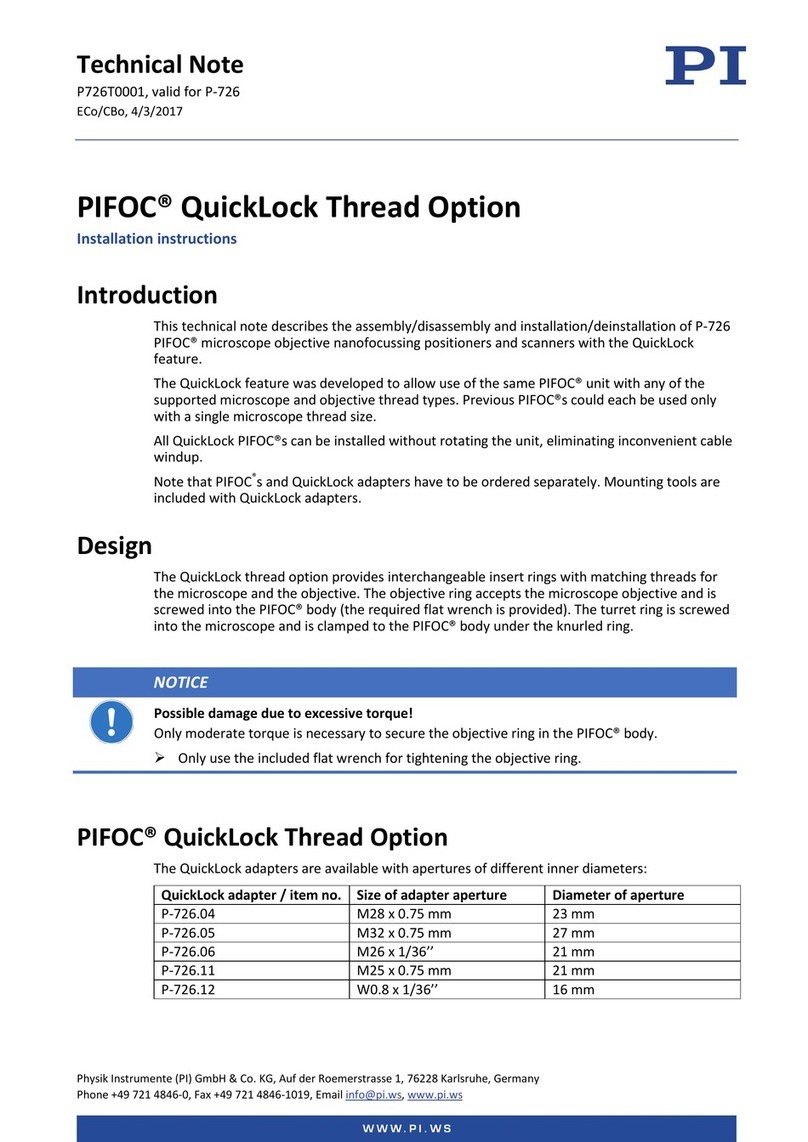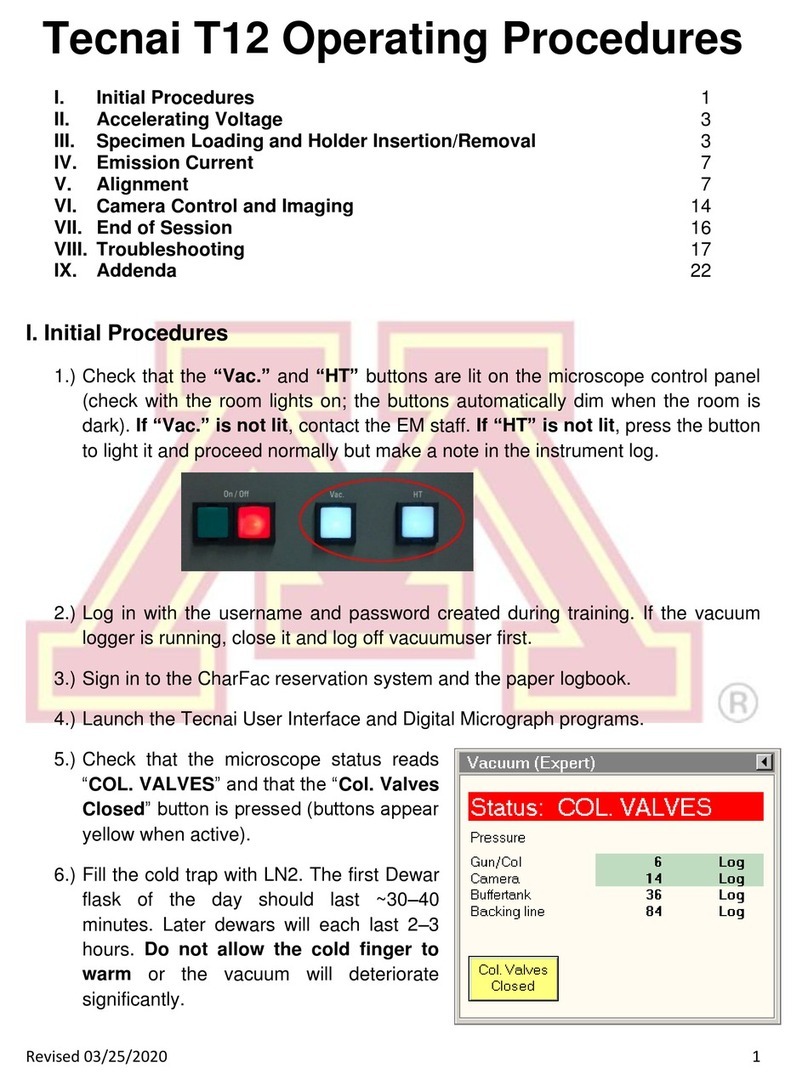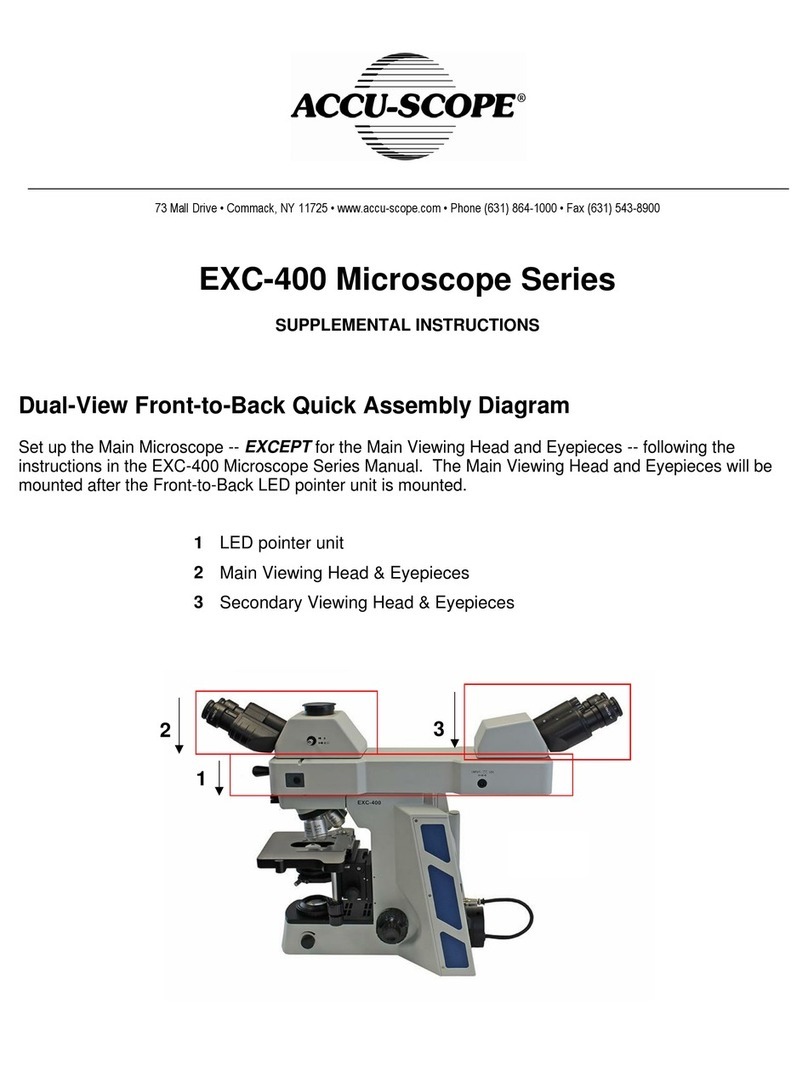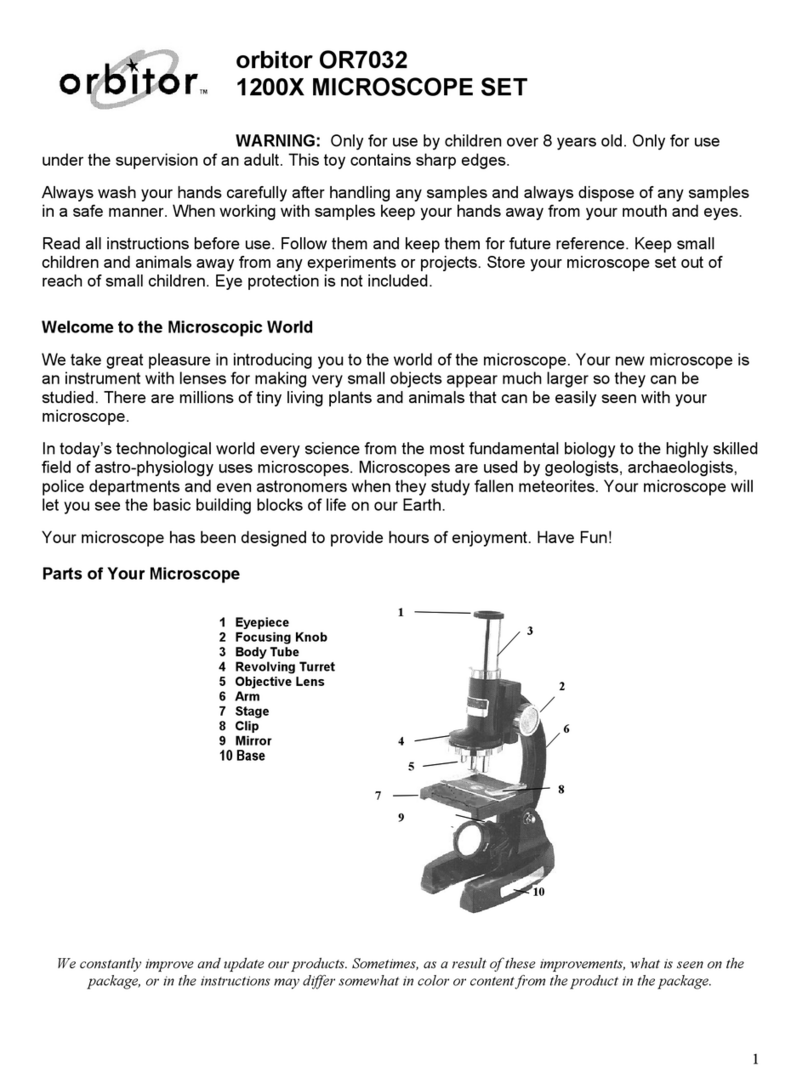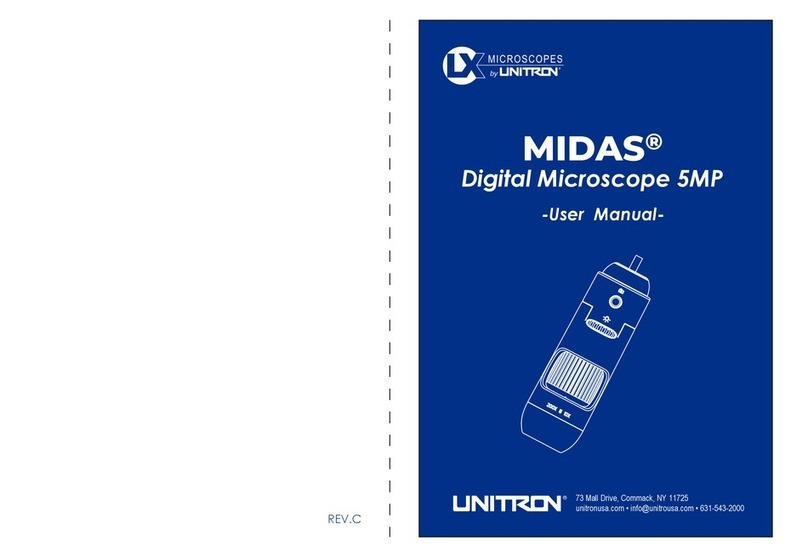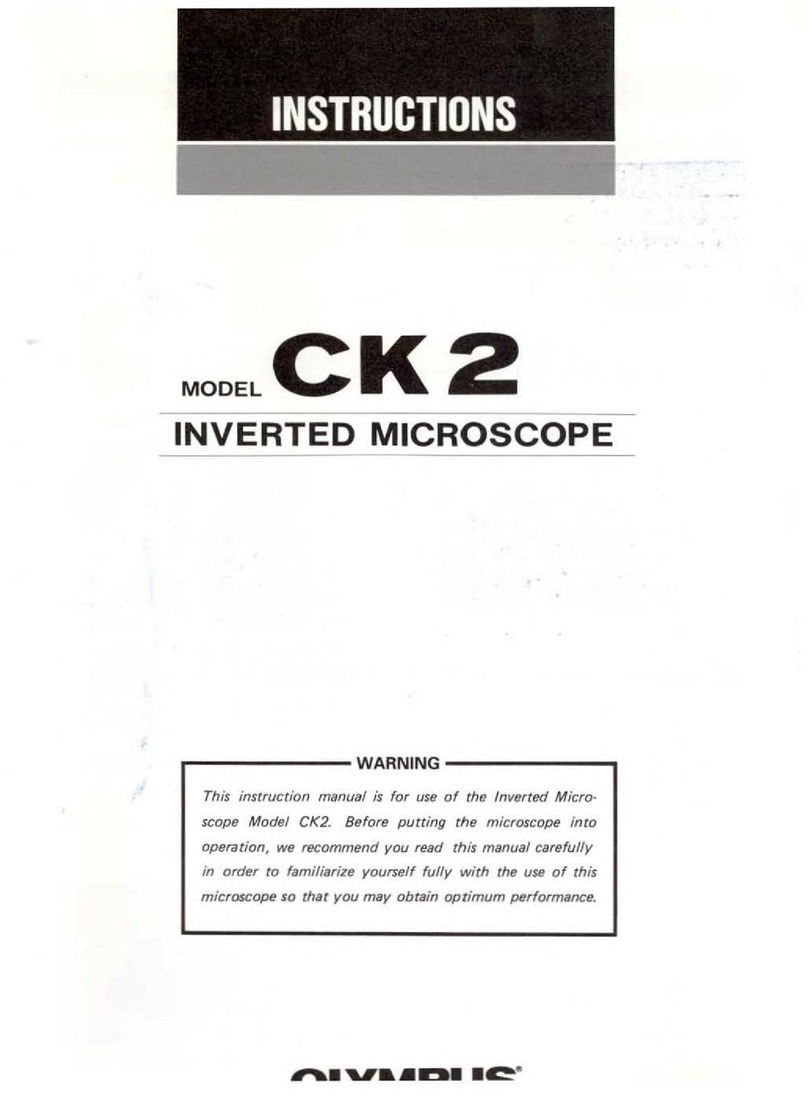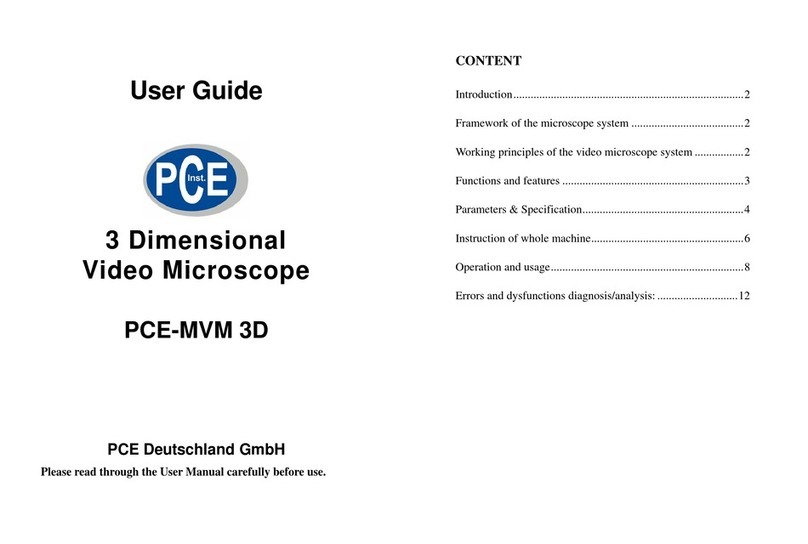DeltaPix H4KAZFSD08DPX User manual

H4KAZFSD08DPX 20X motorized Zoom and Autofocus Digital Microscope
User manual

H4KAZFSD08DPX User Manual
Table of Contents
1.1.1 The Basic Characteristic ofH4KAZFSD08DPX............................................................................................3
1.1.2 Specification ofH4KAZFSD08DPX ..............................................................................................................4
1.1.3 Dimension ofH4KAZFSD08DPX..................................................................................................................5
2Installation and Operation of H4KAZFSD08DPX/ DPX IM200-4K.......................................................................5
3Images Captured with H4KAZFSD08DPX..............................................................................................................6
4Software...................................................................................................................................................................8
5H4KAZFSD08DPX Camera Configurations............................................................................................................8
5.1 Camera Working Standalone with Built-in Deltapix 4KViewSoftware..........................................................8
5.2 Connecting Camera to Computers with USB2.0 Port...................................................................................10
6Introduction of DeltaPix 4KViewUI and Functions...............................................................................................12
6.1 Control UI.....................................................................................................................................................12
6.2 The Camera Control Panel on the Left Side of the Video Window................................................................1
6.3 The Measurement Toolbar On The Upper Side Of The Video Window.........................................................1
6.3.1 Introduction to Measurement Toolbar.............................................................................................................1
6.3.2 Calibration Method.........................................................................................................................................2
6.4 Synthesis Camera Control Toolbar At The Bottom Of The Video Window...................................................3
6.4.1 Setting>Measurement......................................................................................................................................3
6.4.2 Setting>Magnification.....................................................................................................................................4
1.1.4 Settings>Image Format...................................................................................................................................5
6.4.3 Setting>Video .................................................................................................................................................5
6.4.4 Setting>Storage...............................................................................................................................................5
6.4.5 Setting>Files ...................................................................................................................................................6
6.4.6 Setting>Time...................................................................................................................................................6
6.4.7 Setting>Language ...........................................................................................................................................7
6.4.8 Setting>Miscellaneous ....................................................................................................................................7
6.4.9 Auto Focus Control Panel on the Right Side of Video Window.....................................................................8
6.4.10 Focus Region On The Video Window..................................................................................................9

H4KAZFSD08DPX User Manual
1.1.1 The Basic Characteristic of H4KAZFSD08DPX
⚫5 groups 16 elements with 0.028~0.56X, 20 zoom ratio, supports auto and manual focus
⚫192mm standard working distance with 150~195mm depth of field
⚫At standard working distance, the large field of view 200mm*112.5mm at low magnification, helping users
to quickly locate the target object, the small field of view 10mm*5.6mm at higher magnification, helping
users to observe microscopically
⚫Sony 1/2.8” 4K Starvis CMOS with high signal-to-noise ratio
⚫4K HDMI/USB
⚫4K/1080P auto switching according to monitor resolution
⚫SD card/USB flash drive for captured image and video storage, support local preview and playback
⚫Built-in mouse control software DeltaPix 4KView Software, all functions can be controlled with USB mouse
⚫Embedded mouse Camera Control Panel, Measurement Toolbar, Synthesis Control Toolbar,focus and zoom
Control Panel.
⚫Multi-language support

H4KAZFSD08DPX User Manual
1.1.2 Specification ofH4KAZFSD08DPX
Interface&ButtonFunctions
USB Mouse
USB mouse for DeltaPix 4KView control
USB2.0
Connect USB flash drive to save pictures and videos
HDMI
Comply with HDMI1.4 standard. 4K/1080P format video output and supporting automatic switch
between 4K and 1080P format according to the connected monitors
USB Video
Connect PC or other host device to realize video image transmission with DeltaPix InSight
ON/OFF
Power on/off switch
LED
Power LED indicator
SD
Comply with SDIO3.0 standard and SD card could be inserted for video and images saving
DC12V3A
DC12V3A power input
DeltaPix4KViewSoftware
Functions
UI Operation
With USB mouse to operate on the embedded DeltaPix 4KView
Image Capture
8M (3840*2160) JPEG/TIFF image in SD card or USB flash drive
Video Record
Video format:8M(3840*2160) H264/H265 encoded MP4 file
Video saving frame rate:30fps
Camera Control Panel
Including Exposure, Gain, White Balance, Sharpness, Denoise, Denoise, Saturation, Gamma, Contrast, Brightness,
Power Frequency control
Measurement Toolbar
Including Calibration, Measurement, and measurement parameter Export functions
Synthesis Control Toolbar
Including software Zoom, Flip, Freeze, Crosshair, LED Control,Auto-focus, Comparison, Browser , Setting, Version
Check function
Auto Focus Control Panel
Including Zoom, Auto Focus, One Push, Manual Focus, Reset, and other functions
OperatingEnvironment
Operating Temperature(in Centidegree)
-10~ 50
Storage Temperature(in Centidegree)
-20~ 60
Operating Humidity
30~80%RH
Storage Humidity
10~60%RH
Dimension
Length x Width x Height
80mm x 80mm x 80mm
Shipping Weight
0.75kg

H4KAZFSD08DPX User Manual
1.1.3 Dimension ofH4KAZFSD08DPX
Figure 1-4 Dimension of H4KAZFSD08DPX
2 Installation and Operation of H4KAZFSD08DPX/ DPX IM200-4K
1.Plug HDMI cable into the HDMI port on the H4KAZFSD08DPX and to HDMI monitor.
2.Plug a USB mouse into USB Mouse port, to get control of the H4KAZFSD08DPX by using built-in software
DeltaPix 4Kview;
3.Plug DC12V3A power adapter into DC12V3A port, to supply power for the H4KAZFSD08DPX, the LED Indicator
will turn into red.
4.Insert SD card into SD card Slot for saving captured images and recorded videos.
5.Press ON/OFF button to start the H4KAZFSD08DPX, LED Indicator will turn into blue.
6.Move the mouse to the left side of the video window, the Camera Control Panel will appear. It includes
Manual/Automatic Exposure, White Balance, Sharpness, Denoise, and other functions, please refer to section 3.2 for
details.
7.Move mouse to the upper side of the video window, the Measurement Toolbar will appear. It includes calibration,
measurement of lines, angles, rectangles, circles, etc, and supports data export (*.CSV format), please refer to section
3.3 for detail.
8.Move mouse to the bottom side of the video window, the Synthesis Camera Control Toolbar will appear. Operations
like Zoom In, Zoom Out, Flip, Freeze, Crossline, LED brightness control, Autofocus, SD card contents browsing,
Settings, and Camera Version can be executed. See section 3.4 for details.
9.Move mouse to the bottom side of the video window, the Synthesis Camera Control Toolbar will pop up
automatically. Click AF button, and Auto Focus Control Panel will show up for autofocus operation, it supports 20X
optical zoom, Autofocus, Manual Focus, Reset, and One Push operation. See section 3.5 for details.

H4KAZFSD08DPX User Manual
3 Images Captured with H4KAZFSD08DPX
Ruler Captured with H4KAZFSD08DPX at 1X
Ruler Captured with H4KAZFSD08DPX at 10X
Ruler Captured with H4KAZFSD08DPX at 20X

H4KAZFSD08DPX User Manual
PCB Captured with H4KAZFSD08DPX at 4.0X
PCB Captured with H4KAZFSD08DPX at 10X
PCB Captured with H4KAZFSD08DPX at 20X

H4KAZFSD08DPX
User Manual
4 Software
DeltaPix InSight Pc software is an optional addon, if available /purchased there will be an USB memory key with
installation files and calibration files. In addition to the USB memory key there will also be a Software Protection
USB Dongle.
5 H4KAZFSD08DPX Camera Configurations
You can use the H4KAZFSD08DPX series camera in 5 different ways. Each connection requires different
hardware configuration.
5.1 Camera Working Standalone with Built-in Deltapix 4KViewSoftware
For this application, apart from the H4KAZFSD08DPX, you only need an HDMI monitor, the supplied USB
mouse, and the camera embedded with Deltapix 4KViewsoftware. The steps to start the camera are listed as below:
⚫Connect the camera to a HDMI monitor using the HDMI cable;
⚫Insert the supplied USB mouse to the camera’s USB port.
⚫Insert the supplied SD card/USB flash drive (USB2.0 slot) into the H4KAZFSD08DPX series camera
SD card slot/USB2.0 slot;

H4KAZFSD08DPX
User Manual
⚫Connect the camera to the power adapter and witch it on by pressing once on the on/off button.

H4KAZFSD08DPX User Manual
⚫Turn on the monitor and view the video in the DeltaPix 4KViewsoftware. Move the mouse to the left, top or
bottom of the DeltaPix 4KView UI, different control panel or toolbar will pop up and users could operate with
the mouse at ease.
Figure 5-1 Deltapix 4KViewand H4KAZFSD08DPX Series Camera in HDMI Mode
5.2 Connecting Camera to Computers with USB2.0 Port
For Windows user (Windows 8/10/11 (64 bit), please use DeltaPix InSight 64bits.
⚫Install DeltaPix InSight on your PC. Run the software
⚫Insert the USB memory key to the PC USB port and find the installation file and start the installation
wizard. Follow the installation instructions until installed successfully.
⚫Leve the USB memory key in the USB port, as all calibration files are on it.
⚫Insert the Software Protection USB dongle into a USB port on the PC.
⚫Connect the H4KAZSD08DPX to the PC via USB, using the included USB cable Please use “USB Video”
slot, not “USB Mouse” slot as shown below.

H4KAZFSD08DPX User Manual
⚫Plug the H4KAZSD008DPX to the included 12V power supply and plus the power supply to the power
outlet.
⚫Switch the H4KAZSD08DPX on and wait until the camera starts and the drivers are automatically found
on the PC, then start DeltaPix InSight.
⚫For instruction on how to use DeltaPix InSight please see the manual for the DeltaPix InSight found in
the software or on www.deltapix.dk

H4KAZFSD08DPX User Manual
6 Introduction of DeltaPix 4KViewUI and Functions
6.1 Control UI
Figure 6-1 DeltaPix 4KViewand Its Control UI
H4KAZFSD08DPX ’s DeltaPix 4KView software operation UI is shown in Figure 6-1. It includes Camera
Control Panel on the left side of the video window, Measurement Toolbar on the top of the video window, Synthesis
Camera Control Toolbar, and Autofocus Control Panel on the right side of the video window.
SoftwareToolbar/ControlBar/ControlPanel
1
Move the mouse to the left side of the video window, the Camera Control Panel will pop up automatically;
2
Move the mouse to the bottom of the video window, the Synthesis Camera Control Toolbar will pop up automatically;
3
Move the mouse to the bottom of the video window, the Synthesis Camera Control Toolbar will pop up automatically. Click the button
and the Auto Focus Control Panel will appear for autofocus operation;
4
Move the mouse to the upper side of the video window, the Measurement Toolbar will pop up for the calibration and measurement operations.
When the user left-clicks the Float/Fixed button on the Measurement Toolbar, the Measurement Toolbar will be fixed. In this case, the
Camera Control Panel will not pop up automatically even if user moves mouse to the left side of the video windows. Only when the user left-
clicks the button on the Measurement Toolbar to exit from the measuring procedure will he be able to do other operations on Camera
Control Panel, Autofocus Control Panel, or Synthesis Camera Control Toolbar. During the measuring process, when a specific measuring
object is selected, an Object Location & Attributes Control Bar will appear for changing location and properties of the
selected objects.

H4KAZFSD08DPX User Manual
6.2 The Camera Control Panel on the Left Side of the Video Window
CameraControlPanel
Function
FunctionDescription
Snap
Capture or Snap image from the current video window
Record
Record video from the current video window
Auto Exposure
Checking Automatic Exposure box will automatically adjust exposure time according to the
Exposure Compensation value
Exposure
Compensation
Available when Auto Exposure is checked. Slide to left or right to adjust Exposure
Compensation according to current video brightness to achieve proper video brightness
Exposure Time
Available when Auto Exposure is unchecked. Slide to left or right to decrease or increase the
exposure time to adjust the video brightness
Gain
Adjust the gain value to decrease or increase the video brightness. The noise will be reduced
or increased accordingly
Red
Slide to left or right to decrease or increase the proportion of Red in the video window
Green
Green is a base for reference and cannot be adjusted
Blue
Slide to left or right to decrease or increase the proportion of Blue for the video
White Balance
Auto White Balance adjustment according to the video window
Sharpness
Adjust Sharpness level of the video window
Denoise
Adjust Denoise level of the video window
Saturation
Adjust Saturation level of the video window
Gamma
Adjust Gamma level of the video. Slide to the right to increase the gamma value and to the left to decrease the gamma value.
Contrast
Adjust Contrast level of the video. Slide to the right side to increase and to the left to decrease video contrast
DC
For DC illumination, there will be no fluctuation under the light source so no need for compensating light flickering
AC(50HZ)
Check AC(50HZ) to eliminate flickering “strap” caused by 50Hz illumination
AC(60HZ)
Check AC(60HZ) to eliminate flickering “strap” caused by 60Hz illumination
Default
Set all the settings in the Camera Control Panel to the default values.
The Camera Control Panel controls the camera to achieve the best image quality according to the specific
applications; It will pop up automatically when the mouse is moved to the left side of the video window (in
measurement status, the Camera Control Panel will not pop up. Only when the measurement process is terminated
will the Camera Control Panel pop up by moving mouse to the left side of the video window). Left-clicking button
to achieve Display/ Auto Hide switch of the Camera Control Panel;
6.3 The Measurement Toolbar On The Upper Side Of The Video Window
6.3.1 Introduction to Measurement Toolbar
The Measurement Toolbar will pop up when moving the mouse to any place near the upper side of the video
window. Here is the introduction of the various functions on the Measurement Toolbar:
Icon
Function
Icon
Function
Float/ Fix switch of the Measurement Toolbar
Define measuring object in Show up/ Hide mode
Select the desired Measurement Unit
Choose the same Magnification as the digital microscope current Zoom Ratio to ensure accuracy of measurement result when
measurement unit is not in Pixel unit

H4KAZFSD08DPX User Manual
Object Select
Point
Angle
Four-point method to measure the angle
Arbitrary Line
Three-Point method to measure the spacing
Three-Point method to measure vertical line
Parallel Line
Horizontal Line
Vertical Line
Rectangle
Center + Radius Circle
Three-points Circle
Ellipse
Annulus
Two Circles
Three-points Two Circles
Arc
Polygon
Curve
Arrow
Scale Bar
Make Calibration to determine the corresponding relation between magnification and resolution, this will establish the
corresponding relationship between the measurement unit and the sensor pixel size. The monitor’s size can be input to achieve
the accurate value of the digital magnification. The Calibration needs to be done with the aid of a ruler with an accuracy of
more than 1mm. The detailed Calibration process is described in Sec. 6.3.2
Export the measurement information to CSV file(*.csv)
Delete all the Measurement Objects
Setting
Exit from Current Measurement Mode
When the measurement ends, left click on a single measuring object and the Object Location & Properties Control
Bar will show up. The icons on the control bar mean Move Left, Move Right, Move Up, Move Down, Color
Adjustment, and Delete.
Note:1) When the user left-clicks Display/Hide button on the Measurement Toolbar, the Measurement
Toolbar will be fixed. In this case, the Camera Control Panel will not pop up automatically even if moving the mouse
cursor to the left side of the video window. Only when users left-click the button on the Measurement Toolbar to
exit from the measurement mode will they be able to perform other operations in the Camera Control Panel, the
Autofocus Control Panel, or the Synthesis Camera Control Toolbar.
2) When a specific measuring object is selected during the measuring process, the Object Location & Attributes
Control Bar will appear for changing the object location and properties of the selected objects.
3) To ensure accuracy of the measurement, after the calibration is turned on, the camera will automatically reset,
and then sets the normalization magnification to 20X, and adjusts the focus to the required standard object distance.
If the “Calibration Object” on the stage is not clear on the monitor, you need to manually adjust the height of the
bracket to the clearest position, which is the standard object distance. After the Calibration is completed, use the
Measurement Toolbar to measure the 1mm physical distance on the ruler, which should display 1mm on the monitor.
4) Even if the Calibration has been completed, once the user needs to measure, but is not sure whether the camera
is at the standard object distance position, it is always better to reset it first, adjust the stand height in the reset state
to see object clear, and ensure that the camera is at the standard object distance position before measurement.
6.3.2 Calibration Method
User needs to prepare a Calibration Object such as ruler before Calibration;
Move the mouse to the upper side of the video window, the Measurement Toolbar will appear. Clicking

H4KAZFSD08DPX User Manual
Calibration on the Measurement Toolbar to start the calibration.
1)The DeltaPix 4KView will pop up a message box: “1. Camera resetting for calibration...”
2)After the reset is finished, a message box: “2. Please put the calibration object on the stage (if not), adjust
the height of the stand until the calibration object is in focus, then click OK button; ” will pop up.
3)After clicking the OK Button, DeltaPix 4KView will pop up a Calibration dialog shown below:
Figure 6-2 A Dialog for Calibration
Magnification:
the Magnification edit box, can be set from 1 to 20 as user want, Click Apply button to confirm;
Actual Length:
the Actual Length of the Calibration object on the stage, the unit can be selected with the right drop-down list box. Read the hint
on the Calibration dialog to get the correct Calibration result;
Monitor Size:
the Monitor Size in Inch for the magnification calculation of the object displayed on the monitor;
Pixel:
the length in Pixel of the Calibration Line on the monitor;
Resolution:
the resolution in Pixel/Meter unit which is arrived by Pixel/Actual Length;
OK:
Click OK button to end the Calibration;
Userscan refer to the message: “3. Please adjust the length and position of the calibration line until it is aligned with the calibration object. Then write
down the actual dimension of the calibration object in the actual length edit box, and click OK.” to get the correct calibration result.
The default monitor size is 27.0 inches. Users can enter the practical Monitor Size.
6.4 Synthesis Camera Control Toolbar At The Bottom Of The Video
Window
Icon
Function
Icon
Function
Zoom In the Video Window
Zoom Out the Video Window
Horizontal Flip
Vertical Flip
Color/gray
Video Freeze
Display Cross Line
Image Overlay
Auto Focus Control Panel
LED Brightness Control
Compare Image with the Current Video
Browse Images Videos
Settings
Check the Version of the built/in software
The Setting function is relatively more complicated than the other functions. Here is more info about it:
6.4.1 Setting>Measurement

H4KAZFSD08DPX User Manual
This page is used for the define of the Measurement Object properties.
Figure 6-7 The Measurement Setup
Global
Used for setting digits behind the decimal point for measurement results;
Calibration
Line Width
Used for defining width of the lines for calibration;
Color
Used for defining color of the lines for calibration;
EndPoint
Type: Used for defining shape of the endpoints of lines for calibration: Null means no EndPoint, rectangle
means rectangle type of endpoints. It makes alignment more easily;
Point, Angle, Line, Horizontal Line, Vertical Line, Rectangle, Circle, Ellipse, Annulus, Two Circles, Polygon, Curve
Left-click the along with the Measurement command mentioned above will unfold the corresponding attribute settings to
set the individual property of the Measurement Objects.
6.4.2 Setting>Magnification
This page’s items are formed by the Measurement Toolbar’s Calibration command.
Figure 6-8 Comprehensive Magnification Settings Page
Name
Names such as 4X,10X, 20X,are based on magnification of the Digital microscopes.
Resolution
Pixels per meter. Image device like microscopes have high Resolution value;
Clear All
Click the Clear All button will clear the calibrated magnifications;
Delete
Click Delete to delete the selected magnification;
Up
Select a row in the magnification ratio and click Up to move up the currently selected magnification ratio;
Down
Select a row in the magnification ratio and click Down to move down the currently selected magnification ratio;

H4KAZFSD08DPX User Manual
1.1.4 Settings>Image Format
Image Format
JPEG: The extension of JPEG file can get very high compression rate and display very rich and vivid images by removing
redundant images and color data. In other words, it can get better image quality with the least disk space. If measurement
objects are available, the measurement objects will be burned into the image and the measurement cannot be edited.
TIFF: TIFF is a flexible bitmap format mainly used to store images including photos and artistic images.
Measurement
Object Saving
Method
Burn in Mode: The measurement objects are merged into the current image. User could not edit the measurement objects any
more. This mode is not reversable.
Layered Mode: The measurement objects are saved in different layer with current image data in the target file. User could edit
the measurement objects in the target file with some software on the PC. This mode is reversable.
Figure 6-9 Comprehensive Image Format Settings Page
6.4.3 Setting>Video
Video Playback
Fast Forward/Reverse internal in second unite for Video Playback
Video Encode
Select the Video Encode format. Can be H264 or H265. Compared with H264, H265 has a higher H265 compression ratio
which is primarily used to further reduce the design flow rate, in order to lower the cost of storage and transmission
Figure 6-10 Comprehensive Setting of Video page
6.4.4 Setting>Storage
File System
Format of the
Storage Device
List the file system format of the current storage device
FAT32: The file system of SD Card is FAT32. The maximum video file size of single file in FAT32 file system is 4G Bytes;
exFAT: The file system of SD Card is exFAT. The maximum video file size of single file in FAT32 file system is 16E Bytes;
NTFS: The file system of SD Card is NTFS. The maximum video file size of single file is 2T Bytes.

H4KAZFSD08DPX User Manual
Unknown Status: SD Card not detected, or the file system is not identified;
Note: For USB Flash Drive, USB 3.0 interface is preferred.
6.4.5 Setting>Files
Figure 6-11 Comprehensive Setting of Storage Page
Figure 6-12 Comprehensive Setting of Files Name
Image/Video File Name
Provide Auto or Manual naming paradigm for Image or Video file;
Auto
With specified name as the Prefix and DeltaPix 4KView will add number after the Prefix for the Image or Video file;
Manual
Afile dialog will pop up to enter the Image or Video file name for the captured Image or Video.
6.4.6 Setting>Time
Figure 6-13 Time Setting

H4KAZFSD08DPX User Manual
Time
User can set Year, Month, Day, Hour, Minute and Second ital.in this page.
6.4.7 Setting>Language
Figure 6-14 Comprehensive Setting of Language Selection Setting Page
English
Set language of the whole software into English;
Simplified Chinese
Set language of the whole software into Simplified Chinese;
Traditional Chinese
Set language of the whole software into Traditional Chinese;
Korean:
Set language of the whole software into Korean;
Thailand
Set language of the whole software into Thailand;
French
Set language of the whole software into French;
German
Set language of the whole software into German;
Japanese
Set language of the whole software into Japanese;
Italian
Set language of the whole software into Italian;
Russian
Set language of the whole software into Russian;
6.4.8 Setting>Miscellaneous
Figure 6-15 Comprehensive Miscellaneous Settings Page
Clarity Factor
Check this will show the Clarity Factor on the video window screen to tell if the camera is focused correctly or not;
Ruler
Select to display the ruler in the video window, otherwise not to display the ruler;
Measurement
Select to display the measurement toolbar in the video window, otherwise not to display the measurement toolbar;
Overlay
Select to support saving graphics overlay information in fusion mode, otherwise it will not support;

H4KAZFSD08DPX User Manual
Grids
Select to support saving mesh information in fusion mode, otherwise not to support;
USB video output switch back
to mouse operation
Select automatic restart or manual restart to switch from USB video output to mouse operation;
ROI Color
Choosing the ROI rectangle line color
Cursor
Choosing the Cursor size according to the screen resolution or personal preference
Auto Exposure
Define the maximum automatic exposure time;
Auto Exposure Region
Select the AE reference area;
Camera Parameters Import
Import the Camera Parameters from the SD Card or USB flash drive to use the previously exported Camera
Parameters
Camera Parameters Export
Export the Camera Parameters to the SD Card or USB flash drive to use the previously exported Camera
Parameters
Reset to factory defaults
Restore camera parameters to its factory status;
6.4.9 Auto Focus Control Panel on the Right Side of Video Window
Zoom Slider
Move the Zoom Slider to change the Zoom Ratio,the value will be displayed
below the slider. It can be edited to set the desired Zoom Ratio
Zoom Button
There are 3 Zoom Buttons, users can set specific zoom ratio for the quick control
Optical Magnification
Optical Magnification is the designed lens magnification
Digital Magnification
Digital Magnification is the object length on the monitor divided by the actual
object length
Focus Slider
Move the Focus Slider to change the focus lens position; The focus lens position
value will be displayed below the slider. It can be edited to set the desired focus
lens position;
Manual Focus
With Manual Focus radio button is checked, users can move the Focus Slider to change the focus lens position to get a clear
image. The position value of the focus lens below the slider can be set by the user
Autofocus
With Autofocus radio button is checked, the system will automatically focus the object on the stage, the focus lens position
value under the Focus Slider will be refreshed in real-time; When the ROI or Object state is changed, the camera will perform
the Auto Focus operation automatically
One Push
Clicking One Push button will perform a Autofocus operation at a time
Reset
Click Reset button to reset the Zoom and Focus modules. After the process is finished, the Zoom is set to 20X normalized
magnification, and the Focus is fixed at the standard object distance (195mm in this model), if the object(such as a ruler for
Calibration) is not clear, adjust the stand bracket to move the object to the standard object distance.
Note: (see Measurement Toolbar>Calibration items for details).
Table of contents
Other DeltaPix Microscope manuals
Popular Microscope manuals by other brands

3B SCIENTIFIC PHYSICS
3B SCIENTIFIC PHYSICS 1013377 instruction manual

Bresser
Bresser 88-52200 operating instructions

Bresser
Bresser 40x-1280x operating instructions
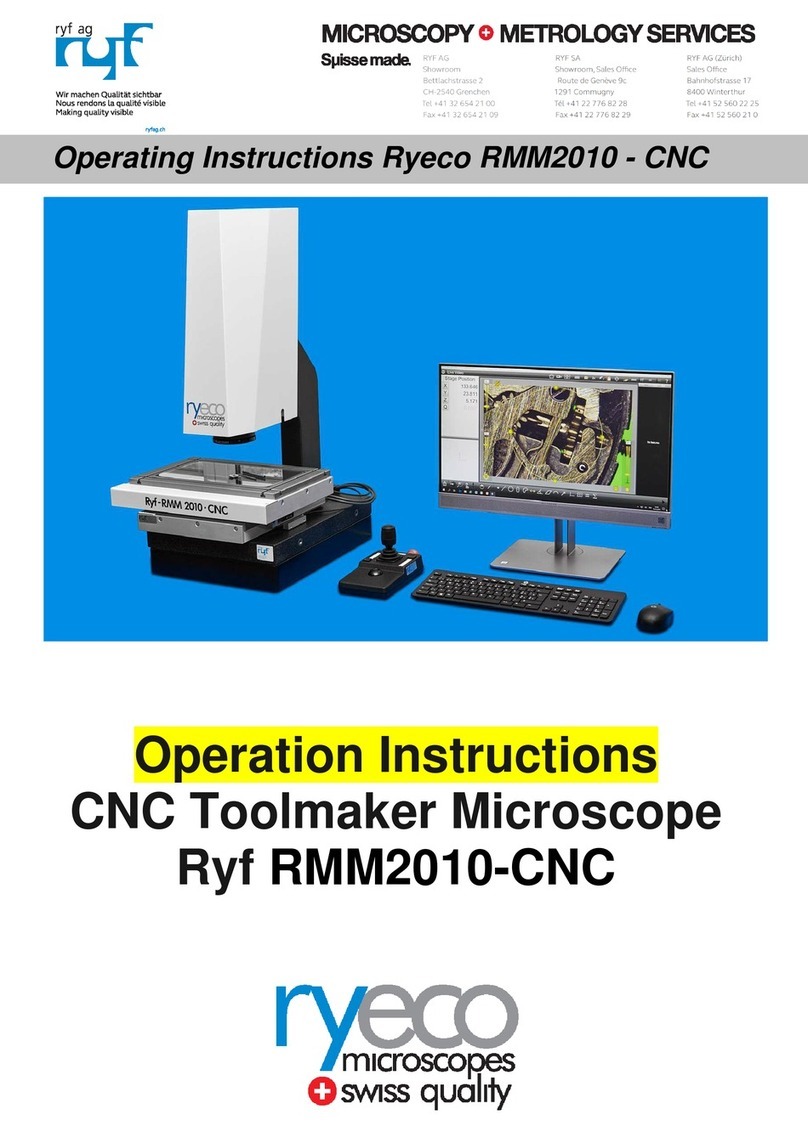
Ryf
Ryf Ryeco RMM2010-CNC operating instructions

Levenhuk
Levenhuk DTX 30 user manual

Fisher Science Education
Fisher Science Education S90000 user guide