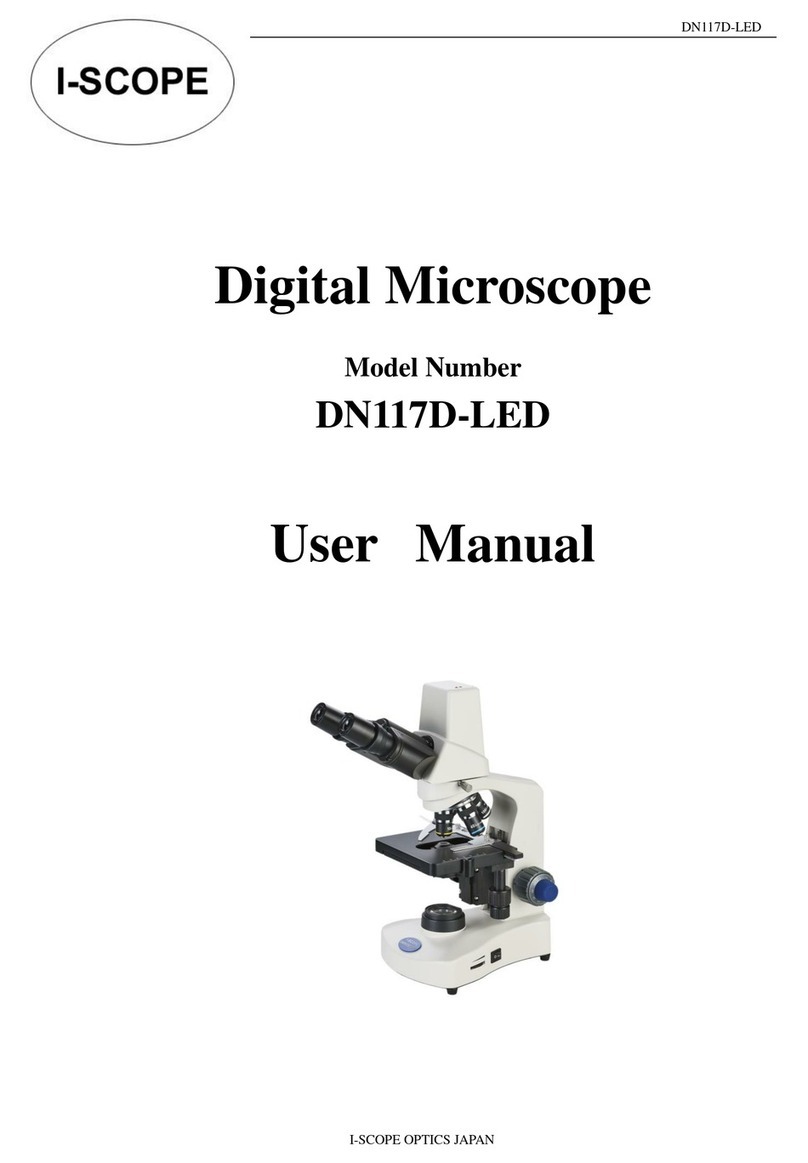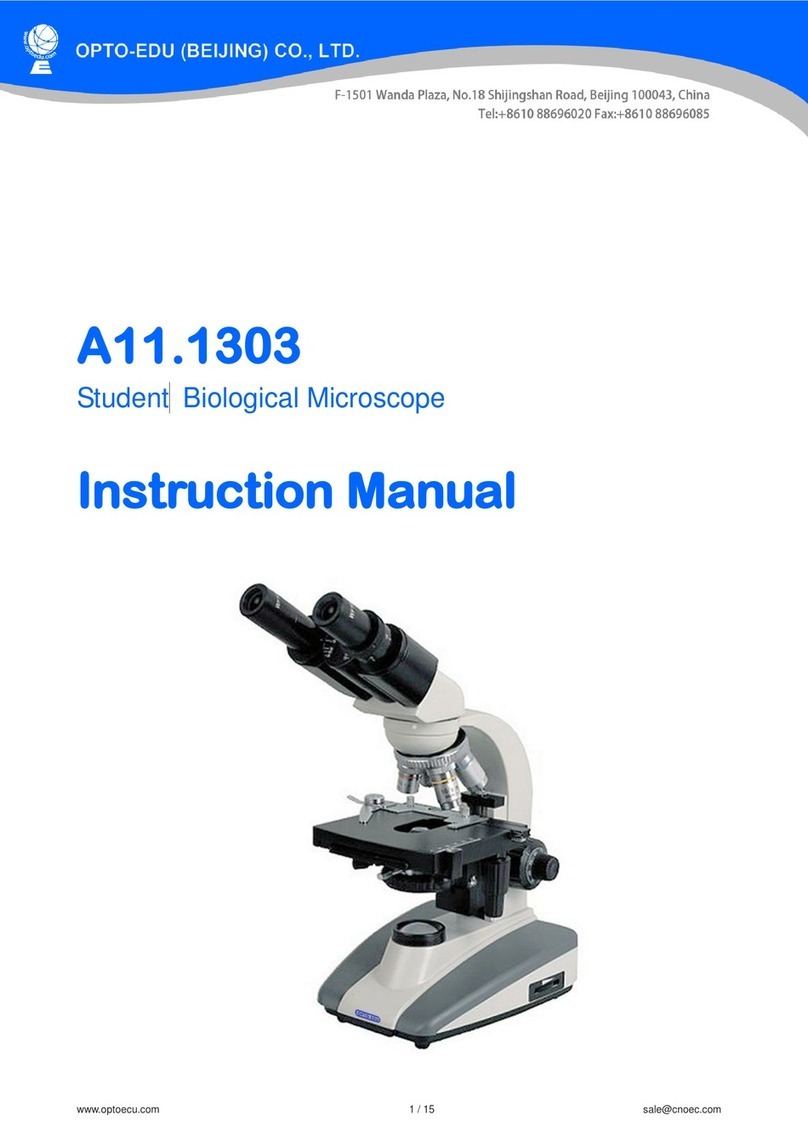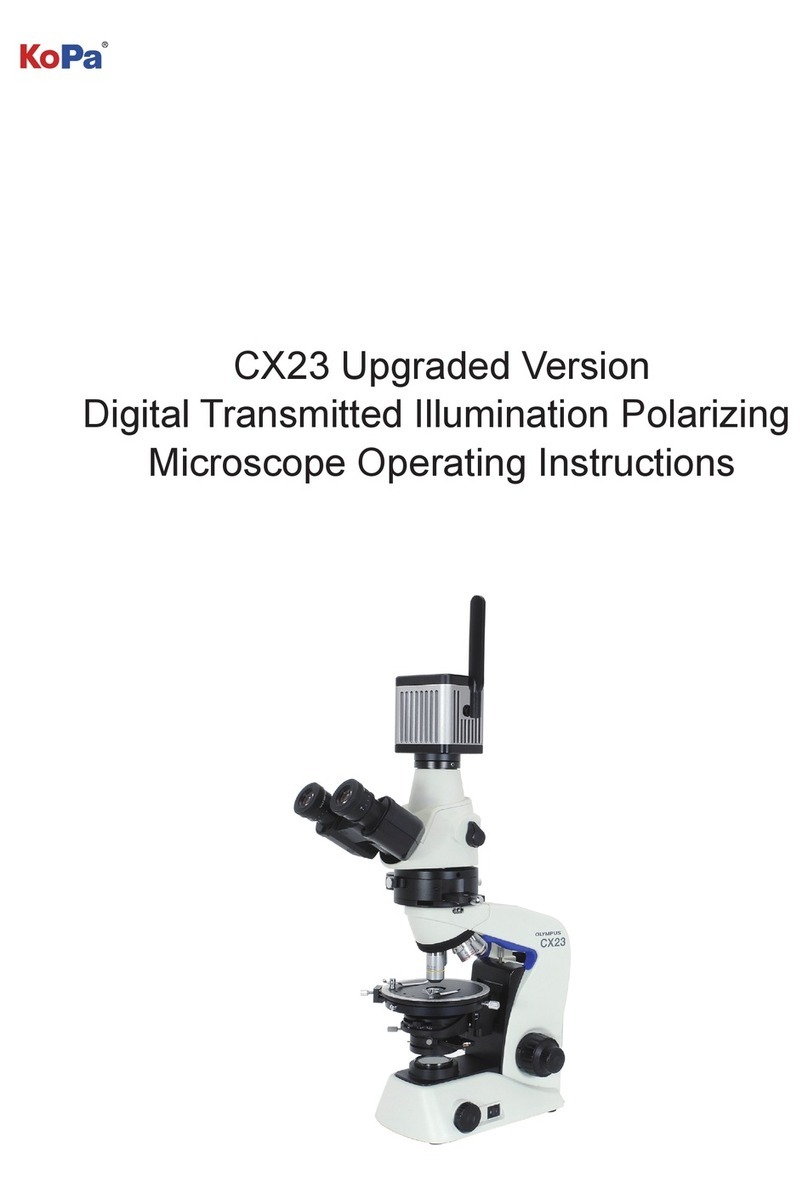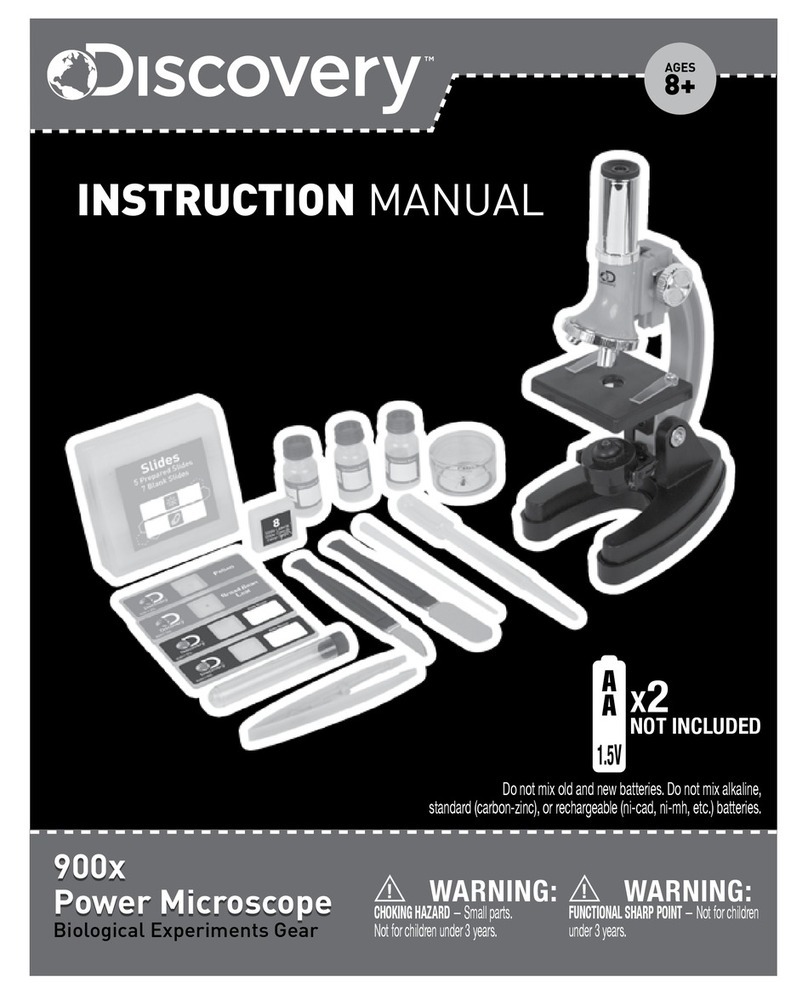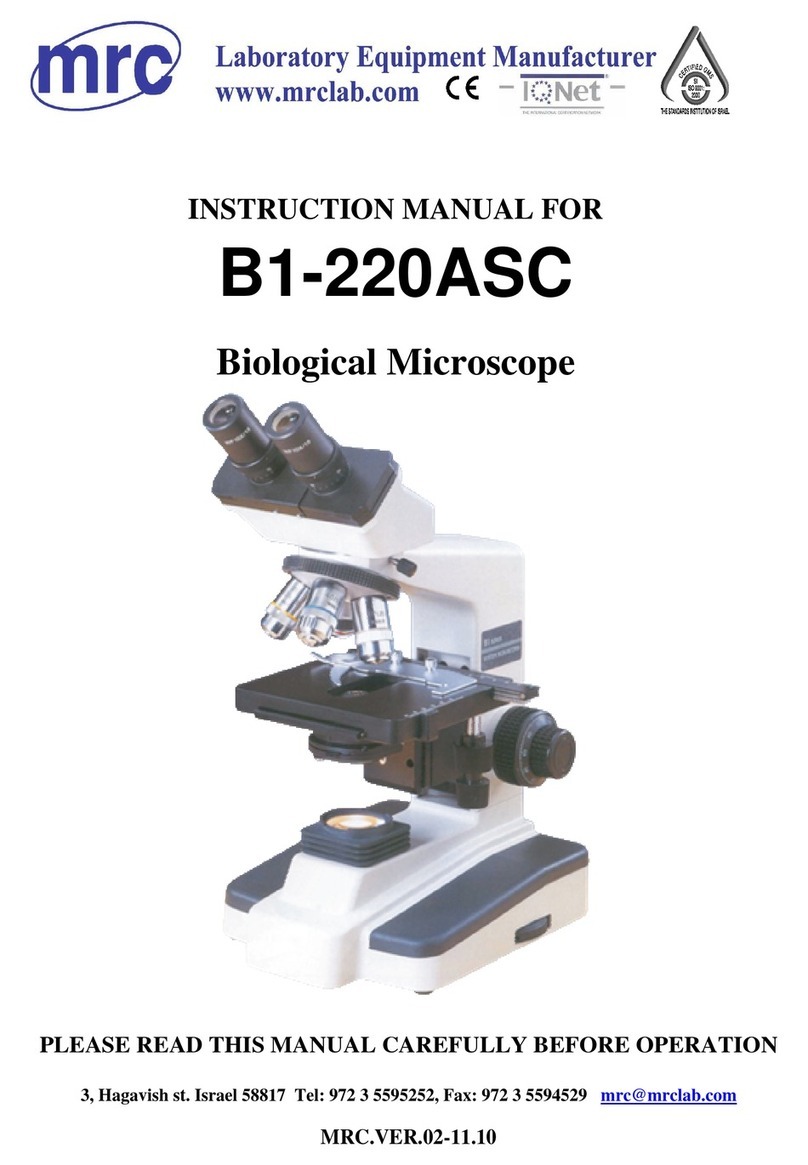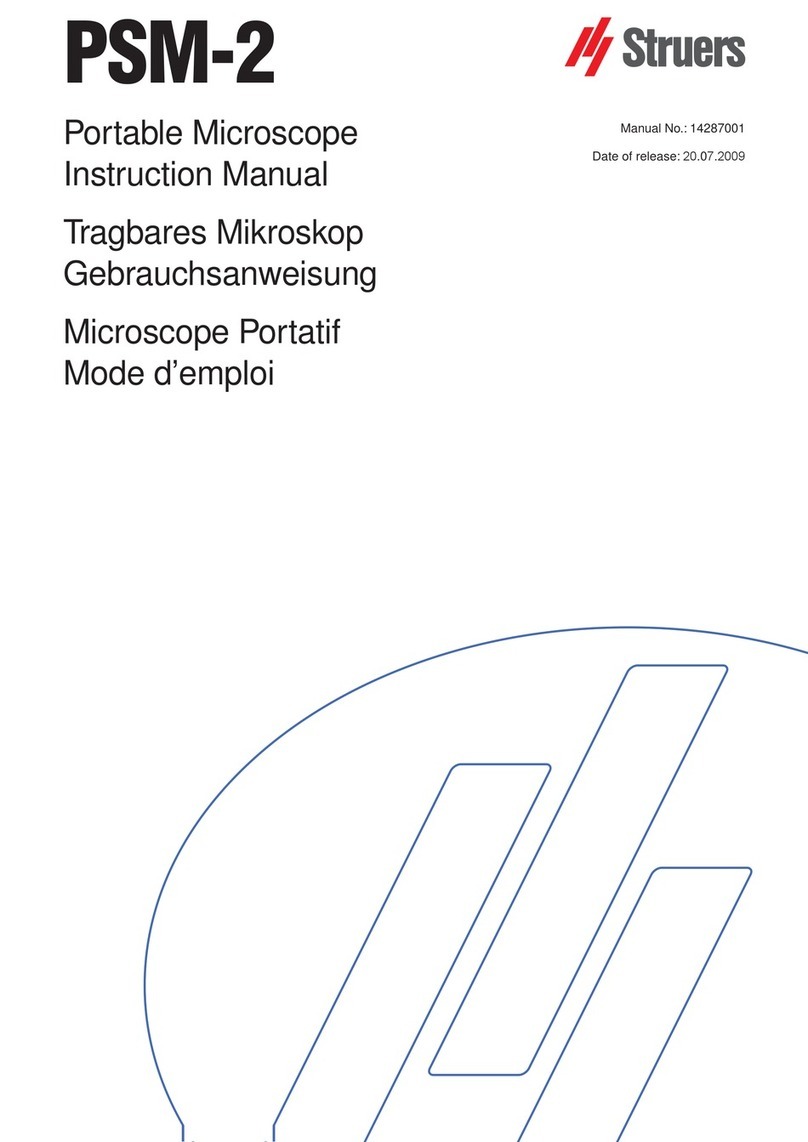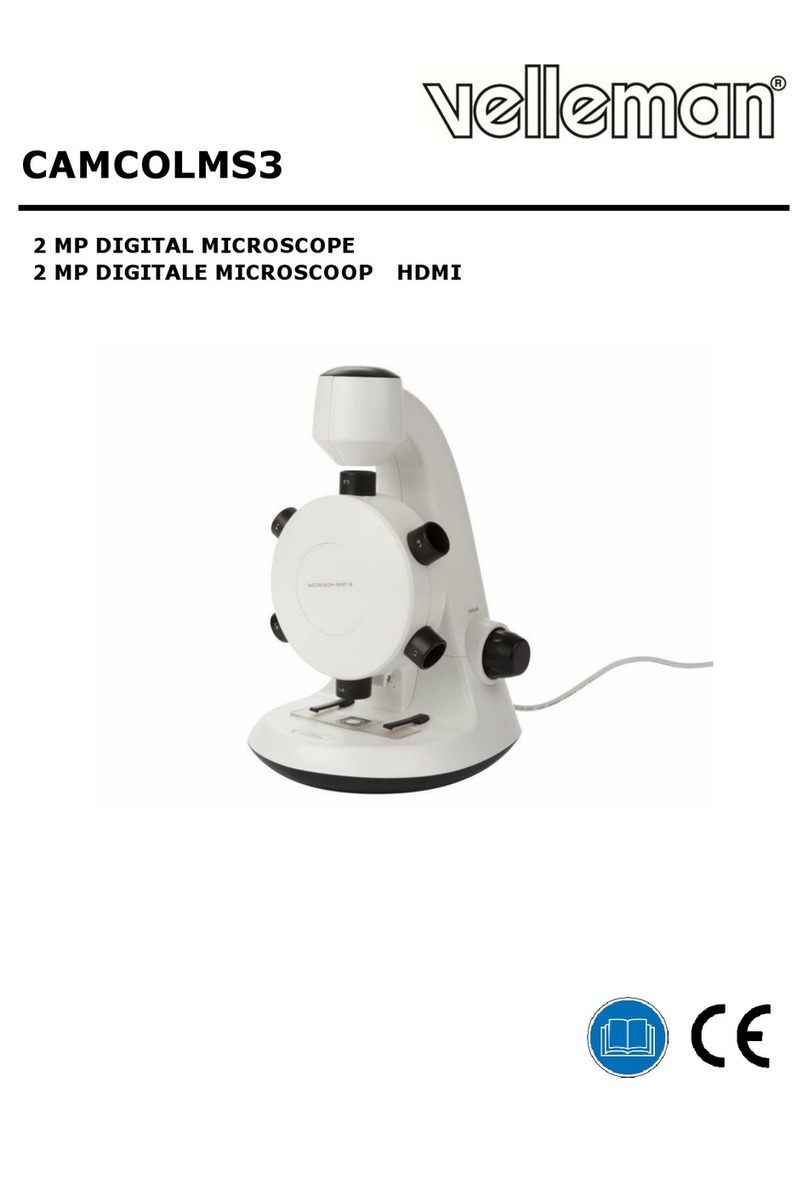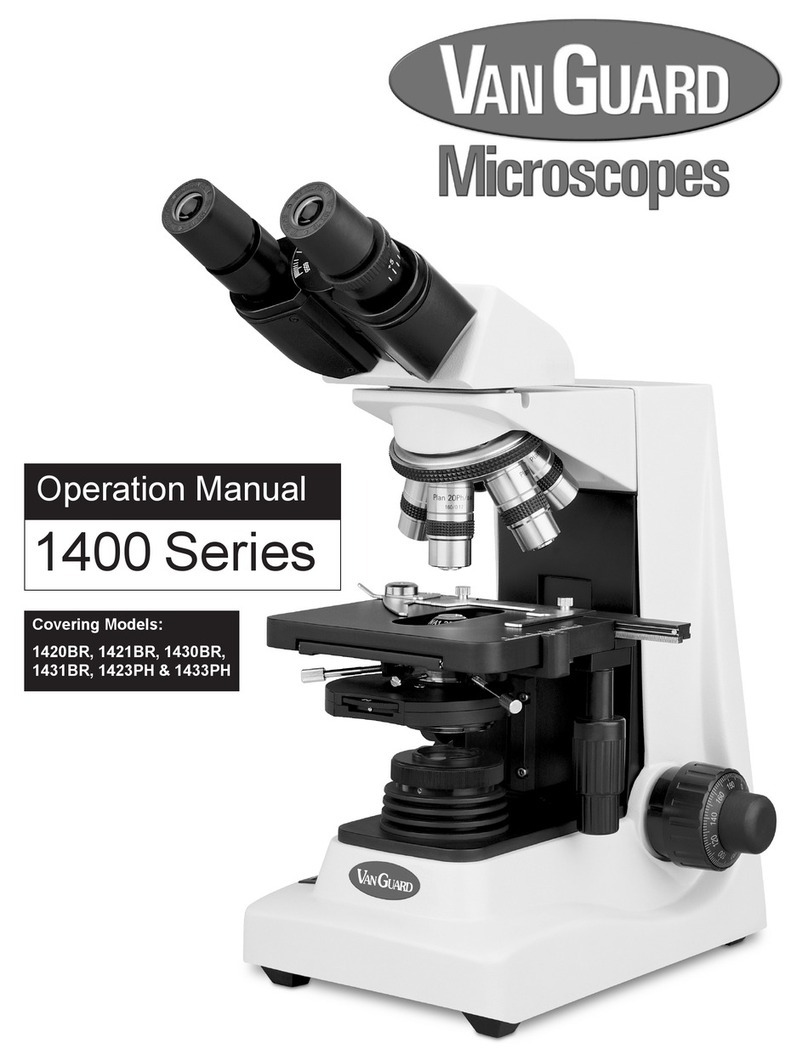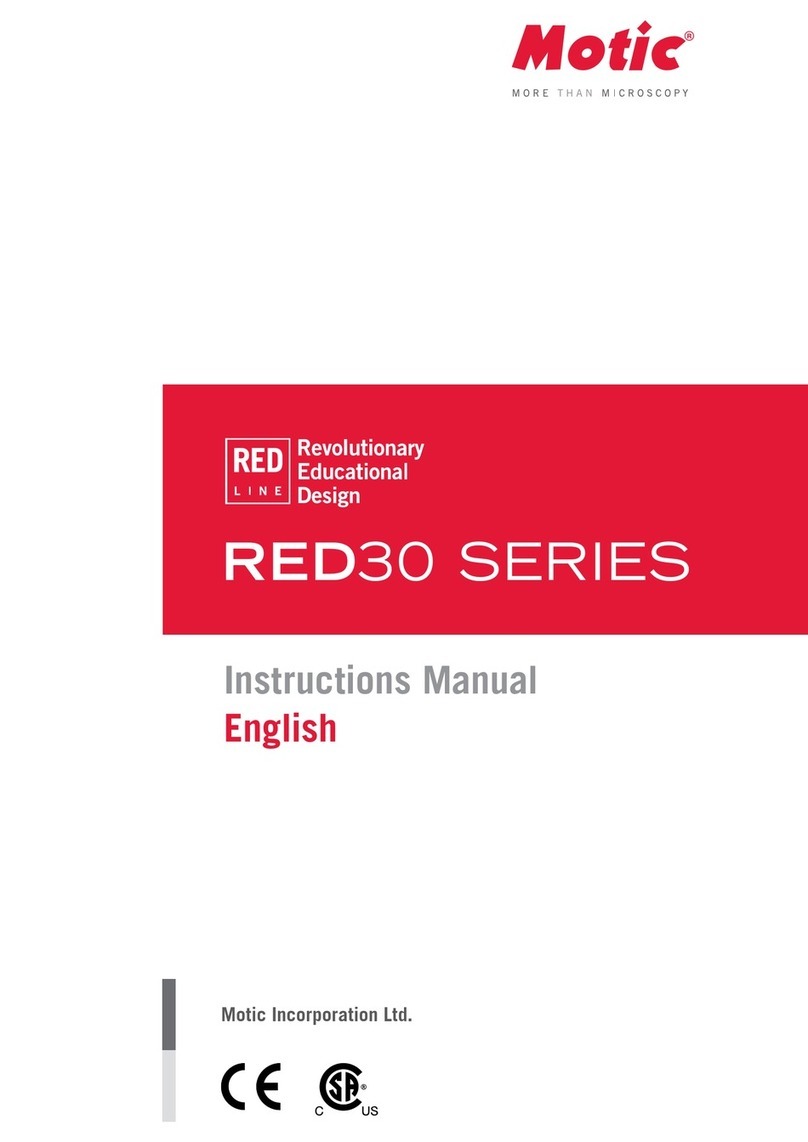DeltaPix H4KFWSD08DPX User manual

H4KFWSD08DPX User Manual
H4KFWSD08DPX User Manual

H4KFWSD08DPX User Manual
Contents
H4KFWSD08DPX User Manual ....................................................................................................................... 1
1Available Ports on the Back of the Camera Body............................................................................ 1
2HDMI 4K Camera Function Description .............................................................................................. 1
2.1 Video Output .................................................................................................................................... 1
2.2 Image Capture and Video Saving in SD card...................................................................... 1
2.3 ISP Function ..................................................................................................................................... 2
2.4 Image Operation Function .......................................................................................................... 2
2.5 Other Functions............................................................................................................................... 2
3H4KFWSD08DPX Packing list.................................................................................................................. 2
4Software and App*..................................................................................................................................... 2
4.1 Camera working standalone with the built-in 4KView software. ................................. 3
4.2 Camera working with Pc software (DeltaPix InSigh)........................................................ 4
4.3 Camera working in WLAN mode (AP mode) ........................................................................ 4
4.4 Connecting camera to the PC with Gigabit Ethernet port (coming soon) ................ 6
4.5 Connecting multi-cameras to the router through the GE port/WLAN STA mode
for the network application ..................................................................................................................... 8
5Brief Introduction of H4KFWSD08DPX UI and Its Functions.................................................... 12
5.1 4KView UI........................................................................................................................................ 12
5.2 The camera control panel on the left side of the video window ................................ 13
5.3 The Measurement Toolbar on top of the video window................................................. 14
5.4 Icons and functions of the Synthesis Camera Control Toolbar at the bottom of
the video window ...................................................................................................................................... 16
6Sample Photos Captured with H4KFWSD08DPX Series Camera ............................................ 22

H4KFWSD08DPX User Manual
1/ 26
1Available Ports on the Back of the Camera Body
Figure 2-1 Available Ports on the Back Panel of the Camera
Interface
Function Description
1. USB Mouse
Connect USB mouse for easy operation with embedded 4KView software.
2. USB3.0
1.Connect USB flash drive to save pictures and videos
2.Connect 5G WLAN modules to transfer video wirelessly in real time (AP/STA).
3.Connect computer with USB 3.0 connection to transfer video in real time and for advance
image processing and analysis.
3. GE
Gigabit Ethernet port to connect router and switch to transfer video.
4. On/Off
Power switch.
5. HDMI
Comply with HDMI2.0 standard. 4K/1080P format video output and supporting automatic
switch between 4K and 1080P format according to the connected monitors.
,
6. SD
Comply with SDIO3.0 standard and SD card could be inserted for video and images saving.
7. 12V
Power adapter connection (12V/1A).
8. LED
LED status indicator.
2HDMI 4K Camera Function Description
2.1 Video Output
Video Output Interface
Function Description
HDMI Interface
1. Comply with HDMI2.0 standard.
2. 60fps@4K or 60fps@1080P(H4KFWSD08DPX)
GE Interface
1. 30ps@4K resolution.
2. H264 encoded video.
3. Bandwidth adjustment in real time.
4. DHCP configuration or manual configuration.
5. unicast/multicast configuration;
WLAN Interface
6. Connecting 5G WLAN adapter (USB3.0 interface) in AP/STA mode;
USB3.0 Interface
1. Connecting USB3.0 port of PC for video transfer using DeltaPix InSIght
2. MJPEG format video;
2.2 Image Capture and Video Saving in SD card
Function Name
Function Description
Video Saving
1. Video format
:
8.3MP (3840*2160) H264 encoded MP4 file
;
2. Video saving frame rate:50~60fps(H4KFWSD08DPX) (related with
SD card
and video resolution);
Image Capture
3. 8.3MP (3840*2160, H4KFWSD08DPX) JPEG image in SD card or USB flash
disk
Measurement Saving
4. Measurement information saved in different layer with image content
。
5.
Measurement information is saved together with image content in burn in
mode.

H4KFWSD08DPX User Manual
2/ 26
2.3 ISP Function
Function Name
Function Description
Exposure / Gain
Automatic / Manual Exposure
White Balance
Manual / Automatic / ROI Mode
Sharpening
Supported
3D Denoise
Supported
Saturation Adjustment
Supported
Contrast Adjustment
Supported
Brightness Adjustment
Supported
Gamma Adjustment
Supported
50HZ/60HZ Anti-
flicker Function
Supported
2.4 Image Operation Function
Function Name
Function Description
Zoom In/Zoom Out
Up to 10X
Mirror/Flip
Supported
Freeze
Supported
Cross Line
Supported
PIP (Picture in Picture)
Supported
Compare
Comparison between real time video and images in SD card or USB flash drive
Embedded Files
Browser
Supported
Video Playback
Supported
Measurement Function
Supported
2.5 Other Functions
Function Name
Function Description
Embedded
RTC(Optional)
To support accurate time on board
Restore Factory
Settings
Supported
Multiple Language
Support
English / Simplified Chinese / Traditional Chinese / Korean / Thai / French /
German / Japanese / Italian
3H4KFWSD08DPX Packing list
Standard Packing List
A
Camera box: L:25.5cm W:17.0cm H:9.0cm (1pcs, 1.43Kg/ box)
B
H4KFWSD08DPX Camera
C
Power Adapter: Input: AC 100~240V 50Hz/60Hz, Output: DC 12V 1A
D
USB Mouse
E
HDMI 2.0 Cable
F
High-speed USB3.0 A male to A male gold-plated connectors cable /2.0m
USB WLAN adapter
SD Card (16GB or above; Speed: class 10)
4Software and App*
The software or the APP can be downloaded from the following link:
Android: Insert QR code for app ! (coming soon)
PC software InSight https://www.deltapix.dk/software-download/
H4KFWSD08DPX Application Configurations
You can use the H4KFWSD08DPX camera in multiple different ways. Each application requires different
hardware and setup.

H4KFWSD08DPX User Manual
3/ 26
4.1 Camera working standalone with the built-in 4KView software.
For this application, apart from the microscope, you only need an HDMI monitor, the supplied USB
mouse, and the camera embedded 4KView software. A computer or a network connection is not required
to operate the camera in this mode. The steps to start the camera are listed below:
Figure 7-1 H4KFWSD08DPX Camera with the HDMI Displayer
Connect the camera to a HDMI displayer using the HDMI cable.
Insert the supplied USB mouse to the camera’s USB port (USB mouse port).
Insert the supplied SD card/USB flash disk (USB3.0 interface) into the HDMI camera SD card
slot/USB3.0 interface.
Connect the camera to the power adapter and switch it on.

H4KFWSD08DPX User Manual
4/ 26
Switch on the displayer and view the video in the 4KView software.
Move the mouse to the left, top or bottom of the 4KView UI, different control panel or UI will pop up
and users could operate with the mouse with ease.
4.2 Camera working with Pc software (DeltaPix InSigh)
•Install DeltaPix InSight to the PC
•Connect the camera to the Pc via the Included USB3.0 male to male cable.
•Switch on the camera.
•Drag and drop the included virtual dongle file into the InSight software
•Start DeltaPix InSight (See DeltaPix InSight user manual for more info)
https://www.deltapix.dk/Software/Insight/Manual/PDF/DeltaPix_InSight_Manual.pdf
4.3 Camera working in WLAN mode (AP mode)
It requires that the PC supports WLAN.
Android 5.1 or higher operating systems.

H4KFWSD08DPX User Manual
5/ 26
Figure 7-2 The PC or Mobile Device Connect to the Camera through WLAN
The steps to start the camera are listed below:
Start the camera according to Sec. 7.1. After the camera is running, moving the
mouse to the bottom of the UI and clicking the button on the Camera Control
Toolbar at the bottom of the window, a small window called Settings will pop up as
shown below. Click USB3.0> and select Host mode (Note as long as in host mode
the camera can not be connected to a PC via USB, it needs to be changed back to
device mode)
Network >WLAN property page and choose the AP in the WiFi Mode edit box (The
factory default configuration is AP mode ).
Install DeltaPix InSight on your PC or install the 4KView App on the mobile device.
Plug the USB WLAN adapter into the camera’s USB3.0 port.
Connect the PC or mobile device with the WLAN AP point that the camera
provides; The network name (SSID) and the WLAN password (The default one is
12345678) can be found on the camera’s Setting>Network>WLAN page in AP mode

H4KFWSD08DPX User Manual
6/ 26
Start DeltaPix InSIght software or 4KView App and check the configuration.
Normally, active H4KFWSD08DPX cameras are automatically recognized.
4.4 Connecting camera to the PC with Gigabit Ethernet port (coming soon)
This application uses the camera as the a network camera. User must configure the IP of
the camera and PC manually and ensure their IP addresses are in the same net. The
subnet mask and gateway of the camera and PC must be the same.
Figure 7-3 Connecting the H4KFWSD08DPX Camera with Ethernet Cable to the PC
Start the camera according to Sec. 7.1 after the camera is running, clicking the
button on the Camera Control Toolbar at the bottom of the video window, a small
window called Settingswill pop up as shown below on the left side, clicking the LAN
property page, uncheck the DHCP item. Input the IP Address, Subnet Mask and
Default Gateway for the camera. Designate the Internet Protocol Version 4 (TCP/IPv4)
Settings page’s IP address on the PC with similar configuration as shown below on the
right side but with different IP address.

H4KFWSD08DPX User Manual
7/ 26
Figure 7-4 Configure the H4KFWSD08DPX
Camera IP
Figure 7-5 Configure the
PC’s IP
After the above configurations are finished, user can connect the H4KFWSD08DPX
camera to the computer through the USB to Ethernet adapter as shown below:
Connect the GE port with the Ethernet cable to the PC’s network port;
Insert the supplied SD card/USB flash disk (USB3.0 interface) into the HDMI
camera SD card slot/USB3.0 interface.
Install DeltaPix InSight on your PC or install the 4KView App on the mobile device;
Run the software, clicking the camera name in the camera list starts the live video.

H4KFWSD08DPX User Manual
8/ 26
4.5 Connecting multi-cameras to the router through the GE port/WLAN STA
mode for the network application
In LAN/WLAN STA mode, the camera connects to router LAN/WLAN by Ethernet cable
GE/WLAN STA mode. If a router with GE/WLAN capability is used, users could connect the
router with Ethernet cable/WLAN and control the camera.
Figure 7-6 Multi H4KFWSD08DPX Cameras Connecting to the Router through the Gigabit
Ethernet Port/WLAN Style
The connection and configuration are just the same as in Sec.7.1 or Sec. 7.3. But
here, users need to check DHCP. If Multicast is disabled or is not supported, users
should only select Unicast. If Multicast is supported by the network, users could select
Multicast to achieve a better performance, especially in the case that multi-users
connecting to the same camera. In addition, please guarantee that the broadcasting
function is enabled in the network.
Active H4KFWSD08DPX camera recognized by the DeltaPix InSight software or the
4KView App and they are displayed as a camera list or thumbnail in the app.

H4KFWSD08DPX User Manual
9/ 26
Or start the camera according to Sec. 7.1. After the camera is running, moving the
mouse to the bottom of the UI and clicking the button on the Camera Control
Toolbar at the bottom of the video window, a small window called Settings will pop up
as shown below. Clicking Network>WLAN property page and choosing the STA in the
WiFi Mode edit box(The factory default configuration is AP mode ). Input the
connected router’s SSID and Password as shown below:

H4KFWSD08DPX User Manual
10 / 26
Install the DeltaPix InSIght software on your PC. Alternatively, install the free
4KView App on the android mobile device.
Plug the Ethernet cable into the camera’s GE port and the other end to the PC (for
those connected to router with WLAN STA mode );
Or plug the USB WLAN adapter into the camera’s USB3.0 port (for those
connected to router with WLAN STA mode );
Finally as shown below, 2 HDMI cameras are connected to the router with GE
cable and 2 HDMI cameras are connected to the same router with WLAN STA
mode(The number of the cameras, that can be connected via(GE or WLAN STA)) to
the router are determined by the router performance)

H4KFWSD08DPX User Manual
11 / 26
Make sure that your PC or your mobile device is connected to the LAN or WLAN of
the router; Start the DeltaPix InSight software or 4KView App and check the
configuration. Normally, active HDMI 4K cameras are automatically recognized. The
live image of each camera is displayed. For the display, the Camera List tool window is
used in the DeltaPix InSight software, and the Camera Thumbnail is used in the
4KView App; Select the HDMI 4K camera you are interested in. To do so, double click
the camera’s name in the Camera List tool window if you use the DeltaPix InSight
software, and the Camera Thumbnail is used in the 4KView App tap the camera’s
thumbnail in the Camera List page.
Note on data security
The data transfer of the H4KFWSD08DPX camera in LAN or WLAN is not encrypted.
Anyone who is connected to the network and has installed the DeltaPix InSight software or
4KView App, can see the live image of all active H4KFWSD08DPX.
About the routers/switches
It is suggested that routers/switches supporting 802.11ac 5G segment should be
selected to achieve better wireless connection experience.

H4KFWSD08DPX User Manual
12 / 26
5Brief Introduction of H4KFWSD08DPX UI and Its
Functions
5.1 4KView UI
The H4KFWSD08DPX UI shown in Figure 8-1 includes a Camera Control Panel on the left
of the video window, a Measurement Toolbar on the top of the video window and a
Camera Control Toolbar on the bottom of the video window.
Figure 8-1 The H4KFWSD08DPX Camera Control GUI
Notes
1 To show the Camera Control Panel, move your mouse to the left of the video window. See Sec.8.2 for details
2
Move the mouse cursor to the top of the video window, a Measurement Toolbar will pop up for calibration and
measurement operations. When user left-clicks the Float/Fixed button on the Measurement Toolbar, the
Measurement Toolbar will be fixed. In this case the Camera Control Panel will not pop up automatically even if
users move mouse cursor to left side of the video window. Only when user left-clicks the button on the
Measurement Toolbar to exit from measuring procedure will they be able to do other operations on the Camera
Control Panel, or the Synthesis Camera Control Toolbar.During the measuring process, when a specific measuring
object is selected, an Object Location & Attributes Control Bar will appear for
changing location and properties of the selected object. See Sec.8.3 for details.
3
When users move mouse cursor to the bottom of the video window, the Synthesis Camera Control Toolbar will
pop up automatically. .See Sec.8.4 for details.

H4KFWSD08DPX User Manual
13 / 26
5.2 The camera control panel on the left side of the video
window
The Camera Control Panel controls the camera to achieve the best video or image
quality according to the specific applications; It will pop up automatically when the mouse
cursor is moved to the left side of the video window (in measurement status, the Camera
Control Panel will not pop up. The Camera Control Panel will only pop up when the
measurement process is finished or terminated while user’s cursor on the left edge of the
video window). Left-clicking button to achieve Display/Auto Hide switch of the Camera
Control Panel.
Camera Control Panel Function Function Description
Snap Capture image and save it to the SD card
Record Record video and save it to the SD card
Auto Exposure
When Auto Exposure is checked, the system will automatically adjust
exposure time and gain according to the value of exposure compensation
Exposure
Compensation
Available when Auto Exposure is checked. Slide to left or right to adjust
Exposure Compensation according to th
e current video brightness to
achieve proper brightness value
Exposure Time
Available when Auto Exposure is unchecked. Slide to left or right to
reduce or increase exposure time, adjusting brightness of the video
Gain
Adjust Gain to reduce or increase brightness of video. The Noise will be
reduced or increased accordingly
Red
Slide to left or right to decrease or increase the proportion of Red in RGB
on video
Green
Slide to left or right to decrease or increase the proportion of Green in
RGB on video
Blue
Slide to left or right to decrease or increase the proportion of Blue in RGB
on the video
Auto White
Balance
White Balance adjustment according to the window video every time the
button is clicked
Manual White
Balance
Adjust the Red or Blue item to set the video White Balance.
Sharpness Adjust Sharpness level of the video
Denoise Slide left or right to denoise the video
Saturation Adjust Saturation level of the video
Gamma
Adjust Gamma level of the video. Slide to the right side to increase
gamma and to the left to decrease gamma.
Contrast
Adjust Contrast level of the video. Slide to the right side to increase
contrast and to the left to decrease contrast.
DC
For DC illumination, there will be no fluctuation in light source so no need
for compensating light flickering
AC(50HZ) Check AC(50HZ) to eliminate flickering caused by 50Hz illumination
AC(60HZ) Check AC(60HZ) to eliminate flickering caused by 60Hz illumination
Default Restore all the settings in the Camera Control Panel to default values

H4KFWSD08DPX User Manual
14 / 26
5.3 The Measurement Toolbar on top of the video window
The Measurement Toolbar will pop up when moving mouse cursor to any place near the
upper edge of the video window. Here is the introduction of the various functions on the
Measurement Toolbar:
Figure 8-2 The Measurement Toolbar on the upper Side of the Video Window
Icon Function
Float/ Fix switch of the Measurement To o lb a r
Show / Hide Measurement Objects
Select the desired Measurement Unit
Select Magnification for Measurement after Calibration
Object Select
Angle
4 Points Angle
Point
Arbitrary Line
3 Points Line
Horizontal Line
Vertical Line
3 Points Vertical Line
Parallel
Rectangle
Ellipse
Circle
3 Points Circle
Annulus
Two Circles and its Center Distance
3 Points Two Circles and its Center Distance
Arc
Tex t
Polygon
Curve

H4KFWSD08DPX User Manual
15 / 26
Scale Bar
Arrow
Execute Calibration to determine the corresponding relation between magnification and
resolution, which will establish the corresponding relationship between measurement unit
and the sensor pixel size. Calibration needs to be done with the help of a micrometer. For
detailed steps of carrying out Calibration please refer to help manual.
Export the Measurement information to CSV file(*.csv)
Measurement Setup
Delete all the measurement objects
Exit from Measurement mode
When the measurement ends, left-click on a single measuring object and the Object
Location & Properties Control Bar will show up. User could move the object by dragging the
object with the mouse. But more accurate movement could be done with the control bar.
The icons on the control bar mean Move Left, Move Right, Move Up, Move Down, Color
Adjustment and Delete.
Note:
1) When user left-clicks Display/Hide button on the Measurement Toolbar, the
Measurement Toolbar will be fixed. In this case the Camera Control Panel will not pop up
automatically even if moving the mouse cursor to the left edge of the video window. Only
when user left-click the button on the Measurement Toolbar to exit from the
measurement mode will they be able to doing other operations on the Camera Control
Panel or the Synthesis Camera Control Toolbar.
2) When a specific Measurement Object is selected during the measurement process,
the Object Location & Attributes Control Bar will appear for changing the
object location and properties of the selected objects.

H4KFWSD08DPX User Manual
16 / 26
5.4 Icons and functions of the Synthesis Camera Control
Toolbar at the bottom of the video window
Icon Function Icon Function
Zoom In the Video Window
Zoom Out the Video Window
Horizontal Flip
Vertical Flip
Video Freeze
Display Cross Line
Picture in Picture
Compare Image with the Current Video
Browse Images and Videos in the SD Card
Settings
Check the Version of 4KView
The Setting function is relatively more complicated than the other functions. Here
are more informations about it:
5.4.1 Setting>Network>General
Figure 8-3 Comprehensive Network Settings Page
Name
The current camera name recognized as the network name
Bandwidth
The encoding bandwidth for the video transmission stream. The larger the bandwidth, the higher
quality the video.
5.4.2 Setting>Network>LAN
Figure 8-4 Comprehensive Network LAN Settings Page

H4KFWSD08DPX User Manual
17 / 26
DHCP
Dynamic host control protocol allows DHCP server to automatically
assign IP
information to the camera. Only in Sec 6.4 LAN networking
this item should be checked, so that cameras can automatically get IP
information from routers/switches to facilitate networking operation;
Unicast/Multicast
By default, unicast function is used. Only in Sec 6.4 networking
environment,
when the router/switch has multicast function, camera
can switch to multicast
mode, which can save the network bandwidth
consumed by the camera and facilitate the connection of m
ore
cameras in the same network;
IP Address
Every machine on a network has a unique identifier. Just as you would
address a letter
to send in the mail, computers use the unique
identifier to send data to specific computers on a network. Most
networks today, including all computers on the Internet, use the
TCP/IP protocol as the standard for how to communicate on the
network. In the TC
P/IP protocol, the unique identifier for a computer
is called
IP address.
There are two standards for
IP address: IP Version 4 (IPv4) and IP
Version 6 (IPv6). All computers with IP addresses have an IPv4
address, and many are starting to use the new IPv
6 address system
as well.
Users must manually configure their
IP addresses on the camera side
and computer side. The IP addresses set on the camera side and
computer side should be in the same network segment. The specific
settings are shown
Figure 8-5. It's usually a private address. Private
address is a non
-registered address used exclusively within an
organization. The internal private addresses retained are listed below:
Class A 10.0.0
-10.255.255; Class B 172.16.0-172.31.255.255; Class
C 192.168.0-192.168.255.255. The suggested IP address is Class C.
Subnet Mask
Subnet Mask is used to distinguish network domain from host domain
in 32-bit IP address;
Default Getway
A default gateway allows computers on a network to communicate
with computers on another network. Without it, the network is
isolated from the outside. Basically, computers send data that is
bound for other networks (one that does not belong
to its local IP
rang
e) through the default gateway;
Network administrators configure the computer’s routing capability
with an IP range's starting address as the default gateway and point
all clients to that IP address.
Uncheck the DHCP and select the Unicast item, user still need to set the IP address,
Subnet mask and Default Gateway as shown below:
Figure 8-5 Manual DHCP and Unicast
Uncheck the DHCP and select the Multicast item, user still need to set the IP address,
Subnet Mask and Default Gateway as shown below:

H4KFWSD08DPX User Manual
18 / 26
Figure 8-6 Manual DHCP and Multicast
5.4.3 Setting>Network>WLAN
WiFi Mode
AP/STA mode to select;
Channel/SSID
Channel for the AP mode and SSID for the STA mode. Here, the SSID is the router’s SSID;
Password
Camera Password for the AP mode. Router Password for the STA mode
5.4.4 Setting>Measurement
This page is used for the define of the Measurement Object properties.
Figure 8-7 The Measurement Setup
Global
Used for setting digits behind the decimal point for measurement results;
Calibration
Line
Width
Used for defining width of the lines for calibration;
Table of contents
Other DeltaPix Microscope manuals