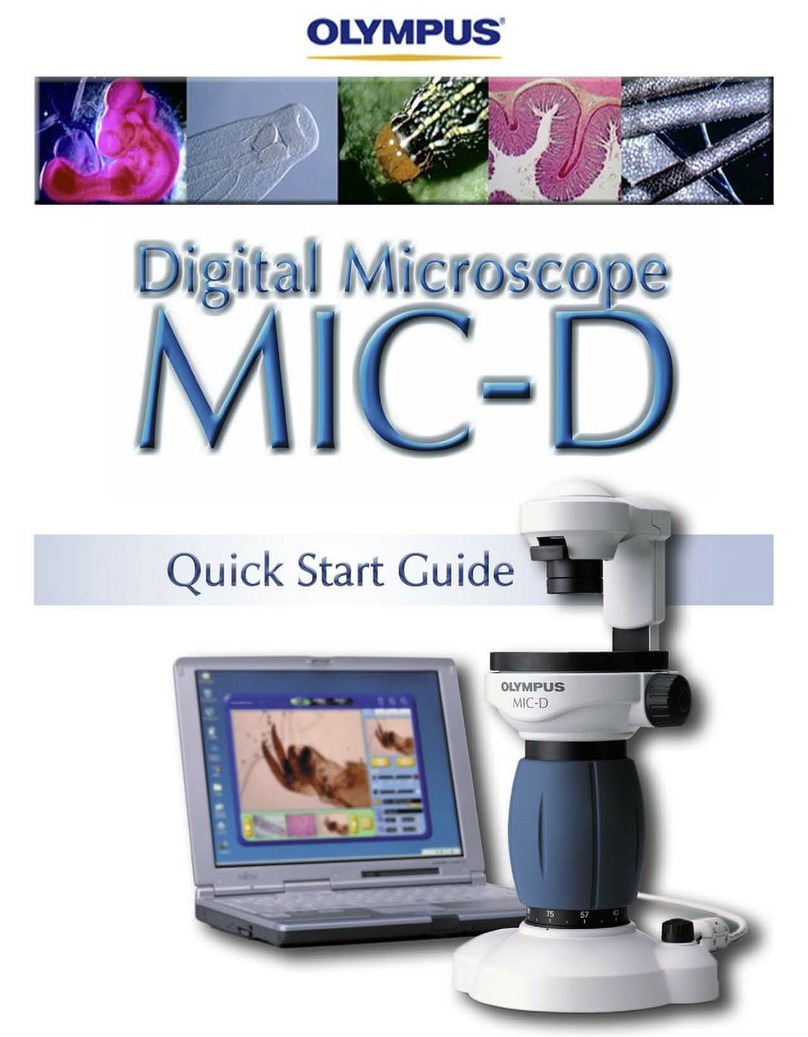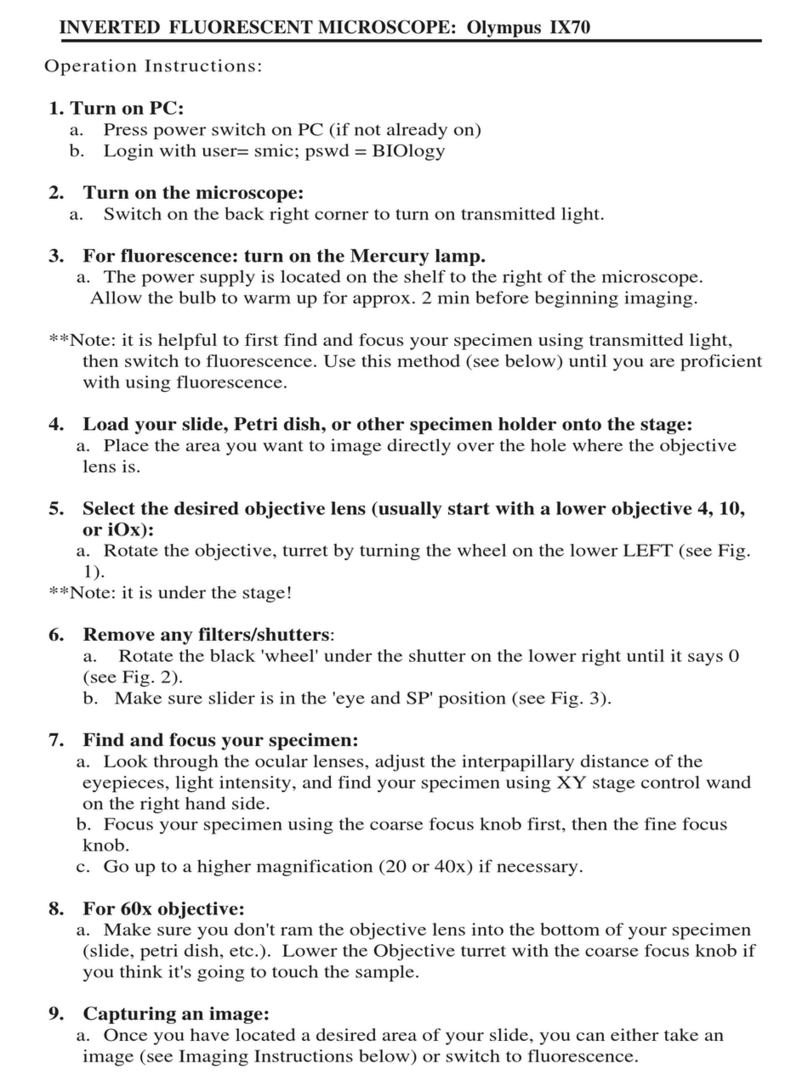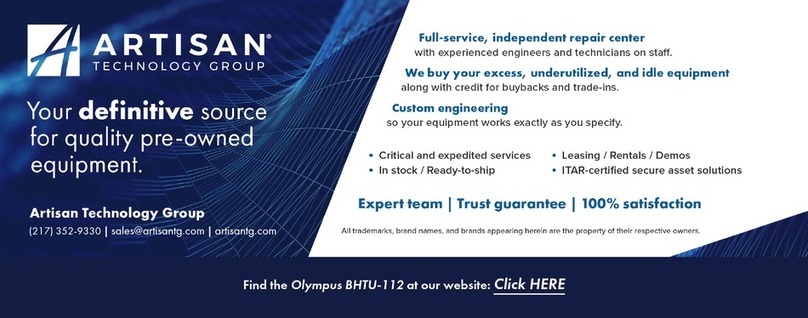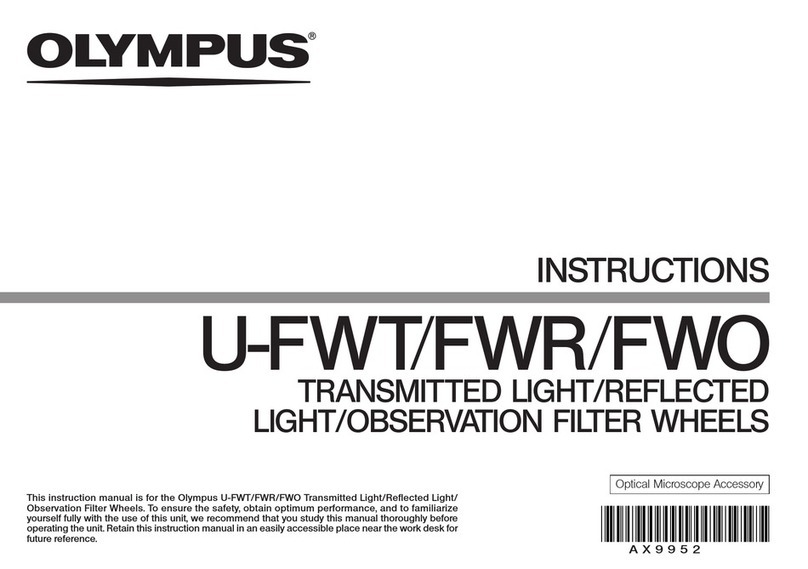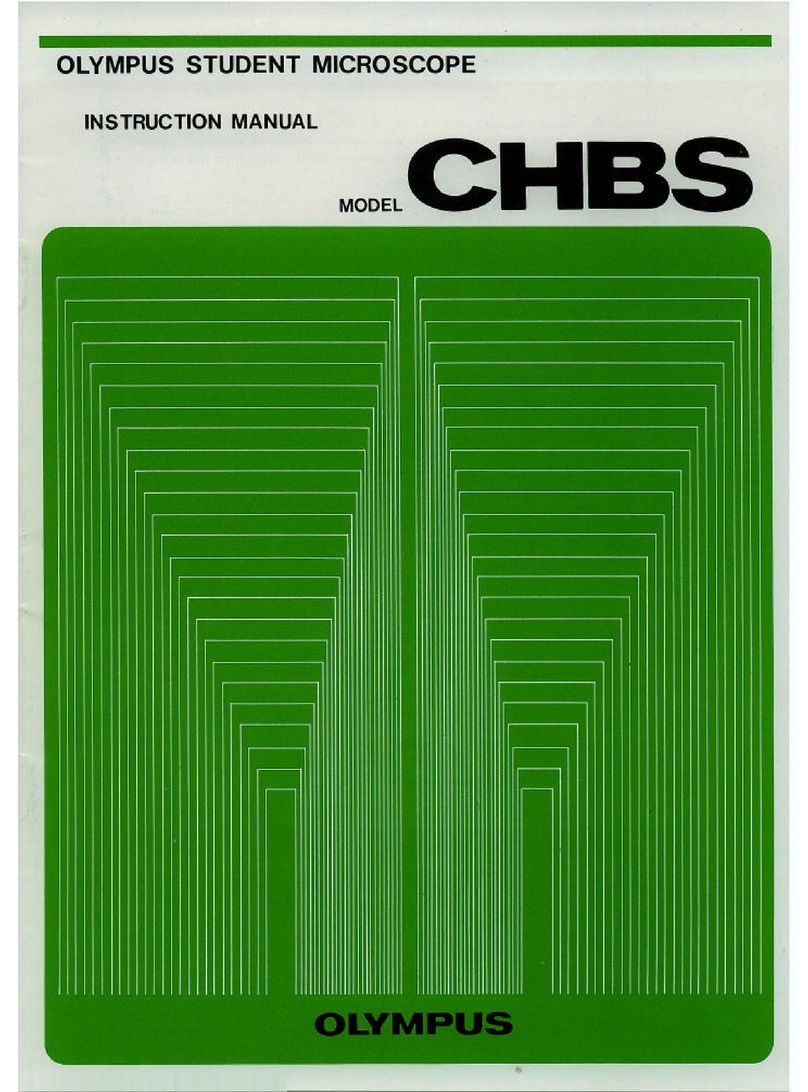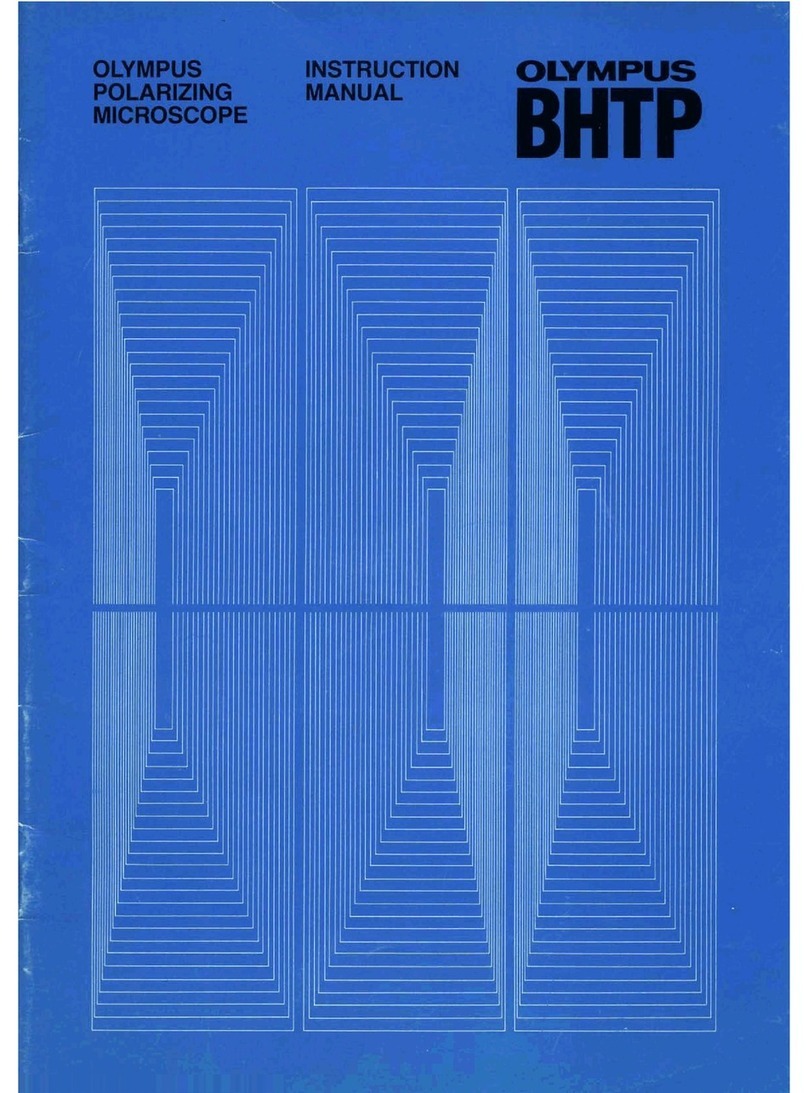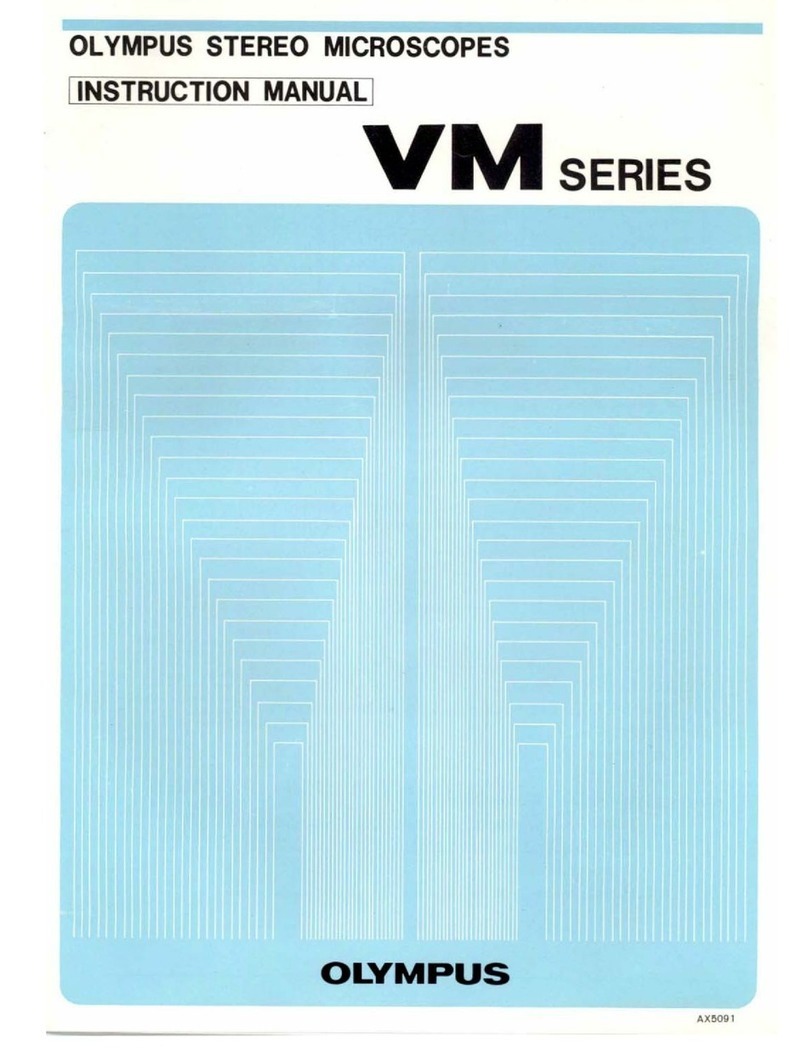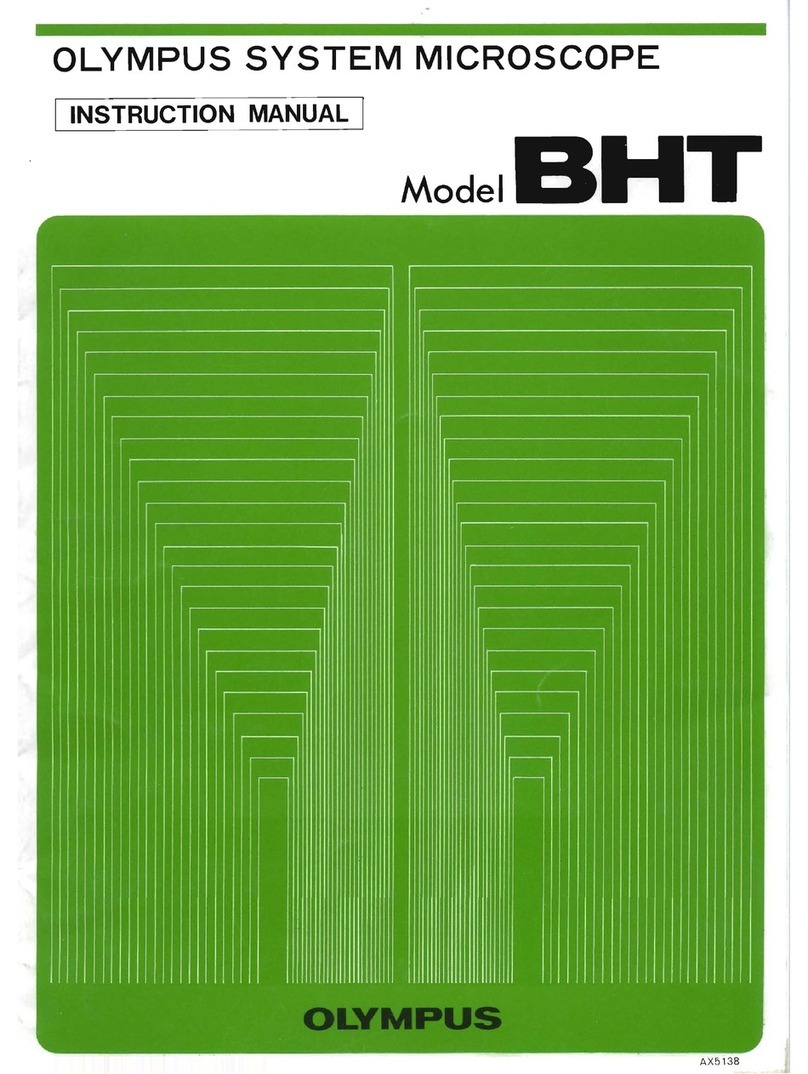OlympusFV1000Userguide August3,2011
YoucanoptimizetheimagequalitywithHi‐LoLUT(Look‐UpTable).ClickLUTbuttontobringtheLUT
controlwindowandselectChannelandclickHi‐Lobutton(Ctrl‐H
shortcutkeywilldothesamewithoutopeningLUTwindow).Now
theimageisdisplayedusingthisspecificlook‐uptablewherered
pixelsrepresentintensitybeyondscale(saturated)andbluepixels
represent0pixelvalue.Tomaximizethesignal‐to‐noiseratioofthe
image,adjusttheacquisitionsetting(laserpowerlevel,HV,Offset)
suchthattheimageshowsafewredandbluepixelswhileyouare
scanning.
Oftenexcitation/emissionprofilesoffluorophoresyouareusingmay
beclose,sotherecouldbepossiblebleed‐throughofafluorophore
emissiontoneighboringchannel.Tominimizethis,thedetecting
rangeofeachchannelcanbeadjustedbychangingSpectralSetting.
Clickon,itwillbringSpectralSettingwindow.Changetherange
ofspectrumforeachchannel(CHS1andCHS2)bysliding,widening,
ornarrowingthetabsorarrowheads.
UseAreapanelhtorotateandzoomtheimagingarea(clickon0and1buttonstoreturntotheoriginal
viewingarea).Torotatetheviewingarea,clickonthereddotanddragclock‐orcounter‐clockwise.With
zoomedview,youcanselectthescanningareabymovingtheblue‐linedboxaround.Tozoomaspecificregion
in,clickiconanddrawaboxontheliveviewarea.Itwillzoomintheareaspecifically.
Onceyouaresatisfiedwiththesetting,stop scanning.Setthescanspeedtoslowrates(~10‐12.5us/pixel)
(theslowerthespeedset,thebetterthesignal‐to‐noiseratio,butthemorebleaching).ClickXYbutton
toacquireanimage.Whenacquisitionisdone,a2Dviewwindowwillappear.
E.Z‐SeriesImageAcquisition
Usethismodetoobtainopticalsectionthroughthedepth(z
dimension)ofyoursamplethatcanbeusedfor3Dvisualization.
Clickbuttontoscan.Usethearrowheadsbuttons
orthefinefocusknobontheremotecontrollertofocusinto
differentZ‐axialplanes(largearrowheadbuttonsshiftafullstep
sizeandsmallonesahalfstepsize).Whenyoufindupperlimitof
yoursample,clickEndSetbutton.Bringtheobjectivedownuntil
youfindlowerlimitandclickStartSetbutton.Determinethe
StepSizeandthenumberofSlices,whichcorrelatewitheach
other.Itisrecommendedtosetthestepsizesimilartothe
opticalsectionthicknessoftheobjectiveyouareusing,sothat
thereisnogapbetweentheopticalsectionsuponprojectioninto
3D.Thestepsizecanbefixedbycheckingtheboxb.
c
d
b