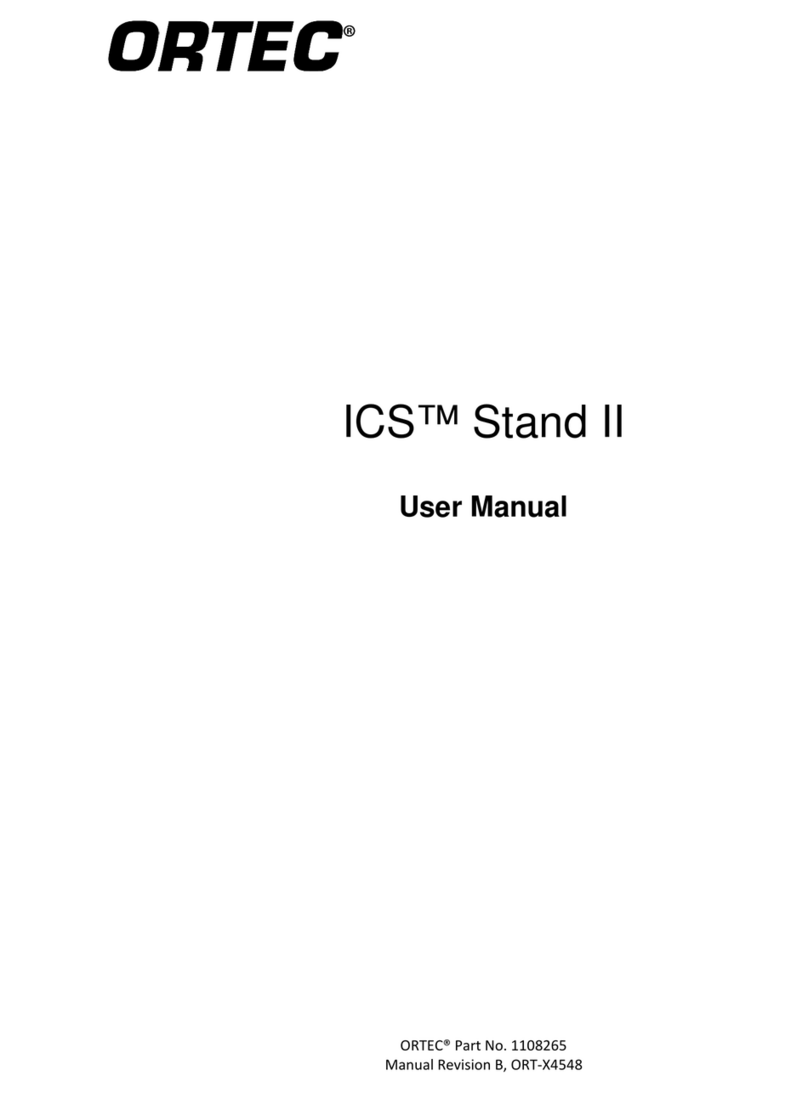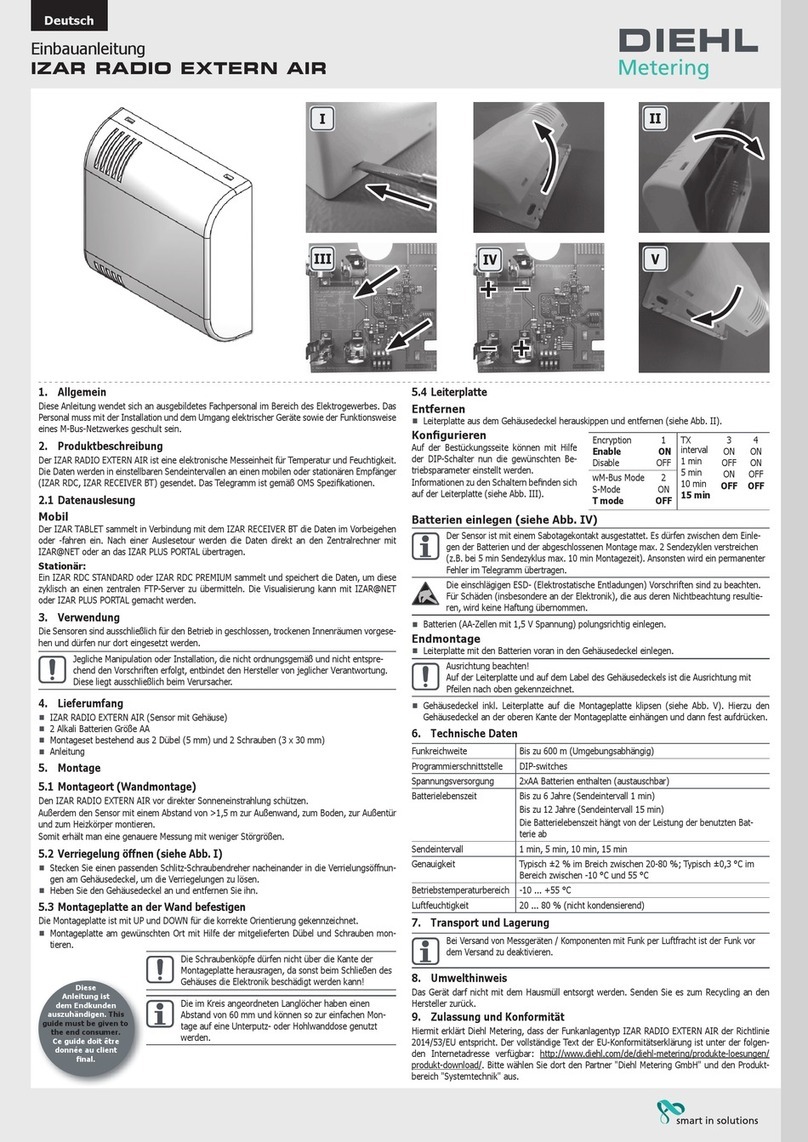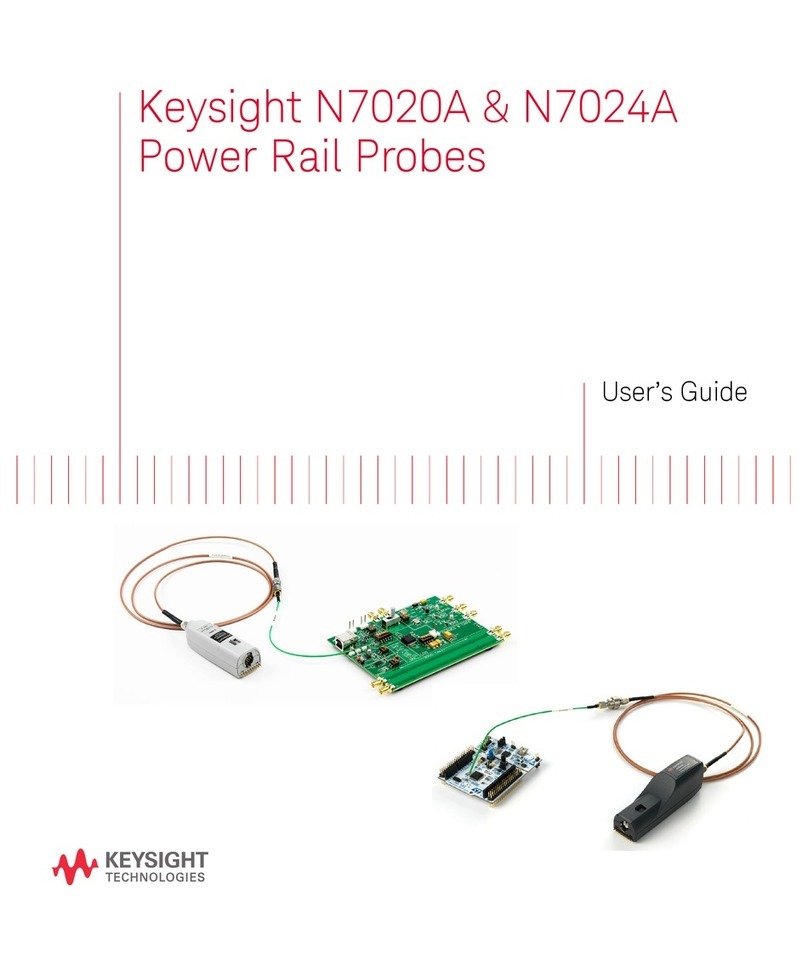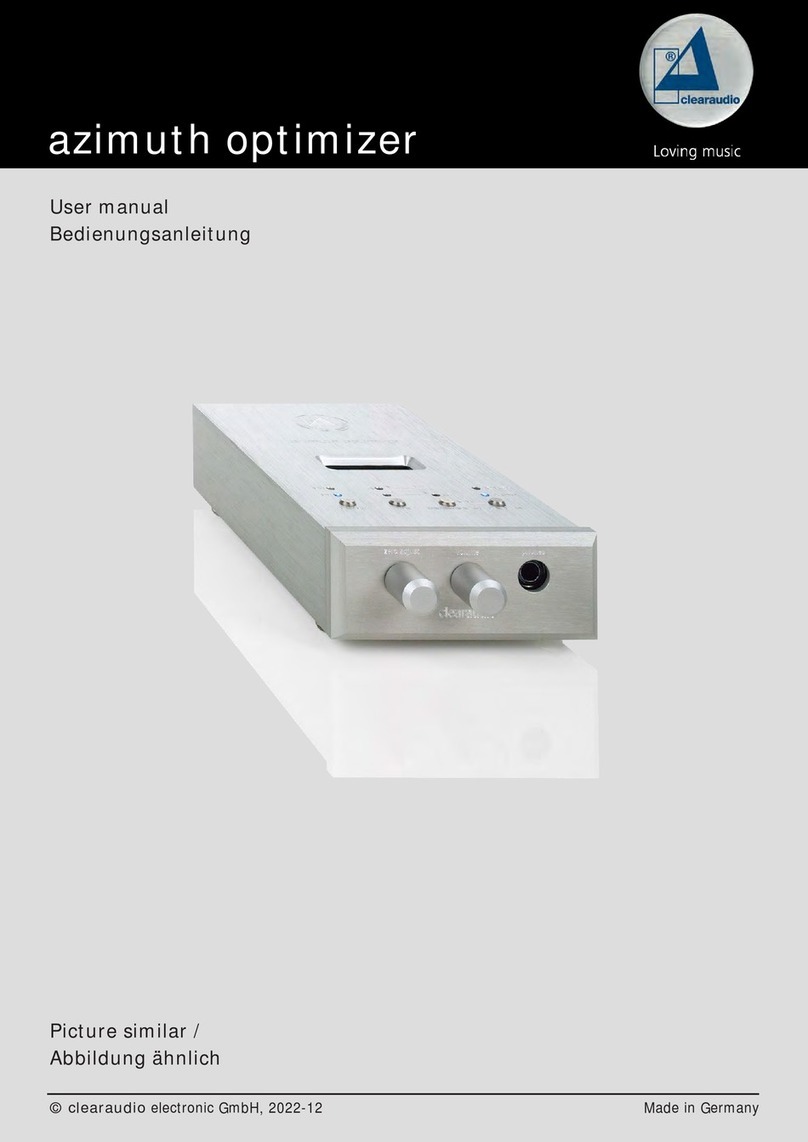DeltaTRAK FlashLink 22370 User manual

Quick Start Guide
RTL Real-Time Reusable Data Loggers
Models 22370, 22370-01, 22371, 22372

1
Button Functions
Model 22370 Bracket with
external sensor
52510053
Feb 01/21 MDL 22371
1. LED indicator light
2. Start/Stop Power Button
3. Display current data
4. LCD display window
5. Bluetooth printing
6. Sleep mode/Flight mode
7. Device ID, manufacture date,
model number
52510015
Feb 01/21 MDL 22370

2
LCD Display Indicators
1. Network signal
2. Data uploading
3. Bluetooth
printing
4. Bluetooth
connected
5. Charging
6. Battery level
7. Temperature
scale °C/ °F
8. Temperature
alarm
9. Time
10. Date
11. Number of
temperature
records
12. Current
humidity
(model 22371
only)
13. Current
temperature
14. Recording
indicator
Cloud Service Contact
1. Go to flashtrakrtl.com and sign in using the username and password
provided to you by DeltaTrak. If you do not have one, please contact
Fully charge the RTL Reusable Data
Logger before use. Upon activation, it
will run for 15 days.
• Red LED indicator flashes once
every second during charging
• When the battery is fully
charged, the LED turns off
• Low battery power is indicated
with one flash every 3 seconds
Charging the Battery
When battery is depleted,
charge for 4 hours until
battery level icon shows
full and red LED turns off.
Red LED
Indicator Light
52510053
Feb 01/21 MDL 22371
5.0
Plug the charging cable into the micro USB
port of the bottom of the unit, and the USB
connector to a 5V 2.4A USB charger.

3
Setting Up a New Shipment
1. In the Dashboard click the New Shipment button at the top left above
the Active Shipments panel.
2. Select the Device ID and select the device trip number you would like to
activate. Shipment ID is available for you to enter a personal reference.
At this point, you can either select a Shipper from the drop down list or
click New Shipper to create a new one. Select a Receiver from the drop
down list or create a new one. Assign the appropriate Product type and
click the Save button.

4
Activation
For the best experience, the device should be used with the
FlashTrak web service (https://flashtrakrtl.com). This will enable
real time monitoring and alerting capabilities. For more information,
FlashLink RTL Real-Time Data Loggers are intended to be used with
FlashTrak cloud services (https://flashtrakrtl.com)
1. Setting
Alarm thresholds can be
changed via the web app.
The flashtrakrtl.com web
portal enables users to:
• Change the
temperature thresholds
• Add alarm notification
personnel
• Share shipment data
with non registered
users.
• Set location notification
• Set up automatic flight mode
2. Start
Press and hold the Start/Stop Power button until
REC is displayed on the LCD screen. The device is
now active. The number of temperature records will be
displayed on the LCD screen.
(Use the default alarm thresholds or change the alarm
thresholds via Deltatrak web app flashtrakrtl.com).
3. Checking the Data
Data is logged every 5 minutes, and uploaded to the cloud service
every 15 minutes, as long as there is a cellular connection. When there
is no cellular connection, the data is recorded in memory. When the
cellular connection is re-established, the RTL logger will upload all data
points stored since the last upload.
Data can be reviewed from the LCD at any time during the logging
52510053
Feb 01/21 MDL 22371

5
period. Press the Data button to display:
• MAX = highest recorded temperature
• MIN = lowest recorded temperature
4. Flight Mode/Sleep Mode
Flight mode will suspend communication between the
logger and the web application. No cellular signals will
be sent or received and the LCD will be shut off. The logger will continue
to actively monitor and store all data points in memory. Note that location
data points are not recorded during flight mode because they are only
available when there is cell tower communication.
• Press and hold the Mode button to enter Flight
mode.
• Press and hold the Mode button again to exit Flight
mode. The logger will begin sending and receiving
signals with the next upload interval (15 minutes).
Once cellular service is re-established, the logger
will upload all stored data points which will now be
visible from the web app. Note that location points
will not be part of the data set from the Flight mode period.
5. Stopping the Logger
• Press and hold the Start/Stop Power button
until REC is no longer displayed on the screen.
• On the flashtrakrtl.com website, click the
Complete button on the Edit Shipment
window. (If the logger is on when the shipment
is completed, it will automatically create a new
shipment on the next interval)
52510053
Feb 01/21 MDL 22371
52510053
Feb 01/21 MDL 22371
52510053
52510053
Feb 01/21 MDL 22371

6
6. Reports
• Download from Logger: When the trip recording is stopped, the device will
generate a PDF report automatically. Use a USB cable to connect to the PC.
Location data is not recorded in logger memory, and therefore will not show
on this report.
• From Web Application: The entire set of data will be backed up in the
account on flashtrakrtl.com. Log into the account, click on the device ID,
select Data Analysis. Location data is included and is based on triangulation
from cellular tower locations. Temperature and humidity is linked to the
location at the time the data is uploaded to the web application.
7. Bluetooth Printer
Model 22375 FlashLink RTL Bluetooth
Printer is an optional accessory which is
sold separately.
Turn on the printer. Press and hold the
Print button on the logger for 3 seconds.
The logger will connect to the printer and
send the data which the printer will output
to a paper chart.
52510053
Feb 01/21 MDL 22371
Please read the following notes carefully before using:
• If the device doesn’t upload the data to the web app, confirm that the
device is working properly or check to see if device is in flight mode.
• Confirm that the device is working within the measurement range.
• Do not disassemble the device.
• Keep the device away from fire.
• Keep the device away from liquid.
Troubleshooting

P.O. Box 398, Pleasanton, CA 94566
(925) 249-2250 (800) 962-6776
www.deltatrak.com
DeltaTrak Corporate
Guadalajara, Mexico
+52-33-3188-3161 / 36712190
www.deltatrakmexico.com
DTI Mexico International
Shenzhen, China
+86-755-8442-9388/2837-2741
2837-2664 | 8923-2778
www.deltatrakchina.com.cn
DTI China Limited
NT, Hong Kong
+852-3568-5538
www.dtiap.com
DTI Asia Pacific
Auckland, New Zealand
+64 9 5757 886
www.deltatraksouthpacific.com
DTI South Pacific
Western Cape, South Africa
+46 76 645 0130
www.deltatrak.co.za
DTI South Africa
Osaka, Japan
+81-6-6616-5900
www.dtijapan.co.jp
DTI Japan Limited
Antwerp, Belgium
+32 (0) 3-455-61-25
www.deltatrakeurope.be
DTI Europe bvba
DTI South America SA
Santiago, Chile
+562 2758 2866
+569 7477 1061
www.deltatraksouthamerica.com
3630_21H8
This manual suits for next models
3
Table of contents
Popular Measuring Instrument manuals by other brands
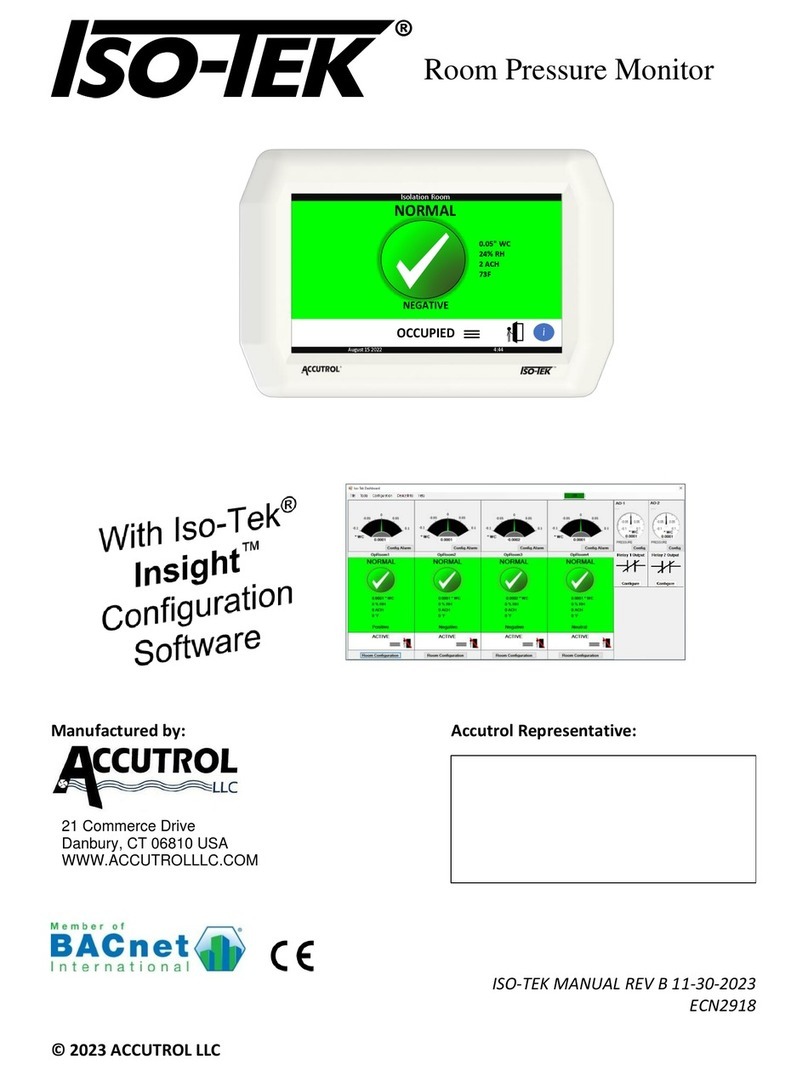
Accutrol
Accutrol Iso-Tek ISO Installation & operation manual

Pfeuffer
Pfeuffer GT 1 operating instructions
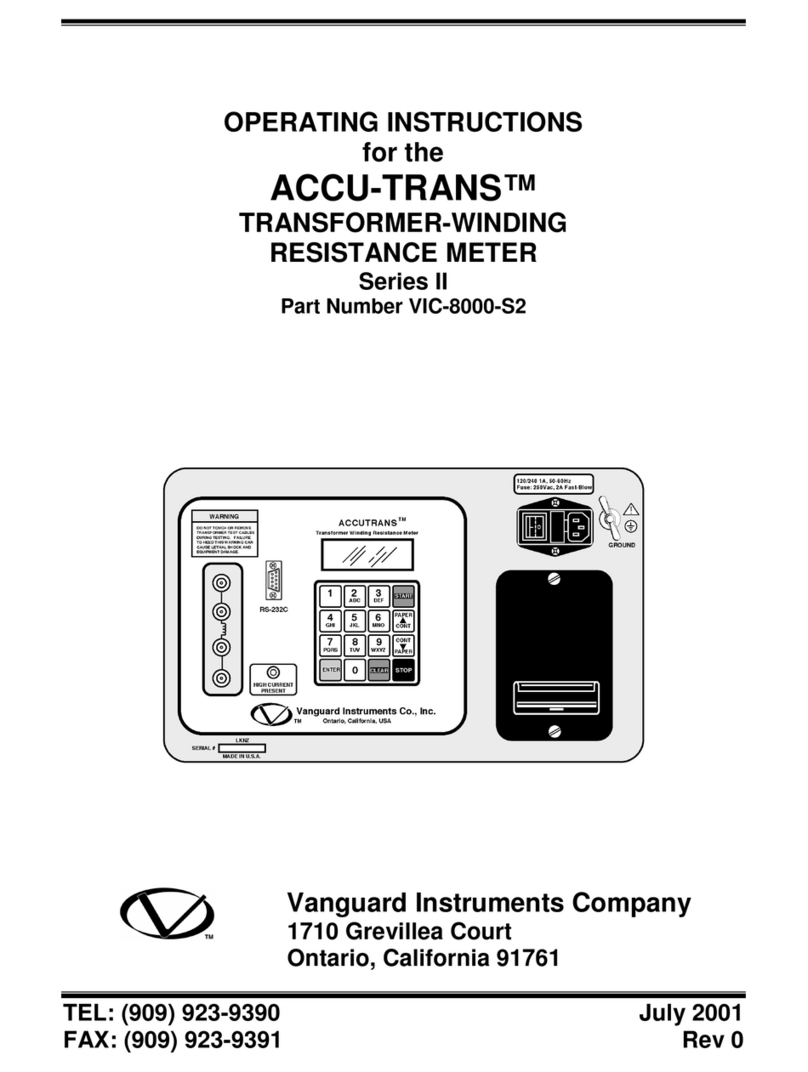
Vanguard Instruments Company
Vanguard Instruments Company ACCU-TRANS II Series operating instructions
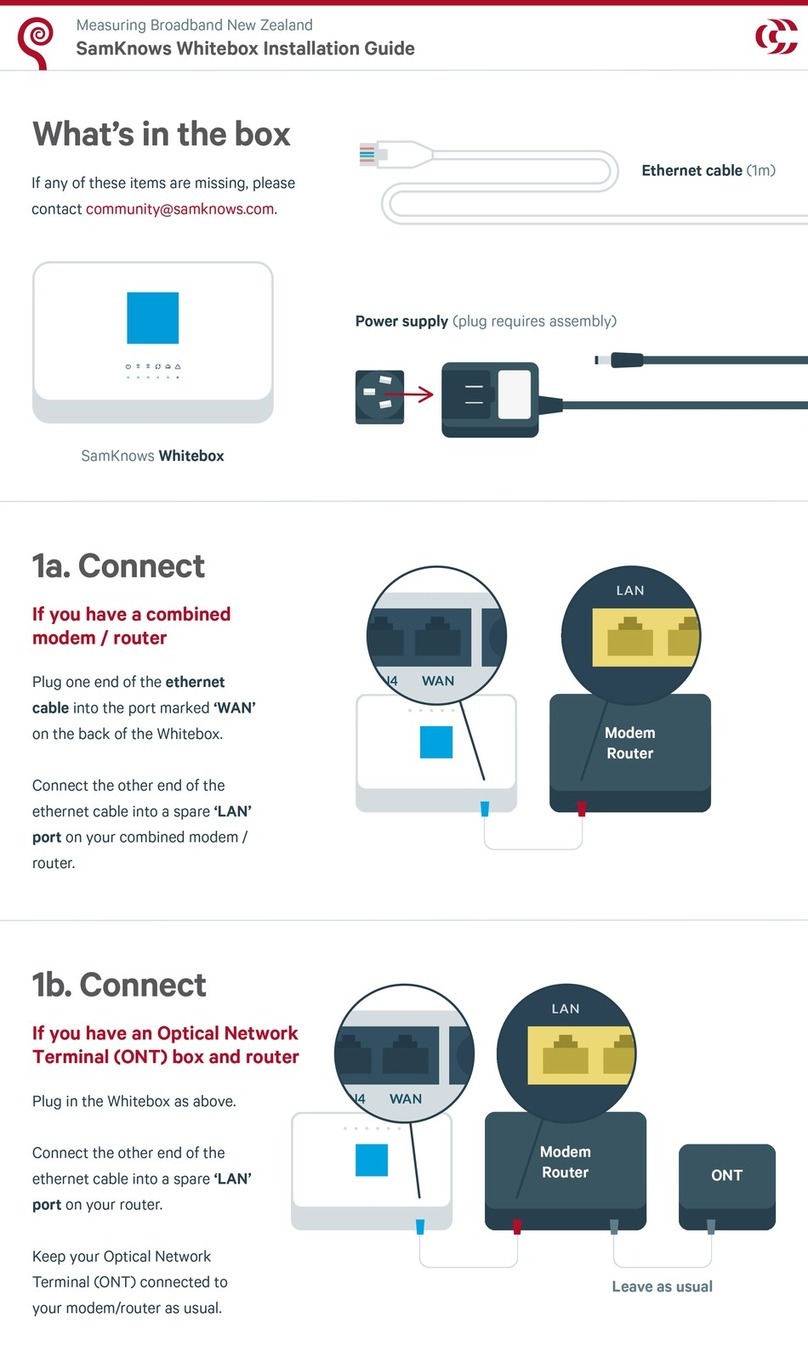
SamKnows
SamKnows Whitebox installation guide

Golf Buddy
Golf Buddy LR4 instruction manual

Bresser
Bresser RANGEFINDER.800 instruction manual