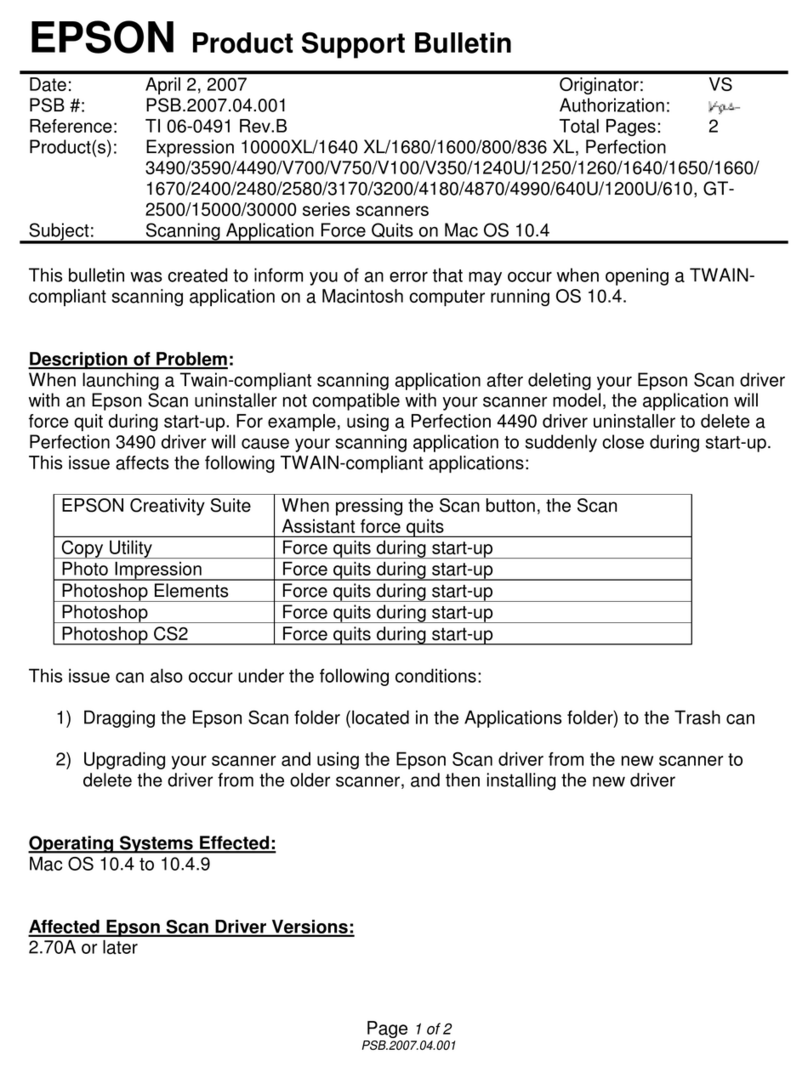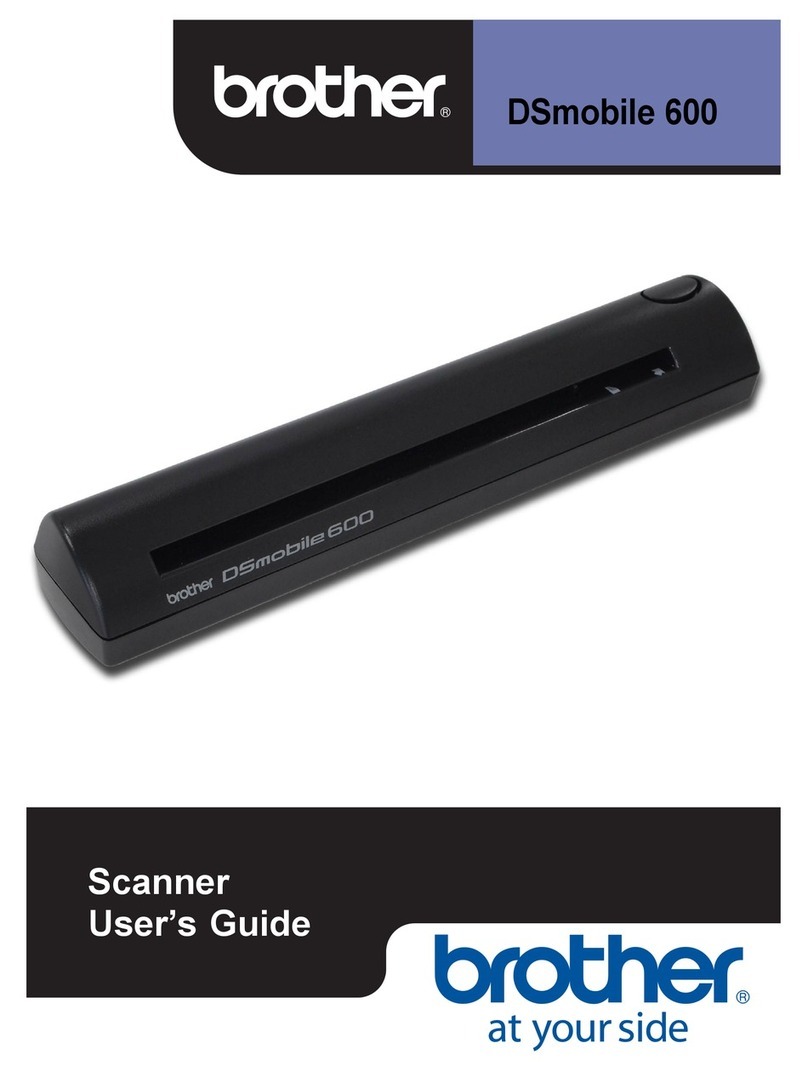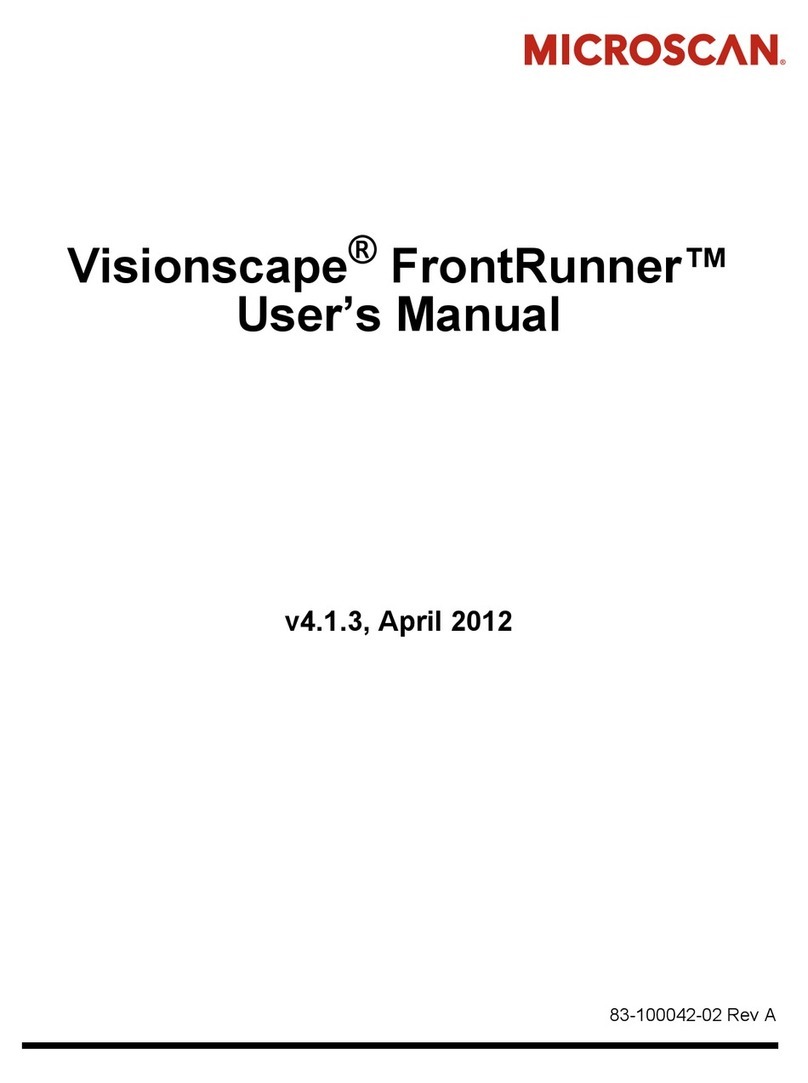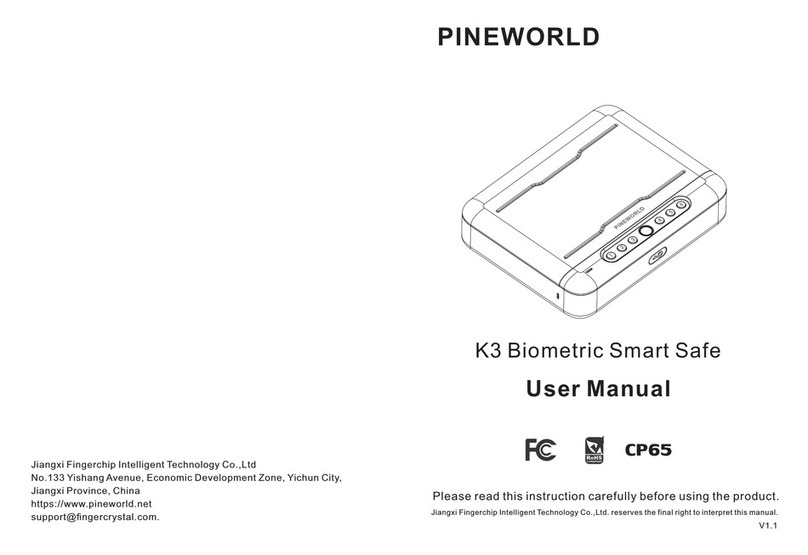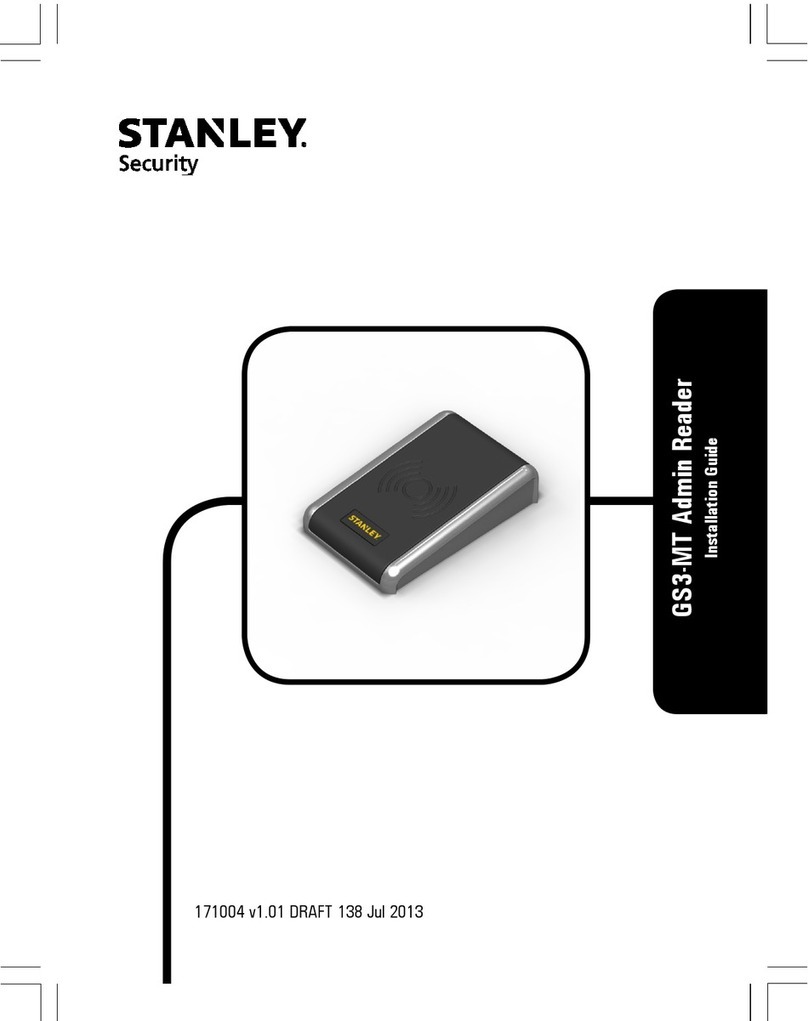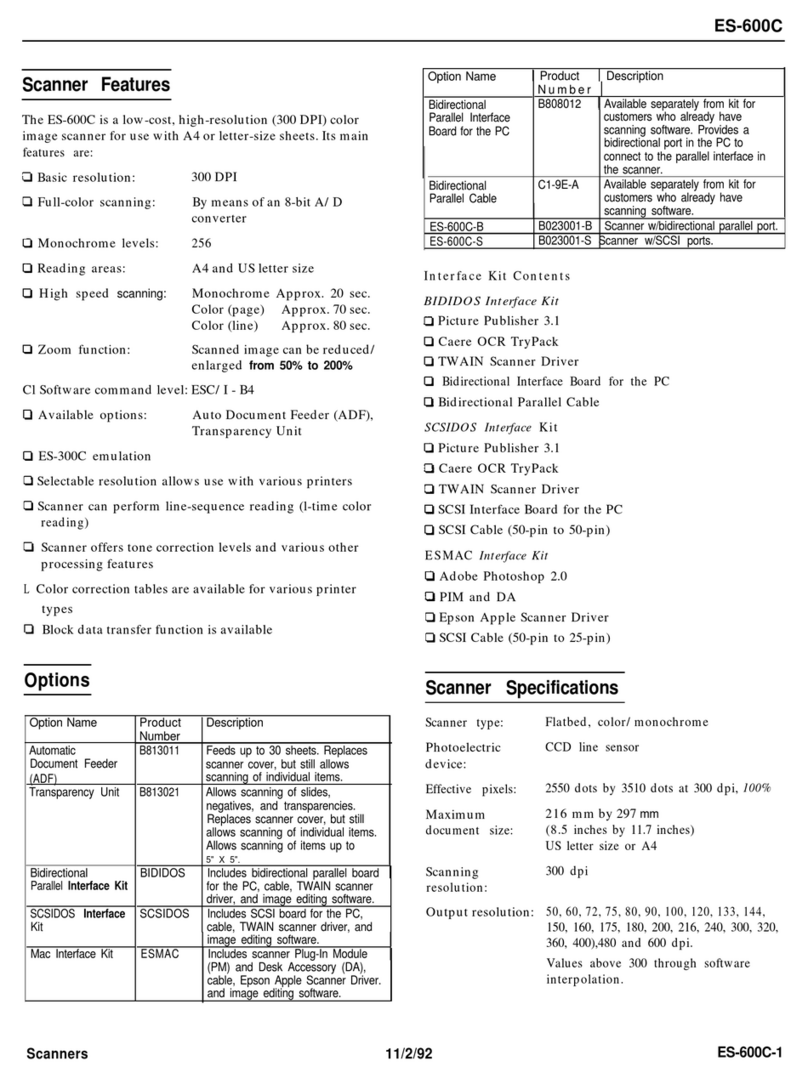Deluxe RDM EC9100i Series User manual

RDM EC9100i Series Scanners
User Guide
January 2021

EC9100i Series Scanner User Guide Copyright
©2021 RDM Corporation Page 2
Copyright
Copyright ©2021 by RDM Corporation, a Deluxe Company (RDM).
All rights reserved. No part of this publication may be reproduced, stored in a retrieval system, or
transmitted, in any form or by any means, electronic, mechanical, photocopy, recording, or otherwise,
without the prior written permission of RDM Corporation.
Trademarks
RDM, ITMS, Simply Deposit, Simply Deposit Mobile, Dynamic Decisioning Portal, DepositWatch+, QCX,
QCV, EC6000i, EC7000i, EC7500i, EC9000i, EC9100i, EC9600i and EC9700i are trademarks or registered
trademarks of RDM. All other brands and their products are trademarks or registered trademarks of
their respective holders and should be noted as such.
Disclaimer
RDM makes no warranty with respect to the adequacy of this documentation, programs, or hardware
that it describes for any particular purpose or with respect to the adequacy to produce a particular
result. In no event shall RDM be held liable for special, direct, indirect, or consequential damages, losses,
cost, charges, claims, demands, or claim for lost profits, fees, or expenses of any nature or kind.
RDM, By Deluxe
www.rdmcorp.com
End-User/Customer Agreement
Please read the end-user/customer agreement regarding software license and warranty terms during
the installation of the application.

EC9100i Series Scanner User Guide Compliance statements
©2021 RDM Corporation Page 3
Compliance statements
FCC Compliance Statement
This equipment has been tested and found to comply with the limits for a Class A digital device,
pursuant to Part 15 of the FCC rules. These limits are designed to provide reasonable protection against
harmful interference when the equipment is operated in a commercial environment. This equipment
generates, uses, and can radiate radio frequency energy and, if not installed and used in accordance
with the instruction manual, may cause harmful interference to radio communications. Operation of this
equipment in a residential area is likely to cause harmful interference in which case the user will be
required to correct the interference at his own expense.
Warning: Changes or modifications not expressly approved by RDM could void the user’s authority to
operate the equipment.
All units covered by this manual have no user-serviceable parts inside. In the event repairs are ever
needed to any RDM product, they should be performed by RDM Corporation or an authorized
representative of RDM Corporation. For information please contact RDM Corporation,
619A Kumpf Drive, Waterloo, Ontario, Canada N2V 1K8, at 1-800-567-6227, or RDM’s US service agent
below.
US Service Agent
Kortney Nordrum
(651)-490-8614
compliance@deluxe.com

EC9100i Series Scanner User Guide Contents
©2021 RDM Corporation Page 4
Contents
Copyright.....................................................................................................................................................2
Compliance statements.............................................................................................................................3
Contents ......................................................................................................................................................4
About this guide..........................................................................................................................................6
Introduction..................................................................................................................................................7
Your Scanner..............................................................................................................................................8
Scanner Models......................................................................................................................................8
Status LED Signals................................................................................................................................9
EC9100i series scanner..........................................................................................................................10
Single-feed (SF) models .....................................................................................................................10
Auto-feed (AF) models........................................................................................................................11
Auto-feed (AF) printer models............................................................................................................12
Internal components............................................................................................................................13
Inside the front cover - side view –Auto-Feed............................................................................13
Inside the front cover - side view –Single-Feed.........................................................................13
Inside the front cover - back view..................................................................................................14
Inside the front cover and endorsement printer cover - top view..............................................15
Connection ports..................................................................................................................................16
Setting up your scanner..........................................................................................................................17
Connecting the power cord.................................................................................................................18
Disconnecting the power cord............................................................................................................18
Installing cartridges and paper roll.....................................................................................................18
Drivers and applications......................................................................................................................19
Operating the scanner.............................................................................................................................20
Preparing documents...........................................................................................................................20
Feeding documents .............................................................................................................................20
Single-feed (SF) models..................................................................................................................20
Auto-feed (AF) models ....................................................................................................................21

EC9100i Series Scanner User Guide Contents
©2021 RDM Corporation Page 5
Swiping magnetic stripe cards (optional)..........................................................................................21
Imaging identification cards................................................................................................................21
Understanding light signals.....................................................................................................................22
Maintaining your scanner........................................................................................................................23
Removing the covers...........................................................................................................................23
Front cover........................................................................................................................................23
Endorsement printer cover .............................................................................................................23
Franker and endorser inkjet cartridges.............................................................................................24
Installing the franker cartridge........................................................................................................25
Installing the endorser inkjet cartridge..........................................................................................26
Replacing the inkjet blotter .............................................................................................................27
Replacing the paper roll for the printer..........................................................................................27
Cleaning your scanner.........................................................................................................................28
Using RDM ScannerCare Cleaning Kit.........................................................................................28
Manual cleaning ...............................................................................................................................29
Troubleshooting........................................................................................................................................31
Scanner does not respond..................................................................................................................31
Card transactions do not function properly......................................................................................31
Printer does not print ...........................................................................................................................31
Specifications............................................................................................................................................32
Warranty Information...............................................................................................................................35
LIMITED WARRANTY:........................................................................................................................35
WARRANTY SPECIFICS: ..................................................................................................................36

EC9100i Series Scanner User Guide About this guide
©2021 RDM Corporation Page 6
About this guide
This guide describes the EC9100i series scanners, some basic operations, and how to maintain your
scanner. For instructions on how to use your scanner to scan documents with your computer, contact
your solution provider.
Requirements
The scanner is for indoor use only. Keep the scanner dry; avoid areas of high humidity.
Do not remove any parts from areas that are not described in this guide. Removing parts from areas not
described in this guide will void the warranty.
When you are working inside the scanner, such as when you are replacing the franker cartridge, make
sure the scanner’s power is disconnected.
Recommendations
Record all distributor contact information for future reference.
Save the original box and packing material. Reuse them if the unit must be shipped to a new location or
returned for service.
Position the unit so that the operator has easy access to the document path and a clear view of the LED.
Do not put the unit close to a heat source, in direct sunlight, or close to any device that can emit
electromagnetic interference, such as a computer monitor or power adapter.

EC9100i Series Scanner User Guide Introduction
©2021 RDM Corporation Page 7
Introduction
The RDM EC9100i series scanners provide affordable functionality in a compact, efficient design.
Featuring RDM’s industry leading Progressive MICR Method and imaging technology, the EC9100i series
scanners deliver optimum MICR read rates and image quality.
With several models and feature options to choose from, the RDM EC9100i series scanners are an ideal
fit for payment applications such as remote deposit capture, check cashing, teller capture, healthcare
POS, retail POS, and walk-in bill payments. Scanners are available in single-feed and auto-feed models,
with speeds up to 90 documents per minute on some models. All models include an integrated ID card
imager.
To accommodate applications such as walk-in bill payments, the EC9100i series can be licensed for OCR
A and B font recognition capability. You can tell if your scanner is licensed for OCR by the label on the
bottom or back of the scanner.

EC9100i Series Scanner User Guide Your Scanner
©2021 RDM Corporation Page 8
Your Scanner
Scanner Models
The following table lists the available EC9100i models and their key features.
Single-Feed
Multi-Feed
MSR
3 Thermal
Receipt Printer
Franker Enabled
Ink-jet Endorser
Enabled
Document
feeder capacity
Document
throughput
(DPM)
EC9111f
●
●
1
EC9112f
●
●
●
1
EC9103f
●
●
●
30
30/90
EC9104f
●
●
●
●
30
30/90
EC9108f
●
●
●
●
●
30
30/90
There is a label on your scanner that includes the following details about your scanner:
•The scanner’s model number
•The scanner’s serial number
•The speed of your scanner (30 documents per minute in the example below)
•Whether the scanner is licensed for OCR (the example below is not licensed for OCR scanning)
You can locate your scanner’s label on the bottom or back of your scanner.
Model number
Scanner speed

EC9100i Series Scanner User Guide Your Scanner
©2021 RDM Corporation Page 9
Status LED Signals
This status L.E.D. (Light Emitting Diode) is located on the front right of the scanner. The light indicates
the status of the scanner. For more information, see Understanding light signalsLight signals and beeps
on page 22.
Formatted: Font: Italic

EC9100i Series Scanner User Guide EC9100i series scanner
©2021 RDM Corporation Page 10
EC9100i series scanner
Single-feed (SF) models
Exit pocket
Exit extension
Insertion extension
Endorsement printer cover
Front cover
Status LED
Document feeder

EC9100i Series Scanner User Guide EC9100i series scanner
©2021 RDM Corporation Page 11
Auto-feed (AF) models
Document feeder
Exit pocket
Status LED
Front cover
Endorsement printer cover
Pocket stop

EC9100i Series Scanner User Guide EC9100i series scanner
©2021 RDM Corporation Page 12
Auto-feed (AF) printer models
Status LED
Front cover
Endorsement printer cover
Exit pocket
Document
feeder
Printer door release button
Printer door
3” thermal receipt printer
Pocket stop

EC9100i Series Scanner User Guide EC9100i series scanner
©2021 RDM Corporation Page 13
Internal components
Inside the front cover - side view –Auto-Feed
Inside the front cover - side view –Single-Feed
Feeder roller
Document feeder
area
Image sensor (closed)
ID card entry slot
ID card entry slot
Image sensor (closed)
Document feeder
area

EC9100i Series Scanner User Guide EC9100i series scanner
©2021 RDM Corporation Page 14
Inside the front cover - back view
Franker cartridge
latch
Franker
cartridge
Metal Plate
(aligns with slot in
franker cartridge)
ID card entry slot

EC9100i Series Scanner User Guide EC9100i series scanner
©2021 RDM Corporation Page 15
Exit
pocket
Document
track
Franker
Back
Document
feeder
Image
sensor and
panels
(closed)
ID card entry
slot
Status LED
Metal post for top cover
Metal post for
top cover
Endorsement
printer (select
models)
Inside the front cover and endorsement printer cover - top view

EC9100i Series Scanner User Guide EC9100i series scanner
©2021 RDM Corporation Page 16
Connection ports
* Note: Not all scanner models include every item shown in the diagrams. Some earlier models will also
have a USB hub.
Connector/Port
Description
USB Port
High-speed 2.0 (480 mbps). Use this port to connect to a computer. You
must use the USB A to B cable.
Power
Connect the power adapter to this port.
K-Slot
The K-Slot or Kensington® Security Lock lets you secure the unit with a
cable (not provided) that locks into the slot. Cables can be purchased from
your local computer supply store.
USB
Power

EC9100i Series Scanner User Guide Setting up your scanner
©2021 RDM Corporation Page 17
Setting up your scanner
To set up your scanner:
•Choose a location.
•Unpack the shipping box.
•Inspect the scanner’s features.
•Insert the franker cartridge (sold separately).
•Insert the inkjet endorser printer cartridge (sold separately).
•Insert the receipt paper roll, if one is included with your scanner.
Choosing a location
Locate your scanner in a place that:
•Has a flat surface, such as a counter top or table.
•Is convenient for the scanner operator.
•Offers adequate ventilation and protection from elements such as heat, dust, oil, or moisture.
•Is close to the application computer.
•Is close to an electrical outlet.
Unpacking the shipping box
1. Open the top of the box.
2. Remove and unwrap the items. Lift the scanner out of the box from the bottom of the scanner.
3. Save the box and packing material for future use.
The shipping box includes the following items:
•Scanner
•USB cable (A to B)
•Power adapter
•5-pack inkjet blotter (models with inkjet endorsement printer)
•3” thermal receipt paper roll (models with receipt printer)
•Quick start guide
•Cleaning card sample

EC9100i Series Scanner User Guide Setting up your scanner
©2021 RDM Corporation Page 18
Connecting the power cord
1. Align the flat side of the power connector so that it is facing up.
2. Insert the round end of the power cord into the power port on the back of the
scanner until it clicks into place.
Note: Although the status light on the scanner might illuminate without the
power cord being fully connected to the scanner, you must push the power cord
until it clicks into place for the scanner to function correctly.
3. With the power cord connected to the power adapter, plug the other end of cord into an
electrical outlet.
4. If your power cord has an on/off switch, make sure the switch
is in the “on” position.
Click here to view video: How to connect your RDM EC9100i series check scanner
Alternatively visit: https://www.youtube.com/user/RDMCorporation/playlists
Disconnecting the power cord
Caution: Disconnecting the scanner from a power source while the scanner is processing a transaction
might cause data loss.
The power cord has a sleeve on it that secures it to the unit. The security sleeve prevents the power
cord from being pulled out of the unit accidently.
1. Hold the unit in place with one hand to prevent the unit from falling.
2. With your other hand, slide the power cord security sleeve back and pull the power cord free of
the scanner.
Installing cartridges and paper roll
For installing the franker cartridge, see Installing the franker cartridgeReplacing the franker cartridge on
page 25.
For installing the endorser inkjet cartridge, see Installing the endorser inkjet cartridgeReplacing the
endorser inkjet cartridge on page 26.
For installing the paper roll, see Replacing the paper roll for the printerReplacing the paper roll for the
printer on page 27.
Formatted: Font: Italic
Formatted: Font: Italic
Formatted: Font: Italic

EC9100i Series Scanner User Guide Setting up your scanner
©2021 RDM Corporation Page 19
Drivers and applications
There are many applications that support the RDM EC9100i. Most are available from third-party
vendors. If you are not sure where to acquire your payment application, check with whoever provided
your scanner.
The drivers for RDM EC9100i series scanners are installed on your computer when you install your
payment application.

EC9100i Series Scanner User Guide Operating the scanner
©2021 RDM Corporation Page 20
Operating the scanner
Caution: Do not open the cover or try to access the inside of the scanner while it scans a document.
Preparing documents
To reduce the possibility of errors and damage to the unit:
•Remove all folds and creases in the document.
•Remove any paper clips and staples from the document.
•Make sure that documents are not stuck together.
•Make sure that documents are dry.
Feeding documents
The scanner unit is ready to accept documents when the LED is flashing green. Insert the documents
either one at a time with single-feed (SF) models, or in a batch with auto-feed (AF) models.
Make sure that you place the documents into the feeder with the MICR line at the bottom and facing
towards the outside of the scanner.
Caution: Adjust the exit extension or the pocket stop to fit the documents that you are scanning.
Documents can be damaged or jam in the scanner if the exit extension or pocket stop is not fitted to the
documents.
Single-feed (SF) models
1. Start the scanning process. For example, click Scan on
your scanning application.
2. Hand-feed a document into the feeder until the scanner
pulls the document through the transport.
The document is scanned and processed.
3. Repeat steps 1 and 2 until you have scanned all your
documents.
Click here to view video: Feeding checks on a RDM single-feed check scanner
Alternatively visit: https://www.youtube.com/user/RDMCorporation/playlists
This manual suits for next models
5
Table of contents
Other Deluxe Scanner manuals