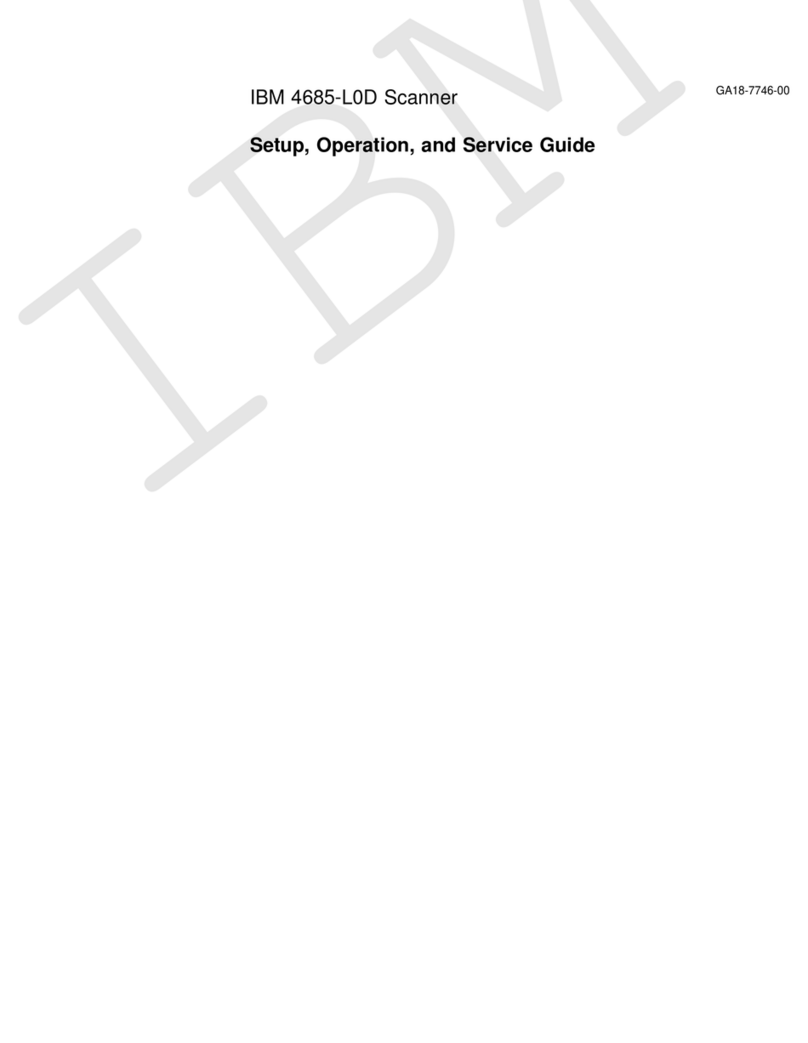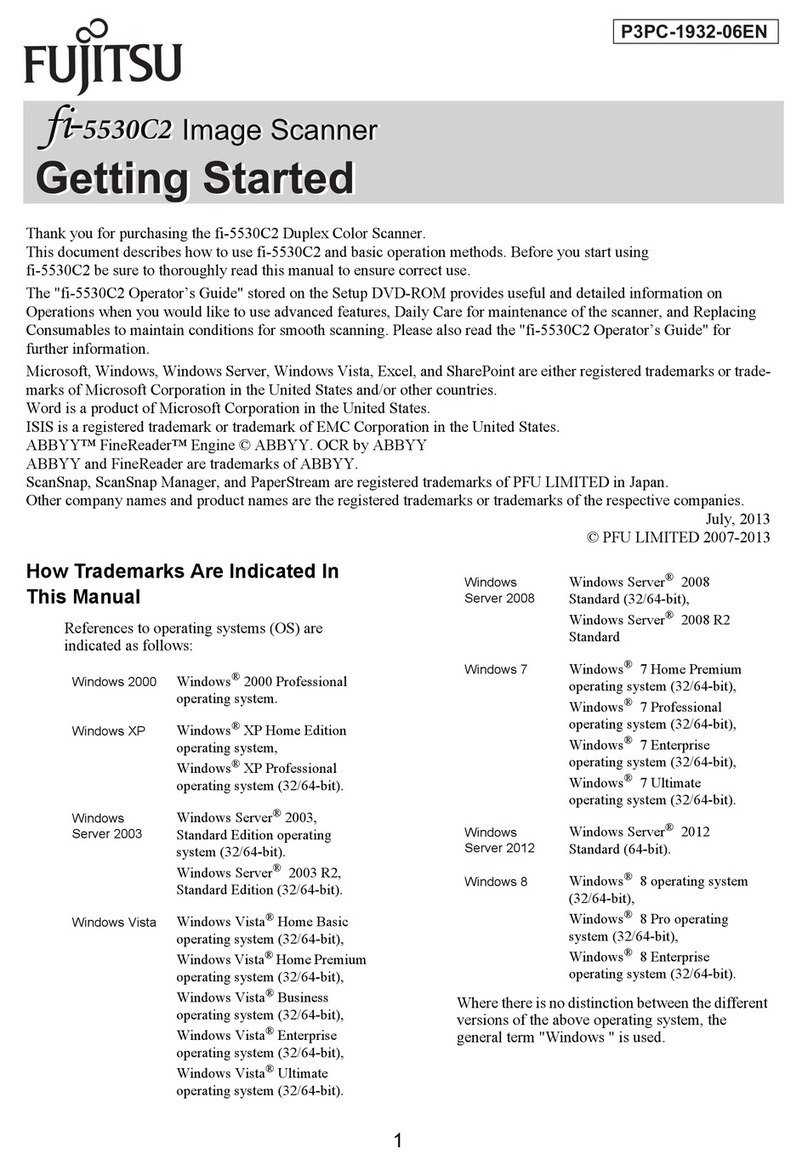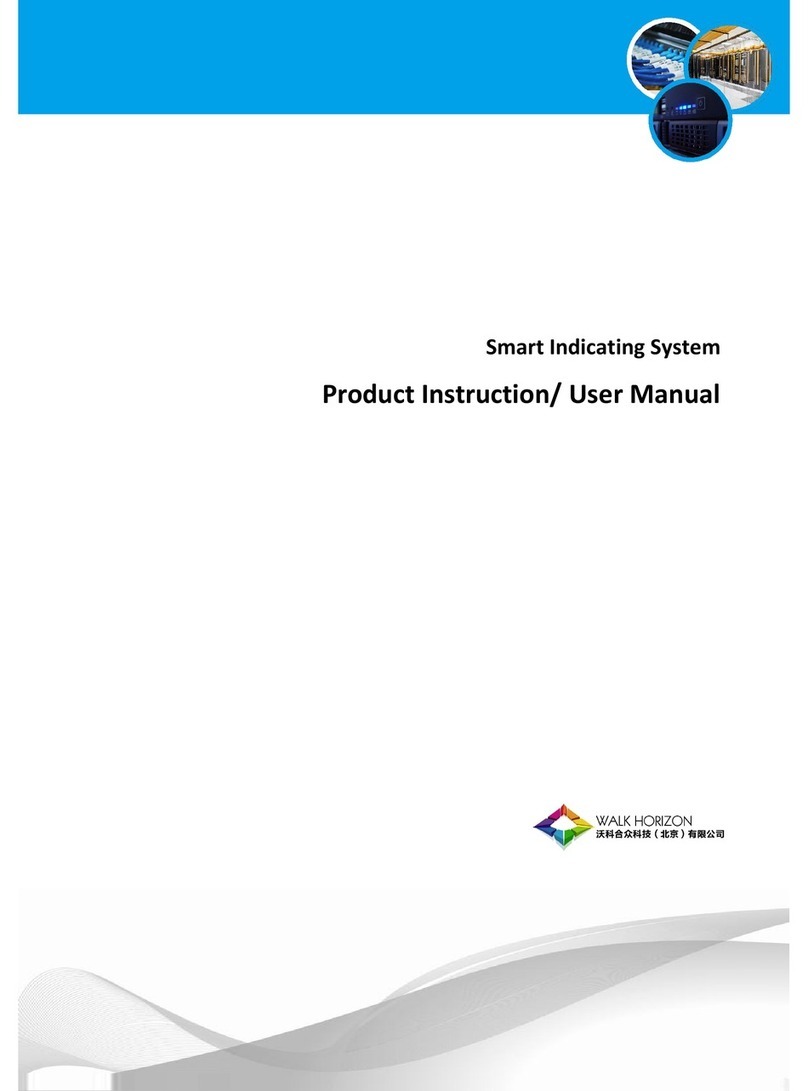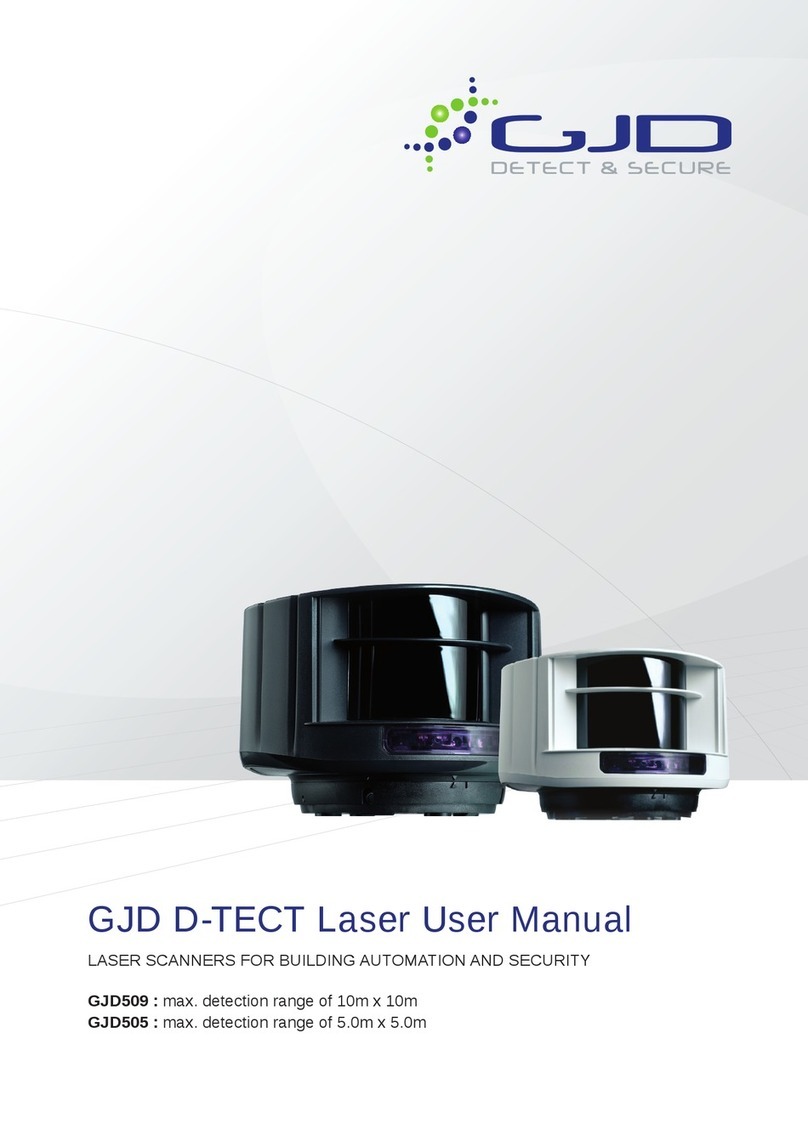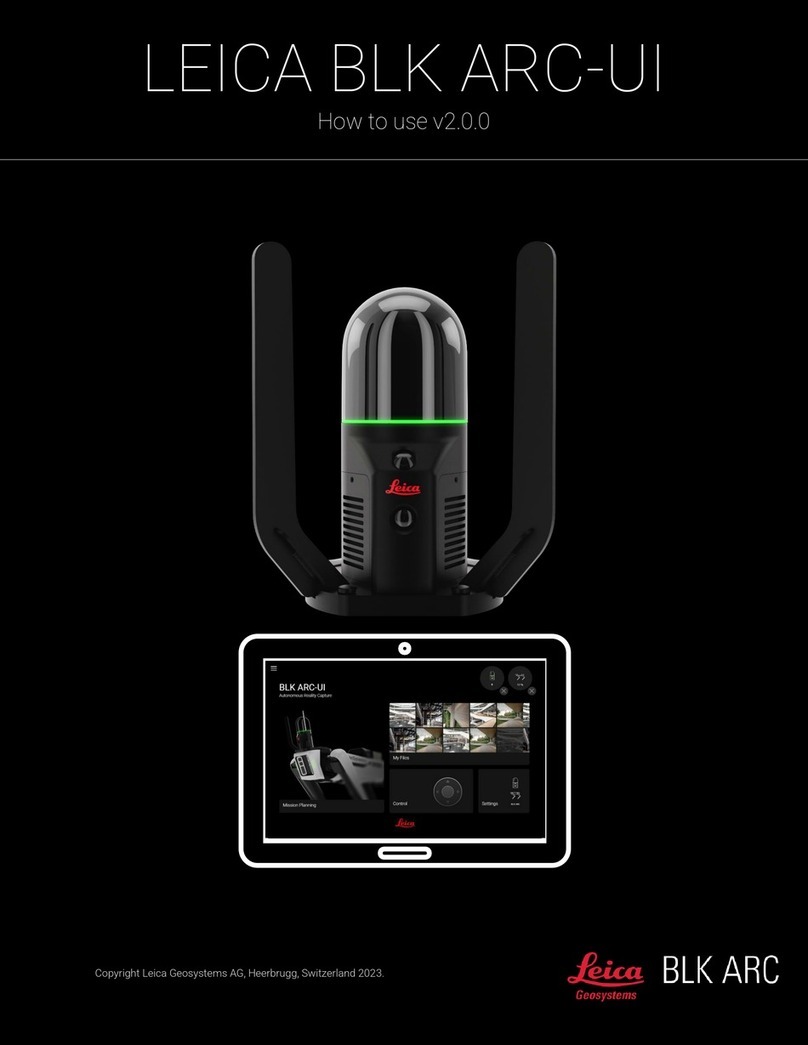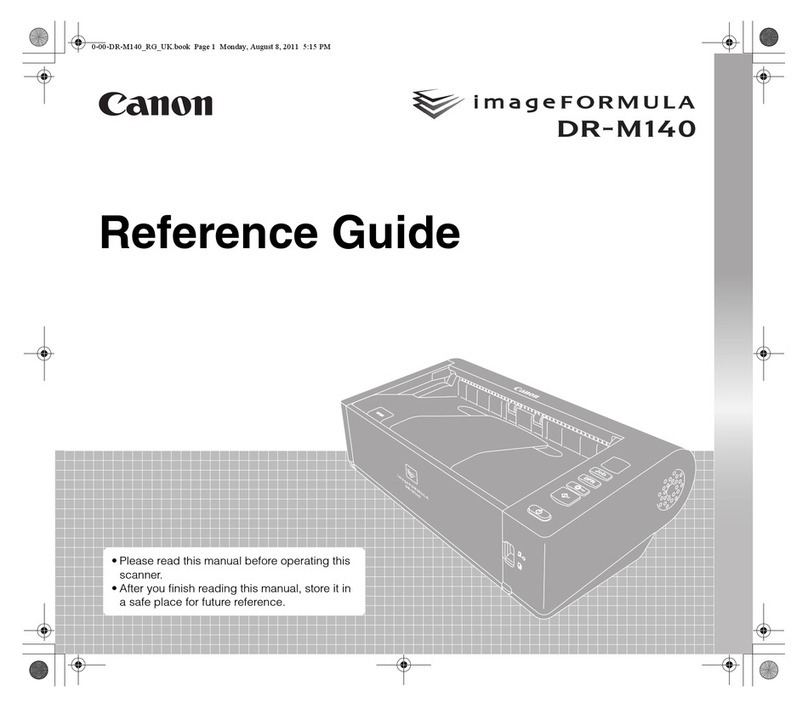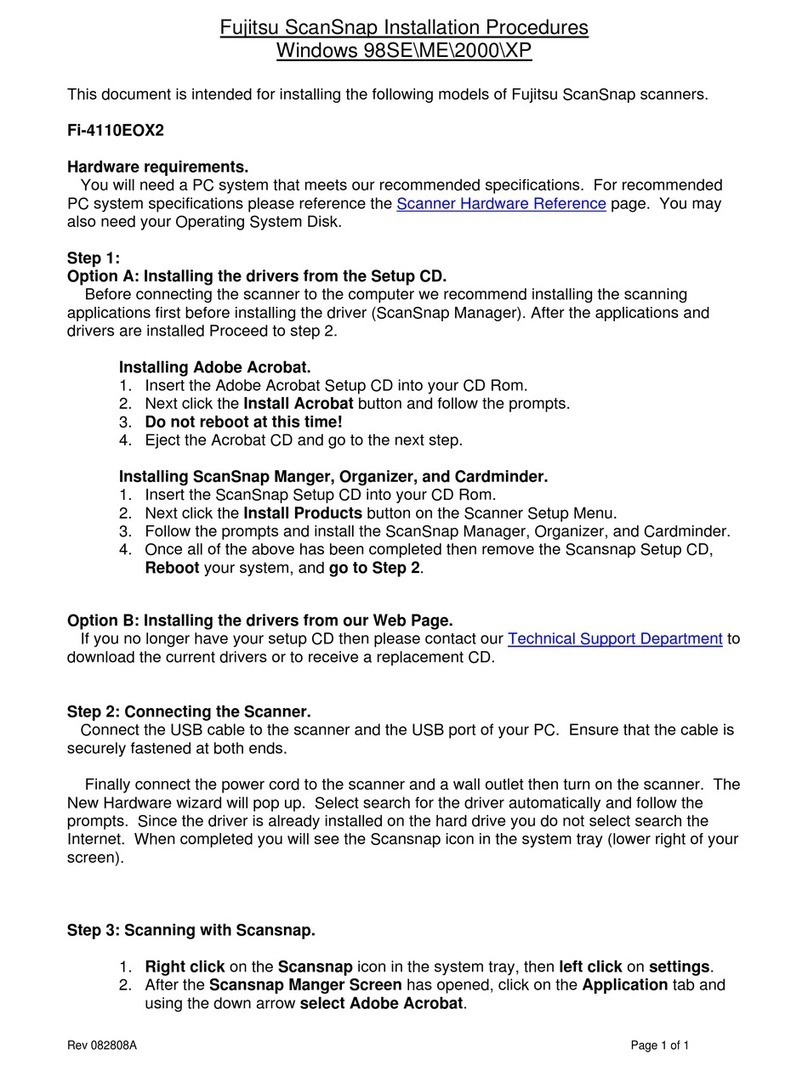Deluxe RDM EC9700i Series User manual

RDM Network Scanner Series
EC9700i / EC9600i
User Guide
January 2021

RDM Network Scanner User Guide Copyright
©2021 RDM Corporation Page 2
Copyright
Copyright ©2021 by RDM Corporation.
All rights reserved. No part of this publication may be reproduced, stored in a retrieval system, or
transmitted, in any form or by any means, electronic, mechanical, photocopy, recording, or otherwise,
without the prior written permission of RDM Corporation.
Trademarks
RDM, ITMS, Simply Deposit, Simply Deposit Mobile, Dynamic Decisioning Portal, DepositWatch+, QCX,
QCV, EC6000i, EC7000i, EC7500i, EC9000i, EC9100i, EC9600i and EC9700i are trademarks or registered
trademarks of RDM Corporation. All other brands and their products are trademarks or registered
trademarks of their respective holders and should be noted as such.
Disclaimer
RDM Corporation makes no warranty with respect to the adequacy of this documentation, programs, or
hardware that it describes for any particular purpose or with respect to the adequacy to produce a
particular result. In no event shall RDM be held liable for special, direct, indirect, or consequential
damages, losses, cost, charges, claims, demands, or claim for lost profits, fees, or expenses of any nature
or kind.
RDM, By Deluxe
www.rdmcorp.com
End-User/Customer Agreement
Please read the end-user/customer agreement regarding software license and warranty terms during
the installation of the application.

RDM Network Scanner User Guide Compliance statements
©2021 RDM Corporation Page 3
Compliance statements
FCC Compliance Statement
This equipment has been tested and found to comply with the limits for a Class A digital device,
pursuant to Part 15 of the FCC rules. These limits are designed to provide reasonable protection against
harmful interference when the equipment is operated in a commercial environment. This equipment
generates, uses, and can radiate radio frequency energy and, if not installed and used in accordance
with the instruction manual, may cause harmful interference to radio communications. Operation of this
equipment in a residential area is likely to cause harmful interference in which case the user will be
required to correct the interference at his own expense.
Warning: Changes or modifications not expressly approved by RDM Corporation could void the user’s
authority to operate the equipment.
All units covered by this manual have no user-serviceable parts inside. In the event repairs are ever
needed to any RDM product, they should be performed by RDM Corporation or an authorized
representative of RDM Corporation. For information please contact RDM Corporation, 619A Kumpf
Drive, Waterloo, Ontario, Canada N2V 1K8, at 1-800-567-6227, or RDM’s US service agent below.
US Service Agent
Kortney Nordrum
(651)-490-8614
compliance@deluxe.com

RDM Network Scanner User Guide Contents
©2021 RDM Corporation Page 4
Contents
Copyright.....................................................................................................................................................2
Compliance statements.............................................................................................................................3
Contents ......................................................................................................................................................4
About this guide..........................................................................................................................................6
Introduction..................................................................................................................................................7
Your Scanner..............................................................................................................................................8
Scanner Models......................................................................................................................................8
Status LED Signals..............................................................................................................................10
RDM network scanners...........................................................................................................................11
Single-feed (SF) models .....................................................................................................................11
Auto-feed (AF) models........................................................................................................................12
Auto-feed (AF) printer models............................................................................................................13
Internal components............................................................................................................................14
Inside the front cover - side view –Auto-Feed............................................................................14
Inside the front cover - side view –Single-Feed.........................................................................14
Inside the front cover - back view..................................................................................................15
Inside the front cover and endorsement printer cover - top view..............................................16
Connection ports..................................................................................................................................17
Setting up your scanner..........................................................................................................................19
Connecting the power cord.................................................................................................................20
Disconnecting the power cord............................................................................................................20
Installing cartridges and paper roll.....................................................................................................20
Connecting the RDM network scanner.............................................................................................21
Adding the scanner to the network................................................................................................23
Operating the scanner.............................................................................................................................24
Preparing documents...........................................................................................................................24
Feeding documents .............................................................................................................................24
Single-feed (SF) models..................................................................................................................24

RDM Network Scanner User Guide Contents
©2021 RDM Corporation Page 5
Auto-feed (AF) models ....................................................................................................................25
Swiping magnetic stripe cards (MSR models)................................................................................25
Imaging identification cards................................................................................................................25
Understanding light signals.................................................................................................................26
EC9600i network scanner signals.................................................................................................26
EC9700i network scanner signals.................................................................................................27
Maintaining your scanner........................................................................................................................28
Removing the covers...........................................................................................................................28
Front cover........................................................................................................................................28
Endorsement printer cover .............................................................................................................28
Franker and endorser inkjet cartridges.............................................................................................29
Installing the franker cartridge........................................................................................................30
Installing the endorser inkjet cartridge..........................................................................................31
Replacing the inkjet blotter .............................................................................................................32
Replacing the paper roll for the printer..........................................................................................32
Cleaning your scanner.........................................................................................................................33
Using RDM ScannerCare Cleaning Kit.........................................................................................33
Manual cleaning ...............................................................................................................................34
Troubleshooting........................................................................................................................................36
Scanner does not respond..................................................................................................................36
Card transactions do not function properly......................................................................................36
Printer does not print ...........................................................................................................................36
Can’t connect to network scanner .....................................................................................................37
Network Scanner Dashboard.................................................................................................................38
Testing the network scanner ..............................................................................................................40
Restoring factory default settings......................................................................................................41
Specifications............................................................................................................................................42
Warranty Information...............................................................................................................................45
LIMITED WARRANTY:........................................................................................................................45
WARRANTY SPECIFICS: ..................................................................................................................46

RDM Network Scanner User Guide About this guide
©2021 RDM Corporation Page 6
About this guide
This guide describes the RDM network series scanners (EC9600i and EC9700i), some basic operations,
and how to maintain your scanner. For instructions on how to use your scanner with your payment
application, contact your solution provider.
Requirements
The scanner is for indoor use only. Keep the scanner dry; avoid areas of high humidity.
Do not remove any parts from areas that are not described in this guide. Removing parts from areas not
described in this guide will void the warranty.
When you are working inside the scanner, such as when you are replacing the franker or endorser
cartridge, make sure the scanner’s power is disconnected.
Recommendations
Record all distributor contact information for future reference.
Save the original box and packing material and reuse them if the unit must be shipped to a new location
or returned for service.
Position the unit so that the operator has easy access to the document path and a clear view of the LED.
Do not put the unit close to a heat source, in direct sunlight, or close to any device that can emit
electromagnetic interference, such as a computer monitor or power adapter.
The scanner is not suitable for use in locations where children are likely to be present.

RDM Network Scanner User Guide Introduction
©2021 RDM Corporation Page 7
Introduction
The RDM EC9600i and EC9700i network series scanners, herein referred to as RDM network scanners,
provide affordable functionality in a compact, efficient design. Featuring RDM’s industry leading
Progressive MICR Method, the RDM network scanners deliver optimum magnetic (MICR) and optical
(OCR) read rates on E13B characters. Additionally, the scanners produce superior image quality to
maximize recognition rates for machine printed and hand-written characters on checks, remittances and
ID cards such as driver licenses.
With several models and feature options to choose from, RDM network scanners are an ideal fit for
payment applications such as remote deposit capture, remote lockbox, check cashing, teller capture,
branch back-counter capture, healthcare POS, retail POS, and walk-in bill payments. The scanners are
available in single-feed and auto-feed (multi-feed) models and offer a range of document throughput
options and configurations. All models include an integrated ID card imager.
Additionally, the RDM network scanners provide IP addressability over USB and Ethernet. Embedded
software enables easy plug-and-play connectivity eliminating the need for the installation of device
drivers or other utility software. The scanners can be used as a standalone device or shared network
resource that works with workstations, terminals, or mobile devices; can be used with Microsoft
Windows, Apple macOS and iOS, and Linux operating systems; and is compatible with virtual
desktop/thin client (e.g. Citrix) and virtual machines (e.g. VMware Horizon) environments.
To accommodate applications such as walk-in bill payments, the EC9600i series can be licensed for OCR
A and B font recognition capability. You can tell if your EC9600i scanner is licensed for OCR by the silver
label (see page 9) on the bottom or back of the scanner, depending on the model. All EC9700i series
scanners include recognition capability for OCR A and B, and optionally PDF 417 (for driver licenses).
Please contact your reseller for questions specific to OCR capabilities of your scanner.

RDM Network Scanner User Guide Your Scanner
©2021 RDM Corporation Page 8
Your Scanner
Scanner Models
The following table lists the available EC9600i and EC9700i network series models and general feature
comparison. Model and feature availability may vary. Check with your scanner provider.
*Note: All scanner models (except EC9611 SMB) perform E13B recognition magnetically (MICR) and use
optical assist (OCR on E13B) for unrecognizable characters. The EC9611 SMB only uses optical
recognition (OCR on E13B). Both methods deliver optimum read rates at or above industry standards.
There is a label on your scanner that includes the following details about your scanner:
•The scanner’s model number
•MAC address
•The scanner’s serial number
•The speed of your scanner (30 documents per minute in the example below)
•Whether the scanner is licensed for OCR (only EC9600i has optional OCR License and will be
noted on the label - the example below is not licensed for OCR recognition)
Single-Feed
Multi-Feed
E13B
Recognition*
Franker Enabled
Ink-jet Endorser
Enabled
Document
feeder capacity
Document
Throughput
(DPM)
ID Card Imager
Magnetic Stripe
Reader (MSR)
3” Thermal
Receipt Printer
Other
Recognition
Capabilities
EC9611 SMB
●
Optical
1
30
●
OCR A/B Lic.
EC9611f SF
●
MICR / OCR
Assist
●
1
30
●
OCR A/B Lic.
EC9612f SF
●
MICR/ OCR
Assist
●
1
30
●
●
OCR A/B Lic.
EC9613f SF
●
MICR/ OCR
Assist
●
●
1
30
●
OCR A/B Lic.
EC9603f AF
●
MICR/ OCR
Assist/ OCR
Assist
●
●
30
30
●
OCR A/B Lic.
EC9604f AF
●
MICR/ OCR
Assist
●
●
30
30
●
●
OCR A/B Lic.
EC9608f AF
●
MICR/ OCR
Assist
●
●
30
30
●
●
●
OCR A/B Lic.
EC9703f AF
●
MICR / OCR
Assist
●
60
100
●
OCR A/B
PDF 417

RDM Network Scanner User Guide Your Scanner
©2021 RDM Corporation Page 9
You can locate your scanner’s label on the bottom or back of your scanner, depending on the model.
Model number
Scanner speed
MAC address
Model number
MAC address
Scanner speed

RDM Network Scanner User Guide RDM network scanners
©2021 RDM Corporation Page 11
RDM network scanners
Single-feed (SF) models
Exit pocket
Exit extension
Insertion extension
Endorsement
printer cover
Front cover
Status LED
Document feeder
area

RDM Network Scanner User Guide RDM network scanners
©2021 RDM Corporation Page 12
Auto-feed (AF) models
Document feeder area
Exit pocket
Status LED
Front cover
Endorsement printer cover
Pocket stop

RDM Network Scanner User Guide RDM network scanners
©2021 RDM Corporation Page 13
Auto-feed (AF) printer models
Status LED
Front cover
Endorsement printer cover
Exit pocket
Document
feeder area
Printer door release button
Printer door
3” thermal receipt printer
Pocket stop

RDM Network Scanner User Guide RDM network scanners
©2021 RDM Corporation Page 14
Internal components
Inside the front cover - side view –Auto-Feed
Inside the front cover - side view –Single-Feed
Feeder roller
Image sensor (closed)
ID card entry slot
Document feeder
area
ID card entry slot
Image sensor (closed)
Document feeder
area

RDM Network Scanner User Guide RDM network scanners
©2021 RDM Corporation Page 15
Inside the front cover - back view
Franker cartridge
latch
Metal Plate
(aligns with slot in
franker cartridge)
ID card entry slot

RDM Network Scanner User Guide RDM network scanners
©2021 RDM Corporation Page 16
Inside the front cover and endorsement printer cover - top view
Exit pocket
Document
track
Franker
(select models)
Back
Document
feeder
area
Image sensor
and panels
(closed)
ID card entry
slot
Status LED
Metal post for top cover
Metal post
for top cover
Inkjet
endorsement
printer
(select models)

RDM Network Scanner User Guide RDM network scanners
©2021 RDM Corporation Page 17
Connection ports
EC9600i AF models
EC9600i SF models
EC9600i SMB models
EC9700i AF models
USB
Power
Ethernet 10/100 Switch
USB
Power
Ethernet 10/100
USB
Power
USB
Ethernet 10/100/1000
Power

RDM Network Scanner User Guide RDM network scanners
©2021 RDM Corporation Page 18
* Note: Not all scanner models include every item shown in the diagrams.
Connector/Port
Description
USB Port
High-speed 2.0 (480 mbps). Use this port to connect to a computer.
You must use the USB A to B cable.
Power
Connect the power adapter to this port.
K-Slot
EC9600i models only
The K-Slot or Kensington® Security Lock lets you secure the unit with a
cable (not provided) that locks into the slot. Cables can be purchased from
your local computer supply store.
Ethernet Port(s)
EC9600i models
EC9700i models
SMB (Single-Feed)
0
n/a
SF (Single-Feed)
1
n/a
AF (Auto-Feed)
2
1

RDM Network Scanner User Guide Setting up your scanner
©2021 RDM Corporation Page 19
Setting up your scanner
To set up your scanner:
•Choose a location.
•Unpack the shipping box.
•Inspect the scanner’s features.
•Insert the franker cartridge (sold separately).
•Insert the inkjet endorser printer cartridge (sold separately).
•Insert the receipt paper roll, if one is included with your scanner.
Choosing a location
Locate your scanner in a place that:
•Has a flat surface, such as a counter top or table.
•Is convenient for the scanner operator.
•Offers adequate ventilation and protection from elements such as heat, dust, oil, or moisture.
•Is close to the application computer. Depending on your scanner model, a USB 2.0 high speed or
Ethernet connection is required.
•Is close to an electrical outlet.
Unpacking the shipping box
1. Open the top of the box.
2. Remove and unwrap the items. Lift the scanner out of the box from the bottom of the scanner.
3. Save the box and packing material for future use.
The shipping box includes the following items:
•Scanner
•USB cable (A to B)
•Ethernet cable (except EC9611 SMB)
•Power adapter
•5-pack inkjet blotter (models with inkjet endorsement printer)
•3” thermal receipt paper roll (models with receipt printer)
•Cleaning card sample
•Quick Start Guide

RDM Network Scanner User Guide Setting up your scanner
©2021 RDM Corporation Page 20
Connecting the power cord
1. Align the flat side of the power connector so that it is facing up.
2. Insert the round end of the power cord into the power port on the back of the
scanner until it clicks into place.
Note: Although the status light on the scanner might illuminate without the power
cord being fully connected to the scanner, you must push the power cord until it
clicks into place for the scanner to function correctly.
3. With the power cord connected to the power adapter, plug
the other end of cord into an electrical outlet.
4. If your power cord has an on/off switch, make sure the
switch is in the “on” position.
Click to view video: How to connect your EC9600i Network Auto Feed check scanner
Click to view video: How to connect your EC9600i Network Single Feed check scanner
Alternatively visit: https://www.youtube.com/user/RDMCorporation/playlists
Disconnecting the power cord
Caution: Disconnecting the scanner from a power source while the scanner is processing a transaction
might cause data loss.
The power cord has a sleeve on it that secures it to the unit. The security sleeve prevents the power
cord from being pulled out of the unit accidently.
1. Hold the unit in place with one hand to prevent the unit from falling.
2. With your other hand, slide the power cord security sleeve back and pull the power cord free of
the scanner.
Installing cartridges and paper roll
For installing the franker cartridge, see Installing the franker cartridge on page 30.
For installing the endorser inkjet cartridge, see Installing the endorser inkjet cartridge on page 31.
For installing the paper roll, see
Replacing the paper roll for the printer on page 32.
This manual suits for next models
1
Table of contents
Other Deluxe Scanner manuals