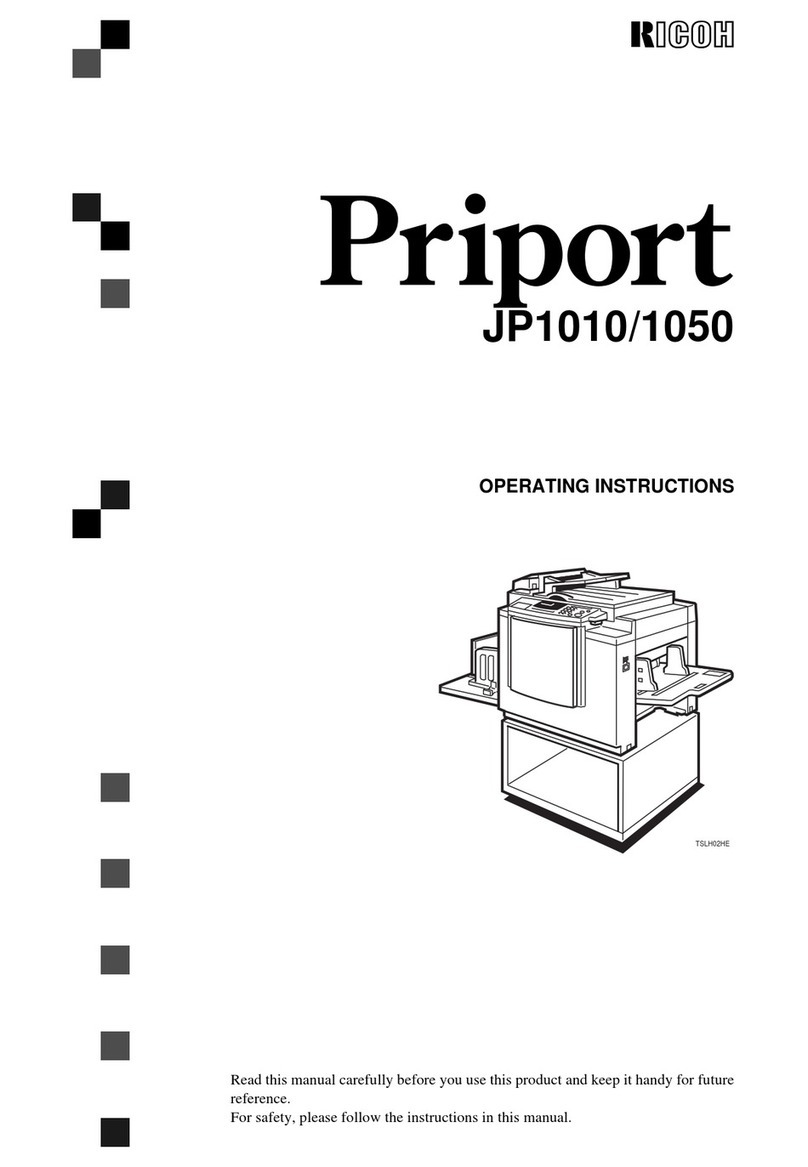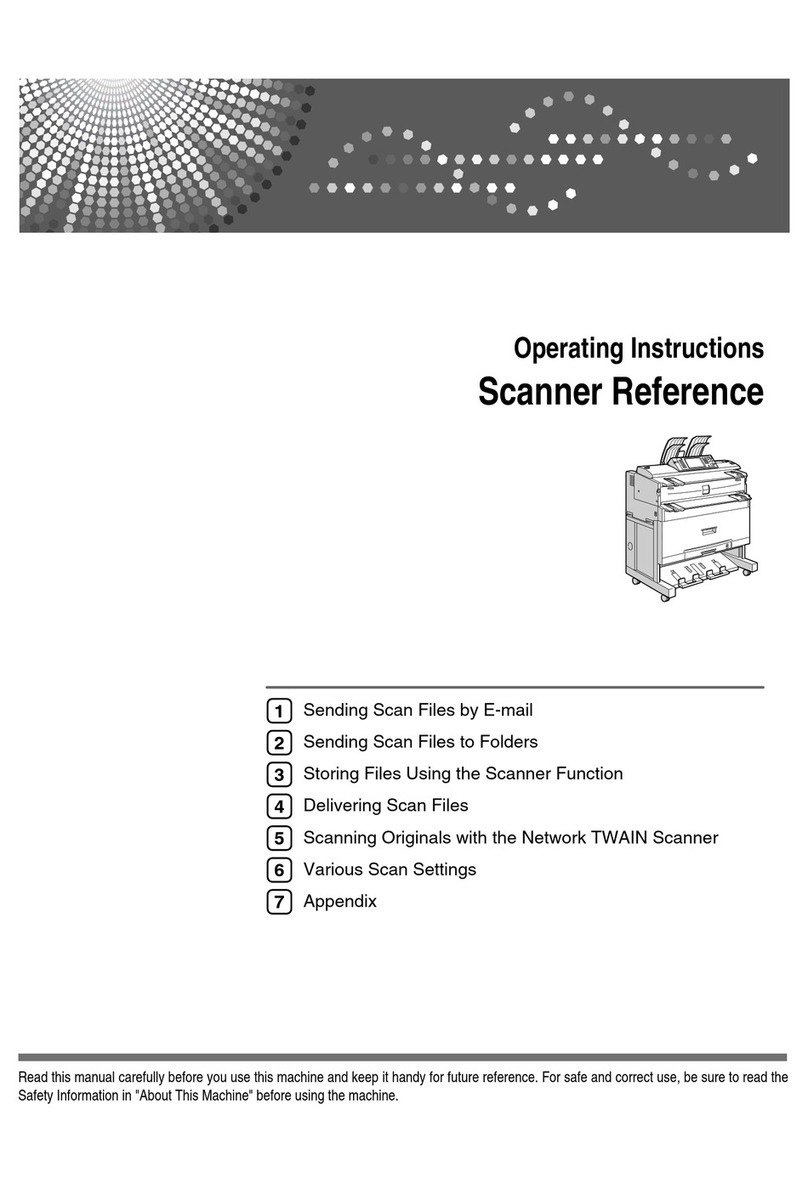Ricoh ImageReader FB735 User manual
Other Ricoh Scanner manuals
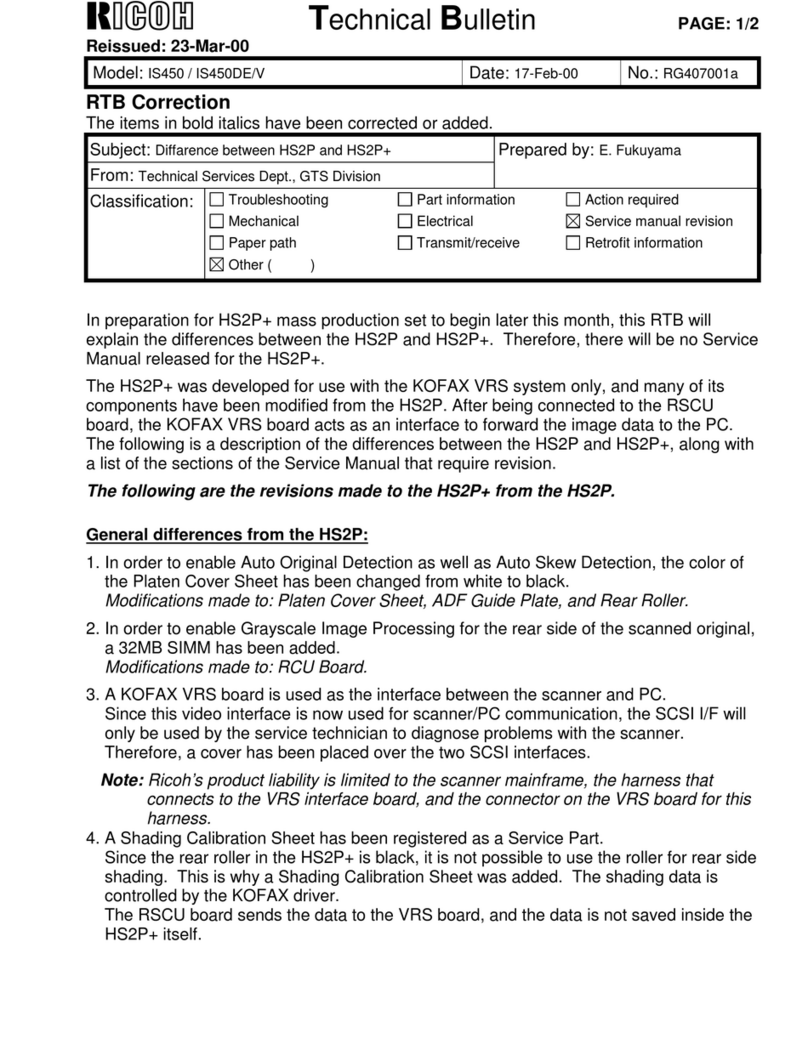
Ricoh
Ricoh HS2P PLUS User manual
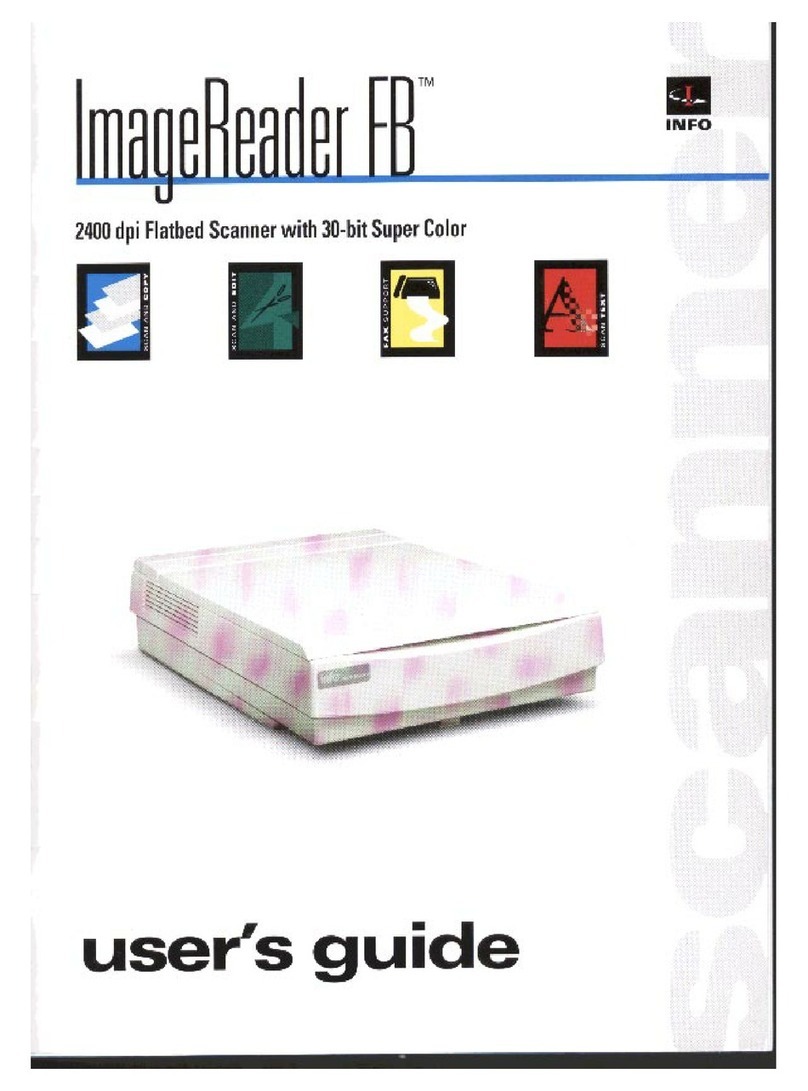
Ricoh
Ricoh ImageReader FB User manual

Ricoh
Ricoh 4800WD User manual

Ricoh
Ricoh IS330DC - IS - Flatbed Scanner User manual

Ricoh
Ricoh fi-70F User manual
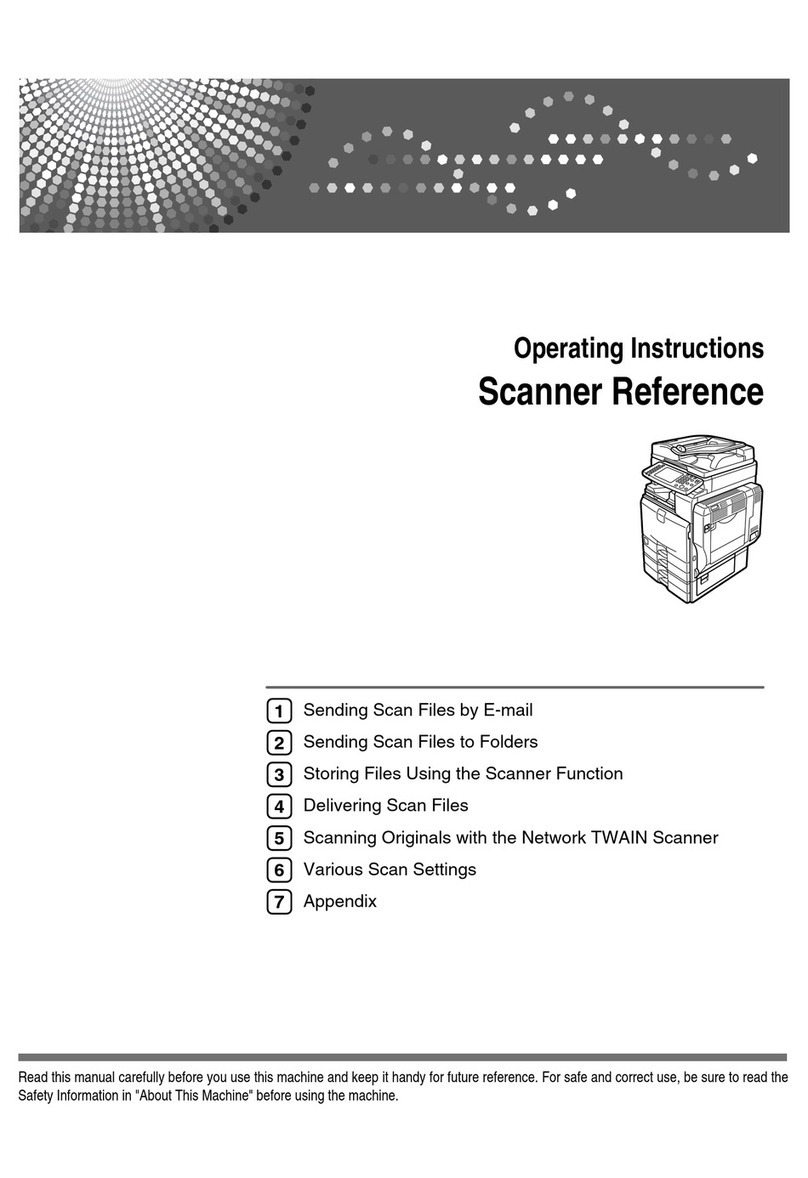
Ricoh
Ricoh Scanner User manual

Ricoh
Ricoh IS100 User manual

Ricoh
Ricoh IS760 User manual

Ricoh
Ricoh C2828 Instruction and safety manual

Ricoh
Ricoh IS330DC - IS - Flatbed Scanner User manual
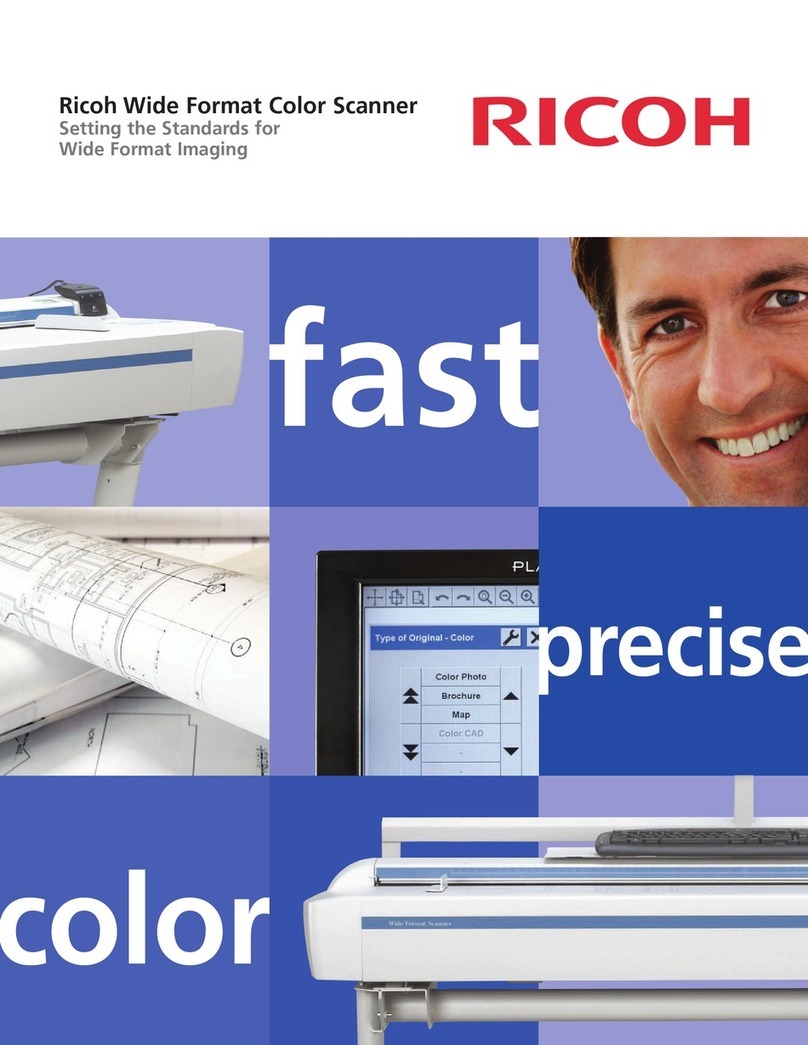
Ricoh
Ricoh Wide Format Color Scanner User manual

Ricoh
Ricoh fi-70F Manual

Ricoh
Ricoh ImageReader PowerScan FB750 User manual

Ricoh
Ricoh fi-8040 Use and care manual
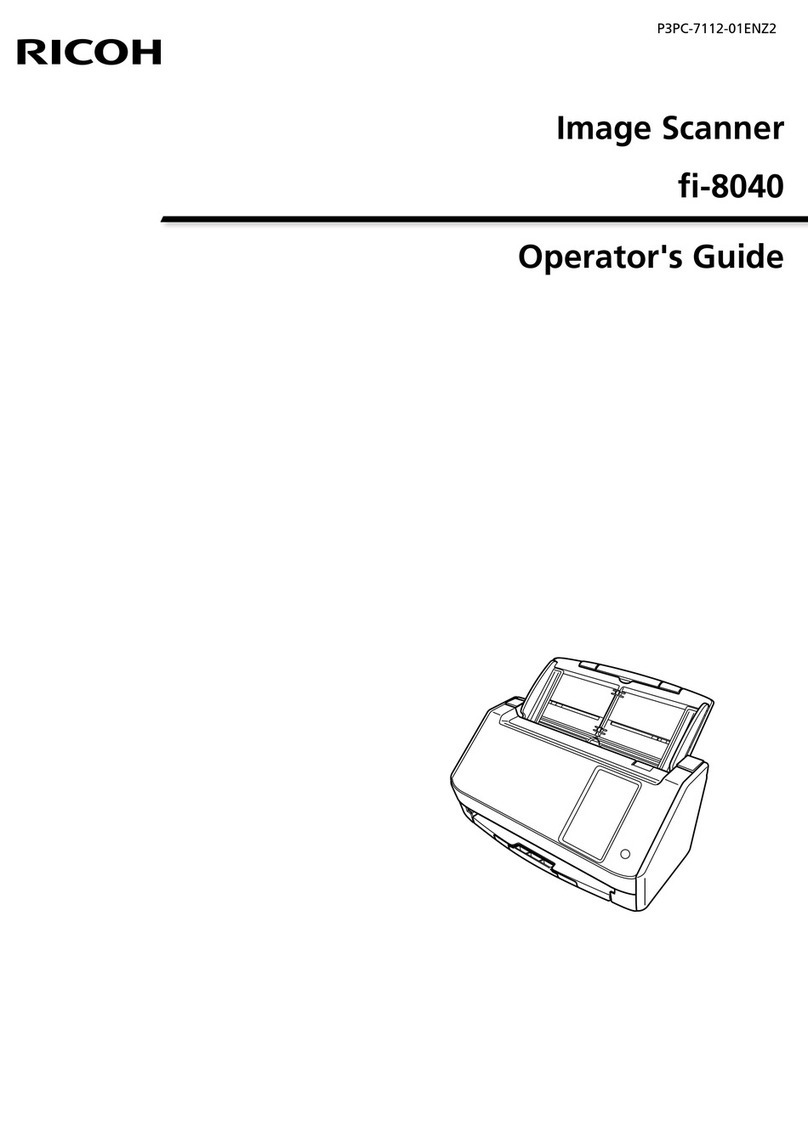
Ricoh
Ricoh fi-8040 Manual

Ricoh
Ricoh IS200e User manual

Ricoh
Ricoh IS01 - IS 01 User manual
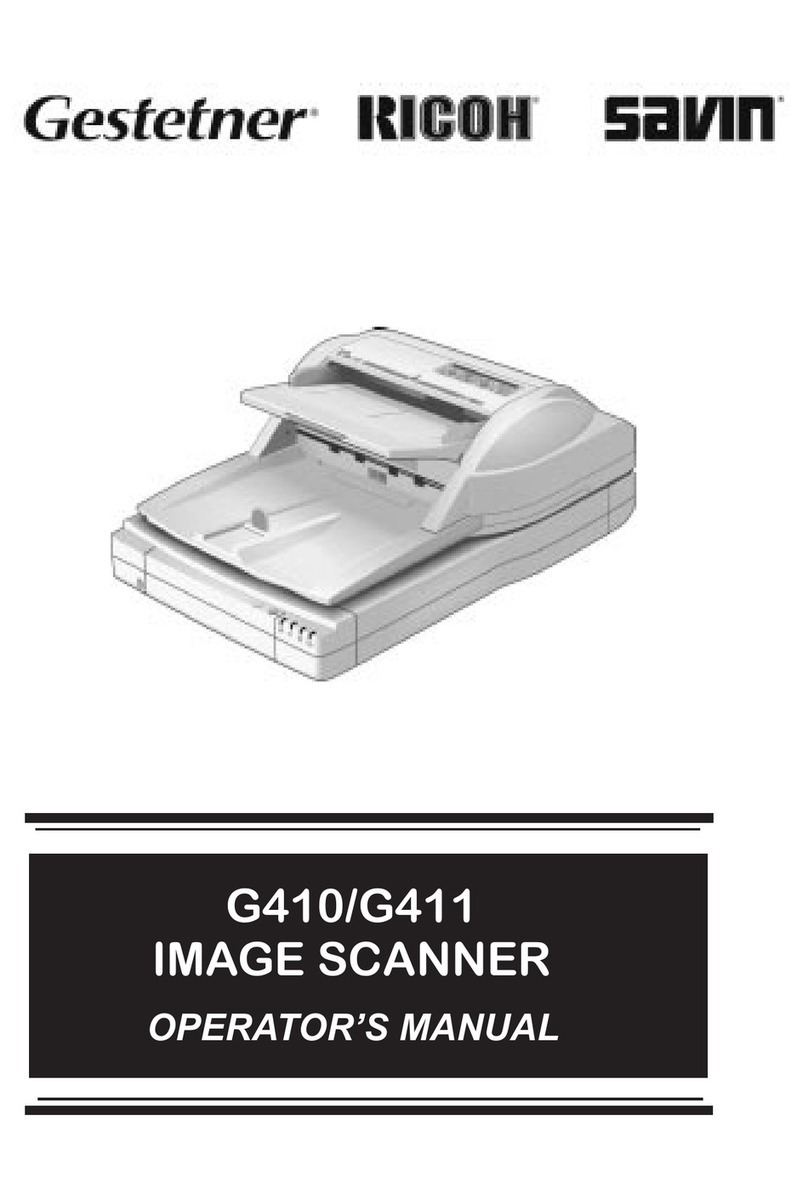
Ricoh
Ricoh G410 User manual

Ricoh
Ricoh IS450DE User manual
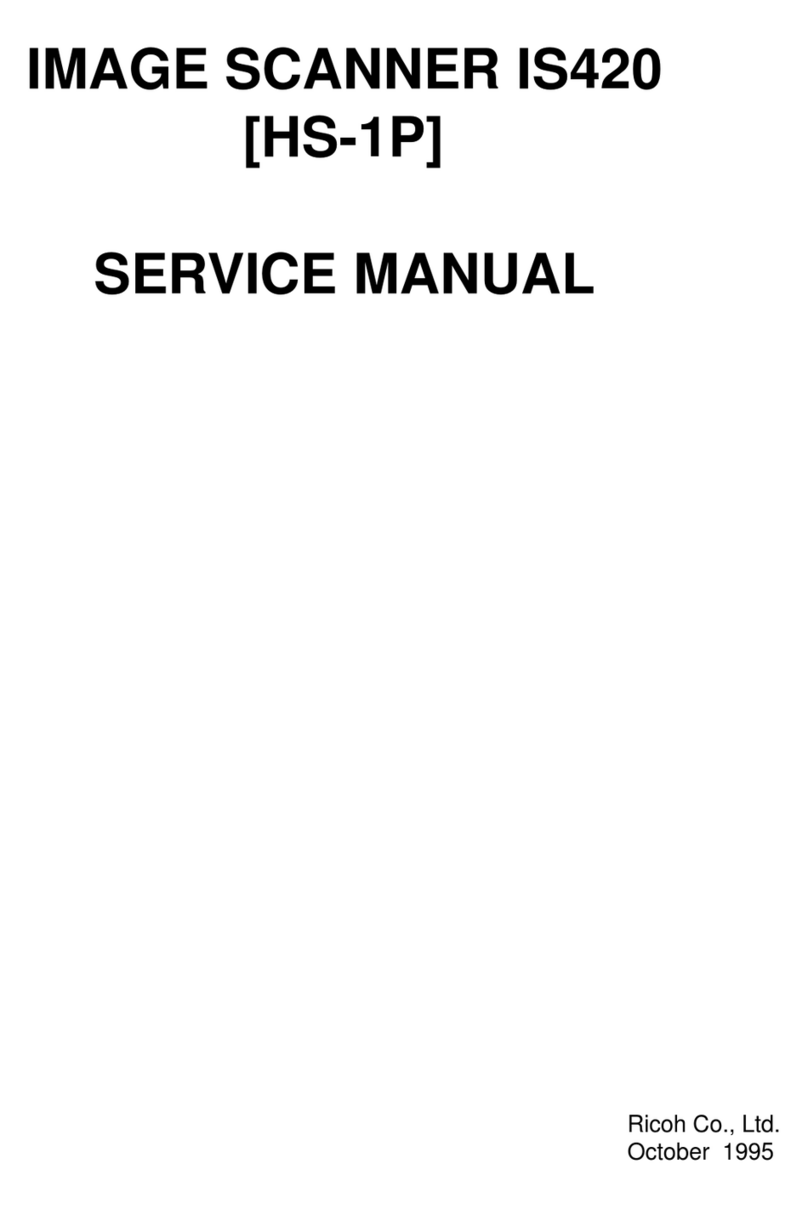
Ricoh
Ricoh Aficio IS420 User manual