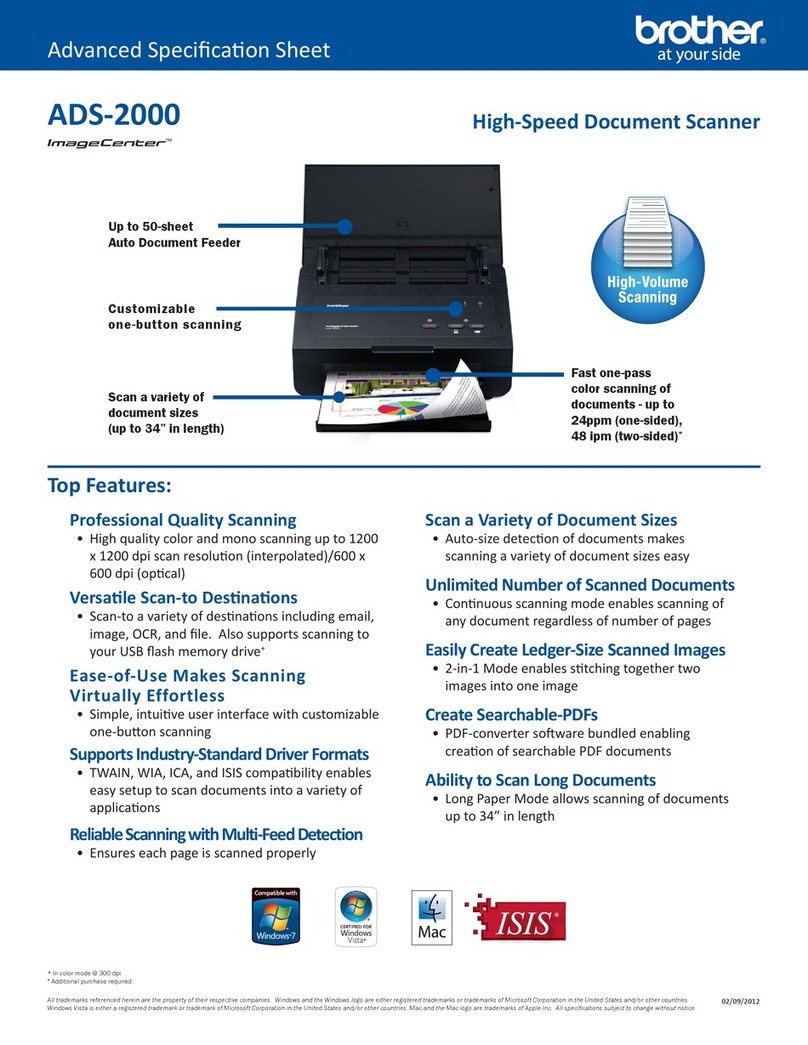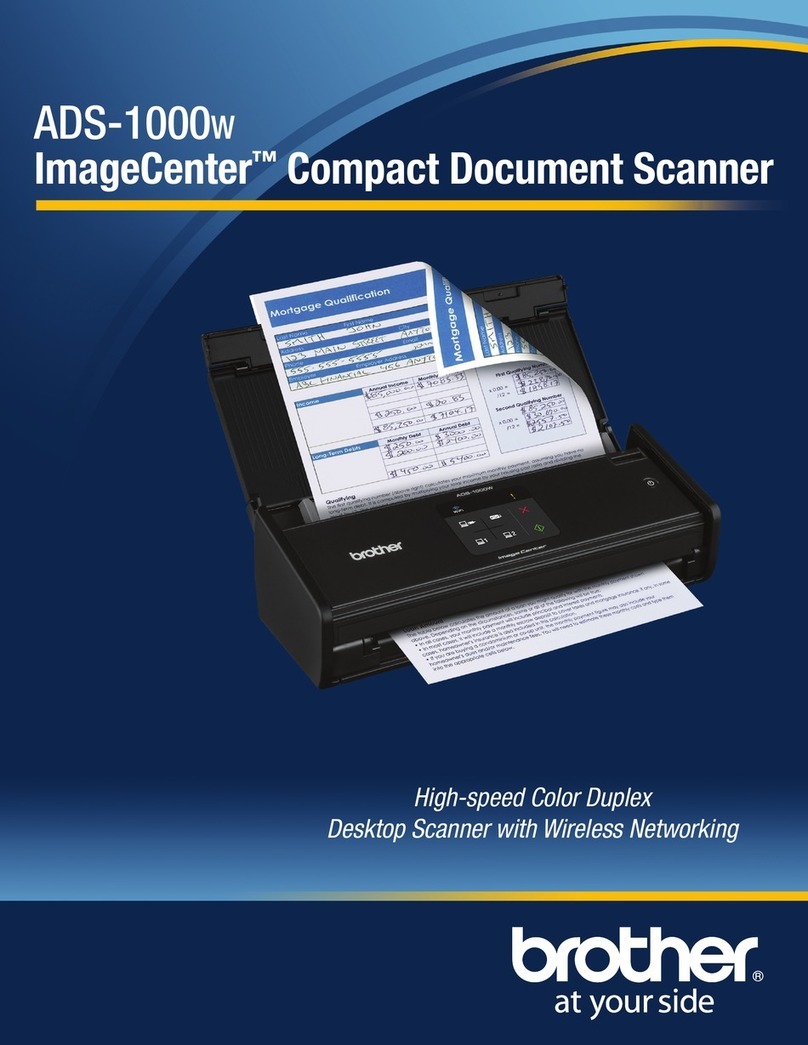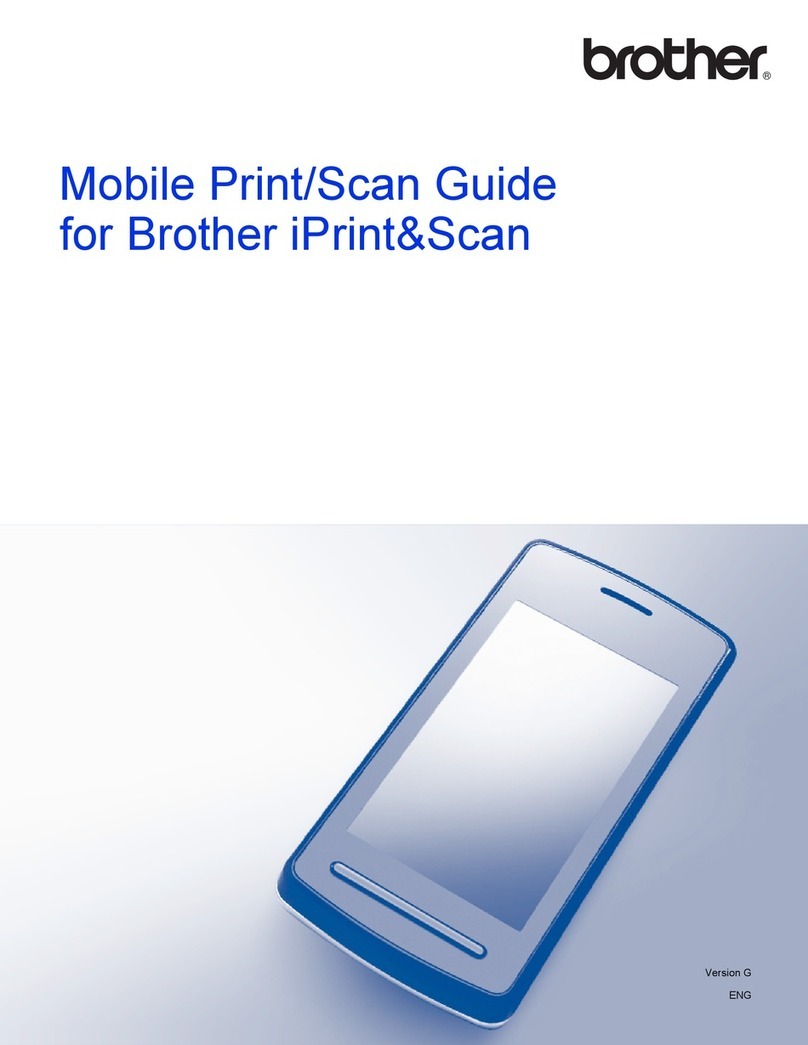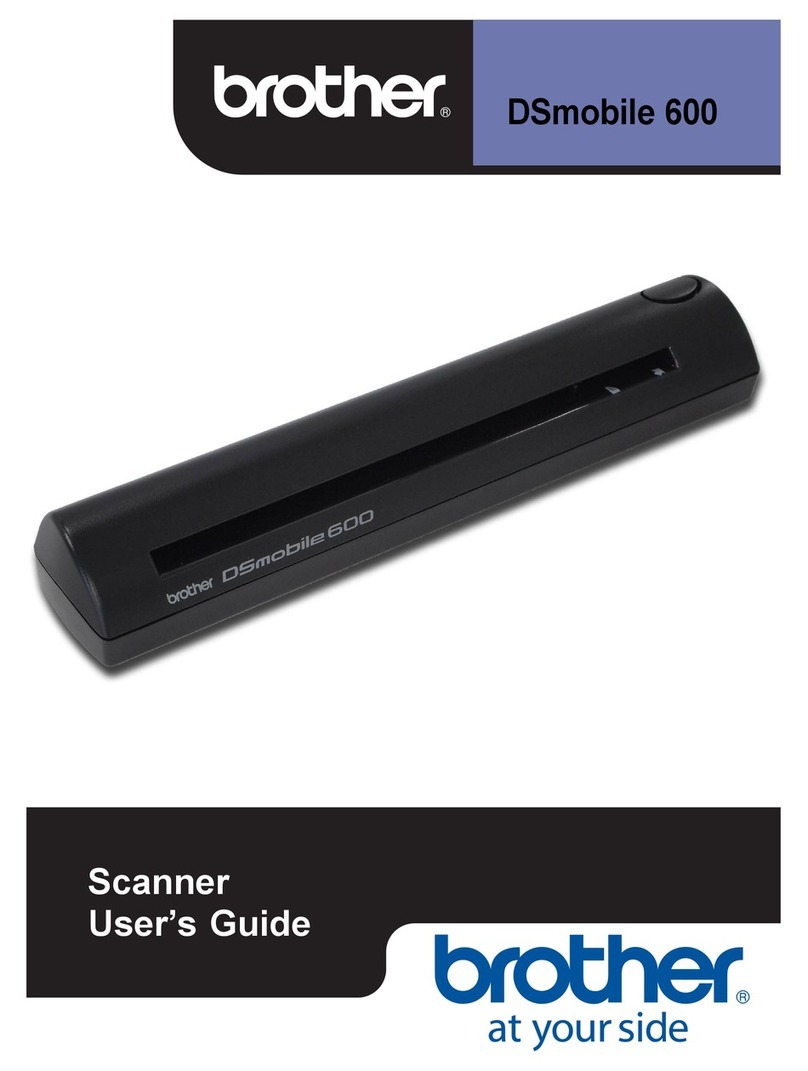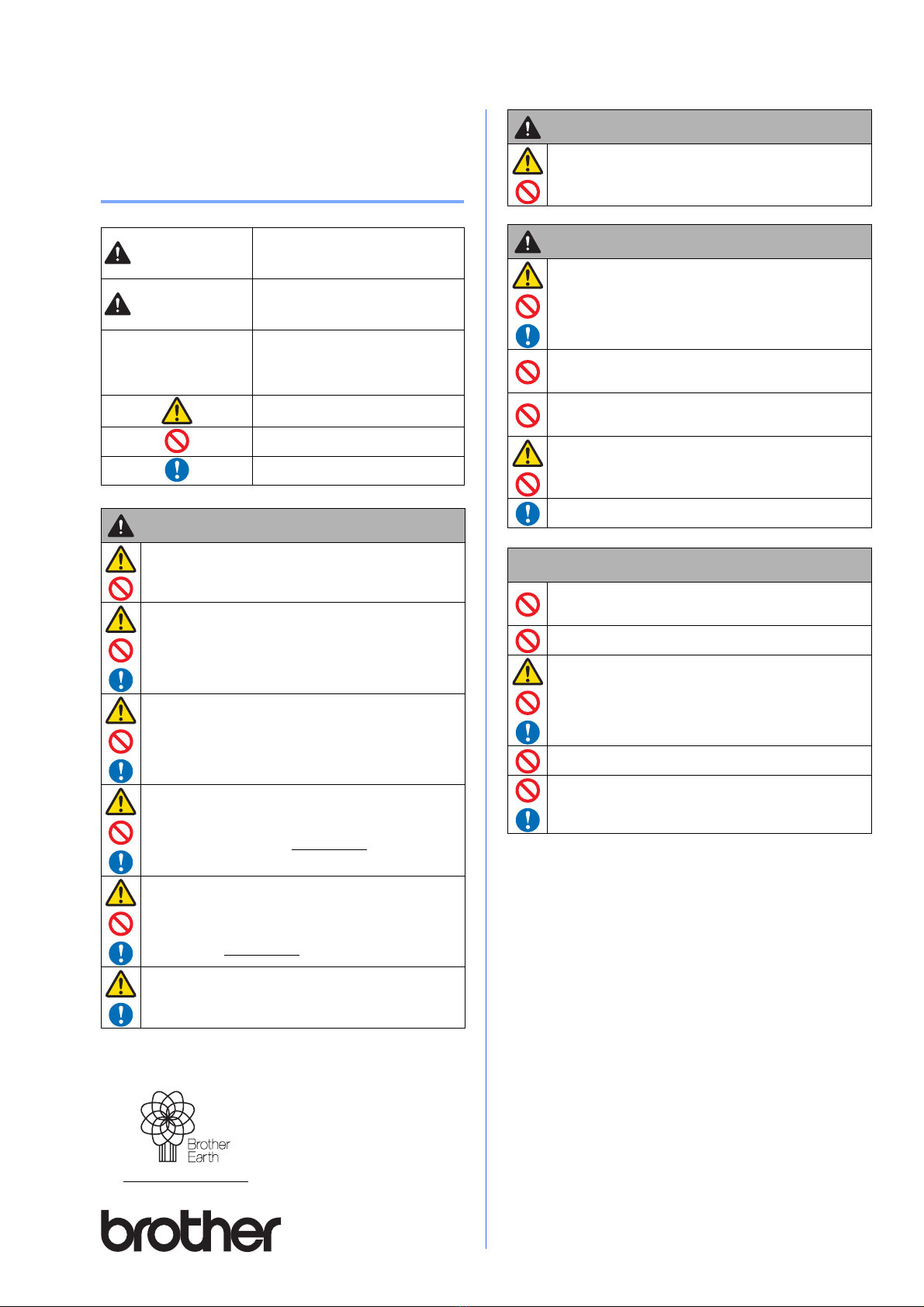4
Product Safety Guide
Symbols and conventions used in
this documentation
WARNING WARNING indicates a potentially
hazardous situation which, if not avoided,
could result in death or serious injuries.
CAUTION CAUTION indicates a potentially
hazardous situation which, if not avoided,
may result in minor or moderate injuries.
IMPORTANT
IMPORTANT indicates a potentially
hazardous situation which, if not avoided,
may result in damage to property or loss of
product function.
Hazard notice: “Be careful.”
Restricted conduct.
Proper conduct: “What you have to do.”
WARNING
Store the USB cable bundled out of the reach of children to avoid
the risk of injury.
Do not disassemble or modify the unit. This may result in a fire,
electric shock, or device failure.
Do not use the device in abnormal conditions, i.e. appearance of
smoke, strange smell, odd noise, etc. This may result in a fire,
burns, or device failure. Remove the USB cable from the outlet.
In the event that foreign material enters the unit, remove the USB
cable, as this may result in a fire, electrick shock or device
failure, please contact us at www.brother.ca
Do not spill liquids, i.e. coffee, juice, etc., or water on the device.
Do not use the device in places where water may splash the
device. This may result in igniting a fire, electric shock, or device
failure. In such an event, remove the USB cable from the outlet.
Contact us at www.brother.ca
Keep plastic bags out of the reach of children or throw them
away to avoid the danger of suffocation.
Do not place near open flames or heaters. This may result in a
fire or device failure.
CAUTION
Strong jolts, i.e. drop, being stepped on, etc., may damage the
unit. This may result in injury. In the event that the unit is
damaged, remove the USB cable from the outlet.
Do not locate the device on unstable or slanted surfaces. This
may cause the device to fall which could result in injury or
damage to the device.
Do not place heavy objects on top of the device. This may cause
the object to fall which could result in injury or damage to the
device.
Do not use organic solvents near or on the device, ie. flammable
gas, alcohol etc. This may result in a fire or device failure.
Be cautious when you handle paper. Edges of paper may cut
your hands.
IMPORTANT
Do not place the device in direct sunlight, near open flames or
household devices with extremely high or low temperature. Do
not use or store the device in areas with high humidity or dust.
Do not conduct any operations not instructed in this guide. This
may result in injury or device failure.
Do not use organic solvents, ie. paint thinner, benzene, alcohol
etc., when cleaning the device. This may damage the finish on
the surface or peel the paint resulting in damage. Wipe away any
dirt on the unit using a soft, dry cloth.
Do not use any USB cables except the USB cable bundled.
Do not use the device in locations where temperature changes
are extreme. The resulting condensation may result in device
failure or malfunction. In the event of condensation, use only
after drying the device naturally.
WARNING
www.brotherearth.com