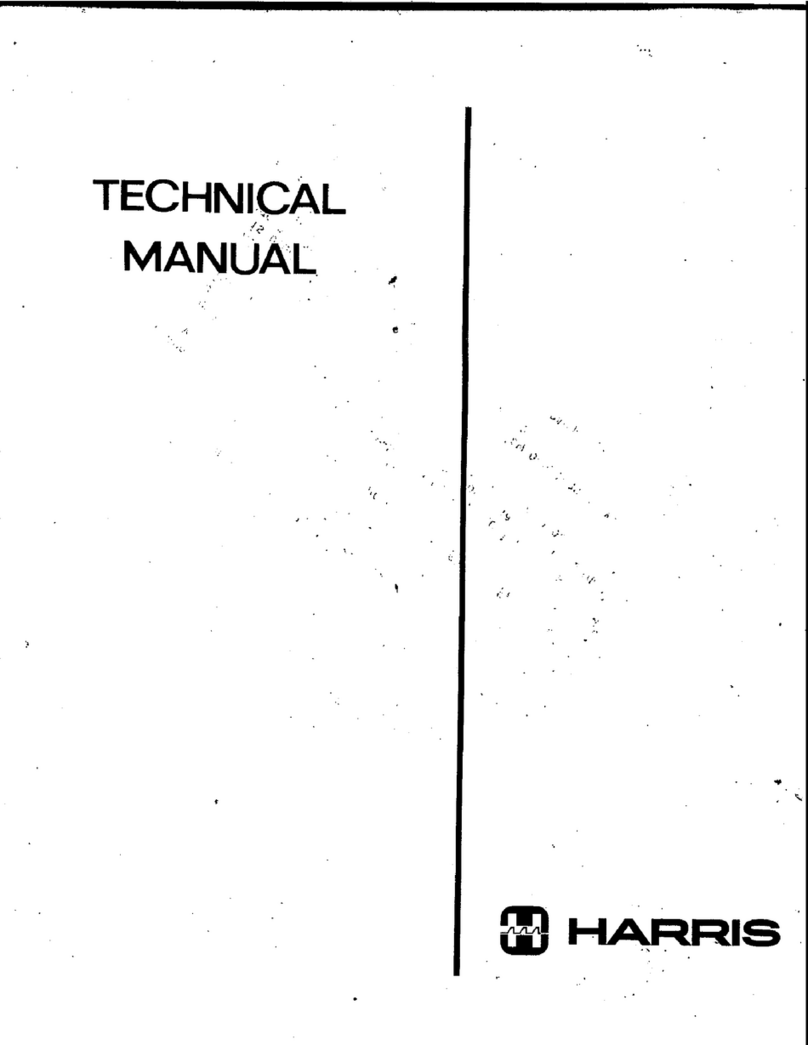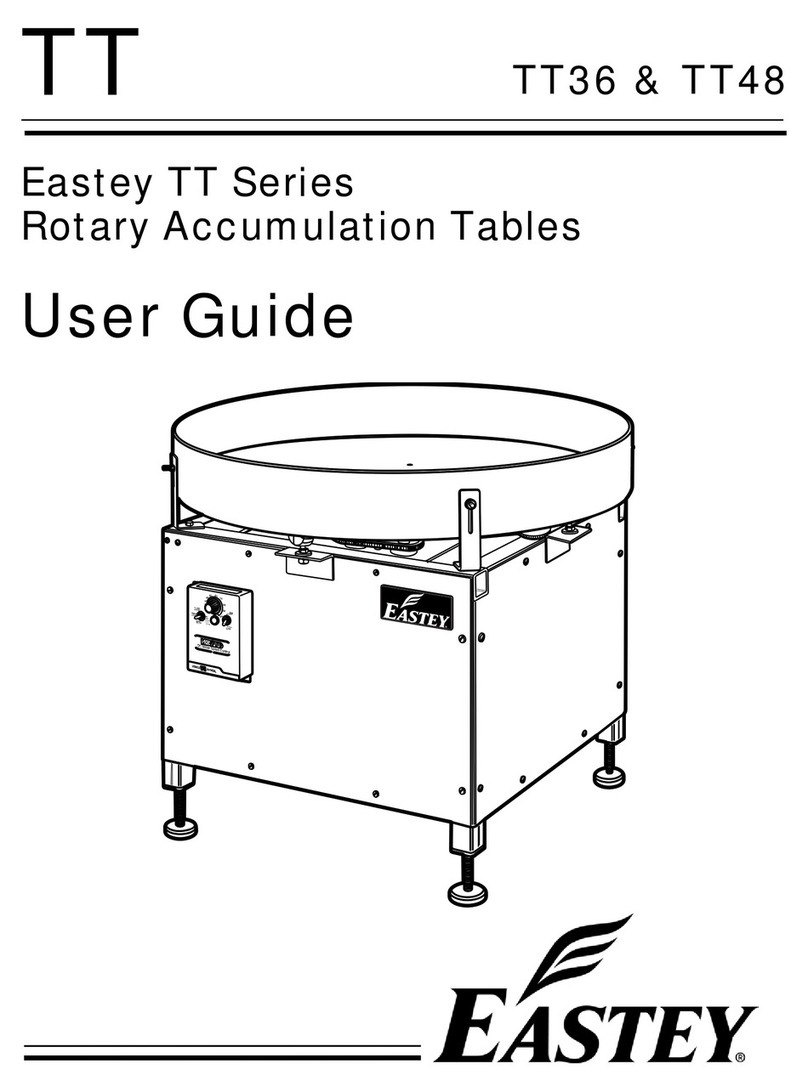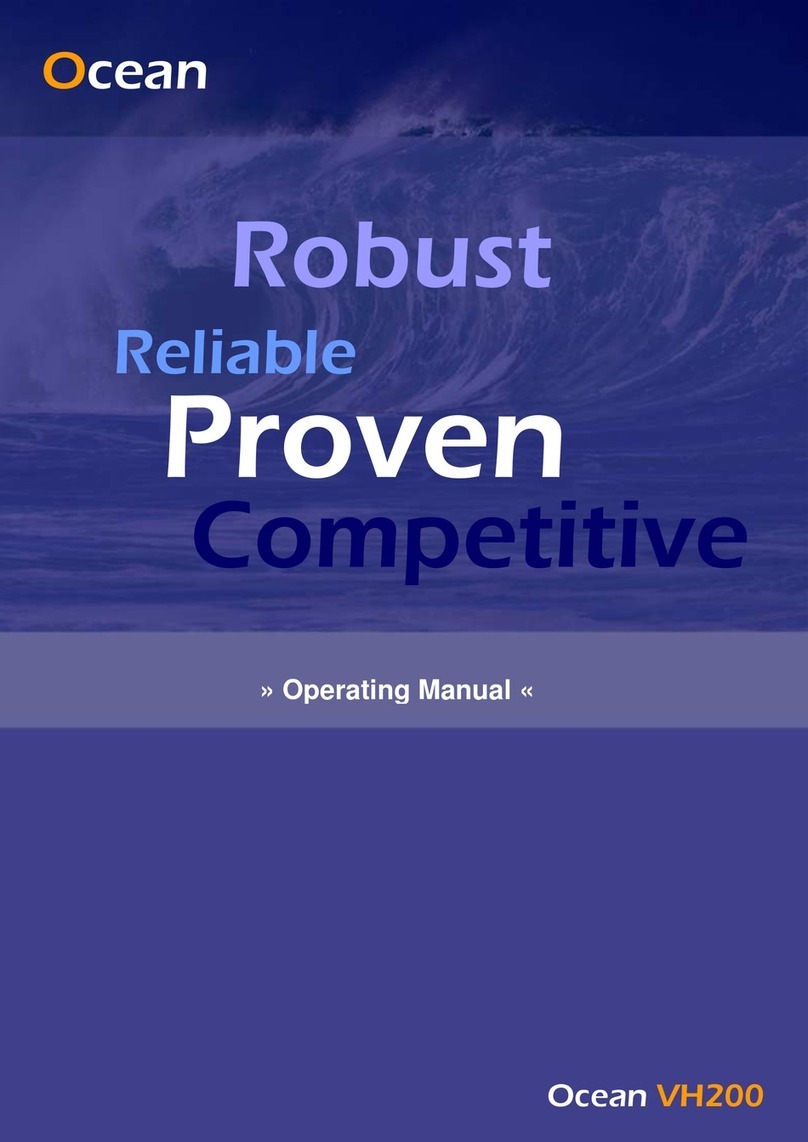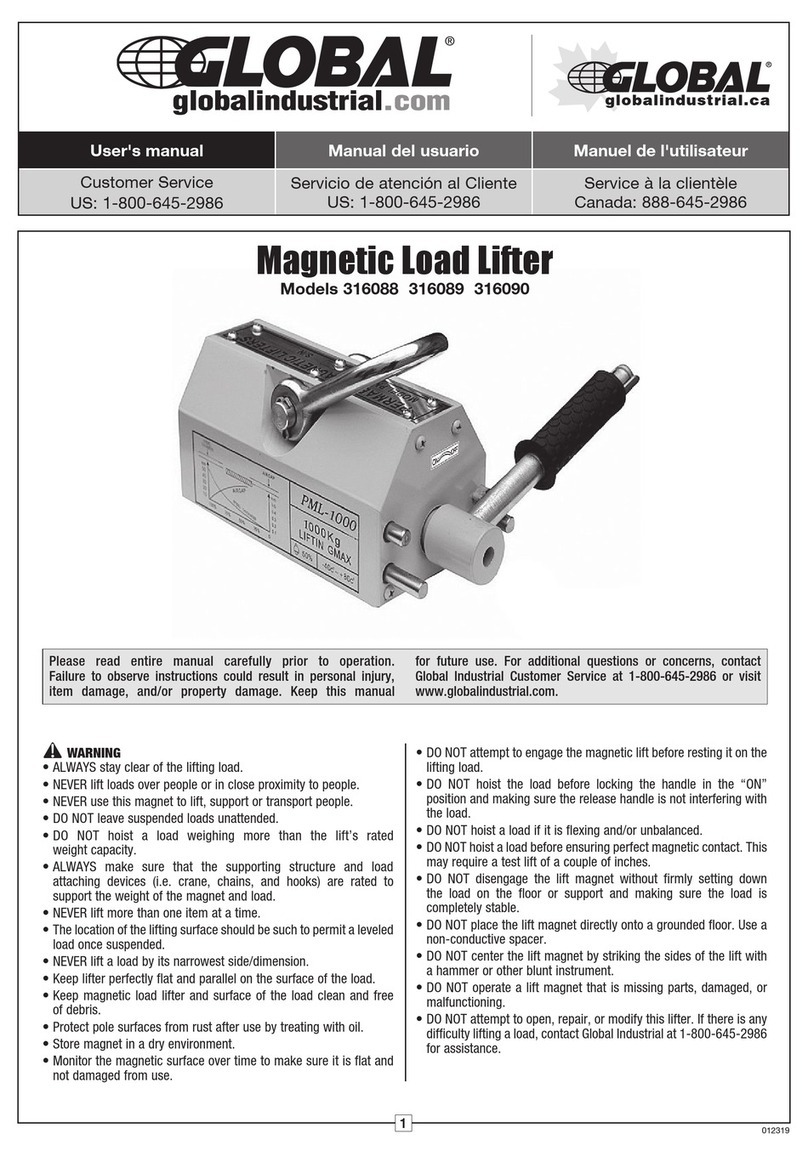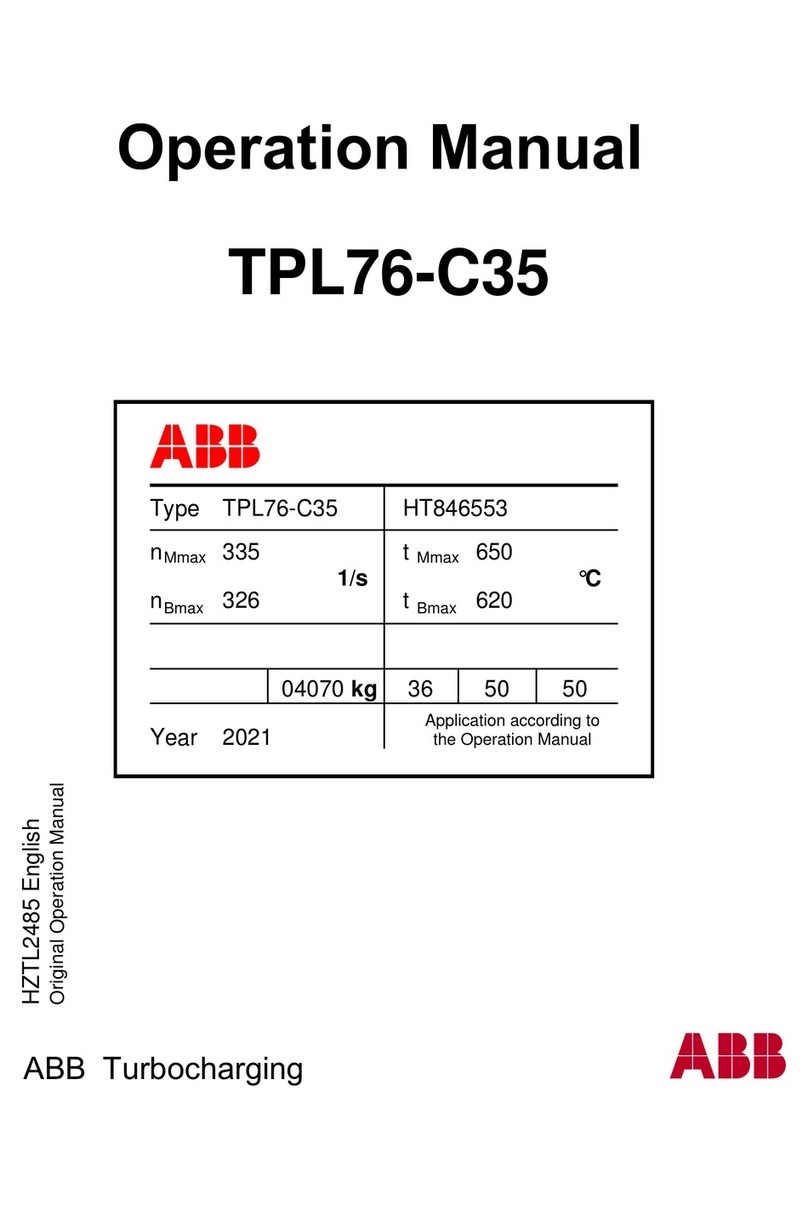Denford F1 User manual

Installation & Commissioning Guide
F1 ROUTER, COMPACT 1000/PRO, ROUTER 2600/PRO, ROUTER 6600/PRO,
VERTICAL ROUTER, VMC 1300/PRO, MICROMILL PRO
Denford are the proud sponsors of: INNOVATIVE EDUCATIONAL PROJECTS

Before setting up your Denford machine, please check your
separate order documentation, making sure that all items have
been delivered. Any missing or damaged items should be reported
to Denford Customer Services as soon as possible.
Return to the main Installation menu:
Choose 32-bit USB drivers if your Operating System is a 32-bit
version (in most cases XP and Vista are 32-bit)
Choose 64-bit USB drivers if your Operating System is a 64-
bit version
See additional documentation about installing optional extras such
as the EasySCAN 3D scanner.
Connect the computer to the
machine using the USB cable.
Connect the power cable.
Follow the Driver instructions clicking Next > until installation has
completed successfully.
Insert the VR CNC Milling CD into the computer.
Click on “Install VR CNC Milling” and follow the on-screen
instructions.
The license application will run after the installation. The software
will check for the seckey.tff license file. If it is not found in
the current location click Yes to browse another location (it is
normally supplied on a separate CD).
Once you have located the license file, check that the destination
directory is correct and click Install. You may cancel license
installation at any point as the software will prompt for a license
every time it is run.
N.B. Now is a good time to print or copy the machine manual (PDF)
from the VR CNC Milling CD.
Ensure that any inlet / exhaust vents are not covered or blocked.
Plan view showing ideal
machine layout and
operating positions
Machine Operator
Installation & Commissioning Guide
F1 ROUTER, COMPACT 1000/PRO, ROUTER 2600/PRO, ROUTER 6600/PRO,
VERTICAL ROUTER, VMC 1300/PRO, MICROMILL PRO
1. UNPACK AND CHECK EQUIPMENT 4. INSTALL USB DRIVERS
5. CONNECT USB AND POWER CABLES
2. POSITION MACHINE WITH COMPUTER
3. INSTALL VR CNC MILLING
Denford reserves the right to alter machines and software specifications without prior notice. All Denford products are subject to copyright. All brands and products are trademarks or registered trademarks of their respective companies.

The software will be located inside the Denford
Applications folder, created on your desktop.
Double-click this to open it.
Double-click on the VR Milling icon to run
the software
Occasionally, non-standard
Denford machines will come
with a personality disk. Click
Yes if your machine was
supplied with one, otherwise
click No.
Now select the machine
you have purchased. It
is important to choose
the correct machine and
whether it is a PRO version
or not. If you are not sure,
refer to the CE label on the
side of the machine.
You may now restore any
previous tool or offset data.
If it is a first time install,
then simply choose
ALLOFFSETS.MOF and
click OK.
N.B. You can change the selected machine type at any time from
the menu: Setup -> Select Machine…
To test the connection to the machine, press the
“connect to real machine” button in the
VR Milling software window:
If the connection is
OK, then the machine
control panel will
appear as shown.
Check that the status
indicator reads Ready.
The red border around each axis home
button indicates that the axis must be
homed before proceeding.
The VR Milling software includes some very useful tutorials. The
interactive “Do It Now” buttons will help you get the machine up
and running in no time.
Tip: Try the CNC file teddy.fnc for initial testing.
6. RUNNING THE VR MILLING SOFTWARE
7. TEST MACHINE COMMUNICATION
8. RUN THE TUTORIALS
Need more help?
Get help, advice and share designs online:
denfordata.com/bb
follow us
@DenfordHQ
Like us
www.denford.co.uk
denford.co.uk
Denford Limited, Armytage Road, Brighouse, West Yorkshire, HD6 1QF, England
Tel: +44(0)1484 728000

follow us
@DenfordHQ
Like us
www.denford.co.uk
denford.co.uk
Denford Limited, Armytage Road, Brighouse, West Yorkshire, HD6 1QF, England
Tel: +44(0)1484 728000
Denford’s Technical Forum is a free of charge on-line technical support service that is available
to Denford customers 24 hours a day, 7 days a week.
“The technical forum has provided a wealth
of information and support for our 20-year-
old Denford CNC machine, in fact just as
good as the support we receive for our
brand new CNC Router!”
Denford’s On-Line Technical Forum is a free of charge
service that can be accessed 24 hours a day, 7 days
a week.
The On-Line Technical Forum is available to Denford
customers, old and new, and it couldn’t be easier to
use. Just visit http://www.denfordata.com/bb/ and
register on line………it’s that simple.
Denford’s On-Line Technical Forum opens up the
traditional communication channels that can restrict
customer and technical support, due to availability of
staff, teaching commitments or different time zones.
A multitude of topics relating to Denford machines
and software (both new and old) are covered within
the forum, which is simple to search, and easy to use.
Denford’s Technical Team and Denford customers
from around the world regularly log on to the forum to
offer support and advice and, most importantly, post a
solution for all to see.
As well as offering comprehensive technical support,
Denford’s On-Line Technical Forum enables customers
to share ideas and projects with other users. Media
such as teaching material, project work, PDF’s, images,
drawings and text documents are easily attached to
messages for all users to view and comment on.
You can also read the latest Denford news before
anyone else, and keep track of machine and software
upgrades, some of which can be downloaded direct
from the Technical Forum web site.
The On-Line Technical Forum has proved to be hugely
popular with customers. One recent user posted a note
to inform us that the Technical Forum has “provided
a wealth of information and support for our 20-year-
old Denford CNC machine, in fact just as good as the
support we receive for our brand new CNC Router!”
Of course the traditional methods of phone and email
are still available, but try out this new service by simply
logging on to www.denfordata.com/bb/ and register.
TECHNICAL SUPPORT AVAILABLE 24 HOURS A DAY, 7 DAYS A WEEK
On-Line Technical Forum
denfordata.com/bb/
ISO9001 Compliant
Other manuals for F1
2
This manual suits for next models
10
Popular Industrial Equipment manuals by other brands

Wilo
Wilo Flumen OPTI-TR 50-3 120-1 Series Installation and operating instructions

EKOM
EKOM DK50 9x4VRT/M user manual

Spirax Sarco
Spirax Sarco FTGS14 Installation and maintenance instructions
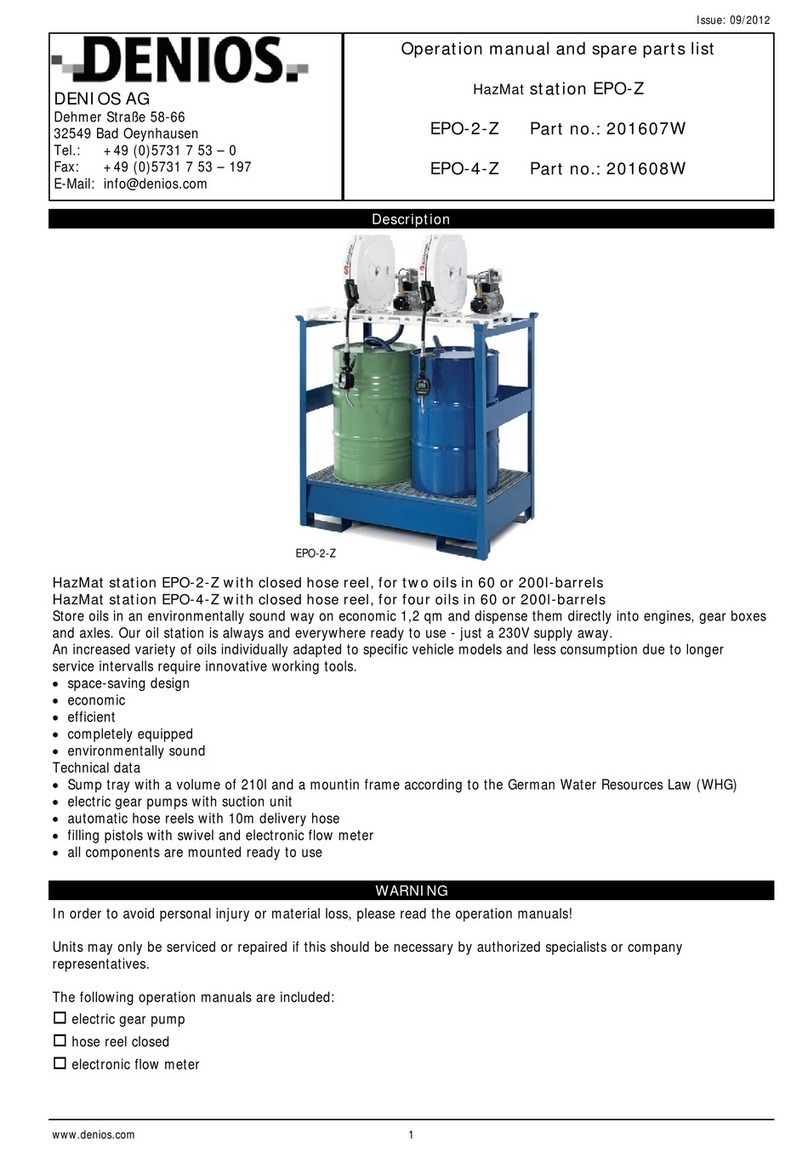
Denios
Denios HazMat EPO-Z Operation manual
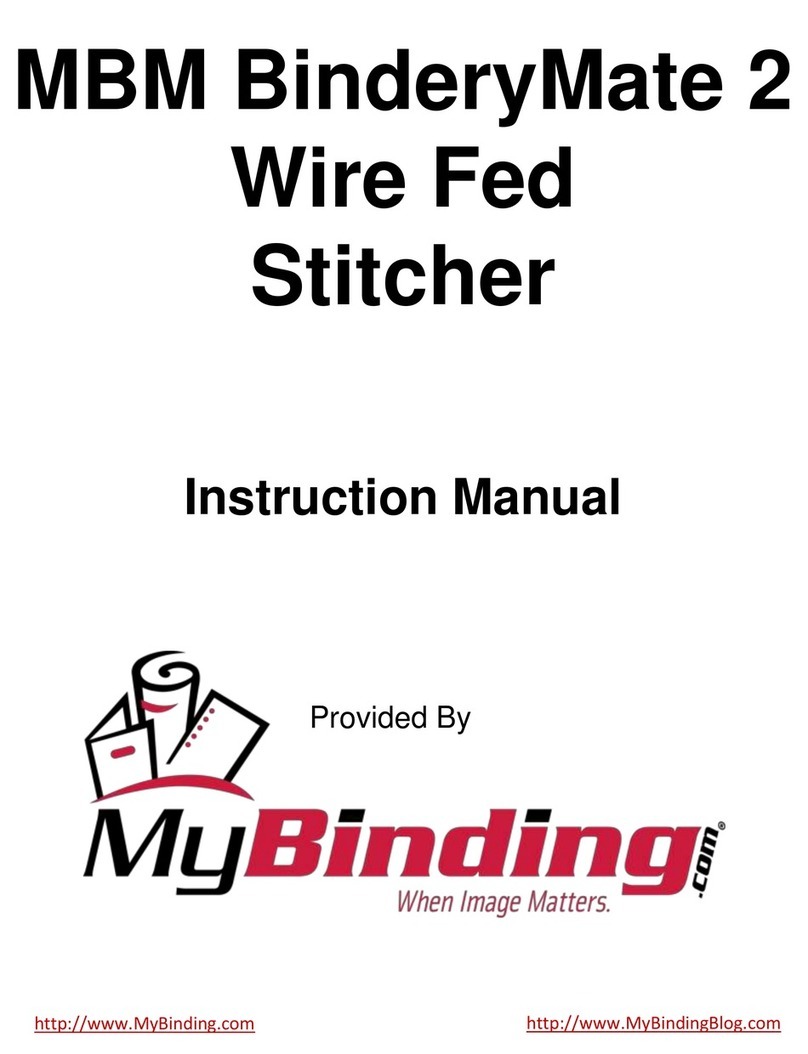
Samuel Strapping Systems
Samuel Strapping Systems ISP BinderyMate 2 305 owner's manual
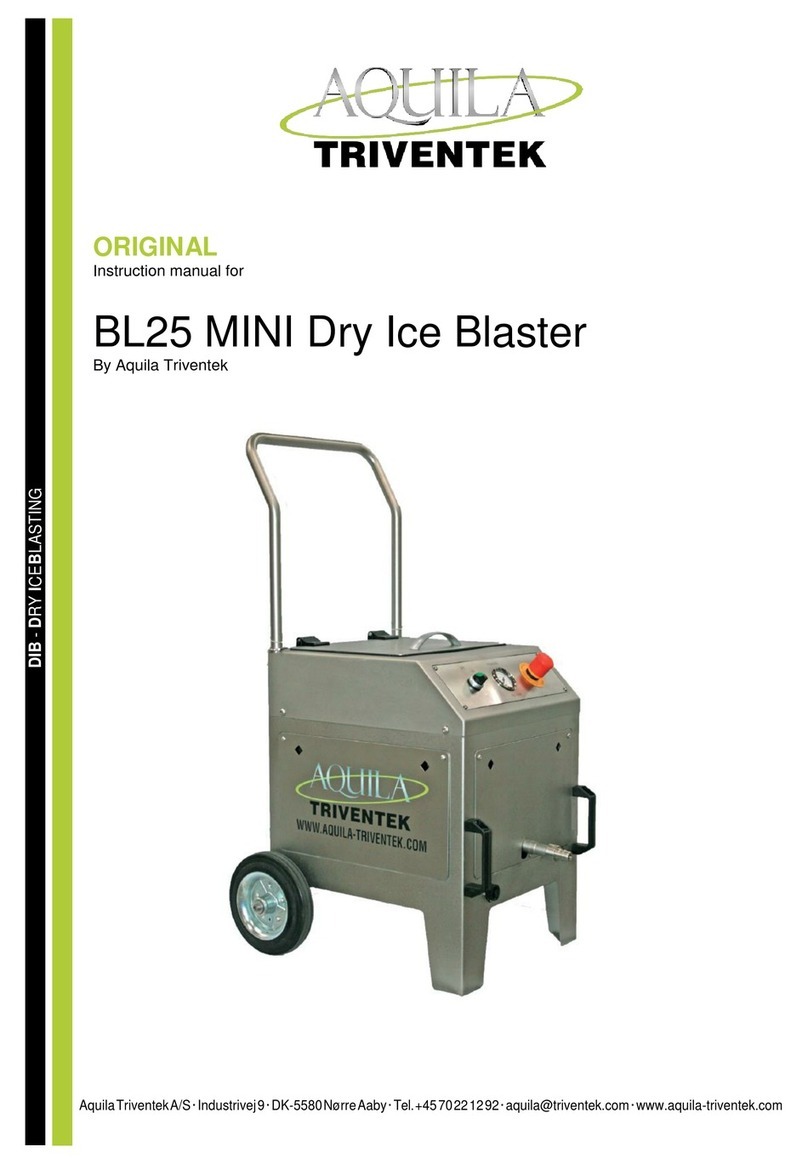
Aquila
Aquila TRIVENTEK BL25 MINI Original instruction manual