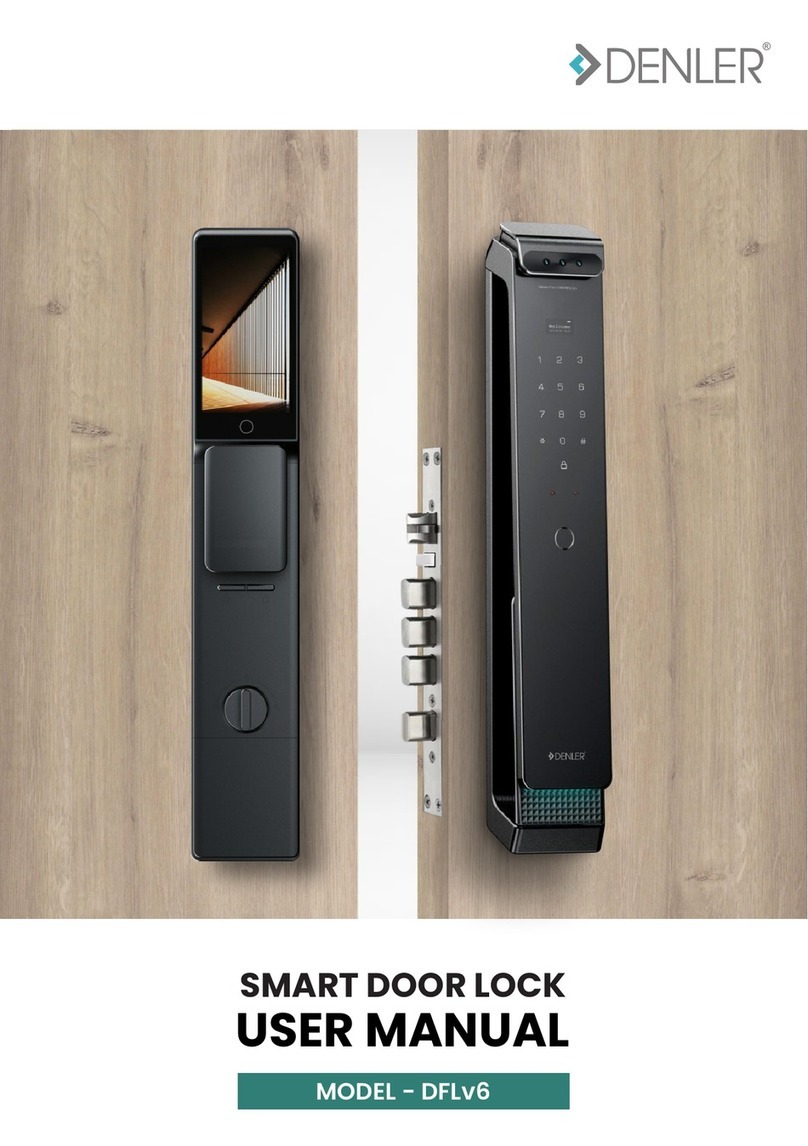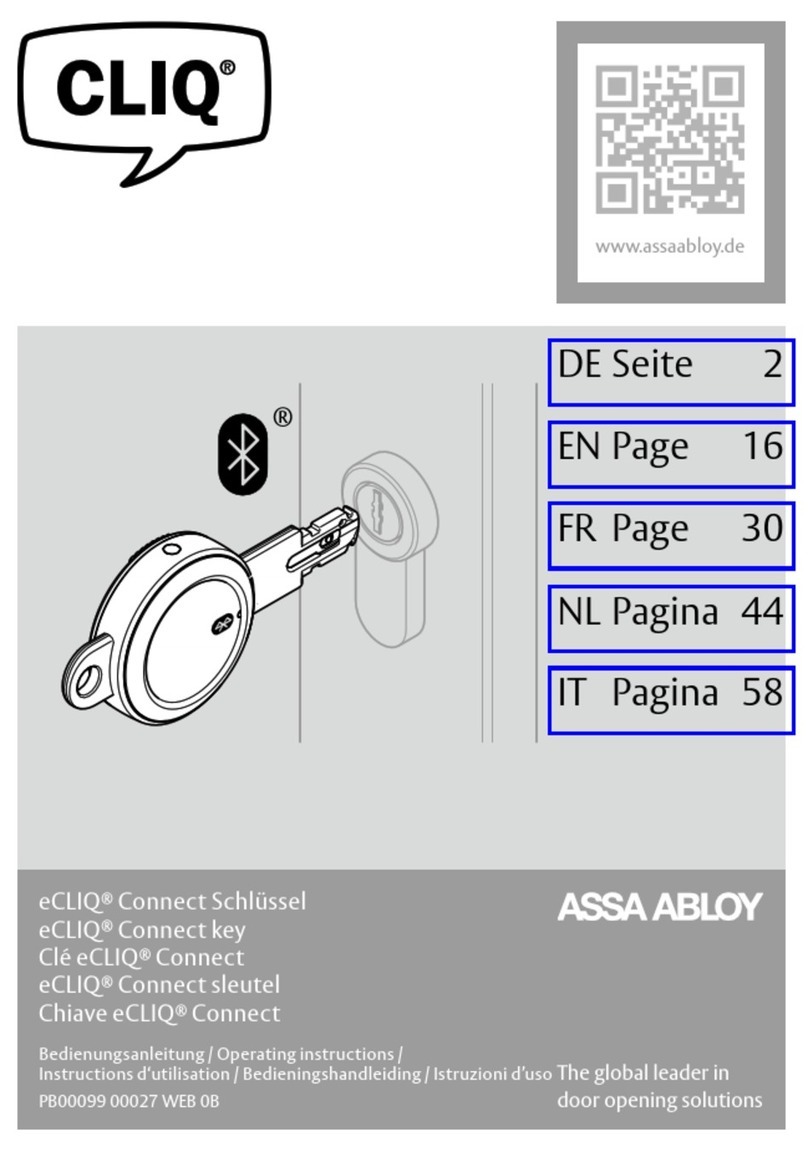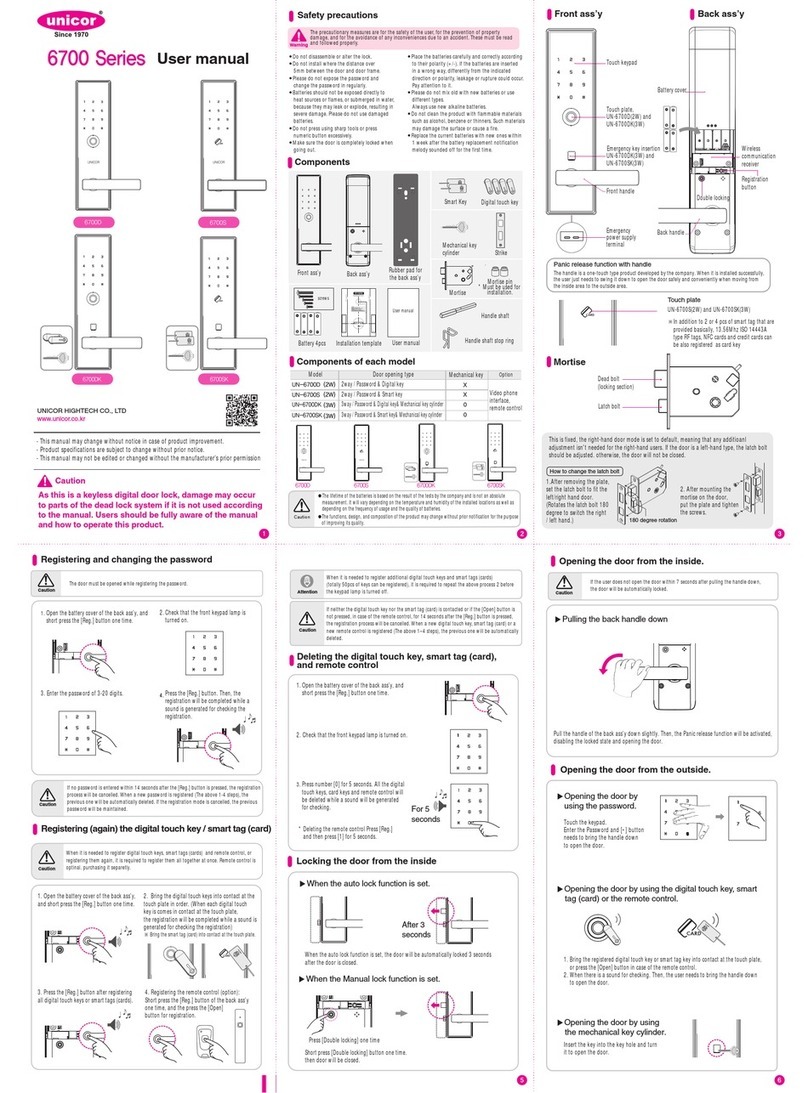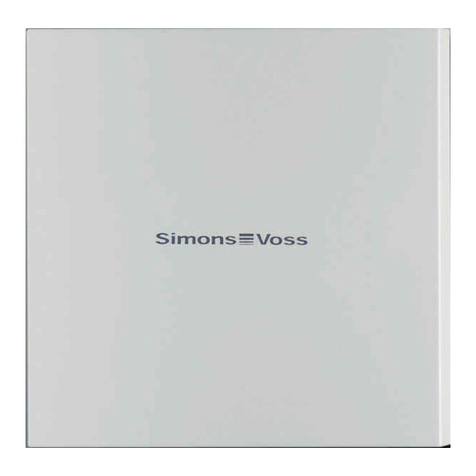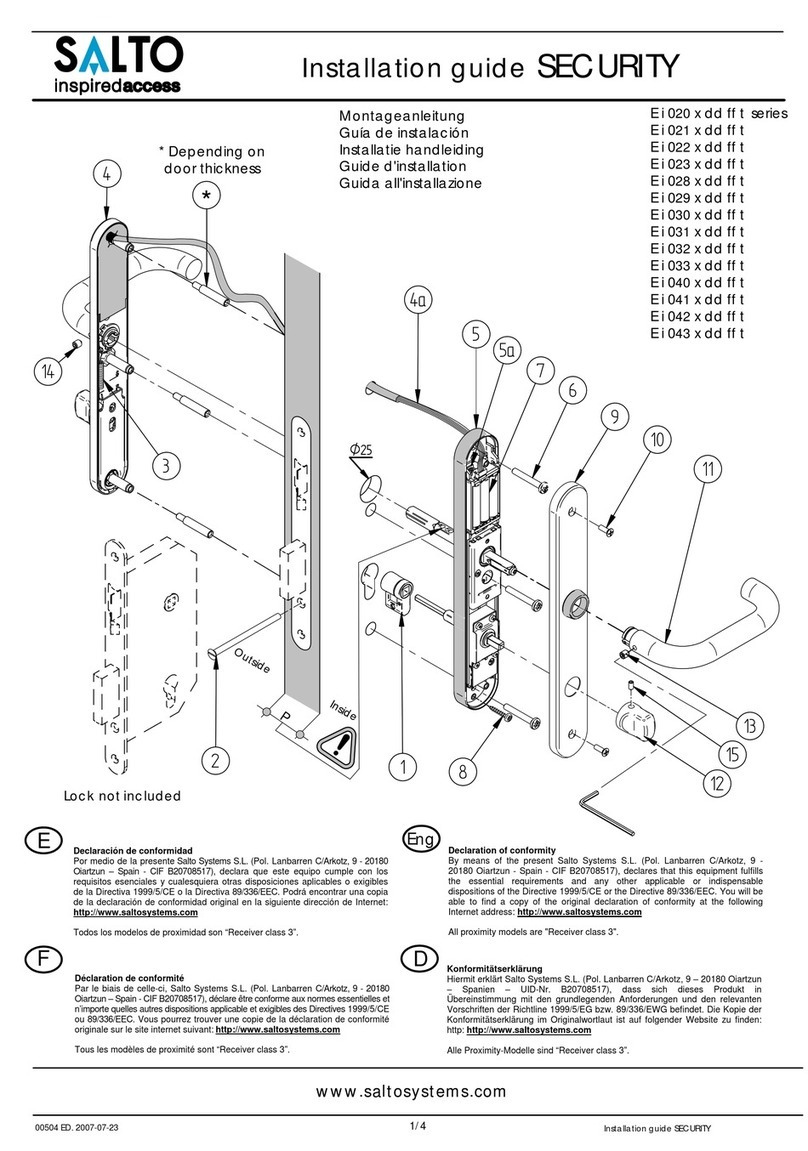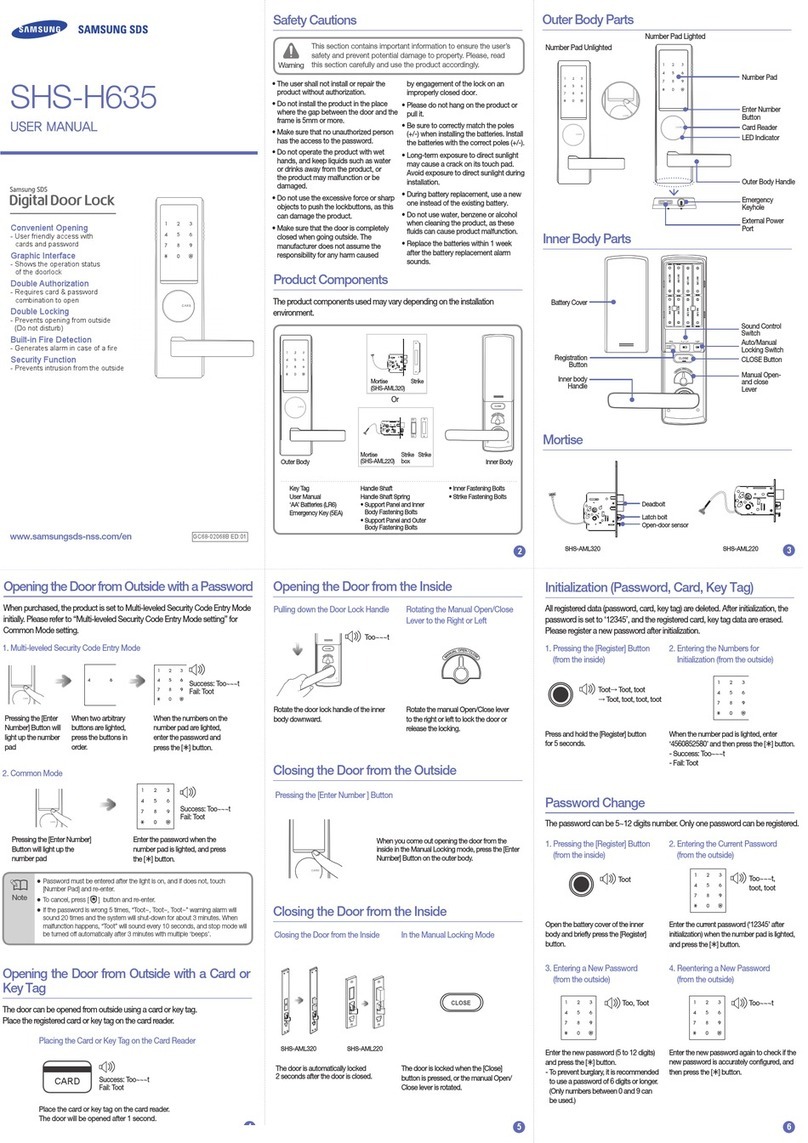Denler DFLv3 User manual

MODEL - DFLv3
SMART DOOR LOCK
USER MANUAL
1
4
7
2
5
8
0
3
6
9
*
#

Scan the QR Code to register your product
for hassle-free warranty services.
IMPORTANT NOTE :
We recommend to keep at least 1 mechanical key outside
your home. So, in case of emergency you will be able to unlock the smart lock.
This is helpful when there is any kind of electronic failure in lock.

1
4
7
2
5
8
0
3
6
9
*
#
Moon Sensor
Display
Illuminated Number Pad
Lock Funcon
Door Bell
LED Illuminaon
& Speaker
Camera & Face
Recognion Module
Speaker & Mic
Manual Latch
Manual Locking
Handle
Electronic Lock &
Unlock Buons
Doorbell Speaker
70
Product Dimensions
Lock Elements
Display Wake-up
buon
3.2” LCD Display
& 4200 mAh Baery
Compartment
Moon Sensor with
LED Illuminaon
1
4
7
2
5
8
0
3
6
9
*
#
410
70
400
65
60

Model Name/No.
Material
Lock Weight
Unlocking Features
Color
Wi-Fi Network
Suitable Doors
Power Supply
Required Door Thickness
Data Capacity
Working Temperature
Working Humidity
Parameter Description
Denler DFLv3
Aluminium Alloy
4.5 Kg
Face ID, App, Fingerprint, PIN, RFID Card, Mechanical Key
Chrome & Black
2.4Ghz (5Ghz not supported)
Wooden / Metal
DC 7.4V 4200 mAh Li-ion rechargeable batteries
35-100mm
20 Faces, 50 Fingerprints, 50 PIN, 50 RFID Cards
o o
-10 C to 55 C
0-95%
Cancel, Return & Exit
Doorbell & mobile app
unlocking request. Also acts
as a “Confirm” or “Done”
buon when in setup mode
*
Touch for a second to wake up
keypad and turn on keypad
backlit to give inputs.
Product Specificaons
Keypad Funcons

Lock Setup Menu
Welcome
Touch the keypad to wake up lock and touch “*#” to enter
system menu. Enter your new 6-Digit Admin Password & press
“#”, Enter again and press “#” to confirm. If you have already
added admin, enter your admin password to enter system menu.
Now select “1.New User” by touching number 1 on keypad.
Where you can Add Face, Fingerprint, RFID Card & PIN in
connuous addion mode. Keep adding user Fingerprint, PIN
and card one by one. Aer selecng add user if you don't enter
anything lock will go in Add Face mode
1.New User
2.Delete User
3.System Setting
4.Language & Log
To add Admin User select opon 1.Add Admin (Create at least 1
admin user for lock, User ID 1 to 10 are reserved for admin and
other users with get ID from 11 to 99) and to add other users
selecon opon 2.Add User
1.Add Admin
2.Add User
If you select “1.Add Admin” or “2.Add User”, this screen will
appear with message “Enter unlock informaon”. Here you can
enter any of the user biometric informaon like either you can
enter 6-DIgit Number or touch the RFID card near number “5”
on keypad or adjust the face in-front of lock as guided by voice
prompt.
If you select “1.Add Admin” or “2.Add User”, the message
“Enter unlock informaon” will appear. Wait for few seconds
for lock to go in face addion mode. Adjust your face posion in
front of camera as guided by system voice prompt. Then, you
will see “Add Success” message on screen with voice prompt
“Success”
You can set 6 Digit numeric password. Aer entering numeric
password system will voice prompt “Please Enter Again” enter
the same password again to verify. Then, you will see “Add
Success” message on screen with voice prompt “Success”
Adding new user
Adding PIN, RFID or Fingerprint
Adding Face ID
2023-01-01 00:00
Enter unlock
information
User : 001
Add Success
1.Add Admin
2.Add User

Lock Setup Menu
Just like adding a new user you can delete the users from lock. It
can be done by using the ID assigned to user or you can verify
user using fingerprint of that parcular user. Select *# then
admin password # to enter system menu.
Now select opon “2.Delete User” by touching number 2 on
keypad. Where you can add delete user.
Deleng User
On this screen, select opon 1.Verify Delete then apply
fingerprint/PIN of the user to delete. Select opon 2.Delete by
ID to delete user by entering ID assigned to user.
NOTE : In case of temporary user like Maid, remember the User ID while adding
fingerprint or PIN. So, you can delete this user even when user is not present at the me
of deleon. You can directly delete user with the help of user ID. Else, you have to delete
all the user and add again.
Door Direcon, Date & Auto-Lock Setup
Now select number “3” on keypad for System sengs. Where
you can setup Date & Time, Door Direcon, Auto-Lock etc
1.Set Datetime
2.Install Set
3.Function Set
4.Restore
1.Direction [L]
2.Close [OFF]
3.Door Set
4.Face Set
Select number “1” to change the date on
lock. Enter the date using keypad number.
1.Time & Date
2.Volume
3.Verify Mode
4.Language
Enter Datetime:
20__/__/__
__:__
Select number “1” to change door
direcon [L] for le and [R] for right door
direcon. Select “2” to set closing me to
[OFF] / [10S] / [15S] / [20S] / [30S] / [60S]
/ [120S]
Welcome
2023-01-01 00:00
1.Verify Delete
2.Delete by ID
1.New User
2.Delete User
3.System Setting
4.Language & Log
1.New User
2.Delete User
3.System Setting
4.Language & Log

Lock Setup Menu
Touch the keypad to wake up lock and touch *# to enter system
menu. Select “3.System Seng” then “4.Restore”. Press “*” to
cancel restore and “#” to confirm factory restore. “Recovering...”
message will be displayed.
Aer successful factory restore “Clean Success” message will be
displayed on the screen with voice prompt “Success”
Factory Reset
IMPORTANT NOTE : Factory reset will delete all the user data including fingerprints, face,
RFID cards, PINS. Your lock will get disconnected from you Wi-Fi network and mobile app as
well. You have to reconfigure all the sengs aer factory reset.
Dual or Single Verificaon Mode
Select “3.System Seng” then
“3.Funcon Set” to select verificaon
mode. Select “2.Doub Auth Set” and
press “1” to Disable and “2” to enable
Dual authencaon mode
Face Recognion Moon Sensor Setup
Select number “3.Door Set” in system menu. Then select “1.Sensor” to turn [ON] or [OFF]
moon detecon sensor. “2.Distance” to set distance sensivity [N] Near or [F] Far.
“3.Speed” to [S] / [N] / [F]. “4.Voice” to turn [ON] or [OFF] system voice prompt.
IMPORTANT NOTE : Door direcon setup is not required if your door lock funcon is
working properly i.e. when you press lock buon on the kepad, lock bolts are coming out
from lockbody/morse and when you unlock, they are going back inside the lockbody.
1.Direction [L]
2.Close [OFF]
3.Door Set
4.Face Set
1.Time & Date
2.Volume
3.Verify Mode
4.Language
1.Sensor [OFF]
2.Distance [F]
3.Speed [N]
4.Voice [OFF]
Restore
NO(*) YES(#)
Clean Success
1.Net Config
2.Doub Auth Set
1.Disable
2.Enable

IMPORTANT NOTE : Distance between Smart Lock and Wi-Fi router should be less than 15
feet. Make sure your Smartphone is connected with 2.4Ghz Wi-Fi network only (Does not
support 5Ghz Wi-Fi Network). Locaon/GPS and Bluetooth is turned ON. Scan following
QR code to download “Xhome” mobile app for Android or iOS smart phones.
Connect mobile to 2.4Ghz Wi-Fi Network, turn ON Bluetooth & Locaon/GPS.
Click Sign Up & create account with Xhome app, if already registered click Login. While
installing app give all permission or access to mobile app when asked. i.e locaon, files
and search nearby devices (If asked) else it will not detect smart lock in app.
Mobile App Setup
Scan QR code to as per your
device type i.e. android or iOS
to download Xhome mobile app
Click “Create Account” if you
have not registered any account
in Xhome app before.
Enter valid email ID, set
password (Do not use special
characters in password) & click
“Get CAPTCHA” Check you email
inbox for captcha, enter the
captcha and click register
Open Xhome app & click “Accept”
to proceed for using this app. And
allow all the access permissions if
asked while installing
1 2 3

Mobile App Setup
Click “Smart E-Lock” then on
the next screen Click
“Join Wi-Fi by QR”
Aer “Configuring” message on
lock click “CONFIRM THAT
ENTERED CONNECTED MODE”
App will display your Wi-Fi
network details, verify the
details and click “NEXT”
Aer successful login, click “+”
icon at the right top corner of
Xhome app and click “Add Device”
to proceed.
Aer clicking “Join Wi-Fi by QR”
Now you have to acvate Network
Configuraon mode on the smart
lock. On smart lock keypad Select
“3.System Seng” then
“3.Funcon Set” to select
verificaon mode. Select “1.Net
Config”
QR code will be displayed on the
next screen, hold your phone
around 20cm in front of camera
unl you hear single BEEP sound
During this step you can see your
QR code posion on the inner
lock display to adjust QR code in
the given marking posions
4 5 6
7 8 9
1.Net Config
2.Doub Auth Set
Configuring...

Mobile App Features
Aer successfully connecng
lock with app, you will see this
opon to set the device name.
On the home screen of Xhome
app you can see various lock
features. Click Play buon to
start video or Click unlock icon to
unlock remotely
In the sengs secon, you can
setup Power Saving Mode,
Noficaons, Remote Unlock ,
Firmware Upgrade etc.
In the power saving mode
secon you can set Normal
Standby to access live camera
stream anyme or Trigger mode
to acvate camera video stream
only when bell icon is pressed on
smart lock.
You will get the noficaon
screen to start video and unlock
when visitor presses bell icon
the smart lock
Aer starng intercom through
noficaon you will se various
opons like unlock, capture
photo and talk with visitor

1. Does the face recognion work for faces with beard?
3D face recognion does not properly for face with beards and it cannot recognize face
structure pointers properly.
3. Aer installaon, lock is not turning on or no response when keypad is touched
In this case, check whether the baeries are charged or not.
4. Unable to register fingerprint
Make sure fingers and fingerprint sensor on the smart lock is clean and there is no sign of dirt
or oil stains. (Fingerprints of kinds below 5 Yrs and aged people may not get recognized because
their fingerprints are not very clear)
5. Smart lock draining baery faster
Keeping the moon sensor connuously ON and using the video funcon too frequently can
drain out baery faster than usual.
7. Lock bolts are stuck and working forcefully only by hand
If your door slams when lock bolts are outside, this will bent lock bolts and either make
them stuck outside or affects its funconality. In this case you have to contact Denler
and purchase a new lock body.
Frequently Asked Quesons (FAQs)
Sharing lock with another smart-phone
nd
To share access, lock must connected with Xhome app first. Create account of 2 user in Xhome app with
different email ID (Not the same as Admin user). Click Friends & Add Friends buon as shown in image 1,
nd
then enter the Email ID of 2 user used to create account in Xhome app. Click Account then Share, select the
nd nd
lock to share then select the email ID of 2 user and click Save. Now, the 2 user will be able to see lock
added in Xhome app.
1 2 3 4
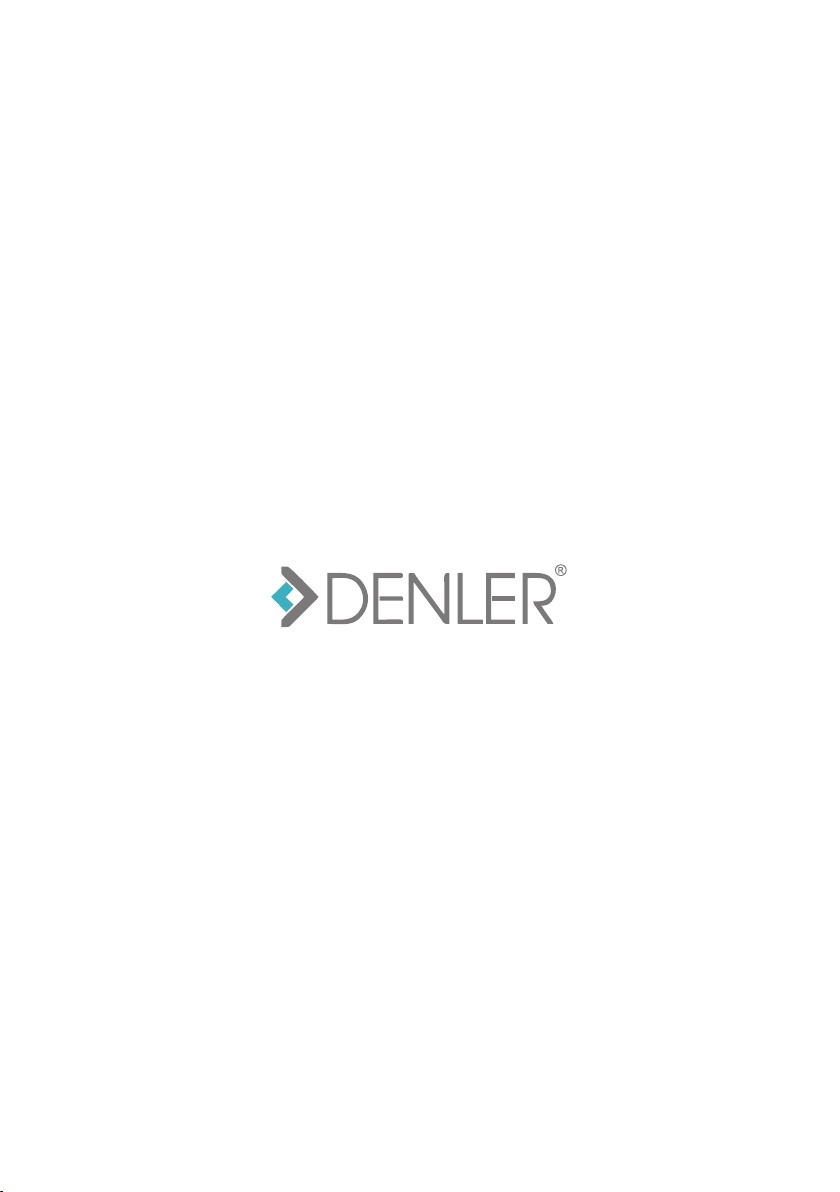
www.denler.in
Table of contents
Other Denler Door Lock manuals
Popular Door Lock manuals by other brands
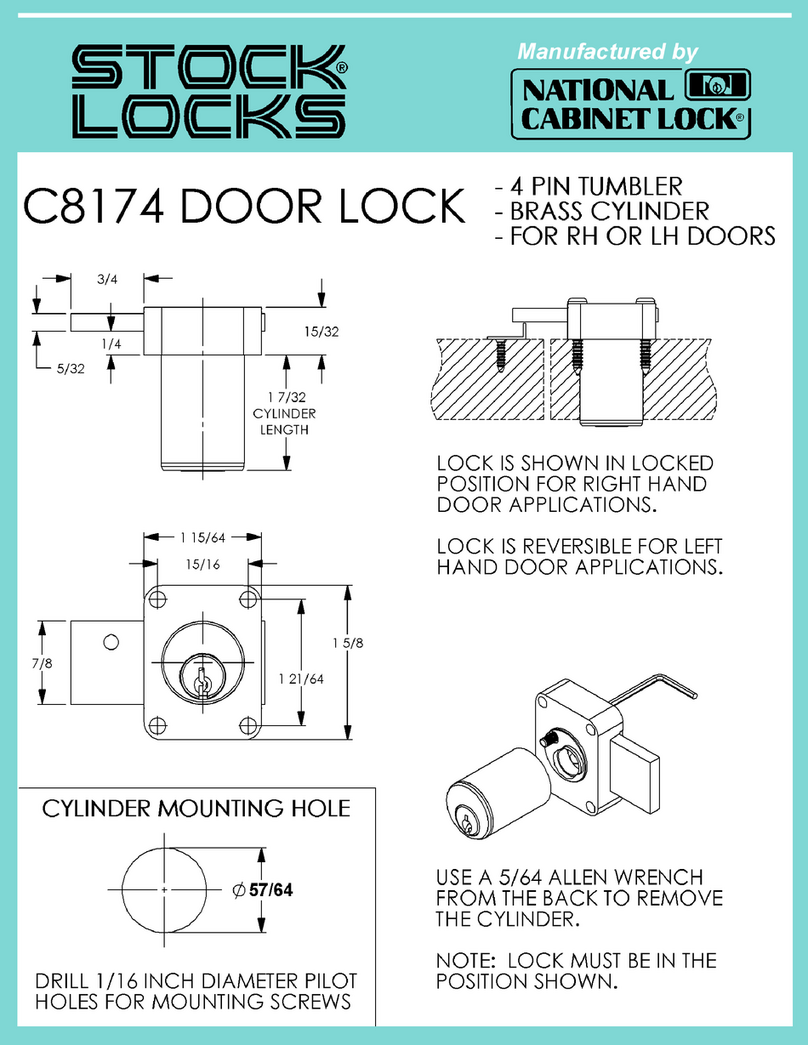
National Cabinet Lock
National Cabinet Lock C8174 Dimensional drawing
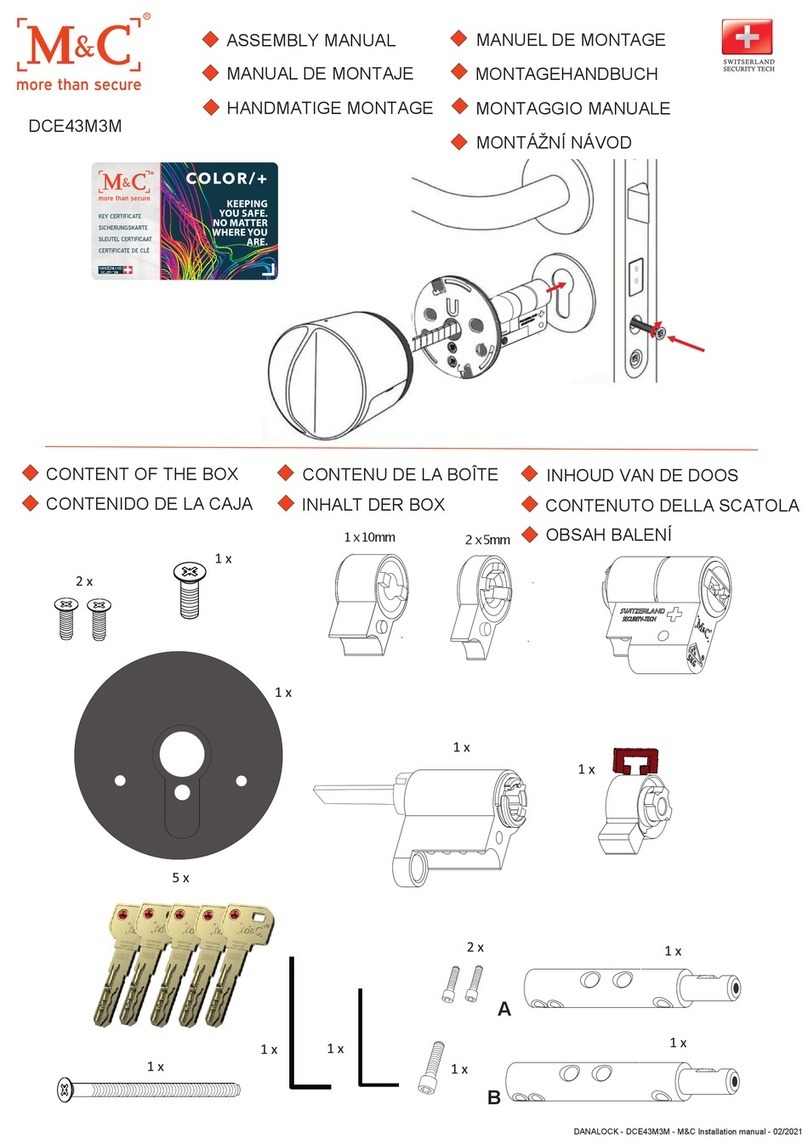
M&C
M&C DCE43M3M Assembly manual

Alarm Lock
Alarm Lock Trilogy PDL6500 Programming instructions
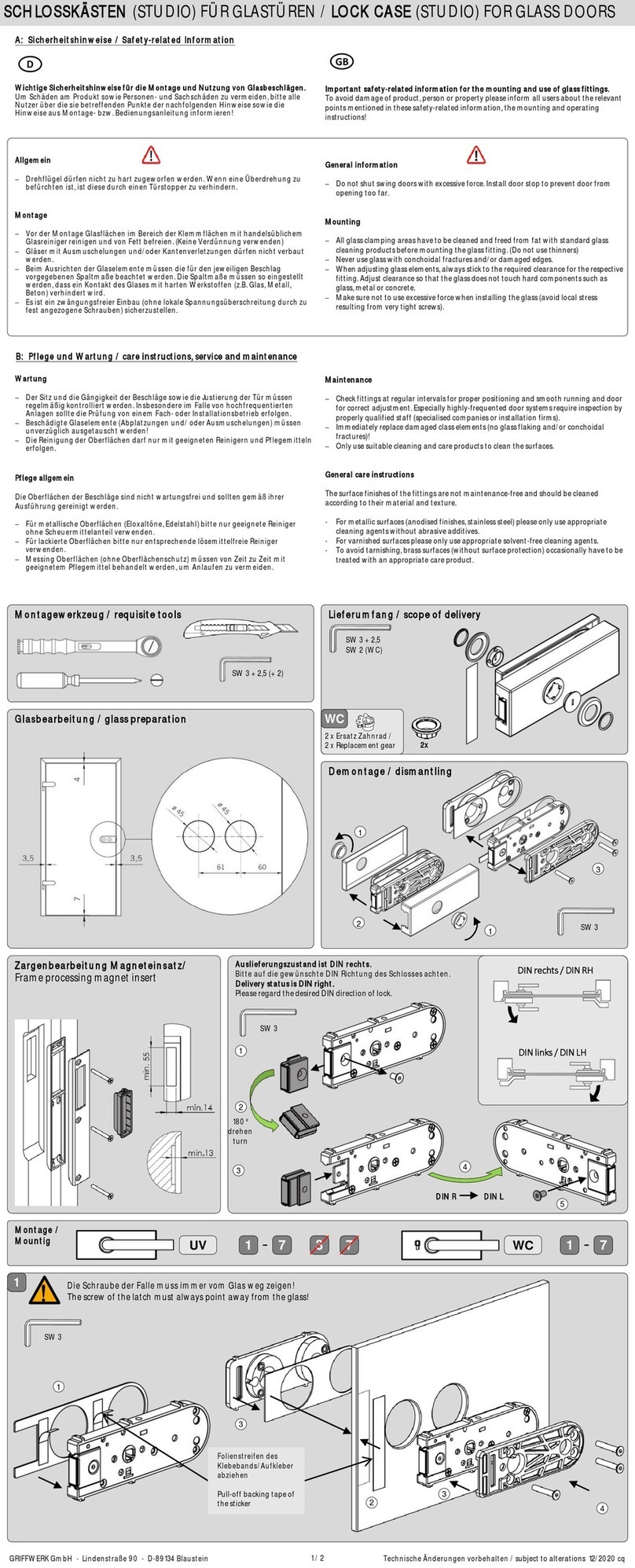
Griffwerk
Griffwerk PURISTO S 100691177 quick start guide

Lockly
Lockly LATCH EDITION SECURE PGD628 installation manual
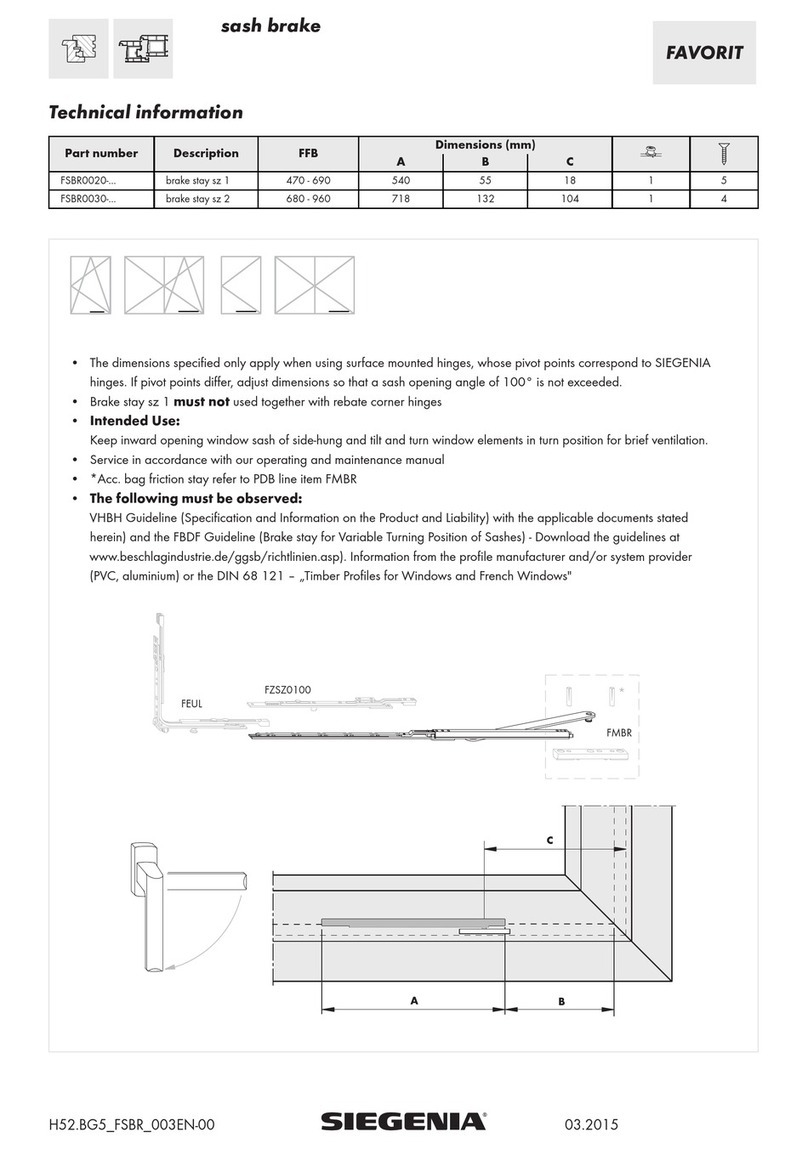
Siegenia
Siegenia FAVORIT FSBR0020 Series quick start guide

Philips
Philips EasyKey 6000 Series user manual

Yale
Yale Real Living YRD210-ZB Installation and programming instructions

Kwikset
Kwikset Smartcode 888 Installation and user guide

Yale
Yale YDM4109 user guide
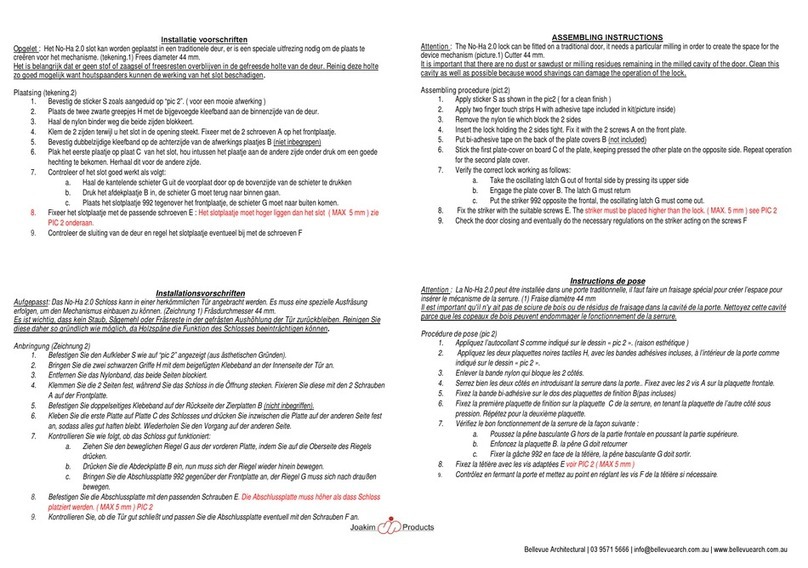
BELLEVUE
BELLEVUE No-Ha 2.0 Assembling instructions
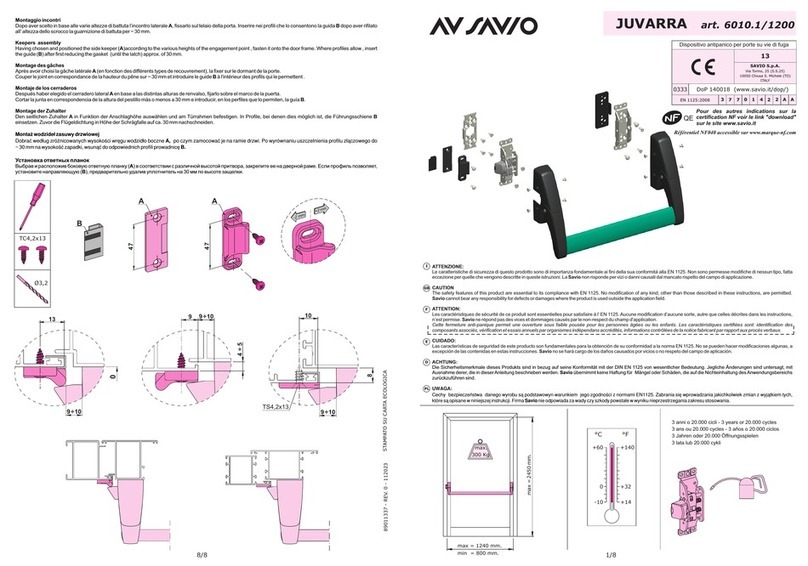
Savio
Savio JUVARRA 6010.1/1200 Assembly Intructions