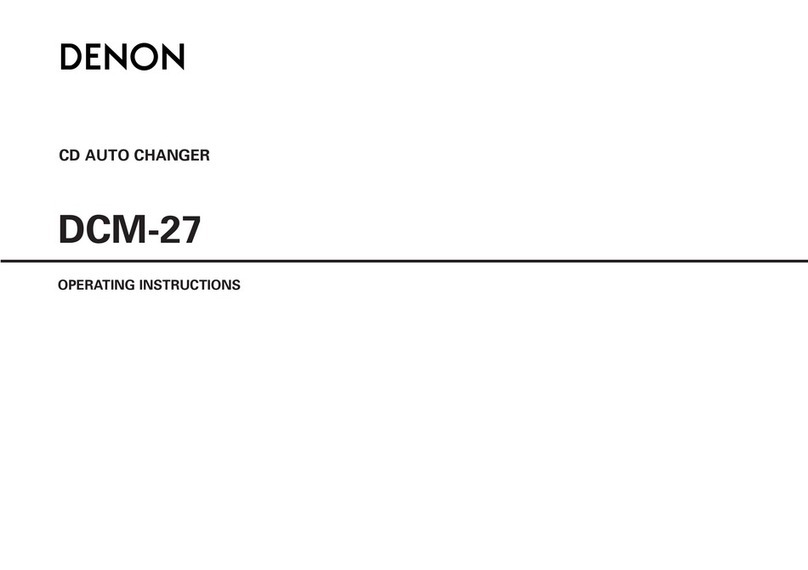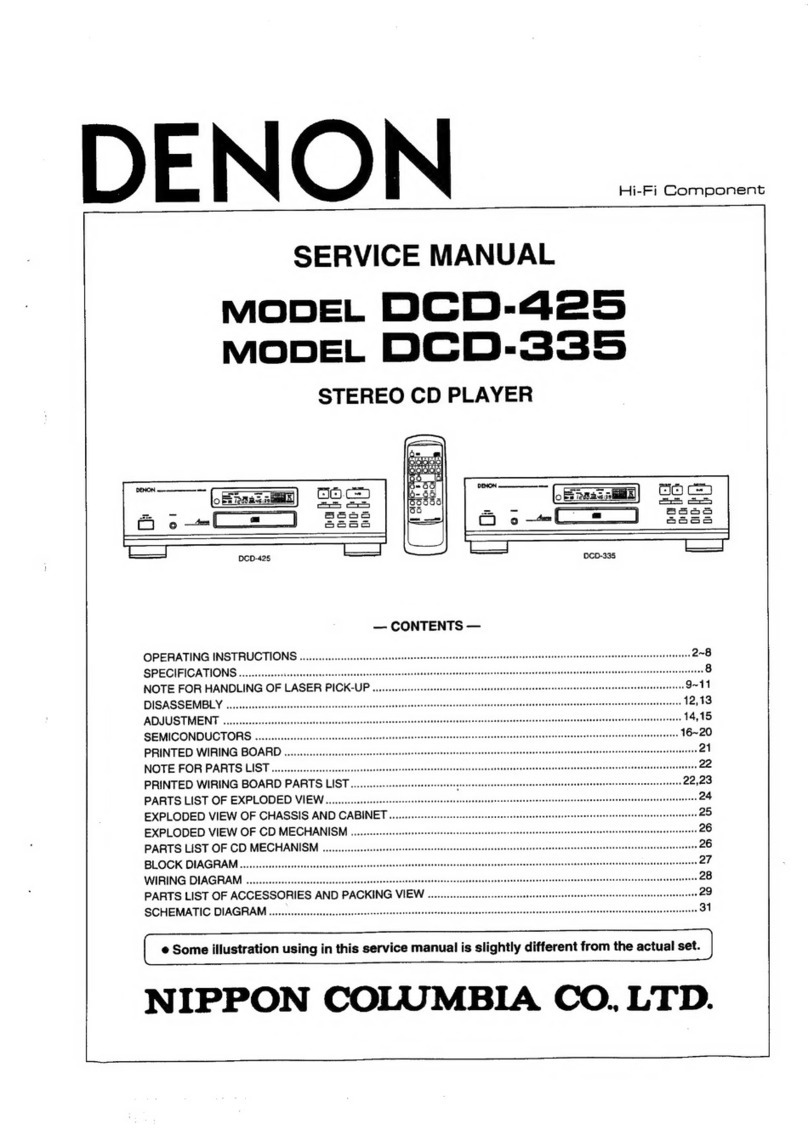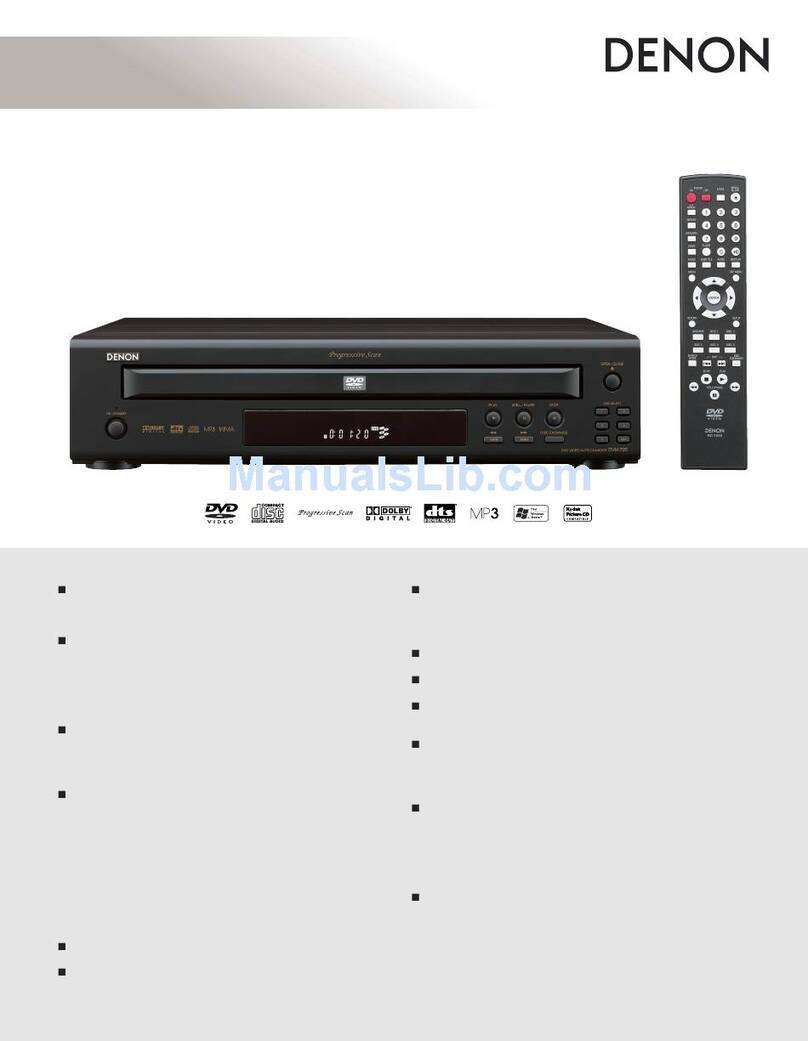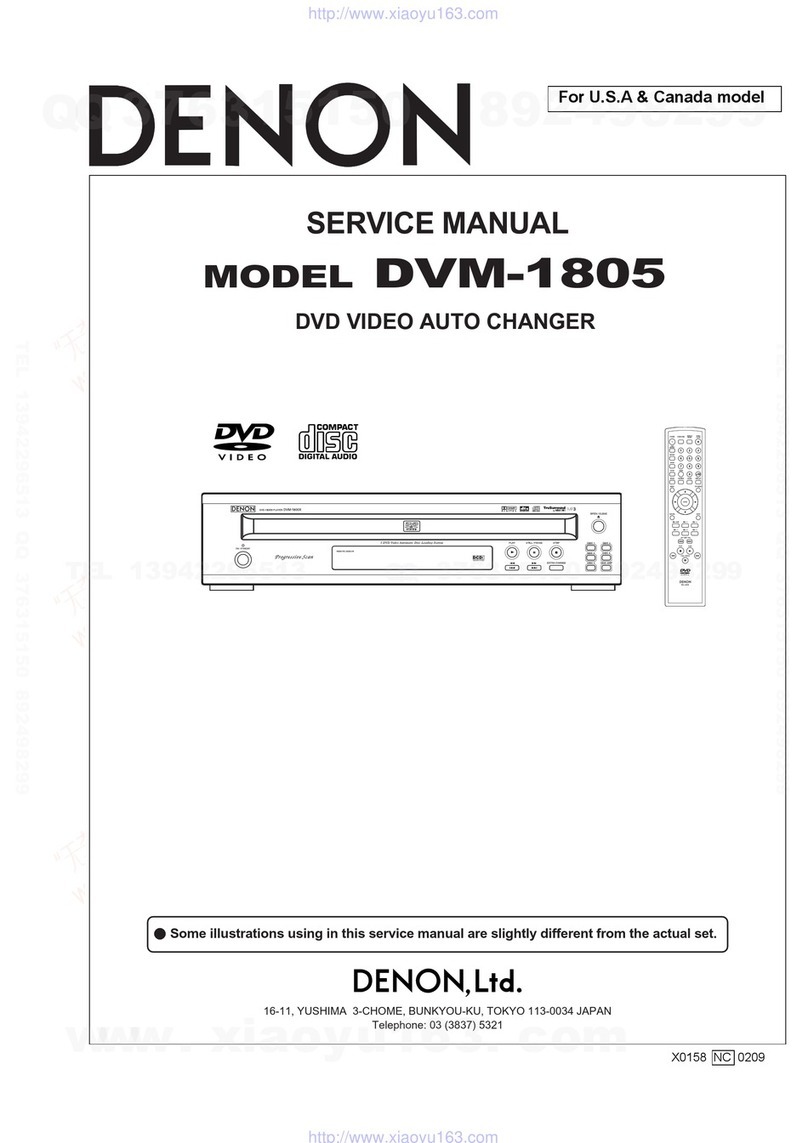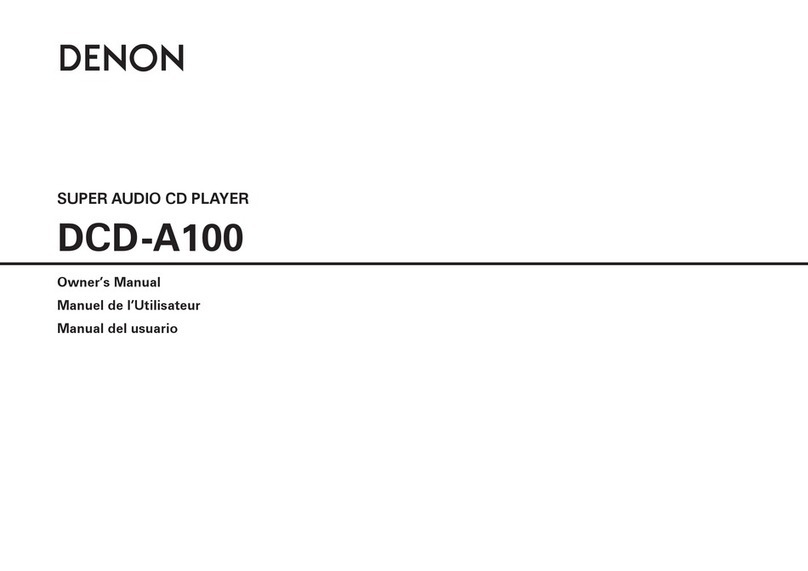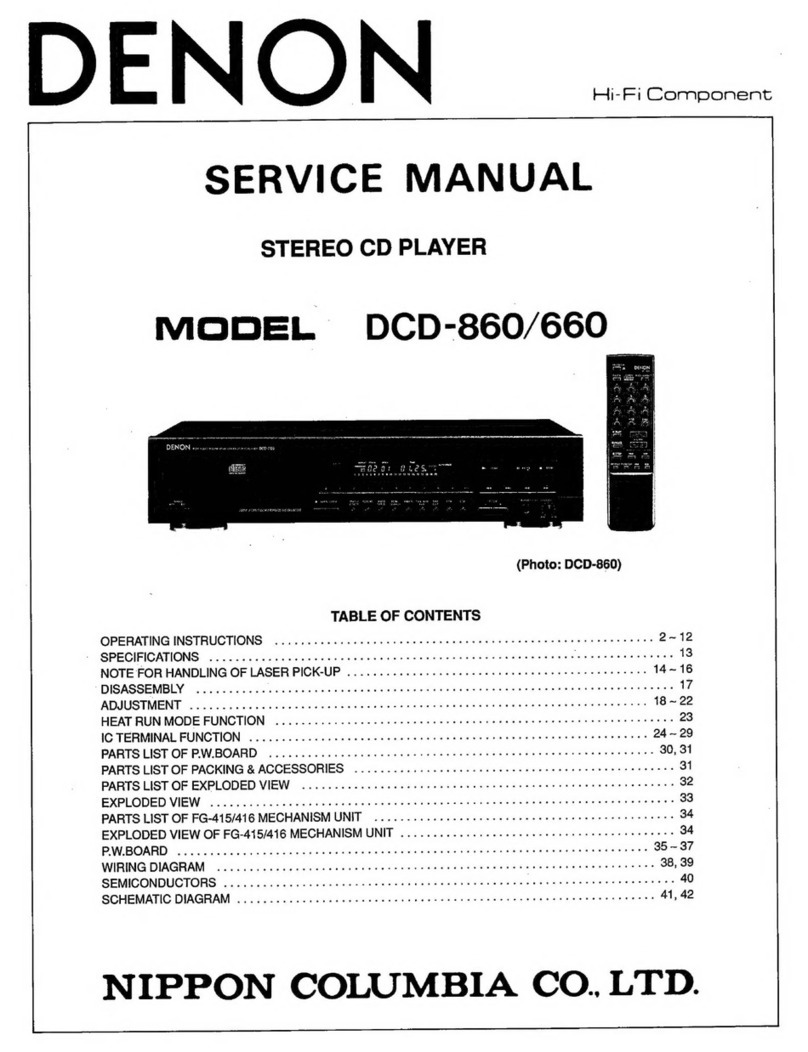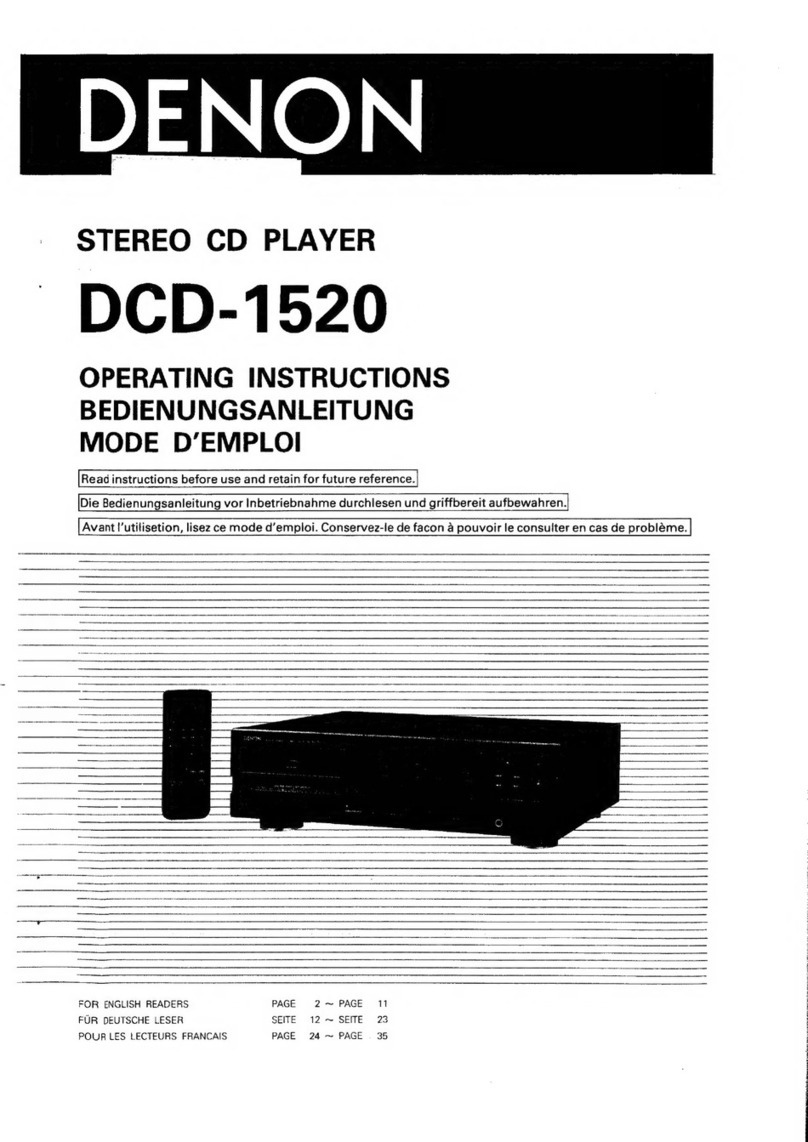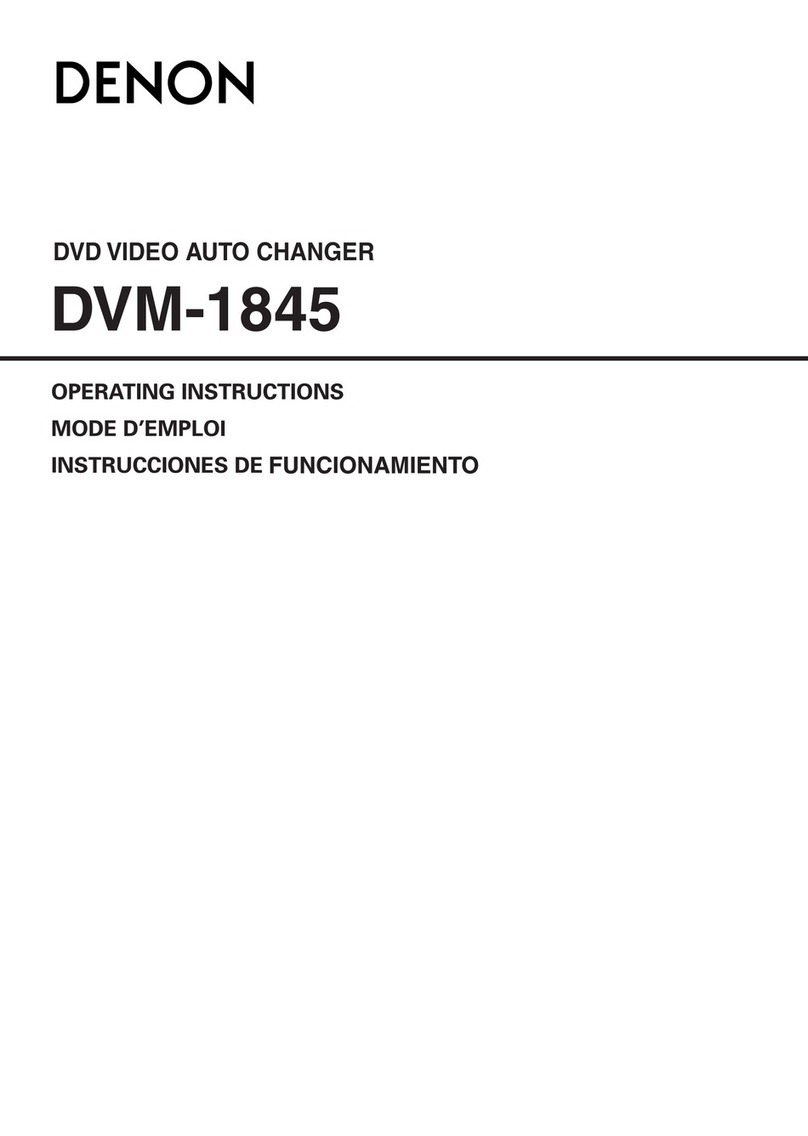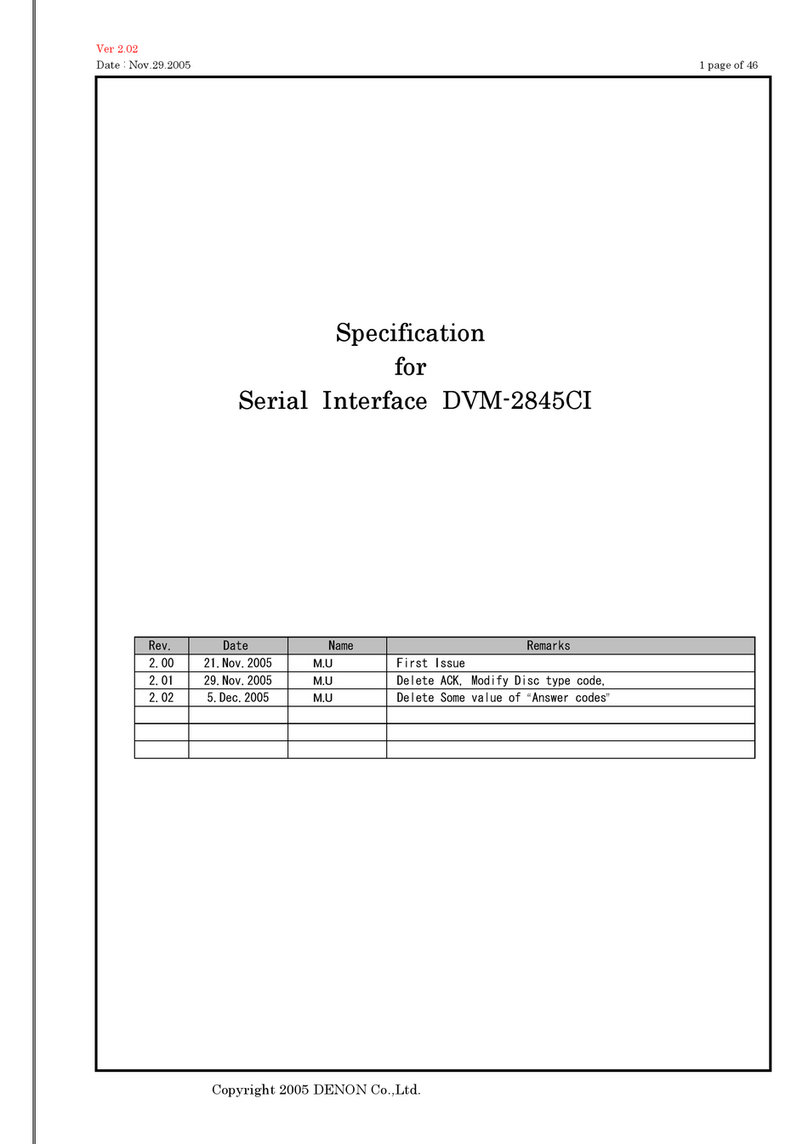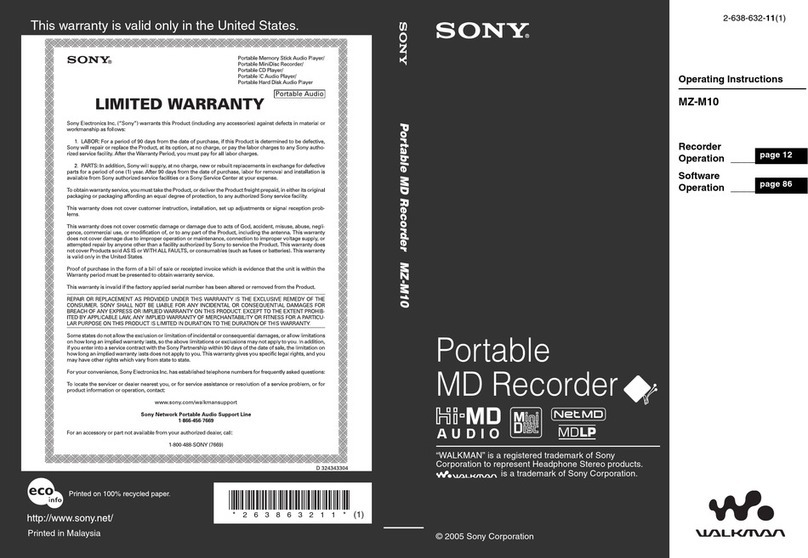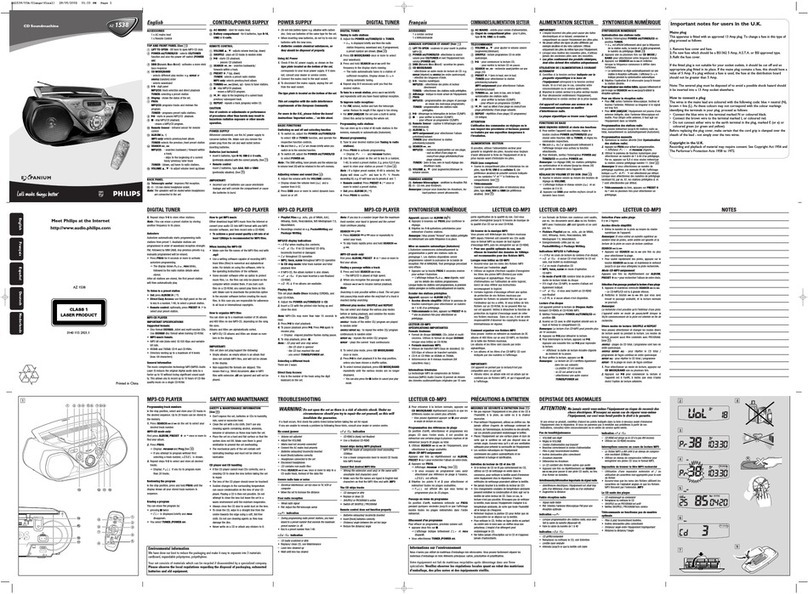Accessories························································································ 4
Inserting the batteries ······································································ 5
Operating range of the remote control unit ····································· 5
Features······························································································ 6
High quality sound············································································ 6
High performance ············································································ 7
Part names and functions
Front panel ························································································ 8
Display ······························································································ 10
Rear panel························································································ 11
Remote control unit······································································ 12
CD player operation········································································ 12
Amplifier and Tuner operations ······················································ 15
Network audio player operation ····················································· 16
Connections
Connecting an amplifier ······························································ 18
Connecting a device equipped with digital audio input
connectors ························································································ 19
Connecting a device equipped with digital audio output
connectors······················································································· 20
Connecting a PC or Mac ······························································ 21
Connecting an iPod or USB memory device
to the USB port·············································································· 22
Connecting the timer device······················································ 24
Connecting the power cord························································ 25
Contents
Playback
Basic operation ·············································································· 27
Turning the power on····································································· 27
Select the playback media mode ··················································· 28
Switching the display’s brightness················································· 28
Switching the Pure Direct mode ···················································· 28
Setting the top priority playback layer for Super Audio CDs ·········· 29
Playing CDs/Super Audio CDs··················································· 30
Playing CDs and Super Audio CDs················································· 30
Playing tracks in a specific order (Program playback)····················· 32
Playing DATA CDs········································································· 33
Playing files ···················································································· 34
Playing an iPod··············································································· 36
Listening to music on an iPod ························································ 37
Setting operation mode
(Browse iPod mode)······································································· 38
Playing a USB memory device ················································· 39
Playing files stored on USB memory device ·································· 40
Using as a D/A converter···························································· 42
Connecting and playing back from a computer (USB-DAC) ··········· 43
Connect and playback from a digital device (Coaxial/Optical) ········ 49
Using the timer play function···················································· 50
Using the timer play function ························································· 50